ECO mode Peugeot 307 SW Dag 2003 User Guide
[x] Cancel search | Manufacturer: PEUGEOT, Model Year: 2003, Model line: 307 SW Dag, Model: Peugeot 307 SW Dag 2003Pages: 183, PDF Size: 2.31 MB
Page 54 of 183
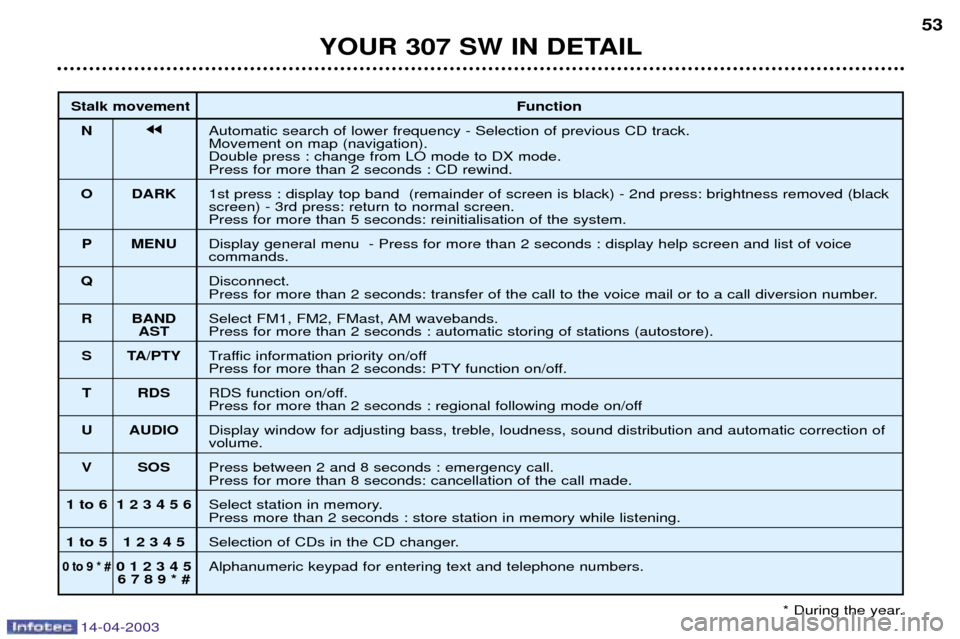
14-04-2003
YOUR 307 SW IN DETAIL53
Stalk movement Function
N jjAutomatic search of lower frequency - Selection of previous CD track. Movement on map (navigation).Double press : change from LO mode to DX mode.
Press for more than 2 seconds : CD rewind.
O DARK 1st press : display top band (remainder of screen is black) - 2nd press: brightness removed (black screen) - 3rd press: return to normal screen.
Press for more than 5 seconds: reinitialisation of the system.
P MENU Display general menu - Press for more than 2 seconds : display help screen and list of voice
commands.
Q Disconnect.
Press for more than 2 seconds: transfer of the call to the voice mail or to a call diversion number.
R BAND Select FM1, FM2, FMast, AM wavebands.
ASTPress for more than 2 seconds : automatic storing of stations (autostore).
S TA/PTY Traffic information priority on/off
Press for more than 2 seconds: PTY function on/off.
T RDS RDS function on/off.
Press for more than 2 seconds : regional following mode on/off
U AUDIO Display window for adjusting bass, treble, loudness, sound distribution and automatic correction of
volume.
V SOS Press between 2 and 8 seconds : emergency call.
Press for more than 8 seconds: cancellation of the call made.
1 to 6 1 2 3 4 5 6 Select station in memory.
Press more than 2 seconds : store station in memory while listening.
1 to 5 1 2 3 4 5 Selection of CDs in the CD changer.
0 to 9 * #0 1 2 3 4 5Alphanumeric keypad for entering text and telephone numbers.
6 7 8 9 * #
* During the year.
Page 55 of 183
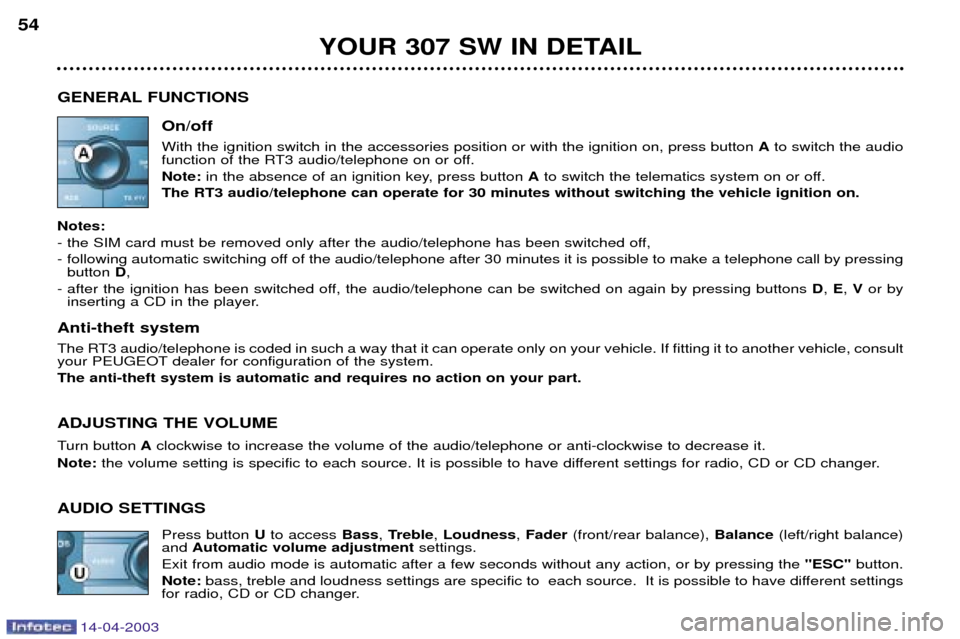
14-04-2003
YOUR 307 SW IN DETAIL
54
GENERAL FUNCTIONS On/off With the ignition switch in the accessories position or with the ignition on, press button Ato switch the audio
function of the RT3 audio/telephone on or off. Note: in the absence of an ignition key, press button Ato switch the telematics system on or off.
The RT3 audio/telephone can operate for 30 minutes without switching the vehicle ignition on.
Notes:
- the SIM card must be removed only after the audio/telephone has been switched off,
- following automatic switching off of the audio/telephone after 30 minutes it is possible to make a telephone call by pressing button D,
- after the ignition has been switched off, the audio/telephone can be switched on again by pressing buttons D, E , V or by
inserting a CD in the player.
Anti-theft system
The RT3 audio/telephone is coded in such a way that it can operate only on your vehicle. If fitting it to another vehicle, cons ult
your PEUGEOT dealer for configuration of the system. The anti-theft system is automatic and requires no action on your part. ADJUSTING THE VOLUME
Turn button Aclockwise to increase the volume of the audio/telephone or anti-clockwise to decrease it.
Note: the volume setting is specific to each source. It is possible to have different settings for radio, CD or CD changer.
AUDIO SETTINGS Press button Uto access Bass, Treble , Loudness , Fader (front/rear balance), Balance(left/right balance)
and Automatic volume adjustment settings.
Exit from audio mode is automatic after a few seconds without any action, or by pressing the "ESC" button.
Note: bass, treble and loudness settings are specific to each source. It is possible to have different settings
for radio, CD or CD changer.
Page 59 of 183
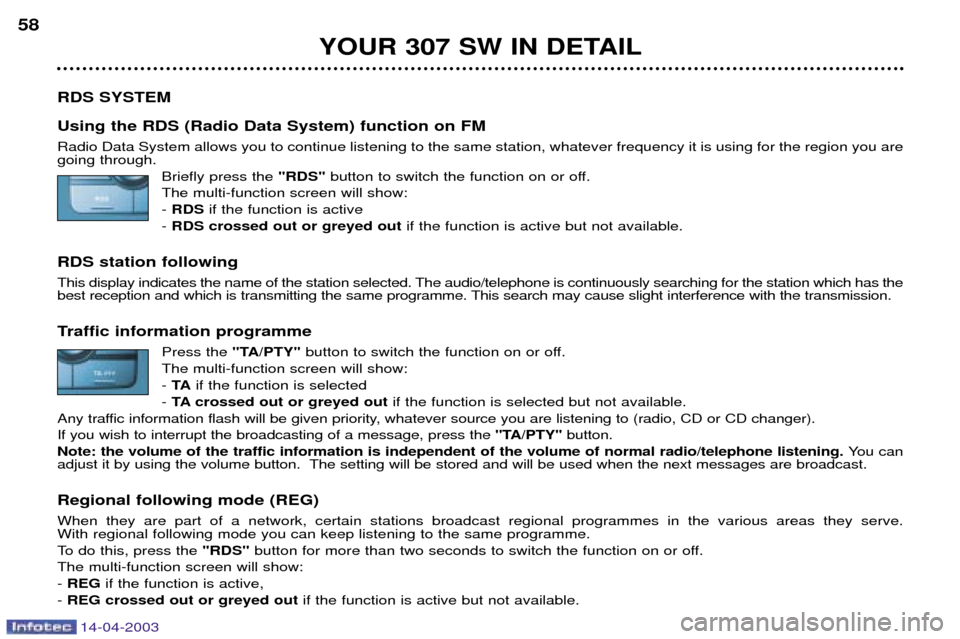
14-04-2003
YOUR 307 SW IN DETAIL
58
RDS SYSTEM Using the RDS (Radio Data System) function on FM Radio Data System allows you to continue listening to the same station, whatever frequency it is using for the region you are going through. Briefly press the "RDS"button to switch the function on or off.
The multi-function screen will show: - RDS if the function is active
- RDS crossed out or greyed out if the function is active but not available.
RDS station following
This display indicates the name of the station selected. The audio/telephone is continuously searching for the station which has the
best reception and which is transmitting the same programme. This search may cause slight interference with the transmission.
Traffic information programme Press the "TA/PTY" button to switch the function on or off.
The multi-function screen will show: - TA if the function is selected
- TA crossed out or greyed out if the function is selected but not available.
Any traffic information flash will be given priority, whatever source you are listening to (radio, CD or CD changer).If you wish to interrupt the broadcasting of a message, press the ''TA/PTY''button.
Note: the volume of the traffic information is independent of the volume of normal radio/telephone listening. You can
adjust it by using the volume button. The setting will be stored and will be used when the next messages are broadcast. Regional following mode (REG) When they are part of a network, certain stations broadcast regional programmes in the various areas they serve. With regional following mode you can keep listening to the same programme.
To do this, press the "RDS"button for more than two seconds to switch the function on or off.
The multi-function screen will show:- REG if the function is active,
- REG crossed out or greyed out if the function is active but not available.
Page 60 of 183
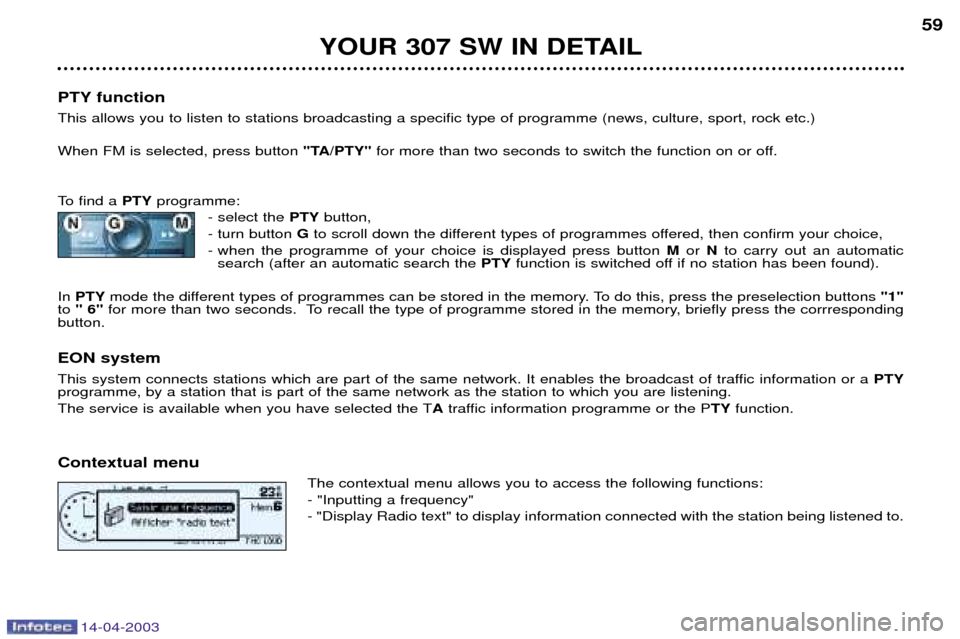
14-04-2003
YOUR 307 SW IN DETAIL59
PTY function This allows you to listen to stations broadcasting a specific type of programme (news, culture, sport, rock etc.) When FM is selected, press button "TA/PTY"for more than two seconds to switch the function on or off.
To find a PTYprogramme:
- select the PTYbutton,
- turn button Gto scroll down the different types of programmes offered, then confirm your choice,
- when the programme of your choice is displayed press button Mor Nto carry out an automatic
search (after an automatic search the PTYfunction is switched off if no station has been found).
In PTY mode the different types of programmes can be stored in the memory. To do this, press the preselection buttons "1"
to " 6'' for more than two seconds. To recall the type of programme stored in the memory, briefly press the corrresponding
button.
EON system
This system connects stations which are part of the same network. It enables the broadcast of traffic information or a PTY
programme, by a station that is part of the same network as the station to which you are listening.
The service is available when you have selected the T Atraffic information programme or the P TYfunction.
Contextual menu The contextual menu allows you to access the following functions:- "Inputting a frequency"- "Display Radio text" to display information connected with the station being listened to.
Page 63 of 183
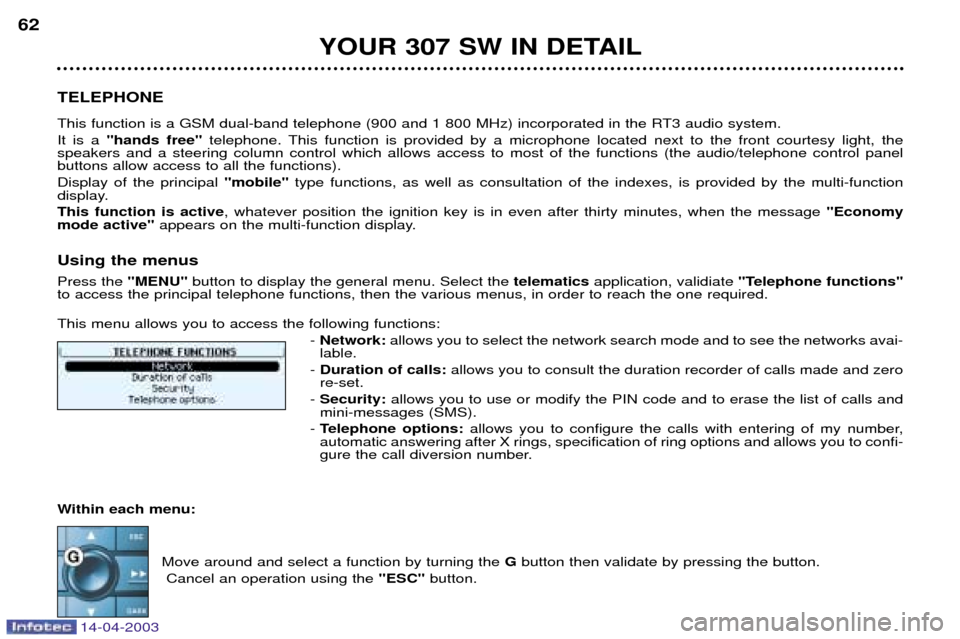
14-04-2003
YOUR 307 SW IN DETAIL
62
TELEPHONE
This function is a GSM dual-band telephone (900 and 1 800 MHz) incorporated in the RT3 audio system. It is a ''hands free'' telephone. This function is provided by a microphone located next to the front courtesy light, the
speakers and a steering column control which allows access to most of the functions (the audio/telephone control panel buttons allow access to all the functions). Display of the principal ''mobile''type functions, as well as consultation of the indexes, is provided by the multi-function
display.This function is active , whatever position the ignition key is in even after thirty minutes, when the message ''Economy
mode active'' appears on the multi-function display.
Using the menus Press the ''MENU'' button to display the general menu. Select the telematicsapplication, validiate "Telephone functions"
to access the principal telephone functions, then the various menus, in order to reach the one required. This menu allows you to access the following functions:
- Network: allows you to select the network search mode and to see the networks avai-
lable.
- Duration of calls: allows you to consult the duration recorder of calls made and zero
re-set.
- Security: allows you to use or modify the PIN code and to erase the list of calls and
mini-messages (SMS).
- Telephone options: allows you to configure the calls with entering of my number,
automatic answering after X rings, specification of ring options and allows you to confi-
gure the call diversion number.
Within each menu: Move around and select a function by turning the Gbutton then validate by pressing the button.
Cancel an operation using the ''ESC''button.
Page 69 of 183
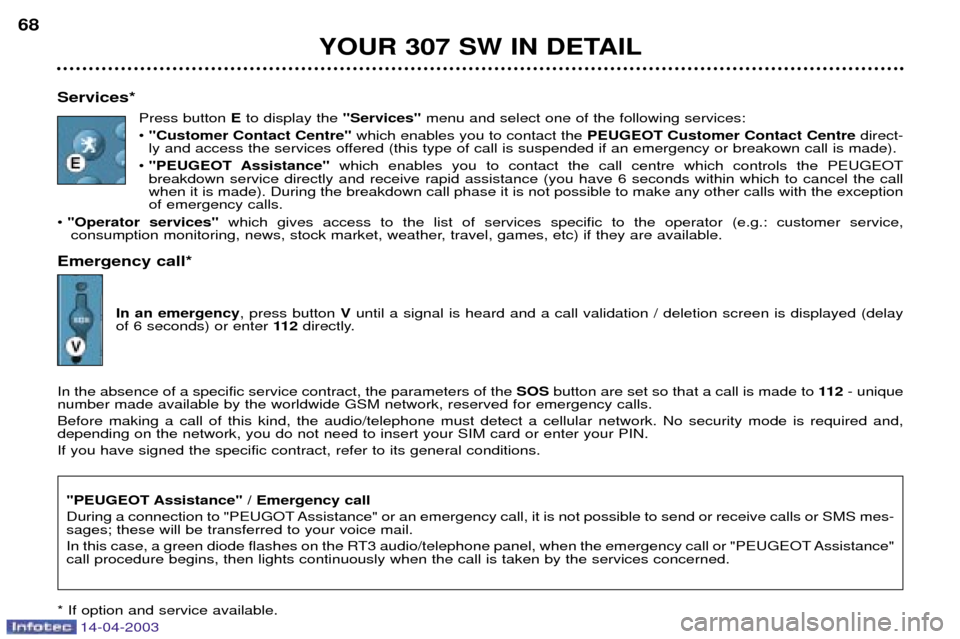
14-04-2003
YOUR 307 SW IN DETAIL
68
Services* Press button Eto display the "Services"menu and select one of the following services:
¥ "Customer Contact Centre" which enables you to contact the PEUGEOT Customer Contact Centre direct-
ly and access the services offered (this type of call is suspended if an emergency or breakown call is made).
¥ "PEUGEOT Assistance" which enables you to contact the call centre which controls the PEUGEOT
breakdown service directly and receive rapid assistance (you have 6 seconds within which to cancel the call when it is made). During the breakdown call phase it is not possible to make any other calls with the exceptionof emergency calls.
¥ "Operator services" which gives access to the list of services specific to the operator (e.g.: customer service,
consumption monitoring, news, stock market, weather, travel, games, etc) if they are available.
Emergency call*
In an emergency , press button Vuntil a signal is heard and a call validation / deletion screen is displayed (delay
of 6 seconds) or enter 11 2directly.
In the absence of a specific service contract, the parameters of the SOSbutton are set so that a call is made to 11 2- unique
number made available by the worldwide GSM network, reserved for emergency calls. Before making a call of this kind, the audio/telephone must detect a cellular network. No security mode is required and, depending on the network, you do not need to insert your SIM card or enter your PIN. If you have signed the specific contract, refer to its general conditions.
"PEUGEOT Assistance" / Emergency call
During a connection to "PEUGOT Assistance" or an emergency call, it is not possible to send or receive calls or SMS mes- sages; these will be transferred to your voice mail.
In this case, a green diode flashes on the RT3 audio/telephone panel, when the emergency call or "PEUGEOT Assistance" call procedure begins, then lights continuously when the call is taken by the services concerned.
* If option and service available.
Page 74 of 183

14-04-2003
YOUR 307 SW IN DETAIL73
Dial; this has two functions: - Rotation of the dial:
This allows you to move roundthe screen and thus select a function.
It also allows you : - with a "setting" type parameter, after selection, to increase or decreasethe
value,
- with a "list"type parameter, to open the list and scroll throughthe values.
- with mapguidance, to increase the zoom.
- Pressing the dial: This allows:
- access to the list of controls (contextual menu) of the permanent display, if
there is no other display superimposed.
- confirmation of the selected function or the modified value.
- selection of a "setting" or "list" type parameter for modification.
"MODE" button:
- brief press: modification of permanent display (audio system, navigation / guidance...),
- Press for more than two seconds displays general information.
"ESC" button:
- brief press: cancellingof operation in progress or erasingof last super-
imposed display.
- pressing for more than two seconds: erasing of all superimposed displays and return to the permanent display.
"MENU" button:
- brief pressure: access to the general menu.
- press for more than two seconds: access to the help menu.
The control pad This lets you select and validate the functions, controls and programmesdisplayed. The control pad is an integral part of
the RT3 radio/telephone.
Page 81 of 183
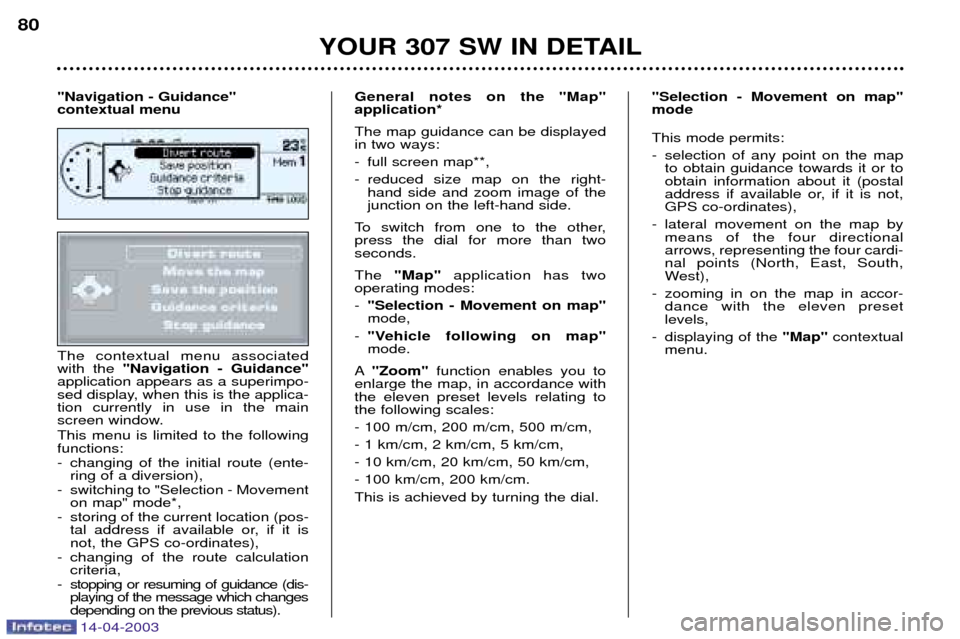
14-04-2003
The contextual menu associated with the "Navigation - Guidance"
application appears as a superimpo-
sed display, when this is the applica-tion currently in use in the main
screen window. This menu is limited to the following functions:
- changing of the initial route (ente- ring of a diversion),
- switching to "Selection - Movement on map" mode*,
- storing of the current location (pos- tal address if available or, if it is not, the GPS co-ordinates),
- changing of the route calculation criteria,
- stopping or resuming of guidance (dis- playing of the message which changesdepending on the previous status). General notes on the "Map"application* The map guidance can be displayed in two ways:
- full screen map**,
- reduced size map on the right-
hand side and zoom image of the junction on the left-hand side.
To switch from one to the other,press the dial for more than twoseconds. The "Map" application has two
operating modes: - "Selection - Movement on map" mode,
- "Vehicle following on map"mode.
A "Zoom" function enables you to
enlarge the map, in accordance withthe eleven preset levels relating tothe following scales: - 100 m/cm, 200 m/cm, 500 m/cm,- 1 km/cm, 2 km/cm, 5 km/cm,- 10 km/cm, 20 km/cm, 50 km/cm,- 100 km/cm, 200 km/cm.This is achieved by turning the dial. This mode permits:
- selection of any point on the map
to obtain guidance towards it or to obtain information about it (postal
address if available or, if it is not,GPS co-ordinates),
- lateral movement on the map by means of the four directionalarrows, representing the four cardi-nal points (North, East, South,
West),
- zooming in on the map in accor- dance with the eleven presetlevels,
- displaying of the "Map" contextual
menu.
YOUR 307 SW IN DETAIL
80
"Navigation - Guidance" contextual menu
"Selection - Movement on map"mode
Page 82 of 183
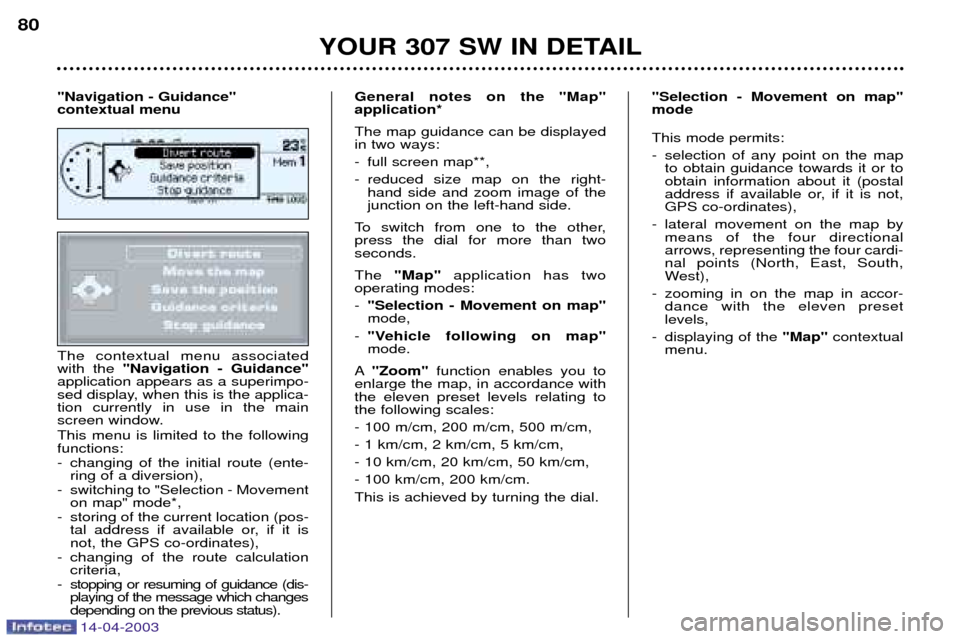
14-04-2003
The contextual menu associated with the "Navigation - Guidance"
application appears as a superimpo-
sed display, when this is the applica-tion currently in use in the main
screen window. This menu is limited to the following functions:
- changing of the initial route (ente- ring of a diversion),
- switching to "Selection - Movement on map" mode*,
- storing of the current location (pos- tal address if available or, if it is not, the GPS co-ordinates),
- changing of the route calculation criteria,
- stopping or resuming of guidance (dis- playing of the message which changesdepending on the previous status). General notes on the "Map"application* The map guidance can be displayed in two ways:
- full screen map**,
- reduced size map on the right-
hand side and zoom image of the junction on the left-hand side.
To switch from one to the other,press the dial for more than twoseconds. The "Map" application has two
operating modes: - "Selection - Movement on map" mode,
- "Vehicle following on map"mode.
A "Zoom" function enables you to
enlarge the map, in accordance withthe eleven preset levels relating tothe following scales: - 100 m/cm, 200 m/cm, 500 m/cm,- 1 km/cm, 2 km/cm, 5 km/cm,- 10 km/cm, 20 km/cm, 50 km/cm,- 100 km/cm, 200 km/cm.This is achieved by turning the dial. This mode permits:
- selection of any point on the map
to obtain guidance towards it or to obtain information about it (postal
address if available or, if it is not,GPS co-ordinates),
- lateral movement on the map by means of the four directionalarrows, representing the four cardi-nal points (North, East, South,
West),
- zooming in on the map in accor- dance with the eleven presetlevels,
- displaying of the "Map" contextual
menu.
YOUR 307 SW IN DETAIL
80
"Navigation - Guidance" contextual menu
"Selection - Movement on map"mode
Page 83 of 183
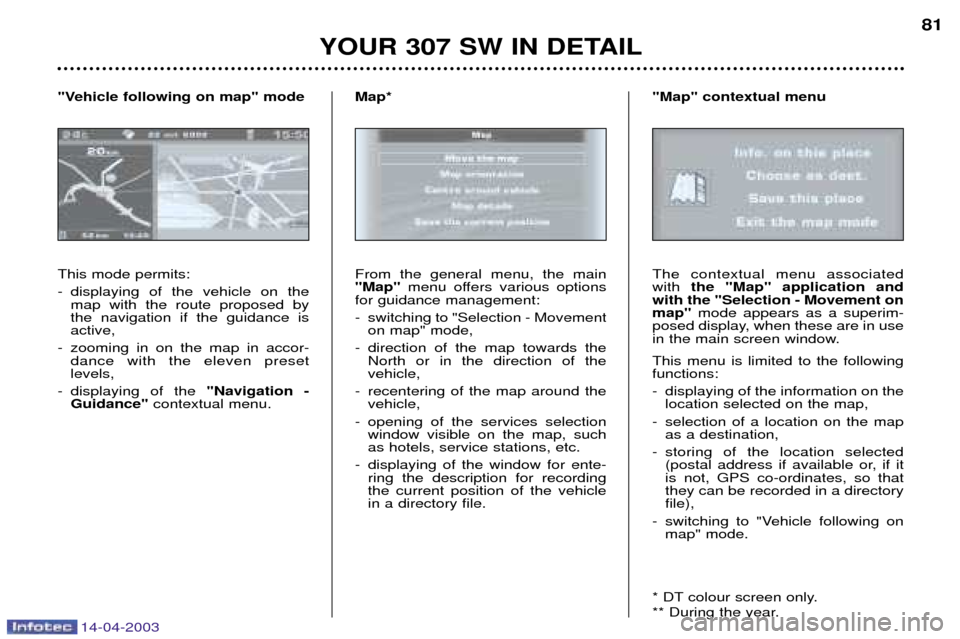
14-04-2003
YOUR 307 SW IN DETAIL81
This mode permits:
- displaying of the vehicle on the map with the route proposed by the navigation if the guidance isactive,
- zooming in on the map in accor- dance with the eleven presetlevels,
- displaying of the "Navigation -
Guidance" contextual menu.
"Vehicle following on map" mode
From the general menu, the main "Map"
menu offers various options
for guidance management:
- switching to "Selection - Movement on map" mode,
- direction of the map towards the North or in the direction of the vehicle,
- recentering of the map around the vehicle,
- opening of the services selection window visible on the map, suchas hotels, service stations, etc.
- displaying of the window for ente- ring the description for recordingthe current position of the vehiclein a directory file.
Map*The contextual menu associated with
the "Map" application and
with the "Selection - Movement onmap" mode appears as a superim-
posed display, when these are in use
in the main screen window. This menu is limited to the following functions:
- displaying of the information on the location selected on the map,
- selection of a location on the map as a destination,
- storing of the location selected (postal address if available or, if it is not, GPS co-ordinates, so thatthey can be recorded in a directoryfile),
- switching to "Vehicle following on map" mode.
* DT colour screen only.
** During the year.
"Map" contextual menu