Peugeot 308 2014 Owner's Manual - RHD (UK, Australia)
Manufacturer: PEUGEOT, Model Year: 2014, Model line: 308, Model: Peugeot 308 2014Pages: 400, PDF Size: 10.01 MB
Page 351 of 400
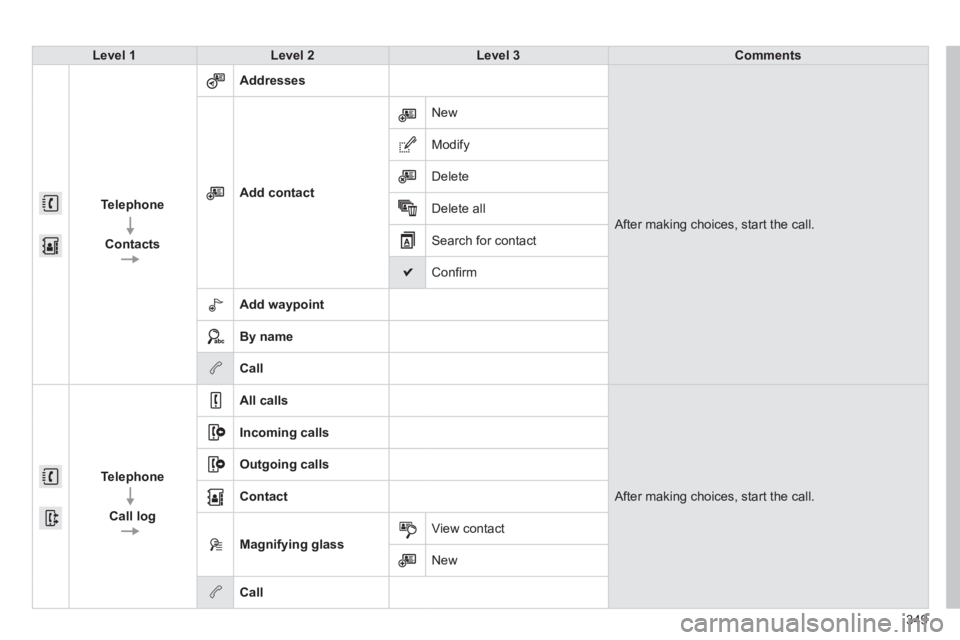
349
Level 1Level 2Level 3Comments
Telephone
Contacts
Addresses
After making choices, start the call.
Add contact
New
Modify
Delete
Delete all
Search for contact
Confi rm
Add waypoint
By name
Call
Telephone
Call log
All calls
After making choices, start the call.
Incoming calls
Outgoing calls
Contact
Magnifying glass View contact
New
Call
Page 352 of 400
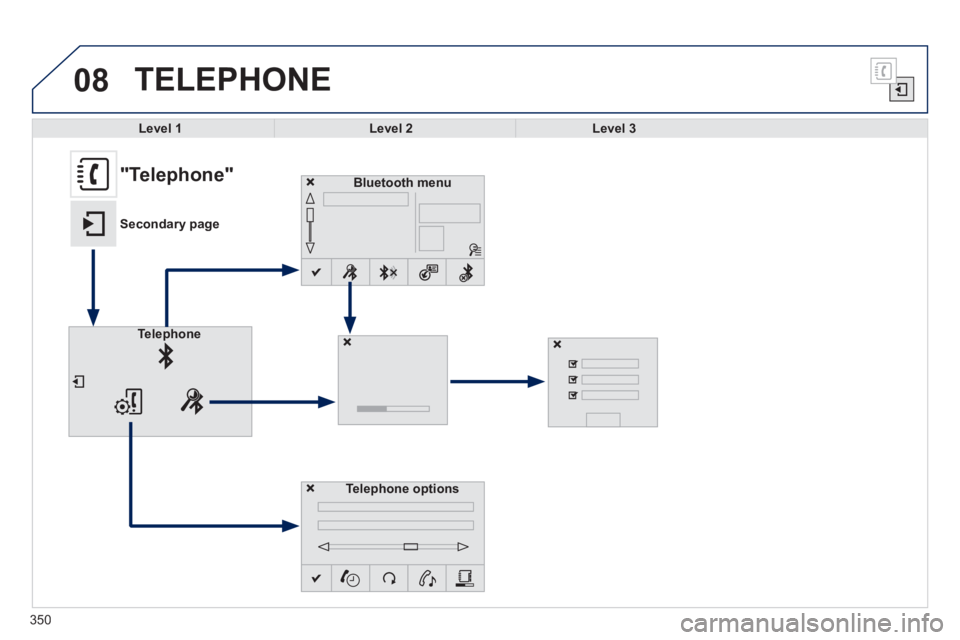
08
350
TELEPHONE
Level 1Level 2Level 3
Bluetooth menu
Telephone options
Telephone
"Telephone"
Secondary page
Page 353 of 400
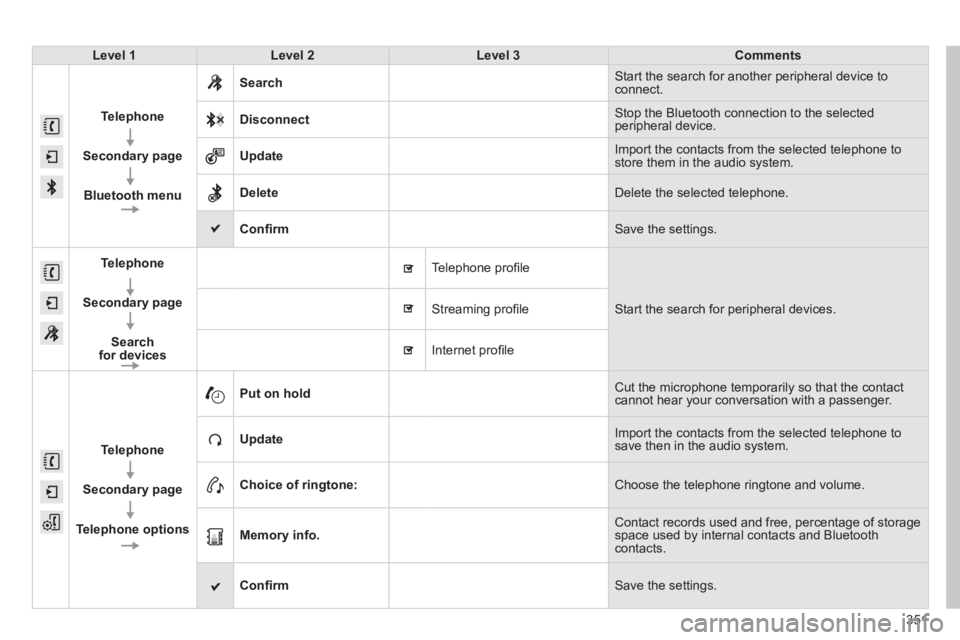
351
Level 1Level 2Level 3Comments
Telephone
Secondary page
Bluetooth menu
Search Start the search for another peripheral device to connect.
Disconnect Stop the Bluetooth connection to the selected peripheral device.
Update Import the contacts from the selected telephone to store them in the audio system.
Delete Delete the selected telephone.
Confi rm Save the settings.
Telephone
Secondary page
Search for devices
Telephone profi le
Start the search for peripheral devices . Streaming profi le
Internet profi le
Telephone
Secondary page
Telephone options
Put on hold Cut the microphone temporarily so that the contact cannot hear your conversation with a passenger.
Update Import the contacts from the selected telephone to save then in the audio system.
Choice of ringtone: Choose the telephone ringtone and volume.
Memory info. Contact records used and free, percentage of storage space used by internal contacts and Bluetooth contacts.
Confi rm Save the settings.
Page 354 of 400
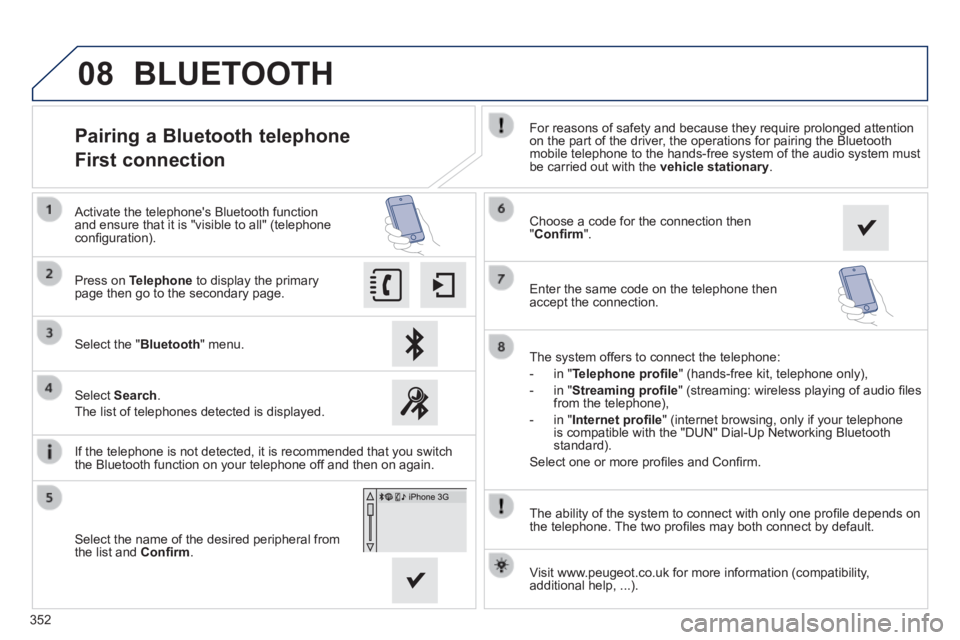
08
352
The ability of the system to connect with only one profi le depends on the telephone. The two profi les may both connect by default.
Pairing a Bluetooth telephone
First connection For reasons of safety and because they require prolonged attention on the part of the driver, the operations for pairing the Bluetooth mobile telephone to the hands-free system of the audio system must be carried out with the vehicle stationary .
Select the " Bluetooth " menu.
Press on Telephone to display the primary page then go to the secondary page.
Select Search .
The list of telephones detected is displayed.
Activate the telephone's Bluetooth function and ensure that it is "visible to all" (telephone confi guration).
The system offers to connect the telephone:
- in " Telephone profi le " (hands-free kit, telephone only),
- in " Streaming profi le " (streaming: wireless playing of audio fi les from the telephone),
- in " Internet profi le " (internet browsing, only if your telephone is compatible with the "DUN" Dial-Up Networking Bluetooth standard).
Select one or more profi les and Confi rm.
Select the name of the desired peripheral from the list and Confi rm .
Visit www.peugeot.co.uk for more information (compatibility, additional help, ...).
BLUETOOTH
If the telephone is not detected, it is recommended that you switch the Bluetooth function on your telephone off and then on again.
Choose a code for the connection then " Confi rm ".
Enter the same code on the telephone then accept the connection.
Page 355 of 400
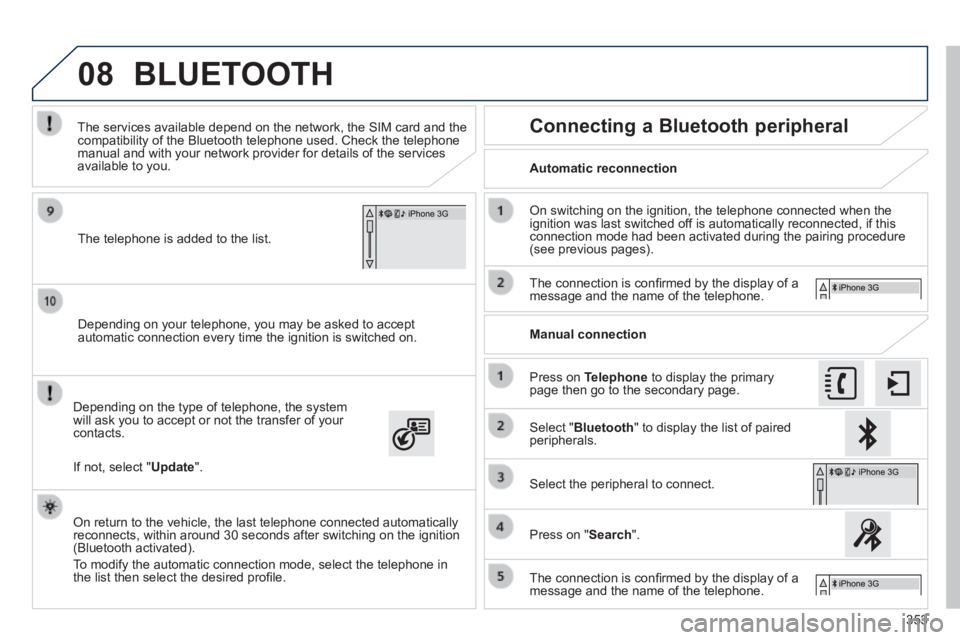
08
353
Depending on your telephone, you may be asked to accept automatic connection every time the ignition is switched on.
Depending on the type of telephone, the system will ask you to accept or not the transfer of your contacts.
The services available depend on the network, the SIM card and the compatibility of the Bluetooth telephone used. Check the telephone manual and with your network provider for details of the services available to you.
On return to the vehicle, the last telephone connected automatically reconnects, within around 30 seconds after switching on the ignition (Bluetooth activated).
To modify the automatic connection mode, select the telephone in the list then select the desired profi le.
The telephone is added to the list.
BLUETOOTH
If not, select " Update ".
Automatic reconnection
Connecting a Bluetooth peripheral
On switching on the ignition, the telephone connected when the ignition was last switched off is automatically reconnected, if this connection mode had been activated during the pairing procedure (see previous pages).
The connection is confi rmed by the display of a message and the name of the telephone.
Press on Telephone to display the primary page then go to the secondary page.
Manual connection
Select " Bluetooth " to display the list of paired peripherals.
Select the peripheral to connect.
Press on " Search ".
The connection is confi rmed by the display of a message and the name of the telephone.
Page 356 of 400
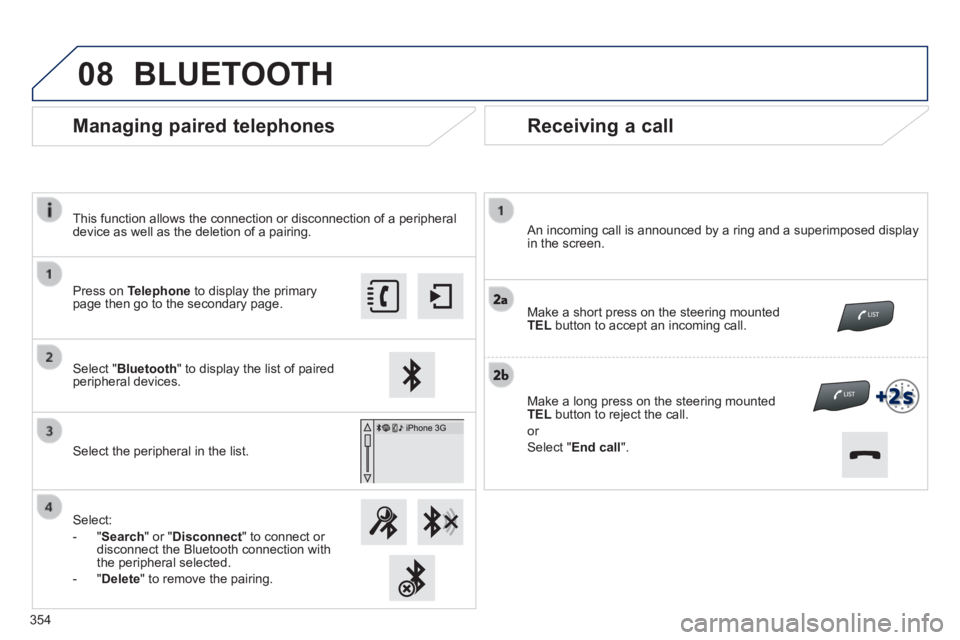
08
Receiving a call
An incoming call is announced by a ring and a superimposed display in the screen.
Make a short press on the steering mounted TEL button to accept an incoming call.
Make a long press on the steering mounted TEL button to reject the call.
or
Select " End call ".
Managing paired telephones
Press on Telephone to display the primary page then go to the secondary page.
Select " Bluetooth " to display the list of paired peripheral devices.
Select the peripheral in the list.
Select:
- " Search " or " Disconnect " to connect or disconnect the Bluetooth connection with the peripheral selected.
- " Delete " to remove the pairing.
BLUETOOTH
354
This function allows the connection or disconnection of a peripheral device as well as the deletion of a pairing.
Page 357 of 400
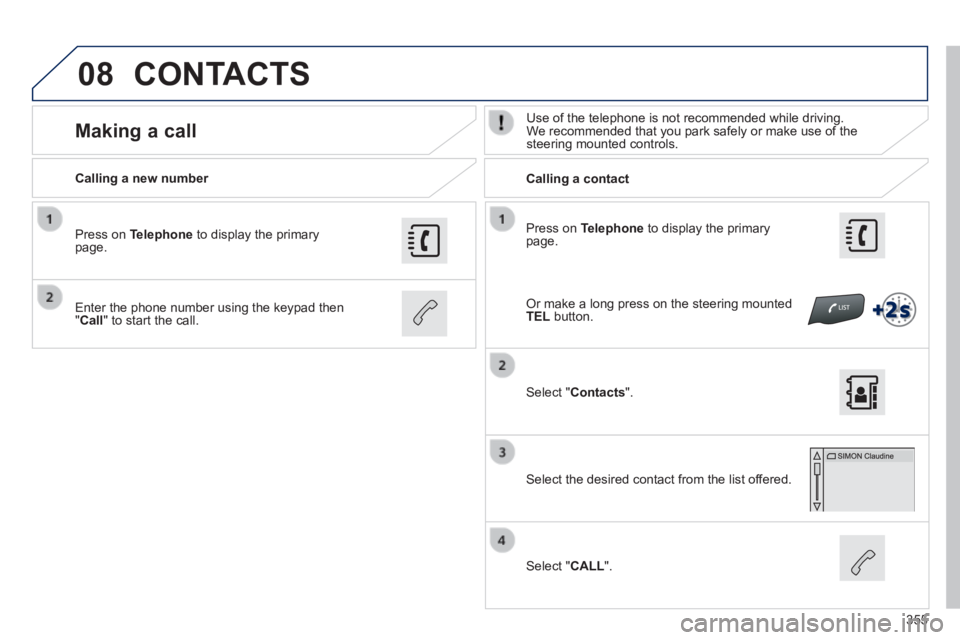
08
355
Press on Telephone to display the primary page.
Calling a new number Calling a contact
Making a call Use of the telephone is not recommended while driving. We recommended that you park safely or make use of the steering mounted controls.
Enter the phone number using the keypad then " Call " to start the call.
Press on Telephone to display the primary page.
Select " Contacts ".
Select the desired contact from the list offered.
Select " CALL ".
CONTACTS
Or make a long press on the steering mounted TEL button.
Page 358 of 400
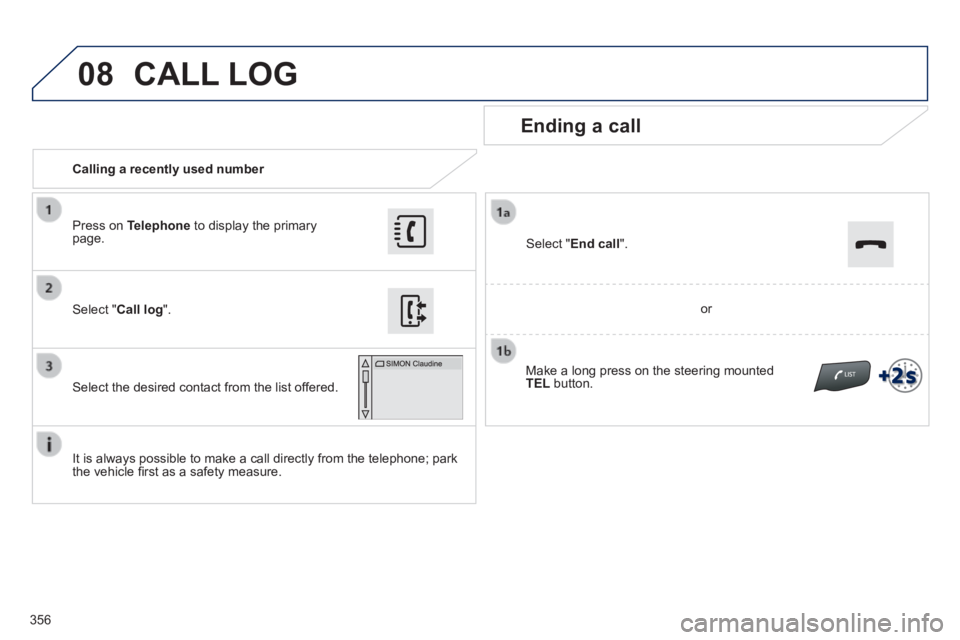
08
356
Calling a recently used number
Ending a call
It is always possible to make a call directly from the telephone; park the vehicle fi rst as a safety measure.
Select " Call log ".
Press on Telephone to display the primary page.
Select the desired contact from the list offered.
Select " End call ".
CALL LOG
or
Make a long press on the steering mounted TEL button.
Page 359 of 400
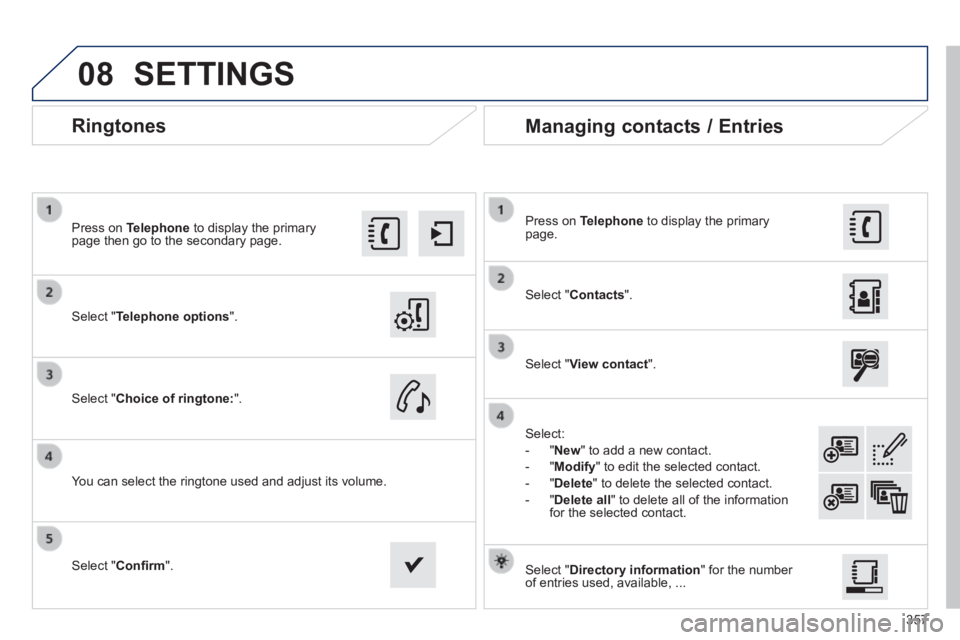
08
357
Ringtones
Select " Telephone options ".
Press on Telephone to display the primary page then go to the secondary page.
Select " Choice of ringtone: ".
You can select the ringtone used and adjust its volume.
Select " Contacts ".
Press on Telephone to display the primary page.
Select " View contact ".
Select:
- " New " to add a new contact.
- " Modify " to edit the selected contact.
- " Delete " to delete the selected contact.
- " Delete all " to delete all of the information for the selected contact.
Select " Confi rm ". Select " Directory information " for the number of entries used, available, ...
Managing contacts / Entries
SETTINGS
Page 360 of 400
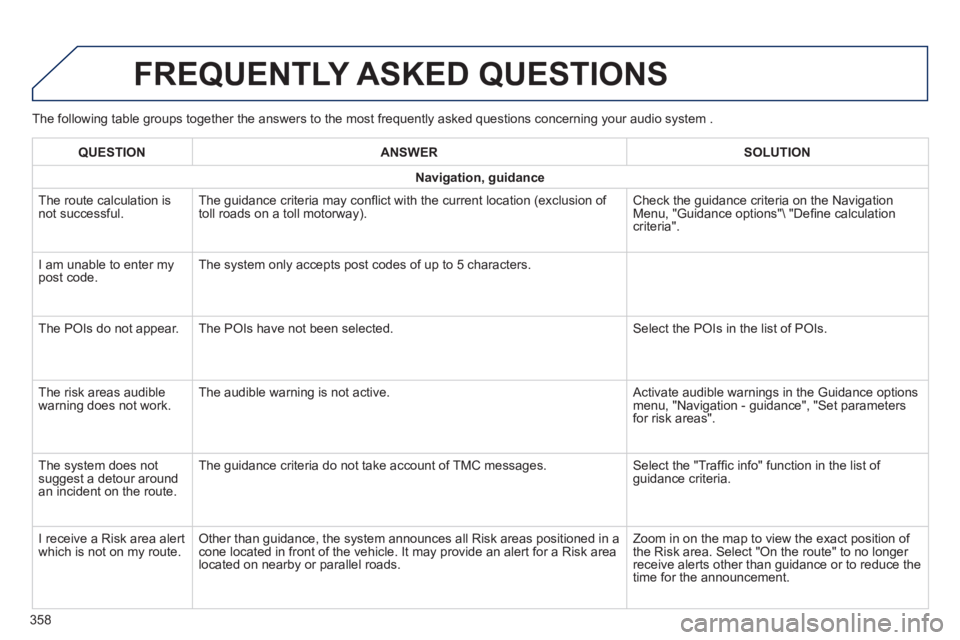
The following table groups together the answers to the most frequently asked questions concerning your audio system .
FREQUENTLY ASKED QUESTIONS
358
QUESTIONANSWERSOLUTION
Navigation, guidance
The route calculation is not successful. The guidance criteria may confl ict with the current location (exclusion of toll roads on a toll motorway). Check the guidance criteria on the Navigation Menu, "Guidance options"\ "Defi ne calculation criteria".
I am unable to enter my post code. The system only accepts post codes of up to 5 characters.
The POIs do not appear. The POIs have not been selected. Select the POIs in the list of POIs.
The risk areas audible warning does not work. The audible warning is not active. Activate audible warnings in the Guidance options menu, "Navigation - guidance", "Set parameters for risk areas".
The system does not suggest a detour around an incident on the route.
The guidance criteria do not take account of TMC messages. Select the "Traffi c info" function in the list of guidance criteria.
I receive a Risk area alert which is not on my route. Other than guidance, the system announces all Risk areas positioned in a\
cone located in front of the vehicle. It may provide an alert for a Risk\
area located on nearby or parallel roads.
Zoom in on the map to view the exact position of the Risk area. Select "On the route" to no longer receive alerts other than guidance or to reduce the time for the announcement.