CD player Peugeot 308 2014 Owner's Manual - RHD (UK, Australia)
[x] Cancel search | Manufacturer: PEUGEOT, Model Year: 2014, Model line: 308, Model: Peugeot 308 2014Pages: 400, PDF Size: 10.01 MB
Page 89 of 400
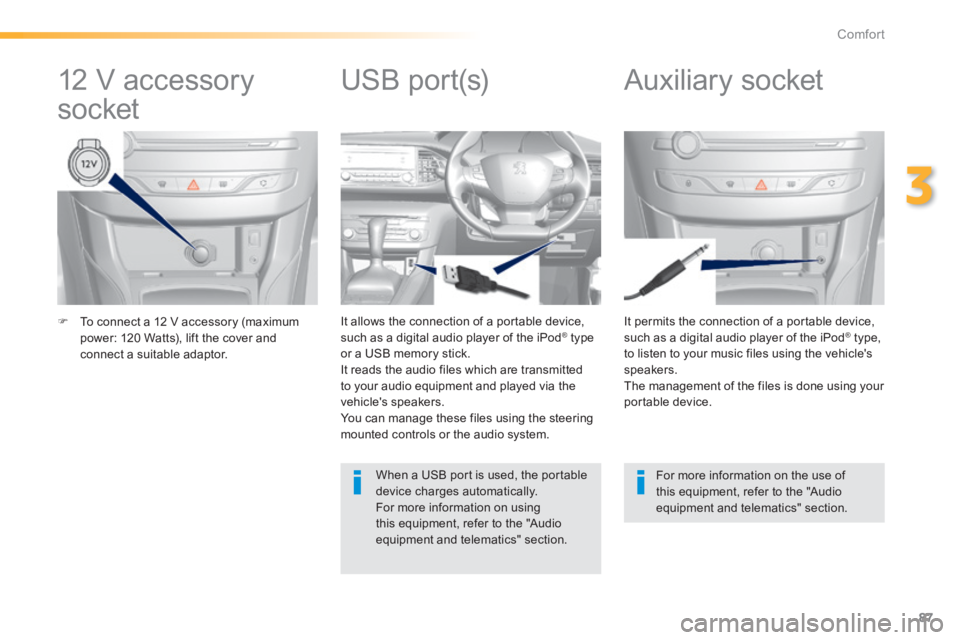
87
3
Comfort
To connect a 12 V accessory (maximum power: 120 Watts), lift the cover and connect a suitable adaptor.
It permits the connection of a portable device, such as a digital audio player of the iPod ® type, ® type, ®
to listen to your music files using the vehicle's speakers. The management of the files is done using your portable device.
It allows the connection of a portable device, such as a digital audio player of the iPod ® type ® type ®
or a USB memory stick. It reads the audio files which are transmitted to your audio equipment and played via the vehicle's speakers. You can manage these files using the steering mounted controls or the audio system.
12 V accessory
socket Auxiliary socket
USB port(s)
For more information on the use of this equipment, refer to the "Audio equipment and telematics" section.
When a USB port is used, the portable device charges automatically. For more information on using this equipment, refer to the "Audio equipment and telematics" section.
Page 90 of 400
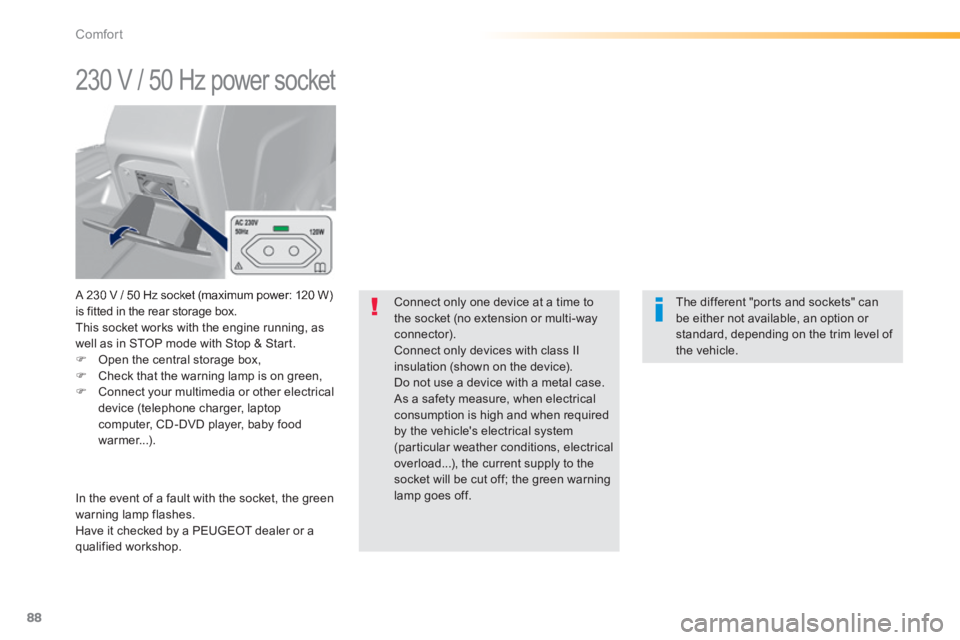
88
Comfort
230 V / 50 Hz power socket
A 230 V / 50 Hz socket (maximum power: 120 W) is fitted in the rear storage box. This socket works with the engine running, as well as in STOP mode with Stop & Start. Open the central storage box, Check that the warning lamp is on green, Connect your multimedia or other electrical device (telephone charger, laptop computer, CD-DVD player, baby food warmer...).
In the event of a fault with the socket, the green warning lamp flashes. Have it checked by a PEUGEOT dealer or a qualified workshop.
Connect only one device at a time to the socket (no extension or multi-way connector). Connect only devices with class II insulation (shown on the device). Do not use a device with a metal case. As a safety measure, when electrical consumption is high and when required
by the vehicle's electrical system (particular weather conditions, electrical overload...), the current supply to the socket will be cut off; the green warning lamp goes off.
The different "ports and sockets" can be either not available, an option or standard, depending on the trim level of the vehicle.
Page 267 of 400
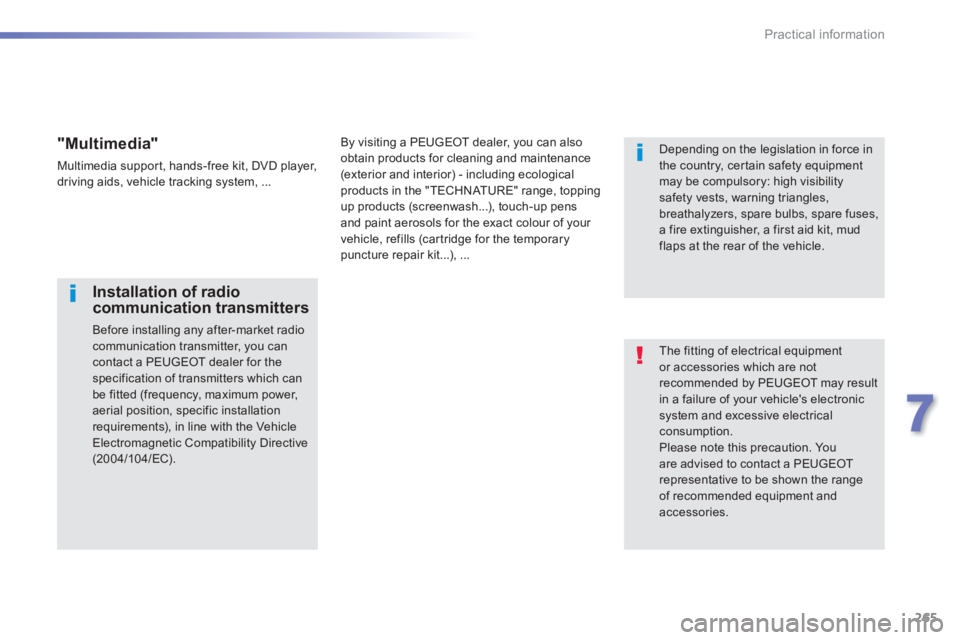
265
7
Practical information
The fitting of electrical equipment or accessories which are not recommended by PEUGEOT may result in a failure of your vehicle's electronic system and excessive electrical consumption. Please note this precaution. You are advised to contact a PEUGEOT representative to be shown the range of recommended equipment and accessories.
Installation of radio communication transmitters
Before installing any after-market radio communication transmitter, you can contact a PEUGEOT dealer for the specification of transmitters which can be fitted (frequency, maximum power, aerial position, specific installation requirements), in line with the Vehicle Electromagnetic Compatibility Directive (2004/104/EC).
Depending on the legislation in force in the country, certain safety equipment may be compulsory: high visibility safety vests, warning triangles, breathalyzers, spare bulbs, spare fuses,
a fire extinguisher, a first aid kit, mud flaps at the rear of the vehicle.
By visiting a PEUGEOT dealer, you can also obtain products for cleaning and maintenance (exterior and interior) - including ecological products in the "TECHNATURE" range, topping up products (screenwash...), touch-up pens and paint aerosols for the exact colour of your vehicle, refills (cartridge for the temporary puncture repair kit...), ...
"Multimedia"
Multimedia support, hands-free kit, DVD player, driving aids, vehicle tracking system, ...
Page 298 of 400
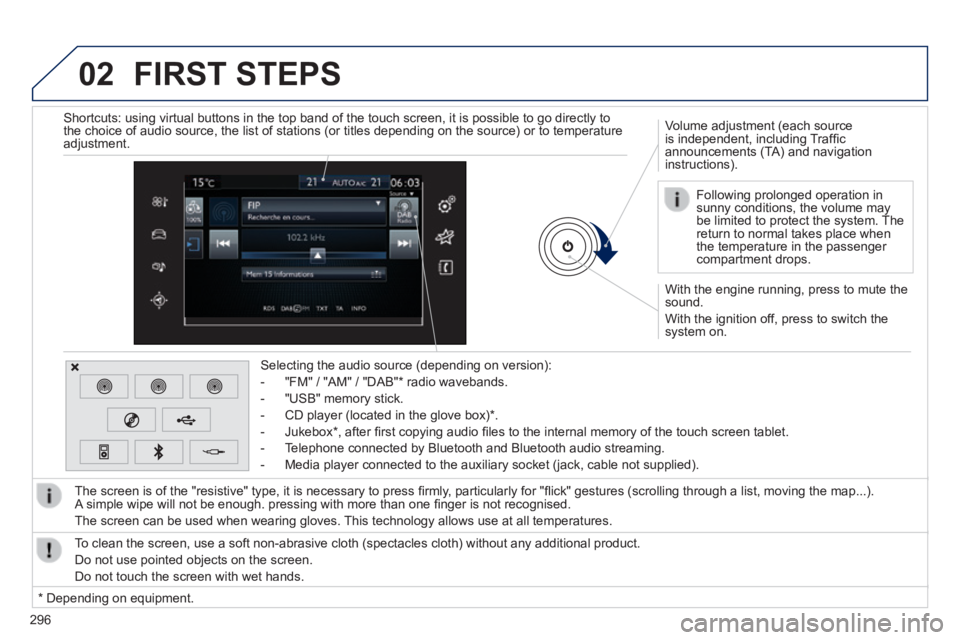
02
296
With the engine running, press to mute the sound.
With the ignition off, press to switch the system on.
Volume adjustment (each source is independent, including Traffi c announcements (TA) and navigation instructions).
Selecting the audio source (depending on version):
- "FM" / "AM" / "DAB" * radio wavebands.
- "USB" memory stick.
- CD player (located in the glove box) * .
- Jukebox * , after fi rst copying audio fi les to the internal memory of the touch screen tablet.
- Telephone connected by Bluetooth and Bluetooth audio streaming.
- Media player connected to the auxiliary socket (jack, cable not supplie\
d).
The screen is of the "resistive" type, it is necessary to press fi rmly, particularly for "fl ick" gestures (scrolling through a list, moving the map...). A simple wipe will not be enough. pressing with more than one fi nger is not recognised.
The screen can be used when wearing gloves. This technology allows use at all temperatures.
FIRST STEPS
* Depending on equipment.
To clean the screen, use a soft non-abrasive cloth (spectacles cloth) w\
ithout any additional product.
Do not use pointed objects on the screen.
Do not touch the screen with wet hands.
Following prolonged operation in sunny conditions, the volume may be limited to protect the system. The return to normal takes place when the temperature in the passenger compartment drops.
Shortcuts: using virtual buttons in the top band of the touch screen, it\
is possible to go directly to the choice of audio source, the list of stations (or titles depending o\
n the source) or to temperature adjustment.
Page 312 of 400

04
310
CD, MP3 CD, USB player, auxiliary input
Insert the CD in the player, insert the USB memory stick in the USB player or connect the USB peripheral to the USB port using a suitable cable (not supplied) .
The system builds playlists (in temporary memory), an operation which can take from a few seconds to several minutes at the fi rst connection.
Reduce the number of non-music fi les and the number of folders to reduce the waiting time.
The playlists are updated every time the ignition is switched off or connection of a USB memory stick. However, the system memorises these lists and if they are not modifi ed, the loading time will be shorter.
Selection of source
The steering mounted SRC (source) button can be used to go to the next media source, available if the source is active.
Press OK to confi rm the selection.
" CD / CD MP3 "
" USB, iPod "
" Bluetooth (streaming) " " Auxiliary "
" Radio "
Select change of source then choose the source.
Press on Media to display the primary page.
MUSIC
Page 313 of 400
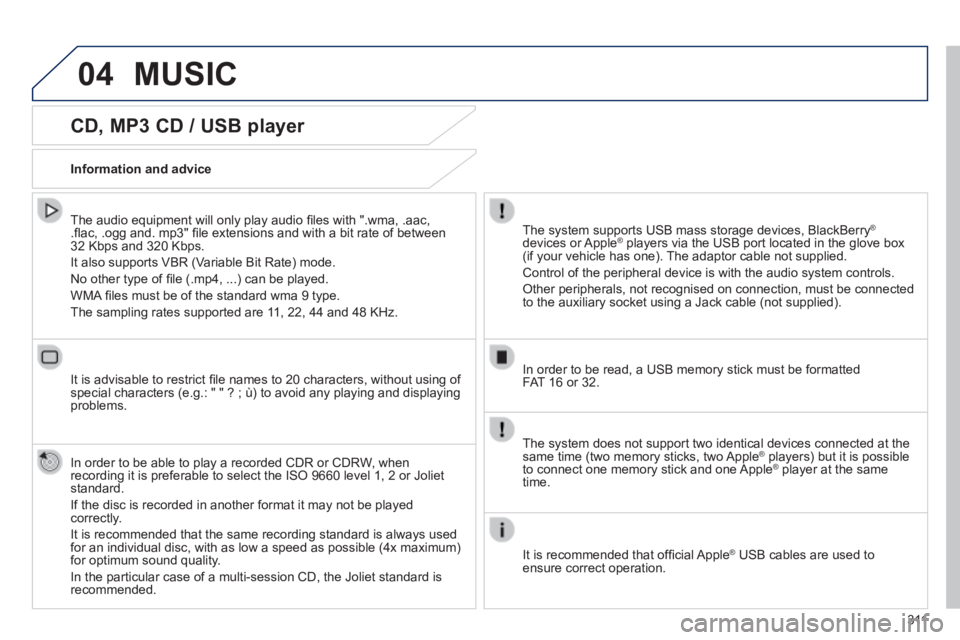
04
3 11
CD, MP3 CD / USB player
The audio equipment will only play audio fi les with ".wma, .aac, .fl ac, .ogg and. mp3" fi le extensions and with a bit rate of between 32 Kbps and 320 Kbps.
It also supports VBR (Variable Bit Rate) mode.
No other type of fi le (.mp4, ...) can be played.
WMA fi les must be of the standard wma 9 type.
The sampling rates supported are 11, 22, 44 and 48 KHz.
It is advisable to restrict fi le names to 20 characters, without using of special characters (e.g.: " " ? ; ù) to avoid any playing and displ\
aying problems.
In order to be able to play a recorded CDR or CDRW, when recording it is preferable to select the ISO 9660 level 1, 2 or Joliet standard.
If the disc is recorded in another format it may not be played correctly.
It is recommended that the same recording standard is always used for an individual disc, with as low a speed as possible (4x maximum) for optimum sound quality.
In the particular case of a multi-session CD, the Joliet standard is recommended.
Information and advice
The system supports USB mass storage devices, BlackBerry ®
devices or Apple ® players via the USB port located in the glove box ® players via the USB port located in the glove box ®
(if your vehicle has one). The adaptor cable not supplied.
Control of the peripheral device is with the audio system controls.
Other peripherals, not recognised on connection, must be connected to the auxiliary socket using a Jack cable (not supplied).
In order to be read, a USB memory stick must be formatted FAT 16 or 32.
MUSIC
The system does not support two identical devices connected at the same time (two memory sticks, two Apple ® players) but it is possible ® players) but it is possible ®
to connect one memory stick and one Apple ® player at the same ® player at the same ®
time.
It is recommended that offi cial Apple ® USB cables are used to ® USB cables are used to ®
ensure correct operation.
Page 315 of 400
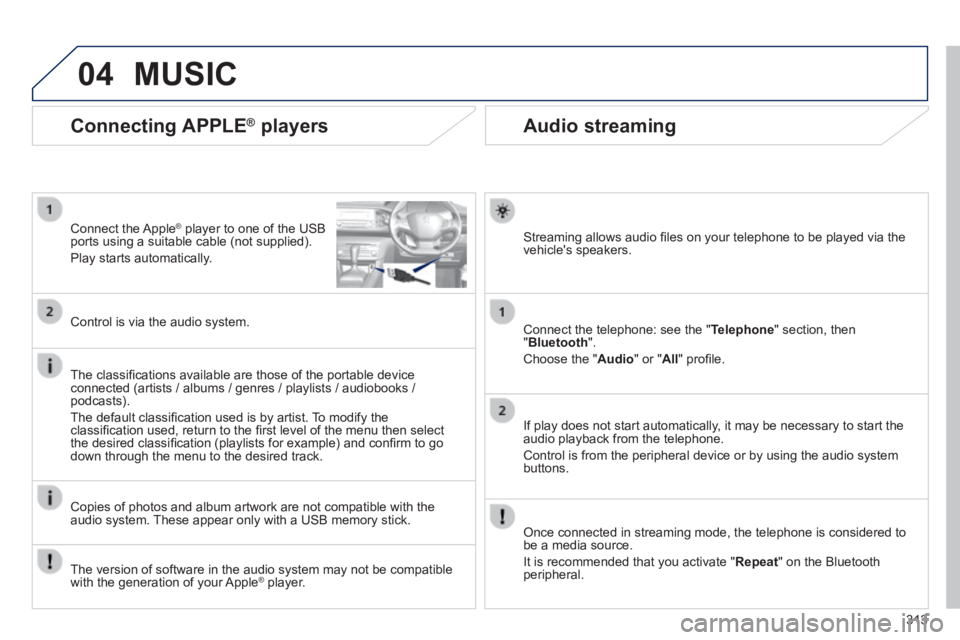
04
313
Audio streaming
Streaming allows audio fi les on your telephone to be played via the vehicle's speakers.
Connect the telephone: see the " Telephone " section, then " Bluetooth ".
Choose the " Audio " or " All " profi le.
If play does not start automatically, it may be necessary to start the audio playback from the telephone.
Control is from the peripheral device or by using the audio system buttons.
Once connected in streaming mode, the telephone is considered to be a media source.
It is recommended that you activate " Repeat " on the Bluetooth peripheral.
Connecting APPLE ® players
Connect the Apple ® player to one of the USB ® player to one of the USB ®
ports using a suitable cable (not supplied).
Play starts automatically.
Control is via the audio system.
The classifi cations available are those of the portable device connected (artists / albums / genres / playlists / audiobooks / podcasts).
The default classifi cation used is by artist. To modify the classifi cation used, return to the fi rst level of the menu then select the desired classifi cation (playlists for example) and confi rm to go down through the menu to the desired track.
Copies of photos and album artwork are not compatible with the audio system. These appear only with a USB memory stick.
MUSIC
The version of software in the audio system may not be compatible with the generation of your Apple ® player. ® player. ®
Page 316 of 400

04
Using the auxiliary input (AUX)
(cable not supplied)
Connect the portable device (MP3 player…) to the auxiliary JACK socket using an audio cable.
First adjust the volume of your portable device (to a high level). Then adjust the volume of your audio system.
Display and management of the controls are via the portable device.
Select change the source.
Select Media to display the primary page.
Select the AUXILIARY source. AUXILIARY source. AUXILIARY
MUSIC
314
Page 317 of 400
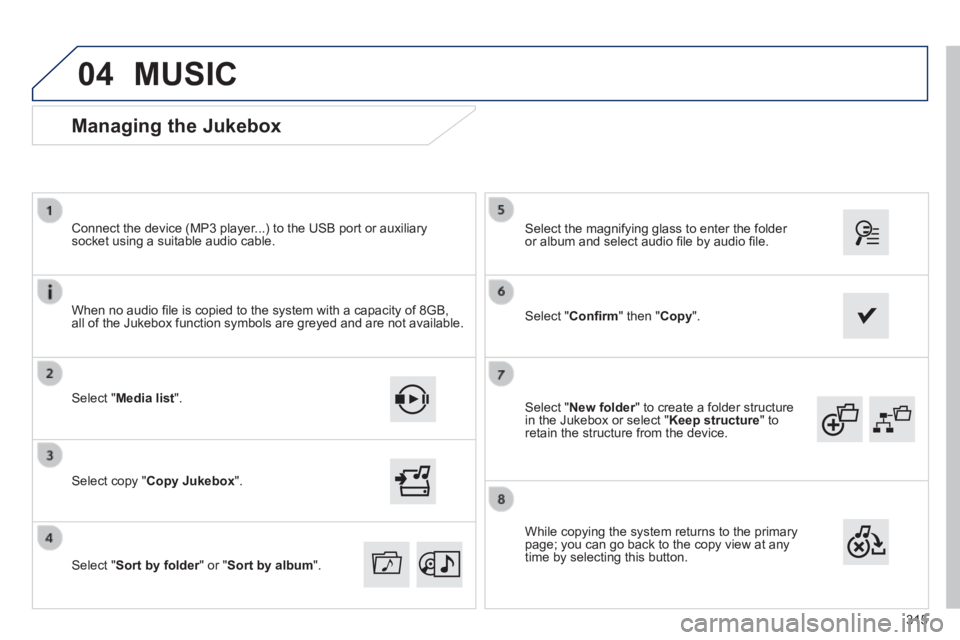
04
315
Select " New folder " to create a folder structure New folder " to create a folder structure New folderin the Jukebox or select " Keep structure " to retain the structure from the device.
Select the magnifying glass to enter the folder or album and select audio fi le by audio fi le.
Managing the Jukebox
Select " Media list ".
Connect the device (MP3 player...) to the USB port or auxiliary socket using a suitable audio cable.
Select copy " Copy Jukebox ".
MUSIC
When no audio fi le is copied to the system with a capacity of 8GB, all of the Jukebox function symbols are greyed and are not available.
Select " Sort by folder " or " Sort by folder " or " Sort by folderSort by album ".
Select " Confi rm " then " Copy ".
While copying the system returns to the primary page; you can go back to the copy view at any time by selecting this button.
Page 344 of 400
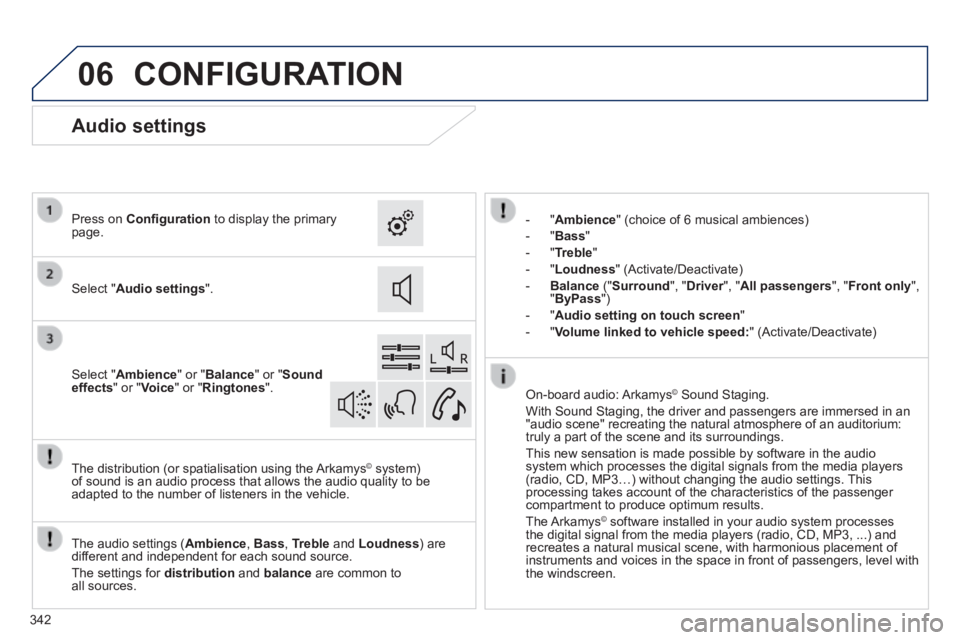
06
342
CONFIGURATION
- " Ambience " (choice of 6 musical ambiences)
- " Bass "
- " Treble "
- " Loudness " (Activate/Deactivate)
- Balance (" Surround ", " Driver ", " Driver ", " DriverAll passengers ", " Front only ", " ByPass ")
- " Audio setting on touch screen "
- " Volume linked to vehicle speed: " (Activate/Deactivate)
The audio settings ( Ambience , Bass , Treble and Loudness ) are different and independent for each sound source.
The settings for distribution and balance are common to all sources.
The distribution (or spatialisation using the Arkamys© system) © system) ©
of sound is an audio process that allows the audio quality to be adapted to the number of listeners in the vehicle.
On-board audio: Arkamys © Sound Staging. © Sound Staging. ©
With Sound Staging, the driver and passengers are immersed in an "audio scene" recreating the natural atmosphere of an auditorium: truly a part of the scene and its surroundings.
This new sensation is made possible by software in the audio system which processes the digital signals from the media players (radio, CD, MP3…) without changing the audio settings. This processing takes account of the characteristics of the passenger compartment to produce optimum results.
The Arkamys© software installed in your audio system processes © software installed in your audio system processes ©
the digital signal from the media players (radio, CD, MP3, ...) and recreates a natural musical scene, with harmonious placement of instruments and voices in the space in front of passengers, level with the windscreen.
Audio settings
Select " Audio settings ".
Press on Confi guration to display the primary page.
Select " Ambience " or " Balance " or " Sound effects " or " Voice " or " Ringtones ".