navigation system Peugeot 308 2014 Owner's Manual
[x] Cancel search | Manufacturer: PEUGEOT, Model Year: 2014, Model line: 308, Model: Peugeot 308 2014Pages: 400, PDF Size: 10.05 MB
Page 38 of 400
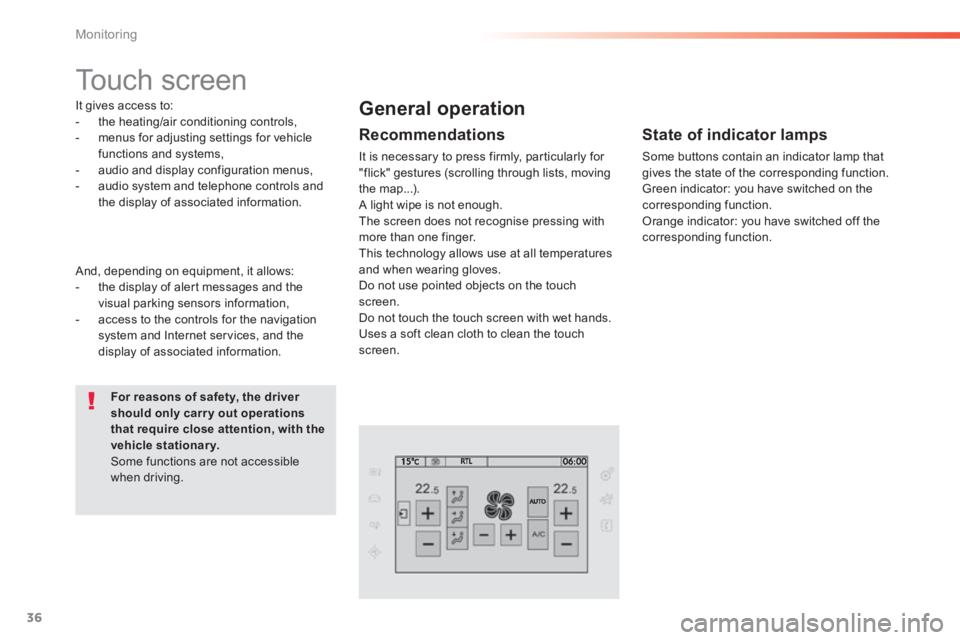
36
Monitoring
308_EN_CHAP01_CONTROLE DE MARCHE_ED02-2013
Touch screen
It gives access to: - the heating/air conditioning controls, - menus for adjusting settings for vehicle functions and systems, - audio and display configuration menus, - audio system and telephone controls and the display of associated information.
For reasons of safety, the driver should only carr y out operations that require close attention, with the vehicle stationary. Some functions are not accessible when driving.
General operation
Recommendations
It is necessary to press firmly, particularly for "flick" gestures (scrolling through lists, moving the map...). A light wipe is not enough. The screen does not recognise pressing with
more than one finger. This technology allows use at all temperatures and when wearing gloves. Do not use pointed objects on the touch screen. Do not touch the touch screen with wet hands. Uses a soft clean cloth to clean the touch screen.
And, depending on equipment, it allows: - the display of alert messages and the visual parking sensors information, - access to the controls for the navigation system and Internet services, and the display of associated information.
State of indicator lamps
Some buttons contain an indicator lamp that gives the state of the corresponding function. Green indicator: you have switched on the corresponding function. Orange indicator: you have switched off the corresponding function.
Page 39 of 400
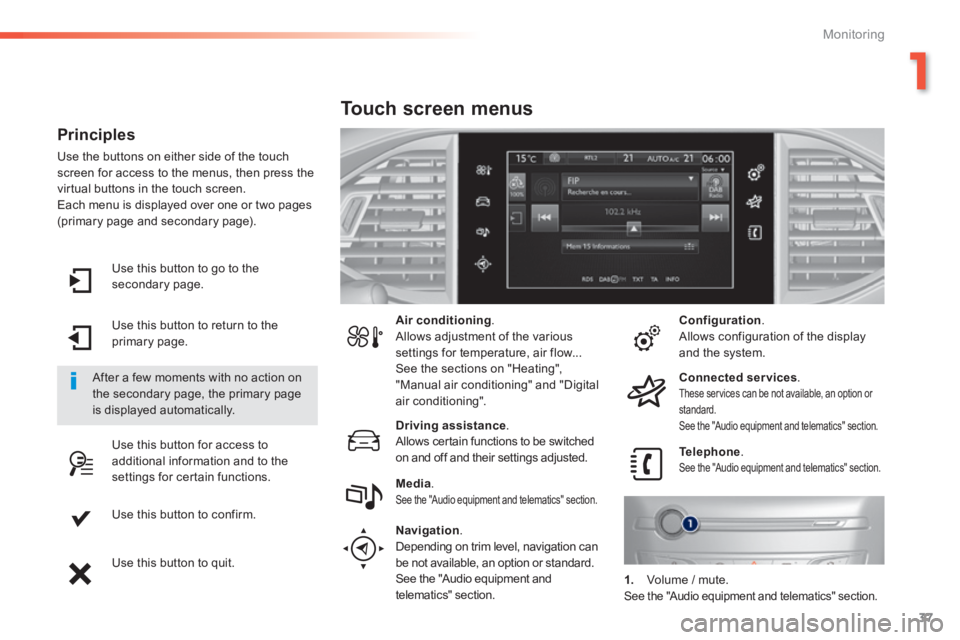
37
1
Monitoring
308_EN_CHAP01_CONTROLE DE MARCHE_ED02-2013
Use this button to go to the secondary page.
Use this button to return to the primary page.
Use this button for access to additional information and to the settings for certain functions.
Use this button to confirm.
Use this button to quit.
Principles
Use the buttons on either side of the touch screen for access to the menus, then press the virtual buttons in the touch screen. Each menu is displayed over one or two pages (primary page and secondary page).
After a few moments with no action on the secondary page, the primary page is displayed automatically.
Air conditioning . Allows adjustment of the various settings for temperature, air flow... See the sections on "Heating", "Manual air conditioning" and "Digital air conditioning".
Touch screen menus
Driving assistance . Allows certain functions to be switched on and off and their settings adjusted. Telephone . See the "Audio equipment and telematics" section. Media . See the "Audio equipment and telematics" section.
Navigation .
Depending on trim level, navigation can be not available, an option or standard. See the "Audio equipment and telematics" section.
Configuration . Allows configuration of the display and the system.
Connected services . These services can be not available, an option or standard. See the "Audio equipment and telematics" section.
1. Volume / mute. See the "Audio equipment and telematics" section.
Page 295 of 400
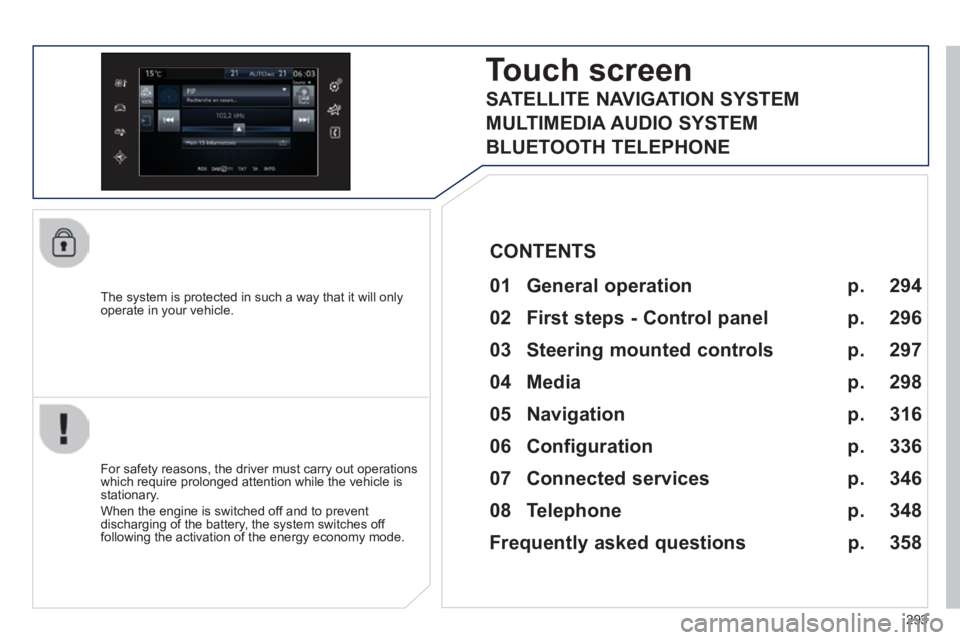
293
308_EN_CHAP10C_SMEGPLUS_ED02-2013
The system is protected in such a way that it will only operate in your vehicle.
Touch screen
01 General operation
For safety reasons, the driver must carry out operations which require prolonged attention while the vehicle is stationary.
When the engine is switched off and to prevent discharging of the battery, the system switches off following the activation of the energy economy mode.
CONTENTS
02 First steps - Control panel
04 Media
05 Navigation
06 Configuration
07 Connected services
08 Telephone p.
p.
p.
p.
p.
p.
p.
Frequently asked questions p.
SATELLITE NAVIGATION SYSTEM
MULTIMEDIA AUDIO SYSTEM
BLUETOOTH TELEPHONE
294
296
316
298
336
346
348
358
03 Steering mounted controls
p. 297
Page 296 of 400
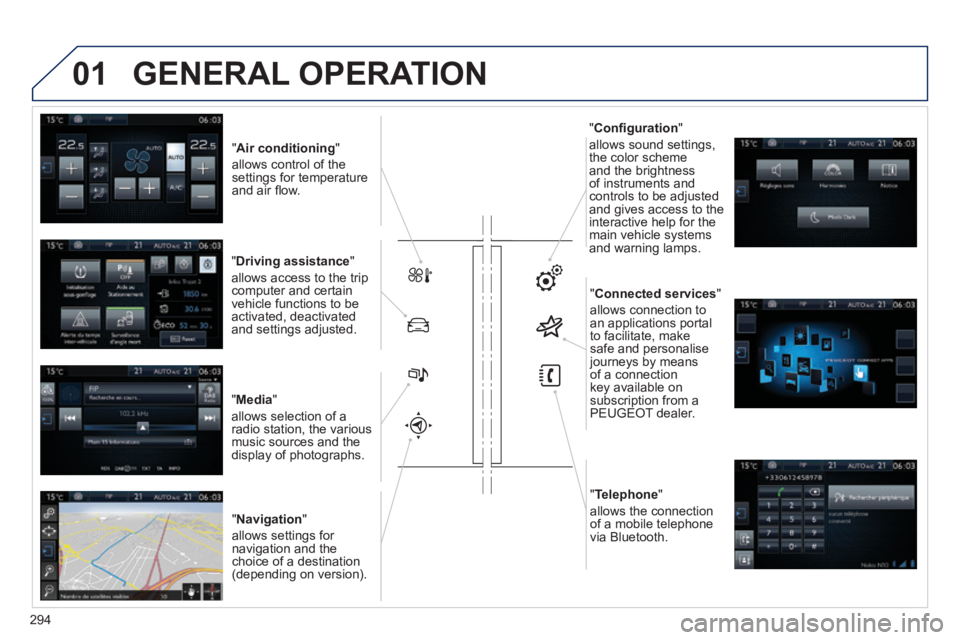
01
308_EN_CHAP10C_SMEGPLUS_ED02-2013
" Air conditioning "
allows control of the settings for temperature and air fl ow.
" Driving assistance "
allows access to the trip computer and certain vehicle functions to be activated, deactivated and settings adjusted.
" Media "
allows selection of a radio station, the various music sources and the display of photographs.
" Navigation "
allows settings for navigation and the choice of a destination (depending on version).
" Confi guration "
allows sound settings, the color scheme and the brightness of instruments and controls to be adjusted and gives access to the interactive help for the main vehicle systems and warning lamps.
" Connected services "
allows connection to an applications portal to facilitate, make safe and personalise journeys by means of a connection key available on subscription from a PEUGEOT dealer.
" Telephone "
allows the connection of a mobile telephone via Bluetooth.
GENERAL OPERATION
294
Page 298 of 400
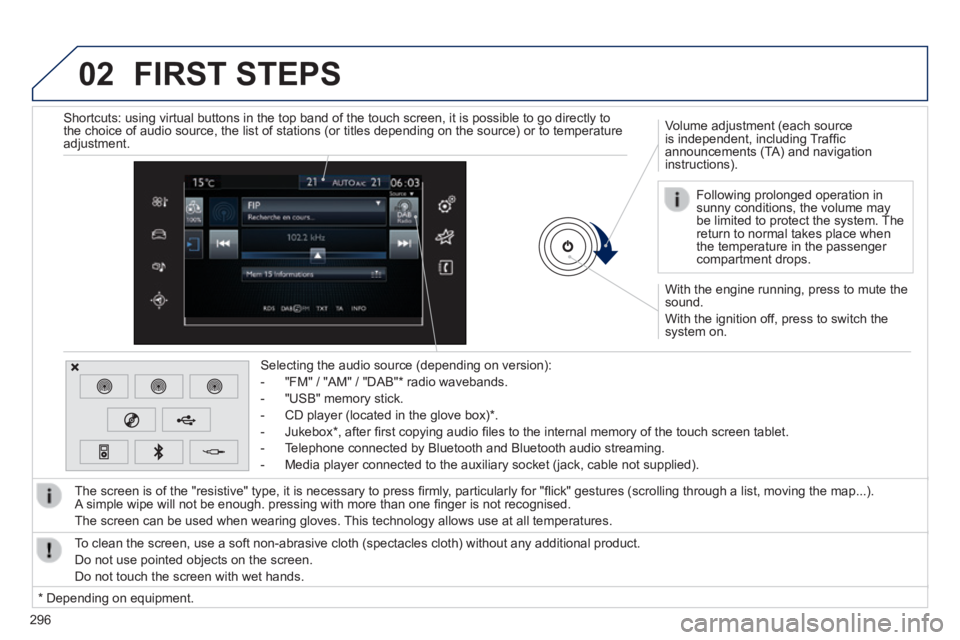
02
296
308_EN_CHAP10C_SMEGPLUS_ED02-2013
With the engine running, press to mute the sound.
With the ignition off, press to switch the system on.
Volume adjustment (each source is independent, including Traffi c announcements (TA) and navigation instructions).
Selecting the audio source (depending on version):
- "FM" / "AM" / "DAB" * radio wavebands.
- "USB" memory stick.
- CD player (located in the glove box) * .
- Jukebox * , after fi rst copying audio fi les to the internal memory of the touch screen tablet.
- Telephone connected by Bluetooth and Bluetooth audio streaming.
- Media player connected to the auxiliary socket (jack, cable not supplie\
d).
The screen is of the "resistive" type, it is necessary to press fi rmly, particularly for "fl ick" gestures (scrolling through a list, moving the map...). A simple wipe will not be enough. pressing with more than one fi nger is not recognised.
The screen can be used when wearing gloves. This technology allows use at all temperatures.
FIRST STEPS
* Depending on equipment.
To clean the screen, use a soft non-abrasive cloth (spectacles cloth) w\
ithout any additional product.
Do not use pointed objects on the screen.
Do not touch the screen with wet hands.
Following prolonged operation in sunny conditions, the volume may be limited to protect the system. The return to normal takes place when the temperature in the passenger compartment drops.
Shortcuts: using virtual buttons in the top band of the touch screen, it\
is possible to go directly to the choice of audio source, the list of stations (or titles depending o\
n the source) or to temperature adjustment.
Page 324 of 400

05
322
308_EN_CHAP10C_SMEGPLUS_ED02-2013
Towards a new destination
Choosing a new destination
Select " Enter destination ".
Select " Save " to save the address entered as a contact entry.
The system allows up to 200 entries.
Select " Confi rm " or press " Show route on map " to start navigation guidance.
Select " Address ".
Select the " Country: " from the list offered then in the same way:
the " City: " or its post code, the " Road: ", the " N°: ". Confi rm each time.
Select " Navigate to ".
Choose the restriction criteria: " Include tollroads ", " Include ferries ", " Traffi c ", " Strict ", " Close ".
Choose the navigation criteria: " Fastest " or " Shortest " or " Time/distance " or " Ecological ".
To delete navigation information, press on " Settings " then " Stop navigation ".
To restore the navigation information press on " Settings " then " Resume navigation ".
Press on Navigation to display the primary page then go to the secondary page.
NAVIGATION - GUIDANCE
Page 325 of 400
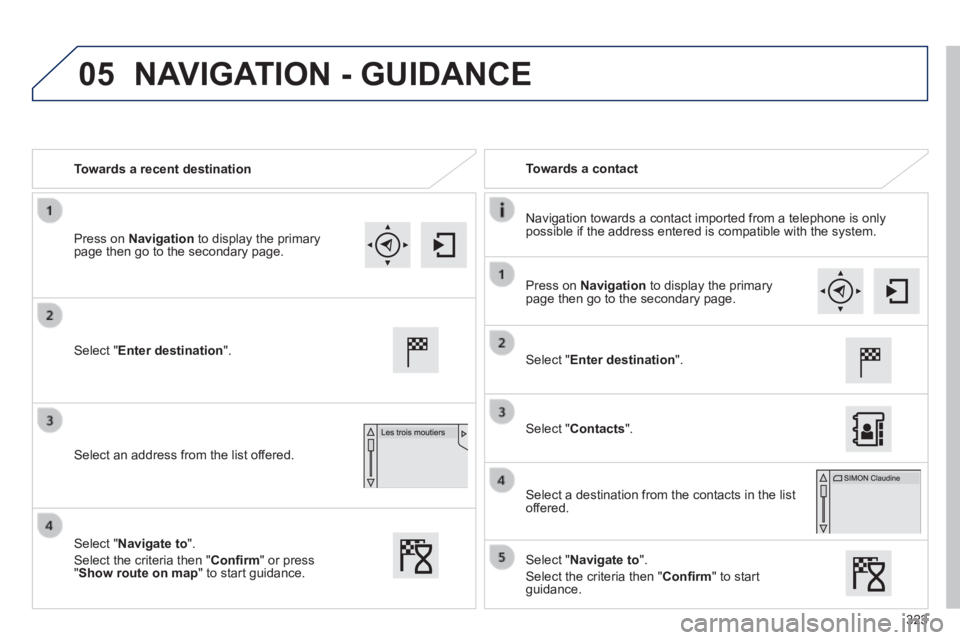
05
323
308_EN_CHAP10C_SMEGPLUS_ED02-2013
Towards a recent destination Towards a contact
Navigation towards a contact imported from a telephone is only possible if the address entered is compatible with the system.
Select " Enter destination ".
Select an address from the list offered.
Select " Enter destination ".
Select " Contacts ".
Select a destination from the contacts in the list offered.
Select " Navigate to ".
Select the criteria then " Confi rm " to start guidance.
Select " Navigate to ".
Select the criteria then " Confi rm " or press " Show route on map " to start guidance.
Press on Navigation to display the primary page then go to the secondary page.
Press on Navigation to display the primary page then go to the secondary page.
NAVIGATION - GUIDANCE
Page 329 of 400
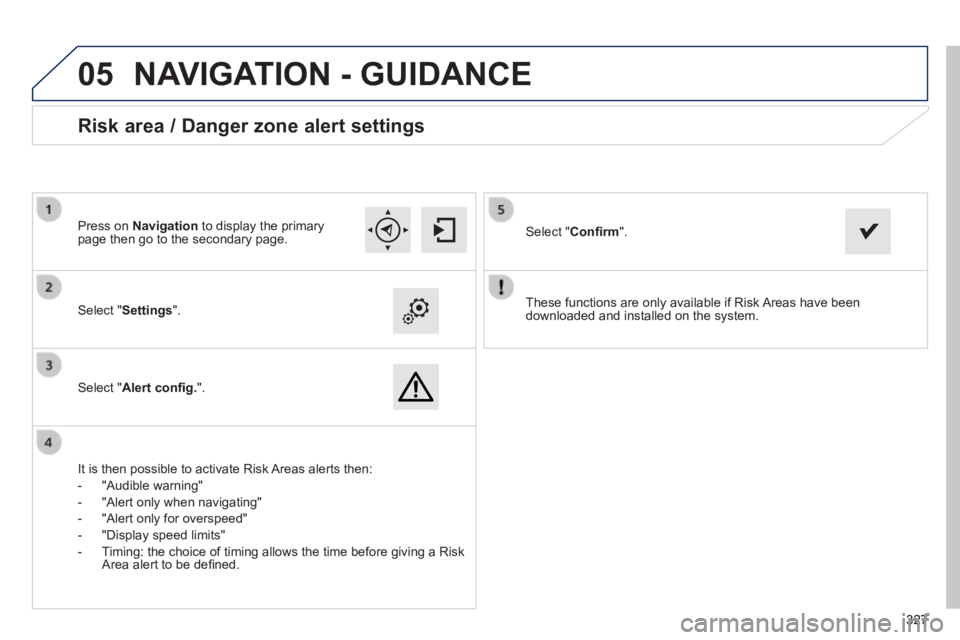
05
327327327
308_EN_CHAP10C_SMEGPLUS_ED02-2013
These functions are only available if Risk Areas have been downloaded and installed on the system. Select " Settings ".
Select " Alert confi g. ".
Risk area / Danger zone alert settings
It is then possible to activate Risk Areas alerts then:
- "Audible warning"
- "Alert only when navigating"
- "Alert only for overspeed"
- "Display speed limits"
- Timing: the choice of timing allows the time before giving a Risk Area alert to be defi ned.
Select " Confi rm ". Press on Navigation to display the primary page then go to the secondary page.
NAVIGATION - GUIDANCE
Page 339 of 400
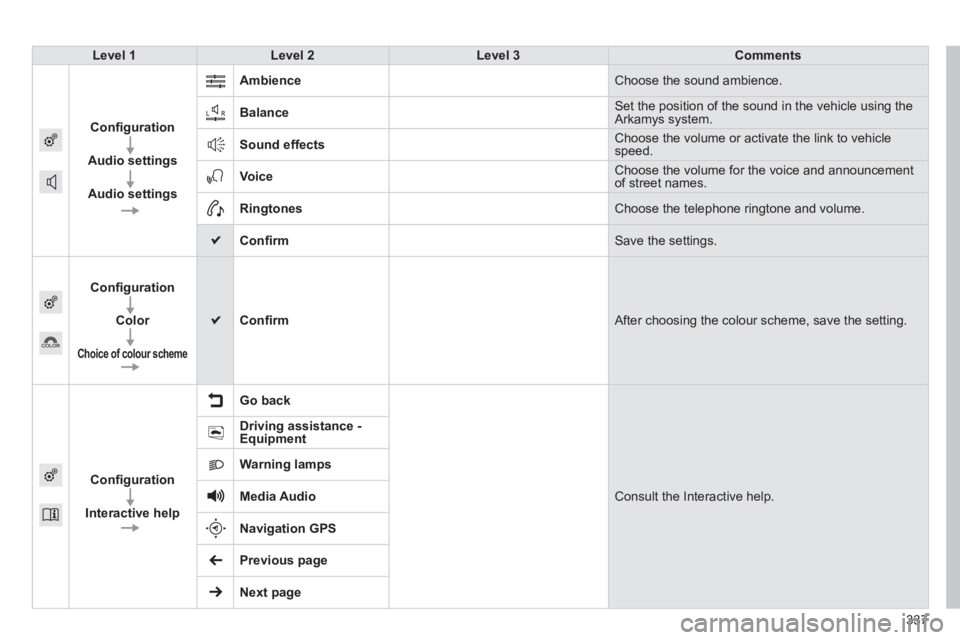
308_EN_CHAP10C_SMEGPLUS_ED02-2013
337337337
Level 1Level 2Level 3Comments
Confi guration
Audio settings
Audio settings
Ambience Choose the sound ambience.
Balance Set the position of the sound in the vehicle using the Arkamys system.
Sound effects Choose the volume or activate the link to vehicle speed.
Voice Choose the volume for the voice and announcement of street names.
Ringtones Choose the telephone ringtone and volume.
Confi rm Save the settings.
Confi guration
Color
Choice of colour scheme
Confi rm After choosing the colour scheme, save the setting.
Confi guration
Interactive help
Go back
Consult the Interactive help.
Driving assistance - Equipment
Warning lamps
Media Audio
Navigation GPS
Previous page
Next page
Page 360 of 400
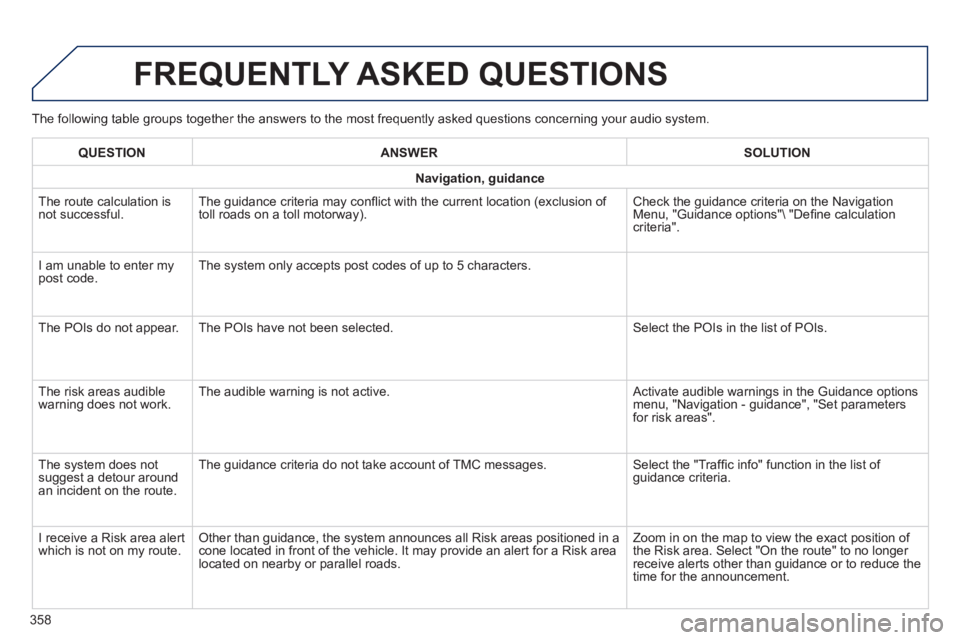
308_EN_CHAP10C_SMEGPLUS_ED02-2013
The following table groups together the answers to the most frequently asked questions concerning your audio system.
FREQUENTLY ASKED QUESTIONS
358
QUESTIONANSWERSOLUTION
Navigation, guidance
The route calculation is not successful. The guidance criteria may confl ict with the current location (exclusion of toll roads on a toll motorway). Check the guidance criteria on the Navigation Menu, "Guidance options"\ "Defi ne calculation criteria".
I am unable to enter my post code. The system only accepts post codes of up to 5 characters.
The POIs do not appear. The POIs have not been selected. Select the POIs in the list of POIs.
The risk areas audible warning does not work. The audible warning is not active. Activate audible warnings in the Guidance options menu, "Navigation - guidance", "Set parameters for risk areas".
The system does not suggest a detour around an incident on the route.
The guidance criteria do not take account of TMC messages. Select the "Traffi c info" function in the list of guidance criteria.
I receive a Risk area alert which is not on my route. Other than guidance, the system announces all Risk areas positioned in a\
cone located in front of the vehicle. It may provide an alert for a Risk\
area located on nearby or parallel roads.
Zoom in on the map to view the exact position of the Risk area. Select "On the route" to no longer receive alerts other than guidance or to reduce the time for the announcement.