radio Peugeot 308 2014 Owner's Manual
[x] Cancel search | Manufacturer: PEUGEOT, Model Year: 2014, Model line: 308, Model: Peugeot 308 2014Pages: 400, PDF Size: 10.05 MB
Page 267 of 400
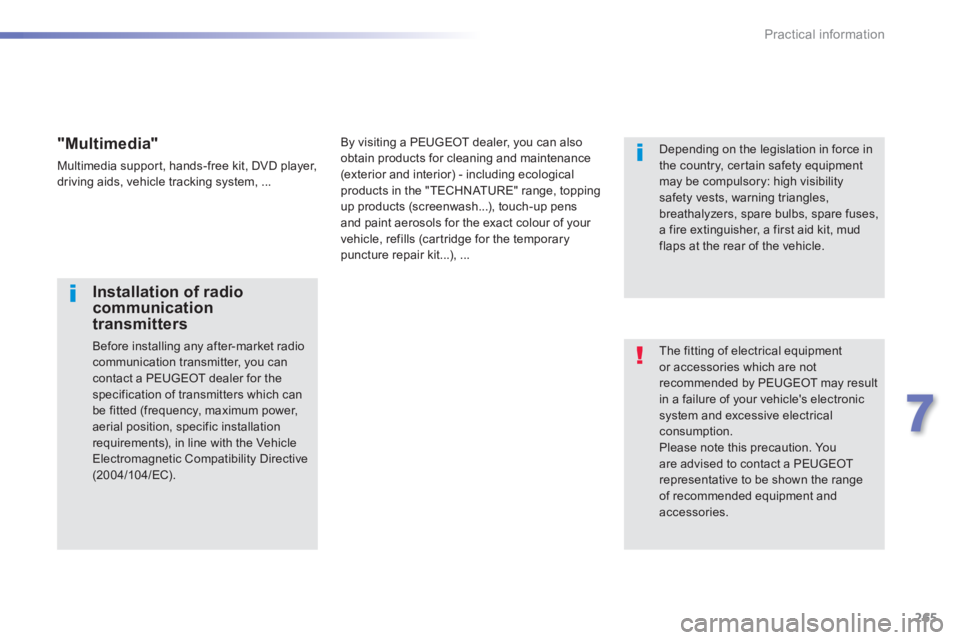
265
7
Practical information
308_EN_CHAP07_INFO PR ATIQUES_ED02-2013
The fitting of electrical equipment or accessories which are not recommended by PEUGEOT may result in a failure of your vehicle's electronic system and excessive electrical consumption. Please note this precaution. You are advised to contact a PEUGEOT representative to be shown the range of recommended equipment and accessories.
Installation of radio communication transmitters
Before installing any after-market radio communication transmitter, you can contact a PEUGEOT dealer for the specification of transmitters which can be fitted (frequency, maximum power, aerial position, specific installation requirements), in line with the Vehicle Electromagnetic Compatibility Directive (2004/104/EC).
Depending on the legislation in force in the country, certain safety equipment may be compulsory: high visibility safety vests, warning triangles, breathalyzers, spare bulbs, spare fuses,
a fire extinguisher, a first aid kit, mud flaps at the rear of the vehicle.
By visiting a PEUGEOT dealer, you can also obtain products for cleaning and maintenance (exterior and interior) - including ecological products in the "TECHNATURE" range, topping up products (screenwash...), touch-up pens and paint aerosols for the exact colour of your vehicle, refills (cartridge for the temporary puncture repair kit...), ...
"Multimedia"
Multimedia support, hands-free kit, DVD player, driving aids, vehicle tracking system, ...
Page 296 of 400
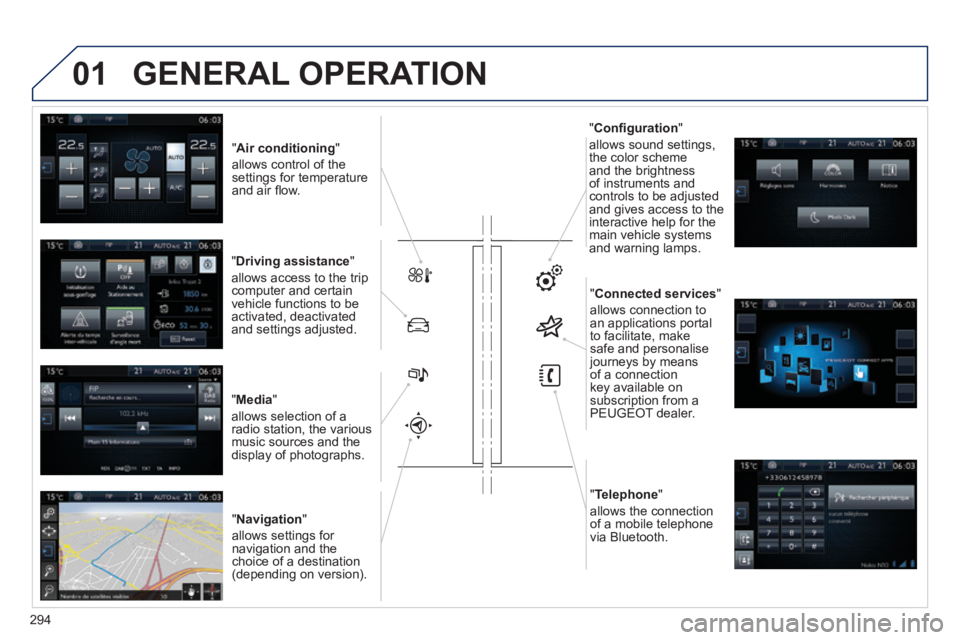
01
308_EN_CHAP10C_SMEGPLUS_ED02-2013
" Air conditioning "
allows control of the settings for temperature and air fl ow.
" Driving assistance "
allows access to the trip computer and certain vehicle functions to be activated, deactivated and settings adjusted.
" Media "
allows selection of a radio station, the various music sources and the display of photographs.
" Navigation "
allows settings for navigation and the choice of a destination (depending on version).
" Confi guration "
allows sound settings, the color scheme and the brightness of instruments and controls to be adjusted and gives access to the interactive help for the main vehicle systems and warning lamps.
" Connected services "
allows connection to an applications portal to facilitate, make safe and personalise journeys by means of a connection key available on subscription from a PEUGEOT dealer.
" Telephone "
allows the connection of a mobile telephone via Bluetooth.
GENERAL OPERATION
294
Page 298 of 400
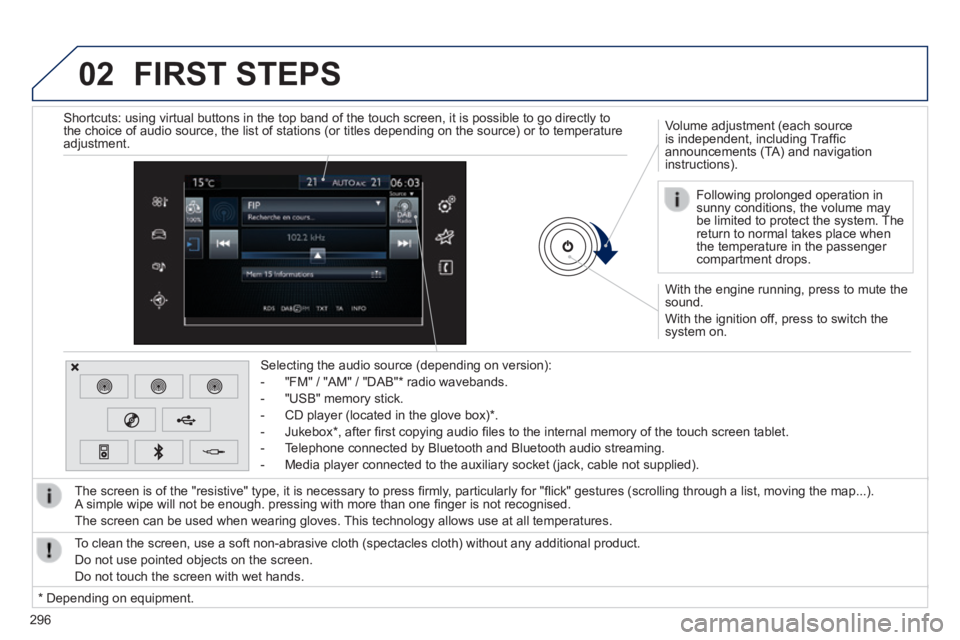
02
296
308_EN_CHAP10C_SMEGPLUS_ED02-2013
With the engine running, press to mute the sound.
With the ignition off, press to switch the system on.
Volume adjustment (each source is independent, including Traffi c announcements (TA) and navigation instructions).
Selecting the audio source (depending on version):
- "FM" / "AM" / "DAB" * radio wavebands.
- "USB" memory stick.
- CD player (located in the glove box) * .
- Jukebox * , after fi rst copying audio fi les to the internal memory of the touch screen tablet.
- Telephone connected by Bluetooth and Bluetooth audio streaming.
- Media player connected to the auxiliary socket (jack, cable not supplie\
d).
The screen is of the "resistive" type, it is necessary to press fi rmly, particularly for "fl ick" gestures (scrolling through a list, moving the map...). A simple wipe will not be enough. pressing with more than one fi nger is not recognised.
The screen can be used when wearing gloves. This technology allows use at all temperatures.
FIRST STEPS
* Depending on equipment.
To clean the screen, use a soft non-abrasive cloth (spectacles cloth) w\
ithout any additional product.
Do not use pointed objects on the screen.
Do not touch the screen with wet hands.
Following prolonged operation in sunny conditions, the volume may be limited to protect the system. The return to normal takes place when the temperature in the passenger compartment drops.
Shortcuts: using virtual buttons in the top band of the touch screen, it\
is possible to go directly to the choice of audio source, the list of stations (or titles depending o\
n the source) or to temperature adjustment.
Page 299 of 400
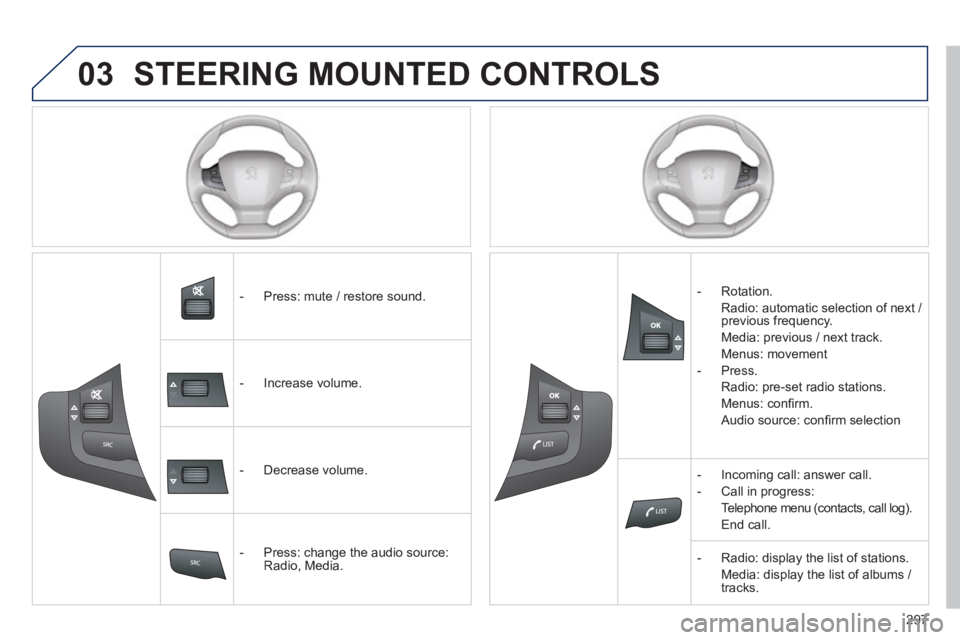
03
297
308_EN_CHAP10C_SMEGPLUS_ED02-2013
STEERING MOUNTED CONTROLS
- Press: mute / restore sound.
- Increase volume.
- Decrease volume.
- Press: change the audio source: Radio, Media.
- Rotation.
Radio: automatic selection of next / previous frequency.
Media: previous / next track.
Menus: movement
- Press.
Radio: pre-set radio stations.
Menus: confi rm.
Audio source: confi rm selection
- Incoming call: answer call.
- Call in progress:
Telephone menu (contacts, call log).
End call.
- Radio: display the list of stations.
Media: display the list of albums / tracks.
Page 301 of 400
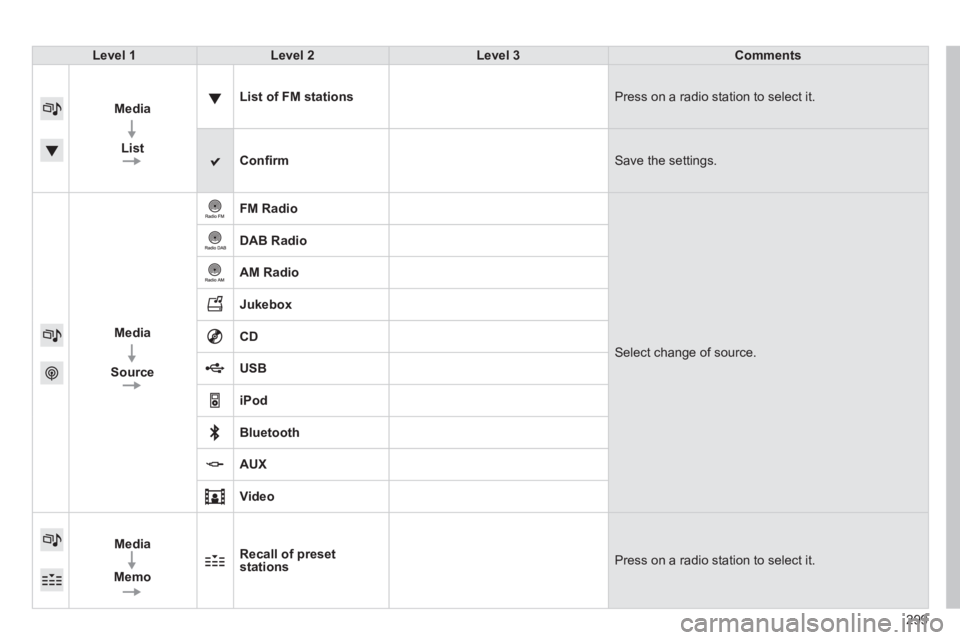
299
308_EN_CHAP10C_SMEGPLUS_ED02-2013
Level 1Level 2Level 3Comments
Media
List
List of FM stations Press on a radio station to select it.
Confi rm Save the settings.
Media
Source
FM Radio
Select change of source .
DAB Radio
AM Radio
Jukebox
CD
USB
iPod
Bluetooth
AUX
Video
Media
Memo
Recall of preset stations Press on a radio station to select it.
Page 303 of 400
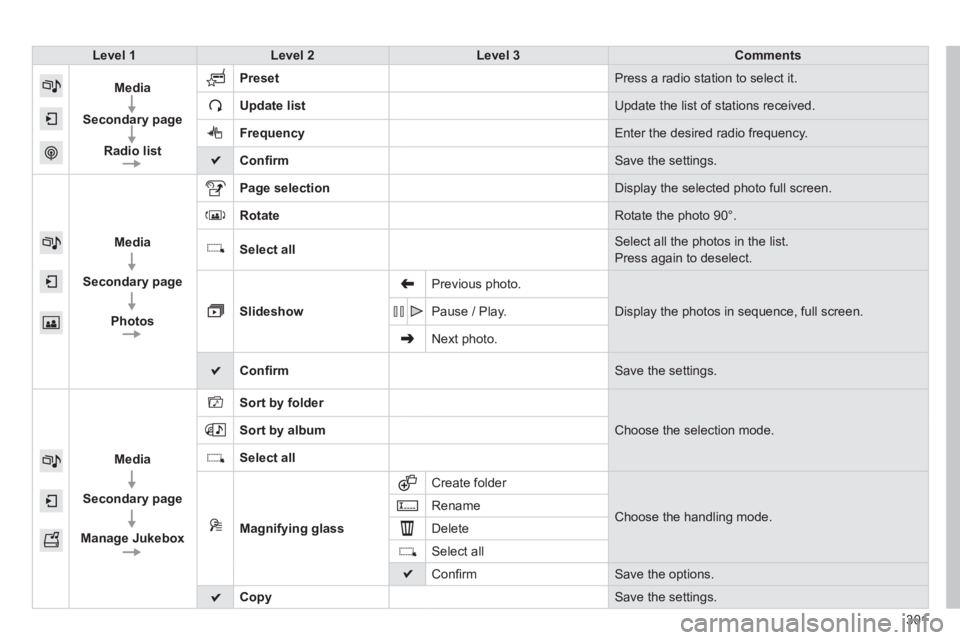
301
308_EN_CHAP10C_SMEGPLUS_ED02-2013
Level 1Level 2Level 3Comments
Media
Secondary page
Radio list
Preset Press a radio station to select it.
Update list Update the list of stations received.
Frequency Enter the desired radio frequency.
Confi rm Save the settings.
Media
Secondary page
Photos
Page selection Display the selected photo full screen.
Rotate Rotate the photo 90°.
Select all Select all the photos in the list.
Press again to deselect.
Slideshow
Previous photo.
Display the photos in sequence, full screen. Pause / Play.
Next photo.
Confi rm Save the settings.
Media
Secondary page
Manage Jukebox
Sort by folder
Choose the selection mode. Sort by album
Select all
Magnifying glass
Create folder
Choose the handling mode. Rename
Delete
Select all
Confi rm Save the options.
Copy Save the settings .
Page 304 of 400
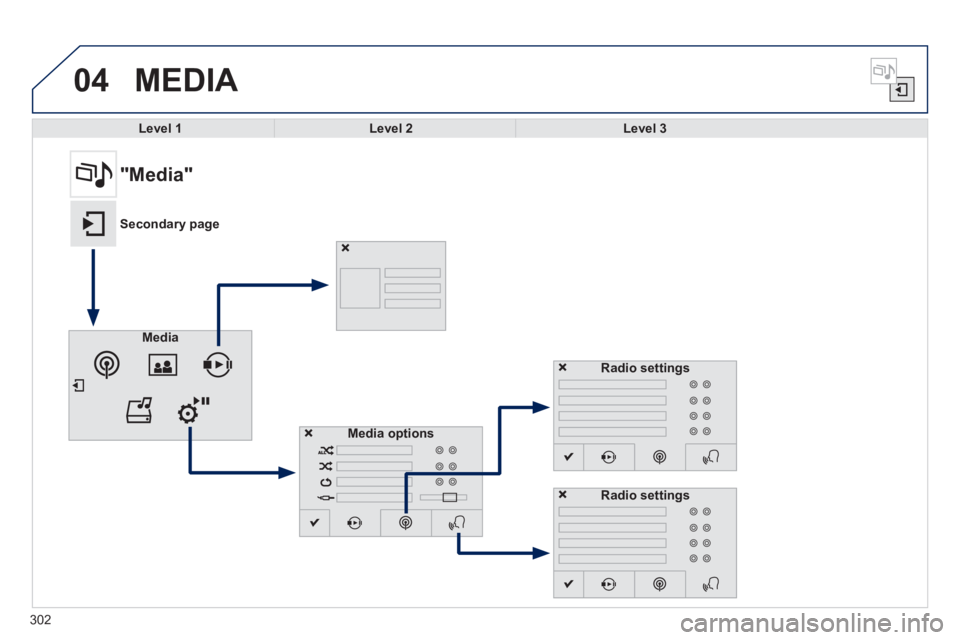
04
308_EN_CHAP10C_SMEGPLUS_ED02-2013
302
MEDIA
Level 1Level 2Level 3
"Media"
Secondary page
Media
Media options
Radio settings
Radio settings
Page 305 of 400
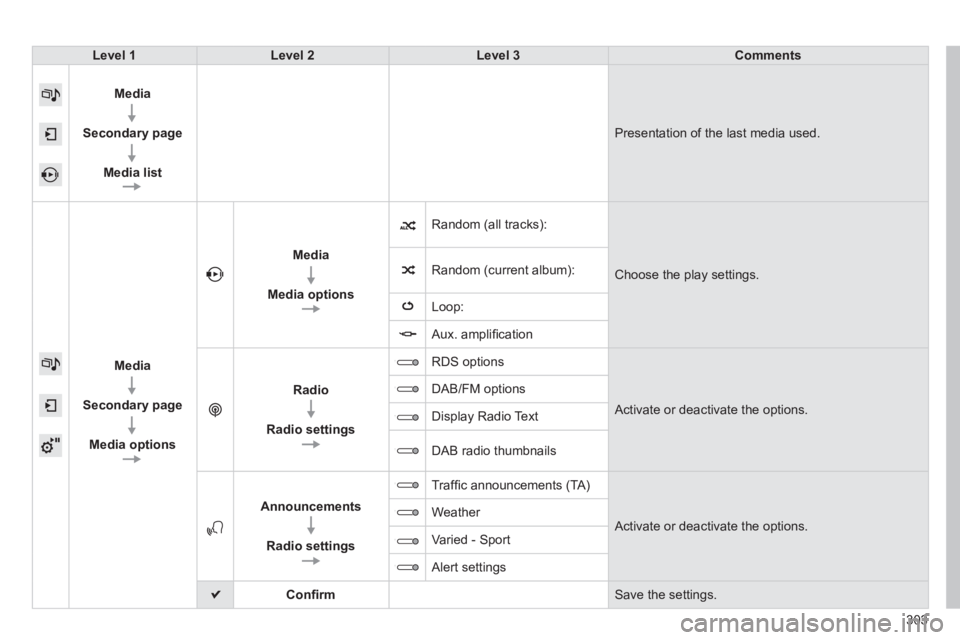
308_EN_CHAP10C_SMEGPLUS_ED02-2013
303
Level 1Level 2Level 3Comments
Media
Secondary page
Media list
Presentation of the last media used.
Media
Secondary page
Media options
Media
Media options
Random (all tracks):
Choose the play settings. Random (current album):
Loop:
Aux. amplifi cation
Radio
Radio settings
RDS options
Activate or deactivate the options.
DAB/FM options
Display Radio Text
DAB radio thumbnails
Announcements
Radio settings
Traffi c announcements (TA)
Activate or deactivate the options. Weather
Varied - Sport
Alert settings
Confi rm Save the settings.
Page 306 of 400
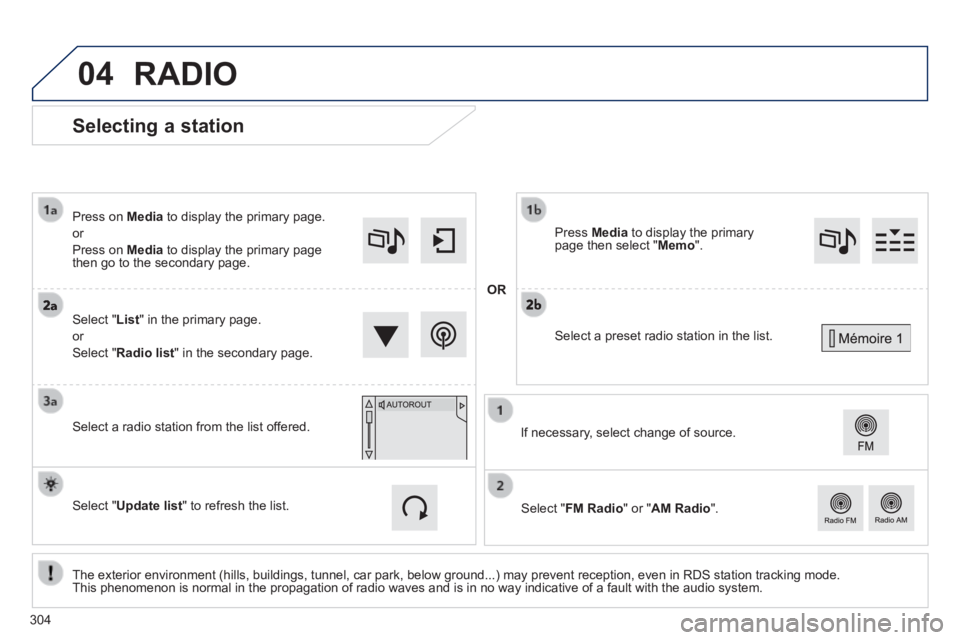
04
308_EN_CHAP10C_SMEGPLUS_ED02-2013
Selecting a station
The exterior environment (hills, buildings, tunnel, car park, below gro\
und...) may prevent reception, even in RDS station tracking mode. This phenomenon is normal in the propagation of radio waves and is in no\
way indicative of a fault with the audio system.
Select " List " in the primary page.
or
Select " Radio list " in the secondary page.
Press on Media to display the primary page.
or
Press on Media to display the primary page then go to the secondary page.
Select a radio station from the list offered. If necessary, select change of source.
Press Media to display the primary page then select " Memo ".
Select " FM Radio " or " AM Radio ".
OR
Select " Update list " to refresh the list.
RADIO
Select a preset radio station in the list.
304
Page 307 of 400
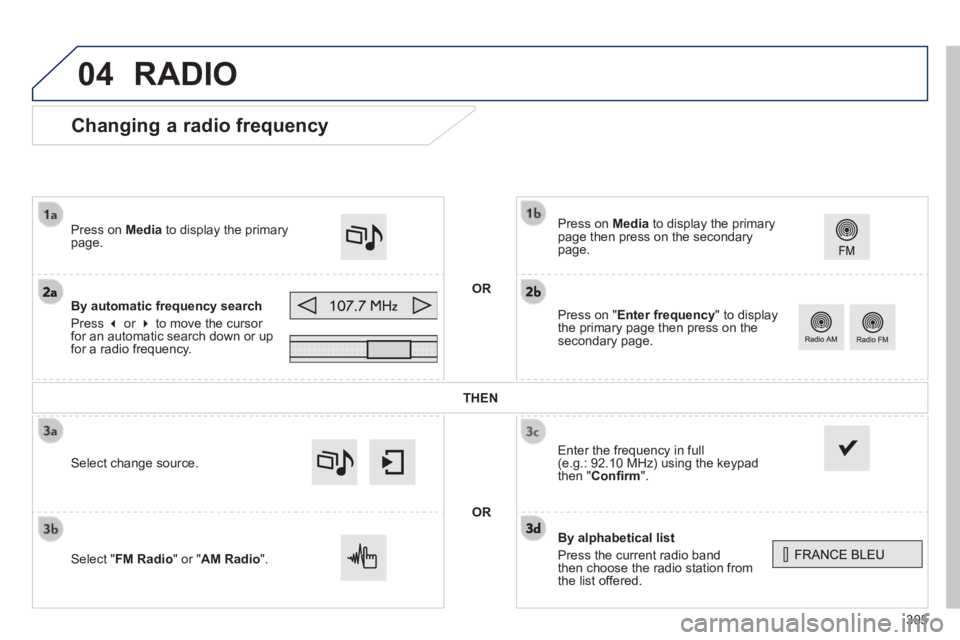
04
305
308_EN_CHAP10C_SMEGPLUS_ED02-2013
Changing a radio frequency
By alphabetical list
Press the current radio band then choose the radio station from the list offered.
Press on Media to display the primary page then press on the secondary page.
Enter the frequency in full (e.g.: 92.10 MHz) using the keypad then " Confi rm ".
By automatic frequency search
Press or to move the cursor for an automatic search down or up for a radio frequency.
Press on Media to display the primary page.
Press on " Enter frequency " to display the primary page then press on the secondary page.
OR
RADIO
Select change source.
Select " FM Radio " or " AM Radio ".
THEN
OR