PEUGEOT 308 2014 Service Manual
Manufacturer: PEUGEOT, Model Year: 2014, Model line: 308, Model: Peugeot 308 2014Pages: 389, PDF Size: 22.92 MB
Page 41 of 389
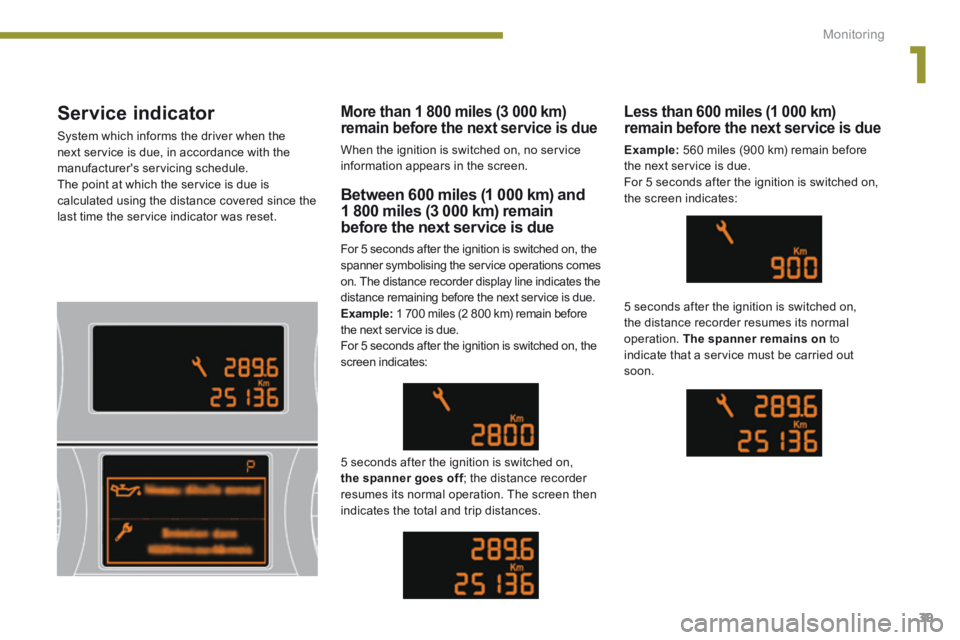
1
Monitoring39
Service indicator
System which informs the driver when the next service is due, in accordance with the manufacturer's servicing schedule. The point at which the service is due is calculated using the distance covered since the last time the service indicator was reset.
Between 600 miles (1 000 km) and 1 800 miles (3 000 km) remain
before the next service is due
For 5 seconds after the ignition is switched on, the spanner symbolising the service operations comes on. The distance recorder display line indicates the distance remaining before the next service is due. Example: 1 700 miles (2 800 km) remain before the next service is due. For 5 seconds after the ignition is switched on, the screen indicates:
5 seconds after the ignition is switched on, the spanner goes off ; the distance recorder the spanner goes off ; the distance recorder the spanner goes offresumes its normal operation. The screen then indicates the total and trip distances.
Less than 600 miles (1 000 km) remain before the next service is due
Example: 560 miles (900 km) remain before the next service is due. For 5 seconds after the ignition is switched on, the screen indicates:
5 seconds after the ignition is switched on, the distance recorder resumes its normal operation. The spanner remains on to indicate that a service must be carried out soon.
More than 1 800 miles (3 000 km) remain before the next service is due
When the ignition is switched on, no service information appears in the screen.
Page 42 of 389
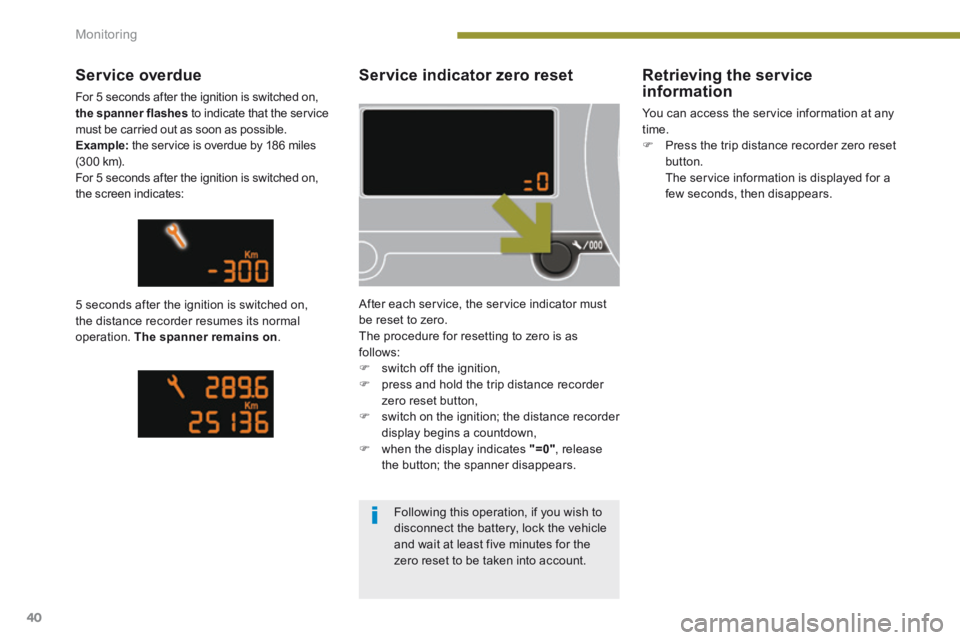
Monitoring
40
Service indicator zero reset
After each service, the service indicator must be reset to zero. The procedure for resetting to zero is as follows: switch off the ignition, press and hold the trip distance recorder zero reset button, switch on the ignition; the distance recorder display begins a countdown, when the display indicates "=0" , release the button; the spanner disappears.
Service overdue
For 5 seconds after the ignition is switched on, the spanner flashes to indicate that the service must be carried out as soon as possible. Example: the service is overdue by 186 miles (3 0 0 k m). For 5 seconds after the ignition is switched on, the screen indicates:
5 seconds after the ignition is switched on, the distance recorder resumes its normal operation. The spanner remains on .
Retrieving the service information
You can access the service information at any time. Press the trip distance recorder zero reset button. The service information is displayed for a few seconds, then disappears.
Following this operation, if you wish to disconnect the battery, lock the vehicle
and wait at least five minutes for the zero reset to be taken into account.
Page 43 of 389
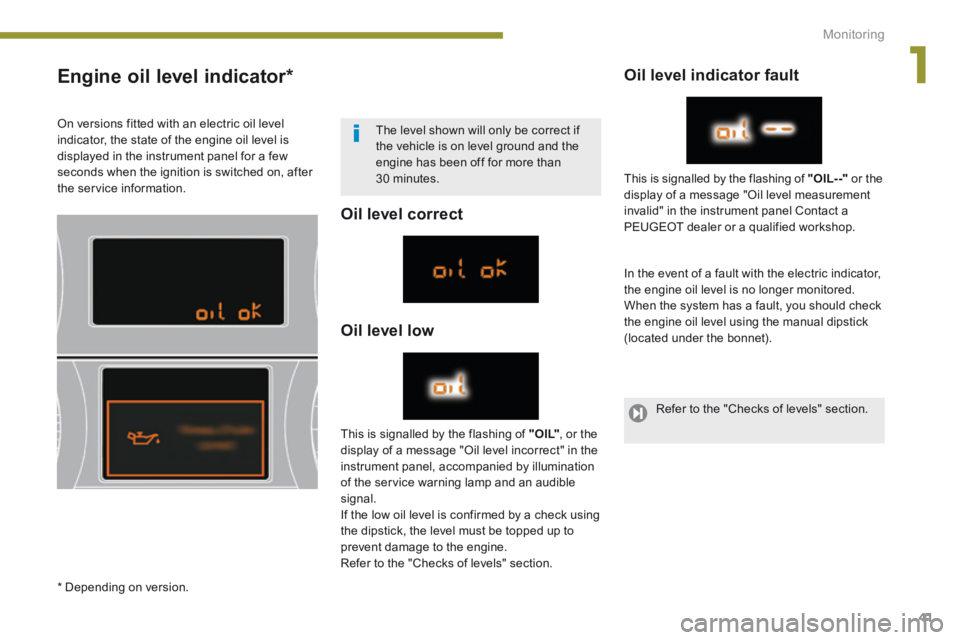
1
Monitoring41
Engine oil level indicator *
Oil level correct
Oil level low
Oil level indicator fault
In the event of a fault with the electric indicator, the engine oil level is no longer monitored. When the system has a fault, you should check the engine oil level using the manual dipstick (located under the bonnet).
This is signalled by the flashing of " O I L" , or the display of a message "Oil level incorrect" in the instrument panel, accompanied by illumination of the service warning lamp and an audible signal. If the low oil level is confirmed by a check using the dipstick, the level must be topped up to
prevent damage to the engine. Refer to the "Checks of levels" section.
This is signalled by the flashing of "OIL- -" or the display of a message "Oil level measurement invalid" in the instrument panel Contact a
PEUGEOT dealer or a qualified workshop.
On versions fitted with an electric oil level indicator, the state of the engine oil level is displayed in the instrument panel for a few seconds when the ignition is switched on, after the service information.
The level shown will only be correct if the vehicle is on level ground and the engine has been off for more than 30 minutes.
* Depending on version.
Refer to the "Checks of levels" section.
Page 44 of 389
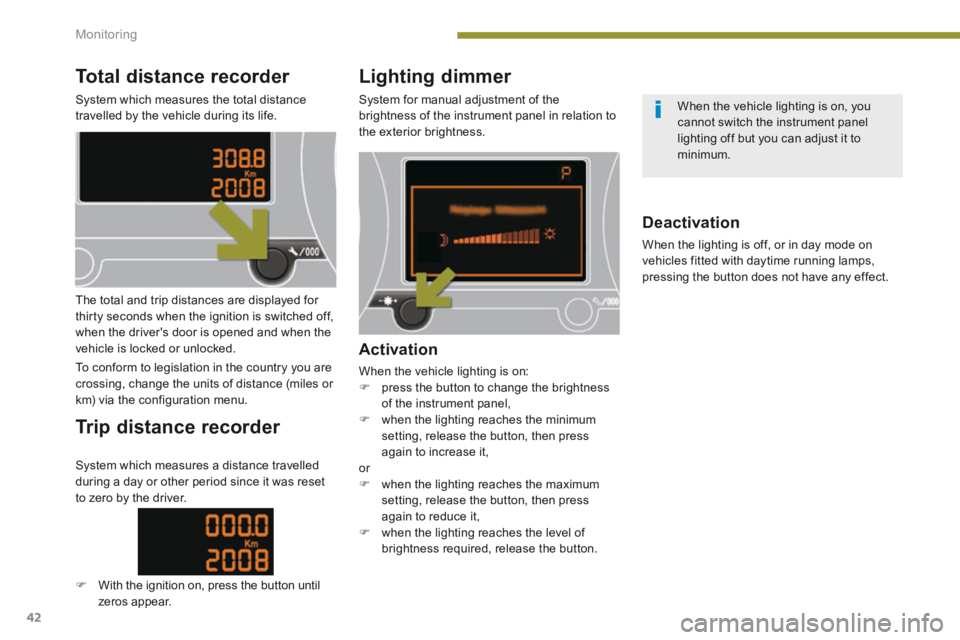
Monitoring
42
Total distance recorder
System which measures the total distance travelled by the vehicle during its life.
Lighting dimmer
System for manual adjustment of the brightness of the instrument panel in relation to the exterior brightness.
The total and trip distances are displayed for thirty seconds when the ignition is switched off, when the driver's door is opened and when the vehicle is locked or unlocked.
To conform to legislation in the country you are crossing, change the units of distance (miles or km) via the configuration menu.
Trip distance recorder
Activation
When the vehicle lighting is on: press the button to change the brightness of the instrument panel, when the lighting reaches the minimum setting, release the button, then press again to increase it, or when the lighting reaches the maximum setting, release the button, then press again to reduce it, when the lighting reaches the level of
brightness required, release the button.
Deactivation
When the lighting is off, or in day mode on vehicles fitted with daytime running lamps, pressing the button does not have any effect.
System which measures a distance travelled during a day or other period since it was reset to zero by the driver.
With the ignition on, press the button until zeros appear.
When the vehicle lighting is on, you cannot switch the instrument panel lighting off but you can adjust it to minimum.
Page 45 of 389

2
Multifunction screens43
This displays the following information: - time, - date, - ambient temperature * (this flashes if there is a risk of ice), - alert messages, - trip computer (refer to the end of the section). Warning messages (e.g.: "Emission control system faulty") or information messages (e.g.: "Boot open") may appear temporarily. Some can be cleared by pressing the "ESC" button.
Monochrome screen A (without audio equipment)
Controls Main menu
There are three display control buttons: - "ESC" to abandon the operation in progress, - "MENU" to scroll through the menus or sub-menus, - "OK" to select the menu or sub-menu required.
Press the "MENU" button to scroll through the various menus of the main menu : - vehicle configuration, - options, - display settings, - languages, - units. Press the "OK" button to select the menu required.
* With air conditioning only.
Displays on the screen
Page 46 of 389

Multifunction screens
44
Vehicle confi guration
Options
Once the "Options" menu has been selected, you can start diagnostics of the status of the equipment (active, not active, faulty). Languages
Once the "Languages" menu has been selected, you can change the language used by the display (Français, Italiano, Nederlands, Portugues, Portugues-Brasil, Türkçe, Deutsch, English, Espanol).
Date and time
Once the "Display settings" menu has been selected, you can gain access to the following settings: - year, - month, - day, - hour,
- minutes, - 12 or 24 hour mode.
Units
Once the "Units" menu has been selected, you can change the units for: - temperature (°C or °F), - fuel consumption (l/100 km, mpg or km/l).
Once you have selected a setting, press the "OK" button to change its value.
Wait for approximately ten seconds without any action to allow the changed data to be recorded or press the "ESC" button to cancel. The screen then returns to the normal display.
Once the " Vehicle configuration" menu has been selected, you can activate or deactivate the following equipment (according to country): - wiper linked with reverse gear (refer to the "Visibility" section), - selective unlocking (refer to the "Access" section), - "guide-me-home" and welcome lighting (refer to the " Visibility" section), - interior mood lighting (refer to the "Visibility" section),
For safety reasons, configuration of the
multifunction screen by the driver must only be done when stationary.
- directional headlamps (refer to the "Visibility" section), - automatic or manual parking brake (refer to the "Driving" section), - parking space sensors (se the "Driving" section), - ...
Page 47 of 389

2
Multifunction screens45
Monochrome screen A (with audio equipment)
Controls
This displays the following information: - time, - date, - ambient temperature * (this flashes if there is a risk of ice), - alert messages, - audio sources (radio, CD, ...), - trip computer (refer to the corresponding section). Warning messages (e.g.: "Emission control system faulty") or information messages (e.g.: "Boot open") may appear temporarily. Some can be cleared by pressing the " < ] arrow"button.
Main menu
Press the "MENU" button for access
to the main menu , then press the " " or " " buttons to scroll through the various menus: - radio- CD, - vehicle configuration, - options, - display settings, - languages, - units. Press the "OK" button to select the menu required.
From the audio equipment control panel, you can: press the "MENU" button to gain access to the main menu , press the " " or " " buttons to scroll through the items on the screen, press the "MODE" button to change the permanent application (trip computer, audio source, ...), press the " " or " " buttons to change a
setting value, press the "OK" button to confirm, or
Radio- CD
With the audio equipment switched on, once the "Radio- CD" menu has been selected you can activate or deactivate the functions linked with use of the radio (RDS, REG), the CD or the CD changer (introscan, shuffle, CD repeat).
* With air conditioning only.
press this button to abandon the operation in progress. For more information on the "Radio-CD" application, refer to the "Audio equipment and telematics" section.
Displays in the screen
Page 48 of 389
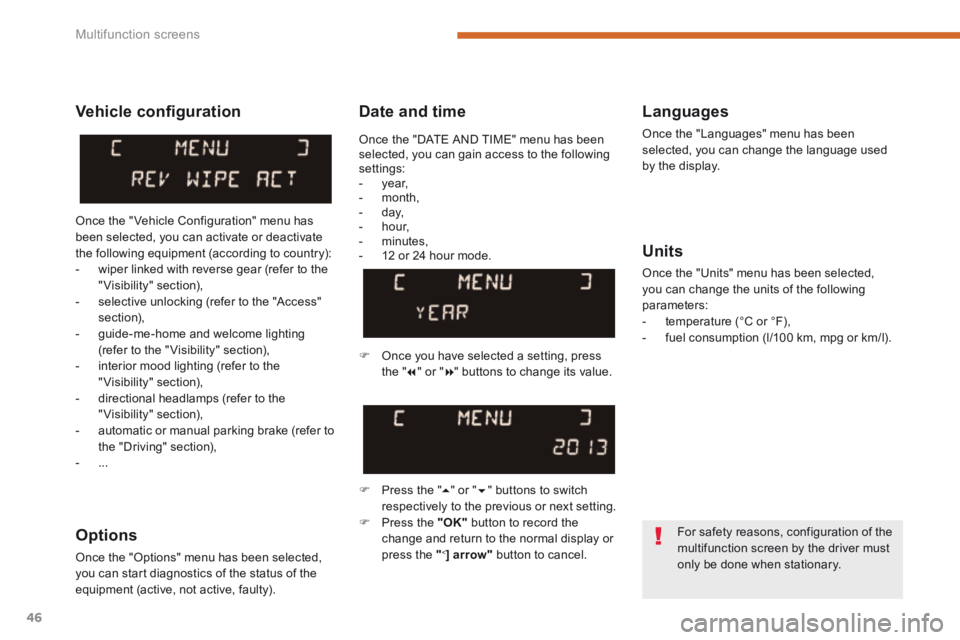
Multifunction screens
46
Date and time Languages
Once the "Languages" menu has been selected, you can change the language used by the display.
Units
Once the "Units" menu has been selected, you can change the units of the following parameters: - temperature (°C or °F), - fuel consumption (l/100 km, mpg or km/l).
Once you have selected a setting, press t h e " " or " " buttons to change its value.
Press the " " or " " buttons to switch respectively to the previous or next setting. Press the "OK" button to record the
change and return to the normal display or press the " < ] arrow" button to cancel.
Vehicle confi guration
Once the " Vehicle Configuration" menu has been selected, you can activate or deactivate the following equipment (according to country): - wiper linked with reverse gear (refer to the "Visibility" section), - selective unlocking (refer to the "Access" section), - guide-me-home and welcome lighting (refer to the " Visibility" section), - interior mood lighting (refer to the "Visibility" section), - directional headlamps (refer to the "Visibility" section),
- automatic or manual parking brake (refer to the "Driving" section), - ...
Options
Once the "Options" menu has been selected, you can start diagnostics of the status of the equipment (active, not active, faulty).
For safety reasons, configuration of the multifunction screen by the driver must only be done when stationary.
Once the "DATE AND TIME" menu has been selected, you can gain access to the following settings: - year, - month, - day, - hour, - minutes, - 12 or 24 hour mode.
Page 49 of 389

2
Multifunction screens47
Monochrome screen C (with PEUGEOT Connect Sound (RD5))
Main menu
Displays according to context: - time, - date, - ambient temperature with air conditioning (the value displayed flashes if there is a risk of ice), - audio functions, - trip computer (see the corresponding section), - alert messages, - screen and vehicle equipment parameter setting menus.
"Audio functions" menu
Controls
From the audio equipment control panel, you can: press the " MENU " button for access to the main menu , press the " " or " " buttons to scroll through the items on the screen, press the " MODE " button to change the permanent application (trip computer, audio source...), press the " " or " " buttons to change a setting value, press the " OK " button to confirm, or
Press the "MENU" button for access to the
main menu : - audio functions, - trip computer (see the corresponding section), - personalisation-configuration, - telephone (Bluetooth system).
Press the " " or " " button to select the menu required, then confirm by pressing the " OK " button.
With the audio equipment switched on, once this menu has been selected you can activate or deactivate the functions linked with use of the radio (RDS, REG, RadioText) or CD (introscan, shuffle, CD repeat). press this button to abandon the operation in progress.
For more information on the "Audio functions" application, refer to the PEUGEOT Connect Sound (RD5) section.
Displays in the screen
Page 50 of 389
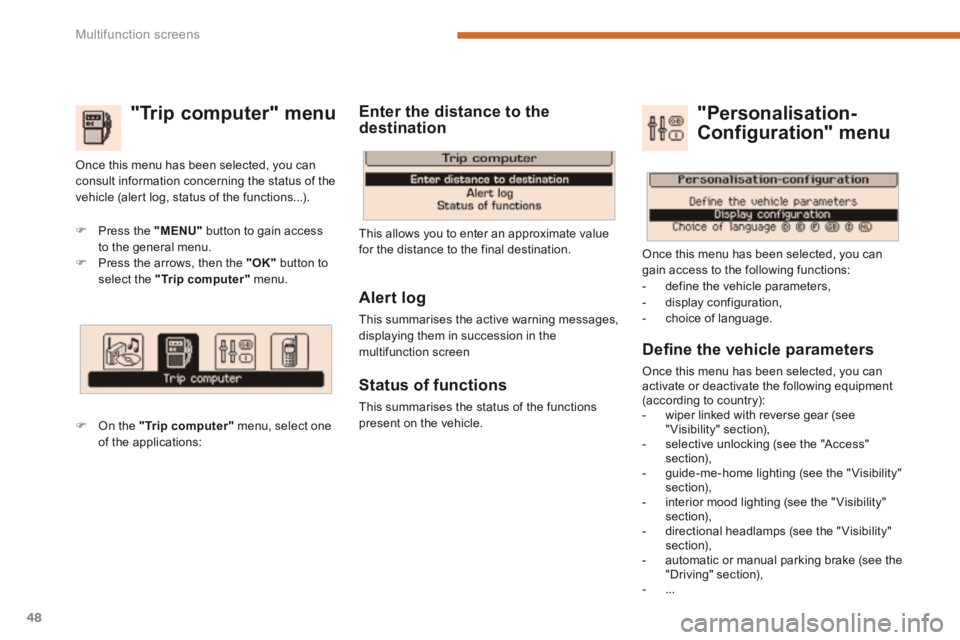
Multifunction screens
48
"Trip computer" menu
Press the "MENU" button to gain access to the general menu. Press the arrows, then the "OK" button to select the "Trip computer" menu.
On the "Trip computer" menu, select one of the applications:
This allows you to enter an approximate value for the distance to the final destination.
Once this menu has been selected, you can consult information concerning the status of the vehicle (alert log, status of the functions...).
Defi ne the vehicle parameters
Once this menu has been selected, you can activate or deactivate the following equipment (according to country): - wiper linked with reverse gear (see "Visibility" section), - selective unlocking (see the "Access" section), - guide-me-home lighting (see the " Visibility" section), - interior mood lighting (see the " Visibility" section), - directional headlamps (see the "Visibility" section), - automatic or manual parking brake (see the "Driving" section), - ...
"Personalisation-
Configuration" menu
Once this menu has been selected, you can gain access to the following functions: - define the vehicle parameters, - display configuration, - choice of language.
Alert log
This summarises the active warning messages, displaying them in succession in the multifunction screen
Status of functions
This summarises the status of the functions present on the vehicle.
Enter the distance to the destination