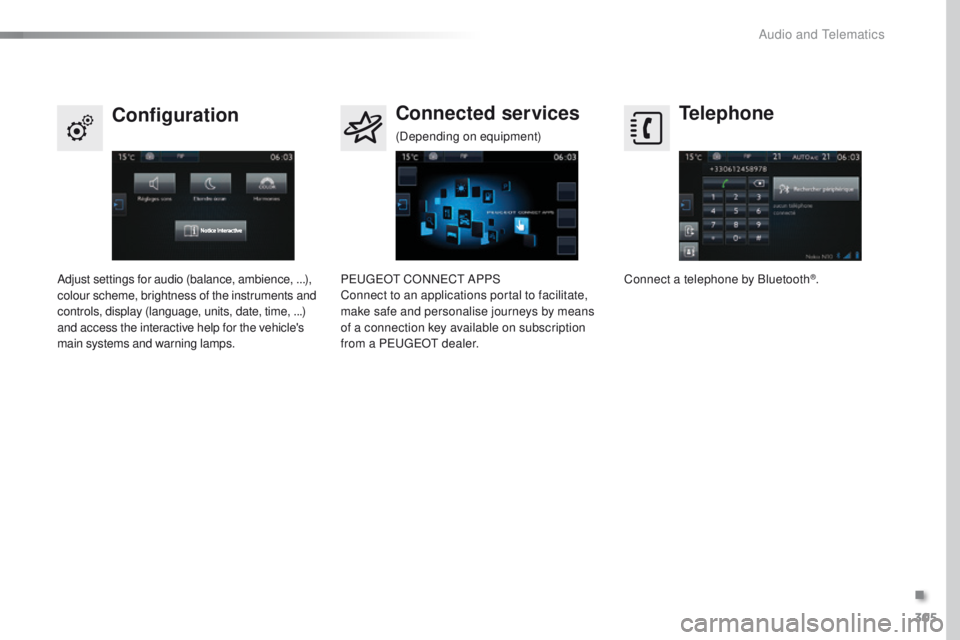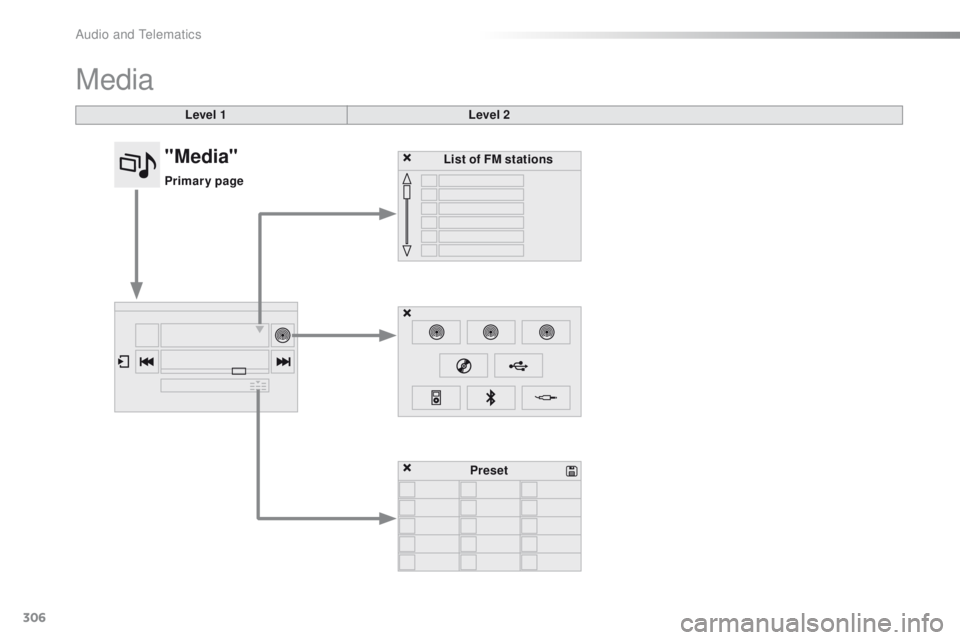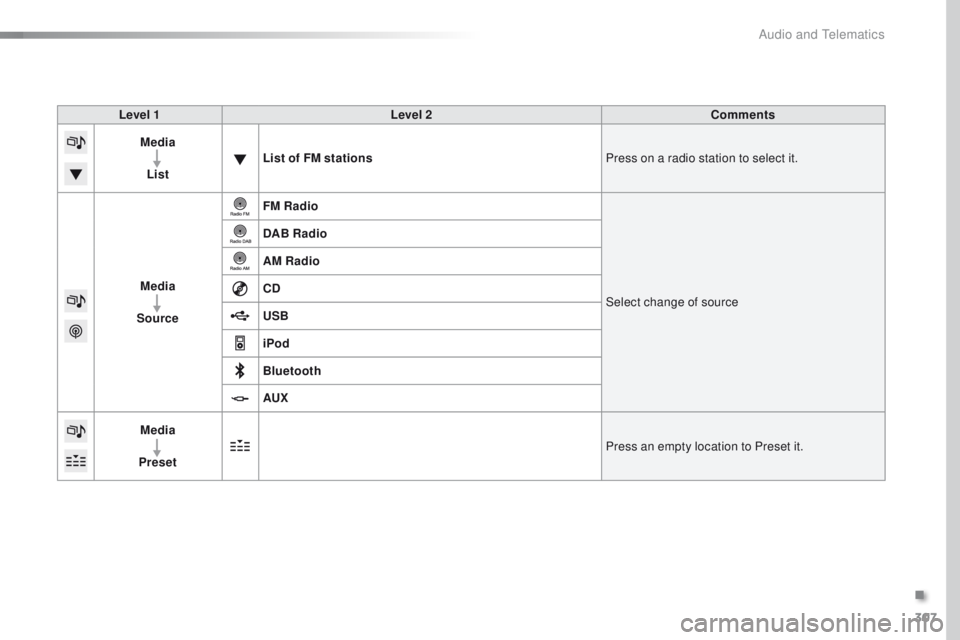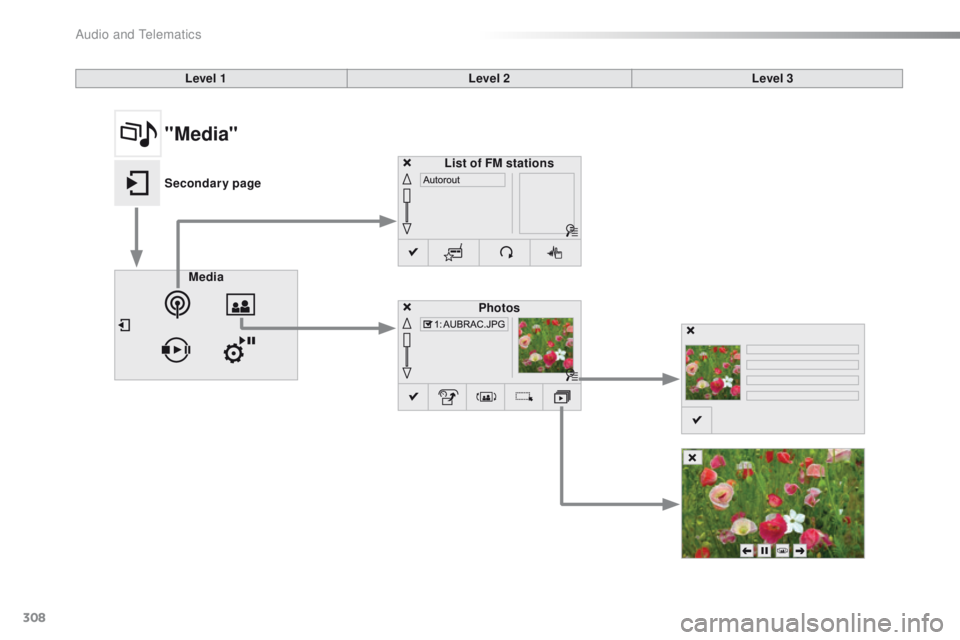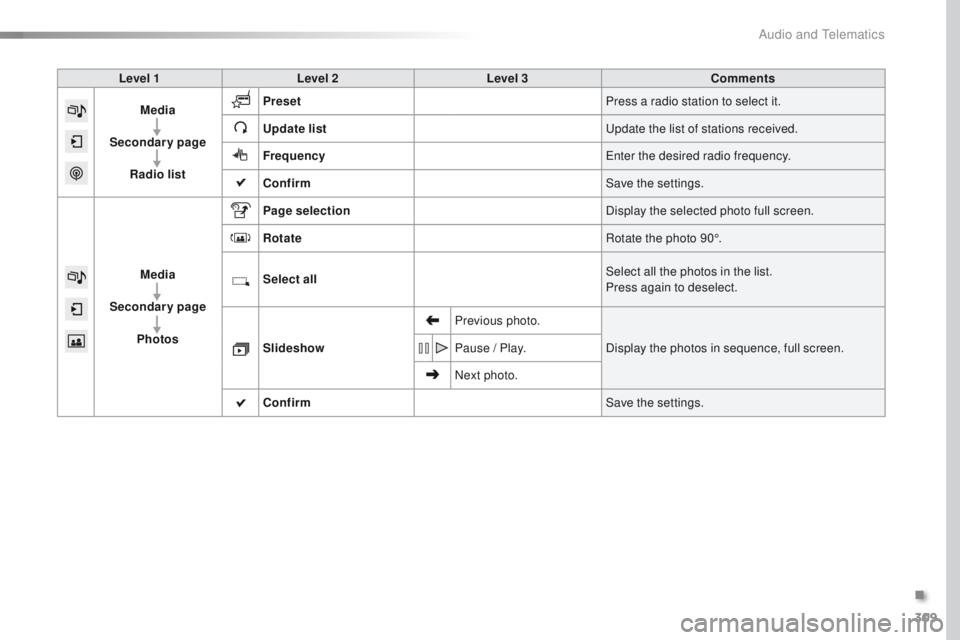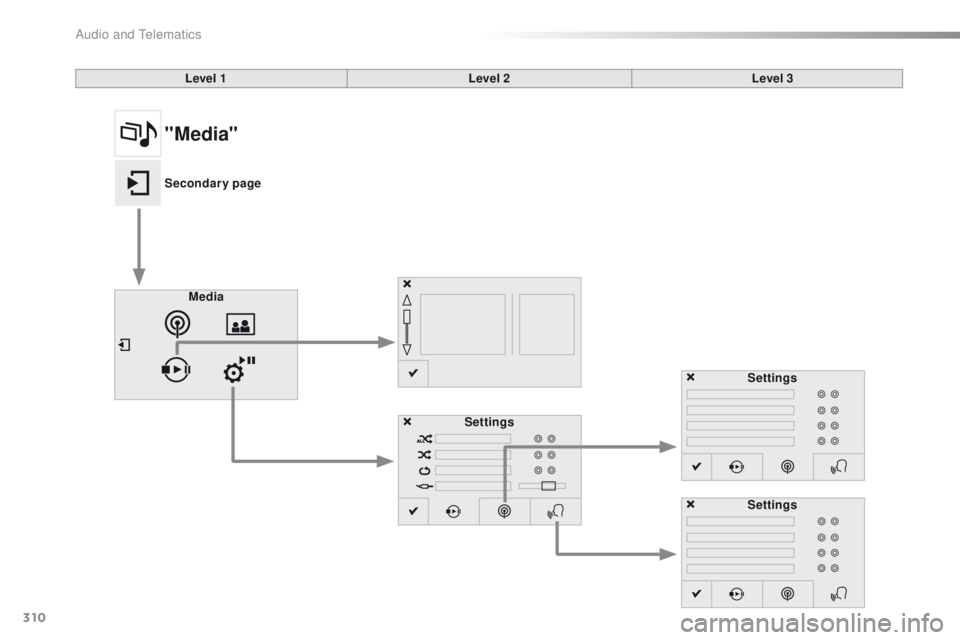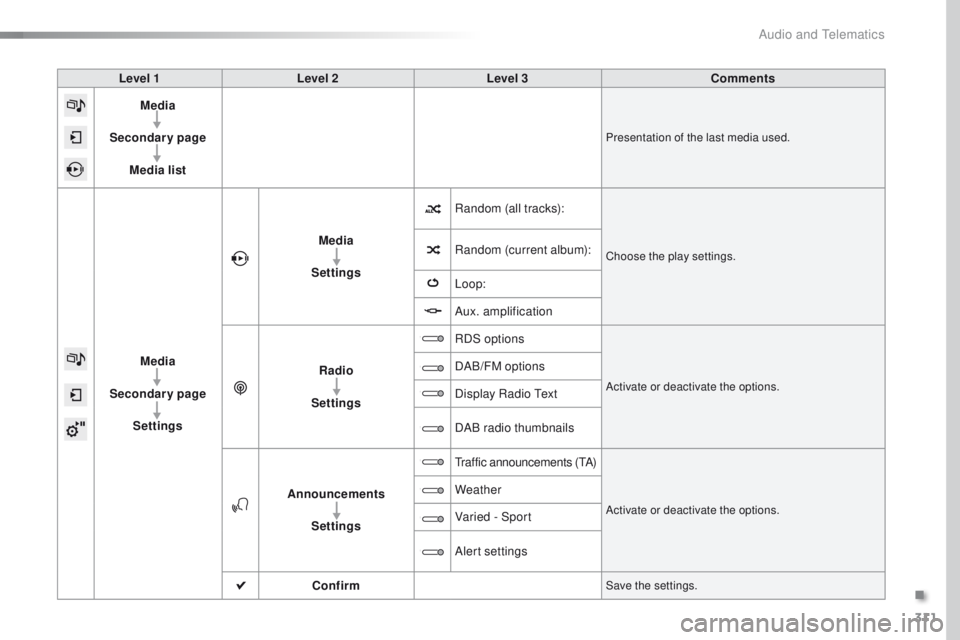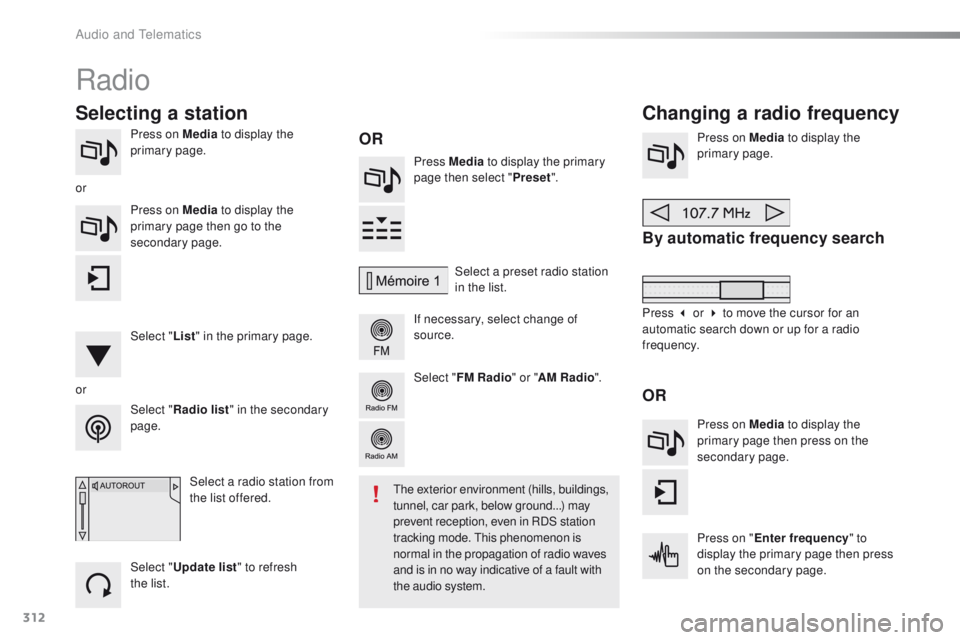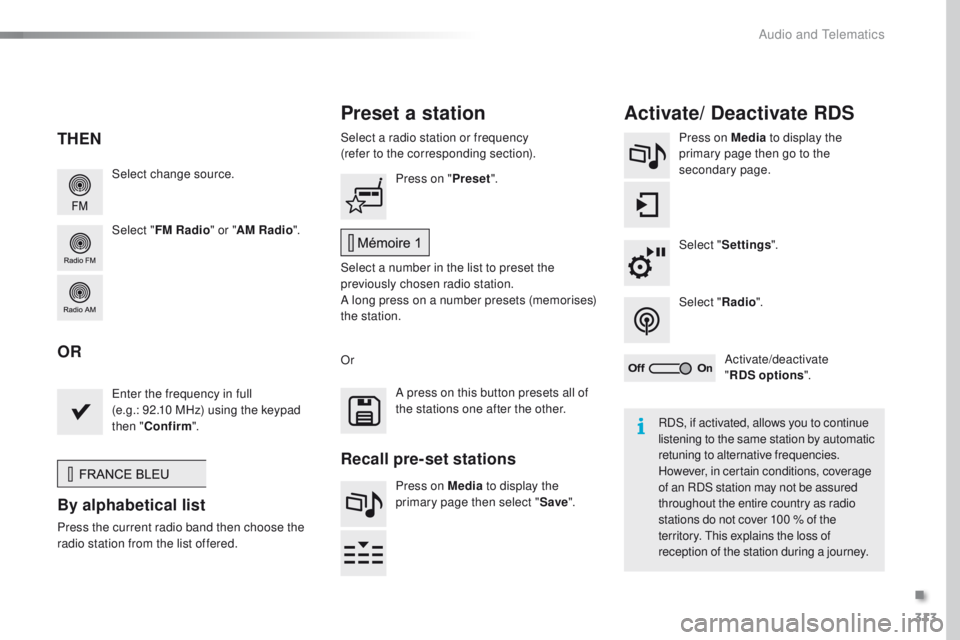Peugeot 308 2015.5 - RHD (UK, Australia) Owner's Guide
308 2015.5
Peugeot
Peugeot
https://www.carmanualsonline.info/img/29/28701/w960_28701-0.png
Peugeot 308 2015.5 - RHD (UK, Australia) Owner's Guide
Page 307 of 396
305
Telephone
Configuration Connected services
Connect a telephone by Bluetooth®.
Adjust settings for audio (balance, ambience,
...),
colour scheme, brightness of the instruments and
controls, display (language, units, date, time,
...)
and access the interactive help for the vehicle's
main systems and warning lamps. Pe
ugeOt C
ONNeCt A
PPS
Connect to an applications portal to facilitate,
make safe and personalise journeys by means
of a connection key available on subscription
from a P
e
uge
Ot
dealer.
(Depending on equipment)
.
Audio and Telematics
Page 308 of 396
306
Media
Level 1Level 2
List of FM stations
Preset
"Media"
Primary page
Audio and telematics
Page 309 of 396
307
Level 1Level 2 Comments
Media
List List of FM stations
Press on a radio station to select it.
Media
Source FM Radio
Select change of source
DAB Radio
AM Radio
CD
USB
iPod
Bluetooth
AUX
Media
Preset Press an empty location to Preset it.
.
Audio and Telematics
Page 310 of 396
308
Level 1Level 2Level 3
Media Photos
List of FM stations
"Media"
Secondary page
Audio and Telematics
Page 311 of 396
309
Level 1Level 2 Level 3 Comments
Media
Secondary page Radio list Preset
Press a radio station to select it.
Update list
up
date the list of stations received.
Frequency
en
ter the desired radio frequency.
Confirm Save the settings.
Media
Secondary page Photos Page selection
Display the selected photo full screen.
Rotate Rotate the photo 90°.
Select all Select all the photos in the list.
Press again to deselect.
Slideshow Previous photo.
Display the photos in sequence, full screen.
Pause / Play.
Next photo.
Confirm Save the settings.
.
Audio and Telematics
Page 312 of 396
310
Level 1Level 2Level 3
Media Settings Settings
Settings
"Media"
Secondary page
Audio and Telematics
Page 313 of 396
311
Level 1Level 2 Level 3 Comments
Media
Secondary page Media list
Presentation of the last media used.
Media
Secondary page Settings Media
Settings Random (all tracks):
Choose the play settings.Random (current album):
Loop:
Aux. amplification
Radio
Settings RDS options
Activate or deactivate the options.
DAB/FM options
Display Radio
t
e
xt
DAB radio thumbnails
Announcements Settings
traffic announcements (tA )
Activate or deactivate the options.
Weather
Varied - Sport
Alert settings
Confirm
Save the settings.
.
Audio and Telematics
Page 314 of 396
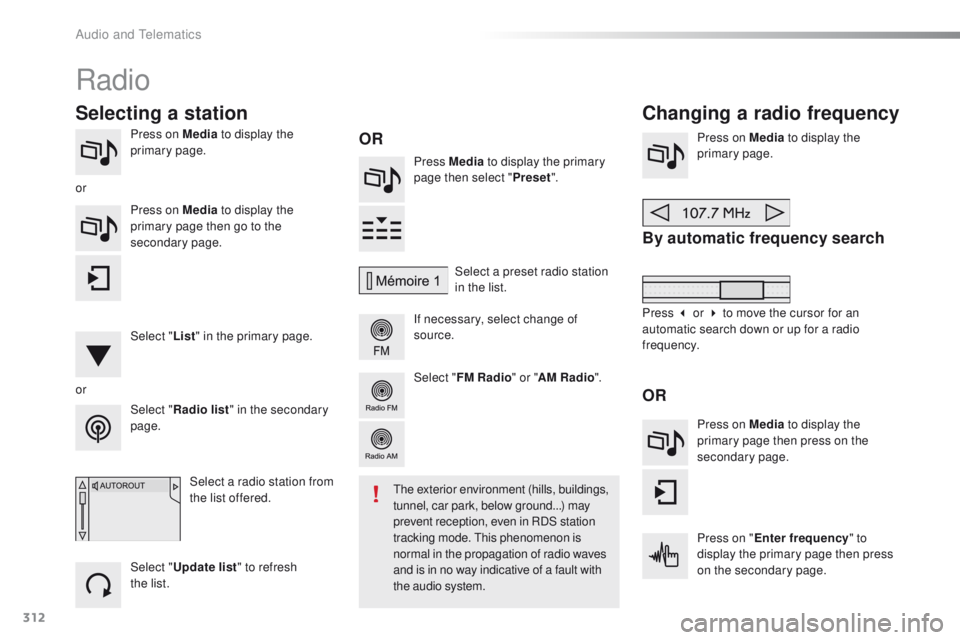
312
Press on Media to display the
primary page. Press Media to display the primary
page then select " Preset".
If necessary, select change of
source. Press on Media
to display the
primary page.
By automatic frequency search
Select " Radio list " in the secondary
page. Select a preset radio station
in the list.
Select " FM Radio " or "AM Radio ".
Select a radio station from
the list offered.
Select " Update list " to refresh
the
list.
Press on Media
to display the
primary page then go to the
secondary page.
Select " List" in the primary page.
Radio
Changing a radio frequency
Selecting a station
OR
orOR
the exterior environment (hills, buildings,
tunnel, car park, below ground...) may
prevent reception, even in RDS station
tracking mode.
t
h
is phenomenon is
normal in the propagation of radio waves
and is in no way indicative of a fault with
the audio system.
or
Press 3 or 4 to move the cursor for an
automatic search down or up for a radio
frequency.Press on Media to display the
primary page then press on the
secondary page.
Press on " Enter frequency " to
display the primary page then press
on the secondary page.
Audio and telematics
Page 315 of 396
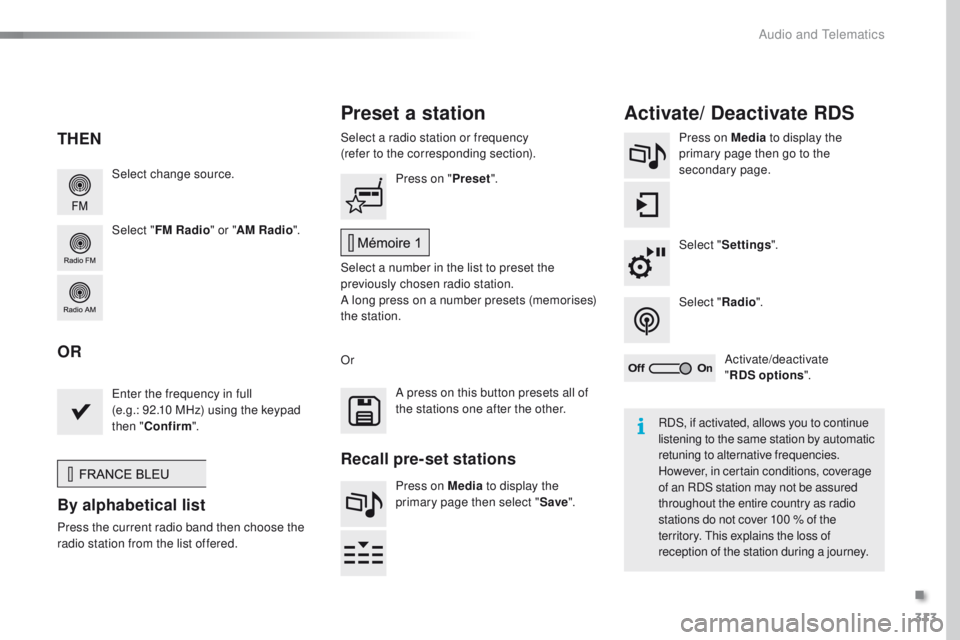
313
Select change source.
Select "FM Radio " or "AM Radio ".Select a radio station or frequency
(refer to the corresponding section).
Press on Media
to display the
primary page then go to the
secondary page.
Select " Settings ".
Select " Radio".
Activate/deactivate
" RDS options ".
Press on "
Preset".
Select a number in the list to preset the
previously chosen radio station.
A long press on a number presets (memorises)
the station.
en
ter the frequency in full
(e.g.: 92.10 MHz) using the keypad
then " Confirm ".
By alphabetical list
Press the current radio band then choose the
r adio station from the list offered. Or
Press on Media to display the
primary page then select " Save".
Preset a station Activate/ Deactivate RDS
THEN
OR
A press on this button presets all of
the stations one after the other.
Recall pre-set stations
RDS, if activated, allows you to continue
listening to the same station by automatic
retuning to alternative frequencies.
However, in certain conditions, coverage
of an RDS station may not be assured
throughout the entire country as radio
stations do not cover 100
% of the
territory.
t
h
is explains the loss of
reception of the station during a journey.
.
Audio and telematics
Page 316 of 396

314
Display of options:
if active but not available, the display will be greyed out,
if active and available, the display will be blank.Display of "Radiotext" for
the current station. Select the audio source.
Display the "DAB" band.
Display of the name of the
current station.
Short-cut: access to the choice of audio source,
the list of stations (or titles depending on the
source) or temperature adjustment.
Select the radio station.
Any thumbnail broadcast by
the station.
Preset stations, buttons 1
to 15.
Short press: select the
preset radio station.
Long press: preset a radio
station. Next "Multiplex".
Next radio station.
Secondary page.
Display the name and
number of the multiplex
service being used. Previous "Multiplex".
Previous radio station.
DAB (Digital Audio Broadcasting) radio
If the "DAB" radio station being listened to is not
available on "FM", the "DAB FM" option is greyed out.
Journaline® is a text-based information service designed for digital radio systems.
I
t provides text-based information structured around topics and sub-topics.
th
is service is available from the "LIS
t
OF DAB S
tAtI
ONS" page.
Audio and telematics