Peugeot 308 SW BL 2010.5 Owner's Manual - RHD (UK. Australia)
Manufacturer: PEUGEOT, Model Year: 2010.5, Model line: 308 SW BL, Model: Peugeot 308 SW BL 2010.5Pages: 336, PDF Size: 21.2 MB
Page 281 of 336
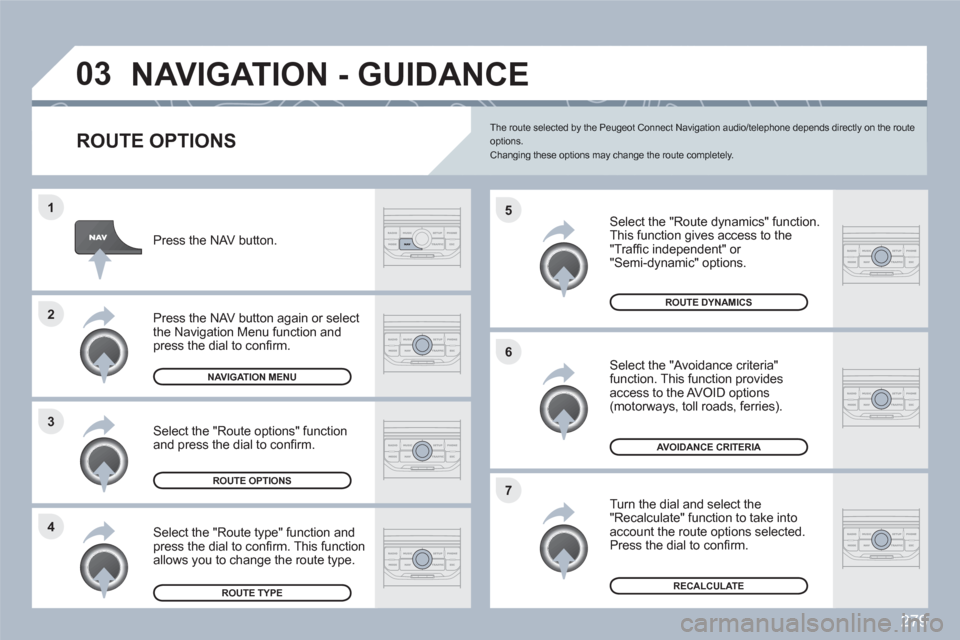
279
4 3 2 1
7 6 5
03NAVIGATION - GUIDANCE
ROUTE OPTIONS
Select the "Route dynamics" function.
This function gives access to the"Traffi c independent" or "Semi-dynamic" options.
Select the "Avoidance criteria" function. This function provides access to the AVOID options (motorways, toll roads, ferries).
Turn the dial and select the "Recalculate" function to take intoaccount the route options selected. Press the dial to confi rm.
Press the NAV button.
Press the NAV button again or select the Navigation Menu function and press the dial to confi rm.
Select the "Route type" function andpress the dial to confi rm. This function allows you to change the route type.
Select the "Route options" functionand press the dial to confi rm.
RECALCULATE
AVOIDANCE CRITERIA
ROUTE DYNAMICS
ROUTE TYPE
ROUTE OPTIONS
NAVIGATION MENU
The route selected by the Peugeot Connect Navigation audio/telephone depends directly on the route options.Changing these options may change the route completely.
Page 282 of 336
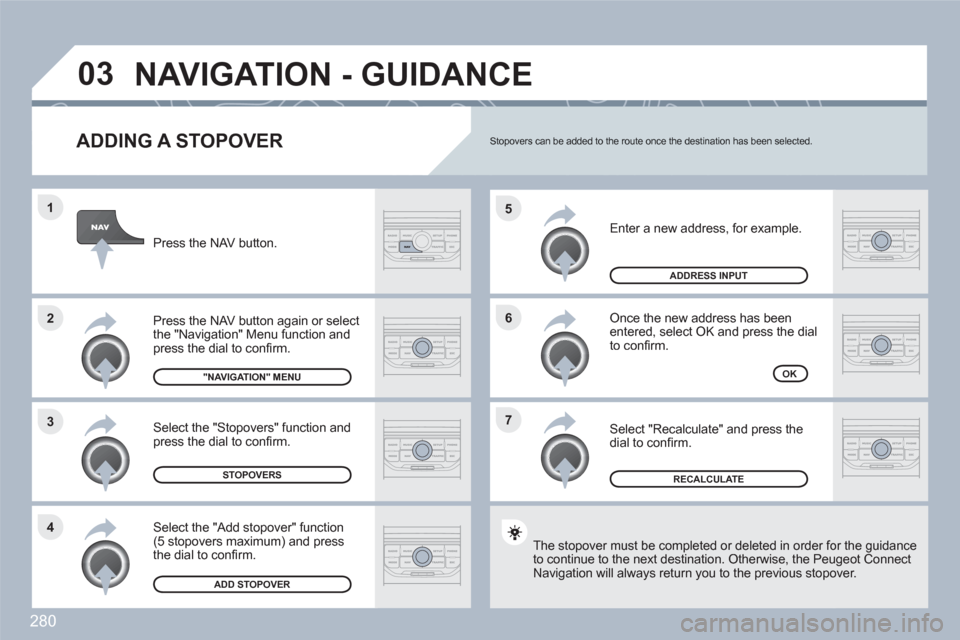
280
7 6 5
4 3 2 1
03
ADDING A STOPOVER
Enter a new address, for example.
Once the new address has been entered, select OK and press the dial to confi rm.
Select "Recalculate" and press the dial to confi rm.
Press the NAV button.
Press the NAV button again or select the "Navigation" Menu function andpress the dial to confi rm.
Select the "Add stopover" function (5 stopovers maximum) and press the dial to confi rm.
Select the "Stopovers" function andpress the dial to confi rm.
OK
ADDRESS INPUT
ADD STOPOVER
STOPOVERS
"NAVIGATION" MENU
RECALCULATE
The stopover must be completed or deleted in order foor the guidance to continue to the next destination. Otherwise, the Peuugeot ConnectNavigation will always return you to the previous stopoover.
Stopovers can be added to the route once the destination has been selected.
NAVIGATION - GUIDANCE
Page 283 of 336
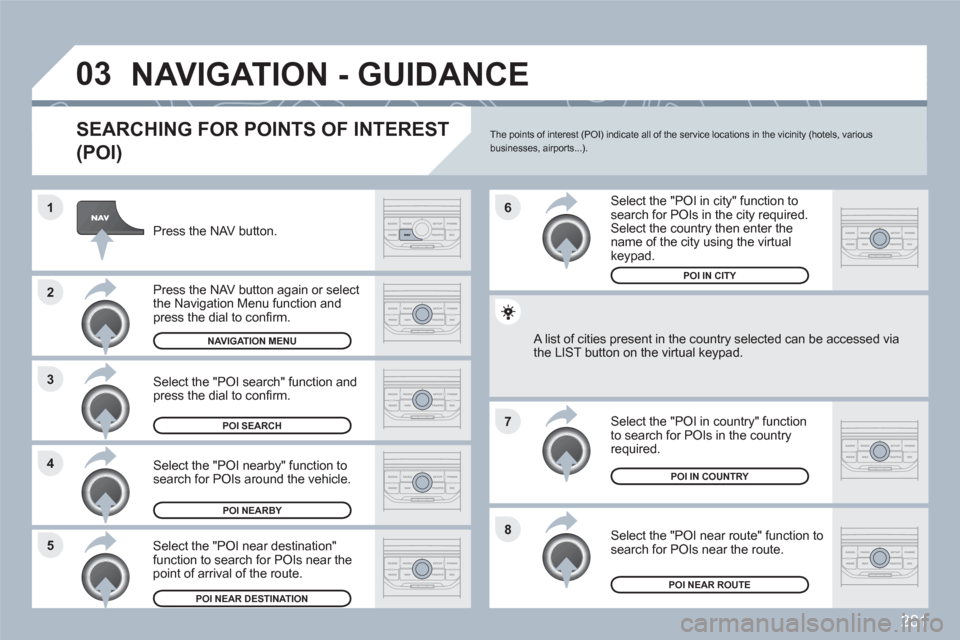
281
8
6
7
4 3
5 2 1
03NAVIGATION - GUIDANCE
SEARCHING FOR POINTS OF INTEREST
(POI)
Press the NAV button.
Press the NAV button again or select the Navigation Menu function and press the dial to confi rm.
Select the "POI nearby" function tosearch for POIs around the vehicle.
Select the "POI search" function andpress the dial to confi rm.
NAVIGATION MENU
POI SEARCH
POI NEARBY
Select the "POI in city" function tosearch for POIs in the city required.Select the country then enter the name of the city using the virtualkeypad.
Select the "POI near route" function to search for POIs near the route.
Select the "POI in country" function to search for POIs in the countryrequired.
Select the "POI near destination"function to search for POIs near the point of arrival of the route.
POI NEAR DESTINATION
POI NEAR ROUTE
POI IN COUNTRY
POI IN CITY
A list of cities present in the country selected can be aaccessed via the LIST button on the virtual keypad.
The points of interest (POI) indicate all of the service locations in the vicinity (hotels, various businesses, airports...).
Page 284 of 336
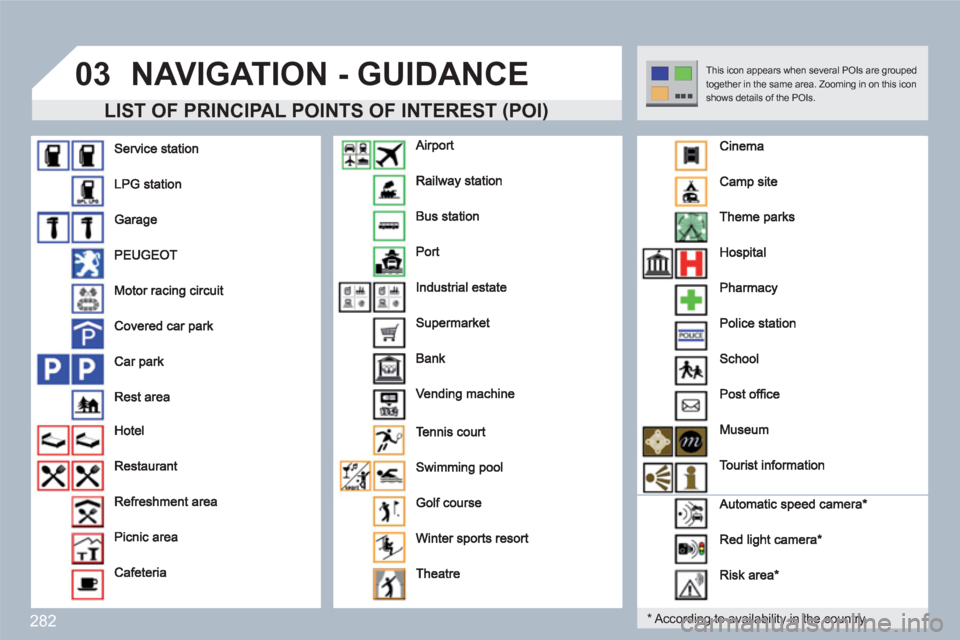
282
03NAVIGATION - GUIDANCE
LIST OF PRINCIPAL POINTS OF INTEREST((POI))
*
According to availability in the country.
This icon appears when several POIs are grouped together in the same area. Zooming in on this iconshows details of the POIs.
Page 285 of 336
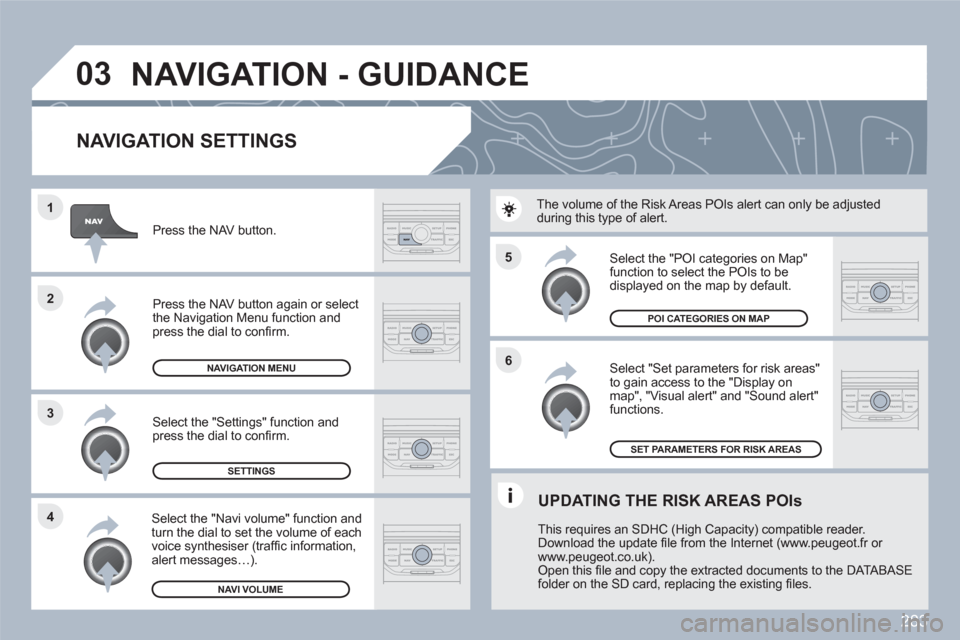
283
5
6
3 2 1
4
03
NAVIGATION SETTINGS
Select "Set parameters for risk areas" to gain access to the "Display onmap", "Visual alert" and "Sound alert"functions.
Select the "POI categories on Map" function to select the POIs to bedisplayed on the map by default.
Press the NAV button.
Press the NAV button again or selectthe Navigation Menu function andpress the dial to confi rm.
Select the "Settings" function andpress the dial to confi rm.
POI CATEGORIES ON MAP
SETTINGS
SET PARAMETERS FOR RISK AREAS
NAVIGATION MENU
NAVIGATION - GUIDANCE
Select the "Navi volume" function andturn the dial to set the volume of each voice synthesiser (traffi c information, alert messagesÖ).
NAVI VOLUME
The volume of the Risk Areas POIs alert can only be adjusted during this type of alert.
UPDATING THE RISK AREAS POIs
This requires an SDHC (High Capacity) compatible reader.
Download the update fi le from the Internet (www.peugeot.fr or www.peugeot.co.uk). Open this fi le and copy the extracted documents to the DATABASEfolder on the SD card, replacing the existing fi les.
Page 286 of 336
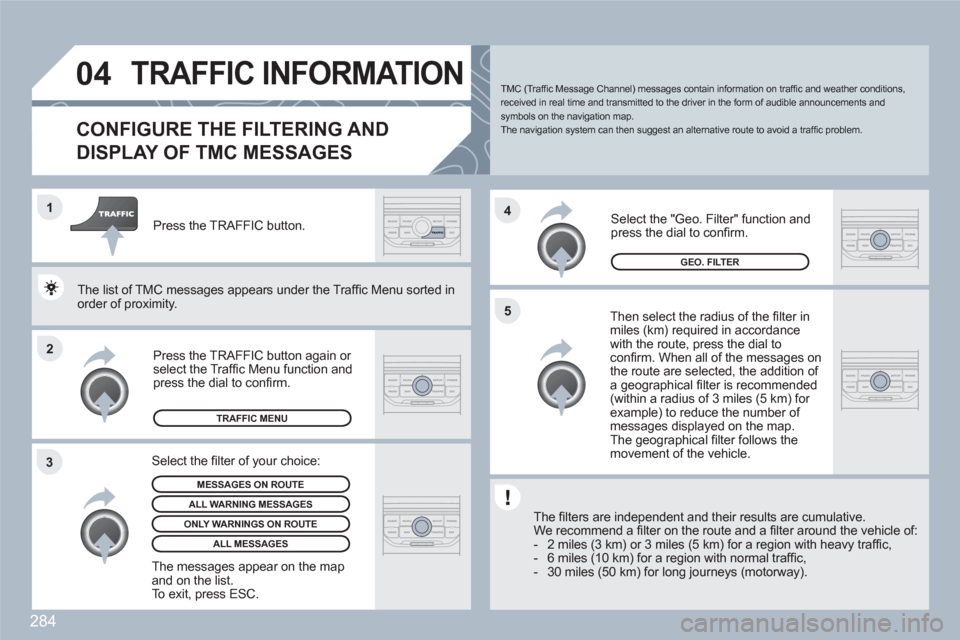
284
2 1
34
5
04TRAFFIC INFORMATION
CONFIGURE THE FILTERING AND
DISPLAY OF TMC MESSAGES
Then select the radius of the fi lter in miles (km) required in accordancewith the route, press the dial toconfi rm. When all of the messages on the route are selected, the addition of a geographical fi lter is recommended(within a radius of 3 miles (5 km) for example) to reduce the number of messages displayed on the map. The geographical fi lter follows the movement of the vehicle.
The fi lters are independent and their results are cumuulative.
We recommend a fi lter on the route and a fi lter aroundd the vehicle of:
- 2 miles (3 km) or 3 miles (5 km) for a region with heeavy traffi c,
- 6 miles (10 km) for a region with normal traffi c,
- 30 miles (50 km) for long journeys (motorway).
Press the TRAFFIC button again or select the Traffi c Menu function andpress the dial to confi rm.
Press the TRAFFIC button.
TMC (Traffi c Message Channel) messages contain information on traffi c and weather conditions, received in real time and transmitted to the driver in the form of audible announcements and symbols on the navigation map.
The navigation system can then suggest an alternative route to avoid a traffi c problem.
Select the "Geo. Filter" function andpress the dial to confi rm.
MESSAGES ON ROUTE
The list of TMC messages appears under the Traffi c MMenu sorted inorder of proximity.
ALL WARNING MESSAGES
TRAFFIC MENU
Select the fi lter of your choice:
ONLY WARNINGS ON ROUTE
ALL MESSAGES
The messages appear on the map and on the list.
To exit, press ESC.
GEO. FILTER
Page 287 of 336
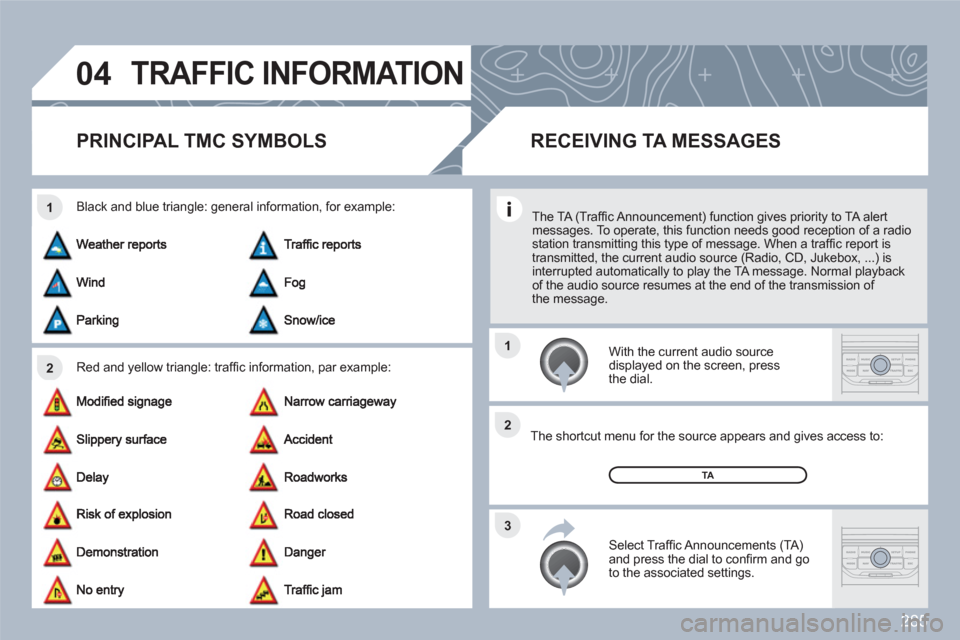
285
04
2 1
3 2 1
TRAFFIC INFORMATION
PRINCIPAL TMC SYMBOLS
Red and yellow triangle: traffi c information, par example:
Black and blue triangle: general information, for example:
With the current audio source displayed on the screen, press the dial.
The shortcut menu for the source appears and gives aaccess to:
Select Traffi c Announcements (TA) and press the dial to confi rm and go to the associated settings.
TA
The TA (Traffi c Announcement) function gives priority to TA alert messages. To operate, this function needs good reception of a radio station transmitting this type of message. When a traffi c report istransmitted, the current audio source (Radio, CD, Jukebox, ...) is interrupted automatically to play the TA message. Normal playbackof the audio source resumes at the end of the transmission ofthe message.
RECEIVING TA MESSAGES
Page 288 of 336
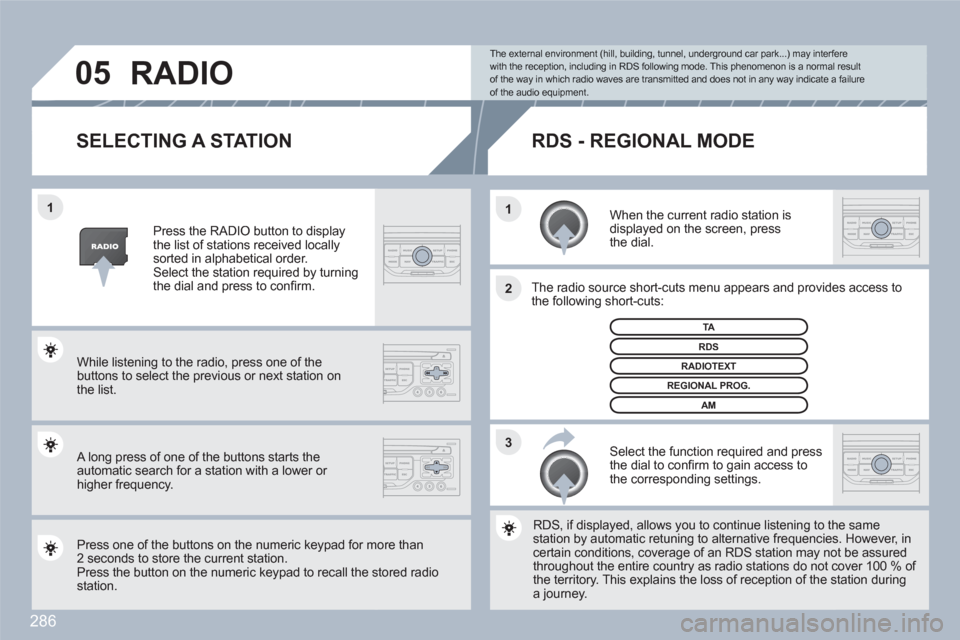
286
3 2 1 1
05
SELECTING A STATION
When the current radio station is displayed on the screen, pressthe dial.
The radio source short-cuts menu appears and providees access to the following short-cuts:
Select the function required and pressthe dial to confi rm to gain access tothe corresponding settings.
TA
RDS, if displayed, allows you to continue listening to thhe same station by automatic retuning to alternative frequenciess. However, incertain conditions, coverage of an RDS station may noot be assured throughout the entire country as radio stations do not ccover 100 % of the territory. This explains the loss of reception of the sstation during a journey.
The external environment (hill, building, tunnel, underground car park...) may interferewith the reception, including in RDS following mode. This phenomenon is a normal resultof the way in which radio waves are transmitted and does not in any way indicate a failure of the audio equipment.
RDS - REGIONAL MODE
Press the RADIO button to displaythe list of stations received locally sorted in alphabetical order.Select the station required by turning the dial and press to confi rm.
While listening to the radio, press one of the buttons to select the previous or next station on the list.
Press one of the buttons on the numeric keypad for mmore than 2 seconds to store the current station.Press the button on the numeric keypad to recall the sstored radio station.
RDS
RADIOTEXT
REGIONAL PROG.
AM
RADIO
A long press of one of the buttons starts theautomatic search for a station with a lower or higher frequency.
Page 289 of 336
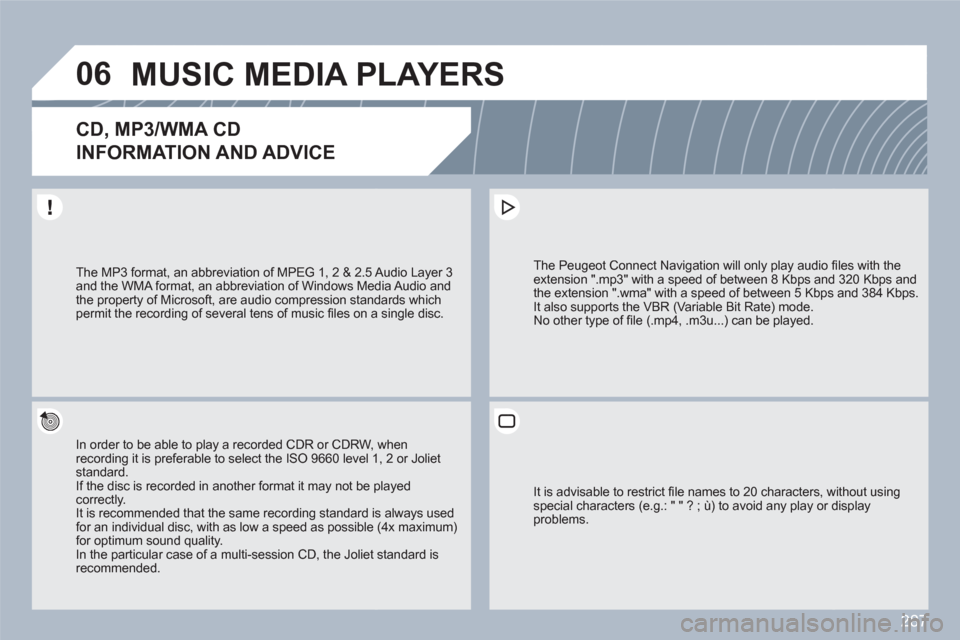
287
06MUSIC MEDIA PLAYERS
CD, MP3/WMA CD
INFORMATION AND ADVICE
In order to be able to play a recorded CDR or CDRW, when recording it is preferable to select the ISO 9660 level 11, 2 or Joliet standard. If the disc is recorded in another format it may not be pplayed correctly.It is recommended that the same recording standard is always used for an individual disc, with as low a speed as possible (4x maximum)for optimum sound quality. In the particular case of a multi-session CD, the Joliet standard isrecommended.
The Peugeot Connect Navigation will only play audio fifi les with the extension ".mp3" with a speed of between 8 Kbps andd 320 Kbps and the extension ".wma" with a speed of between 5 Kbpss and 384 Kbps.
It also supports the VBR (Variable Bit Rate) mode.
No other type of fi le (.mp4, .m3u...) can be played.
The MP3 format, an abbreviation of MPEG 1, 2 & 2.5 AAudio Layer 3 and the WMA format, an abbreviation of Windows Meddia Audio and the property of Microsoft, are audio compression standdards which permit the recording of several tens of music fi les on aa single disc.
It is advisable to restrict fi le names to 20 characters, wwithout usingspecial characters (e.g.: " " ? ; ù) to avoid any play or ddisplayproblems.
Page 290 of 336
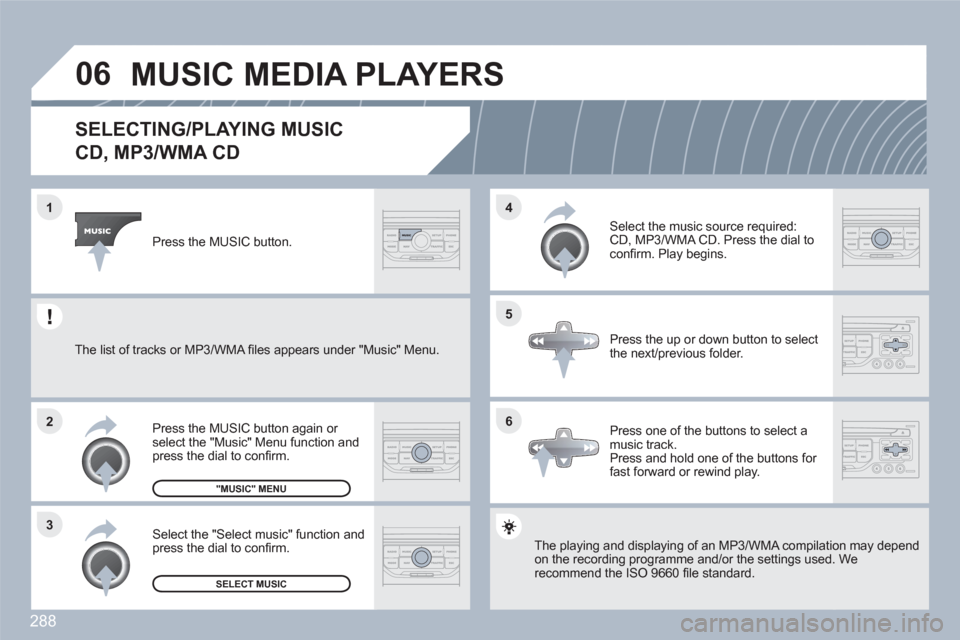
288
06
6 4
5
3 2 1
SELECTING/PLAYING MUSIC
CD, MP3/WMA CD
The playing and displaying of an MP3/WMA compilatioon may dependon the recording programme and/or the settings used. Werecommend the ISO 9660 fi le standard.
Press the MUSIC button.
Select the "Select music" function andpress the dial to confi rm.
Press the up or down button to selectthe next/previous folder.
Select the music source required:CD, MP3/WMA CD. Press the dial to confi rm. Play begins.
SELECT MUSIC
Press the MUSIC button again or select the "Music" Menu function andpress the dial to confi rm.
Press one of the buttons to select amusic track.
Press and hold one of the buttons for fast forward or rewind play.
"MUSIC" MENU
The list of tracks or MP3/WMA fi les appears under "Music" Menu.
MUSIC MEDIA PLAYERS