language PEUGEOT 5008 2016 Owners Manual
[x] Cancel search | Manufacturer: PEUGEOT, Model Year: 2016, Model line: 5008, Model: PEUGEOT 5008 2016Pages: 364, PDF Size: 12.98 MB
Page 2 of 364
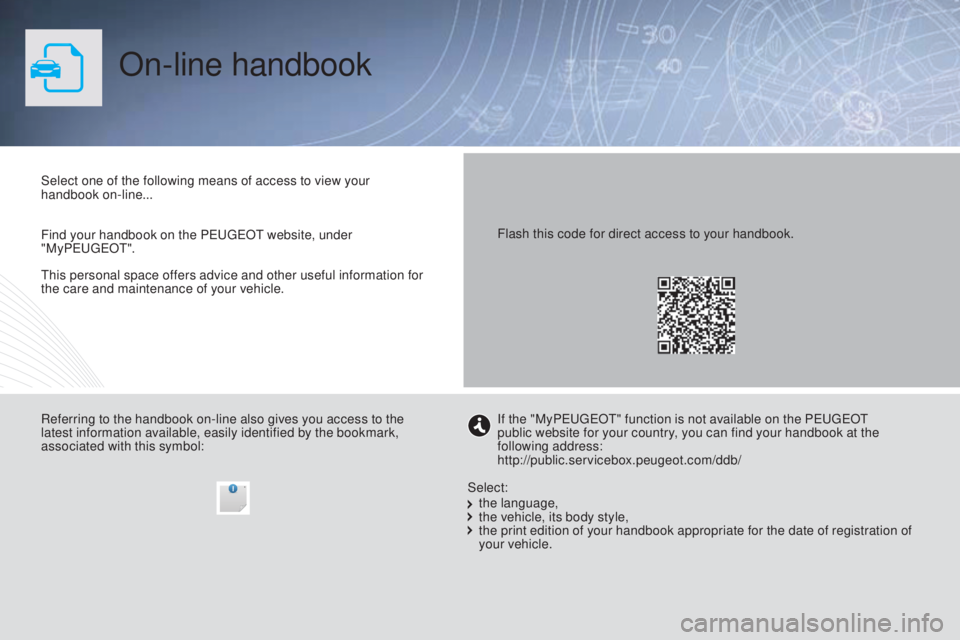
5008_en_Chap00_Couv-debut_ed01-2015
On-line handbook
This personal space offers advice and other useful information for
the care and maintenance of your vehicle. Select one of the following means of access to view your
handbook on-line...
Referring to the handbook on-line also gives you access to the
latest information available, easily identified by the bookmark,
associated with this symbol:If the "MyPEUGEOT" function is not available on the PEUGEOT
public website for your country, you can find your handbook at the
following address:
http://public.servicebox.peugeot.com/ddb/
the language,
the vehicle, its body style,
the print edition of your handbook appropriate for the date of registration of
your vehicle.
Select:
Find your handbook on the PEUGEOT website, under
"MyPEUGEOT".
Flash this code for direct access to your handbook.
Page 34 of 364

32
5008_en_Chap01_controle-marche_ed01-2015
This displays the following information:
- time,
-
date,
-
a
mbient temperature* (this flashes if there
is a risk of ice),
-
a
lert messages,
-
t
rip computer (refer to the end of the
section).
Warning messages (e.g.: "Emission control
system faulty") or information messages
(e.g.: "Boot open") may appear temporarily.
Some can be cleared by pressing
the
"ESC"
button.
Monochrome screen A (without audio equipment)
Controls Main menu
There are three display control buttons:
-
" ESC" to abandon the operation in
progress,
-
"
MENU" to scroll through the menus or
sub-menus,
-
"O
K" to select the menu or sub-menu
required. F
P
ress the "MENU"
button to scroll through
the various menus of the main menu :
-
v
ehicle configuration,
-
options,
-
d
isplay settings,
-
languages,
- units.
F P ress the "OK" button to select the menu
required.
* With air conditioning only.
Displays in the screen
Monitoring
Page 35 of 364
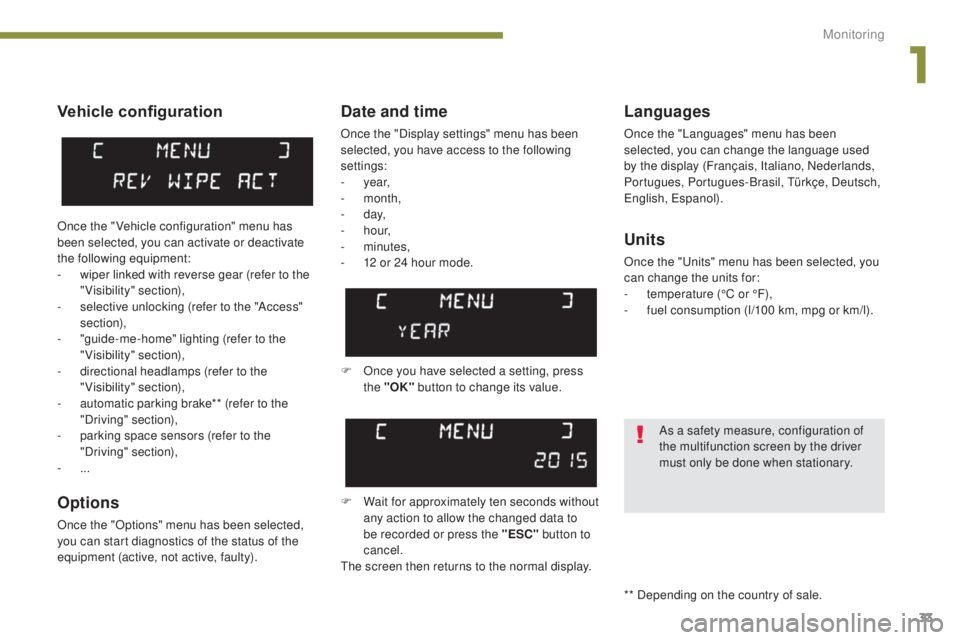
33
5008_en_Chap01_controle-marche_ed01-2015
Vehicle configuration
Options
Once the "Options" menu has been selected,
you can start diagnostics of the status of the
equipment (active, not active, faulty).
Languages
Once the "Languages" menu has been
selected, you can change the language used
by the display (Français, Italiano, Nederlands,
Portugues, Portugues-Brasil, Türkçe, Deutsch,
English, Espanol).
Date and time
Once the "Display settings" menu has been
selected, you have access to the following
settings:
- year,
-
month,
-
d ay,
-
h o u r,
-
minutes,
-
1
2 or 24 hour mode.
Units
Once the "Units" menu has been selected, you
can change the units for:
-
t
emperature (°C or °F),
-
f
uel consumption (l/100 km, mpg or km/l).
F Once you have selected a setting, press the "OK" button to change its value.
F
W
ait for approximately ten seconds without
any action to allow the changed data to
be recorded or press the "ESC" button to
cancel.
The screen then returns to the normal display.
Once the " Vehicle configuration" menu has
been selected, you can activate or deactivate
the following equipment:
-
w
iper linked with reverse gear (refer to the
"Visibility" section),
-
s
elective unlocking (refer to the "Access"
section),
-
"
guide-me-home" lighting (refer to the
"Visibility" section),
-
d
irectional headlamps (refer to the
"Visibility" section),
-
a
utomatic parking brake** (refer to the
"Driving" section),
-
p
arking space sensors (refer to the
"Driving" section),
-
... As a safety measure, configuration of
the multifunction screen by the driver
must only be done when stationary.
** Depending on the country of sale.
1
Monitoring
Page 36 of 364

34
5008_en_Chap01_controle-marche_ed01-2015
Monochrome screen A (with audio equipment)
Controls
This displays the following information:
- time,
-
date,
-
a
mbient temperature* (this flashes if there
is a risk of ice),
-
a
lert messages,
-
a
udio sources (radio, CD, ...),
-
t
rip computer (refer to the corresponding
section).
Warning messages (e.g.: "Emission control
system faulty") or information messages (e.g.:
"Boot open") may appear temporarily. Some
can be cleared by pressing the "
<] arrow"
button.
Main menu
F Press the "MENU" button for access to
the main menu , then press the " 5" or
" 6 " buttons to scroll through the various
menus:
-
radio - CD,
-
v
ehicle configuration,
-
options,
-
d
isplay settings,
-
languages,
-
units.
F
P
ress the "OK" button to select the menu
required.
From the audio equipment control panel, you
can:
F
p
ress the "MENU" button to gain access to
the main menu ,
F
p
ress the " 5" or " 6" buttons to scroll
through the items on the screen,
F
p
ress the "MODE" button to change the
permanent application (trip computer,
audio source, ...),
F
p
ress the " 7" or " 8" buttons to change a
setting value,
F
p
ress the "OK" button to confirm,
or
Radio- CD
With the audio equipment switched on, once
the "Radio- CD" menu has been selected you
can activate or deactivate the functions linked
with use of the radio (RDS, REG), the CD or the
CD changer (introscan, shuffle, CD repeat).
F
p
ress this button to abandon the
operation in progress.
* With air conditioning only. For more information on the "Radio-
CD" application, refer to the "Audio
equipment and telematics" section.
Displays in the screen
Monitoring
Page 37 of 364
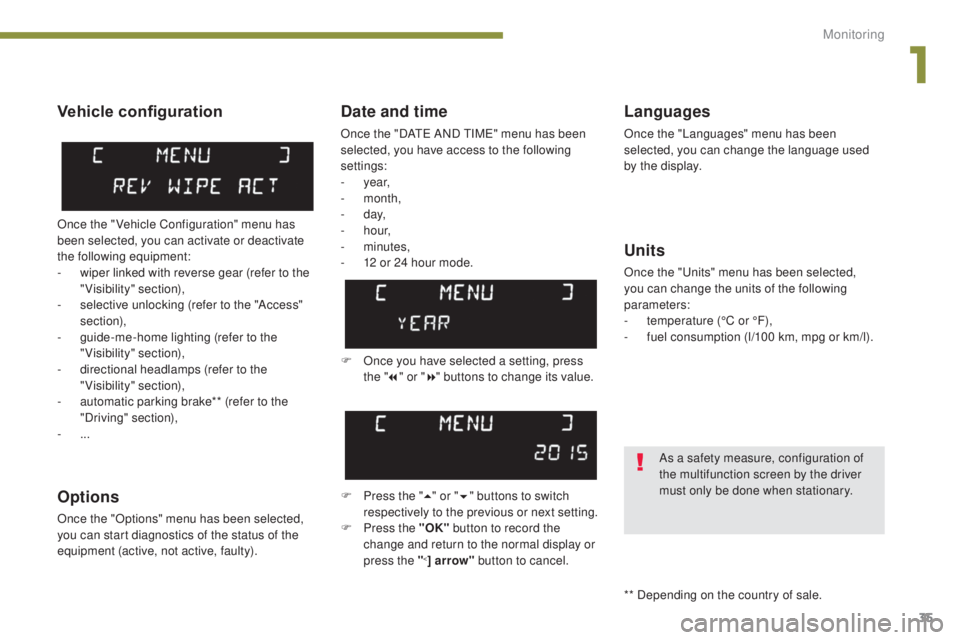
35
5008_en_Chap01_controle-marche_ed01-2015
Date and time
Once the "DATE AND TIME" menu has been
selected, you have access to the following
settings:
- year,
-
month,
-
d ay,
-
h o u r,
-
minutes,
-
1
2 or 24 hour mode.
Languages
Once the "Languages" menu has been
selected, you can change the language used
by the display.
Units
Once the "Units" menu has been selected,
you can change the units of the following
parameters:
-
t
emperature (°C or °F),
-
f
uel consumption (l/100 km, mpg or km/l).
F
O
nce you have selected a setting, press
the " 7" or " 8" buttons to change its value.
F
P
ress the " 5" or " 6" buttons to switch
respectively to the previous or next setting.
F
P
ress the "OK" button to record the
change and return to the normal display or
press the "
<] arrow" button to cancel.
Vehicle configuration
Once the " Vehicle Configuration" menu has
been selected, you can activate or deactivate
the following equipment:
-
w
iper linked with reverse gear (refer to the
"Visibility" section),
-
s
elective unlocking (refer to the "Access"
section),
-
g
uide-me-home lighting (refer to the
"Visibility" section),
-
d
irectional headlamps (refer to the
"Visibility" section),
-
a
utomatic parking brake** (refer to the
"Driving" section),
-
...
Options
Once the "Options" menu has been selected,
you can start diagnostics of the status of the
equipment (active, not active, faulty).
As a safety measure, configuration of
the multifunction screen by the driver
must only be done when stationary.
** Depending on the country of sale.
1
Monitoring
Page 39 of 364
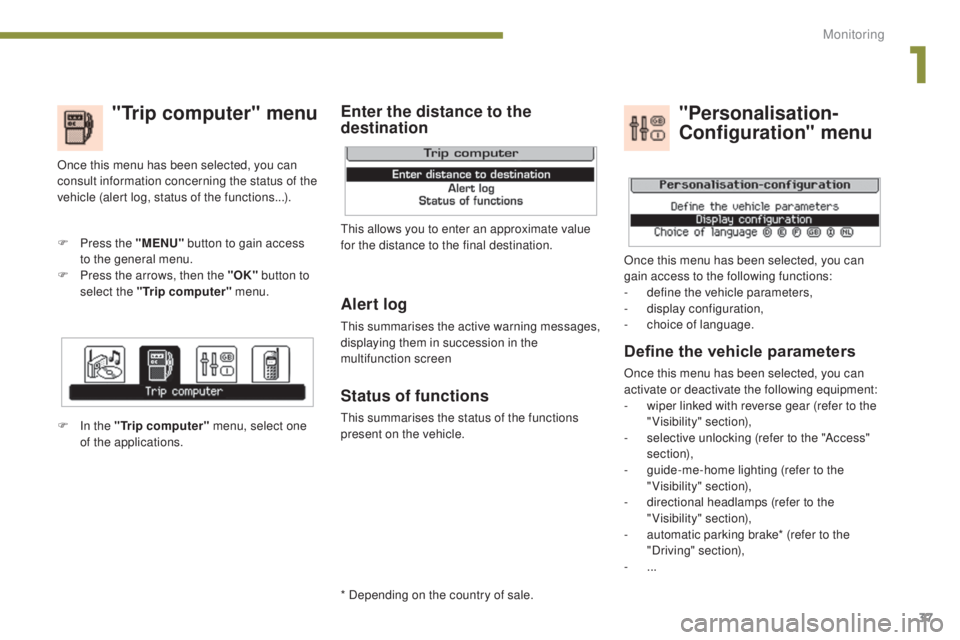
37
5008_en_Chap01_controle-marche_ed01-2015
"Trip computer" menu
Alert log
This summarises the active warning messages,
displaying them in succession in the
multifunction screen
Status of functions
This summarises the status of the functions
present on the vehicle.
F
P
ress the "MENU"
button to gain access
to the general menu.
F
P
ress the arrows, then the "OK"
button to
select the "Trip computer" menu.
Once this menu has been selected, you can
consult information concerning the status of the
vehicle (alert log, status of the functions...).
Define the vehicle parameters
Once this menu has been selected, you can
activate or deactivate the following equipment:
-
w
iper linked with reverse gear (refer to the
"Visibility" section),
-
s
elective unlocking (refer to the "Access"
section),
-
g
uide-me-home lighting (refer to the
"Visibility" section),
-
d
irectional headlamps (refer to the
"Visibility" section),
-
a
utomatic parking brake* (refer to the
"Driving" section),
-
...
"Personalisation-
Configuration" menu
Once this menu has been selected, you can
gain access to the following functions:
-
d
efine the vehicle parameters,
-
d
isplay configuration,
-
c
hoice of language.
F In the "Trip computer" menu, select one
of the applications. This allows you to enter an approximate value
for the distance to the final destination.
Enter the distance to the
destination
* Depending on the country of sale.
1
Monitoring
Page 40 of 364
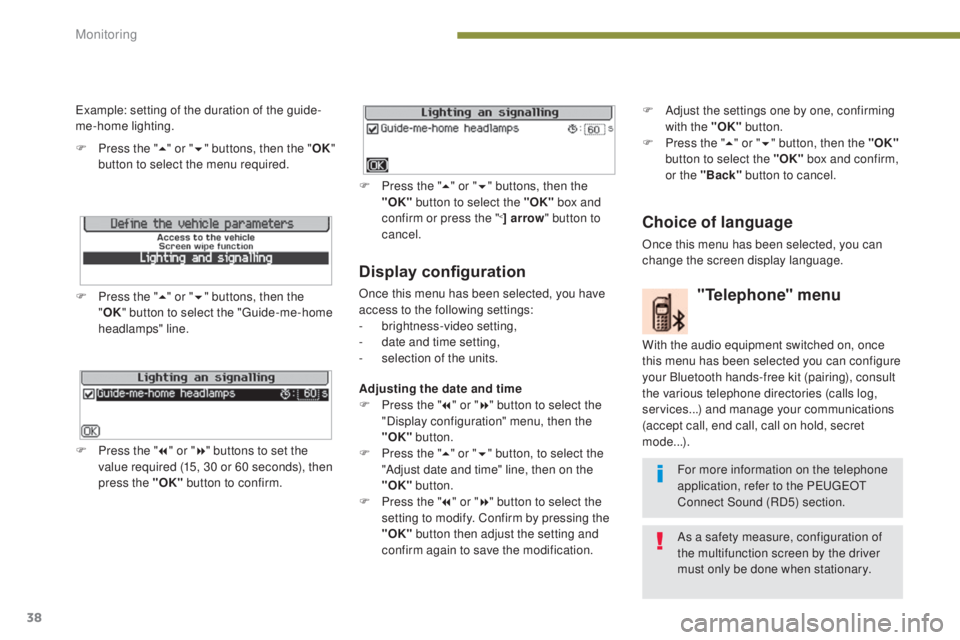
38
5008_en_Chap01_controle-marche_ed01-2015
Display configuration
Once this menu has been selected, you have
access to the following settings:
-
b
rightness-video setting,
-
d
ate and time setting,
-
s
election of the units.
Adjusting the date and time
F
P
ress the " 7" or " 8" button to select the
"Display configuration" menu, then the
"OK" button.
F
P
ress the " 5" or " 6" button, to select the
"Adjust date and time" line, then on the
"OK" button.
F
P
ress the " 7" or " 8" button to select the
setting to modify. Confirm by pressing the
"OK"
button then adjust the setting and
confirm again to save the modification.
Example: setting of the duration of the guide-
me-home lighting.
F
P
ress the "
5" or " 6" buttons, then the " OK"
button to select the menu required.
F
P
ress the " 5" or " 6" buttons, then the
" OK " button to select the "Guide-me-home
headlamps" line.
F
P
ress the " 7" or " 8" buttons to set the
value required (15, 30 or 60 seconds), then
press the "OK" button to confirm. F
P
ress the "
5" or " 6" buttons, then the
"OK" button to select the "OK" box and
confirm or press the "
<] arrow " button to
cancel.
"Telephone" menu
With the audio equipment switched on, once
this menu has been selected you can configure
your Bluetooth hands-free kit (pairing), consult
the various telephone directories (calls log,
services...) and manage your communications
(accept call, end call, call on hold, secret
mode...).
For more information on the telephone
application, refer to the P
E
UGEOT
C
onnect Sound (RD5) section.
As a safety measure, configuration of
the multifunction screen by the driver
must only be done when stationary.
Choice of language
Once this menu has been selected, you can
change the screen display language. F
A
djust the settings one by one, confirming
with the "OK" button.
F
P
ress the "
5" or " 6" button, then the "OK"
button to select the "OK" box and confirm,
or the "Back" button to cancel.
Monitoring
Page 41 of 364
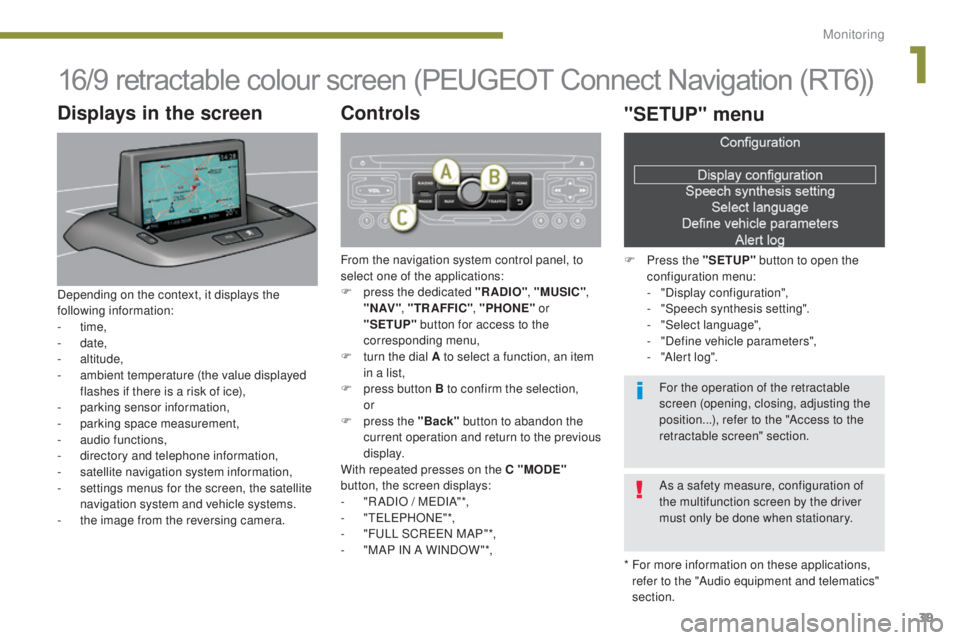
39
5008_en_Chap01_controle-marche_ed01-2015
16/9 retractable colour screen (PEUGEOT Connect Navigation (RT6))
* For more information on these applications, refer to the "Audio equipment and telematics"
section.
Displays in the screen
Depending on the context, it displays the
following information:
-
time,
-
date,
-
altitude,
-
a
mbient temperature (the value displayed
flashes if there is a risk of ice),
-
par
king sensor information,
-
par
king space measurement,
-
a
udio functions,
-
d
irectory and telephone information,
-
sa
tellite navigation system information,
-
s
ettings menus for the screen, the satellite
navigation system and vehicle systems.
-
t
he image from the reversing camera.
Controls
From the navigation system control panel, to
select one of the applications:
F
p
ress the dedicated "RADIO" , "MUSIC",
" N AV " , "TR AFFIC" , "PHONE" or
"SETUP" button for access to the
corresponding menu,
F
t
urn the dial A to select a function, an item
in a list,
F
p
ress button B to confirm the selection,
or
F
p
ress the "Back" button to abandon the
current operation and return to the previous
display.
With repeated presses on the C "MODE"
button, the screen displays:
-
"
R ADIO / MEDIA"*,
-
"TELEPHONE"*,
-
"
FULL SCREEN MAP"*,
-
"
MAP IN A WINDOW "*,
"SETUP" menu
F Press the "SETUP" button to open the
configuration menu:
-
"
Display configuration",
-
"
Speech synthesis setting".
-
"
Select language",
-
"
Define vehicle parameters",
-
"
Alert log".
For the operation of the retractable
screen (opening, closing, adjusting the
position...), refer to the "Access to the
retractable screen" section.
As a safety measure, configuration of
the multifunction screen by the driver
must only be done when stationary.
1
Monitoring
Page 42 of 364
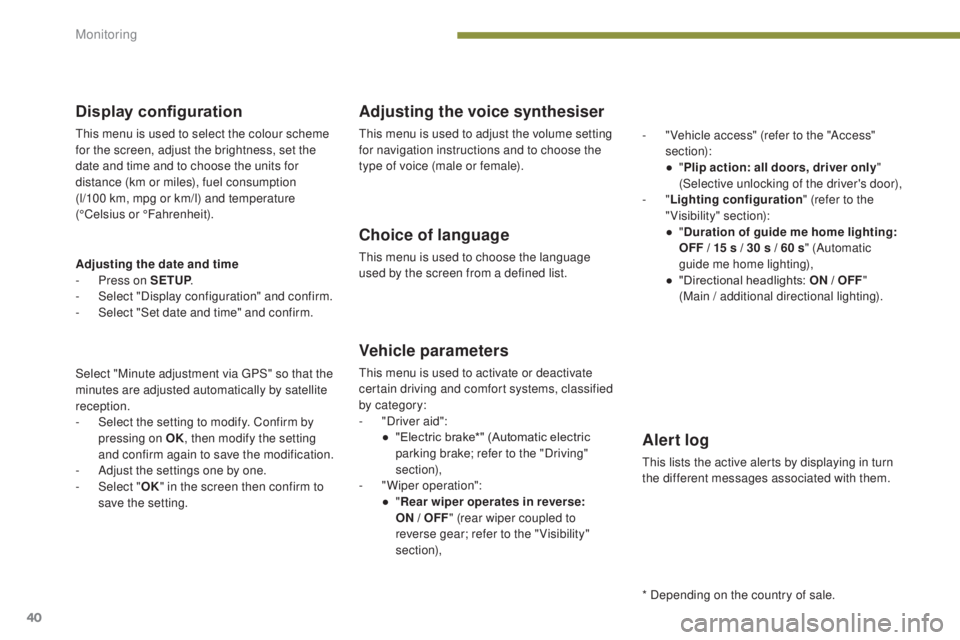
40
5008_en_Chap01_controle-marche_ed01-2015
Display configuration
This menu is used to select the colour scheme
for the screen, adjust the brightness, set the
date and time and to choose the units for
distance (km or miles), fuel consumption
(l/100 km, mpg or km/l) and temperature
(°Celsius or °Fahrenheit).
Adjusting the voice synthesiser
This menu is used to adjust the volume setting
for navigation instructions and to choose the
type of voice (male or female).
Choice of language
This menu is used to choose the language
used by the screen from a defined list.
Vehicle parameters
This menu is used to activate or deactivate
certain driving and comfort systems, classified
by category:
-
"
Driver aid":
●
"
Electric brake*" (Automatic electric
parking brake; refer to the "Driving"
section),
-
"
Wiper operation":
●
"R
ear wiper operates in reverse:
ON
/ OFF" (rear wiper coupled to
reverse gear; refer to the " Visibility"
section), -
"
Vehicle access" (refer to the "Access"
section):
●
"
P
lip action: all doors, driver only
"
(Selective unlocking of the driver's door),
- "
Lighting configuration " (refer to the
"Visibility" section):
●
"
D
uration of guide me home lighting:
OFF / 15 s / 30 s / 60 s " (Automatic
guide me home lighting),
●
"
Directional headlights: ON / OFF
"
(Main / additional directional lighting).
Alert log
This lists the active alerts by displaying in turn
the different messages associated with them.
* Depending on the country of sale.
Adjusting the date and time
-
P
ress on SETUP
.
-
Sel
ect "Display configuration" and confirm.
-
S
elect "Set date and time" and confirm.
Select "Minute adjustment via GPS" so that the
minutes are adjusted automatically by satellite
reception.
-
S
elect the setting to modify. Confirm by
pressing on OK , then modify the setting
and confirm again to save the modification.
-
A
djust the settings one by one.
-
Sel
ect " OK" in the screen then confirm to
save the setting.
Monitoring
Page 119 of 364
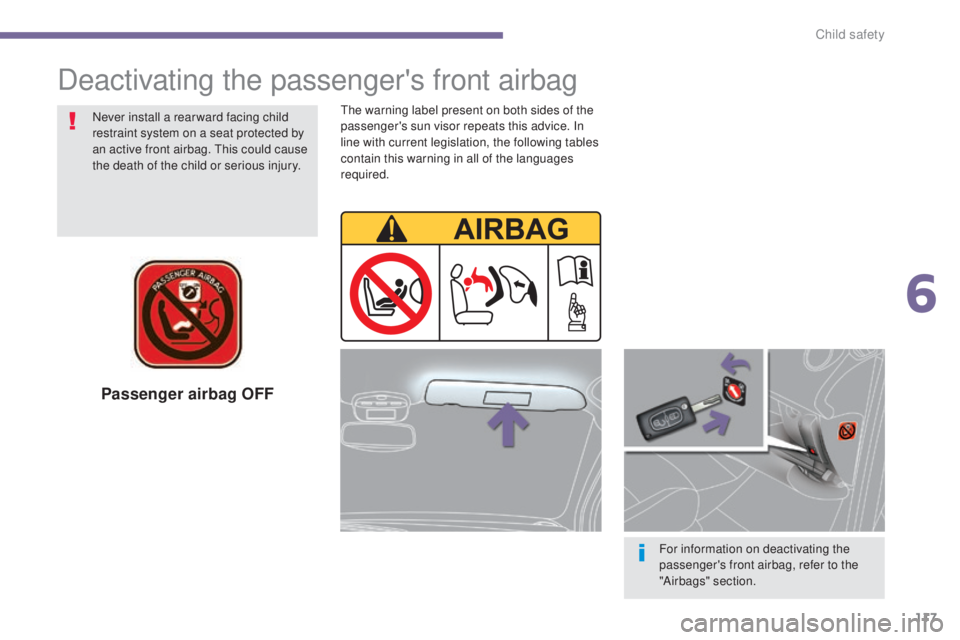
117
5008_en_Chap06_securite-enfants_ed01-2015
Passenger airbag OFF
For information on deactivating the
passenger's front airbag, refer to the
"Airbags" section.
Deactivating the passenger's front airbag
Never install a rear ward facing child
restraint system on a seat protected by
an active front airbag. This could cause
the death of the child or serious injury.The warning label present on both sides of the
passenger's sun visor repeats this advice. In
line with current legislation, the following tables
contain this warning in all of the languages
required.
6
Child safety