USB Peugeot 508 2011 Owner's Manual - RHD (UK, Australia)
[x] Cancel search | Manufacturer: PEUGEOT, Model Year: 2011, Model line: 508, Model: Peugeot 508 2011Pages: 340, PDF Size: 25.76 MB
Page 9 of 340
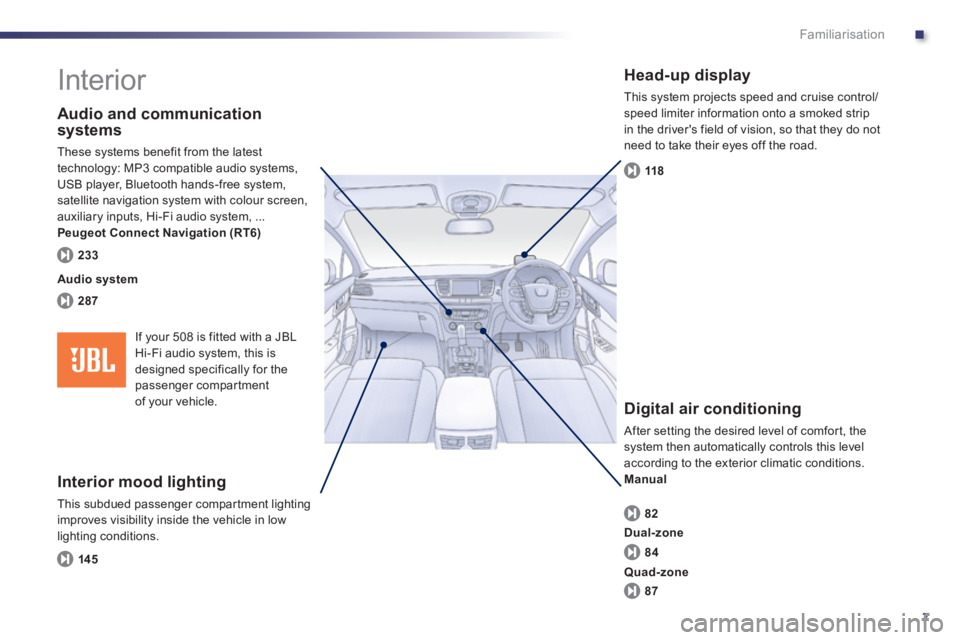
.
7
Familiarisation
Interior
Interior mood lighting
This subdued passenger compar tment lighting
improves visibility inside the vehicle in low
lighting conditions.
Head-up display
This system projects speed and cruise control/
speed limiter information onto a smoked strip
in the driver's field of vision, so that they do not
need to take their eyes off the road.
Digital air conditioning
After setting the desired level of comfor t, the
system then automatically controls this level
according to the exterior climatic conditions.
Manual
Audio and communication
systems
These systems benefit from the latest
technology: MP3 compatible audio systems,
USB player, Bluetooth hands-free system,
satellite navigation system with colour screen,
auxiliary inputs, Hi-Fi audio system, ...
Peugeot Connect Navigation (RT6)
14 5
118
82
287
233
Audio system
84
87
Dual-zone
Quad-zone
If your 508 is fitted with a JBL
Hi-Fi audio system, this is
designed specifically for the
passenger compartment
of your vehicle.
Page 12 of 340
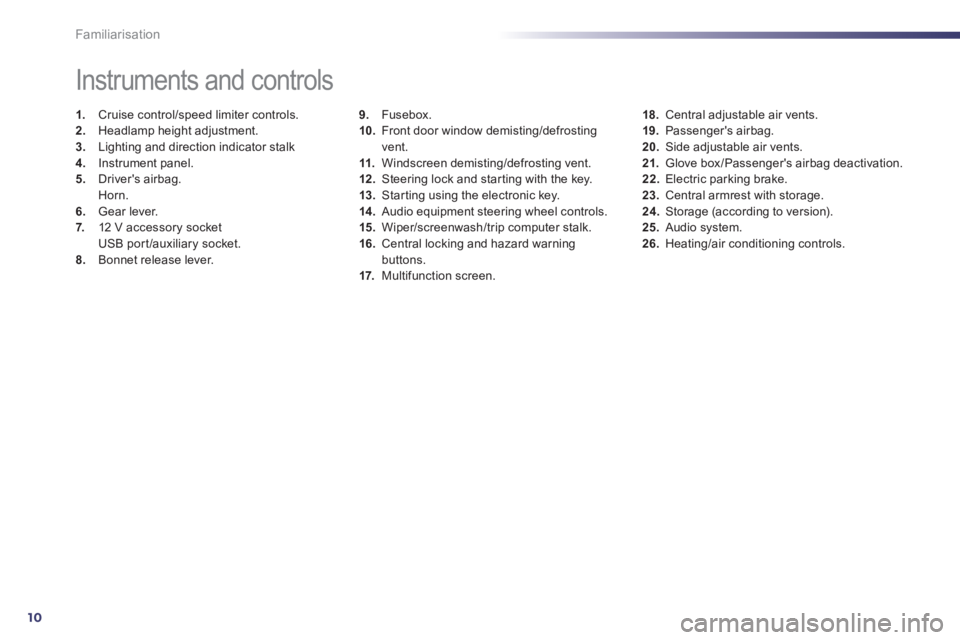
10
Familiarisation
9.
Fusebox.
10.
Front door window demisting/defrosting
vent.
11.
Windscreen demisting/defrosting vent.
12 .
Steering lock and star ting with the key.
13.
Star ting using the electronic key.
14 .
Audio equipment steering wheel controls.
15.
Wiper/screenwash/trip computer stalk.
16.
Central locking and hazard warning
buttons.
17.
Multifunction screen.
Instruments and controls
1.
Cruise control/speed limiter controls.
2.
Headlamp height adjustment.
3.
Lighting and direction indicator stalk
4.
Instrument panel.
5.
Driver's airbag.
Horn.
6.
Gear lever.
7.
12 V accessory socket
USB port /auxiliary socket.
8.
Bonnet release lever.
18.
Central adjustable air vents.
19.
Passenger's airbag.
20.
Side adjustable air vents.
21.
Glove box /Passenger's airbag deactivation.
22.
Electric parking brake.
23.
Central armrest with storage.
24.
Storage (according to version).
25.
Audio system.
26.
Heating/air conditioning controls.
Page 73 of 340
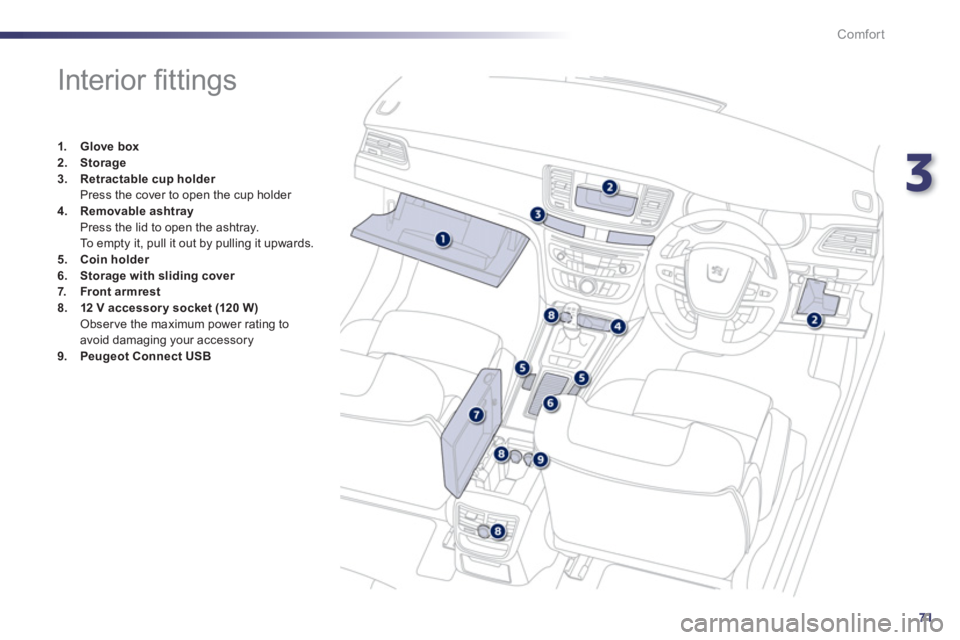
3
71
Comfort
Interior fi ttings
1.
Glove box
2.
Storage
3.
Retractable cup holder
Press the cover to open the cup holder
4.
Removable ashtray
Press the lid to open the ashtray.
To empty it, pull it out by pulling it upwards.
5.
Coin holder
6.
Storage with sliding cover
7.
Front armrest
8.
1
2 V accessor y socket
(120 W )
Observe the maximum power rating to
avoid damaging your accessory
9.
Peugeot Connect USB
Page 75 of 340
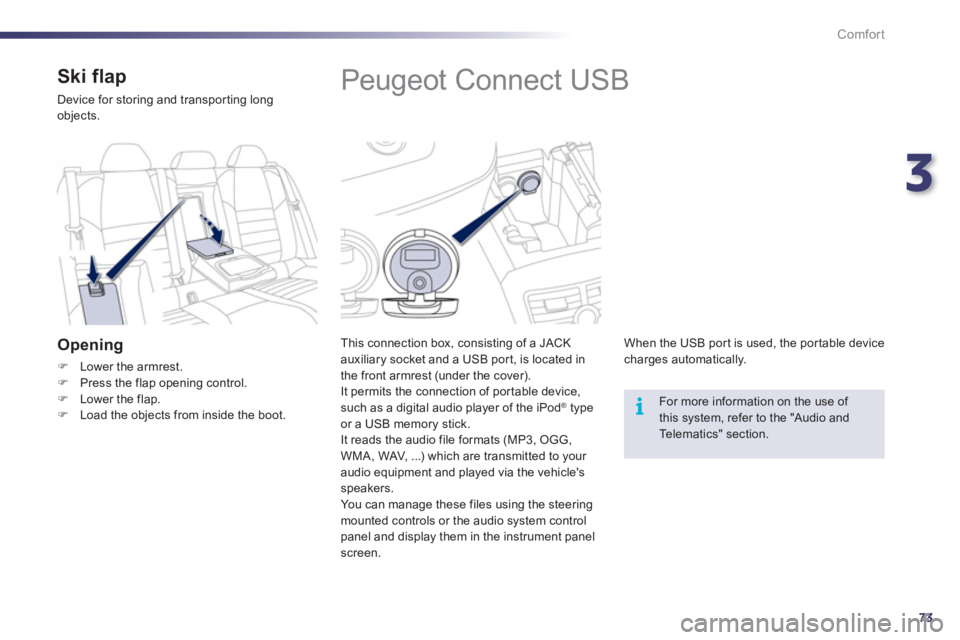
3
73
i
Comfort
Peugeot Connect USB
This connection box, consisting of a JACK
auxiliary socket and a USB port, is located in
the front armrest (under the cover).
It permits the connection of por table device,
such as a digital audio player of the iPod
® type
or a USB memory stick.
It reads the audio file formats (MP3, OGG,
WMA, WAV, ...) which are transmitted to your
audio equipment and played via the vehicle's
speakers.
You can manage these files using the steering
mounted controls or the audio system control
panel and display them in the instrument panel
screen.
When the USB por t is used, the por table device
charges automatically.
For more information on the use of
this system, refer to the "Audio and
Telematics" section.
Ski flap
Device for storing and transpor ting long
objects.
Opening
�)
Lower the armrest.
�)
Press the flap opening control.
�)
Lower the flap.
�)
Load the objects from inside the boot.
Page 237 of 340
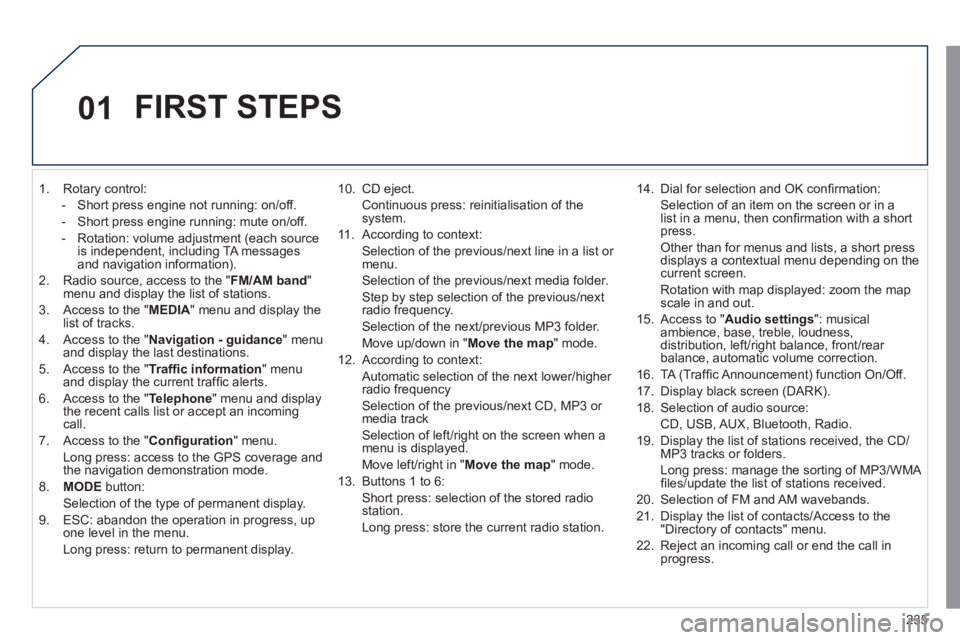
235
01
1. Rotary control:
- Short press engine not running: on/off.
- Short press engine running: mute on/off.
- Rotation: volume adjustment (each source
is independent, including TA messages
and navigation information).
2. Radio source, access to the " FM/AM band
"
menu and display the list of stations.
3. Access to the " MEDIA
" menu and display the
list of tracks.
4. Access to the " Navigation - guidance
" menu
and display the last destinations.
5. Access to the " Traffi c information
" menu
and display the current traffi c alerts.
6. Access to the " Telephone
" menu and display
the recent calls list or accept an incoming
call.
7. Access to the " Confi guration
" menu.
Long press: access to the GPS coverage and
the navigation demonstration mode.
8. MODE
button:
Selection of the type of permanent display.
9. ESC: abandon the operation in progress, up
one level in the menu.
Long press: return to permanent display.
10. CD eject.
Continuous press: reinitialisation of the
system.
11. According to context:
Selection of the previous/next line in a list or
menu.
Selection of the previous/next media folder.
Step by step selection of the previous/next
radio frequency.
Selection of the next/previous MP3 folder.
Move up/down in " Move the map
" mode.
12. According to context:
Automatic selection of the next lower/higher
radio frequency
Selection of the previous/next CD, MP3 or
media track
Selection of left/right on the screen when a
menu is displayed.
Move left/right in " Move the map
" mode.
13. Buttons 1 to 6:
Short press: selection of the stored radio
station.
Long press: store the current radio station.
14. Dial for selection and OK confi rmation:
Selection of an item on the screen or in a
list in a menu, then confi rmation with a short
press.
Other than for menus and lists, a short press
displays a contextual menu depending on the
current screen.
Rotation with map displayed: zoom the map
scale in and out.
15. Access to " Audio settings
": musical
ambience, base, treble, loudness,
distribution, left/right balance, front/rear
balance, automatic volume correction.
16. TA (Traffi c Announcement) function On/Off.
17. Display black screen (DARK).
18. Selection of audio source:
CD, USB, AUX, Bluetooth, Radio.
19. Display the list of stations received, the CD/
MP3 tracks or folders.
Long press: manage the sorting of MP3/WMA
fi les/update the list of stations received.
20. Selection of FM and AM wavebands.
21. Display the list of contacts/Access to the
"Directory of contacts" menu.
22. Reject an incoming call or end the call in
progress.
FIRST STEPS
Page 240 of 340
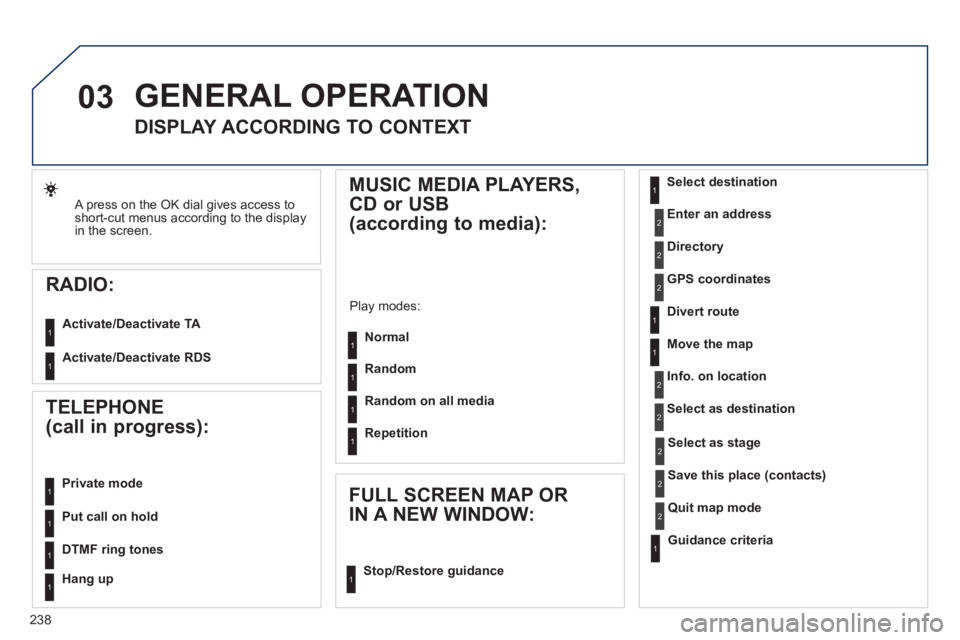
238
03
A press on the OK dial gives access to
short-cut menus according to the display
in the screen.
RADIO:
Activate/Deactivate TA
Activate/Deactivate RDS
GENERAL OPERATION
DISPLAY ACCORDING TO CONTEXT
MUSIC MEDIA PLAYERS,
CD or USB
(according to media):
Play modes:
Normal
Random
Random on all media
Repetition
TELEPHONE
(call in progress):
Private mode
FULL SCREEN MAP OR
IN A NEW WINDOW:
Stop/Restore guidance
Select destination
Enter an address
Directory
GPS coordinates
Divert route
Move the map
Info. on location
Select as destination
Select as stage
Save this place (contacts)
Quit map mode
Guidance criteria
Put call on hold
DTMF ring tones
Hang up
1
11
1
1
1
1
1
2
2
2
2
2
1
2
2
2
1
1
1
1
1
1
Page 247 of 340

245
04
1
3
2
NAVIGATION - GUIDANCE
UPDATING THE RISK AREAS POIs
(speed camera information)
The detailed procedure is available from PEUGEOT dealers.
The fi les must be copied to the root on the chosen medium.
Successful downloading is confi rmed by a message.
The medium used must not contain any other data.
Insert the medium (CD ROM or USB memory stick)
containing the POI database into the system's CD
player or USB port.
The system detects the medium inserted
automatically. Confi rm the start of the update by
validating "YES".
Download the "Risk areas POIs" update fi le onto a
CD ROM or USB memory stick from the Internet.
This service * is available on
https://www.wipinforadars.fr or
https://www.peugeot-connect-downloads.co.uk.
* Available in certain countries.
Page 257 of 340
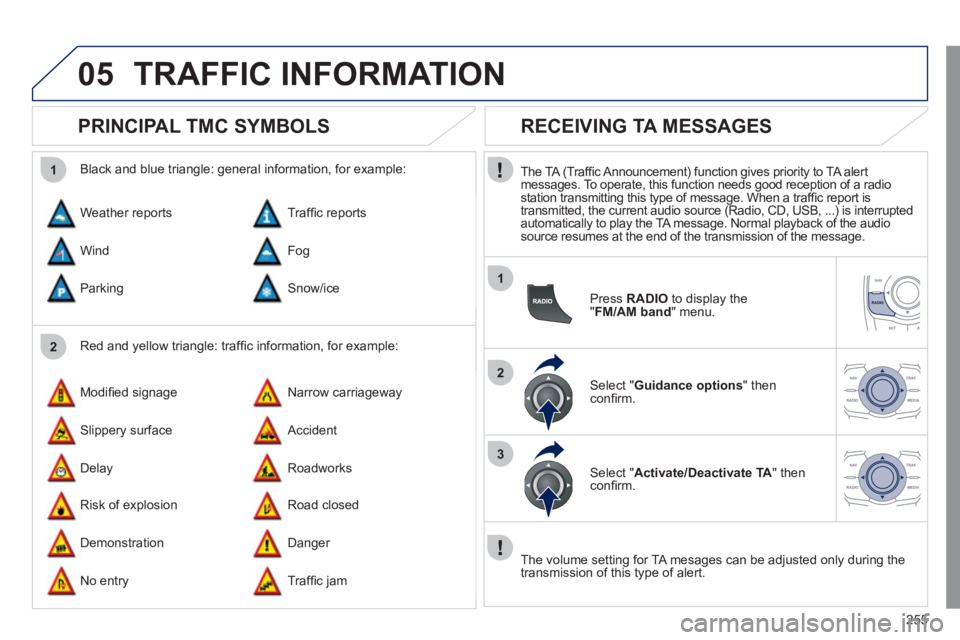
255
05
2 1
1
2
3
TRAFFIC INFORMATION
PRINCIPAL TMC SYMBOLS
Red and yellow triangle: traffi c information, for example:
Black and blue triangle: general information, for example:
Weather reports
Modifi ed signage
Risk of explosion Traffi c reports
Narrow carriageway
Road closed Wind
Slippery surface
Demonstration Fog
Accident
Danger Parking
Delay
No entry Snow/ice
Roadworks
Traffi c jam
RECEIVING TA MESSAGES
The TA (Traffi c Announcement) function gives priority to TA alert
messages. To operate, this function needs good reception of a radio
station transmitting this type of message. When a traffi c report is
transmitted, the current audio source (Radio, CD, USB, ...) is interrupted
automatically to play the TA message. Normal playback of the audio
source resumes at the end of the transmission of the message.
Press RADIO
to display the
" FM/AM band
" menu.
Select " Guidance options
" then
confi rm.
Select " Activate/Deactivate TA
" then
confi rm.
The volume setting for TA mesages can be adjusted only during the
transmission of this type of alert.
Page 272 of 340
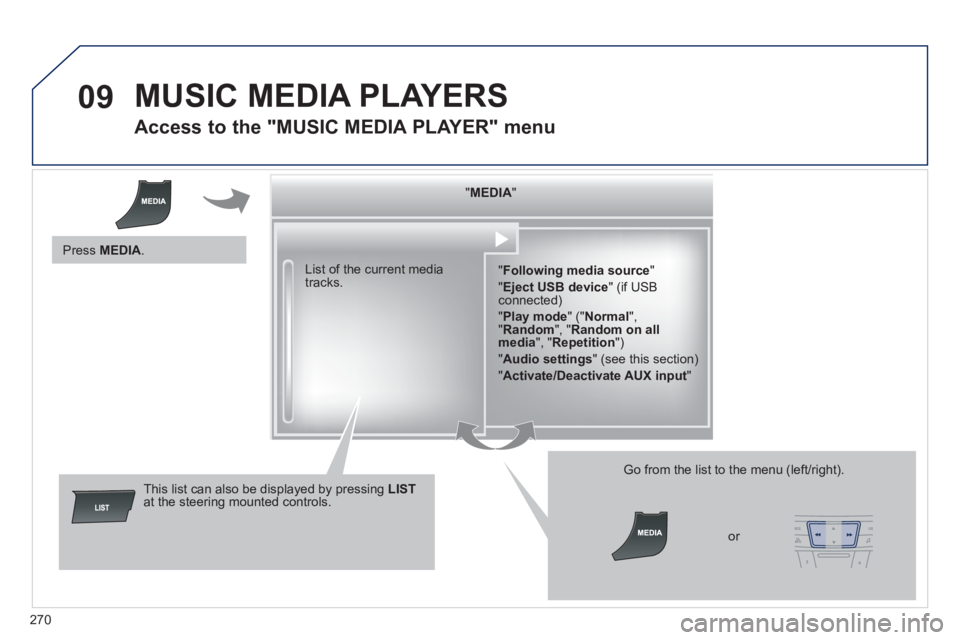
270
09 MUSIC MEDIA PLAYERS
Access to the "MUSIC MEDIA PLAYER" menu
" MEDIA
"
" Following media source
"
" Eject USB device
" (if USB
connected)
" Play mode
" (" Normal
",
" Random
", " Random on all
media
", " Repetition
")
" Audio settings
" (see this section)
" Activate/Deactivate AUX input
" List of the current media
tracks.
This list can also be displayed by pressing LIST
at the steering mounted controls.
Go from the list to the menu (left/right).
or
Press MEDIA
.
Page 273 of 340
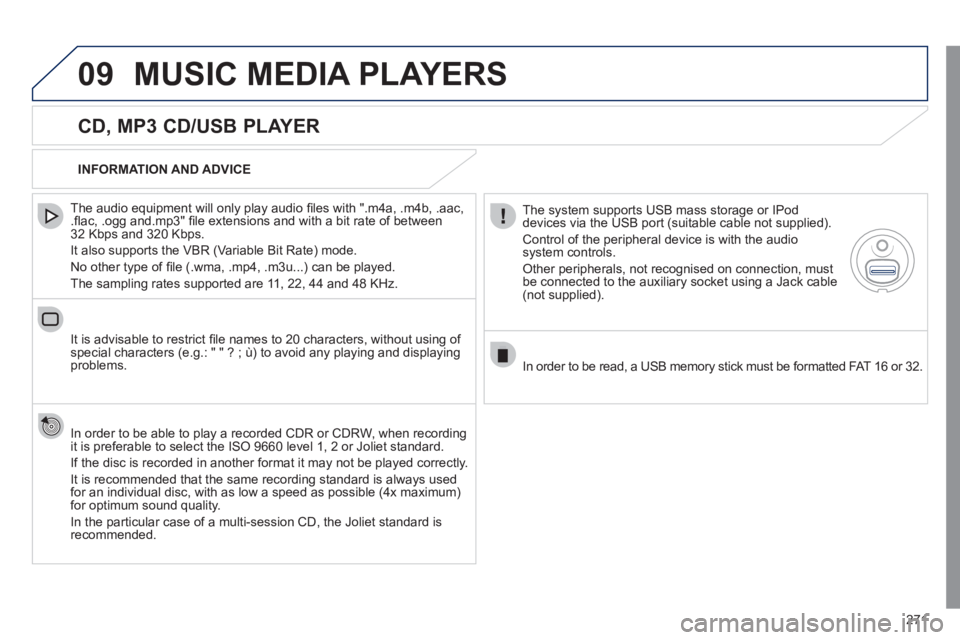
271
09 MUSIC MEDIA PLAYERS
CD, MP3 CD/USB PLAYER
The audio equipment will only play audio fi les with ".m4a, .m4b, .aac,
.fl ac, .ogg and.mp3" fi le extensions and with a bit rate of between
32 Kbps and 320 Kbps.
It also supports the VBR (Variable Bit Rate) mode.
No other type of fi le (.wma, .mp4, .m3u...) can be played.
The sampling rates supported are 11, 22, 44 and 48 KHz.
It is advisable to restrict fi le names to 20 characters, without using of
special characters (e.g.: " " ? ; ù) to avoid any playing and displaying
problems.
In order to be able to play a recorded CDR or CDRW, when recording
it is preferable to select the ISO 9660 level 1, 2 or Joliet standard.
If the disc is recorded in another format it may not be played correctly.
It is recommended that the same recording standard is always used
for an individual disc, with as low a speed as possible (4x maximum)
for optimum sound quality.
In the particular case of a multi-session CD, the Joliet standard is
recommended.
INFORMATION AND ADVICE
The system supports USB mass storage or IPod
devices via the USB port (suitable cable not supplied).
Control of the peripheral device is with the audio
system controls.
Other peripherals, not recognised on connection, must
be connected to the auxiliary socket using a Jack cable
(not supplied).
In order to be read, a USB memory stick must be formatted FAT 16 or 32.