navigation Peugeot Expert VU 2012 User Guide
[x] Cancel search | Manufacturer: PEUGEOT, Model Year: 2012, Model line: Expert VU, Model: Peugeot Expert VU 2012Pages: 268, PDF Size: 9.73 MB
Page 165 of 268
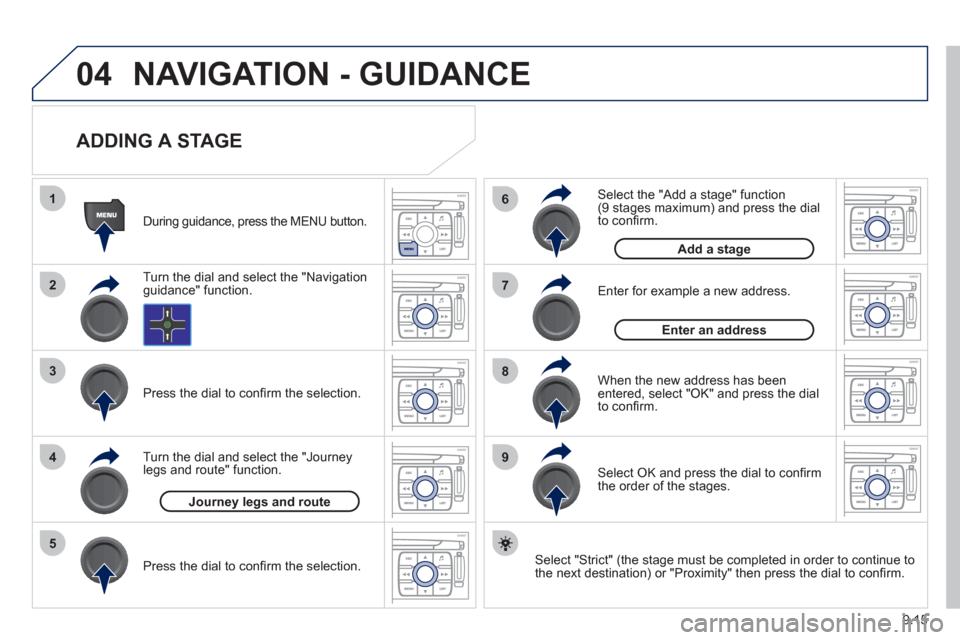
9.15
04
1
2
3
5
6
7
8
94
NAVIGATION - GUIDANCE
ADDING A STAGE
Select "Strict" (the stage must be completed in order to continue to
the next destination) or "Proximity" then press the dial to confi rm.
Durin
g guidance, press the MENU button.
Turn the dial and select the "Navi
gationguidance" function.
Pr
ess the dial to confi rm the selection.
Turn the dial and select the "Journe
y
legs and route" function.
Pr
ess the dial to confi rm the selection.
Journey legs and route
Enter for example a new address.
Wh
en the new address has beenentered, select "OK" and press the dial
to confi rm.
Enter an address
Select the "Add a stage" function(9 stages maximum) and press the dial
to confi rm.
Add a stage
Select OK and press the dial to confi rm
the order of the stages.
Page 166 of 268
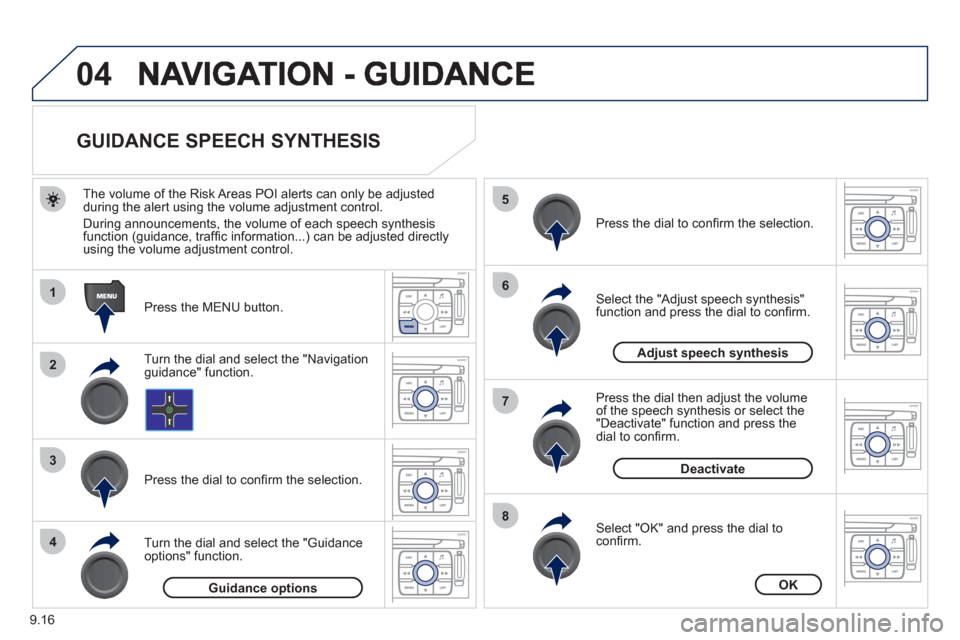
9.16
04
1
2
3
5
6
7
8
4
GUIDANCE SPEECH SYNTHESIS
Press the MENU button.
The volume o
f the Risk Areas POI alerts can only be adjustedduring the alert using the volume adjustment control.
Durin
g announcements, the volume of each speech synthesis function (guidance, traffi c information...) can be adjusted directly
using the volume adjustment control.
Turn the dial and select the "Navigationguidance" function.
Pr
ess the dial to confi rm the selection.
Turn the dial and select the "
Guidance
options" function.
Adjust speech synthesis
Deactivate
Press the dial to confi rm the selection.
Select the "Adjust speech synthesis"function and press the dial to confi rm.
Press the dial then ad
just the volume of the speech synthesis or select the
"Deactivate" function and press thedial to confi rm.
Select "OK" and press the dial toconfi rm.
OKGuidance options
Page 167 of 268
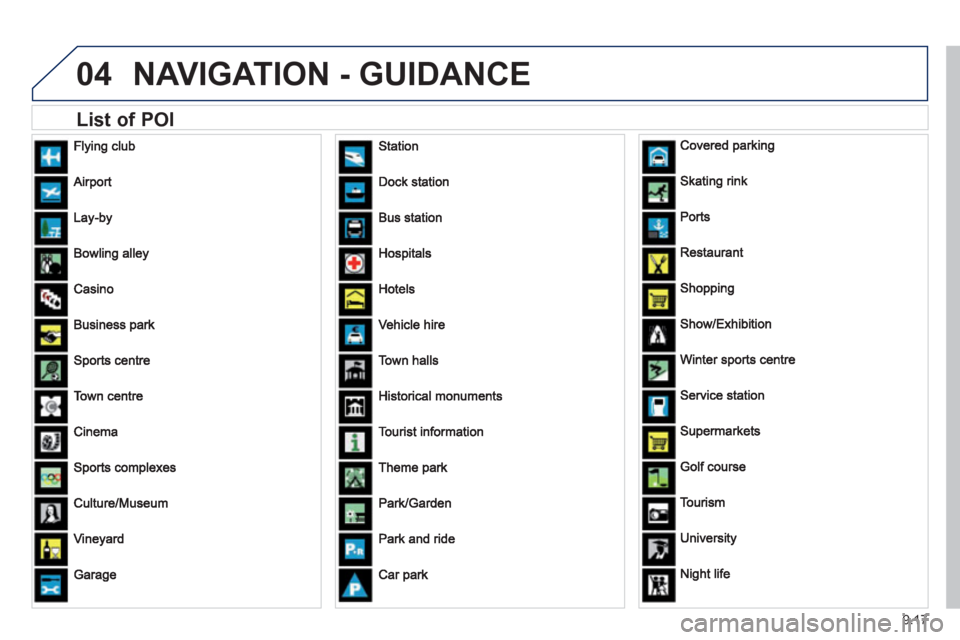
9.17
04NAVIGATION - GUIDANCE
List of POI
Page 168 of 268
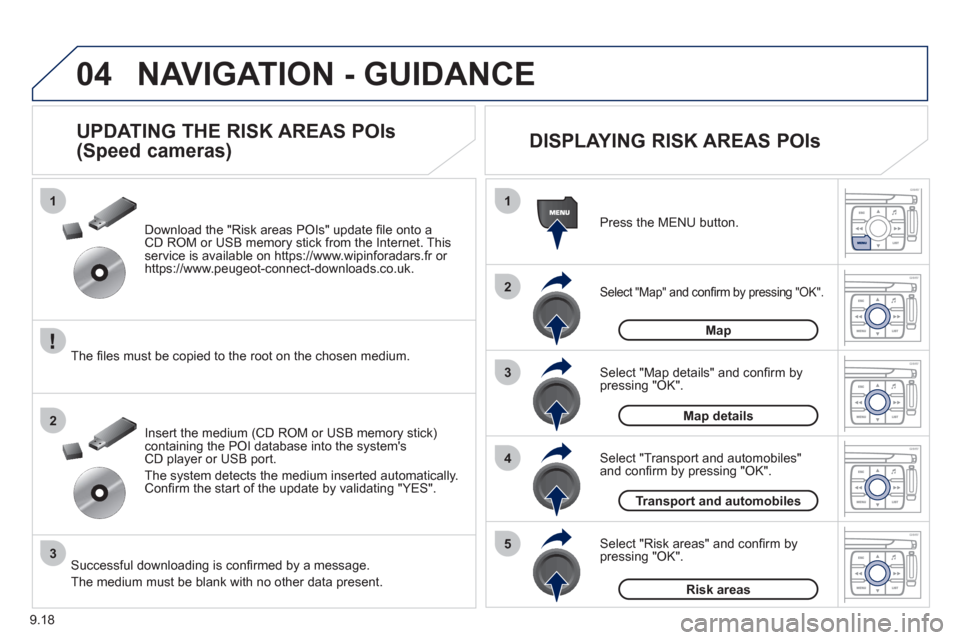
9.18
04
1
2
3
5
4
1
2
3
NAVIGATION - GUIDANCE
Select "Map" and confi rm by pressing "OK".
Press the MENU button.
Select "Transport and automobiles"and confi rm by pressing "OK". Select "Map details" and confi rm b
y
pressing "OK". Download the "Risk areas P
OIs" update fi le onto aCD ROM or USB memory stick from the Internet. This service is available on https://www.wipinforadars.fr or
https://www.peugeot-connect-downloads.co.uk.
UPDATING THE RISK AREAS POIs
(Speed cameras)
DISPLAYING RISK AREAS POIs
Select "Risk areas" and confi rm by
pressing "OK".
Map
Map details
Transport and automobiles
Risk areas The fi les must be co
pied to the root on the chosen medium.
Insert the medium
(CD ROM or USB memory stick)containing the POI database into the system'sCD player or USB port.
The s
ystem detects the medium inserted automatically.Confi rm the start of the update by validating "YES".
Successful downloading is confi rmed by a message.
The medium must be blank with no other data present.
Page 169 of 268
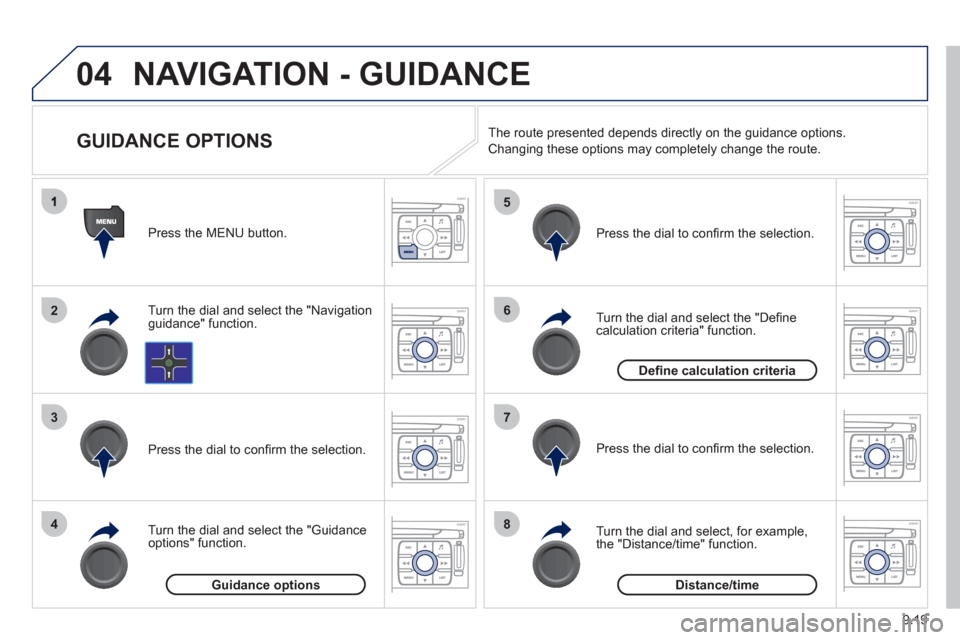
9.19
04
2
3
4
5
6
7
8
NAVIGATION - GUIDANCE
GUIDANCE OPTIONS
Turn the dial and select the "Navigation guidance" function. Press the MEN
U button.
Turn the dial and select the "
Guidance
options" function. Pr
ess the dial to confi rm the selection.
T
urn the dial and select the "Defi ne calculation criteria" function.
Pr
ess the dial to confi rm the selection.
Turn the dial and select,
for example,
the "Distance/time" function.
Pr
ess the dial to confi rm the selection. The route presented depends directl
y on the guidance options.
Chan
ging these options may completely change the route.
Guidance options
Defi ne calculation criteria
Distance/time
Page 170 of 268
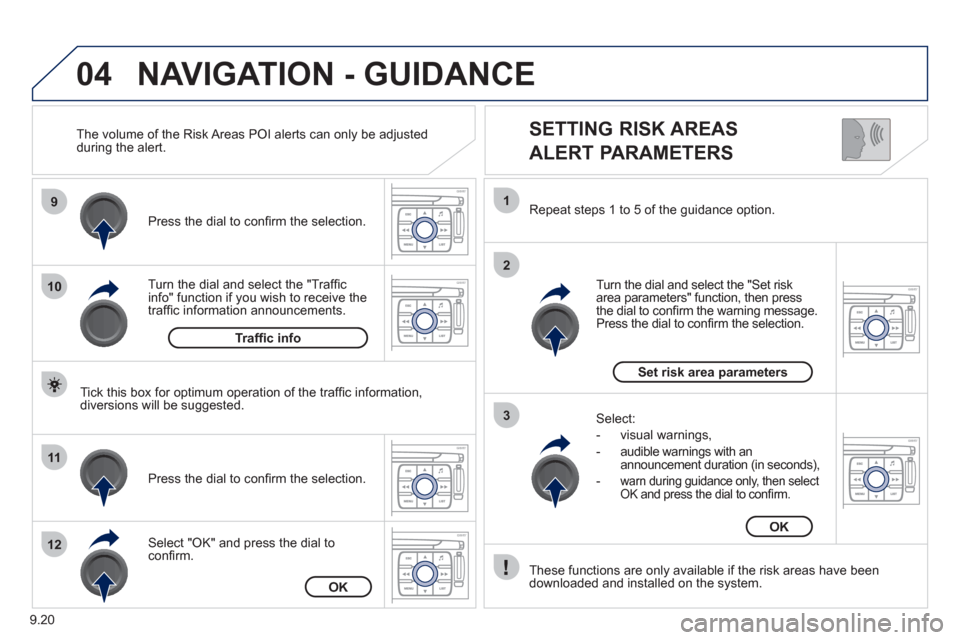
9.20
04
9
10
11
12
1
2
3
SETTING RISK AREAS
ALERT PARAMETERS
Turn the dial and select the "Traffi cinfo" function if you wish to receive the
traffi c information announcements. Pr
ess the dial to confi rm the selection.
Select "
OK" and press the dial to confi rm. Pr
ess the dial to confi rm the selection.
T
urn the dial and select the "Set risk
area parameters" function, then press
the dial to confi rm the warning message.
Press the dial to confi rm the selection. Repeat steps 1 to 5 o
f the guidance option.
These
functions are only available if the risk areas have been
downloaded and installed on the system.
Select:
- v
isual warnings,
- au
dible warnings with an announcement duration (in seconds),
-
warn during guidance only, then select OK and press the dial to confi rm.
NAVIGATION - GUIDANCE
Tick this box for optimum operation of the traffi c information,
diversions will be suggested. The volume of the Risk Areas P
OI alerts can only be adjusted
during the alert.
Traffi c info
OK
Set risk area parameters
OK
Page 171 of 268
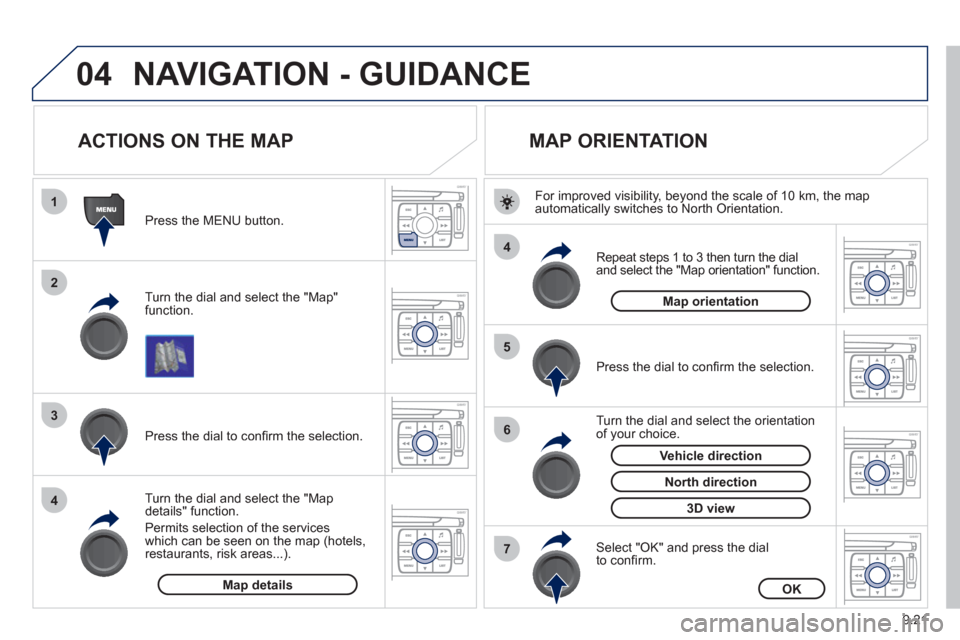
9.21
04
1
2
3
4
4
5
6
7
NAVIGATION - GUIDANCE
ACTIONS ON THE MAP
Turn the dial and select the "Map"function.
Press the MENU button.
Turn the dial and select the "Map details" function.
P
ermits selection of the services
which can be seen on the map (hotels,restaurants, risk areas...).
Pr
ess the dial to confi rm the selection.
MAP ORIENTATION
Press the dial to confi rm the selection.
Repeat steps 1 to 3 then turn the dial
and select the "Map orientation"
function.
Select "OK" and press the dial
to confi rm.
Turn the dial and select the orientation
of your choice.
For improved visibilit
y, beyond the scale of 10 km, the map
automatically switches to North Orientation.
Map detailsOK
Map orientation
3D view
North direction
Vehicle direction
Page 172 of 268
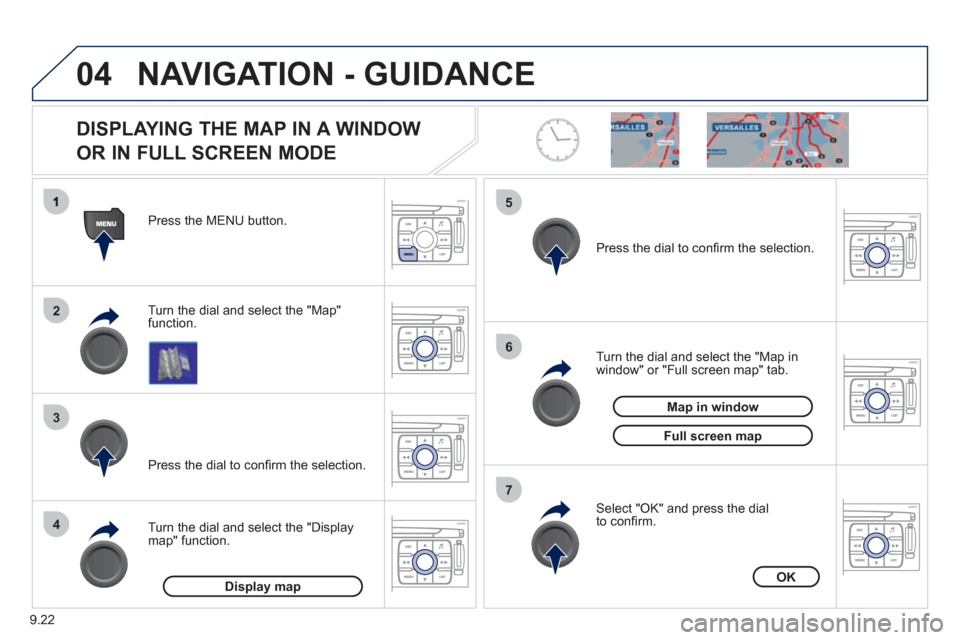
9.22
04
2
3
4
5
6
7
NAVIGATION - GUIDANCE
DISPLAYING THE MAP IN A WINDOW
OR IN FULL SCREEN MODE
Turn the dial and select the "Map"
function. Press the MENU button.
Turn the dial and select the "Displa
ymap" function. Pr
ess the dial to confi rm the selection.
Turn the dial and select the "Map in
window" or "Full screen map" tab.
Pr
ess the dial to confi rm the selection.
Select "OK" and press the dial
to confi rm .
Display mapOK
Map in window
Full screen map
Page 188 of 268

9.38
08
- The "vehicle" tab: the range, the current
fuel consumption and the distance
remaining to the destination.
- Tab "1"
(route 1) with: the average speed,
the average fuel consumption and the distance travelled calculated over route "1".
- Tab "2"
(route 2) with the same functions for a second route.
A FEW DEFINITIONS
Range:
displays the distance which can travelled with the remaining fuel
detected in the tank, basd on the average consumption over the last few
miles (kilometres).
This displayed value may vary signi
fi cantly following a change in the
vehicle speed or the relief of the route.
When the ran
ge falls below 20 miles (30 km), dashes are displayed.
After fi lling with at least 10 litres of fuel, the range is recalculated and is
displayed when it exceeds 60 miles (100 km).
If, whilst drivin
g, dashes are displayed continuously in place of the digits,contact a PEUGEOT dealer.
Current fuel consumption:only calculated and displayed above 20 mph (30 km/h).
Average fuel consumption: this is the average fuel consumption since
the last trip computer zero reset.
Distance travelled: calculated since the last trip computer zero reset.
Distance remaining to the destination:calculated with referenceto the fi nal destination, entered by the user. If guidance is activated,
the navigation system calculates it as a current value.
Average speed: this is the average speed calculated since the last trip computer zero reset (ignition on).
On-board computer
Route
Distance km
km/h l/100
740
6.5
31
Page 191 of 268
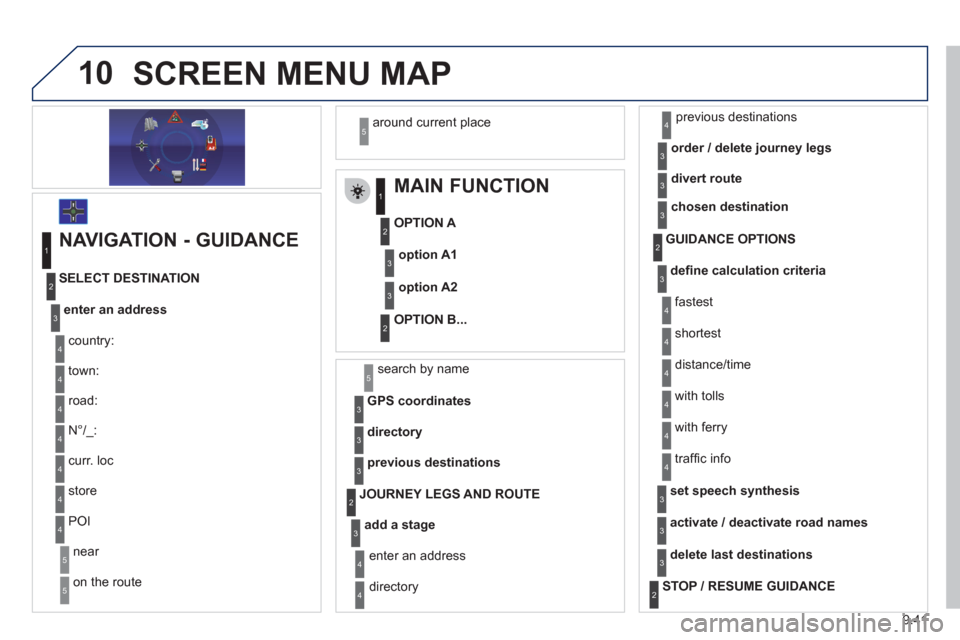
9.41
10SCREEN MENU MAP
MAIN FUNCTION
OPTION A
OPTION B...
option A1
option A2
1
2
3
2
3
NAVIGATION - GUIDANCE
enter an address
country:
store
SELECT DESTINATION
t
own:
r
oad:
N
°/_:
curr. loc
POI
near
on the route
around current place
1
2
3
4
4
4
5
5
4
4
4
5
4
search by name5
GPS coordinates3
directory3
previous destinations3
add a stage
JOURNEY LEGS AND ROUTE
enter an address
directory previous destinations
order / delete
journey legs
divert route
4
3
2
4
4
3
3
chosen destination3
defi ne calculation criteria
fastest
tr
affi c info
GUIDANCE OPTIONS
shortest
distance/time
with tolls
with
ferry
2
3
4
4
4
4
4
4
set speech synthesis3
activate / deactivate road names3
delete last destinations3
STOP / RESUME GUIDANCE2