Peugeot Expert VU 2016 Owner's Manual - RHD (UK, Australia)
Manufacturer: PEUGEOT, Model Year: 2016, Model line: Expert VU, Model: Peugeot Expert VU 2016Pages: 520, PDF Size: 11.2 MB
Page 341 of 520
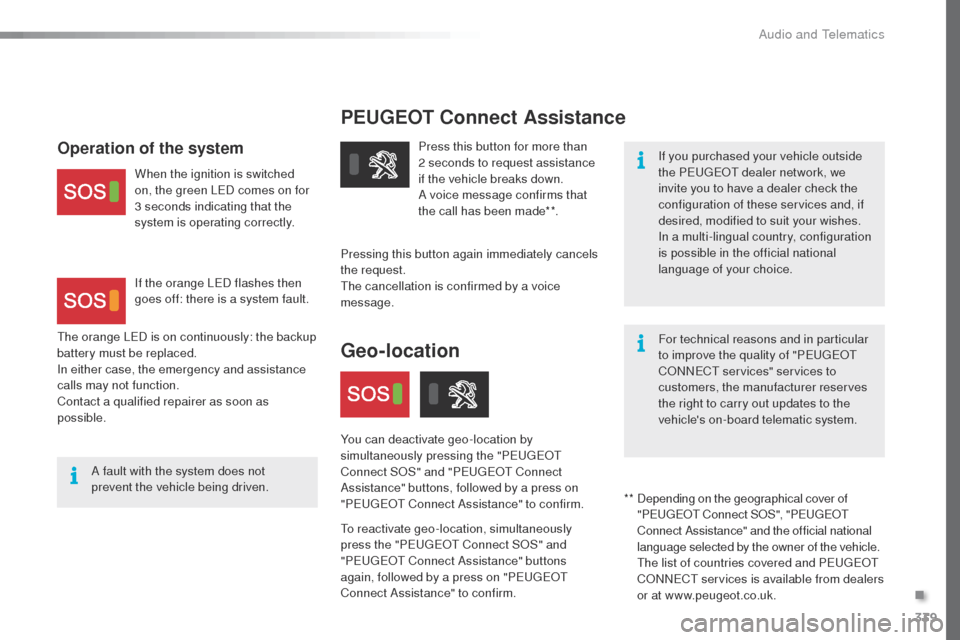
339
PEUGEOT Connect Assistance
If you purchased your vehicle outside
the Peugeot dealer network, we
invite you to have a dealer check the
configuration of these services and, if
desired, modified to suit your wishes.
In a multi-lingual country, configuration
is possible in the official national
language of your choice.
For technical reasons and in particular
to improve the quality of "P
e
ugeot
C
oN
N
eCt
services" services to
customers, the manufacturer reserves
the right to carry out updates to the
vehicle's on-board telematic system.
A fault with the system does not
prevent the vehicle being driven. Press this button for more than
2 seconds to request assistance
if the vehicle breaks down.
A voice message confirms that
the call has been made**.
Pressing this button again immediately cancels
the request.
th
e cancellation is confirmed by a voice
message.
th
e orange L
eD i
s on continuously: the backup
battery must be replaced.
In either case, the emergency and assistance
calls may not function.
Contact a qualified repairer as soon as
possible.Operation of the system
When the ignition is switched
on, the green LeD c omes on for
3 seconds indicating that the
system is operating correctly.
If the orange L
eD f
lashes then
goes off: there is a system fault.
* *
D
epending on the geographical cover of
"P
e
ugeot Connect S
oS
", "P
e
ugeot
C
onnect Assistance" and the official national
language selected by the owner of the vehicle.
th
e list of countries covered and P
e
ugeot
C
oN
N
eCt
services is available from dealers
or at www.peugeot.co.uk.
Geo-location
You can deactivate geo-location by
simultaneously pressing the "Pe ugeot
C
onnect S
oS
" and "P
e
ugeot Connect
Assistance" buttons, followed by a press on
"P
e
ugeot Connect Assistance" to confirm.
to
reactivate geo-location, simultaneously
press the "P
e
ugeot Connect S
oS
" and
"P
e
ugeot Connect Assistance" buttons
again, followed by a press on "P
e
ugeot
Connect Assistance" to confirm.
.
Audio and Telematics
Page 342 of 520
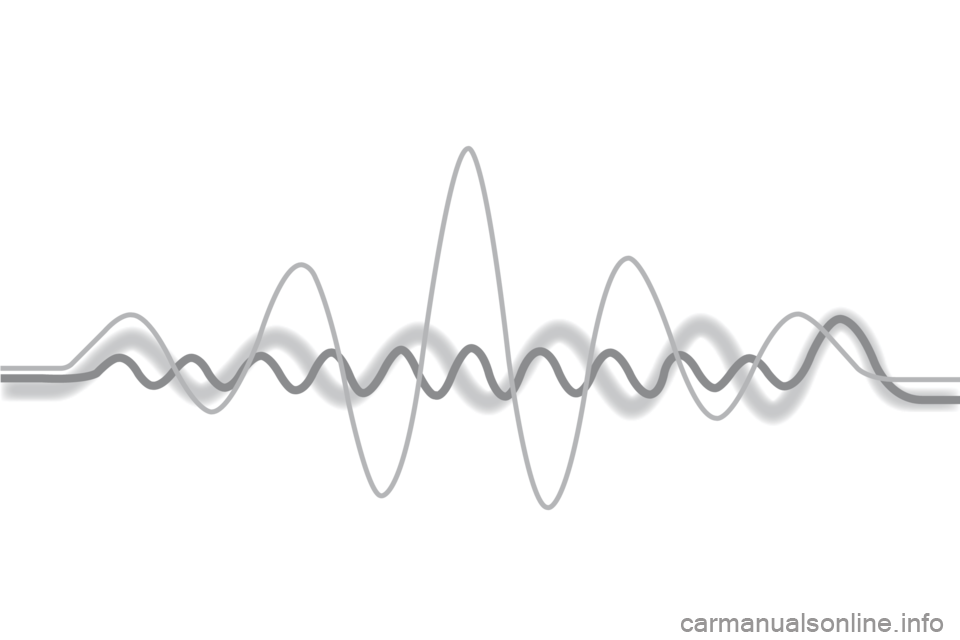
Page 343 of 520
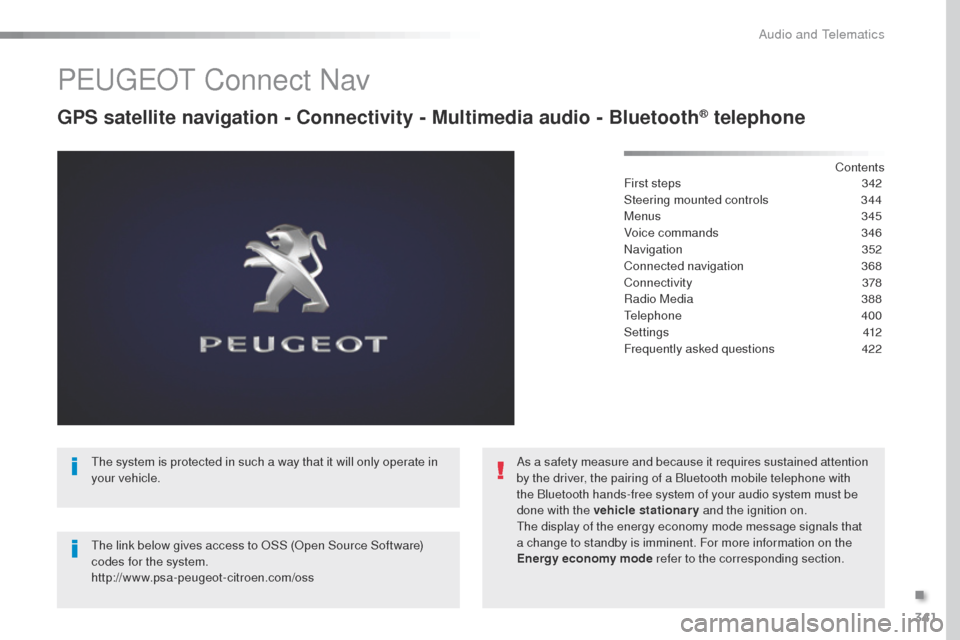
341
Peugeot Connect Nav
GPS satellite navigation - Connectivity - Multimedia audio - Bluetooth® telephone
Contents
First steps
3 42
Steering mounted controls
3
44
Menus
345
Voice commands
3
46
Navigation
3
52
Connected navigation
3
68
Connectivity
3
78
Radio Media
3
88
te
lephone
400
Settings
4
12
Frequently asked questions
4
22
th
e system is protected in such a way that it will only operate in
your vehicle.
th
e link below gives access to
o
S
S (
op
en Source Software)
codes for the system.
http://www.psa-peugeot-citroen.com/oss As a safety measure and because it requires sustained attention
by the driver, the pairing of a Bluetooth mobile telephone with
the Bluetooth hands-free system of your audio system must be
done with the vehicle stationary
and the ignition on.
th
e display of the energy economy mode message signals that
a change to standby is imminent. For more information on the
Energy economy mode refer to the corresponding section.
.
Audio and telematics
Page 344 of 520
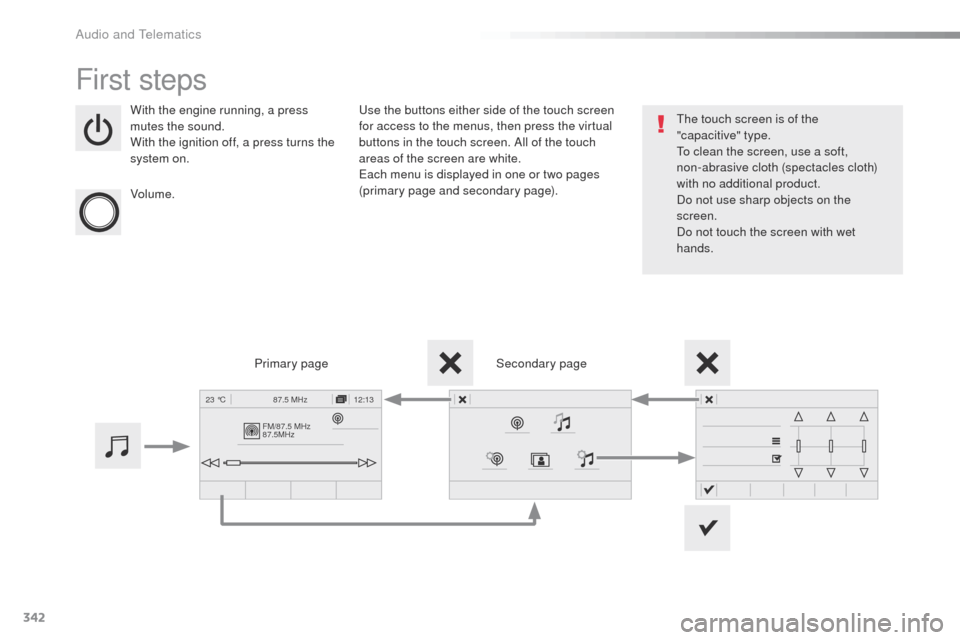
342
FM/87.5 MHz
87.5MHz12:13
23 °C 87.5 MHz
First steps
With the engine running, a press
mutes the sound.
With the ignition off, a press turns the
system on.
Volume.us e the buttons either side of the touch screen
for access to the menus, then press the virtual
buttons in the touch screen. All of the touch
areas of the screen are white.
ea
ch menu is displayed in one or two pages
(primary page and secondary page).
Secondary page
Primary pageth
e touch screen is of the
"capacitive"
type.
to c
lean the screen, use a soft,
non-abrasive cloth (spectacles cloth)
with no additional product.
Do not use sharp objects on the
screen.
Do not touch the screen with wet
hands.
Audio and telematics
Page 345 of 520
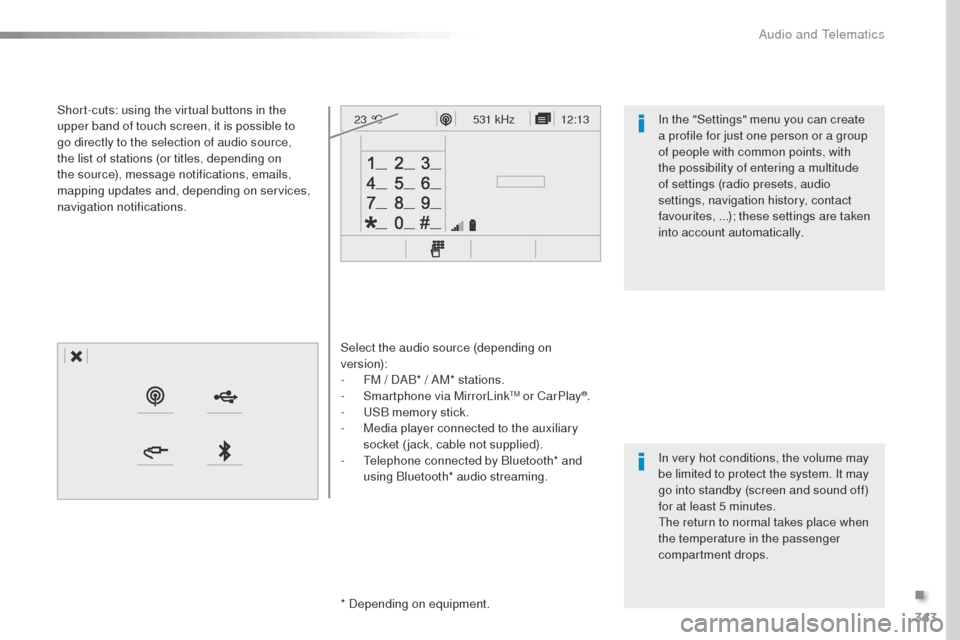
343
12:13
23 °C531 kHz
Select the audio source (depending on
version):
-
F
M / DAB* / AM* stations.
-
S
martphone via MirrorLink
tM or CarPlay®.
-
uS
B memory stick.
-
M
edia player connected to the auxiliary
socket (jack, cable not supplied).
-
t
e
lephone connected by Bluetooth* and
using Bluetooth* audio streaming.
* Depending on equipment.
Short-cuts: using the virtual buttons in the
upper band of touch screen, it is possible to
go directly to the selection of audio source,
the list of stations (or titles, depending on
the source), message notifications, emails,
mapping updates and, depending on services,
navigation notifications.
In very hot conditions, the volume may
be limited to protect the system. It may
go into standby (screen and sound off)
for at least 5 minutes.
th
e return to normal takes place when
the temperature in the passenger
compartment drops. In the "Settings" menu you can create
a profile for just one person or a group
of people with common points, with
the possibility of entering a multitude
of settings (radio presets, audio
settings, navigation history, contact
favourites, ...); these settings are taken
into account automatically.
.
Audio and telematics
Page 346 of 520
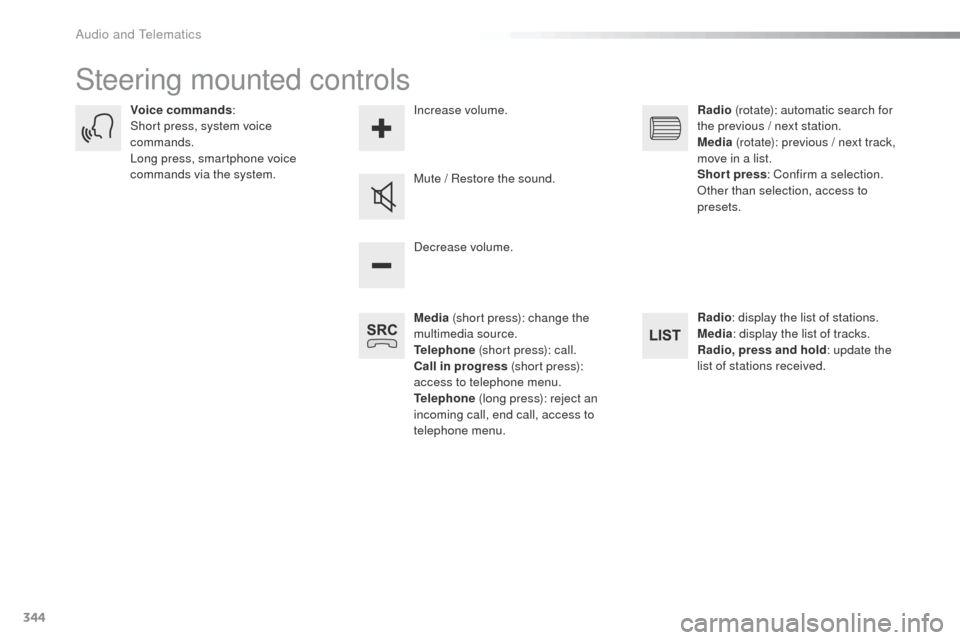
344
Steering mounted controls
Media (short press): change the
multimedia source.
Telephone (short press): call.
Call in progress (short press):
access to telephone menu.
Telephone (long press): reject an
incoming call, end call, access to
telephone menu. Decrease volume.
Voice commands
:
Short press, system voice
commands.
Long press, smartphone voice
commands via the system. Mute / Restore the sound.Radio
(rotate): automatic search for
the previous / next station.
Media (rotate): previous / next track,
move in a list.
Short press : Confirm a selection.
ot
her than selection, access to
presets.
Radio : display the list of stations.
Media : display the list of tracks.
Radio, press and hold : update the
list of stations received.
Increase volume.
Audio and telematics
Page 347 of 520
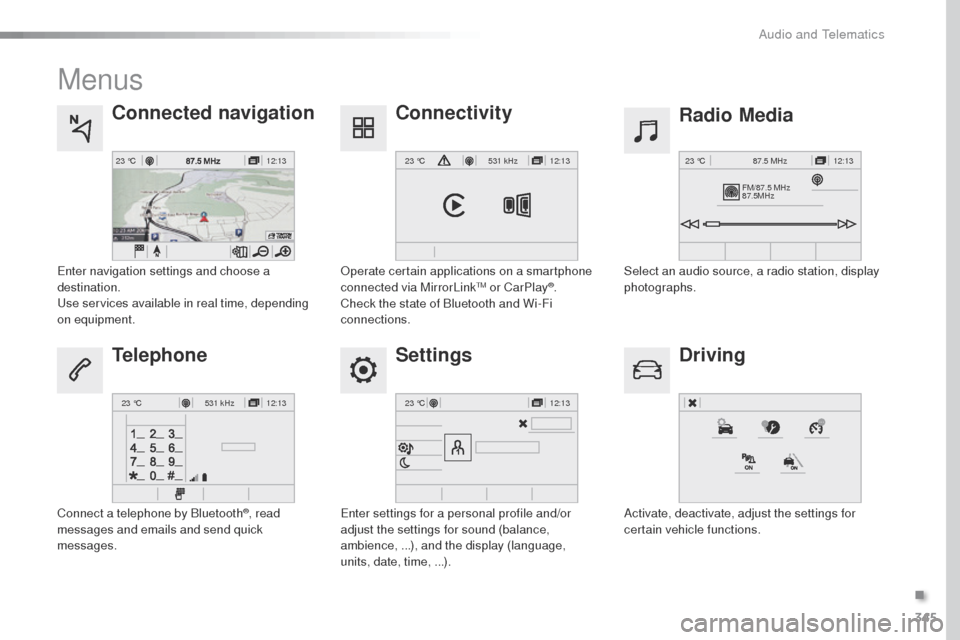
345
12:13
23 °C12:13
23 °C531 kHz
FM/87.5 MHz
87.5MHz 12:13
23 °C 87.5 MHz
12:13
23 °C531 kHz12:13
23 °C
Menus
Settings Radio Media
Connected navigation
Driving
Connectivity
Telephone
enter settings for a personal profile and/or
adjust the settings for sound (balance,
ambience, ...), and the display (language,
units, date, time, ...). Select an audio source, a radio station, display
photographs.
en
ter navigation settings and choose a
destination.
use
services available in real time, depending
on equipment.
Activate, deactivate, adjust the settings for
certain vehicle functions.
op
erate certain applications on a smartphone
connected via MirrorLink
tM or CarPlay®.
Check the state of Bluetooth and Wi-Fi
connections.
Connect a telephone by Bluetooth
®, read
messages and emails and send quick
messages.
.
Audio and telematics
Page 348 of 520
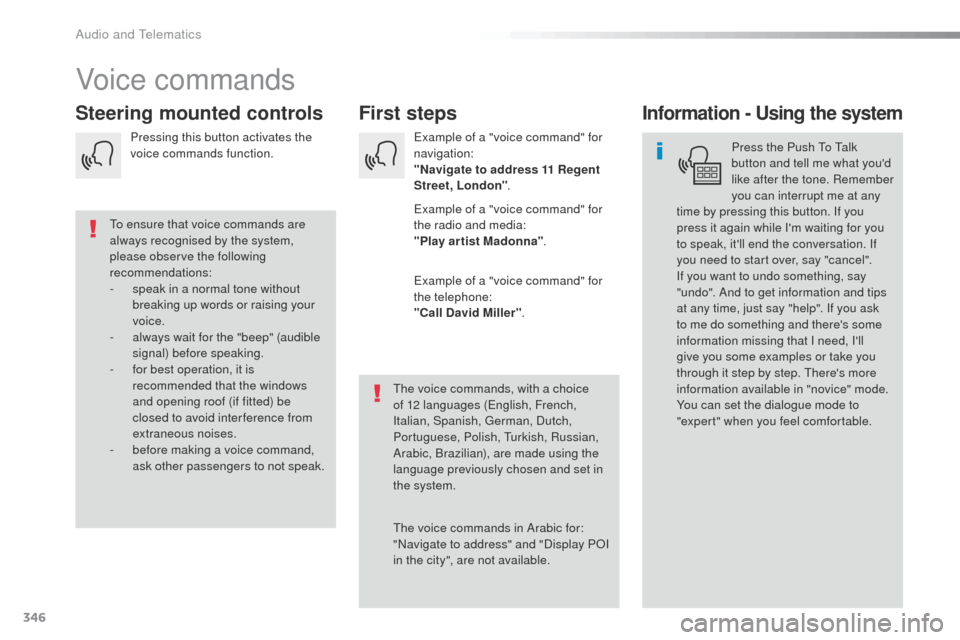
346
Voice commands
First steps
Steering mounted controlsInformation - Using the system
Press the Push to ta lk
button and tell me what you'd
like after the tone. Remember
you can interrupt me at any
time by pressing this button. If you
press it again while I'm waiting for you
to speak, it'll end the conversation. If
you need to start over, say "cancel".
If you want to undo something, say
"undo". And to get information and tips
at any time, just say "help". If you ask
to me do something and there's some
information missing that I need, I'll
give you some examples or take you
through it step by step.
t
h
ere's more
information available in "novice" mode.
You can set the dialogue mode to
"expert" when you feel comfortable.
to e
nsure that voice commands are
always recognised by the system,
please observe the following
recommendations:
-
s
peak in a normal tone without
breaking up words or raising your
voice.
-
a
lways wait for the "beep" (audible
signal) before speaking.
-
f
or best operation, it is
recommended that the windows
and opening roof (if fitted) be
closed to avoid inter ference from
extraneous noises.
-
b
efore making a voice command,
ask other passengers to not speak.
th
e voice commands, with a choice
of 12 languages (
en
glish, French,
Italian, Spanish,
g
e
rman, Dutch,
Portuguese, Polish,
t
u
rkish, Russian,
Arabic, Brazilian), are made using the
language previously chosen and set in
the system.
th
e voice commands in Arabic for:
"Navigate to address" and "Display P
oI
i
n the city", are not available.ex
ample of a "voice command" for
navigation:
"Navigate to address 11 Regent
Street, London ".
ex
ample of a "voice command" for
the radio and media:
"Play ar tist Madonna" .
ex
ample of a "voice command" for
the telephone:
"Call David Miller" .
Pressing this button activates the
voice commands function.
Audio and telematics
Page 349 of 520
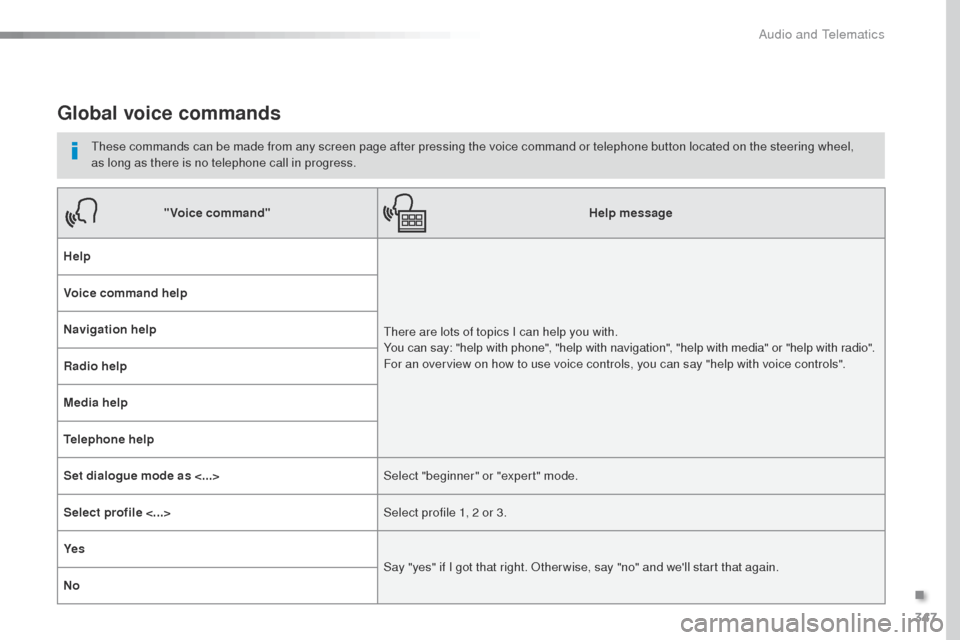
347
Global voice commands
these commands can be made from any screen page after pressing the voice command or telephone button located on the steering wheel,
as long as there is no telephone call in progress.
"Voice command" Help message
Help
th
ere are lots of topics I can help you with.
You can say: "help with phone", "help with navigation", "help with media" or "help with radio".
For an overview on how to use voice controls, you can say "help with voice controls".
Voice command help
Navigation help
Radio help
Media help
Telephone help
Set dialogue mode as <...>
Select "beginner" or "expert" mode.
Select profile <...> Select profile 1, 2 or 3.
Ye s Say "yes" if I got that right.
o
t
her wise, say "no" and we'll start that again.
No
.
Audio and Telematics
Page 350 of 520
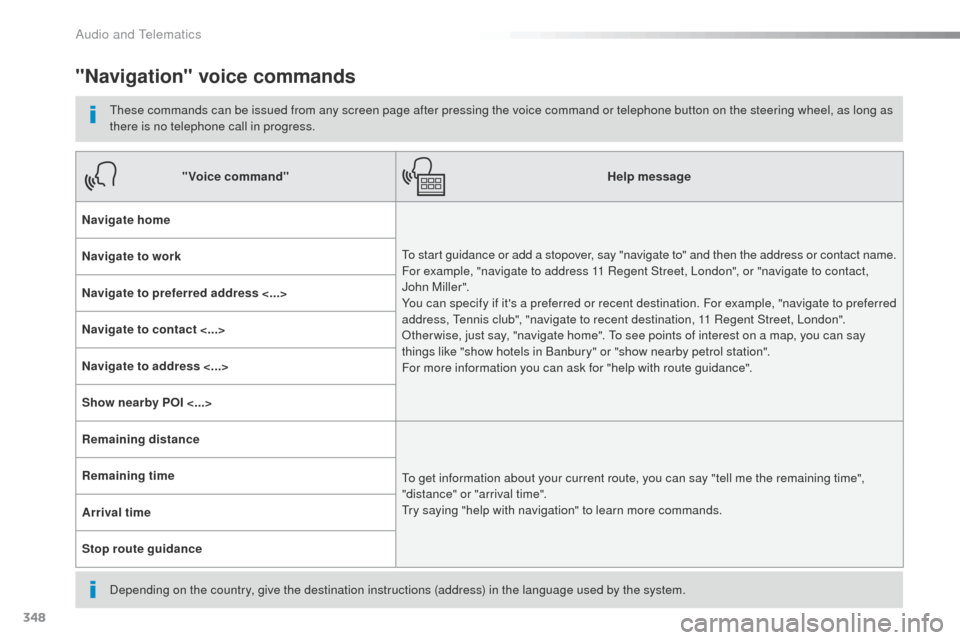
348
"Navigation" voice commands
these commands can be issued from any screen page after pressing the voice command or telephone button on the steering wheel, as long as
there is no telephone call in progress.
Depending on the country, give the destination instructions (address) in the language used by the system."Voice command"
Help message
Navigate home
to s
tart guidance or add a stopover, say "navigate to" and then the address or contact name.
For example, "navigate to address 11 Regent Street, London", or "navigate to contact,
John Miller".
You can specify if it's a preferred or recent destination. For example, "navigate to preferred
address,
t
e
nnis club", "navigate to recent destination, 11 Regent Street, London".
ot
her wise, just say, "navigate home". t
o s
ee points of interest on a map, you can say
things like "show hotels in Banbury" or "show nearby petrol station".
For more information you can ask for "help with route guidance".
Navigate to work
Navigate to preferred address <...>
Navigate to contact <...>
Navigate to address <...>
Show nearby POI <...>
Remaining distance
to g
et information about your current route, you can say "tell me the remaining time",
"distance" or "arrival time".
tr
y saying "help with navigation" to learn more commands.
Remaining time
Arrival time
Stop route guidance
Audio and Telematics