carplay Peugeot Partner 2016 Owner's Manual
[x] Cancel search | Manufacturer: PEUGEOT, Model Year: 2016, Model line: Partner, Model: Peugeot Partner 2016Pages: 260, PDF Size: 8.83 MB
Page 2 of 260

StartStart
Mirror Screen
FlipbookStar t MyPEUGEOT Star t MyPEUGEOT
The handbook. to download to your smartphoneto display in the touch screen of your vehicle.
Focus on audio & telematic functions. Access to certain driving assistance systems.
The on-line handbook:
http://public.servicebox.peugeot.com/ddb/
The Start MyPEUGEOT application is available
for your vehicle and allows you to familiarise
yourself with your new PEUGEOT.App Store for smartphones that support
CarPlay
® and Google Play for smartphones
that support MirrorLinkTM.
Find all of the information from the handbook
for your vehicle on the internet. Summary of the main systems and their
settings.
The Start MyPEUGEOT inter-activity becomes
available in landscape format in the touch
screen. The synchronisation of a personal smartphone
allows users to display applications from the
smartphone adapted for the CarPlay
® and
MirrorLinkTM technology.
F
rom the home page presenting the range,
choose a language, click on the body style and
then the edition, by reference to the date of first
registration of the vehicle. Library of warning and indicator lamps.
The latest information included is
identified by this symbol!
Page 171 of 260
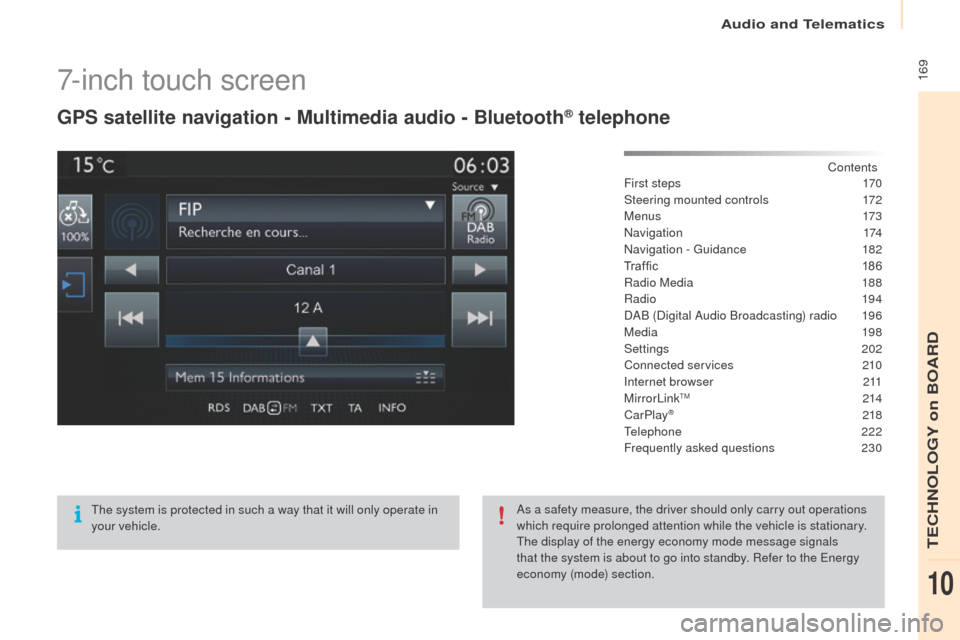
169
Partner-2-Vu_en_Chap10a_SMEGplus_ed02-2015
7-inch touch screen
GPS satellite navigation - Multimedia audio - Bluetooth® telephone
Contents
First steps
1 70
Steering mounted controls
1
72
M e n u s
173
Navigation
174
Navigation - Guidance
1
82
Tr a f fi c
1
8 6
Radio Media
1
88
Radio
19 4
DAB (Digital Audio Broadcasting) radio
1
96
Media
19
8
Settings
202
Connected services
2
10
Internet browser
2
11
MirrorLink
TM 2 14
CarPlay® 218
T
elephone
222
Frequently asked questions
23
0
The system is protected in such a way that it will only operate in
your vehicle. As a safety measure, the driver should only carry out operations
which require prolonged attention while the vehicle is stationary.
The display of the energy economy mode message signals
that the system is about to go into standby. Refer to the Energy
economy (mode) section.
Audio and Telematics
TECHNOLOGY on BOARD
10
Page 173 of 260
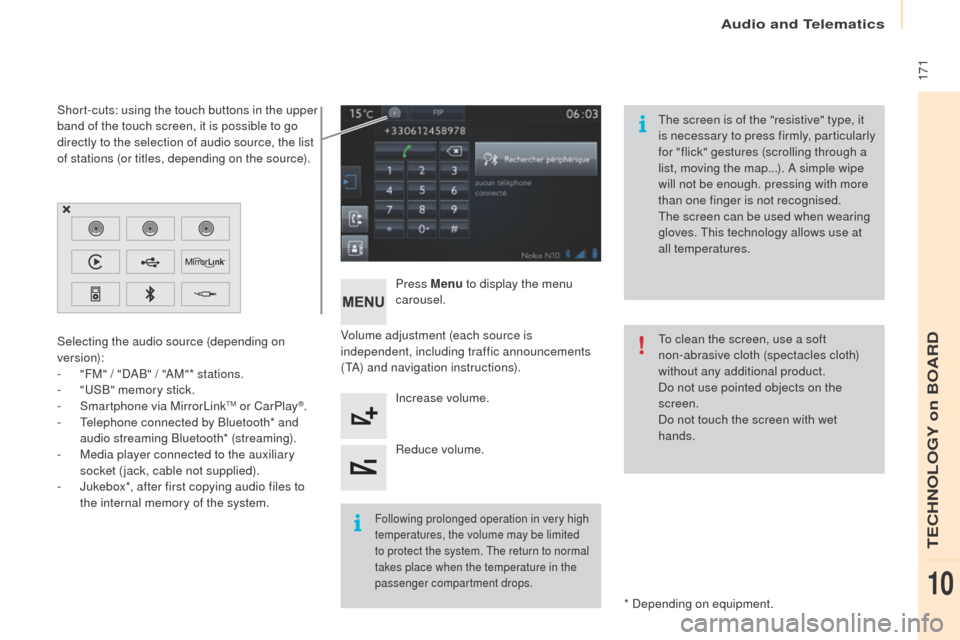
171
Partner-2-Vu_en_Chap10a_SMEGplus_ed02-2015
Volume adjustment (each source is
independent, including traffic announcements
(TA) and navigation instructions).Press Menu
to display the menu
carousel.
Increase volume.
Reduce volume.
Selecting the audio source (depending on
version):
-
"
FM" / "DAB" / "AM"* stations.
-
"
USB" memory stick.
-
S
martphone via MirrorLink
TM or CarPlay®.
-
T
elephone connected by Bluetooth* and
audio streaming Bluetooth* (streaming).
-
M
edia player connected to the auxiliary
socket (jack, cable not supplied).
-
J
ukebox*, after first copying audio files to
the internal memory of the system.
* Depending on equipment.
Short-cuts: using the touch buttons in the upper
band of the touch screen, it is possible to go
directly to the selection of audio source, the list
of stations (or titles, depending on the source).
The screen is of the "resistive" type, it
is necessary to press firmly, particularly
for "flick" gestures (scrolling through a
list, moving the map...). A simple wipe
will not be enough. pressing with more
than one finger is not recognised.
The screen can be used when wearing
gloves. This technology allows use at
all temperatures.
Following prolonged operation in very high
temperatures, the volume may be limited
to protect the system. The return to normal
takes place when the temperature in the
passenger compartment drops.
To clean the screen, use a soft
non-abrasive cloth (spectacles cloth)
without any additional product.
Do not use pointed objects on the
screen.
Do not touch the screen with wet
hands.
Audio and Telematics
TECHNOLOGY on BOARD
10
Page 175 of 260
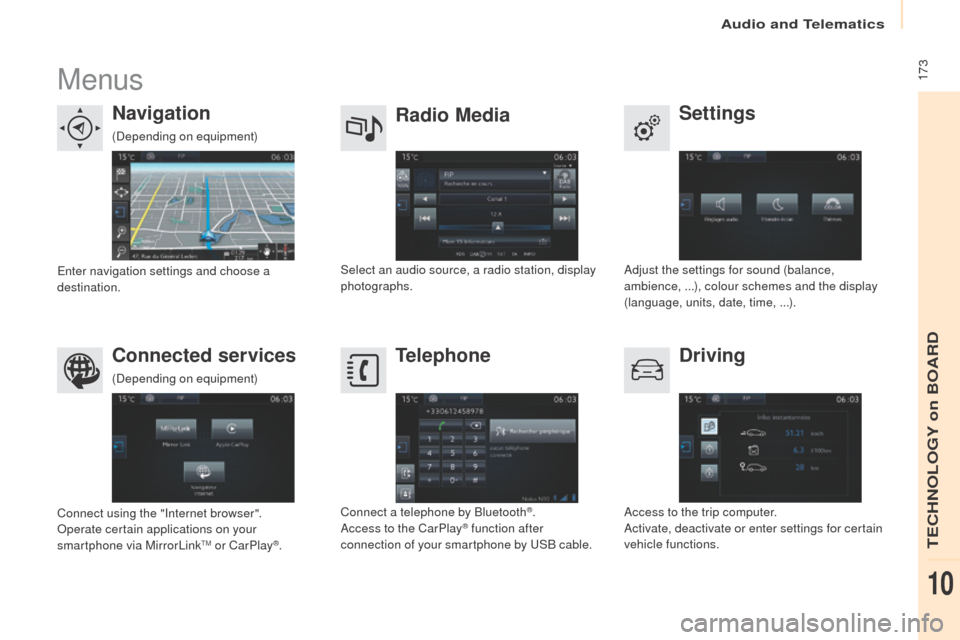
173
Partner-2-Vu_en_Chap10a_SMEGplus_ed02-2015
Menus
Settings
Radio Media
Navigation
Driving
Connected services Telephone
Adjust the settings for sound (balance,
ambience,
...), colour schemes and the display
(language, units, date, time,
...).
Select an audio source, a radio station, display
photographs.
Enter navigation settings and choose a
destination.
Access to the trip computer.
Activate, deactivate or enter settings for certain
vehicle functions.
Connect using the "Internet browser".
Operate certain applications on your
smartphone via MirrorLink
TM or CarPlay®. Connect a telephone by Bluetooth
®.
Access to the CarPlay® function after
connection of your smartphone by USB cable.
(Depending on equipment)
(Depending on equipment)
Audio and Telematics
TECHNOLOGY on BOARD
10
Page 191 of 260
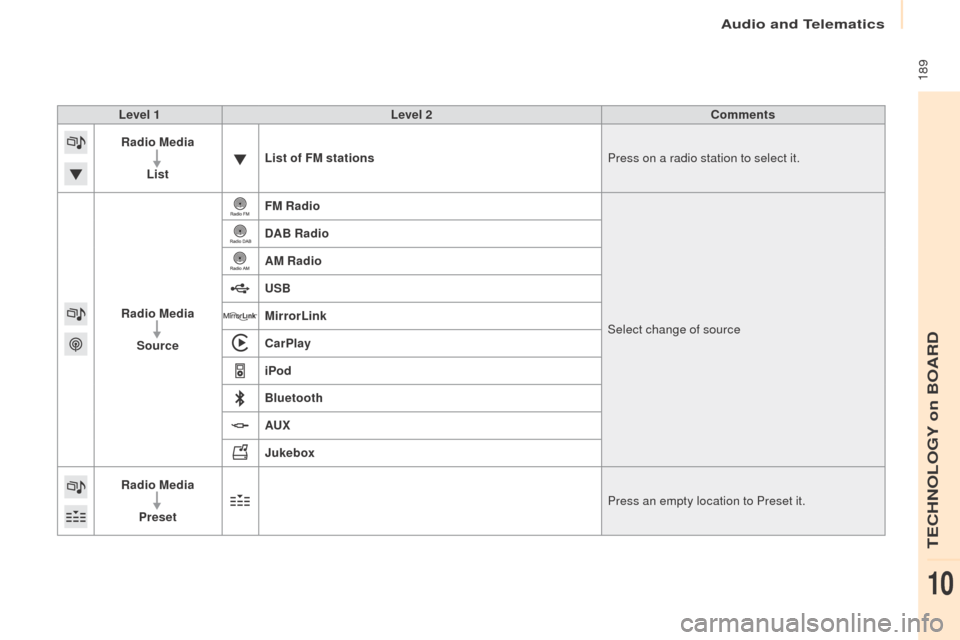
189
Partner-2-Vu_en_Chap10a_SMEGplus_ed02-2015
Level 1Level 2 Comments
Radio Media
List List of FM stations
Press on a radio station to select it.
Radio Media Source FM Radio
Select change of source
DAB Radio
AM Radio
USB
MirrorLink
CarPlay
iPod
Bluetooth
AU
x
J
ukebox
Radio Media
Preset Press an empty location to Preset it.
Audio and Telematics
TECHNOLOGY on BOARD
10
Page 220 of 260
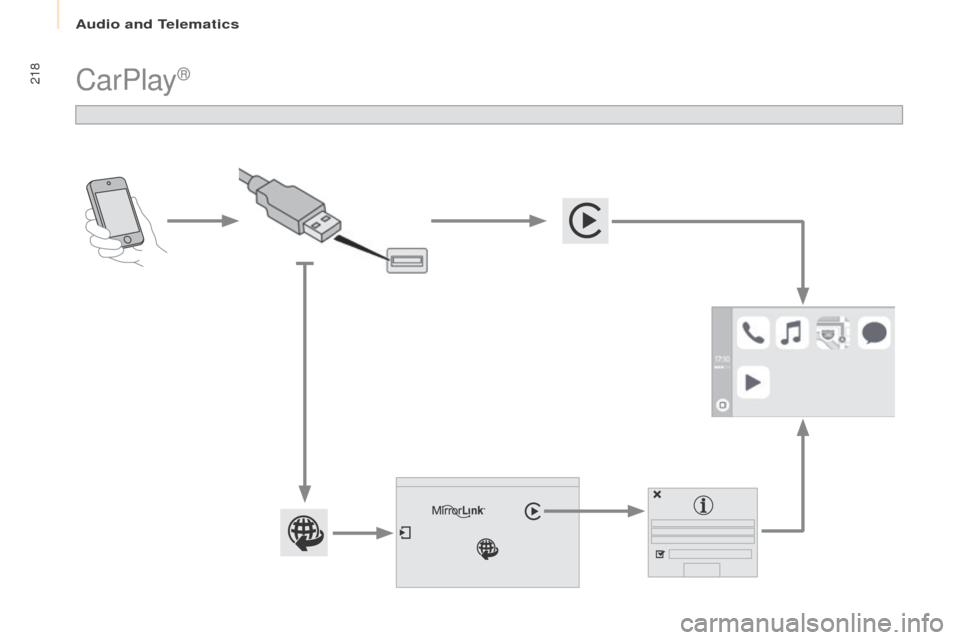
218
Partner-2-Vu_en_Chap10a_SMEGplus_ed02-2015
CarPlay®
Audio and Telematics
Page 221 of 260
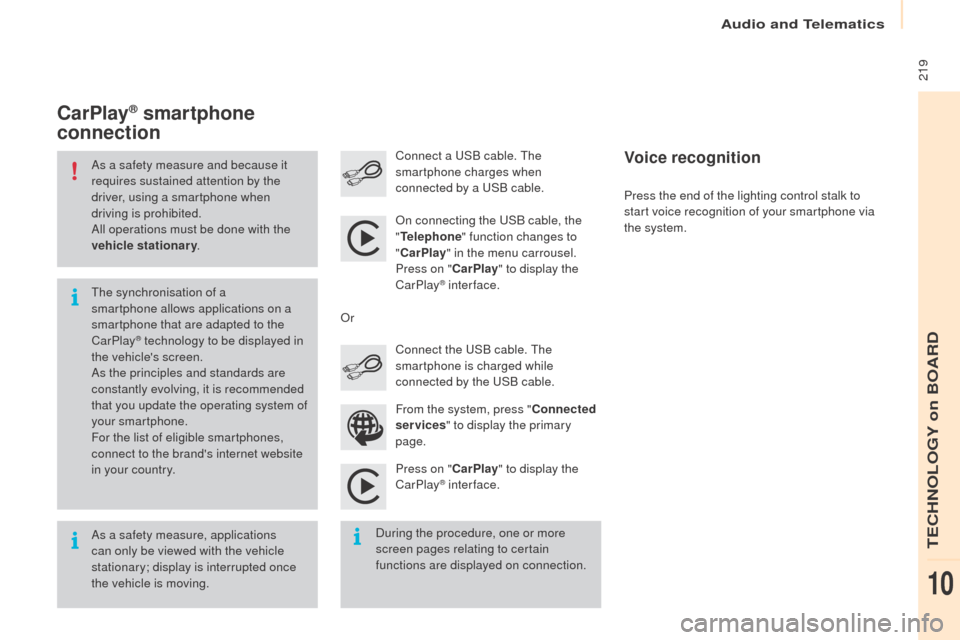
219
Partner-2-Vu_en_Chap10a_SMEGplus_ed02-2015
As a safety measure and because it
requires sustained attention by the
driver, using a smartphone when
driving is prohibited.
All operations must be done with the
vehicle stationary.
As a safety measure, applications
can only be viewed with the vehicle
stationary; display is interrupted once
the vehicle is moving. The synchronisation of a
smartphone allows applications on a
smartphone that are adapted to the
CarPlay
® technology to be displayed in
t
he vehicle's screen.
As the principles and standards are
constantly evolving, it is recommended
that you update the operating system of
your smartphone.
For the list of eligible smartphones,
connect to the brand's internet website
in your country. On connecting the USB cable, the
"
Telephone " function changes to
" CarPlay " in the menu carrousel.
Press on " CarPlay" to display the
CarPlay
® inter face.
Press on " CarPlay" to display the
CarPlay
® inter face.
Connect a USB cable. The
smartphone charges when
connected by a USB cable.
Press the end of the lighting control stalk to
start voice recognition of your smartphone via
the system.
CarPlay® smartphone
connection
During the procedure, one or more
screen pages relating to certain
functions are displayed on connection. From the system, press "
Connected
services " to display the primary
page. Connect the USB cable. The
smartphone is charged while
connected by the USB cable.
Or
Voice recognition
Audio and Telematics
TECHNOLOGY on BOARD
10
Page 223 of 260
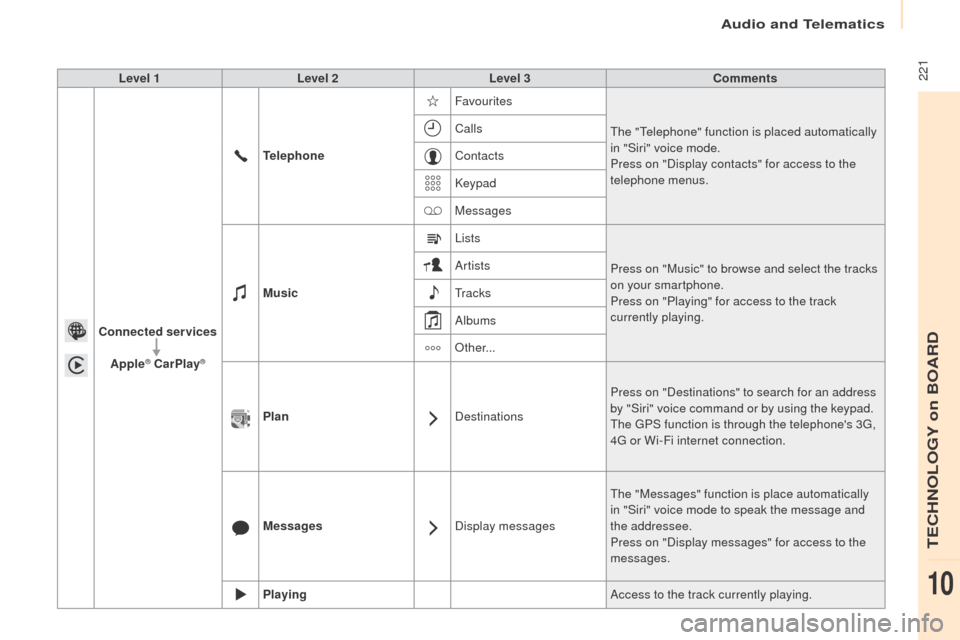
221
Partner-2-Vu_en_Chap10a_SMEGplus_ed02-2015
Level 1Level 2 Level 3 Comments
Connected services Apple
® CarPlay®
Telephone Favourites
The "Telephone" function is placed automatically
in "Siri" voice mode.
Press on "Display contacts" for access to the
telephone menus.
Calls
Contacts
Keypad
Messages
Music Lists
Press on "Music" to browse and select the tracks
on your smartphone.
Press on "Playing" for access to the track
currently playing.
Artists
Tr a c k s
Albums
Other...
Plan DestinationsPress on "Destinations" to search for an address
by "Siri" voice command or by using the keypad.
The GPS function is through the telephone's 3G,
4G or Wi-Fi internet connection.
Messages Display messagesThe "Messages" function is place automatically
in "Siri" voice mode to speak the message and
the addressee.
Press on "Display messages" for access to the
messages.
Playing Access to the track currently playing.
Audio and Telematics
TECHNOLOGY on BOARD
10