navigation Peugeot Partner Tepee 2016 User Guide
[x] Cancel search | Manufacturer: PEUGEOT, Model Year: 2016, Model line: Partner Tepee, Model: Peugeot Partner Tepee 2016Pages: 296, PDF Size: 10.76 MB
Page 212 of 296
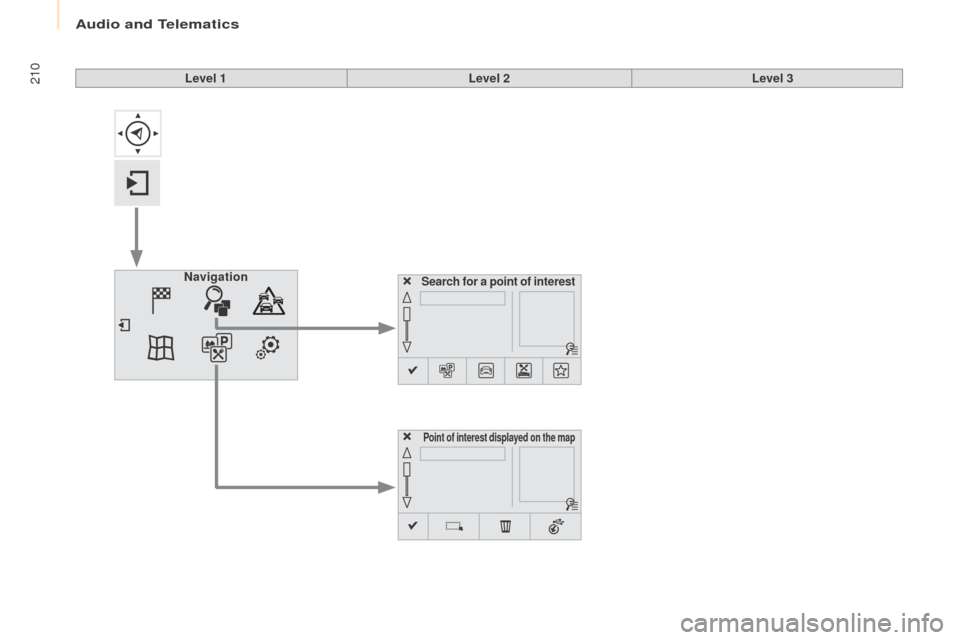
210
Search for a point of interestNavigation
Point of interest displayed on the map
Level 1Level 2Level 3
Audio and Telematics
Page 213 of 296
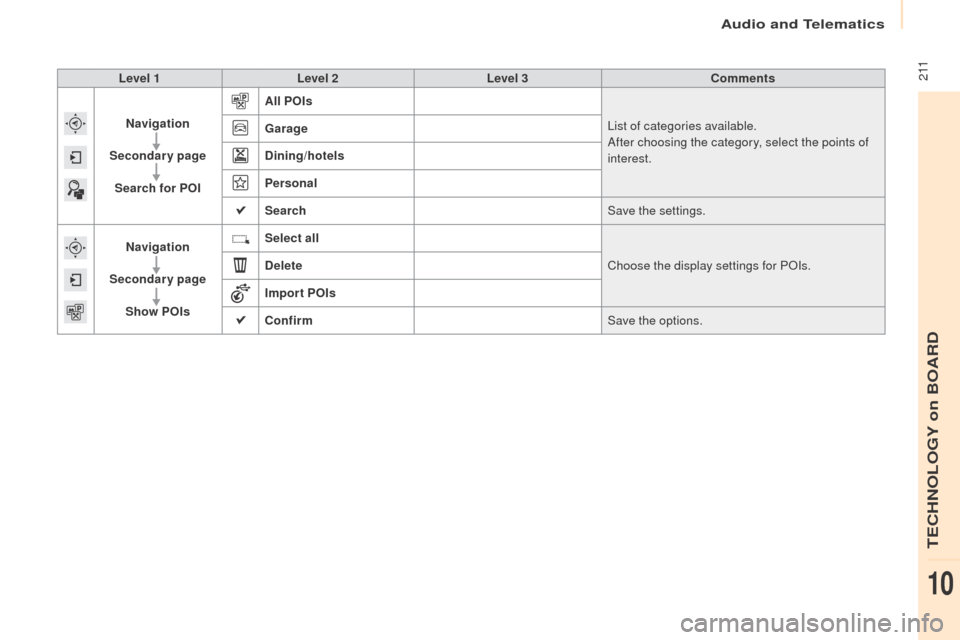
2 11Level 1Level 2 Level 3 Comments
Navigation
Secondary page Search for P
oI A
ll P
oI
s
List of categories available.
After choosing the category, select the points of
interest.
ga
rage
Dining/hotels
Personal
Search Save the settings.
Navigation
Secondary page Show P
oI
s Select all
Choose the display settings for P
oI
s.
Delete
Import P
oI
s
Confirm Save the options.
Audio and Telematics
TeCHNoLogY on BoARD
10
Page 214 of 296

212
Moving
between
the two
menus.
Level 1
Level 2Level 3
tra
ffic messages
Settings Diversion
Map settings
Navigation Map settings
Settings
Settings
Audio and Telematics
Page 215 of 296
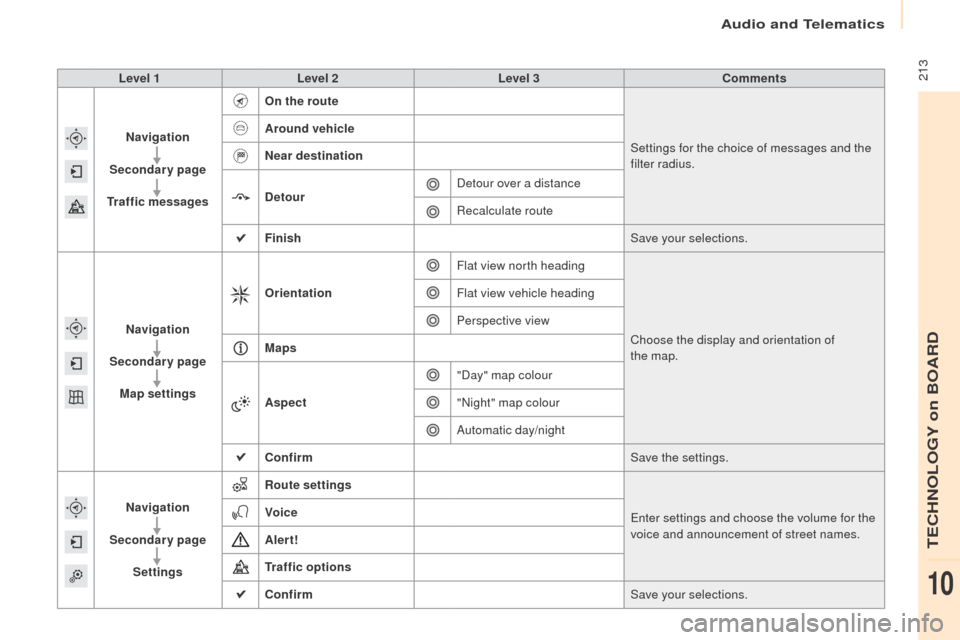
213Level 1Level 2 Level 3 Comments
Navigation
Secondary page
tra
ffic messages
on t
he route
Settings for the choice of messages and the
filter radius.
Around vehicle
Near destination
Detour
Detour over a distance
Recalculate route
Finish Save your selections.
Navigation
Secondary page Map settings
or
ientation Flat view north heading
Choose the display and orientation of
the
map.
Flat view vehicle heading
Perspective view
Maps
Aspect "Day" map colour
"Night" map colour
Automatic day/night
Confirm Save the settings.
Navigation
Secondary page Settings Route settings
en
ter settings and choose the volume for the
voice and announcement of street names.
Voice
Alert!
tr
affic options
Confirm Save your selections.
Audio and Telematics
TeCHNoLogY on BoARD
10
Page 216 of 296
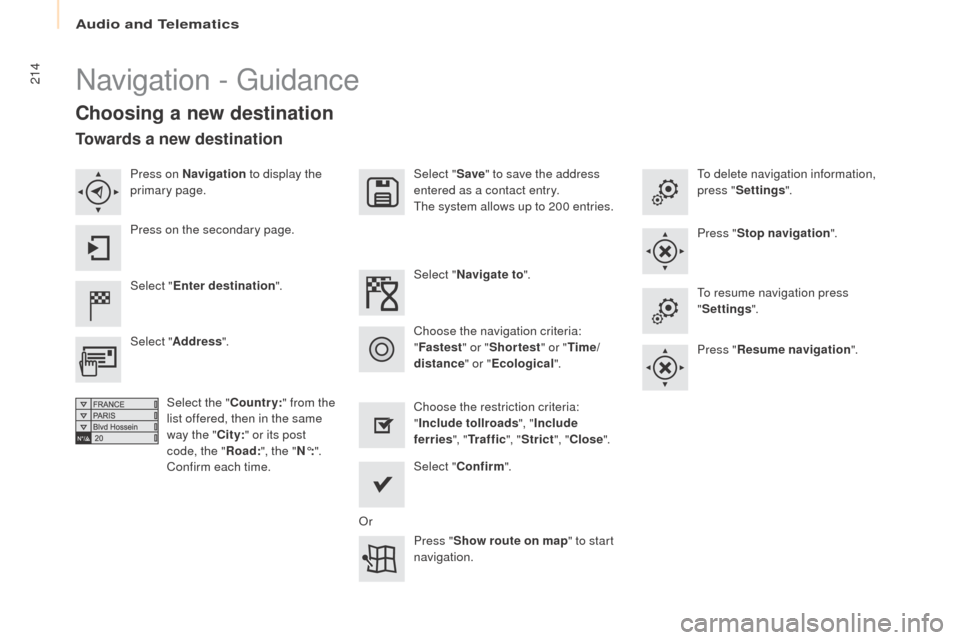
214Navigation - guidance
Choosing a new destination
Select "enter destination ".Select "
Save" to save the address
entered as a contact entry.
The system allows up to 200 entries.
Select " Confirm ".
Press " Show route on map " to start
navigation.
Select "
Address ".
Select the " Country:" from the
list offered, then in the same
way the " City:" or its post
code, the " Road:", the " N°:".
Confirm each time. Select "
Navigate to ".
Choose the restriction criteria:
" Include tollroads ", "Include
ferries ", "
tr
a f f i c", "Strict ", "Close ".
Choose the navigation criteria:
"
Fastest " or "Shortest " or "
t
ime/
distance " or "
ec
ological".To delete navigation information,
press "
Settings ".
Press " Stop navigation ".
To resume navigation press
" Settings ".
Press " Resume navigation ".
Press on Navigation
to display the
primary page.
Press on the secondary page.
towards a new destination
or
Audio and Telematics
Page 217 of 296
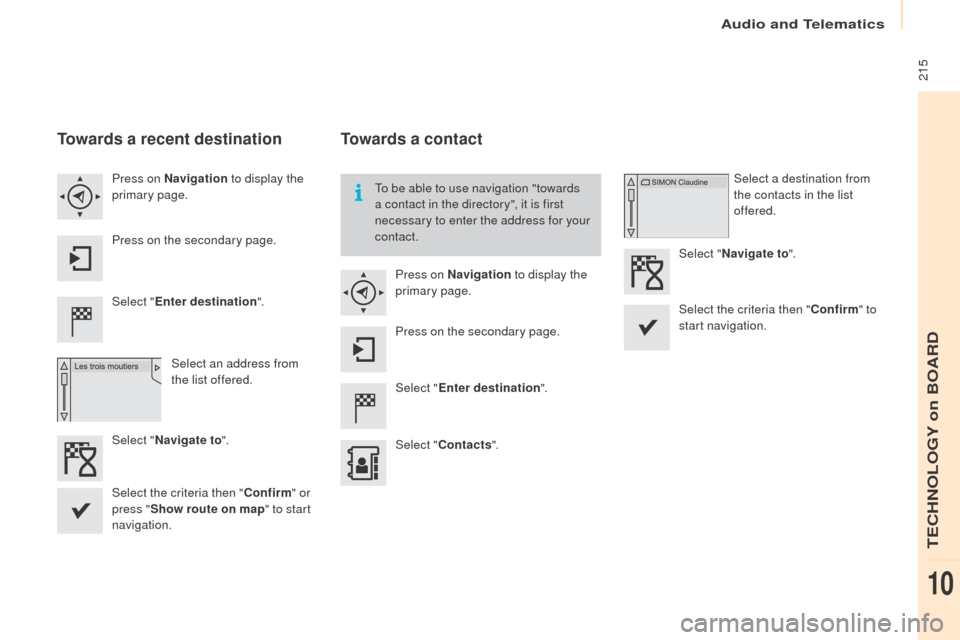
215
towards a recent destination
Select "enter destination".
Select an address from
the list offered.
Press on Navigation
to display the
primary page.
Press on the secondary page.
Select " Navigate to ".
towards a contact
Select "enter destination ".
Select " Contacts ".
Press on Navigation
to display the
primary page.
Press on the secondary page. Select a destination from
the contacts in the list
offered.
Select " Navigate to ".
Select the criteria then " Confirm" to
start navigation.
To be able to use navigation "towards
a contact in the directory", it is first
necessary to enter the address for your
contact.
Select the criteria then " Confirm" or
press " Show route on map " to start
navigation.
Audio and Telematics
TeCHNoLogY on BoARD
10
Page 218 of 296
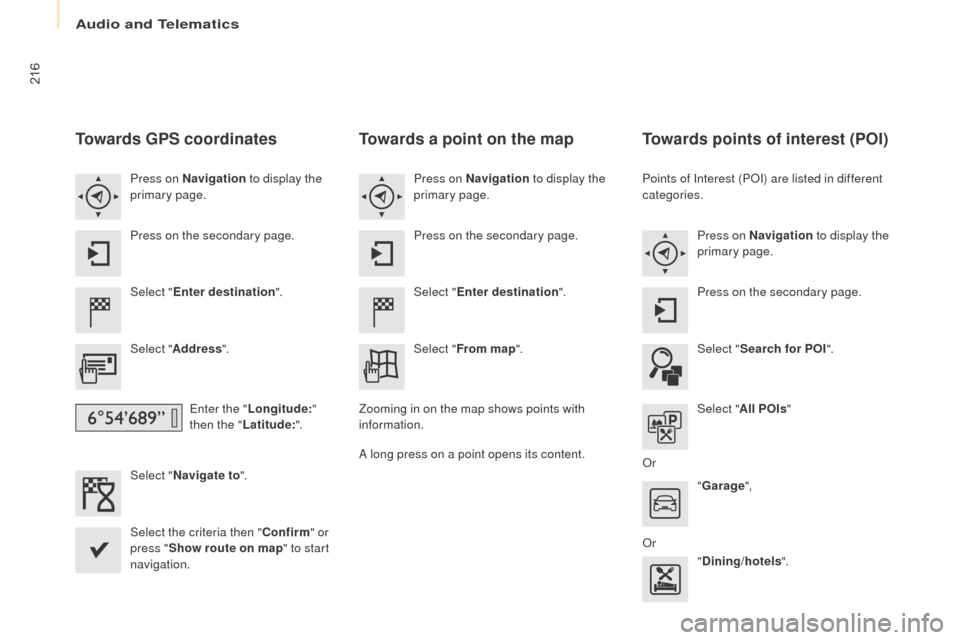
216
towards gP S coordinates
Select "enter destination ".
Select " Address ".
en
ter the "Longitude: "
then the " Latitude: ".
Select " Navigate to ".
Select the criteria then " Confirm" or
press " Show route on map " to start
navigation. Press on Navigation to display the
primary page.
Press on the secondary page.
towards a point on the map
Select "enter destination ".
Select " From map ".
Press on Navigation
to display the
primary page.
Press on the secondary page.
Zooming in on the map shows points with
information.
A long press on a point opens its content.
towards points of interest (PoI)
Points of Interest (PoI ) are listed in different
categories.
Press on Navigation to display the
primary page.
Press on the secondary page.
Select " Search for P
oI".
Sel
ect "All P
oI
s"
o
r "
ga
rage",
o
r "Dining/hotels ".
Audio and telematics
Page 219 of 296
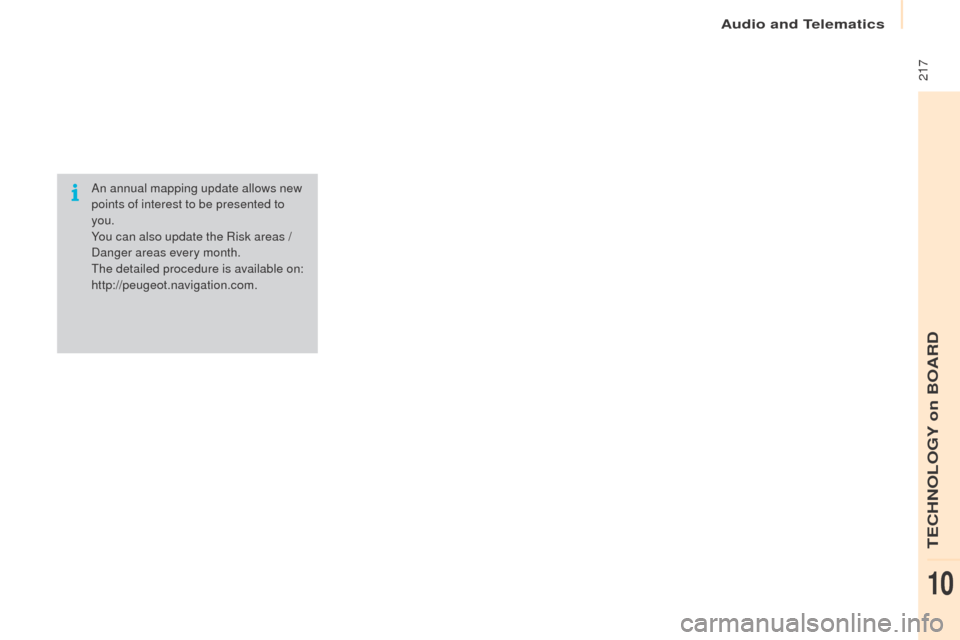
217
An annual mapping update allows new
points of interest to be presented to
you.
You can also update the Risk areas /
Danger areas every month.
The detailed procedure is available on:
http://peugeot.navigation.com.
Audio and Telematics
TeCHNoLogY on BoARD
10
Page 220 of 296
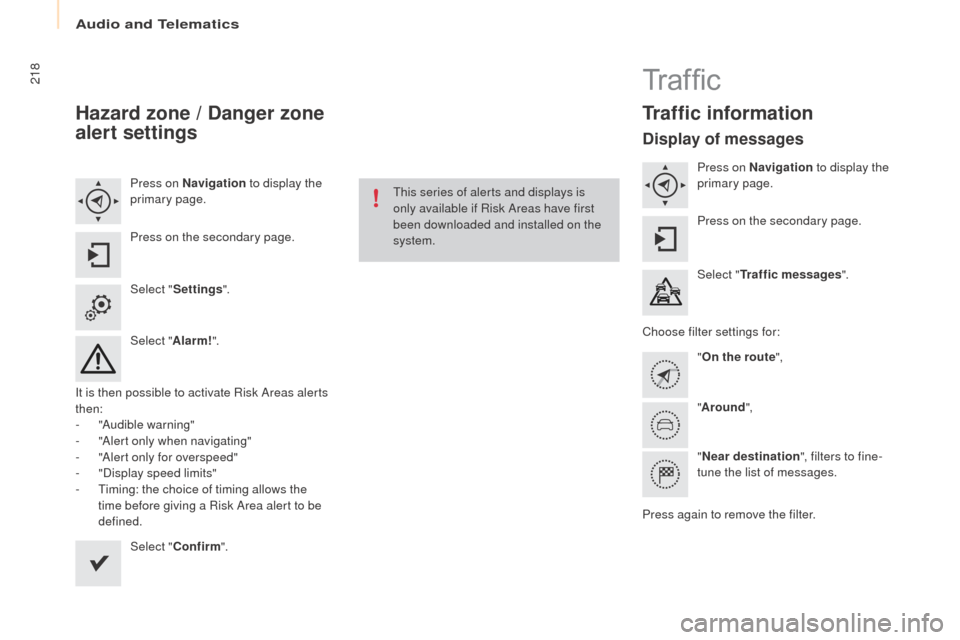
218
Hazard zone / Danger zone
alert settings
Press on Navigation to display the
primary page.
Press on the secondary page.
Select " Settings ".
Select " Alarm!".
It is then possible to activate Risk Areas alerts
then:
-
"
Audible warning"
-
"
Alert only when navigating"
-
"
Alert only for overspeed"
-
"
Display speed limits"
-
T
iming: the choice of timing allows the
time before giving a Risk Area alert to be
defined.
Select " Confirm ". This series of alerts and displays is
only available if Risk Areas have first
been downloaded and installed on the
system.
Tr a f fi c
traffic information
Display of messages
Press on Navigation
to display the
primary page.
Press on the secondary page.
Select "
tra
ffic messages ".
Choose filter settings for: "
on t
he route",
" Around ",
" Near destination ", filters to fine-
tune the list of messages.
Press again to remove the filter.
Audio and Telematics
Page 221 of 296
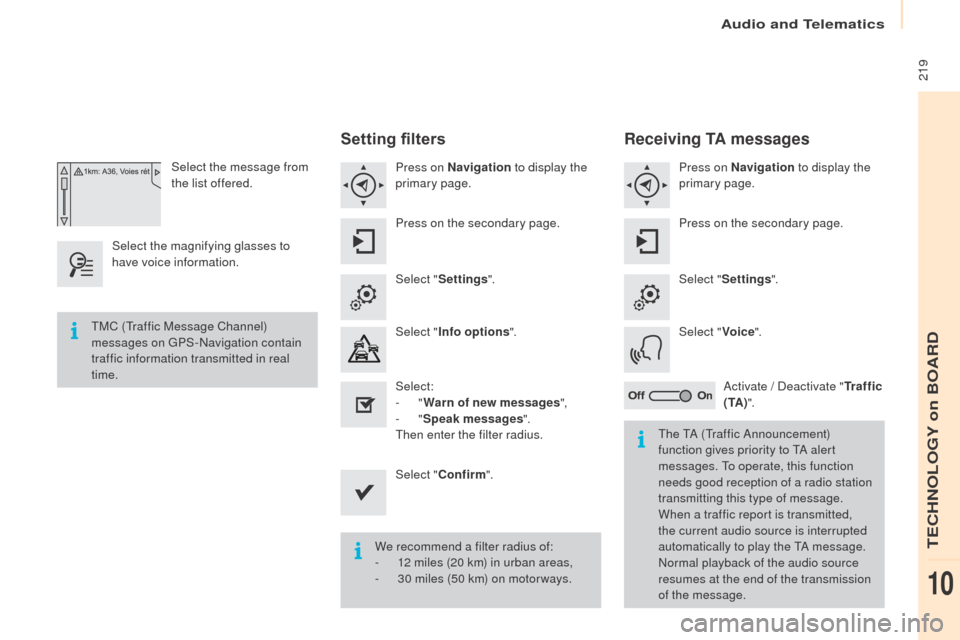
219
Select the message from
the list offered.
Select the magnifying glasses to
have voice information.
Setting filters
Press on Navigation to display the
primary page.
Press on the secondary page.
Select " Settings ".
Select " Info options ".
Select:
-
"Warn of new messages ",
-
"Speak messages ".
Then enter the filter radius.
Select " Confirm ".
We recommend a filter radius of:
-
1
2 miles (20 km) in urban areas,
-
3
0 miles (50 km) on motor ways.
TMC (Traffic Message Channel)
messages on
g
P
S-Navigation contain
traffic information transmitted in real
time.
The TA (Traffic Announcement)
function gives priority to TA alert
messages. To operate, this function
needs good reception of a radio station
transmitting this type of message.
When a traffic report is transmitted,
the current audio source is interrupted
automatically to play the TA message.
Normal playback of the audio source
resumes at the end of the transmission
of the message.
Receiving tA messages
Press on Navigation to display the
primary page.
Press on the secondary page.
Select " Settings ".
Select " Voice".
Activate / Deactivate "
tr
a f f i c
(
t
A )".
Audio and Telematics
TeCHNoLogY on BoARD
10