navigation Peugeot Partner Tepee 2016 Owner's Manual
[x] Cancel search | Manufacturer: PEUGEOT, Model Year: 2016, Model line: Partner Tepee, Model: Peugeot Partner Tepee 2016Pages: 296, PDF Size: 10.76 MB
Page 5 of 296
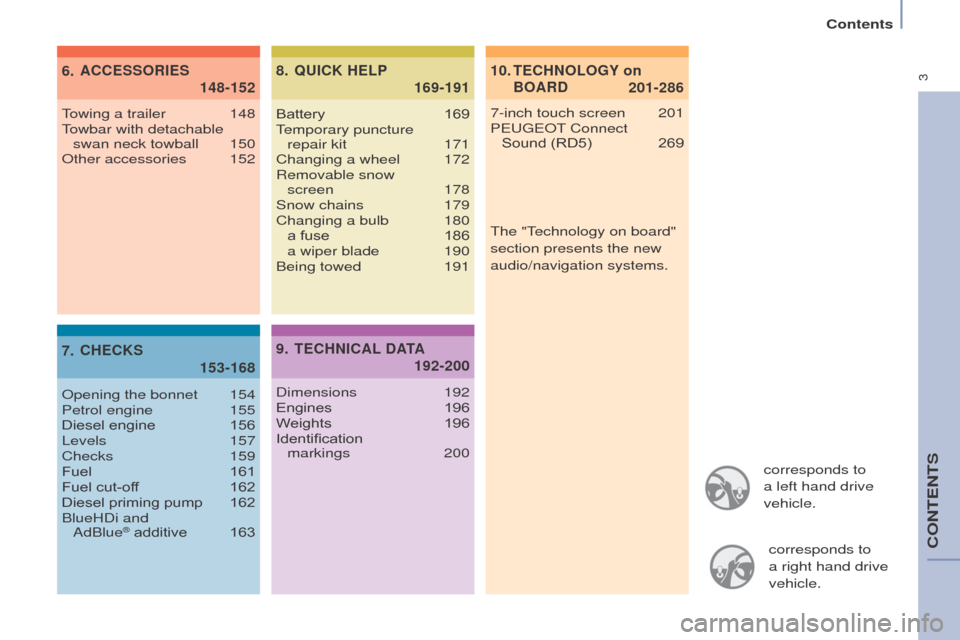
3
Contents
corresponds to
a left hand drive
vehicle.corresponds to
a
right hand drive
vehicle.
10.
201-286
te CHN o L og Y on
B o ARD
6.
148-152
ACC
e
SS
o
RI
e
S
7.
153-168
CH
e
CKS 8.
169-191
Q
u
ICK H
e
LP
7-inch touch screen 201
P eugeo T Connect
Sound (RD5)
269
T
owing a trailer
148
T
owbar with detachable swan neck towball
150o
ther accessories
152
o
pening the bonnet
154
Petrol engine
155
Diesel engine
156
Levels
157
Checks
159
Fuel
161
Fuel cut-of
f
162
Diesel priming pump
162
BlueHDi and
AdBlue
® additive 163 Battery
169
T
emporary puncture
repair kit
171
Changing a wheel
172
Removable snow
screen 178
Snow chains
179
Changing a bulb
180 a fuse
186 a wiper blade
190
Being towed
191
9.
192-200
te
CHNICAL DAtA
Dimensions 192
Engines 196
W
eights
196
Identification
markings
200The "Technology on board"
section presents the new
audio/navigation systems.
CoNTeNTS
Page 65 of 296
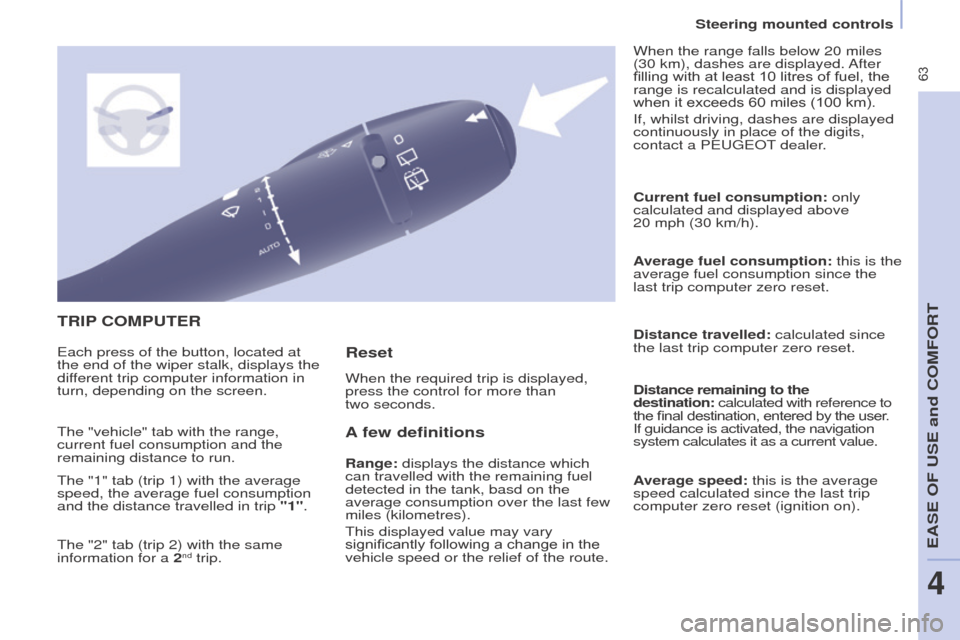
63
tRIP C o MP ute R
A
few definitions
Range: displays the distance which
can travelled with the remaining fuel
detected in the tank, basd on the
average consumption over the last few
miles (kilometres).
This displayed value may vary
significantly following a change in the
vehicle speed or the relief of the route. Current fuel consumption:
only
calculated and displayed above
20 mph (30 km/h).
Average fuel consumption: this is the
average fuel consumption since the
last trip computer zero reset.
Distance travelled: calculated since
the last trip computer zero reset.
Distance remaining to the
destination: calculated with reference to
the final destination, entered by the user.
If guidance is activated, the navigation
system calculates it as a current value.
Average speed: this is the average
speed calculated since the last trip
computer zero reset (ignition on).
e
ach press of the button, located at
the end of the wiper stalk, displays the
different trip computer information in
turn, depending on the screen. When the required trip is displayed,
press the control for more than
two seconds. When the range falls below 20 miles
(30 km), dashes are displayed. After
filling with at least 10 litres of fuel, the
range is recalculated and is displayed
when it exceeds 60 miles (100 km).
If, whilst driving, dashes are displayed
continuously in place of the digits,
contact a P
eugeo T dealer.
The "vehicle" tab with the range,
current fuel consumption and the
remaining distance to run.
The "1" tab (trip 1) with the average
speed, the average fuel consumption
and the distance travelled in trip "1".
The "2" tab (trip 2) with the same
information for a 2
nd trip.
Reset
Steering mounted controls
eASe oF uSe and CoMFoRt
4
Page 154 of 296
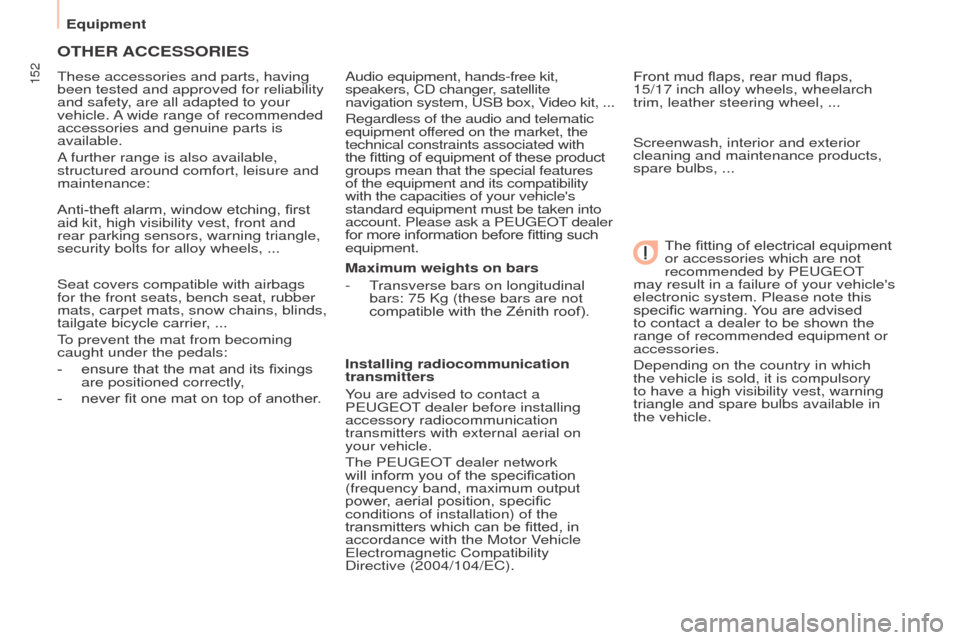
152
otHeR ACCeSSoRIeS
These accessories and parts, having
been tested and approved for reliability
and safety, are all adapted to your
vehicle. A wide range of recommended
accessories and genuine parts is
available.
A further range is also available,
structured around comfort, leisure and
maintenance:
Anti-theft alarm, window etching, first
aid kit, high visibility vest, front and
rear parking sensors, warning triangle,
security bolts for alloy wheels, ...
Seat covers compatible with airbags
for the front seats, bench seat, rubber
mats, carpet mats, snow chains, blinds,
tailgate bicycle carrier, ...
To prevent the mat from becoming
caught under the pedals:
-
ensure that the mat and its fixings
are positioned correctly
,
-
never fit one mat on top of another
.Audio equipment, hands-free kit,
speakers, CD changer, satellite
navigation system,
u
SB box, Video kit,
...
Regardless of the audio and telematic
equipment offered on the market, the
technical constraints associated with
the fitting of equipment of these product
groups mean that the special features
of the equipment and its compatibility
with the capacities of your vehicle's
standard equipment must be taken into
account. Please ask a P
eugeo T dealer
for more information before fitting such
equipment.
Maximum weights on bars
-
T
ransverse bars on longitudinal
bars: 75 Kg (these bars are not
compatible with the Zénith roof).
Installing radiocommunication
transmitters
You are advised to contact a
P
eugeo T dealer before installing
accessory radiocommunication
transmitters with external aerial on
your vehicle.
The P
eugeo T dealer network
will inform you of the specification
(frequency band, maximum output
power, aerial position, specific
conditions of installation) of the
transmitters which can be fitted, in
accordance with the Motor Vehicle
e
lectromagnetic Compatibility
Directive (2004/104/
e C).Front mud flaps, rear mud flaps,
15/17
inch alloy wheels, wheelarch
trim, leather steering wheel, ...
Screenwash, interior and exterior
cleaning and maintenance products,
spare bulbs, ...
The fitting of electrical equipment
or accessories which are not
recommended by P
eugeo T
may result in a failure of your vehicle's
electronic system. Please note this
specific warning. You are advised
to contact a dealer to be shown the
range of recommended equipment or
accessories.
Depending on the country in which
the vehicle is sold, it is compulsory
to have a high visibility vest, warning
triangle and spare bulbs available in
the vehicle.
equipment
Page 203 of 296
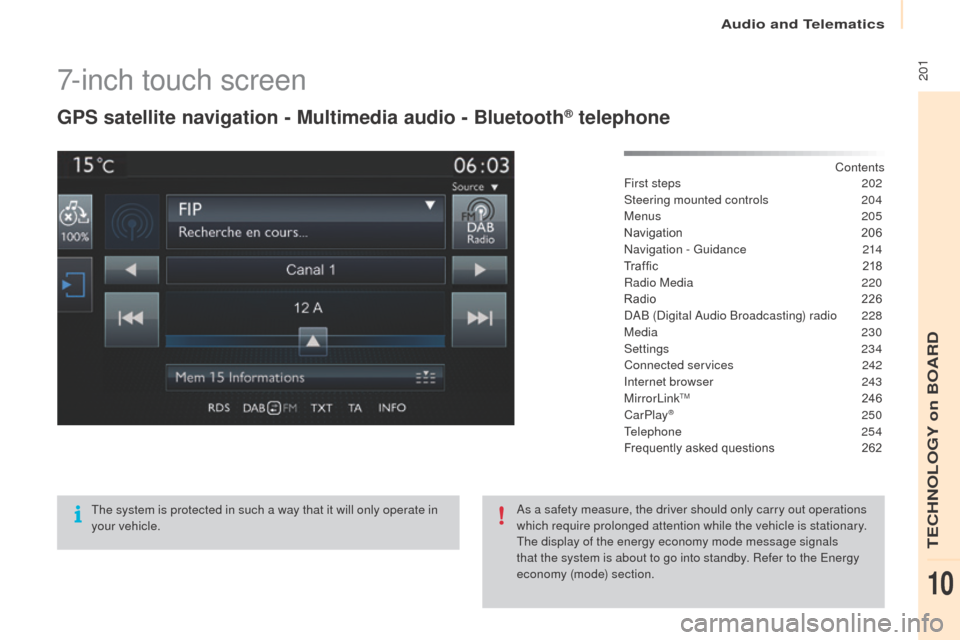
2017-inch touch screen
gPS satellite navigation - Multimedia audio - Bluetooth® telephone
Contents
First steps
2 02
Steering mounted controls
20
4
Menus
205
Navigation
2
06
Navigation -
g
u
idance
2
14
Tr a f fi c
2
18
Radio Media
2
20
Radio
2
26
DAB (Digital Audio Broadcasting) radio
2
28
Media
230
Settings
234
Connected services
2
42
Internet browser
2
43
MirrorLink
TM 24 6
CarPlay® 250
T
elephone
254
Frequently asked questions
2
62
The system is protected in such a way that it will only operate in
your vehicle. As a safety measure, the driver should only carry out operations
which require prolonged attention while the vehicle is stationary.
The display of the energy economy mode message signals
that the system is about to go into standby. Refer to the
e
n
ergy
economy (mode) section.
Audio and Telematics
TeCHNoLogY on BoARD
10
Page 205 of 296
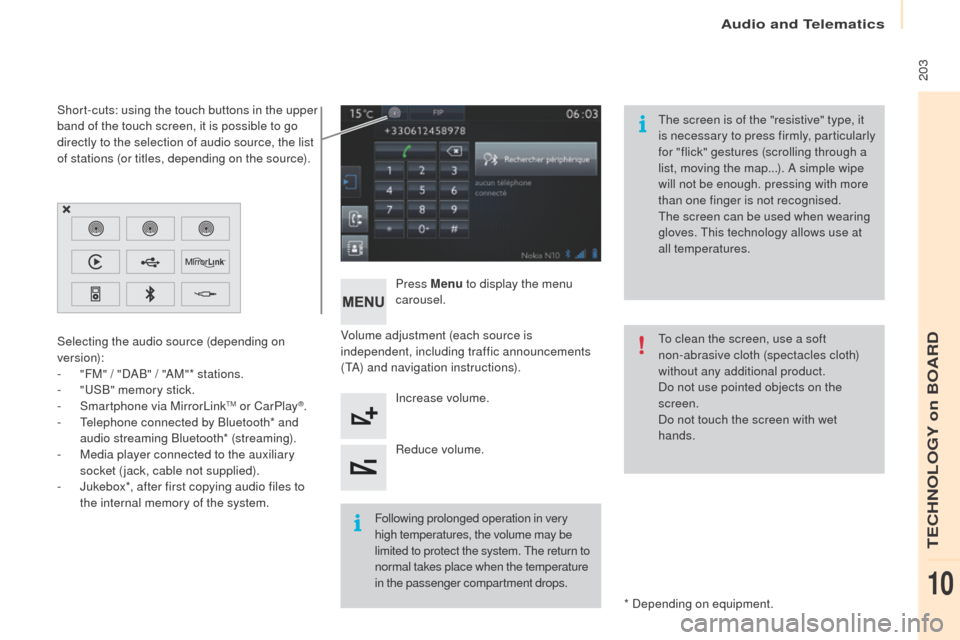
203
Volume adjustment (each source is
independent, including traffic announcements
(TA) and navigation instructions).Press Menu
to display the menu
carousel.
Increase volume.
Reduce volume.
Selecting the audio source (depending on
version):
-
"
FM" / "DAB" / "AM"* stations.
-
"uS
B" memory stick.
-
S
martphone via MirrorLink
TM or CarPlay®.
-
T
elephone connected by Bluetooth* and
audio streaming Bluetooth* (streaming).
-
M
edia player connected to the auxiliary
socket (jack, cable not supplied).
-
J
ukebox*, after first copying audio files to
the internal memory of the system.
* Depending on equipment.
Short-cuts: using the touch buttons in the upper
band of the touch screen, it is possible to go
directly to the selection of audio source, the list
of stations (or titles, depending on the source).
The screen is of the "resistive" type, it
is necessary to press firmly, particularly
for "flick" gestures (scrolling through a
list, moving the map...). A simple wipe
will not be enough. pressing with more
than one finger is not recognised.
The screen can be used when wearing
gloves. This technology allows use at
all temperatures.
Following prolonged operation in very
high temperatures, the volume may be
limited to protect the system. The return to
normal takes place when the temperature
in the passenger compartment drops. To clean the screen, use a soft
non-abrasive cloth (spectacles cloth)
without any additional product.
Do not use pointed objects on the
screen.
Do not touch the screen with wet
hands.
Audio and Telematics
TeCHNoLogY on BoARD
10
Page 207 of 296
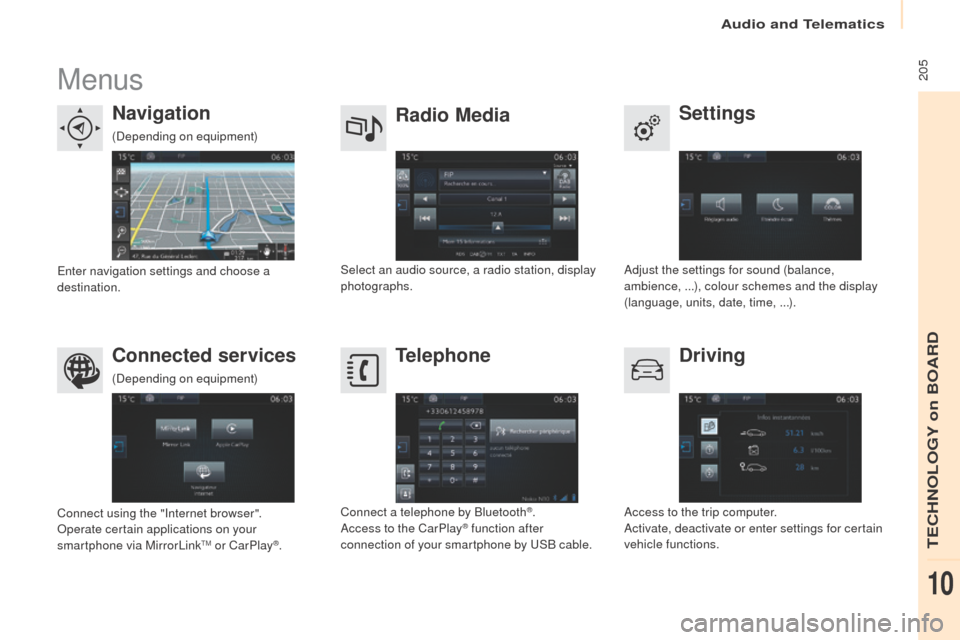
205Menus
Settings
Radio Media
Navigation
Driving
Connected services
tel
ephone
Adjust the settings for sound (balance,
ambience, ...), colour schemes and the display
(language, units, date, time, ...).
Select an audio source, a radio station, display
photographs.en
ter navigation settings and choose a
destination.
Access to the trip computer.
Activate, deactivate or enter settings for certain
vehicle functions.
Connect using the "Internet browser".
op
erate certain applications on your
smartphone via MirrorLink
TM or CarPlay®. Connect a telephone by Bluetooth
®.
Access to the CarPlay® function after
connection of your smartphone by uS B cable.
(Depending on equipment)
(Depending on equipment)
Audio and Telematics
TeCHNoLogY on BoARD
10
Page 208 of 296
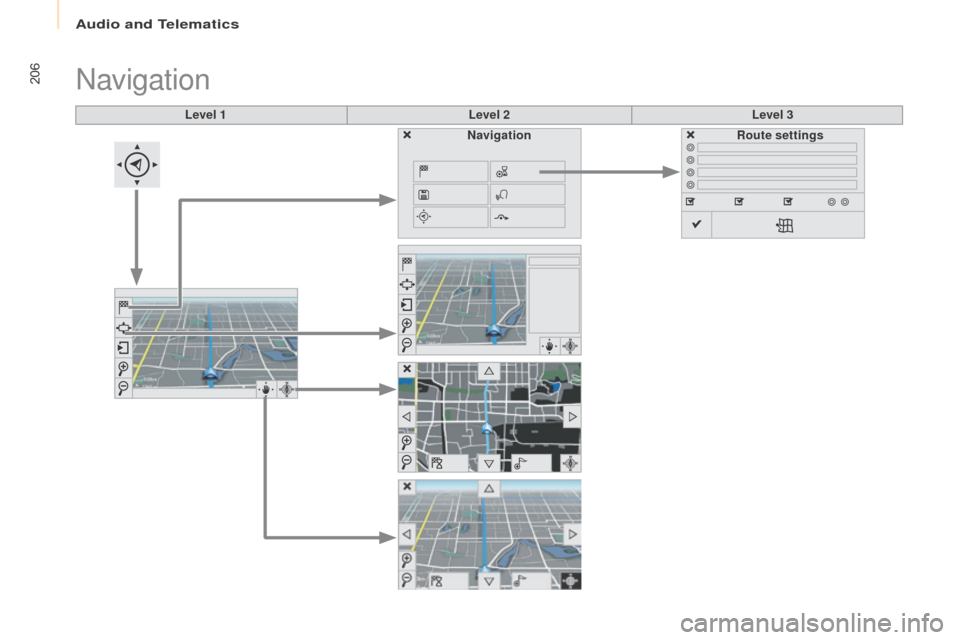
206
Level 1Level 2Level 3
Navigation
NavigationRoute settings
Audio and telematics
Page 209 of 296
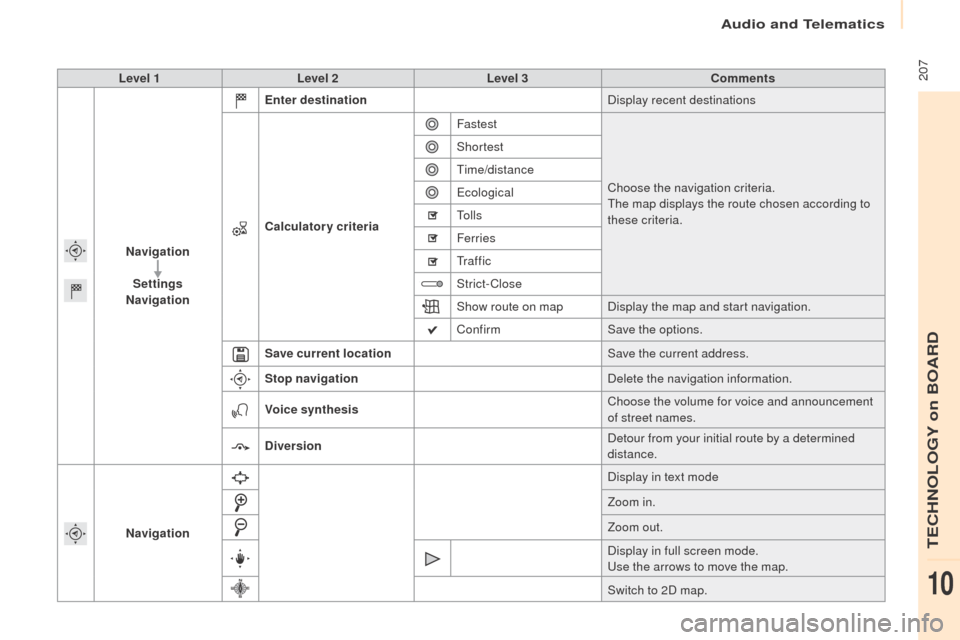
207Level 1Level 2 Level 3 Comments
Navigation Settings
Navigation
en
ter destination Display recent destinations
Calculatory criteria Fastest
Choose the navigation criteria.
The map displays the route chosen according to
these criteria.
Shortest
Time/distance
ec
ological
To l l s
Ferries
Tr a f f i c
Strict-Close
Show route on map Display the map and start navigation.
Confirm Save the options.
Save current location Save the current address.
Stop navigation Delete the navigation information.
Voice synthesis Choose the volume for voice and announcement
of street names.
Diversion Detour from your initial route by a determined
distance.
Navigation Display in text mode
Zoom in.
Zoom out.
Display in full screen mode.
us
e the arrows to move the map.
Switch to 2D map.
Audio and Telematics
TeCHNoLogY on BoARD
10
Page 210 of 296
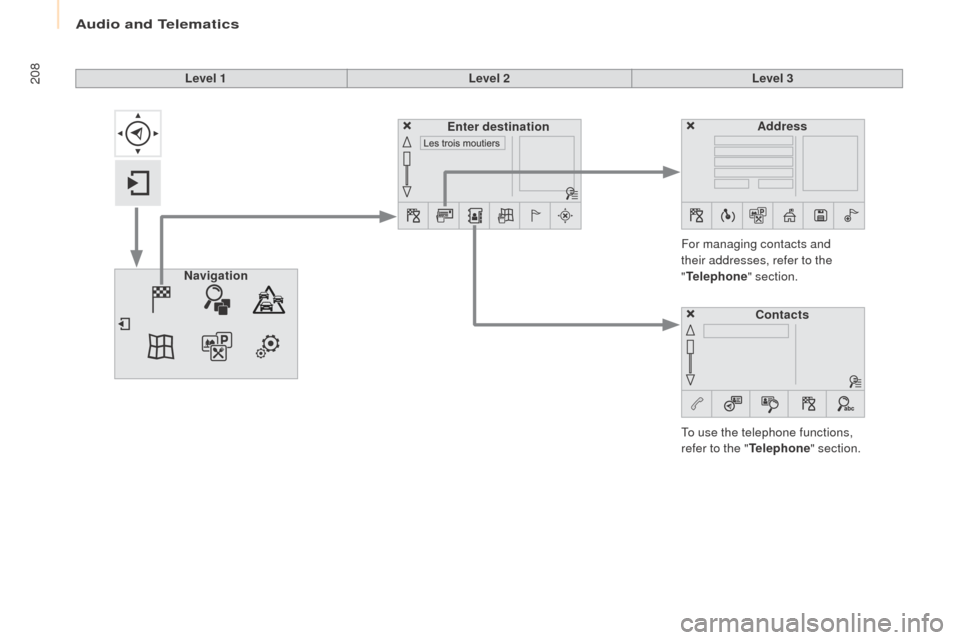
208Level 1Level 2Level 3
To use the telephone functions,
refer to the "
tel
ephone" section.
For managing contacts and
their addresses, refer to the
"
tel
ephone" section.
Navigation Address
en
ter destination
Contacts
Audio and Telematics
Page 211 of 296
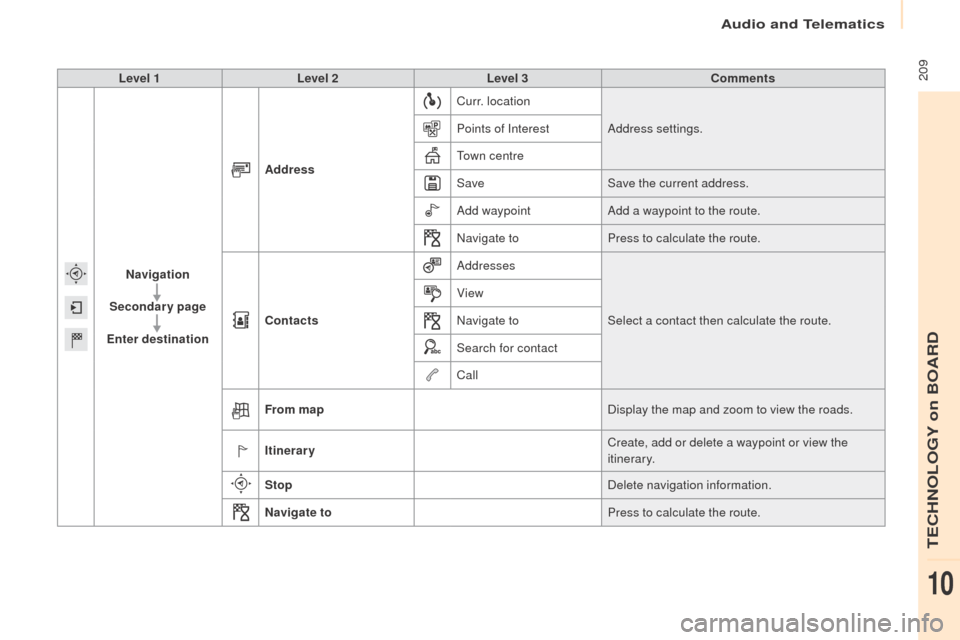
209Level 1Level 2 Level 3 Comments
Navigation
Secondary page
en
ter destination Address
Curr. location
Address settings.
Points of Interest
Town centre
Save Save the current address.
Add waypoint Add a waypoint to the route.
Navigate to Press to calculate the route.
Contacts Addresses
Select a contact then calculate the route.
View
Navigate to
Search for contact
Call
From map Display the map and zoom to view the roads.
Itinerary Create, add or delete a waypoint or view the
itinerary.
Stop Delete navigation information.
Navigate to Press to calculate the route.
Audio and Telematics
TeCHNoLogY on BoARD
10