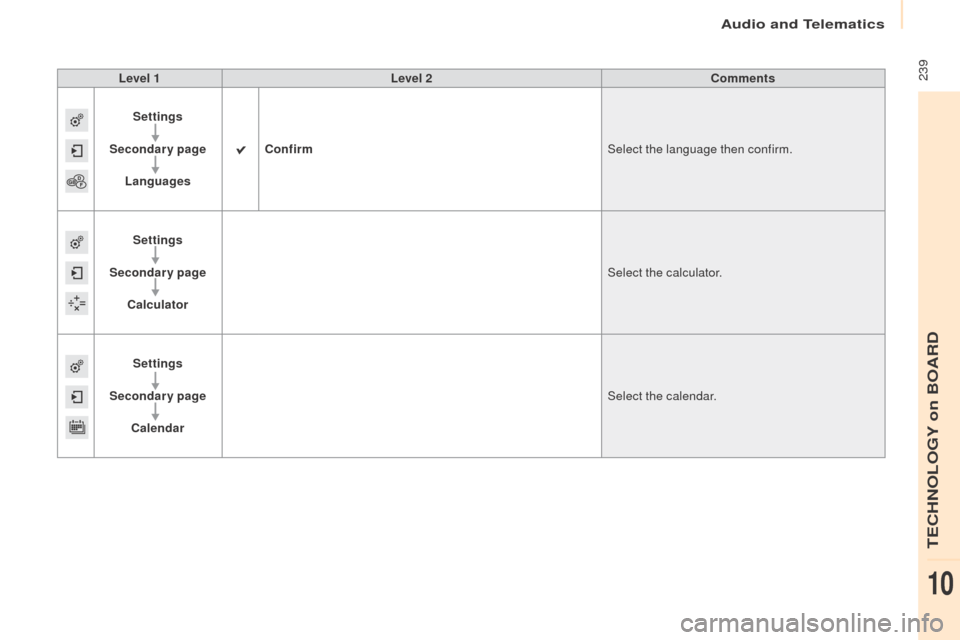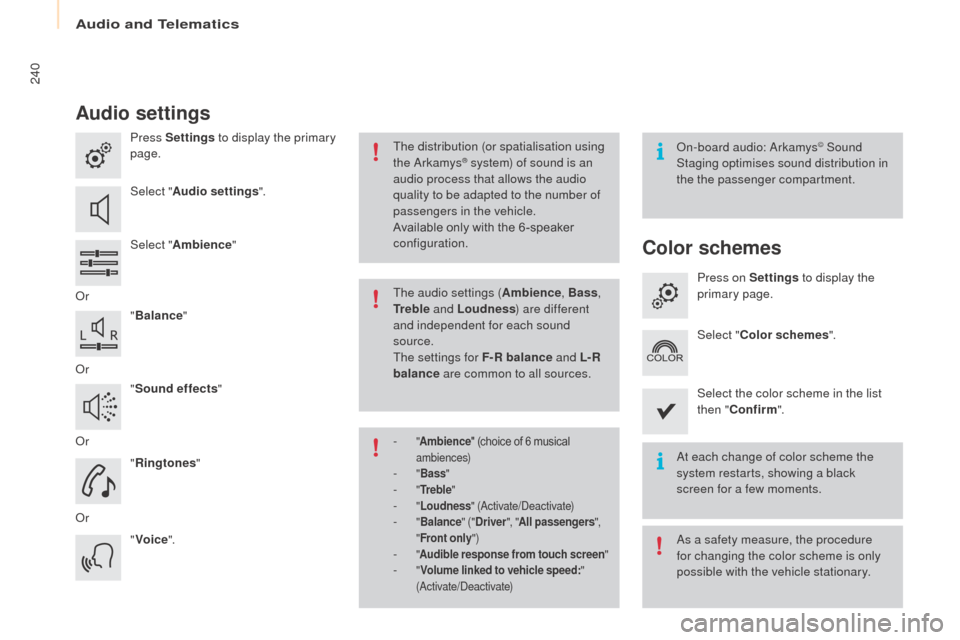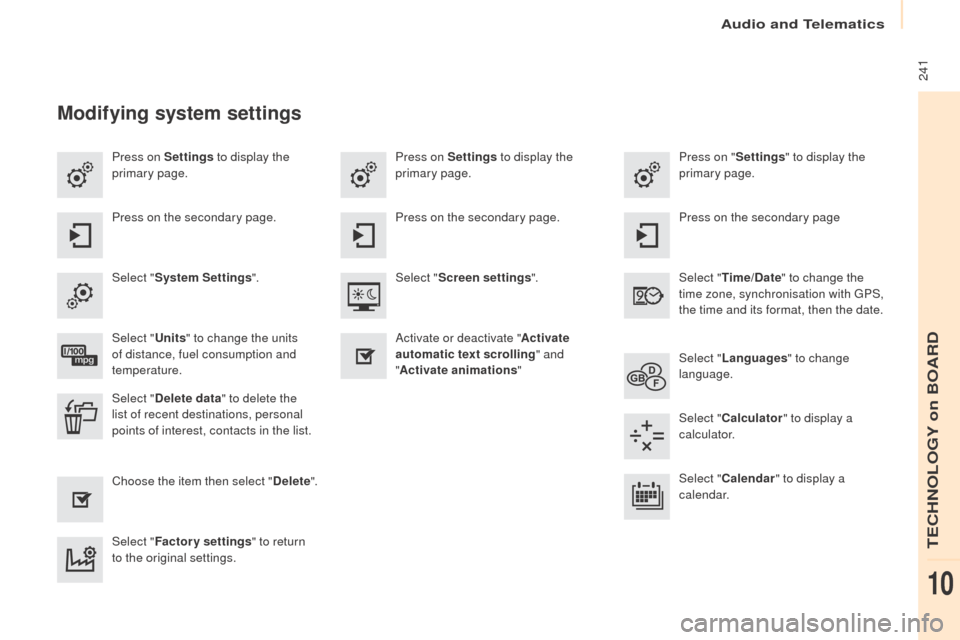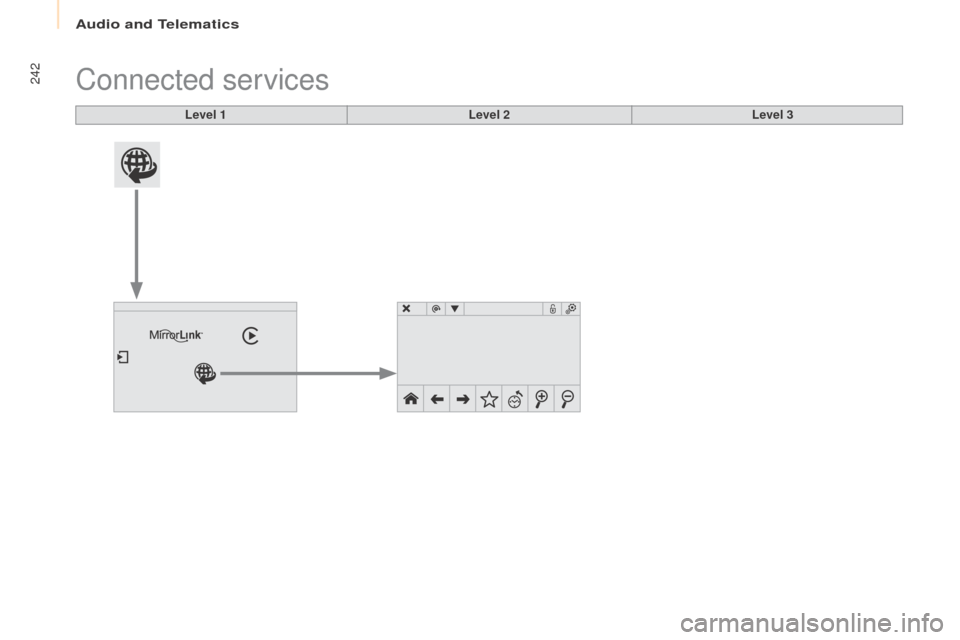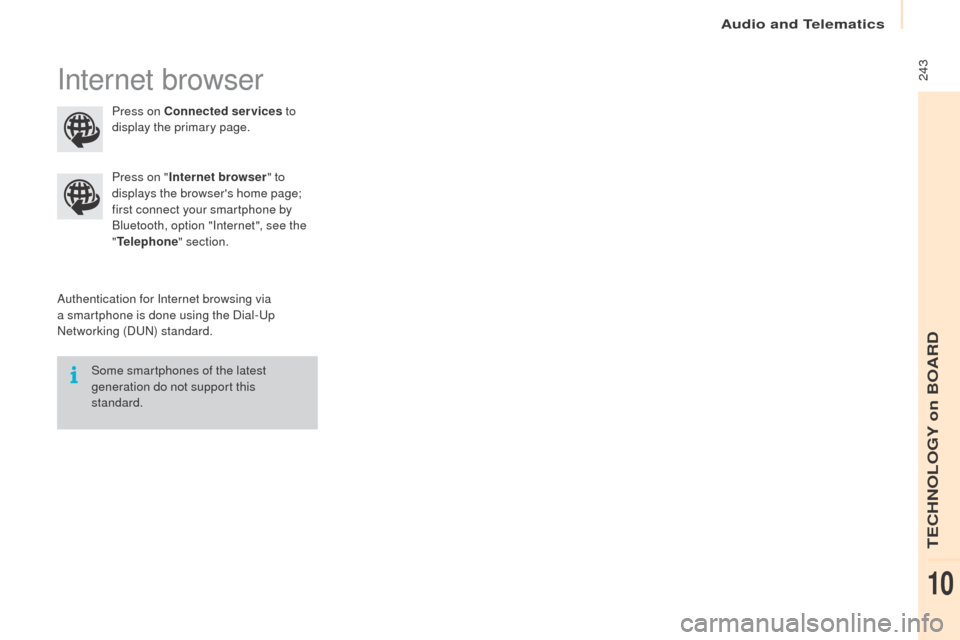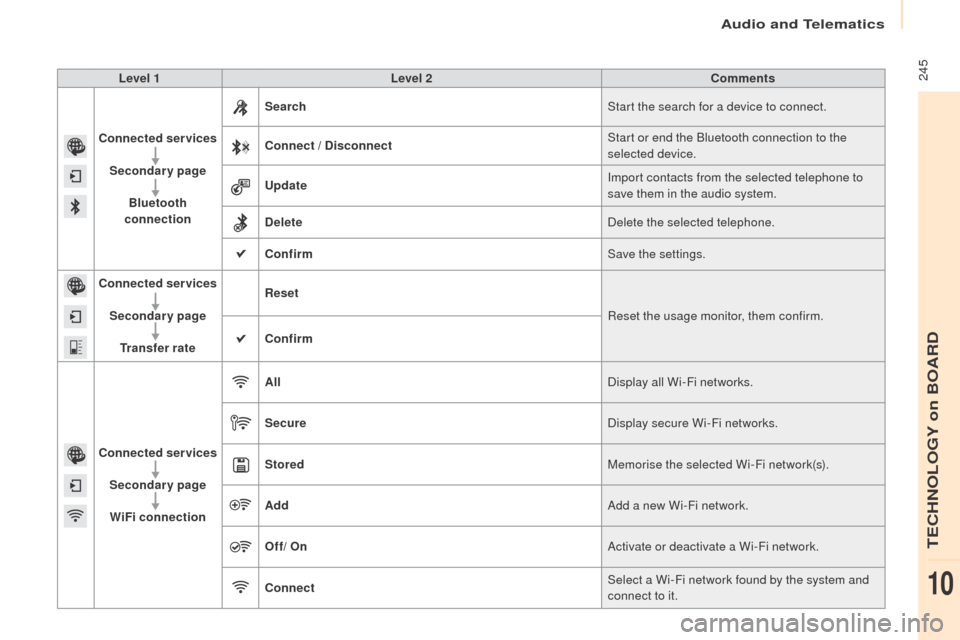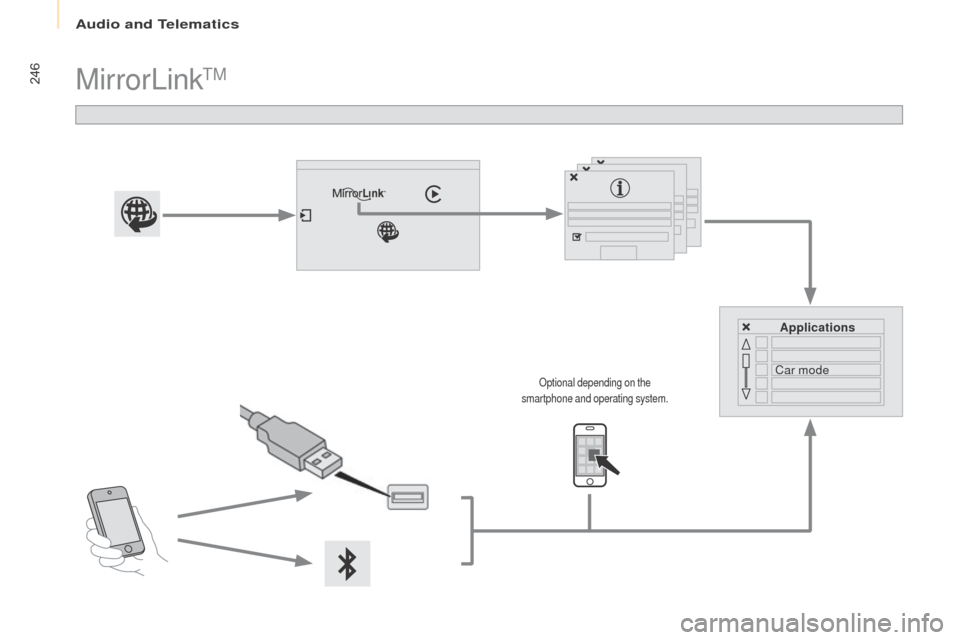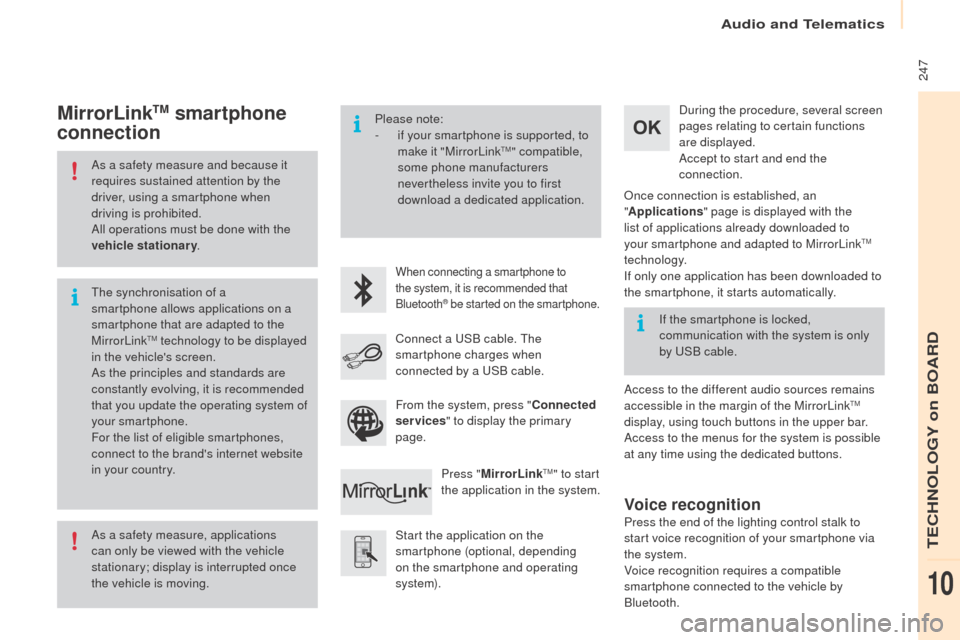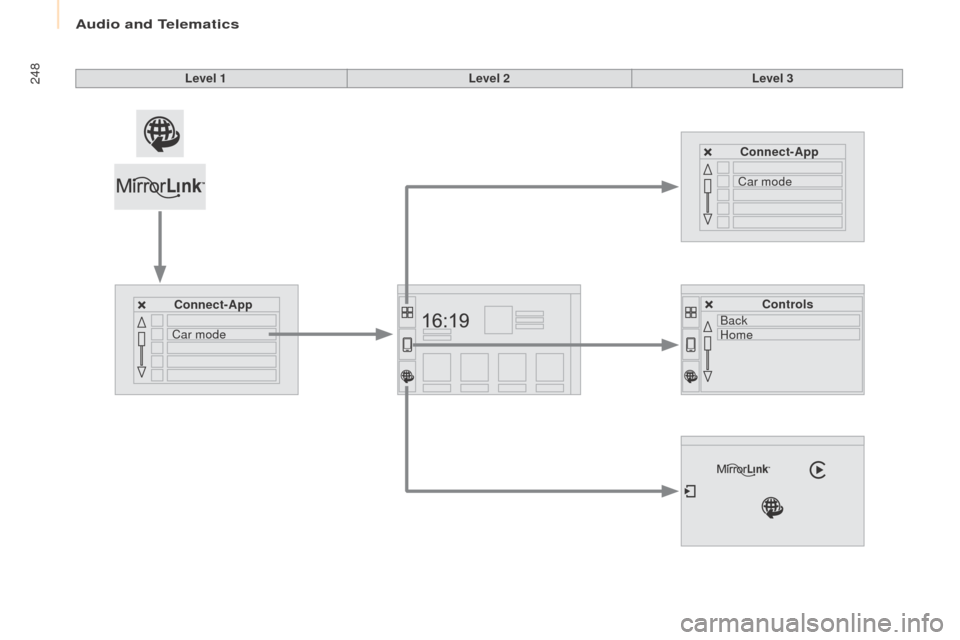Peugeot Partner Tepee 2016 Owner's Manual
Partner Tepee 2016
Peugeot
Peugeot
https://www.carmanualsonline.info/img/29/16075/w960_16075-0.png
Peugeot Partner Tepee 2016 Owner's Manual
Trending: deactivate airbag, weight, air conditioning, oil consumption, child seat, engine overheat, towing capacity
Page 241 of 296
239Level 1Level 2 Comments
Settings
Secondary page Languages Confirm
Select the language then confirm.
Settings
Secondary page Calculator Select the calculator.
Settings
Secondary page Calendar Select the calendar.
Audio and Telematics
TeCHNoLogY on BoARD
10
Page 242 of 296
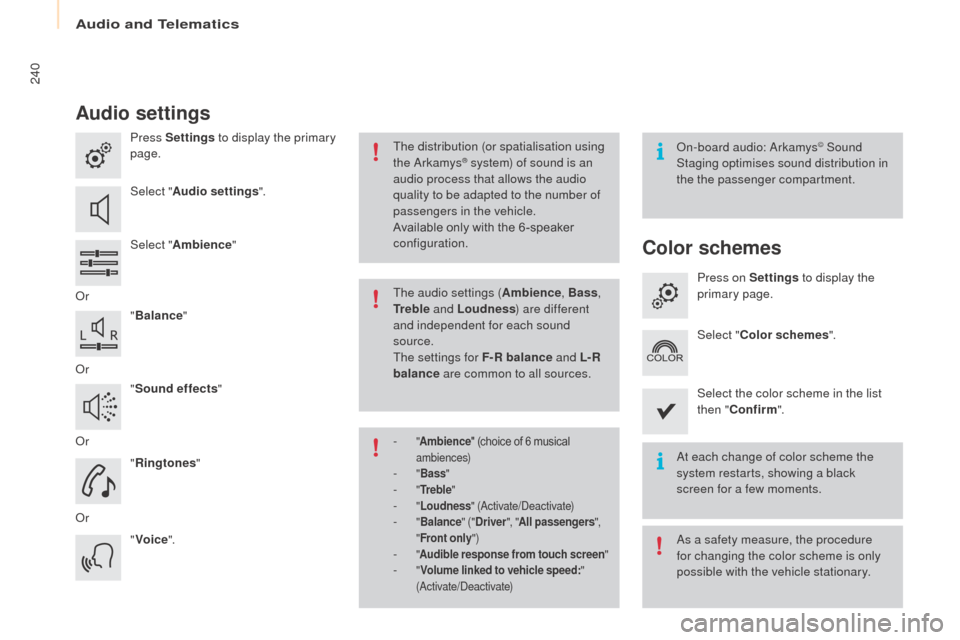
240
Audio settings
Press Settings to display the primary
page.
Select " Audio settings ".
Select " Ambience "
o
r "Balance "
o
r "Sound effects "
o
r "Ringtones "
o
r "Voice ".on
-board audio: Arkamys© Sound
Staging optimises sound distribution in
the the passenger compartment.
At each change of color scheme the
system restarts, showing a black
screen for a few moments.
The distribution (or spatialisation using
the Arkamys® system) of sound is an
audio process that allows the audio
quality to be adapted to the number of
passengers in the vehicle.
Available only with the 6 -speaker
configuration.
As a safety measure, the procedure
for changing the color scheme is only
possible with the vehicle stationary.
The audio settings (
Ambience, Bass,
tr
e b l e and Loudness ) are different
and independent for each sound
source.
The settings for F-R balance and L- R
balance are common to all sources.
-
" Ambience " (choice of 6 musical
ambiences)
- " Bass "- "tre b l e "- "Loudness " (Activate/Deactivate)- "Balance " ("Driver ", "All passengers ",
" Front only ")
- "Audible response from touch screen "- "Volume linked to vehicle speed: "
(Activate/Deactivate)
Color schemes
Press on Settings to display the
primary page.
Select " Color schemes ".
Select the color scheme in the list
then " Confirm ".
Audio and Telematics
Page 243 of 296
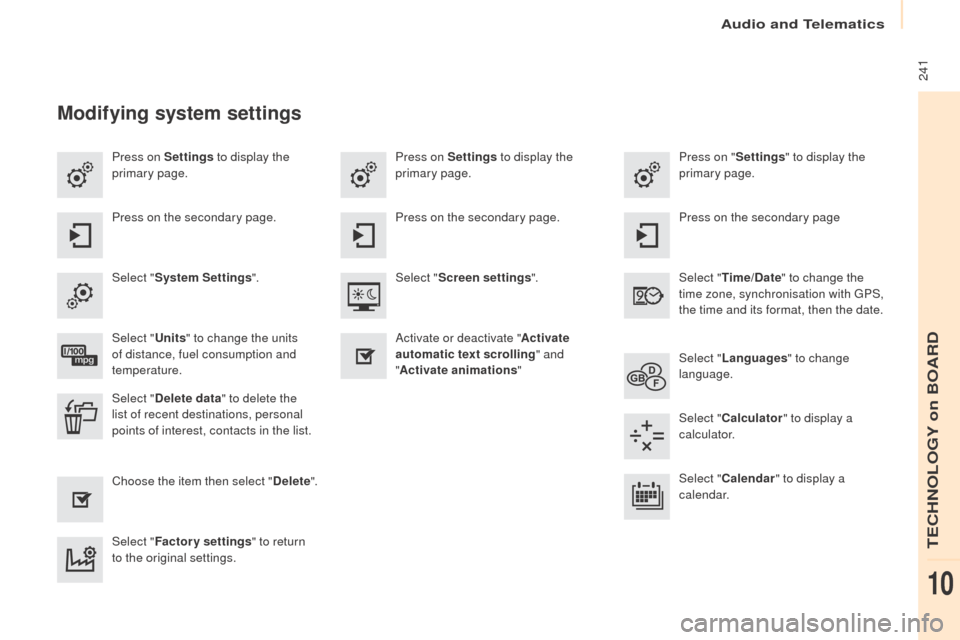
241
Press on Settings to display the
primary page. Press on "
Settings" to display the
primary page.
Press on Settings
to display the
primary page.
Press on the secondary page. Press on the secondary page
Press on the secondary page.
Select " System Settings ". Select "
ti
me/Date" to change the
time zone, synchronisation with
g
P
S,
the time and its format, then the date.
Select "
Screen settings ".
Select "
u
nits" to change the units
of distance, fuel consumption and
temperature. Select "
Languages " to change
language.
Activate or deactivate "
Activate
automatic text scrolling " and
" Activate animations "
Select " Delete data " to delete the
list of recent destinations, personal
points of interest, contacts in the list. Select "
Calculator " to display a
calculator.
Choose the item then select " Delete". Select "
Calendar " to display a
calendar.
Select " Factory settings " to return
to the original settings.
Modifying system settings
Audio and Telematics
TeCHNoLogY on BoARD
10
Page 244 of 296
242Connected services
Level 1Level 2Level 3
Audio and Telematics
Page 245 of 296
243Internet browser
Authentication for Internet browsing via
a smartphone is done using the Dial-up
N
etworking (D
uN
) standard.
Press on "
Internet browser " to
displays the browser's home page;
first connect your smartphone by
Bluetooth, option "Internet", see the
"
tel
ephone
" section.
Some smartphones of the latest
generation do not support this
standard. Press on Connected services
to
display the primary page.
Audio and Telematics
TeCHNoLogY on BoARD
10
Page 246 of 296
244Level 1Level 2
Internet connection settings Wi-Fi network connection
Bluetooth
(devices)
u
sage monitor
Audio and Telematics
Page 247 of 296
245Level 1Level 2 Comments
Connected services Secondary page Bluetooth
connection Search
Start the search for a device to connect.
Connect / Disconnect Start or end the Bluetooth connection to the
selected device.
upd
ate Import contacts from the selected telephone to
save them in the audio system.
Delete Delete the selected telephone.
Confirm Save the settings.
Connected services
Secondary page
tr
ansfer rate Reset
Reset the usage monitor, them confirm.
Confirm
Connected services Secondary pageWiFi connection All
Display all Wi-Fi networks.
Secure Display secure Wi-Fi networks.
Stored Memorise the selected Wi-Fi network(s).
Add Add a new Wi-Fi network.
of
f/
o n Activate or deactivate a Wi-Fi network.
Connect Select a Wi-Fi network found by the system and
connect to it.
Audio and Telematics
TeCHNoLogY on BoARD
10
Page 248 of 296
246MirrorLinkTM
Applications
Car mode
optional depending on the
smartphone and operating system.
Audio and Telematics
Page 249 of 296
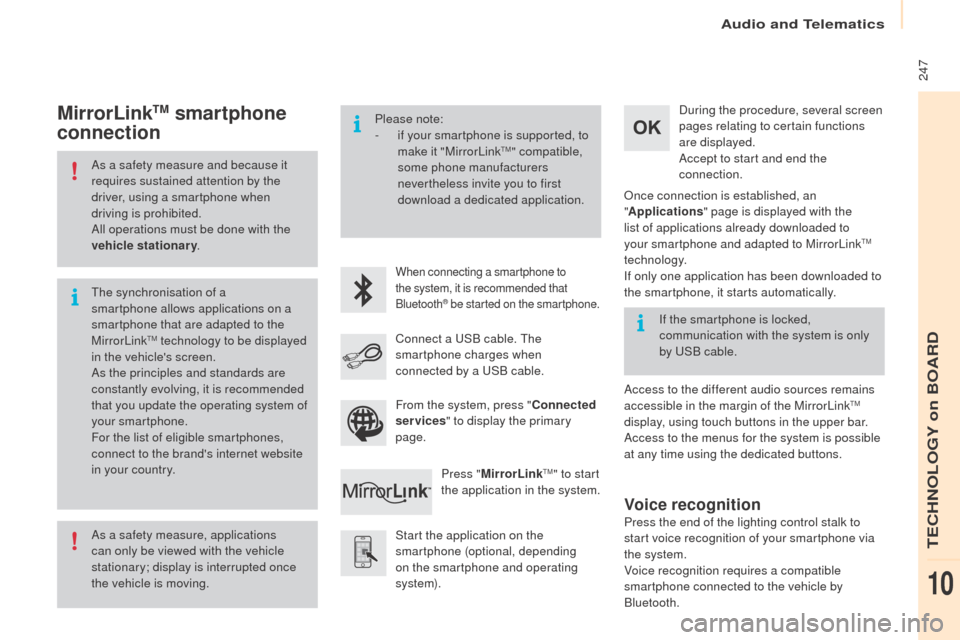
247
As a safety measure and because it
requires sustained attention by the
driver, using a smartphone when
driving is prohibited.
All operations must be done with the
vehicle stationary.
As a safety measure, applications
can only be viewed with the vehicle
stationary; display is interrupted once
the vehicle is moving. The synchronisation of a
smartphone allows applications on a
smartphone that are adapted to the
MirrorLink
TM technology to be displayed
i
n the vehicle's screen.
As the principles and standards are
constantly evolving, it is recommended
that you update the operating system of
your smartphone.
For the list of eligible smartphones,
connect to the brand's internet website
in your country. Please note:
-
i
f your smartphone is supported, to
make it "MirrorLink
TM" compatible,
some phone manufacturers
nevertheless invite you to first
download a dedicated application.
When connecting a smartphone to
the system, it is recommended that
Bluetooth
® be started on the smartphone.
Start the application on the
smartphone (optional, depending
on the smartphone and operating
syste m). During the procedure, several screen
pages relating to certain functions
are displayed.
Accept to start and end the
connection.
Connect a u
S
B cable. The
smartphone charges when
connected by a u
S
B cable.
Press " MirrorLink
TM" to start
the application in the system.
on
ce connection is established, an
" Applications " page is displayed with the
list of applications already downloaded to
your smartphone and adapted to MirrorLink
TM
technology.
If only one application has been downloaded to
the smartphone, it starts automatically.
MirrorLinktM smartphone
connection
Access to the different audio sources remains
accessible in the margin of the MirrorLinkTM
display, using touch buttons in the upper bar.
Access to the menus for the system is possible
at any time using the dedicated buttons. If the smartphone is locked,
communication with the system is only
by
u
S
B cable.
From the system, press " Connected
services " to display the primary
page.
Voice recognition
Press the end of the lighting control stalk to
start voice recognition of your smartphone via
the system.
Voice recognition requires a compatible
smartphone connected to the vehicle by
Bluetooth.
Audio and Telematics
TeCHNoLogY on BoARD
10
Page 250 of 296
248Level 1Level 2Level 3
Connect-App Connect-App
Controls
Car mode Car mode
Back
Home
Audio and Telematics
Trending: service interval reset, fuse box location, navigation update, ECU, child seat, audio, warning lights