PONTIAC BONNEVILLE 2003 Owners Manual
Manufacturer: PONTIAC, Model Year: 2003, Model line: BONNEVILLE, Model: PONTIAC BONNEVILLE 2003Pages: 418, PDF Size: 20.24 MB
Page 201 of 418
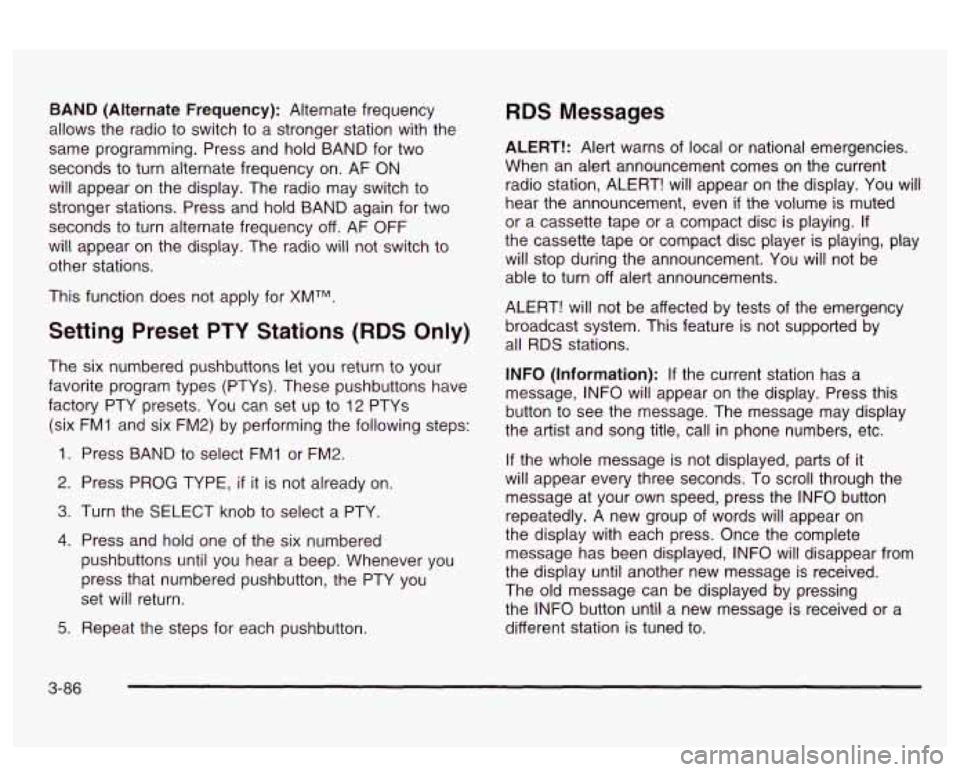
BAND (Alternate Frequency): Alternate frequency
allows the radio to switch to a stronger station with the
same programming. Press and hold BAND for two
seconds to turn alternate frequency on. AF ON
will appear on the display. The radio may switch to
stronger stations. Press and hold BAND again for two
seconds to turn alternate frequency off. AF OFF
will appear on the display. The radio will not switch to
other stations.
This function does not apply for XMTM.
Setting Preset PTY Stations (RDS Only)
The six numbered pushbuttons let you return to your
favorite program types (PTYs). These pushbuttons have
factory PTY presets. You can set up to
12 PTYs
(six FMl and six FM2) by performing the following steps:
1. Press BAND to select FM1 or FM2.
2. Press PROG TYPE,
if it is not already on.
3. Turn the SELECT knob to select a PTY.
4. Press and hold one of the six numbered
pushbuttons until you hear a beep. Whenever you
press that numbered pushbutton, the PTY you
set will return.
5. Repeat the steps for each pushbutton.
RDS Messages
ALERT!: Alert warns of local or national emergencies.
When an alert announcement comes on the current
radio station, ALERT! will appear on the display. You will
hear the announcement, even
if the volume is muted
or a cassette tape or a compact disc is playing.
If
the cassette tape or compact disc player is playing, play
will stop during the announcement.
You will not be
able to turn off alert announcements.
ALERT! will not be affected by tests of the emergency
broadcast system. This feature
is not supported by
all
RDS stations.
INFO (Information): If the current station has a
message, INFO will appear on the display. Press this
button to see the message. The message may display
the artist and song title, call in phone numbers, etc.
If the whole message is not displayed, parts of it
will appear every three seconds. To scroll through the
message at your own speed, press the INFO button
repeatedly.
A new group of words will appear on
the display with each press. Once the complete
message has been displayed, INFO will disappear from
the display until another new message is received.
The old message can be displayed by pressing
the INFO button until a new message
is received or a
different station is tuned to.
3-86
Page 202 of 418
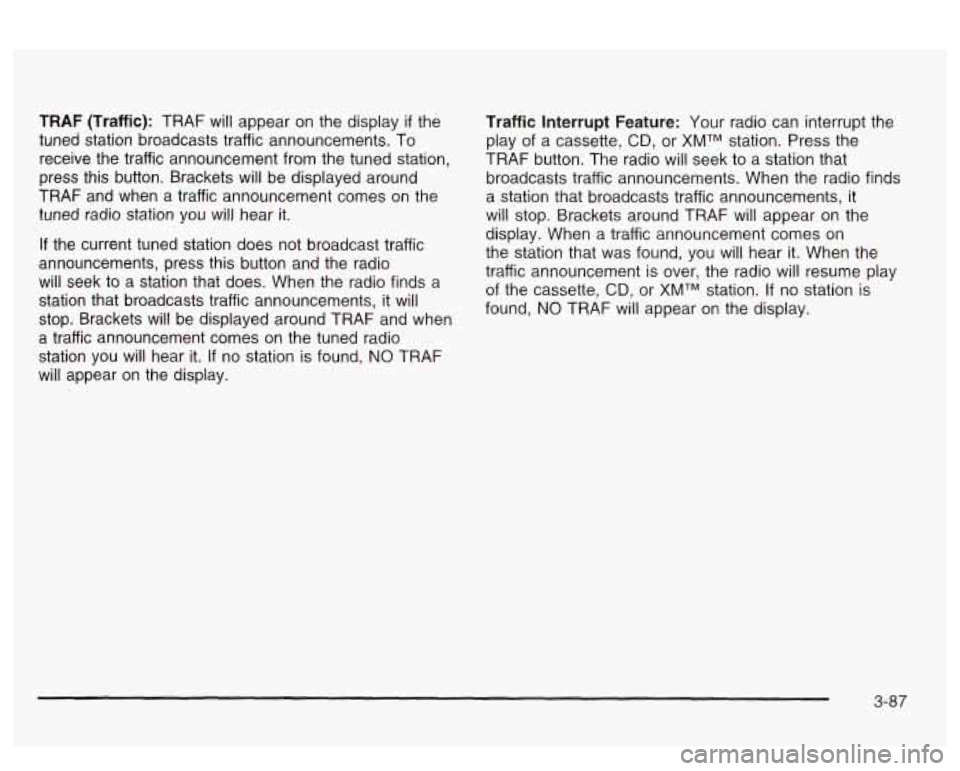
TRAF (Traffic): TRAF will appear on the display if the
tuned station broadcasts traffic announcements. To
receive the traffic announcement from the tuned station,
press this button. Brackets will be displayed around
TRAF and when a traffic announcement comes on the
tuned radio station you
will hear it.
If the current tuned station does not broadcast traffic
announcements, press this button and the radio
will seek to a station that does. When the radio finds a
station that broadcasts traffic announcements, it will
stop. Brackets will be displayed around TRAF and when
a traffic announcement comes on the tuned radio
station you will hear it.
If no station is found, NO TRAF
will appear on the display.
Traffic Interrupt Feature: Your radio can interrupt the
play of a cassette,
CD, or XMTM station. Press the
TRAF button. The radio will seek to a station that
broadcasts traffic announcements. When the radio finds
a station that broadcasts traffic announcements, it
will stop. Brackets around TRAF will appear on the
display. When a traffic announcement comes on
the station that was found, you will hear it. When the
traffic announcement is over, the radio will resume play
of the cassette,
CD, or XMTM station. If no station is
found,
NO TRAF will appear on the display.
3-87
Page 203 of 418
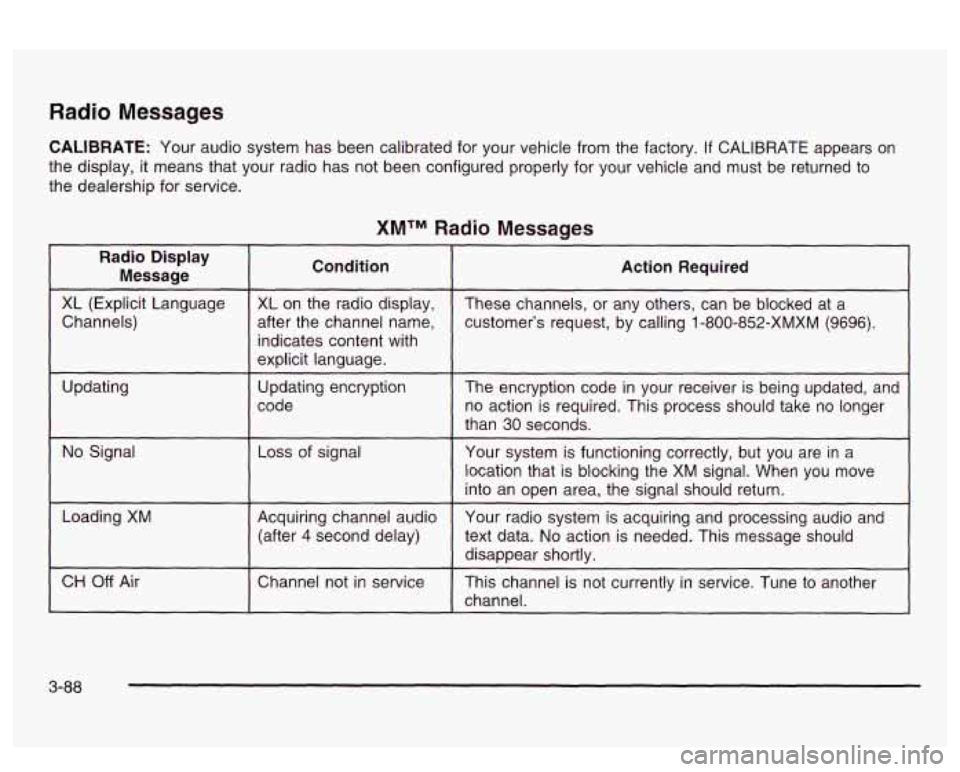
Radio Messages
CALIBRATE: Your audio system has been calibrated for your vehicle from the factory. If CALIBRATE appears on
the display, it means that your radio has not been configured properly for your vehicle and must be returned to
the dealership for service.
XMTM Radio Messages
Radio Display
Message Condition
Action Required
~~ ~
XL (Explicit Language
customer’s request, by calling 1-800-852-XMXM (9696).
after the channel
name,
Channels) These
channels, or any others, can be blocked at a
XL
on the radio display,
~ ~~ ~~ ~ ~~~~ ~ ~~
indicates content with
explicit language.
code no action is required. This process should take no longer
Updating
The
encryption code in your receiver is being updated, and
Updating
encryption
than
30 seconds.
location that is blocking the XM signal. When you move
into an open area, the signal should return.
No Signal
Your system is functioning correctly, but you are in a
Loss of signal
Loading XM
Your radio system is acquiring and processing audio and
Acquiring channel audio
(after
4 second delay)
text data. No action is needed. This message should
disappear shortly.
channel.
CH Off Air This channel is not currently in service. Tune to another
Channel
not in service
3-88
Page 204 of 418
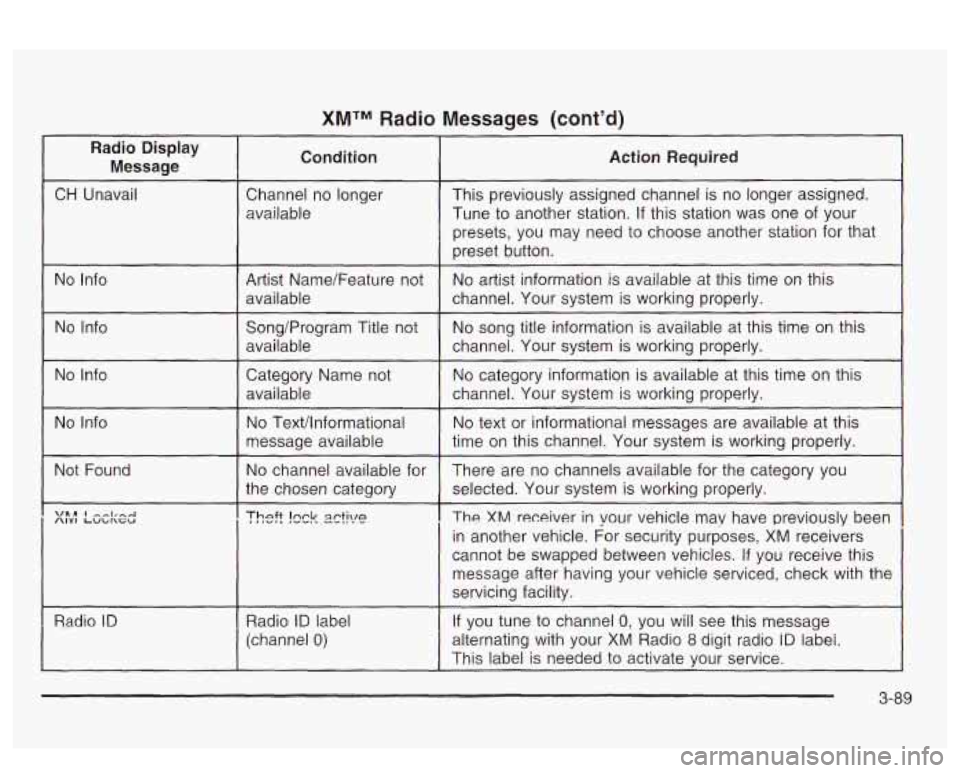
XMTM Radio Messages (cont'd) ~
Radio Display
Message Condition Action Required
:
CH
Unavail Channel no longer
available This previously
assigned channel is no longer assigned.
Tune to another station.
If this station was one of your
presets, you may need to choose another station for that
preset button.
No Info
Artist Name/Feature not
available No
artist information is available at this time on this
channel. Your system is working properly.
No Info
I
Song/Program Title not No song
title information is available at this time on this
available
1 channel. Your system is working properly.
No Info
1 Category Name not No category information is available at this time on this
I availabie I channel. YGG system is werking properly.
No Info
I
No Texthformational
message available
~~ ~
Not Found
~
No channel available for
the chosen category
I
Radio ID 1 Radio ID label
(channel
0)
No text or informational messages are available at this
time on this channel. Your system is working properly.
There are no channels available for the category you
selected. Your system is working properly.
The XM receiver in your vehicle may have previously been
in another vehicle. For security purposes, XM receivers
cannot be swapped between vehicles.
If you receive this
message after having your vehicle serviced, check with the
servicing facility.
If you tune to channel
0, you will see this message
alternating with your XM Radio
8 digit radio iD iabei.
This label is needed to activate your service.
3-89
Page 205 of 418
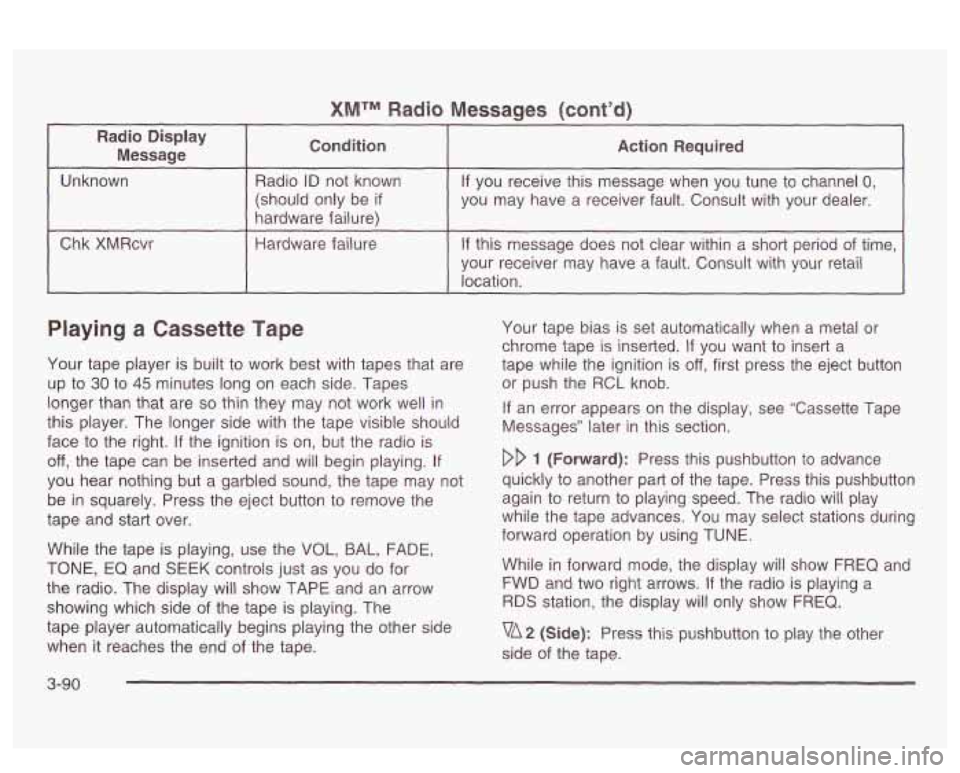
XMTM Radio Messaqes (cont’d)
I
Radio Display Message Condition
I Action Required -
Unknown
hardware failure) you may have a
receiver fault. Consult with your dealer.
(should only
be
if
If you receive this message when you tune to channel 0, Radio ID not known
I Chk XMRcvr I Hardware failure I If this message does not clear within a short period of time,
~ ~~~ ~ ~~~ -
your receiver may have a fault. Consult with your retail
location.
Playing a Cassette Tape
Your tape player is built to work best with tapes that are
up
to 30 to 45 minutes long on each side. Tapes
longer than that are
so thin they may not work well in
this player. The longer side with the tape visible should
face to the right. If the ignition is on, but the radio is
off, the tape can be inserted and will begin playing. If
you hear nothing but a garbled sound, the tape may not
be in squarely. Press the eject button to remove the
tape and start over.
While the tape is playing, use the
VOL, BAL, FADE,
TONE, EQ and SEEK controls just as you do for
the radio. The display will show TAPE and an arrow
showing which side
of the tape is playing. The
tape player automatically begins playing the other side
when it reaches the end of the tape. Your
tape bias is set automatically when a metal or
chrome tape is inserted.
If you want to insert a
tape while the ignition is
off, first press the eject button
or push the RCL knob.
If an error appears on the display, see “Cassette Tape
Messages” later in this section.
DD 1 (Forward): Press this pushbutton to advance
quickly to another part of the tape. Press this pushbutton
again to return to playing speed. The radio will play
while the tape advances. You may select stations during
forward operation by using TUNE.
While in forward mode, the display will show FREQ and
FWD and two right arrows. If the radio is playing a
RDS station, the display will only show FREQ.
vA2 (Side): Press this pushbutton to play the other
side of the tape.
3-90
Page 206 of 418
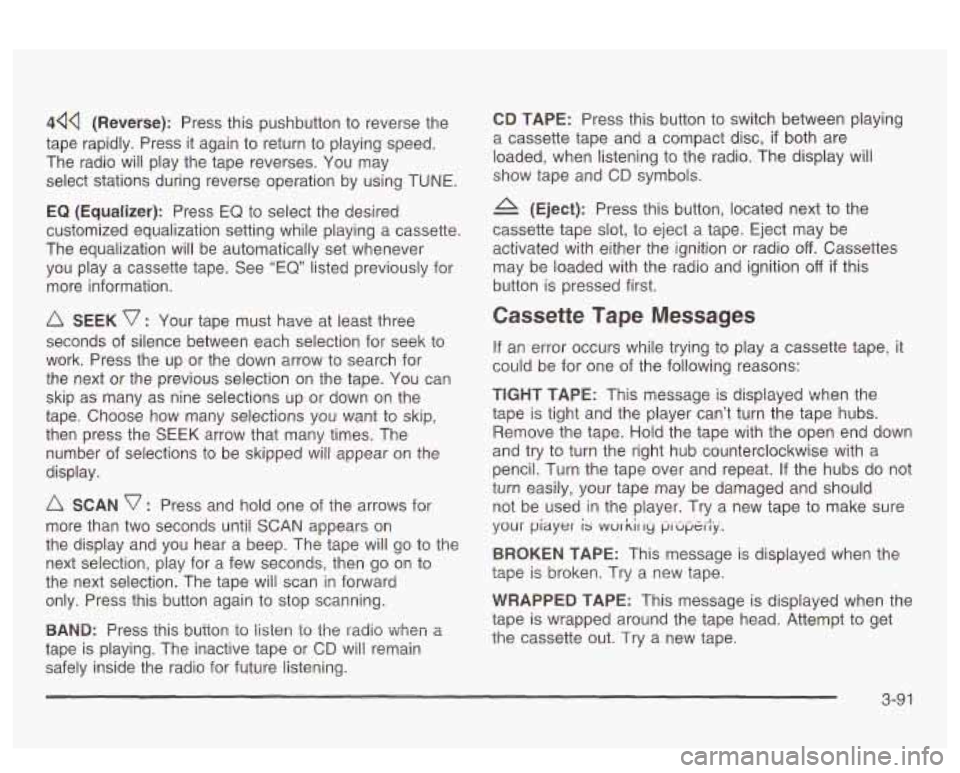
44Q (Reverse): Press this pushbutton to reverse the
tape rapidly. Press
it again to return to playing speed.
The radio will play the tape reverses. You may
select stations during reverse operation by using
TUNE.
EQ (Equalizer): Press EQ to select the desired
customized equalization setting while playing a cassette.
The equalization will be automatically set whenever
you play a cassette tape. See
“EQ” listed previously for
more information.
A SEEK v : Your tape must have at least three
seconds of silence between each selection for seek to
work. Press the up or the down arrow to search for
the next or the previous selection on the tape. You can
skip as many as nine selections up or down on the
tape. Choose how many selections you want to skip,
then press the SEEK arrow that many times. The
number of selections to be skipped will appear on the
display.
A SCAN v : Press and hold one of the arrows for
more than two seconds until
SCAN appears on
the display and you hear a beep. The tape will go to the
next selection, play for a few seconds, then go on to
the next selection. The tape will scan in forward
only. Press this button again to stop scanning.
BAND: Press fnis button to iisten io the radio When a
tape is playing. The inactive tape or CD will remain
safely inside the radio for future listening.
CD TAPE: Press this button to switch between playing
a cassette tape and a compact disc,
if both are
loaded, when listening to the radio. The display will
show tape and
CD symbols.
(Eject): Press this button, located next to the
cassette tape slot, to eject a tape. Eject may be
activated with either the ignition or radio
off. Cassettes
may be loaded with the radio and ignition
off if this
button is pressed first.
Cassette Tape Messages
If an error occurs while trying to play a cassette tape, it
could be for one of the following reasons:
TEGHT TAPE: This message is displayed when the
tape is tight and the player can’t turn the tape hubs.
Remove the tape. Hold the tape with the open end down
and try to turn the right hub counterclockwise with a
pencil. Turn the tape over and repeat. If the hubs do nor
turn easily, your tape may be damaged and should
not be used in the player. Try a new tape to make sure
your
piayer is wur kir ry p,-upt.ily.
BROKEN TAPE: This message is displayed when the
tape is broken. Try a new tape.
WRAPPED TAPE: This message is displayed when the
tape is wrapped around the tape head. Attempt to get
the cassette out. Try a new tape.
3-91
Page 207 of 418
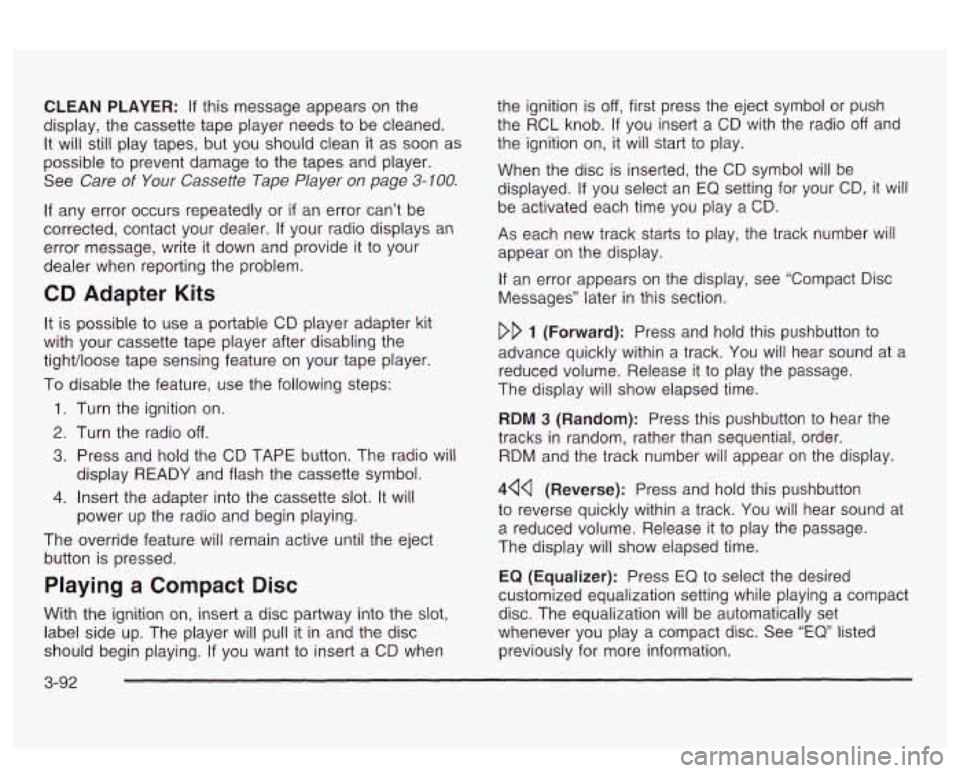
CLEAN PLAYER: If this message appears on the
display, the cassette tape player needs to be cleaned.
It will still play tapes, but you should clean it as soon as
possible
to prevent damage to the tapes and player.
See
Care of Your Cassette Tape Player on page 3-100.
If any error occurs repeatedly or if an error can’t be
corrected, contact your dealer.
If your radio displays an
error message, write it down and provide it
to your
dealer when reporting the problem.
CD Adapter Kits
It is possible to use a portable CD player adapter kit
with your cassette tape player after disabling the tight/loose tape sensing feature on your tape player.
To disable the feature, use the following steps:
1. Turn the ignition on.
2. Turn the radio off.
3. Press and hold the CD TAPE button. The radio will
display READY and flash the cassette symbol.
4. Insert the adapter into the cassette slot. It will
power up the radio and begin playing.
The override feature will remain active until the eject button is pressed.
Playing a Compact Disc
With the ignition on, insert a disc partway into the slot,
label side up. The player will pull it in and the disc
should begin playing.
If you want to insert a CD when the
ignition is
off, first press the eject symbol or push
the
RCL knob. If you insert a CD with the radio off and
the ignition on, it will start to play.
When the disc
is inserted, the CD symbol will be
displayed.
If you select an EQ setting for your CD, it will
be activated each time you play a CD.
As each new track starts to play, the track number will
appear on the display.
If an error appears on the display, see “Compact Disc
Messages” later in this section.
DD 1 (Forward): Press and hold this pushbutton to
advance quickly within a track. You will hear sound at a
reduced volume. Release
it to play the passage.
The display will show elapsed time.
RDM
3 (Random): Press this pushbutton to hear the
tracks in random, rather than sequential, order.
RDM and the track number will appear on the display.
4QQ (Reverse): Press and hold this pushbutton
to reverse quickly within a track.
You will hear sound at
a reduced volume. Release it to play the passage.
The display will show elapsed time.
EQ
(Equalizer): Press EQ to select the desired
customized equalization setting while playing a compact
disc. The equalization will be automatically set
whenever you play a compact disc. See
“EQ“ listed
previously for more information.
3-92
Page 208 of 418
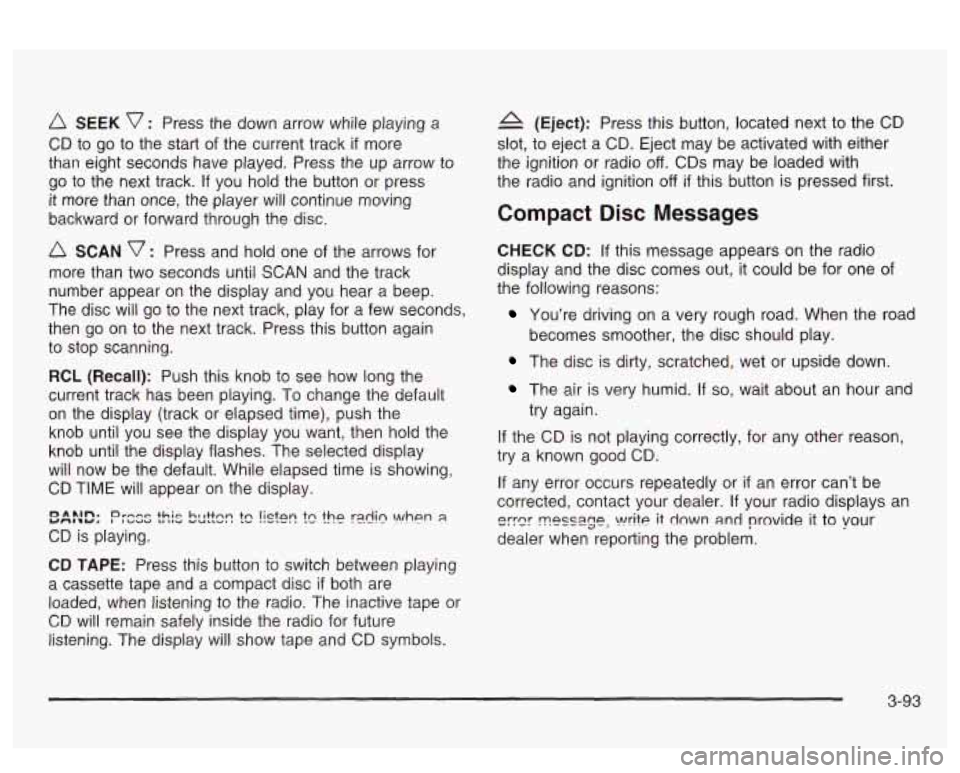
SEEK v : Press the down arrow while playing a
CD to go to the start of the current track if more
than eight seconds have played. Press the up arrow to
go to the next track.
If you hold the button or press
it more than once, the player will continue moving
backward or forward through the
disc.
A SCAN v : Press and hold one of the arrows for
more than two seconds until SCAN and the track
number appear on the display and you hear a beep.
The disc will go to the next track, play for a few seconds,
then go on to the next track. Press this button again
to stop scanning.
RCL (Recall): Push this knob to see how long the
current track has been piaying.
To change ‘rhe default
on the display (track or elapsed time), push the
knob until you see the display you want, then hold the
knob until the display flashes. The selected display
will now be the default. While elapsed time is showing,
CD TIME will appear on the display.
CD is playing.
YMIbY. r~ *~n. I Dr-e~ ~uaa +hie ta IIU VUIIVS hl I++nn m tc !isfen the r21in \!/hen 8
CD TAPE: Press this button to switch between playing
a cassette tape and a compact disc
if both are
loaded, when listening to the radio. The inactive tape or
CD will remain safely inside the radio for future
listening. The display will show tape and
CD symbols.
4 (Eject): Press this button, located next to the CD
slot, to eject a CD. Eject may be activated with either
the ignition or radio
off. CDs may be loaded with
the radio and ignition
off if this button is pressed first.
Compact Disc Messages
CHECK CD: If this message appears on the radio
display and the disc comes out, it could be for one
of
the following reasons:
You’re driving on a very rough road. When the road
The disc is dirty, scratched, wet or upside down.
becomes
smoother, the disc should play.
The air is very humid. If so, wait about an hour and
try again.
If the CD is not playing correctly, for any other reason,
try a known good
CD.
If any error occurs repeatedly or if an error can’t be
corrected, contact your dealer.
If your radio displays an
eyer ~PSS~~P, write it down and provide it to vour
dealer when reporting the problem.
3-93
Page 209 of 418
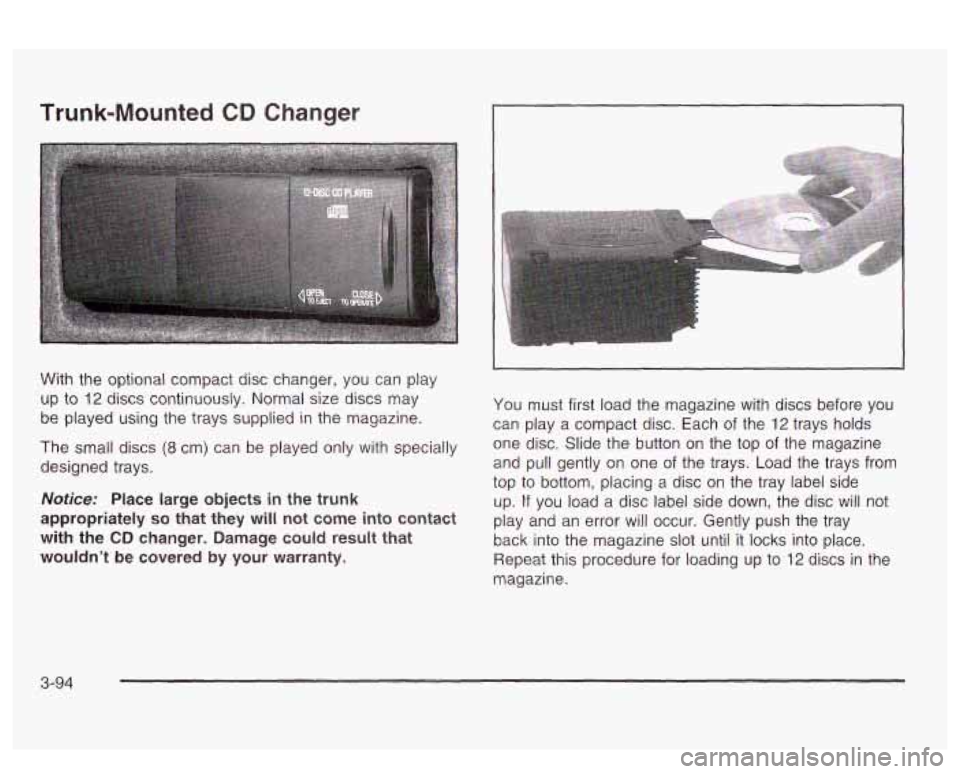
Trunk-Mounted CD Changer
With the optional compact disc changer, you can play
up to
12 discs continuously. Normal size discs may
be played using the trays supplied in the magazine.
The small discs (8 cm) can be played only with specially
designed trays.
Notice: Place large objects in the trunk
appropriately
so that they will not come into contact
with the
CD changer. Damage could result that
wouldn’t
be covered by your warranty.
You must first load the magazine with discs before you
can play a compact disc. Each of the
12 trays holds
one disc. Slide the button on the top of the magazine
and pull gently on one of the trays. Load the trays from
top
to bottom, placing a disc on the tray label side
up.
If you load a disc label side down, the disc will not
play and an error will occur. Gently push the tray
back into the magazine slot until it locks into place.
Repeat this procedure for loading up to
12 discs in the
magazine.
3-94
Page 210 of 418
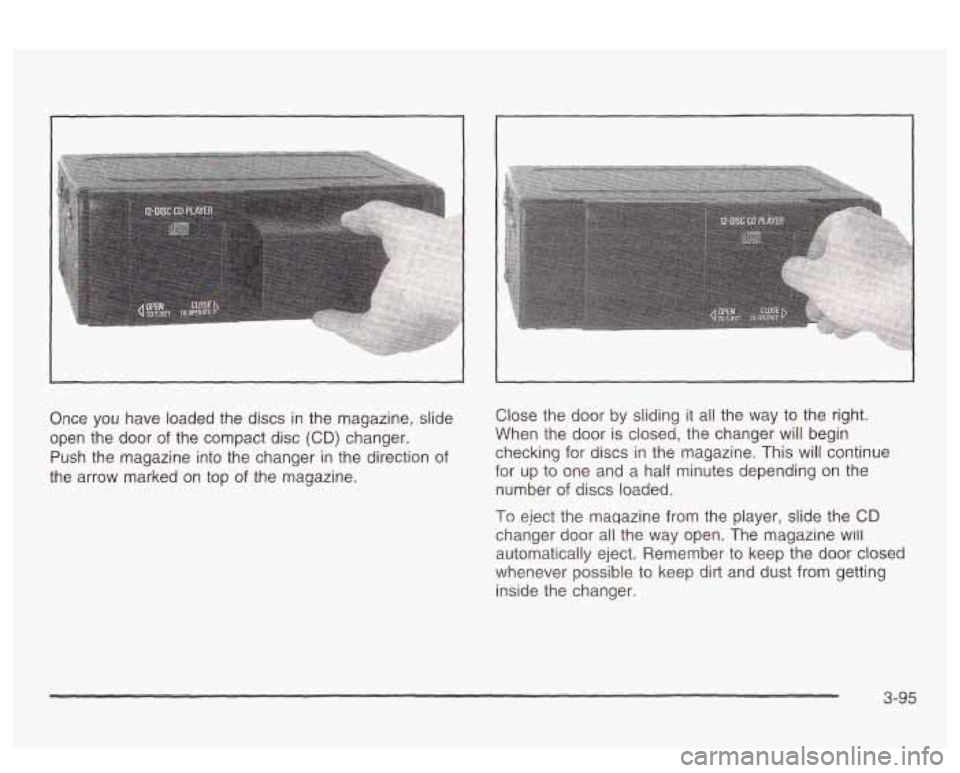
I
Once you have loaded the discs in the magazine, slide
open the door
of the compact disc (CD) changer.
Push the magazine into the changer in the direction of
the arrow marked on top
of the magazine. Close
the door by sliding
it all the way to the right.
When the door is closed, the changer will begin
checking for discs in the magazine. This
will continue
for up to one and a half minutes depending on the
number
of discs loaded.
To eject the magazine from the player, slide the CD
changer door all the way open. The magazine
w~ll
automatically eject. Remember to keep the door closed
whenever possible to keep dirt and dust from getting
inside the changer.
3-95