Hold button PONTIAC G3 2009 User Guide
[x] Cancel search | Manufacturer: PONTIAC, Model Year: 2009, Model line: G3, Model: PONTIAC G3 2009Pages: 348, PDF Size: 2.16 MB
Page 156 of 348
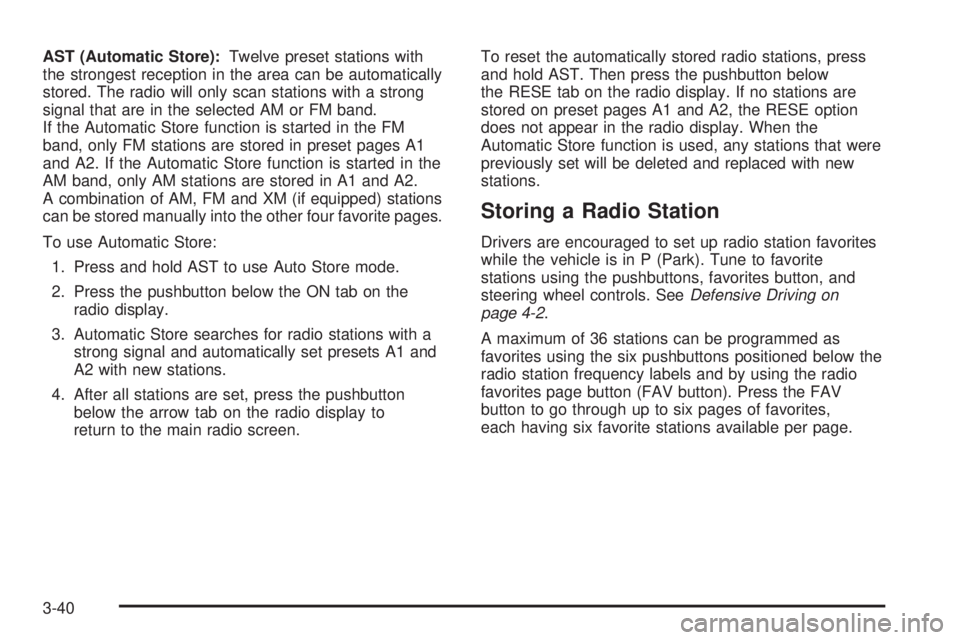
AST (Automatic Store):Twelve preset stations with
the strongest reception in the area can be automatically
stored. The radio will only scan stations with a strong
signal that are in the selected AM or FM band.
If the Automatic Store function is started in the FM
band, only FM stations are stored in preset pages A1
and A2. If the Automatic Store function is started in the
AM band, only AM stations are stored in A1 and A2.
A combination of AM, FM and XM (if equipped) stations
can be stored manually into the other four favorite pages.
To use Automatic Store:
1. Press and hold AST to use Auto Store mode.
2. Press the pushbutton below the ON tab on the
radio display.
3. Automatic Store searches for radio stations with a
strong signal and automatically set presets A1 and
A2 with new stations.
4. After all stations are set, press the pushbutton
below the arrow tab on the radio display to
return to the main radio screen.To reset the automatically stored radio stations, press
and hold AST. Then press the pushbutton below
the RESE tab on the radio display. If no stations are
stored on preset pages A1 and A2, the RESE option
does not appear in the radio display. When the
Automatic Store function is used, any stations that were
previously set will be deleted and replaced with new
stations.
Storing a Radio Station
Drivers are encouraged to set up radio station favorites
while the vehicle is in P (Park). Tune to favorite
stations using the pushbuttons, favorites button, and
steering wheel controls. SeeDefensive Driving on
page 4-2.
A maximum of 36 stations can be programmed as
favorites using the six pushbuttons positioned below the
radio station frequency labels and by using the radio
favorites page button (FAV button). Press the FAV
button to go through up to six pages of favorites,
each having six favorite stations available per page.
3-40
Page 157 of 348
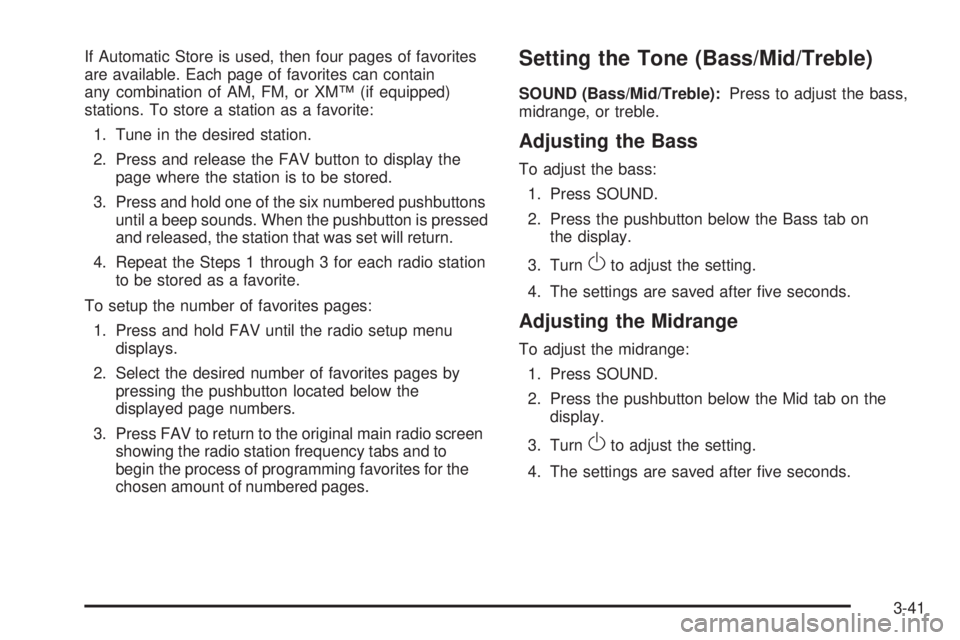
If Automatic Store is used, then four pages of favorites
are available. Each page of favorites can contain
any combination of AM, FM, or XM™ (if equipped)
stations. To store a station as a favorite:
1. Tune in the desired station.
2. Press and release the FAV button to display the
page where the station is to be stored.
3. Press and hold one of the six numbered pushbuttons
until a beep sounds. When the pushbutton is pressed
and released, the station that was set will return.
4. Repeat the Steps 1 through 3 for each radio station
to be stored as a favorite.
To setup the number of favorites pages:
1. Press and hold FAV until the radio setup menu
displays.
2. Select the desired number of favorites pages by
pressing the pushbutton located below the
displayed page numbers.
3. Press FAV to return to the original main radio screen
showing the radio station frequency tabs and to
begin the process of programming favorites for the
chosen amount of numbered pages.Setting the Tone (Bass/Mid/Treble)
SOUND (Bass/Mid/Treble):Press to adjust the bass,
midrange, or treble.
Adjusting the Bass
To adjust the bass:
1. Press SOUND.
2. Press the pushbutton below the Bass tab on
the display.
3. Turn
Oto adjust the setting.
4. The settings are saved after �ve seconds.
Adjusting the Midrange
To adjust the midrange:
1. Press SOUND.
2. Press the pushbutton below the Mid tab on the
display.
3. Turn
Oto adjust the setting.
4. The settings are saved after �ve seconds.
3-41
Page 161 of 348
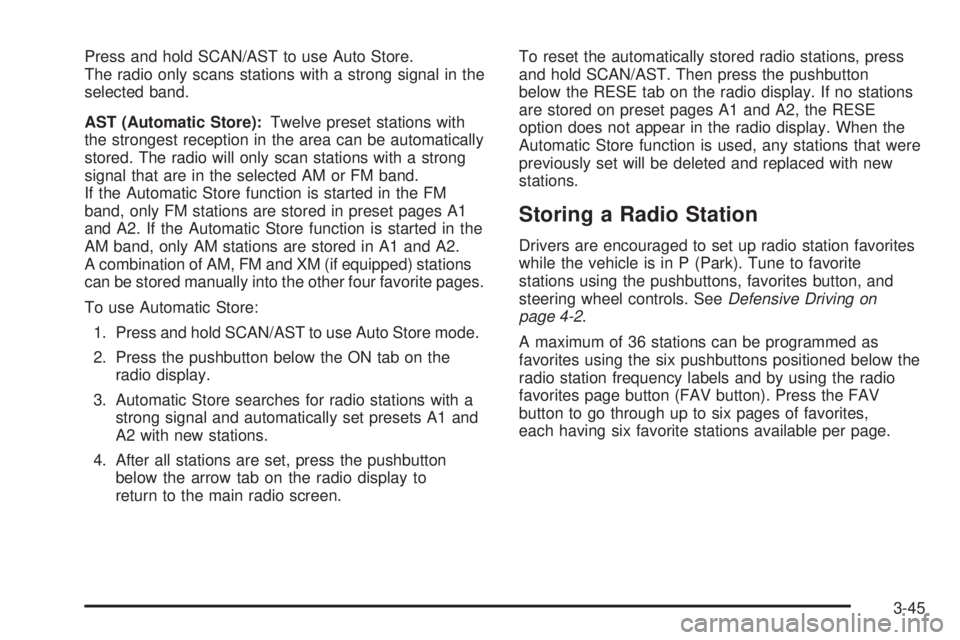
Press and hold SCAN/AST to use Auto Store.
The radio only scans stations with a strong signal in the
selected band.
AST (Automatic Store):Twelve preset stations with
the strongest reception in the area can be automatically
stored. The radio will only scan stations with a strong
signal that are in the selected AM or FM band.
If the Automatic Store function is started in the FM
band, only FM stations are stored in preset pages A1
and A2. If the Automatic Store function is started in the
AM band, only AM stations are stored in A1 and A2.
A combination of AM, FM and XM (if equipped) stations
can be stored manually into the other four favorite pages.
To use Automatic Store:
1. Press and hold SCAN/AST to use Auto Store mode.
2. Press the pushbutton below the ON tab on the
radio display.
3. Automatic Store searches for radio stations with a
strong signal and automatically set presets A1 and
A2 with new stations.
4. After all stations are set, press the pushbutton
below the arrow tab on the radio display to
return to the main radio screen.To reset the automatically stored radio stations, press
and hold SCAN/AST. Then press the pushbutton
below the RESE tab on the radio display. If no stations
are stored on preset pages A1 and A2, the RESE
option does not appear in the radio display. When the
Automatic Store function is used, any stations that were
previously set will be deleted and replaced with new
stations.
Storing a Radio Station
Drivers are encouraged to set up radio station favorites
while the vehicle is in P (Park). Tune to favorite
stations using the pushbuttons, favorites button, and
steering wheel controls. SeeDefensive Driving on
page 4-2.
A maximum of 36 stations can be programmed as
favorites using the six pushbuttons positioned below the
radio station frequency labels and by using the radio
favorites page button (FAV button). Press the FAV
button to go through up to six pages of favorites,
each having six favorite stations available per page.
3-45
Page 162 of 348
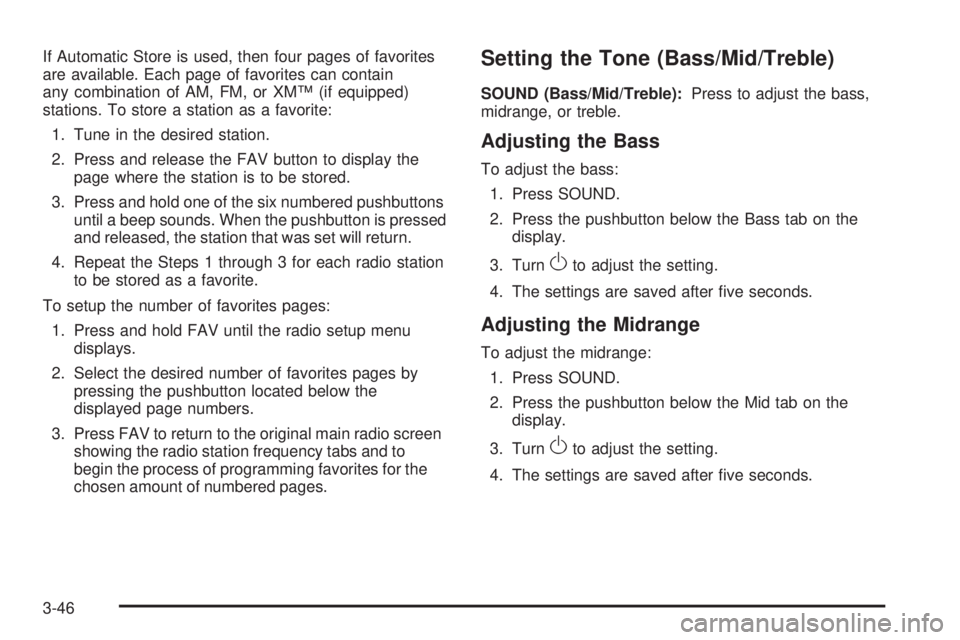
If Automatic Store is used, then four pages of favorites
are available. Each page of favorites can contain
any combination of AM, FM, or XM™ (if equipped)
stations. To store a station as a favorite:
1. Tune in the desired station.
2. Press and release the FAV button to display the
page where the station is to be stored.
3. Press and hold one of the six numbered pushbuttons
until a beep sounds. When the pushbutton is pressed
and released, the station that was set will return.
4. Repeat the Steps 1 through 3 for each radio station
to be stored as a favorite.
To setup the number of favorites pages:
1. Press and hold FAV until the radio setup menu
displays.
2. Select the desired number of favorites pages by
pressing the pushbutton located below the
displayed page numbers.
3. Press FAV to return to the original main radio screen
showing the radio station frequency tabs and to
begin the process of programming favorites for the
chosen amount of numbered pages.Setting the Tone (Bass/Mid/Treble)
SOUND (Bass/Mid/Treble):Press to adjust the bass,
midrange, or treble.
Adjusting the Bass
To adjust the bass:
1. Press SOUND.
2. Press the pushbutton below the Bass tab on the
display.
3. Turn
Oto adjust the setting.
4. The settings are saved after �ve seconds.
Adjusting the Midrange
To adjust the midrange:
1. Press SOUND.
2. Press the pushbutton below the Mid tab on the
display.
3. Turn
Oto adjust the setting.
4. The settings are saved after �ve seconds.
3-46
Page 171 of 348
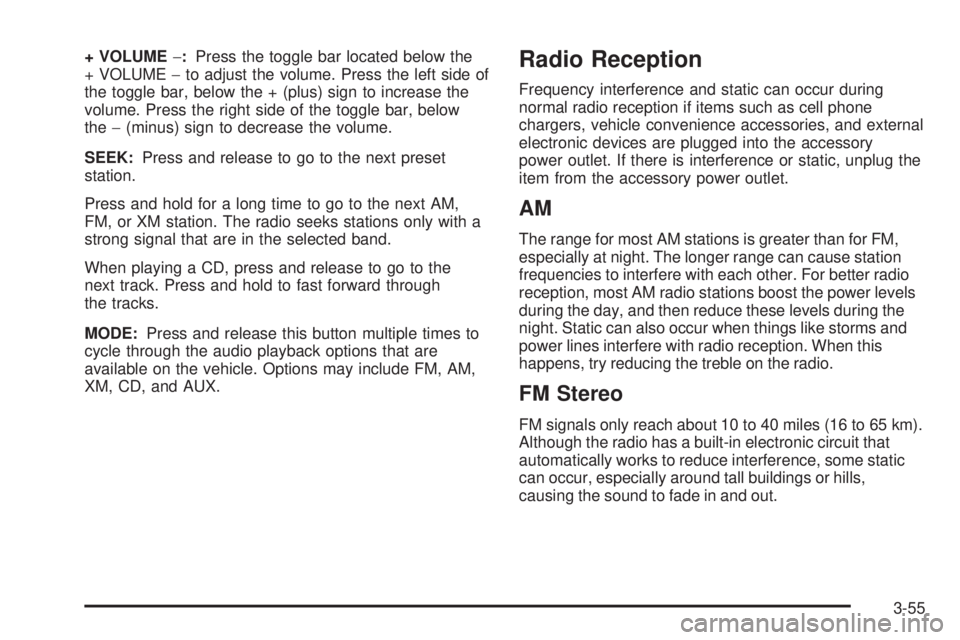
+ VOLUME−:Press the toggle bar located below the
+ VOLUME−to adjust the volume. Press the left side of
the toggle bar, below the + (plus) sign to increase the
volume. Press the right side of the toggle bar, below
the−(minus) sign to decrease the volume.
SEEK:Press and release to go to the next preset
station.
Press and hold for a long time to go to the next AM,
FM, or XM station. The radio seeks stations only with a
strong signal that are in the selected band.
When playing a CD, press and release to go to the
next track. Press and hold to fast forward through
the tracks.
MODE:Press and release this button multiple times to
cycle through the audio playback options that are
available on the vehicle. Options may include FM, AM,
XM, CD, and AUX.Radio Reception
Frequency interference and static can occur during
normal radio reception if items such as cell phone
chargers, vehicle convenience accessories, and external
electronic devices are plugged into the accessory
power outlet. If there is interference or static, unplug the
item from the accessory power outlet.
AM
The range for most AM stations is greater than for FM,
especially at night. The longer range can cause station
frequencies to interfere with each other. For better radio
reception, most AM radio stations boost the power levels
during the day, and then reduce these levels during the
night. Static can also occur when things like storms and
power lines interfere with radio reception. When this
happens, try reducing the treble on the radio.
FM Stereo
FM signals only reach about 10 to 40 miles (16 to 65 km).
Although the radio has a built-in electronic circuit that
automatically works to reduce interference, some static
can occur, especially around tall buildings or hills,
causing the sound to fade in and out.
3-55