display PONTIAC G6 2005 Service Manual
[x] Cancel search | Manufacturer: PONTIAC, Model Year: 2005, Model line: G6, Model: PONTIAC G6 2005Pages: 354, PDF Size: 2.27 MB
Page 178 of 354
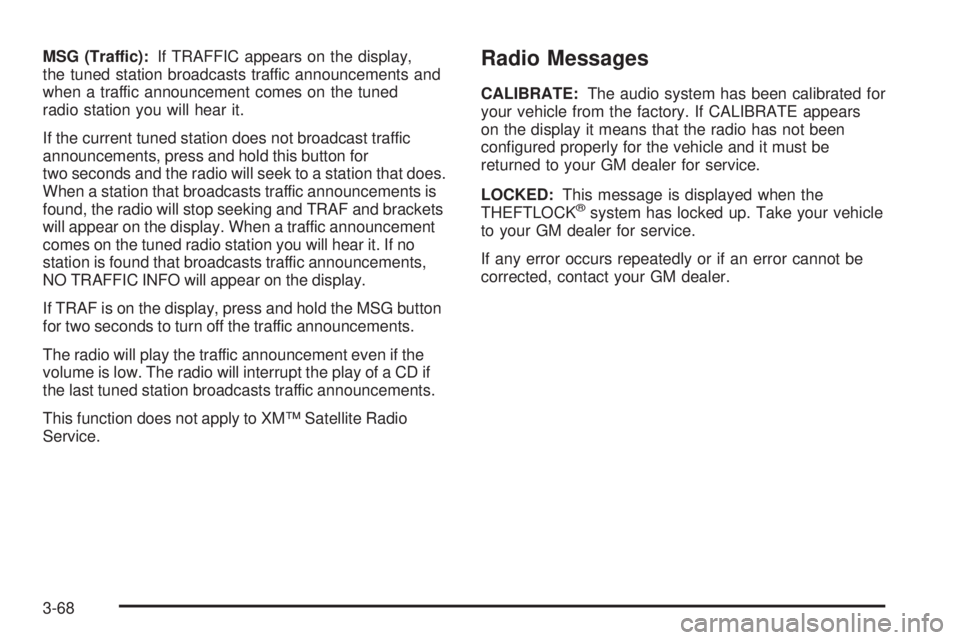
MSG (Traffic):If TRAFFIC appears on the display,
the tuned station broadcasts traffic announcements and
when a traffic announcement comes on the tuned
radio station you will hear it.
If the current tuned station does not broadcast traffic
announcements, press and hold this button for
two seconds and the radio will seek to a station that does.
When a station that broadcasts traffic announcements is
found, the radio will stop seeking and TRAF and brackets
will appear on the display. When a traffic announcement
comes on the tuned radio station you will hear it. If no
station is found that broadcasts traffic announcements,
NO TRAFFIC INFO will appear on the display.
If TRAF is on the display, press and hold the MSG button
for two seconds to turn off the traffic announcements.
The radio will play the traffic announcement even if the
volume is low. The radio will interrupt the play of a CD if
the last tuned station broadcasts traffic announcements.
This function does not apply to XM™ Satellite Radio
Service.Radio Messages
CALIBRATE:The audio system has been calibrated for
your vehicle from the factory. If CALIBRATE appears
on the display it means that the radio has not been
con�gured properly for the vehicle and it must be
returned to your GM dealer for service.
LOCKED:This message is displayed when the
THEFTLOCK
®system has locked up. Take your vehicle
to your GM dealer for service.
If any error occurs repeatedly or if an error cannot be
corrected, contact your GM dealer.
3-68
Page 179 of 354
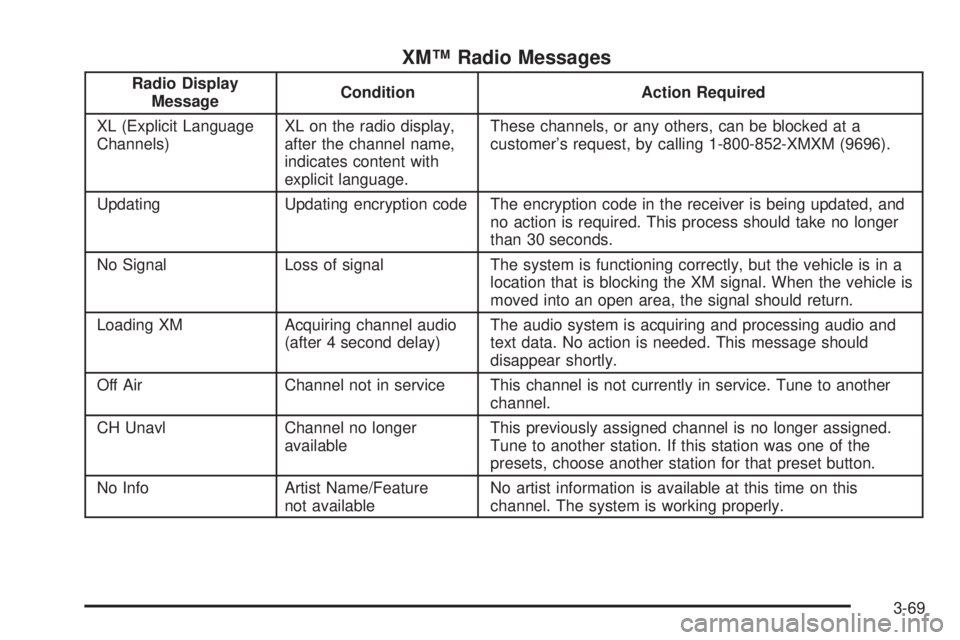
XM™ Radio Messages
Radio Display
MessageCondition Action Required
XL (Explicit Language
Channels)XL on the radio display,
after the channel name,
indicates content with
explicit language.These channels, or any others, can be blocked at a
customer’s request, by calling 1-800-852-XMXM (9696).
Updating Updating encryption code The encryption code in the receiver is being updated, and
no action is required. This process should take no longer
than 30 seconds.
No Signal Loss of signal The system is functioning correctly, but the vehicle is in a
location that is blocking the XM signal. When the vehicle is
moved into an open area, the signal should return.
Loading XM Acquiring channel audio
(after 4 second delay)The audio system is acquiring and processing audio and
text data. No action is needed. This message should
disappear shortly.
Off Air Channel not in service This channel is not currently in service. Tune to another
channel.
CH Unavl Channel no longer
availableThis previously assigned channel is no longer assigned.
Tune to another station. If this station was one of the
presets, choose another station for that preset button.
No Info Artist Name/Feature
not availableNo artist information is available at this time on this
channel. The system is working properly.
3-69
Page 180 of 354
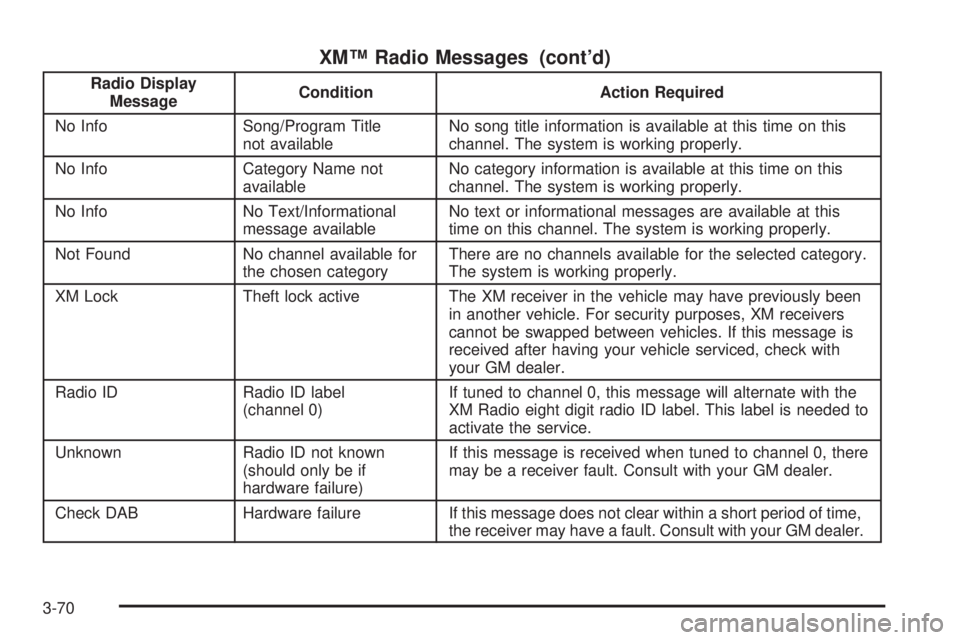
XM™ Radio Messages (cont’d)
Radio Display
MessageCondition Action Required
No Info Song/Program Title
not availableNo song title information is available at this time on this
channel. The system is working properly.
No Info Category Name not
availableNo category information is available at this time on this
channel. The system is working properly.
No Info No Text/Informational
message availableNo text or informational messages are available at this
time on this channel. The system is working properly.
Not Found No channel available for
the chosen categoryThere are no channels available for the selected category.
The system is working properly.
XM Lock Theft lock active The XM receiver in the vehicle may have previously been
in another vehicle. For security purposes, XM receivers
cannot be swapped between vehicles. If this message is
received after having your vehicle serviced, check with
your GM dealer.
Radio ID Radio ID label
(channel 0)If tuned to channel 0, this message will alternate with the
XM Radio eight digit radio ID label. This label is needed to
activate the service.
Unknown Radio ID not known
(should only be if
hardware failure)If this message is received when tuned to channel 0, there
may be a receiver fault. Consult with your GM dealer.
Check DAB Hardware failure If this message does not clear within a short period of time,
the receiver may have a fault. Consult with your GM dealer.
3-70
Page 181 of 354
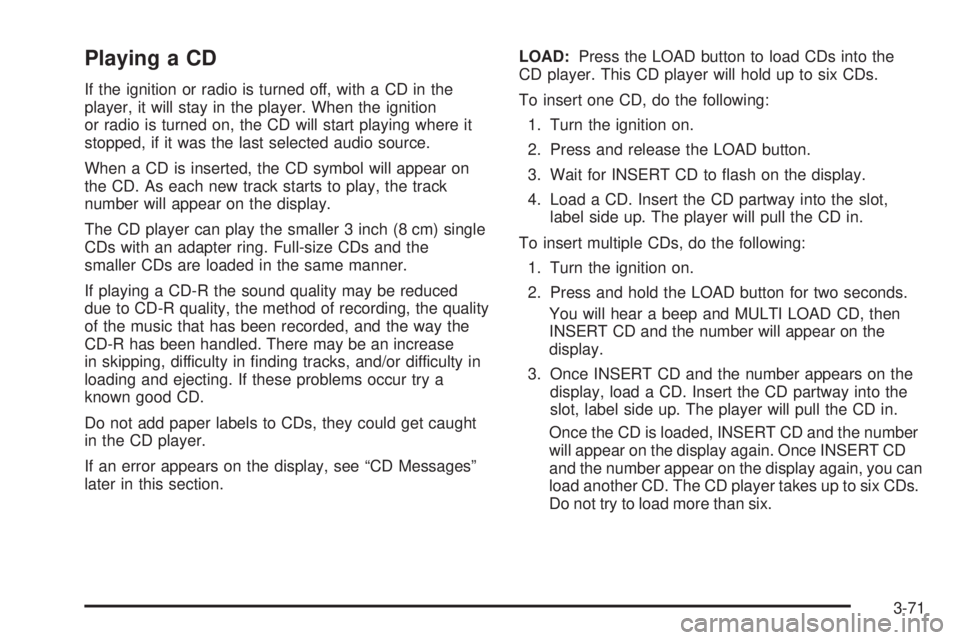
Playing a CD
If the ignition or radio is turned off, with a CD in the
player, it will stay in the player. When the ignition
or radio is turned on, the CD will start playing where it
stopped, if it was the last selected audio source.
When a CD is inserted, the CD symbol will appear on
the CD. As each new track starts to play, the track
number will appear on the display.
The CD player can play the smaller 3 inch (8 cm) single
CDs with an adapter ring. Full-size CDs and the
smaller CDs are loaded in the same manner.
If playing a CD-R the sound quality may be reduced
due to CD-R quality, the method of recording, the quality
of the music that has been recorded, and the way the
CD-R has been handled. There may be an increase
in skipping, difficulty in �nding tracks, and/or difficulty in
loading and ejecting. If these problems occur try a
known good CD.
Do not add paper labels to CDs, they could get caught
in the CD player.
If an error appears on the display, see “CD Messages”
later in this section.LOAD:Press the LOAD button to load CDs into the
CD player. This CD player will hold up to six CDs.
To insert one CD, do the following:
1. Turn the ignition on.
2. Press and release the LOAD button.
3. Wait for INSERT CD to �ash on the display.
4. Load a CD. Insert the CD partway into the slot,
label side up. The player will pull the CD in.
To insert multiple CDs, do the following:
1. Turn the ignition on.
2. Press and hold the LOAD button for two seconds.
You will hear a beep and MULTI LOAD CD, then
INSERT CD and the number will appear on the
display.
3. Once INSERT CD and the number appears on the
display, load a CD. Insert the CD partway into the
slot, label side up. The player will pull the CD in.
Once the CD is loaded, INSERT CD and the number
will appear on the display again. Once INSERT CD
and the number appear on the display again, you can
load another CD. The CD player takes up to six CDs.
Do not try to load more than six.
3-71
Page 182 of 354

To load more than one CD but less than six, complete
Steps 1 through 3. When �nished loading CDs, the
radio will begin to play the last CD loaded.
If more than one CD has been loaded, a number for
each CD will be displayed and the currently selected slot
number will be underlined.
EJECT/
Z:To eject a single CD press this button.
The radio will display EJECTING CD # and the single CD
symbol will �ash until the CD is ready to be removed.
When the CD is ready to be removed it will eject part way
from the radio and the display will change to a �ashing
REMOVE CD # with the single CD symbol �ashing until
the CD is removed. If the CD is not removed within
25 seconds the radio will pull it back in.
To eject multiple CDs, press and hold the eject button
until you hear a beep and EJECTING ALL CDS appears
on the display with the single CD symbol �ashing.
The CD symbol will �ash until a CD is ready to be
removed. When the CD is ready to be removed it will
eject part way from the radio and the display will change
to a �ashing REMOVE CD # with the single CD
symbol �ashing until the CD is removed. If the CD is not
removed within 25 seconds the radio will pull it back
in. After the CD is removed the radio will repeat
the previous actions until all of the CDs have been
removed or a CD is pulled back in.
Playing a Speci�c Loaded CD
For every CD loaded, a number will appear on the
display. To play a speci�c CD, press the numbered
pushbutton that corresponds to the CD you want to play.
A small bar will appear under the CD number that is
playing, and the track number will appear.
If an error appears on the display, see “CD Messages”
later in this section.
s(Reverse):Press and hold this button to reverse
quickly within a track. You will hear sound at a reduced
volume. Release this button to play the passage.
T#, the elapsed time, and REV will appear on the
display.
\(Fast Forward):Press and hold this button to
advance quickly within a track. You will hear sound
at a reduced volume. Release the button to play
the passage. T#, the elapsed time, and FWD will appear
on the display.
3-72
Page 183 of 354

RPT (Repeat):With repeat, one track or an entire CD
can be repeated.
To use repeat, do the following:
To repeat the track you are listening to, press and
release the RPT button. REPEAT ON and RPT
will appear on the display. Press RPT again to turn
off repeat play. REPEAT OFF will appear on the
display and RPT will disappear from the display.
To repeat the CD you are listening to, press and
hold the RPT button for more than two seconds.
REPEAT ON and RPT will appear on the display.
Press RPT again to turn off repeat play. REPEAT
OFF will appear on the display and RPT will
disappear from the display.
RDM (Random):With random, you can listen to the
tracks in random, rather than sequential, order, on one
CD or on all of the CDs.
To use random, do one of the following:
To play the tracks on the CD you are listening to in
random order, press the RDM button. RANDOM
TRACKS and RDM will appear on the display.
Press RDM again to turn off random play. RANDOM
OFF will appear on the display and RDM will
disappear from the display.
To play the tracks on all of the CDs that are loaded,
in random order, press and hold the RDM button for
more than two seconds. You will hear a beep,
RANDOM ALL CDS, and RDM will appear on the
display. Press RDM again to turn off random
play. RANDOM OFF will appear on the display and
RDM will disappear from the display.
xSEEKw:Press the down arrow to go to the start
of the current track, if more than eight seconds have
played. Press the up arrow to go to the beginning of the
next track. If either arrow is held or pressed more
than once, the player will continue moving backward or
forward through the CD.
To scan the current CD, press and hold either SEEK
arrow for more than two seconds. The CD will go to the
next track, play the �rst 10 seconds, then go on to
the next track. Press either SEEK arrow again to
stop scanning.
To scan all of the CDs loaded, press and hold either
SEEK arrow for more than four seconds. The CD will go
to the next CD, play the �rst 10 seconds of the �rst
track, then go on to the next CD. Press either SEEK
arrow again to stop scanning.
3-73
Page 184 of 354

DISP (Display):Press this knob to switch between
time, temperature, and the elapsed time of the track.
To change the default on the display (CD#/Track#/Time,
CD#/Track#/Temperature, or Track#/Elapsed
Time/Temperature), press the knob until you see the
display you want, then hold the knob for two seconds.
The radio will produce one beep and the selected
display will now be the default.
AUTO TONE/AUTO EQ (Automatic Equalization):
Press this button to select the desired equalization
setting while playing a CD. The equalization will be set
whenever a CD is played. For more information, see
“AUTO TONE” or “AUTO EQ” listed previously in
this section.
BAND:Press this button to listen to the radio when a
CD is playing. The inactive CD(s) will remain safely
inside the radio for future listening.
SRCE (Source):Press this button to play a CD or to
access the remote device, when listening to the radio.Using Song List /RMode
The six-disc CD changer has a feature called song list.
This feature is capable of saving 20 track selections.
To save tracks into the song list feature, perform
the following steps:
1. Turn the radio on and load it with at least one CD.
See “LOAD” listed previously in this section for
more information.
2. Check to see that the CD changer is not in song list
mode. S-LIST should not appear in the display. If
S-LIST is present, press the SONG LIST button
to turn it off.
3. Select the desired CD by pressing the numbered
pushbutton and then use the SEEK left arrow to
locate the track to be saved. The track will begin
to play.
4. Press and hold the song list button for two or more
seconds to save the track into memory. When song
list is pressed, one beep will be heard immediately.
After two seconds of pressing song list continuously,
two beeps will sound to con�rm that the track has
been saved and TRACK number ADDED will
appear on the display.
5. Repeat Steps 3 and 4 for saving other selections.
3-74
Page 185 of 354

SONG LIST FULL will appear on the display if you try to
save more than 20 selections.
To play the song list, press the song list button. One
beep will be heard and SONG LIST will appear on the
display. The recorded tracks will begin to play in the
order that they were saved.
Seek through the song list by using the SEEK arrows.
Seeking past the last saved track will return you to
the �rst saved track.
To delete tracks from the song list, perform the
following steps:
1. Turn the CD player on.
2. Press the song list button to turn song list on.
SONG LIST will appear on the display.
3. Press the SEEK arrows to select the desired track
to be deleted.
4. Press and hold the song list button for two seconds.
When song list is pressed, one beep will be heard
immediately. After two seconds of continuously
pressing the song list button, two beeps will
be heard to con�rm that the track has been deleted
and TRACK number DELETED will appear on
the display.After a track has been deleted, the remaining tracks are
moved up the list. When another track is added to the
song list, the track will be added to the end of the list.
To delete the entire song list, perform the following steps:
1. Turn the CD player on.
2. Press the song list button to turn song list on.
S-LIST will appear on the display.
3. Press and hold the song list button for more than
four seconds. A beep will be heard, followed by
two beeps after two seconds, and a �nal beep will
be heard after four seconds. SONG LIST EMPTY
will appear on the display indicating that the
song list has been deleted.
If a CD is ejected, and the song list contains saved
tracks from that CD, those tracks are automatically
deleted from the song list. Any tracks saved to the song
list again are added to the bottom of the list.
To end song list mode, press the song list button.
One beep will be heard and S-LIST will be removed
from the display.
3-75
Page 186 of 354

CD Messages
CHECK CD:If this message appears on the display
and/or the CD comes out, it could be for one of the
following reasons:
It is very hot. When the temperature returns to
normal, the CD should play.
You are driving on a very rough road. When the
road becomes smoother, the CD should play.
The CD is dirty, scratched, wet, or upside down.
The air is very humid. If so, wait about an hour
and try again.
There may have been a problem while burning
the CD.
The label may be caught in the CD player.
If the CD is not playing correctly, for any other reason,
try a known good CD.
If any error occurs repeatedly or if an error cannot be
corrected, contact your GM dealer. If the radio displays
an error message, write it down and provide it to
your GM dealer when reporting the problem.
Theft-Deterrent Feature
THEFTLOCK®is designed to discourage theft of your
vehicle’s radio. The feature works automatically by
learning a portion of the Vehicle Identi�cation
Number (VIN). If the radio is moved to a different vehicle,
it will not operate and LOCKED will appear on the display.
With THEFTLOCK
®activated, the radio will not operate
if stolen.
Audio Steering Wheel Controls
If your vehicle has this feature, some audio controls can
be adjusted at the steering wheel.
3-76
Page 187 of 354

They include the following:
xSEEKw:Press the up or the down arrow to go to
the next or to the previous radio station and stay
there. The radio will only seek stations with a strong
signal that are in the selected band.
When a CD is playing, press the up or the down arrow
to go to the next or previous track.
BAND:Press this button to switch between FM1, FM2,
AM, or XM1 or XM2 (if equipped).
1–6 (Preset Pushbuttons):Press this button to play
stations that are programmed on the radio preset
pushbuttons. The radio will only seek preset stations
with a strong signal that are in the selected band.
When a CD is playing in the six-disc CD changer, press
this button to go to the next available CD, if multiple
CDs are loaded.
xuw(Volume):Press the up or the down arrow
to increase or to decrease the volume.
>(Mute):Press this button to silence the system.
Press this button again, or any other radio button,
to turn the sound on.
SRCE (Source):Press this button to switch between
listening to the radio, a CD, or a remote device.
The inactive CD will remain safely inside the radio for
future listening.
Radio Reception
AM
The range for most AM stations is greater than for FM,
especially at night. The longer range can cause
station frequencies to interfere with each other. Static
can occur on AM stations caused by things like
storms and power lines. Try reducing the treble to
reduce this noise.
FM Stereo
FM stereo will give the best sound, but FM signals
will reach only about 10 to 40 miles (16 to 65 km).
Tall buildings or hills can interfere with FM signals,
causing the sound to fade in and out.
XM™ Satellite Radio Service
XM™ Satellite Radio Service gives digital radio
reception from coast to coast. Just as with FM, tall
buildings or hills can interfere with satellite radio signals,
causing the sound to fade in and out. The radio may
display NO SIGNAL to indicate interference.
3-77