CD player PONTIAC G6 2006 Owners Manual
[x] Cancel search | Manufacturer: PONTIAC, Model Year: 2006, Model line: G6, Model: PONTIAC G6 2006Pages: 416, PDF Size: 2.66 MB
Page 132 of 416

Security Light...............................................3-44
Cruise Control Light......................................3-44
Highbeam On Light.......................................3-44
Service Vehicle Soon Light............................3-44
Fuel Gage...................................................3-45
Low Fuel Warning Light.................................3-45
Driver Information Center (DIC).......................3-45
DIC Operation and Displays...........................3-46
DIC Warnings and Messages.........................3-48
DIC Vehicle Personalization............................3-52
Audio System(s).............................................3-54
Setting the Time for Radios without
Radio Data Systems (RDS)........................3-55
Setting the Time for Radios with
Radio Data Systems (RDS)........................3-55Radio with CD (Base Level)...........................3-56
Radio with CD (Up Level)..............................3-61
Radio with Six-Disc CD.................................3-71
Theft-Deterrent Feature..................................3-86
Audio Steering Wheel Controls
(Three Spoke)...........................................3-86
Audio Steering Wheel Controls
(Four Spoke)............................................3-87
Radio Reception...........................................3-87
Care of Your CDs and DVDs.........................3-88
Care of the CD and DVD Player.....................3-88
Fixed Mast Antenna
(Retractable Hardtop).................................3-88
Backglass Antenna.......................................3-89
XM™ Satellite Radio Antenna System.............3-89
Section 3 Instrument Panel
3-2
Page 184 of 416
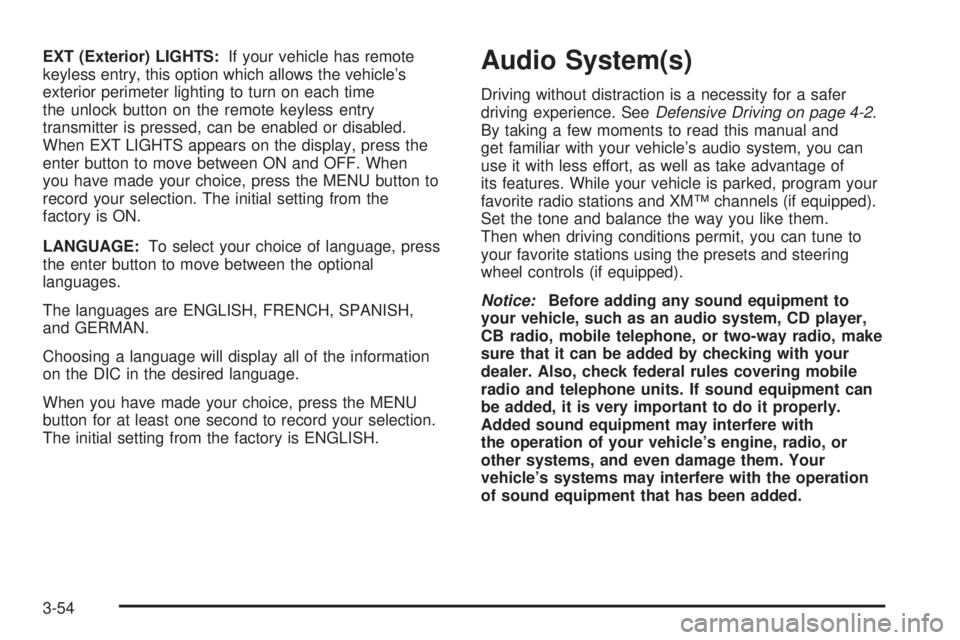
EXT (Exterior) LIGHTS:If your vehicle has remote
keyless entry, this option which allows the vehicle’s
exterior perimeter lighting to turn on each time
the unlock button on the remote keyless entry
transmitter is pressed, can be enabled or disabled.
When EXT LIGHTS appears on the display, press the
enter button to move between ON and OFF. When
you have made your choice, press the MENU button to
record your selection. The initial setting from the
factory is ON.
LANGUAGE:To select your choice of language, press
the enter button to move between the optional
languages.
The languages are ENGLISH, FRENCH, SPANISH,
and GERMAN.
Choosing a language will display all of the information
on the DIC in the desired language.
When you have made your choice, press the MENU
button for at least one second to record your selection.
The initial setting from the factory is ENGLISH.Audio System(s)
Driving without distraction is a necessity for a safer
driving experience. SeeDefensive Driving on page 4-2.
By taking a few moments to read this manual and
get familiar with your vehicle’s audio system, you can
use it with less effort, as well as take advantage of
its features. While your vehicle is parked, program your
favorite radio stations and XM™ channels (if equipped).
Set the tone and balance the way you like them.
Then when driving conditions permit, you can tune to
your favorite stations using the presets and steering
wheel controls (if equipped).
Notice:Before adding any sound equipment to
your vehicle, such as an audio system, CD player,
CB radio, mobile telephone, or two-way radio, make
sure that it can be added by checking with your
dealer. Also, check federal rules covering mobile
radio and telephone units. If sound equipment can
be added, it is very important to do it properly.
Added sound equipment may interfere with
the operation of your vehicle’s engine, radio, or
other systems, and even damage them. Your
vehicle’s systems may interfere with the operation
of sound equipment that has been added.
3-54
Page 188 of 416

Adjusting the Speakers (Balance/Fade)
BAL/FADE /S(Balance/Fade):To adjust the
balance between the right and the left speakers, press
and release the balance and fade button until BAL
appears on the display. Turn the ADJ knob to move the
sound toward the right or the left speakers.
To adjust the fade between the front and the rear
speakers, press and release the balance and fade
button until FADE appears on the display. Then turn the
ADJ knob to move the sound toward the front or the
rear speakers.
To adjust the balance or the fade to the middle position,
select BAL or FADE. Then press and hold the balance
and fade button for more than two seconds. You
will hear a beep and the level will be adjusted to the
middle position.
To adjust the speaker controls to the middle position,
�rst end out of balance and fade by pressing another
button, causing the radio to perform that function, or by
waiting �ve seconds for the display to return to the
default display. Then press and hold the balance and
fade button for more than two seconds until you hear a
beep. ALL CENTERED will appear on the display.
Radio Messages
CALIBRATE:The audio system has been calibrated for
your vehicle from the factory. If CALIBRATE appears
on the display it means that the radio has not been
con�gured properly for your vehicle and must be
returned to your GM dealer for service.
LOCKED:This message is displayed when the
THEFTLOCK
®system has locked up. Take the vehicle
to your GM dealer for service.
If any error occurs repeatedly or if an error cannot be
corrected, contact your GM dealer.
Playing a CD
Insert a CD partway into the slot, label side up. The
player will pull it in and the CD should begin playing. If
you want to insert a CD with the ignition off, �rst
press the eject button or the DISP knob.
As each new track starts to play, the track number will
appear on the display.
If the ignition or radio is turned off with a CD in the
player, it will stay in the player. When the ignition
or radio is turned on, the CD will start playing, where it
stopped, if it was the last selected audio source.
3-58
Page 189 of 416
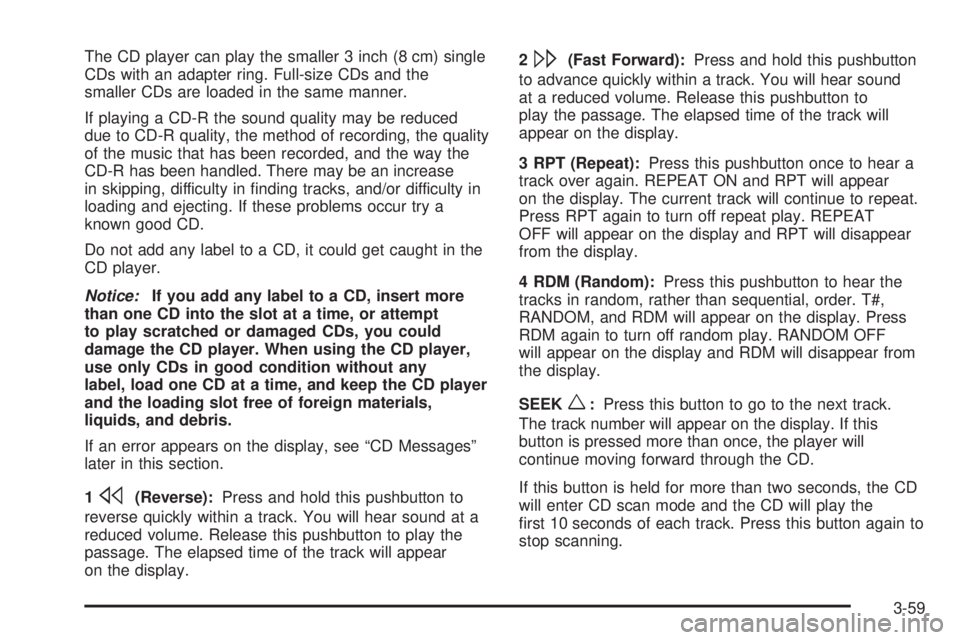
The CD player can play the smaller 3 inch (8 cm) single
CDs with an adapter ring. Full-size CDs and the
smaller CDs are loaded in the same manner.
If playing a CD-R the sound quality may be reduced
due to CD-R quality, the method of recording, the quality
of the music that has been recorded, and the way the
CD-R has been handled. There may be an increase
in skipping, difficulty in �nding tracks, and/or difficulty in
loading and ejecting. If these problems occur try a
known good CD.
Do not add any label to a CD, it could get caught in the
CD player.
Notice:If you add any label to a CD, insert more
than one CD into the slot at a time, or attempt
to play scratched or damaged CDs, you could
damage the CD player. When using the CD player,
use only CDs in good condition without any
label, load one CD at a time, and keep the CD player
and the loading slot free of foreign materials,
liquids, and debris.
If an error appears on the display, see “CD Messages”
later in this section.
1
s(Reverse):Press and hold this pushbutton to
reverse quickly within a track. You will hear sound at a
reduced volume. Release this pushbutton to play the
passage. The elapsed time of the track will appear
on the display.2
\(Fast Forward):Press and hold this pushbutton
to advance quickly within a track. You will hear sound
at a reduced volume. Release this pushbutton to
play the passage. The elapsed time of the track will
appear on the display.
3 RPT (Repeat):Press this pushbutton once to hear a
track over again. REPEAT ON and RPT will appear
on the display. The current track will continue to repeat.
Press RPT again to turn off repeat play. REPEAT
OFF will appear on the display and RPT will disappear
from the display.
4 RDM (Random):Press this pushbutton to hear the
tracks in random, rather than sequential, order. T#,
RANDOM, and RDM will appear on the display. Press
RDM again to turn off random play. RANDOM OFF
will appear on the display and RDM will disappear from
the display.
SEEK
w:Press this button to go to the next track.
The track number will appear on the display. If this
button is pressed more than once, the player will
continue moving forward through the CD.
If this button is held for more than two seconds, the CD
will enter CD scan mode and the CD will play the
�rst 10 seconds of each track. Press this button again to
stop scanning.
3-59
Page 190 of 416

SEEKx:Press this button to go to the start of the
current track if more than eight seconds have played.
The track number will appear on the display. If this
button is pressed more than once, the player will
continue moving backward through the CD.
If this button is held for more than two seconds, the
CD will enter CD scan mode and the CD will play the
�rst 10 seconds of each track. Press this button again to
stop scanning.
DISP (Display):Press this knob to see the current
track number, time, and temperature or the track
number, the elapsed time of the track, and the
temperature.
To change the default on the display, press this knob
until you see the display you want, then hold the
knob for two seconds. You will hear a beep and the
selected display will now be the default.
AM/FM/CD:Press this button when listening to the
radio to play a CD.
EJECT /
Z(Eject):Press this button to eject a CD.
Eject may be activated with either the ignition or
radio off. CDs may be loaded with the ignition and radio
off if this button is pressed �rst.
CD Messages
If the CD comes out, it could be for one of the
following reasons:
It is very hot. When the temperature returns to
normal, the CD should play.
You are driving on a very rough road. When the
road becomes smoother, the CD should play.
The CD is dirty, scratched, wet, or upside down.
The air is very humid. If so, wait about an hour and
try again.
There may have been a problem while burning
the CD.
The label may be caught in the CD player.
If the CD is not playing correctly, for any other reason,
try a known good CD.
If any error occurs repeatedly or if an error cannot be
corrected, contact your GM dealer. If the radio displays
an error message, write it down and provide it to
your GM dealer when reporting the problem.
3-60
Page 199 of 416

Playing a CD
Insert a CD partway into the slot, label side up. The
player will pull it in and the CD should begin playing. If
you want to insert a CD with the ignition off, �rst
press the eject button or the DISP knob.
As each new track starts to play, the track number will
appear on the display.
If the ignition or radio is turned off with a CD in the
player, it will stay in the player. When the ignition
or radio is turned on, the CD will start playing, where it
stopped, if it was the last selected audio source.
The CD player can play the smaller 3 inch (8 cm) single
CDs with an adapter ring. Full-size CDs and the
smaller CDs are loaded in the same manner.
If playing a CD-R the sound quality may be reduced
due to CD-R quality, the method of recording, the quality
of the music that has been recorded, and the way the
CD-R has been handled. There may be an increase
in skipping, difficulty in �nding tracks, and/or difficulty in
loading and ejecting. If these problems occur try a
known good CD.
Do not add any label to a CD, it could get caught in the
CD player.Notice:If you add any label to a CD, insert more
than one CD into the slot at a time, or attempt
to play scratched or damaged CDs, you could
damage the CD player. When using the CD player,
use only CDs in good condition without any
label, load one CD at a time, and keep the CD player
and the loading slot free of foreign materials,
liquids, and debris.
If an error appears on the display, see “CD Messages”
later in this section.
s(Reverse):Press and hold this pushbutton to
reverse quickly within a track. You will hear sound at a
reduced volume. Release the button to play the
passage. The elapsed time of the track will appear on
the display.
\(Fast Forward):Press and hold this pushbutton to
advance quickly within a track. You will hear sound at
a reduced volume. Release the button to play the
passage. The elapsed time of the track will appear on
the display.
RPT (Repeat):Press this button once to hear a track
over again. REPEAT ON and RPT will appear on
the display. The current track will continue to repeat.
Press RPT again to turn off repeat play. REPEAT OFF
will appear on the display and RPT will disappear
from the display.
3-69
Page 200 of 416

RDM (Random):Press this button to hear the tracks in
random, rather than sequential, order. T#, RANDOM,
and RDM will appear on the display. T and the
track number will appear on the display when each
track starts to play. Press RDM again to turn off random
play. RANDOM OFF will appear on the display and
RDM will disappear from the display.
xSEEKw:Press the down arrow to go to the start of
the current track if more than eight seconds have played.
If this arrow is pressed more than once, the player will
continue moving backward through the CD.
Press the up arrow to go to the start of the next track. If
this arrow is pressed more than once, the player will
continue moving forward through the CD.
If either arrow is held or pressed for more than
two seconds, the CD will enter CD scan mode and the
CD will play the �rst 10 seconds of each track. Press
either arrow again to stop scanning.
DISP (Display):Press this knob to see how long the
current track has been playing. T, the track number, and
the elapsed time of the track will appear on the
display. To change the default on the display, time orelapsed time, press the knob until you see the display
you want, then hold the knob for two seconds. The radio
will produce one beep and the selected display will
now be the default. Pressing this button will also display
text on commercially recorded CDs (if available).
AUTO TONE/AUTO EQ (Automatic
Equalization):Press this button to select the desired
equalization setting while playing a CD. The equalization
will be automatically recalled whenever a CD is
played. For more information, see AUTO TONE/AUTO
EQ listed previously in this section.
BAND:Press this button to listen to the radio when a
CD is playing. The inactive CD will remain safely
inside the radio for future listening.
SRCE (Source):Press this button to play a CD or to
access a remote device (if installed) when listening
to the radio.
EJECT /
Z(Eject):Press this button to eject a CD.
Eject may be activated with either the ignition or
radio off. CDs may be loaded with the ignition and radio
off if this button is pressed �rst.
3-70
Page 201 of 416

CD Messages
CHECK CD:If this message appears on the display
and/or the CD comes out, it could be for one of the
following reasons:
It is very hot. When the temperature returns to
normal, the CD should play.
You are driving on a very rough road. When the
road becomes smoother, the CD should play.
The CD is dirty, scratched, wet, or upside down.
The air is very humid. If so, wait about an hour and
try again.
There may have been a problem while burning
the CD.
The label may be caught in the CD player.
If the CD is not playing correctly, for any other reason,
try a known good CD.
If any error occurs repeatedly or if an error cannot be
corrected, contact your GM dealer. If the radio displays
an error message, write it down and provide it to
your GM dealer when reporting the problem.
Radio with Six-Disc CD
If your vehicle has the Monsoon audio system, included
are eight speakers and an eight channel ampli�er.
The radio will display MONSOON when the radio or the
ignition is turned on. See your GM dealer for details.United States shown, Canada similar
3-71
Page 210 of 416

Playing a CD
If the ignition or radio is turned off, with a CD in the
player, it will stay in the player. When the ignition
or radio is turned on, the CD will start playing where it
stopped, if it was the last selected audio source.
When a CD is inserted, the CD symbol will appear on
the CD. As each new track starts to play, the track
number will appear on the display.
The CD player can play the smaller 3 inch (8 cm) single
CDs with an adapter ring. Full-size CDs and the
smaller CDs are loaded in the same manner.
If playing a CD-R the sound quality may be reduced
due to CD-R quality, the method of recording, the quality
of the music that has been recorded, and the way the
CD-R has been handled. There may be an increase
in skipping, difficulty in �nding tracks, and/or difficulty in
loading and ejecting. If these problems occur try a
known good CD.
Do not add any label to a CD, it could get caught in the
CD player.Notice:If you add any label to a CD, insert more
than one CD into the slot at a time, or attempt
to play scratched or damaged CDs, you could
damage the CD player. When using the CD player,
use only CDs in good condition without any
label, load one CD at a time, and keep the CD player
and the loading slot free of foreign materials,
liquids, and debris.
If an error appears on the display, see “CD Messages”
later in this section.
LOAD:Press the LOAD button to load CDs into the CD
player. This CD player will hold up to six CDs.
To insert one CD, do the following:
1. Turn the ignition on.
2. Press and release the LOAD button.
3. Wait for INSERT CD to �ash on the display.
4. Load a CD. Insert the CD partway into the slot,
label side up. The player will pull the CD in.
3-80
Page 211 of 416

To insert multiple CDs, do the following:
1. Turn the ignition on.
2. Press and hold the LOAD button for two seconds.
You will hear a beep and MULTI LOAD CD,
then INSERT CD and the number will appear on
the display.
3. Once INSERT CD and the number appears on the
display, load a CD. Insert the CD partway into the
slot, label side up. The player will pull the CD in.
Once the CD is loaded, INSERT CD and the
number will appear on the display again. Once
INSERT CD and the number appear on the display
again, you can load another CD. The CD player
takes up to six CDs. Do not try to load more
than six.
To load more than one CD but less than six, complete
Steps 1 through 3. When �nished loading CDs, the
radio will begin to play the last CD loaded.
If more than one CD has been loaded, a number for
each CD will be displayed and the currently selected slot
number will be underlined.EJECT/Z:To eject a single CD press this button.
The radio will display EJECTING CD # and the
single CD symbol will �ash until the CD is ready to be
removed. When the CD is ready to be removed it
will eject part way from the radio and the display will
change to a �ashing REMOVE CD # with the single
CD symbol �ashing until the CD is removed. If the CD
is not removed within 25 seconds the radio will pull it
back in.
To eject multiple CDs, press and hold the eject button
until you hear a beep and EJECTING ALL CDS appears
on the display with the single CD symbol �ashing.
The CD symbol will �ash until a CD is ready to be
removed. When the CD is ready to be removed it will
eject part way from the radio and the display will change
to a �ashing REMOVE CD # with the single CD
symbol �ashing until the CD is removed. If the CD is not
removed within 25 seconds the radio will pull it back
in. After the CD is removed the radio will repeat
the previous actions until all of the CDs have been
removed or a CD is pulled back in.
3-81