display PONTIAC GRAND PRIX 2007 Owner's Guide
[x] Cancel search | Manufacturer: PONTIAC, Model Year: 2007, Model line: GRAND PRIX, Model: PONTIAC GRAND PRIX 2007Pages: 526, PDF Size: 2.92 MB
Page 189 of 526
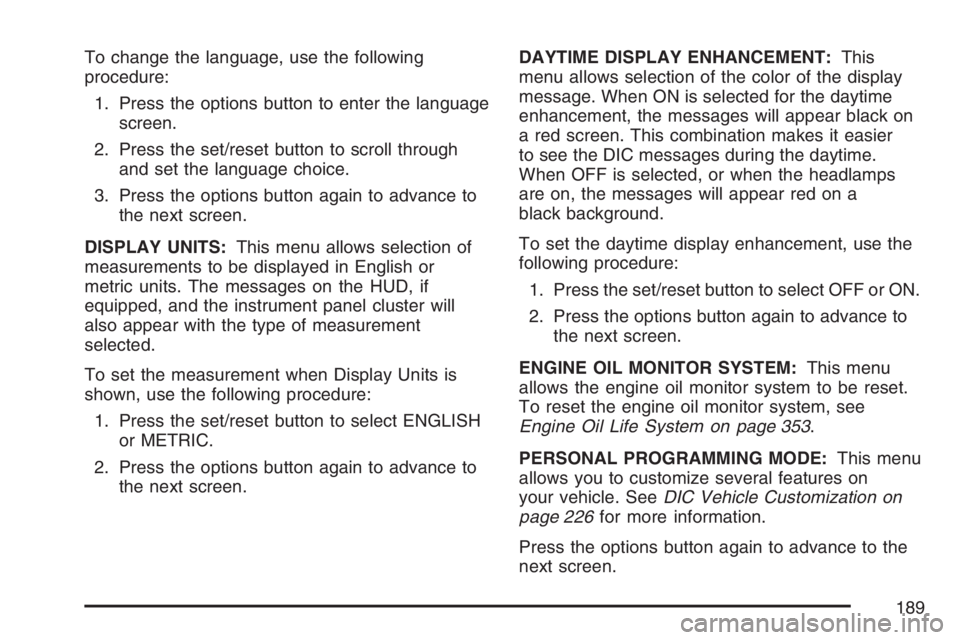
To change the language, use the following
procedure:
1. Press the options button to enter the language
screen.
2. Press the set/reset button to scroll through
and set the language choice.
3. Press the options button again to advance to
the next screen.
DISPLAY UNITS:This menu allows selection of
measurements to be displayed in English or
metric units. The messages on the HUD, if
equipped, and the instrument panel cluster will
also appear with the type of measurement
selected.
To set the measurement when Display Units is
shown, use the following procedure:
1. Press the set/reset button to select ENGLISH
or METRIC.
2. Press the options button again to advance to
the next screen.DAYTIME DISPLAY ENHANCEMENT:This
menu allows selection of the color of the display
message. When ON is selected for the daytime
enhancement, the messages will appear black on
a red screen. This combination makes it easier
to see the DIC messages during the daytime.
When OFF is selected, or when the headlamps
are on, the messages will appear red on a
black background.
To set the daytime display enhancement, use the
following procedure:
1. Press the set/reset button to select OFF or ON.
2. Press the options button again to advance to
the next screen.
ENGINE OIL MONITOR SYSTEM:This menu
allows the engine oil monitor system to be reset.
To reset the engine oil monitor system, see
Engine Oil Life System on page 353.
PERSONAL PROGRAMMING MODE:This menu
allows you to customize several features on
your vehicle. SeeDIC Vehicle Customization on
page 226for more information.
Press the options button again to advance to the
next screen.
189
Page 190 of 526
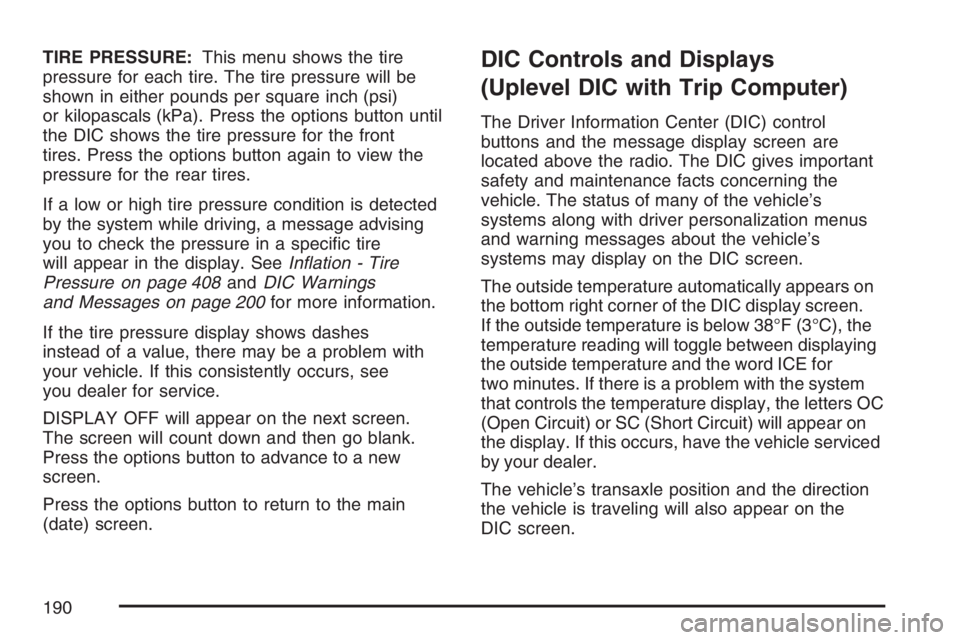
TIRE PRESSURE:This menu shows the tire
pressure for each tire. The tire pressure will be
shown in either pounds per square inch (psi)
or kilopascals (kPa). Press the options button until
the DIC shows the tire pressure for the front
tires. Press the options button again to view the
pressure for the rear tires.
If a low or high tire pressure condition is detected
by the system while driving, a message advising
you to check the pressure in a speci�c tire
will appear in the display. SeeIn�ation - Tire
Pressure on page 408andDIC Warnings
and Messages on page 200for more information.
If the tire pressure display shows dashes
instead of a value, there may be a problem with
your vehicle. If this consistently occurs, see
you dealer for service.
DISPLAY OFF will appear on the next screen.
The screen will count down and then go blank.
Press the options button to advance to a new
screen.
Press the options button to return to the main
(date) screen.DIC Controls and Displays
(Uplevel DIC with Trip Computer)
The Driver Information Center (DIC) control
buttons and the message display screen are
located above the radio. The DIC gives important
safety and maintenance facts concerning the
vehicle. The status of many of the vehicle’s
systems along with driver personalization menus
and warning messages about the vehicle’s
systems may display on the DIC screen.
The outside temperature automatically appears on
the bottom right corner of the DIC display screen.
If the outside temperature is below 38°F (3°C), the
temperature reading will toggle between displaying
the outside temperature and the word ICE for
two minutes. If there is a problem with the system
that controls the temperature display, the letters OC
(Open Circuit) or SC (Short Circuit) will appear on
the display. If this occurs, have the vehicle serviced
by your dealer.
The vehicle’s transaxle position and the direction
the vehicle is traveling will also appear on the
DIC screen.
190
Page 191 of 526
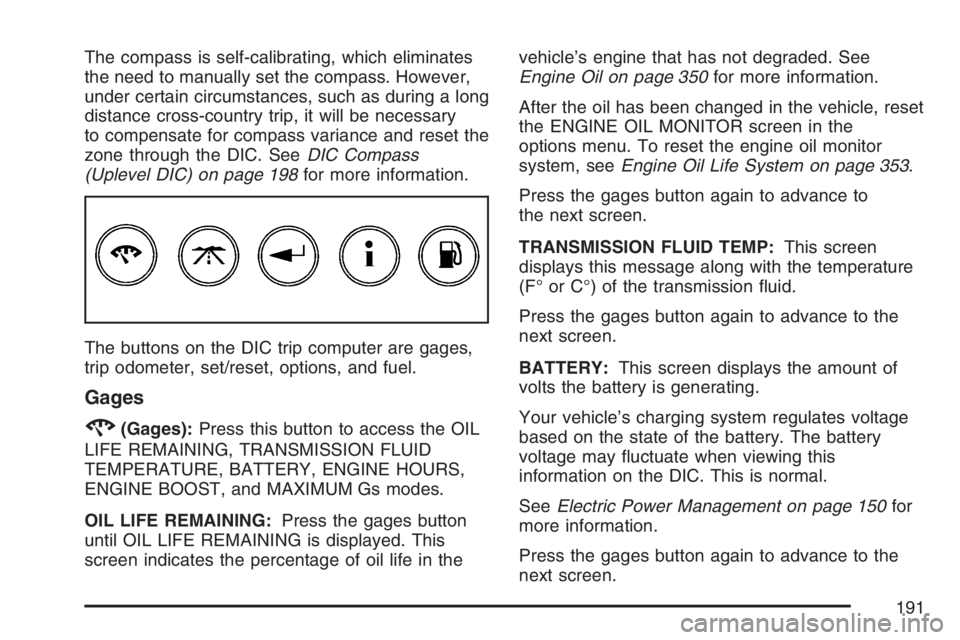
The compass is self-calibrating, which eliminates
the need to manually set the compass. However,
under certain circumstances, such as during a long
distance cross-country trip, it will be necessary
to compensate for compass variance and reset the
zone through the DIC. SeeDIC Compass
(Uplevel DIC) on page 198for more information.
The buttons on the DIC trip computer are gages,
trip odometer, set/reset, options, and fuel.
Gages
2(Gages):Press this button to access the OIL
LIFE REMAINING, TRANSMISSION FLUID
TEMPERATURE, BATTERY, ENGINE HOURS,
ENGINE BOOST, and MAXIMUM Gs modes.
OIL LIFE REMAINING:Press the gages button
until OIL LIFE REMAINING is displayed. This
screen indicates the percentage of oil life in thevehicle’s engine that has not degraded. See
Engine Oil on page 350for more information.
After the oil has been changed in the vehicle, reset
the ENGINE OIL MONITOR screen in the
options menu. To reset the engine oil monitor
system, seeEngine Oil Life System on page 353.
Press the gages button again to advance to
the next screen.
TRANSMISSION FLUID TEMP:This screen
displays this message along with the temperature
(F° or C°) of the transmission �uid.
Press the gages button again to advance to the
next screen.
BATTERY:This screen displays the amount of
volts the battery is generating.
Your vehicle’s charging system regulates voltage
based on the state of the battery. The battery
voltage may �uctuate when viewing this
information on the DIC. This is normal.
SeeElectric Power Management on page 150for
more information.
Press the gages button again to advance to the
next screen.
191
Page 192 of 526
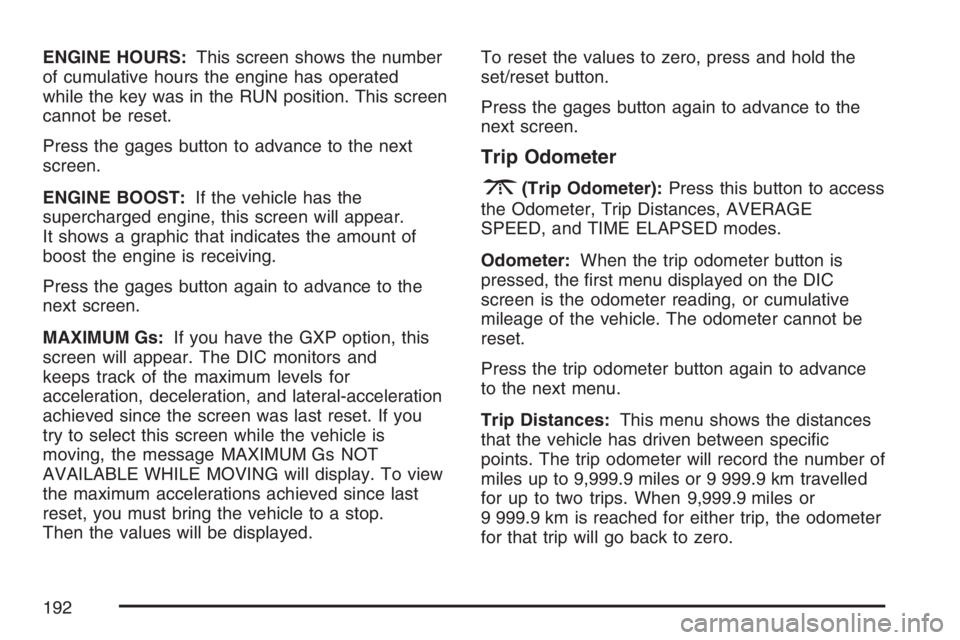
ENGINE HOURS:This screen shows the number
of cumulative hours the engine has operated
while the key was in the RUN position. This screen
cannot be reset.
Press the gages button to advance to the next
screen.
ENGINE BOOST:If the vehicle has the
supercharged engine, this screen will appear.
It shows a graphic that indicates the amount of
boost the engine is receiving.
Press the gages button again to advance to the
next screen.
MAXIMUM Gs:If you have the GXP option, this
screen will appear. The DIC monitors and
keeps track of the maximum levels for
acceleration, deceleration, and lateral-acceleration
achieved since the screen was last reset. If you
try to select this screen while the vehicle is
moving, the message MAXIMUM Gs NOT
AVAILABLE WHILE MOVING will display. To view
the maximum accelerations achieved since last
reset, you must bring the vehicle to a stop.
Then the values will be displayed.To reset the values to zero, press and hold the
set/reset button.
Press the gages button again to advance to the
next screen.
Trip Odometer
3(Trip Odometer):Press this button to access
the Odometer, Trip Distances, AVERAGE
SPEED, and TIME ELAPSED modes.
Odometer:When the trip odometer button is
pressed, the �rst menu displayed on the DIC
screen is the odometer reading, or cumulative
mileage of the vehicle. The odometer cannot be
reset.
Press the trip odometer button again to advance
to the next menu.
Trip Distances:This menu shows the distances
that the vehicle has driven between speci�c
points. The trip odometer will record the number of
miles up to 9,999.9 miles or 9 999.9 km travelled
for up to two trips. When 9,999.9 miles or
9 999.9 km is reached for either trip, the odometer
for that trip will go back to zero.
192
Page 193 of 526
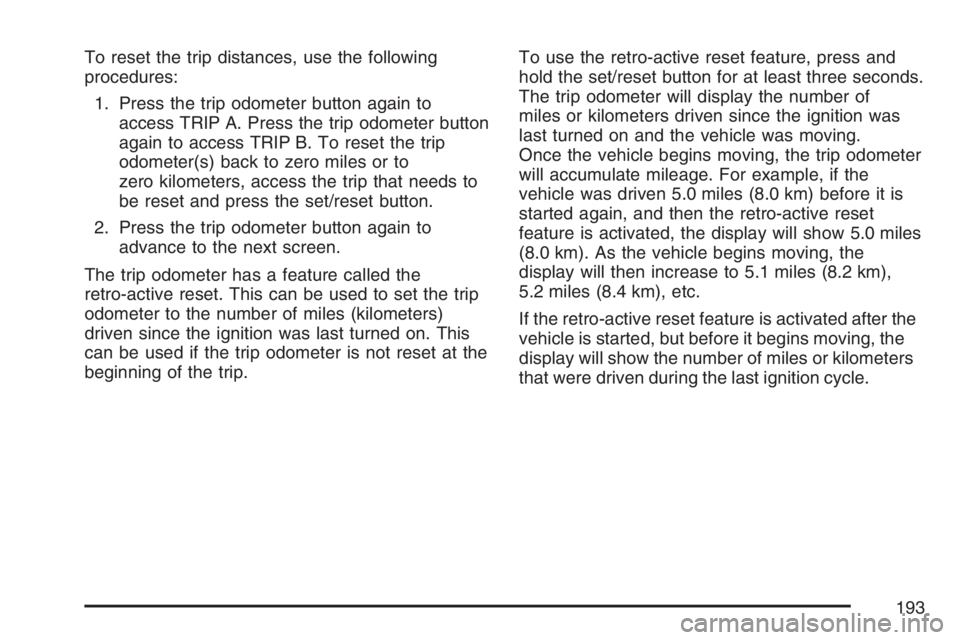
To reset the trip distances, use the following
procedures:
1. Press the trip odometer button again to
access TRIP A. Press the trip odometer button
again to access TRIP B. To reset the trip
odometer(s) back to zero miles or to
zero kilometers, access the trip that needs to
be reset and press the set/reset button.
2. Press the trip odometer button again to
advance to the next screen.
The trip odometer has a feature called the
retro-active reset. This can be used to set the trip
odometer to the number of miles (kilometers)
driven since the ignition was last turned on. This
can be used if the trip odometer is not reset at the
beginning of the trip.To use the retro-active reset feature, press and
hold the set/reset button for at least three seconds.
The trip odometer will display the number of
miles or kilometers driven since the ignition was
last turned on and the vehicle was moving.
Once the vehicle begins moving, the trip odometer
will accumulate mileage. For example, if the
vehicle was driven 5.0 miles (8.0 km) before it is
started again, and then the retro-active reset
feature is activated, the display will show 5.0 miles
(8.0 km). As the vehicle begins moving, the
display will then increase to 5.1 miles (8.2 km),
5.2 miles (8.4 km), etc.
If the retro-active reset feature is activated after the
vehicle is started, but before it begins moving, the
display will show the number of miles or kilometers
that were driven during the last ignition cycle.
193
Page 194 of 526
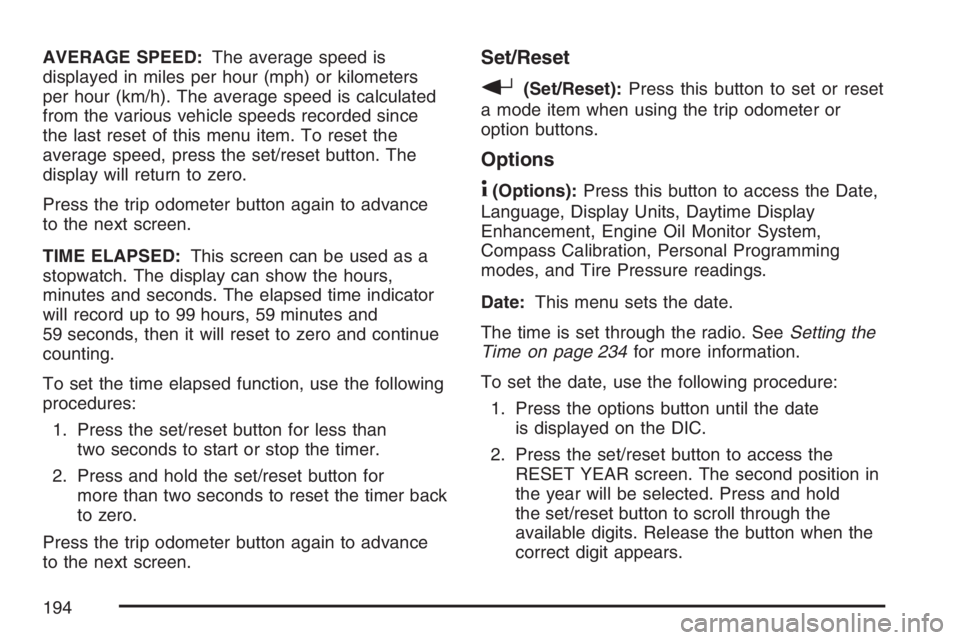
AVERAGE SPEED:The average speed is
displayed in miles per hour (mph) or kilometers
per hour (km/h). The average speed is calculated
from the various vehicle speeds recorded since
the last reset of this menu item. To reset the
average speed, press the set/reset button. The
display will return to zero.
Press the trip odometer button again to advance
to the next screen.
TIME ELAPSED:This screen can be used as a
stopwatch. The display can show the hours,
minutes and seconds. The elapsed time indicator
will record up to 99 hours, 59 minutes and
59 seconds, then it will reset to zero and continue
counting.
To set the time elapsed function, use the following
procedures:
1. Press the set/reset button for less than
two seconds to start or stop the timer.
2. Press and hold the set/reset button for
more than two seconds to reset the timer back
to zero.
Press the trip odometer button again to advance
to the next screen.Set/Reset
r(Set/Reset):Press this button to set or reset
a mode item when using the trip odometer or
option buttons.
Options
4(Options):Press this button to access the Date,
Language, Display Units, Daytime Display
Enhancement, Engine Oil Monitor System,
Compass Calibration, Personal Programming
modes, and Tire Pressure readings.
Date:This menu sets the date.
The time is set through the radio. SeeSetting the
Time on page 234for more information.
To set the date, use the following procedure:
1. Press the options button until the date
is displayed on the DIC.
2. Press the set/reset button to access the
RESET YEAR screen. The second position in
the year will be selected. Press and hold
the set/reset button to scroll through the
available digits. Release the button when the
correct digit appears.
194
Page 195 of 526
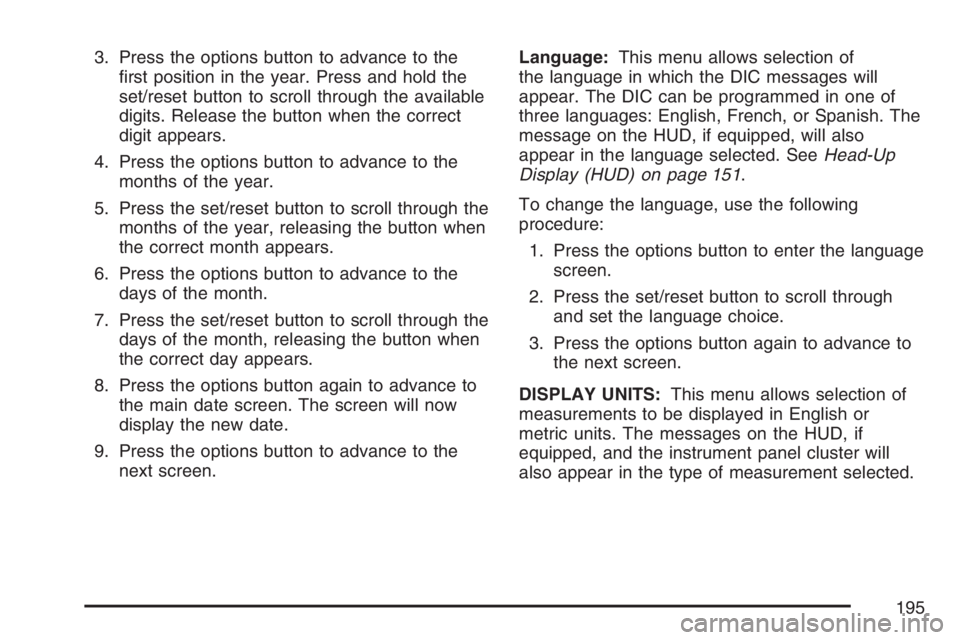
3. Press the options button to advance to the
�rst position in the year. Press and hold the
set/reset button to scroll through the available
digits. Release the button when the correct
digit appears.
4. Press the options button to advance to the
months of the year.
5. Press the set/reset button to scroll through the
months of the year, releasing the button when
the correct month appears.
6. Press the options button to advance to the
days of the month.
7. Press the set/reset button to scroll through the
days of the month, releasing the button when
the correct day appears.
8. Press the options button again to advance to
the main date screen. The screen will now
display the new date.
9. Press the options button to advance to the
next screen.Language:This menu allows selection of
the language in which the DIC messages will
appear. The DIC can be programmed in one of
three languages: English, French, or Spanish. The
message on the HUD, if equipped, will also
appear in the language selected. SeeHead-Up
Display (HUD) on page 151.
To change the language, use the following
procedure:
1. Press the options button to enter the language
screen.
2. Press the set/reset button to scroll through
and set the language choice.
3. Press the options button again to advance to
the next screen.
DISPLAY UNITS:This menu allows selection of
measurements to be displayed in English or
metric units. The messages on the HUD, if
equipped, and the instrument panel cluster will
also appear in the type of measurement selected.
195
Page 196 of 526
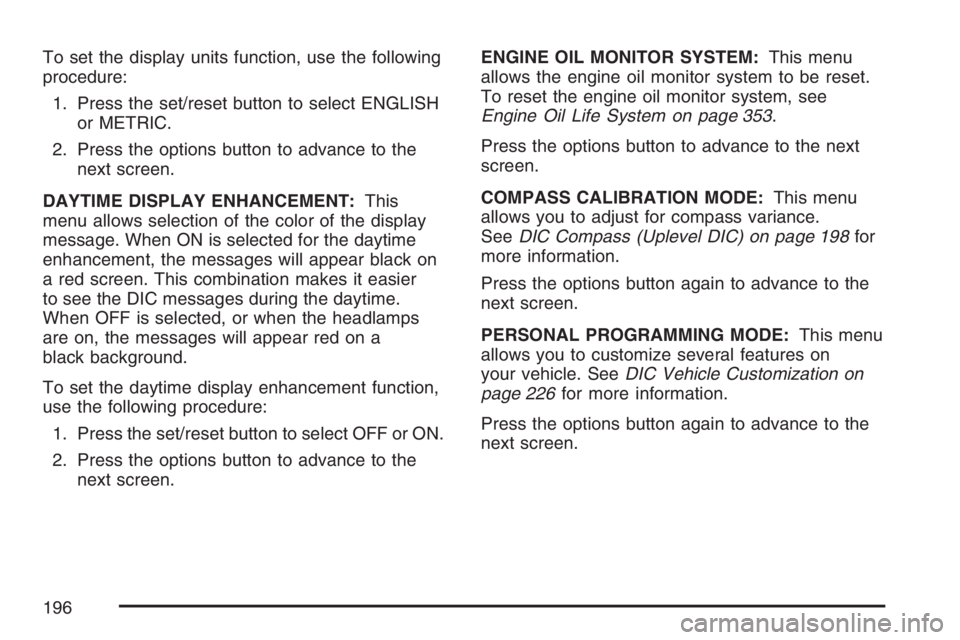
To set the display units function, use the following
procedure:
1. Press the set/reset button to select ENGLISH
or METRIC.
2. Press the options button to advance to the
next screen.
DAYTIME DISPLAY ENHANCEMENT:This
menu allows selection of the color of the display
message. When ON is selected for the daytime
enhancement, the messages will appear black on
a red screen. This combination makes it easier
to see the DIC messages during the daytime.
When OFF is selected, or when the headlamps
are on, the messages will appear red on a
black background.
To set the daytime display enhancement function,
use the following procedure:
1. Press the set/reset button to select OFF or ON.
2. Press the options button to advance to the
next screen.ENGINE OIL MONITOR SYSTEM:This menu
allows the engine oil monitor system to be reset.
To reset the engine oil monitor system, see
Engine Oil Life System on page 353.
Press the options button to advance to the next
screen.
COMPASS CALIBRATION MODE:This menu
allows you to adjust for compass variance.
SeeDIC Compass (Uplevel DIC) on page 198for
more information.
Press the options button again to advance to the
next screen.
PERSONAL PROGRAMMING MODE:This menu
allows you to customize several features on
your vehicle. SeeDIC Vehicle Customization on
page 226for more information.
Press the options button again to advance to the
next screen.
196
Page 197 of 526
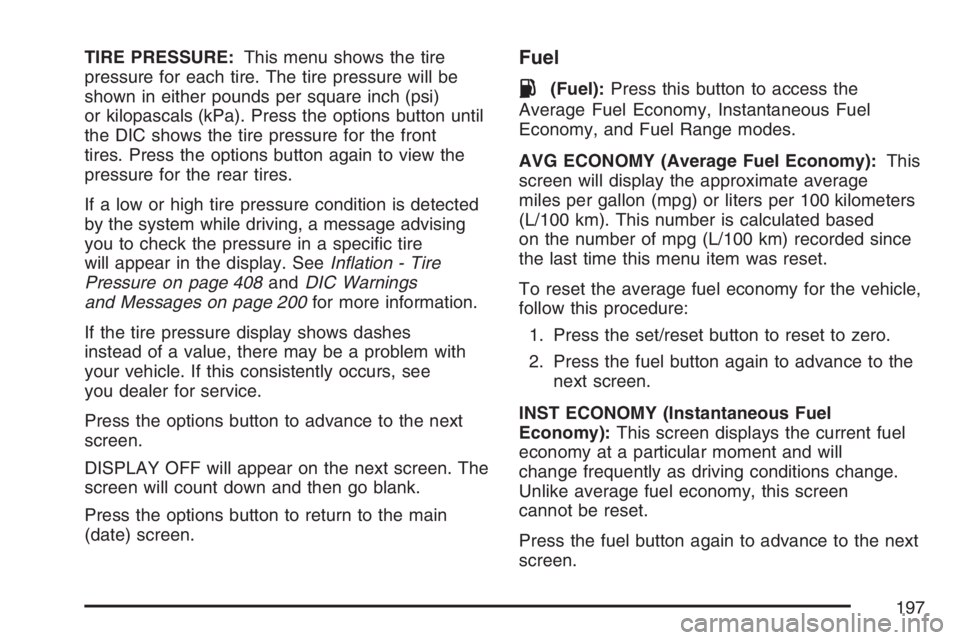
TIRE PRESSURE:This menu shows the tire
pressure for each tire. The tire pressure will be
shown in either pounds per square inch (psi)
or kilopascals (kPa). Press the options button until
the DIC shows the tire pressure for the front
tires. Press the options button again to view the
pressure for the rear tires.
If a low or high tire pressure condition is detected
by the system while driving, a message advising
you to check the pressure in a speci�c tire
will appear in the display. SeeIn�ation - Tire
Pressure on page 408andDIC Warnings
and Messages on page 200for more information.
If the tire pressure display shows dashes
instead of a value, there may be a problem with
your vehicle. If this consistently occurs, see
you dealer for service.
Press the options button to advance to the next
screen.
DISPLAY OFF will appear on the next screen. The
screen will count down and then go blank.
Press the options button to return to the main
(date) screen.Fuel
.(Fuel):Press this button to access the
Average Fuel Economy, Instantaneous Fuel
Economy, and Fuel Range modes.
AVG ECONOMY (Average Fuel Economy):This
screen will display the approximate average
miles per gallon (mpg) or liters per 100 kilometers
(L/100 km). This number is calculated based
on the number of mpg (L/100 km) recorded since
the last time this menu item was reset.
To reset the average fuel economy for the vehicle,
follow this procedure:
1. Press the set/reset button to reset to zero.
2. Press the fuel button again to advance to the
next screen.
INST ECONOMY (Instantaneous Fuel
Economy):This screen displays the current fuel
economy at a particular moment and will
change frequently as driving conditions change.
Unlike average fuel economy, this screen
cannot be reset.
Press the fuel button again to advance to the next
screen.
197
Page 198 of 526
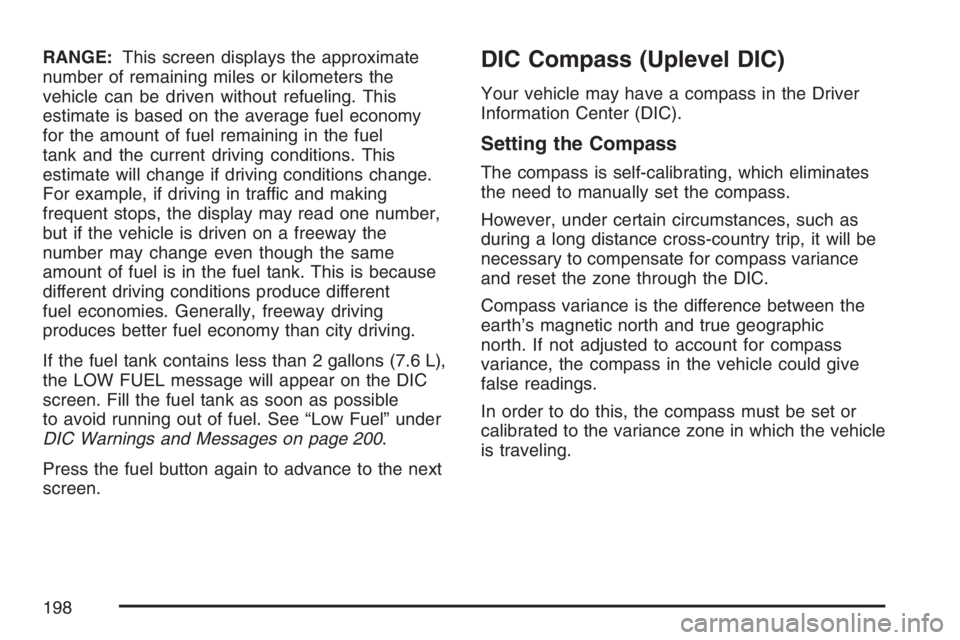
RANGE:This screen displays the approximate
number of remaining miles or kilometers the
vehicle can be driven without refueling. This
estimate is based on the average fuel economy
for the amount of fuel remaining in the fuel
tank and the current driving conditions. This
estimate will change if driving conditions change.
For example, if driving in traffic and making
frequent stops, the display may read one number,
but if the vehicle is driven on a freeway the
number may change even though the same
amount of fuel is in the fuel tank. This is because
different driving conditions produce different
fuel economies. Generally, freeway driving
produces better fuel economy than city driving.
If the fuel tank contains less than 2 gallons (7.6 L),
the LOW FUEL message will appear on the DIC
screen. Fill the fuel tank as soon as possible
to avoid running out of fuel. See “Low Fuel” under
DIC Warnings and Messages on page 200.
Press the fuel button again to advance to the next
screen.DIC Compass (Uplevel DIC)
Your vehicle may have a compass in the Driver
Information Center (DIC).
Setting the Compass
The compass is self-calibrating, which eliminates
the need to manually set the compass.
However, under certain circumstances, such as
during a long distance cross-country trip, it will be
necessary to compensate for compass variance
and reset the zone through the DIC.
Compass variance is the difference between the
earth’s magnetic north and true geographic
north. If not adjusted to account for compass
variance, the compass in the vehicle could give
false readings.
In order to do this, the compass must be set or
calibrated to the variance zone in which the vehicle
is traveling.
198