CD player PONTIAC SOLSTICE 2006 Owners Manual
[x] Cancel search | Manufacturer: PONTIAC, Model Year: 2006, Model line: SOLSTICE, Model: PONTIAC SOLSTICE 2006Pages: 328, PDF Size: 1.92 MB
Page 88 of 328
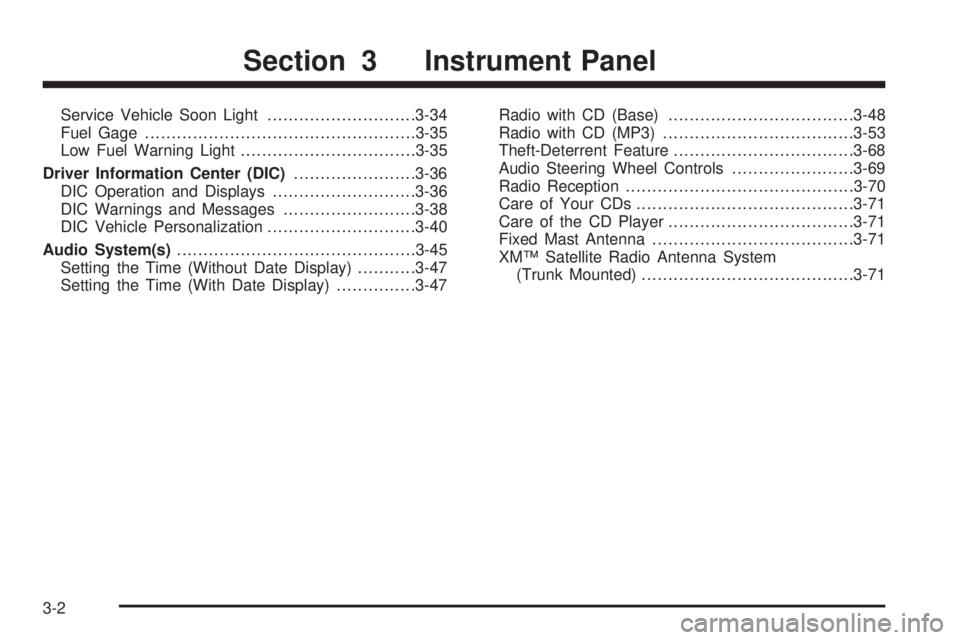
Service Vehicle Soon Light............................3-34
Fuel Gage...................................................3-35
Low Fuel Warning Light.................................3-35
Driver Information Center (DIC).......................3-36
DIC Operation and Displays...........................3-36
DIC Warnings and Messages.........................3-38
DIC Vehicle Personalization............................3-40
Audio System(s).............................................3-45
Setting the Time (Without Date Display)...........3-47
Setting the Time (With Date Display)...............3-47Radio with CD (Base)...................................3-48
Radio with CD (MP3)....................................3-53
Theft-Deterrent Feature..................................3-68
Audio Steering Wheel Controls.......................3-69
Radio Reception...........................................3-70
Care of Your CDs.........................................3-71
Care of the CD Player...................................3-71
Fixed Mast Antenna......................................3-71
XM™ Satellite Radio Antenna System
(Trunk Mounted)........................................3-71
Section 3 Instrument Panel
3-2
Page 132 of 328
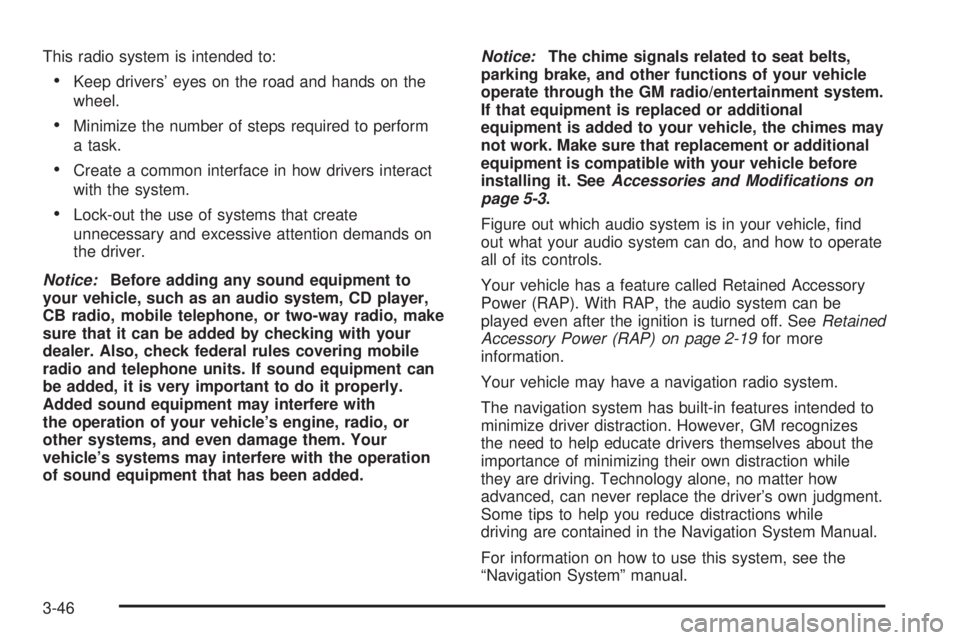
This radio system is intended to:
Keep drivers’ eyes on the road and hands on the
wheel.
Minimize the number of steps required to perform
a task.
Create a common interface in how drivers interact
with the system.
Lock-out the use of systems that create
unnecessary and excessive attention demands on
the driver.
Notice:Before adding any sound equipment to
your vehicle, such as an audio system, CD player,
CB radio, mobile telephone, or two-way radio, make
sure that it can be added by checking with your
dealer. Also, check federal rules covering mobile
radio and telephone units. If sound equipment can
be added, it is very important to do it properly.
Added sound equipment may interfere with
the operation of your vehicle’s engine, radio, or
other systems, and even damage them. Your
vehicle’s systems may interfere with the operation
of sound equipment that has been added.Notice:The chime signals related to seat belts,
parking brake, and other functions of your vehicle
operate through the GM radio/entertainment system.
If that equipment is replaced or additional
equipment is added to your vehicle, the chimes may
not work. Make sure that replacement or additional
equipment is compatible with your vehicle before
installing it. SeeAccessories and Modifications on
page 5-3.
Figure out which audio system is in your vehicle, �nd
out what your audio system can do, and how to operate
all of its controls.
Your vehicle has a feature called Retained Accessory
Power (RAP). With RAP, the audio system can be
played even after the ignition is turned off. SeeRetained
Accessory Power (RAP) on page 2-19for more
information.
Your vehicle may have a navigation radio system.
The navigation system has built-in features intended to
minimize driver distraction. However, GM recognizes
the need to help educate drivers themselves about the
importance of minimizing their own distraction while
they are driving. Technology alone, no matter how
advanced, can never replace the driver’s own judgment.
Some tips to help you reduce distractions while
driving are contained in the Navigation System Manual.
For information on how to use this system, see the
“Navigation System” manual.
3-46
Page 133 of 328
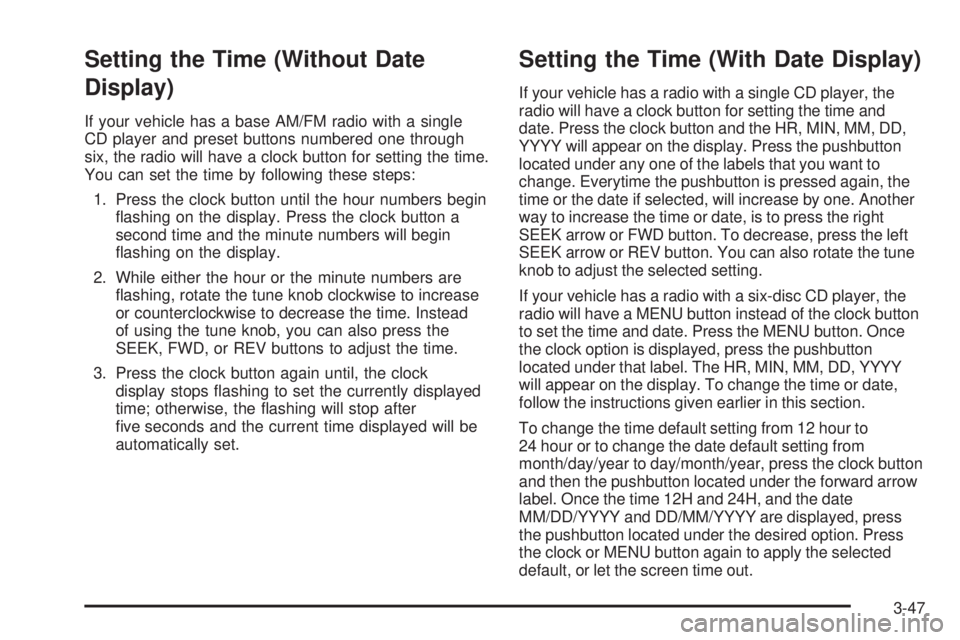
Setting the Time (Without Date
Display)
If your vehicle has a base AM/FM radio with a single
CD player and preset buttons numbered one through
six, the radio will have a clock button for setting the time.
You can set the time by following these steps:
1. Press the clock button until the hour numbers begin
�ashing on the display. Press the clock button a
second time and the minute numbers will begin
�ashing on the display.
2. While either the hour or the minute numbers are
�ashing, rotate the tune knob clockwise to increase
or counterclockwise to decrease the time. Instead
of using the tune knob, you can also press the
SEEK, FWD, or REV buttons to adjust the time.
3. Press the clock button again until, the clock
display stops �ashing to set the currently displayed
time; otherwise, the �ashing will stop after
�ve seconds and the current time displayed will be
automatically set.
Setting the Time (With Date Display)
If your vehicle has a radio with a single CD player, the
radio will have a clock button for setting the time and
date. Press the clock button and the HR, MIN, MM, DD,
YYYY will appear on the display. Press the pushbutton
located under any one of the labels that you want to
change. Everytime the pushbutton is pressed again, the
time or the date if selected, will increase by one. Another
way to increase the time or date, is to press the right
SEEK arrow or FWD button. To decrease, press the left
SEEK arrow or REV button. You can also rotate the tune
knob to adjust the selected setting.
If your vehicle has a radio with a six-disc CD player, the
radio will have a MENU button instead of the clock button
to set the time and date. Press the MENU button. Once
the clock option is displayed, press the pushbutton
located under that label. The HR, MIN, MM, DD, YYYY
will appear on the display. To change the time or date,
follow the instructions given earlier in this section.
To change the time default setting from 12 hour to
24 hour or to change the date default setting from
month/day/year to day/month/year, press the clock button
and then the pushbutton located under the forward arrow
label. Once the time 12H and 24H, and the date
MM/DD/YYYY and DD/MM/YYYY are displayed, press
the pushbutton located under the desired option. Press
the clock or MENU button again to apply the selected
default, or let the screen time out.
3-47
Page 136 of 328
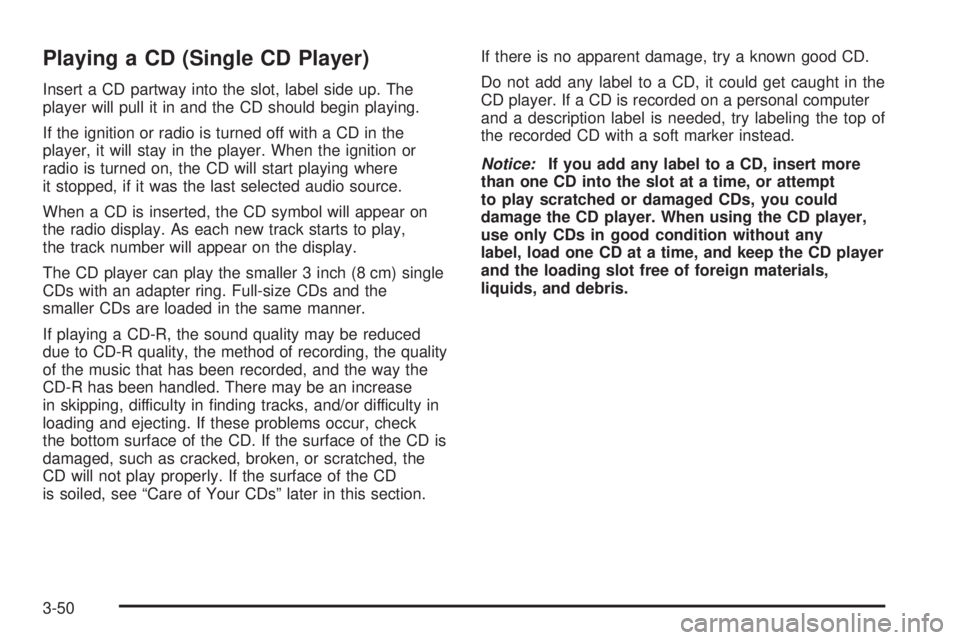
Playing a CD (Single CD Player)
Insert a CD partway into the slot, label side up. The
player will pull it in and the CD should begin playing.
If the ignition or radio is turned off with a CD in the
player, it will stay in the player. When the ignition or
radio is turned on, the CD will start playing where
it stopped, if it was the last selected audio source.
When a CD is inserted, the CD symbol will appear on
the radio display. As each new track starts to play,
the track number will appear on the display.
The CD player can play the smaller 3 inch (8 cm) single
CDs with an adapter ring. Full-size CDs and the
smaller CDs are loaded in the same manner.
If playing a CD-R, the sound quality may be reduced
due to CD-R quality, the method of recording, the quality
of the music that has been recorded, and the way the
CD-R has been handled. There may be an increase
in skipping, difficulty in �nding tracks, and/or difficulty in
loading and ejecting. If these problems occur, check
the bottom surface of the CD. If the surface of the CD is
damaged, such as cracked, broken, or scratched, the
CD will not play properly. If the surface of the CD
is soiled, see “Care of Your CDs” later in this section.If there is no apparent damage, try a known good CD.
Do not add any label to a CD, it could get caught in the
CD player. If a CD is recorded on a personal computer
and a description label is needed, try labeling the top of
the recorded CD with a soft marker instead.
Notice:If you add any label to a CD, insert more
than one CD into the slot at a time, or attempt
to play scratched or damaged CDs, you could
damage the CD player. When using the CD player,
use only CDs in good condition without any
label, load one CD at a time, and keep the CD player
and the loading slot free of foreign materials,
liquids, and debris.
3-50
Page 137 of 328
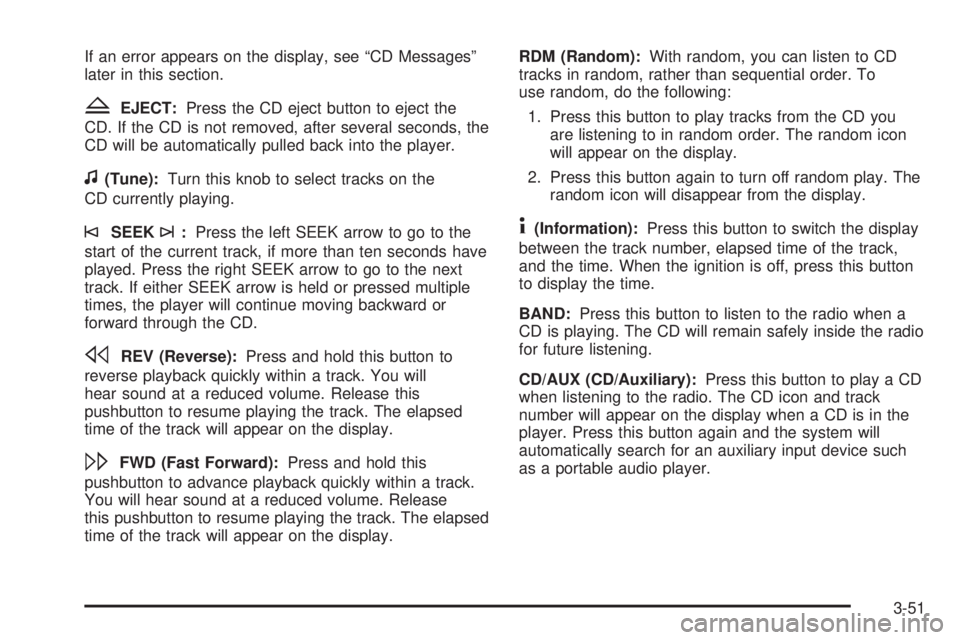
If an error appears on the display, see “CD Messages”
later in this section.
ZEJECT:Press the CD eject button to eject the
CD. If the CD is not removed, after several seconds, the
CD will be automatically pulled back into the player.
f(Tune):Turn this knob to select tracks on the
CD currently playing.
©SEEK¨:Press the left SEEK arrow to go to the
start of the current track, if more than ten seconds have
played. Press the right SEEK arrow to go to the next
track. If either SEEK arrow is held or pressed multiple
times, the player will continue moving backward or
forward through the CD.
sREV (Reverse):Press and hold this button to
reverse playback quickly within a track. You will
hear sound at a reduced volume. Release this
pushbutton to resume playing the track. The elapsed
time of the track will appear on the display.
\FWD (Fast Forward):Press and hold this
pushbutton to advance playback quickly within a track.
You will hear sound at a reduced volume. Release
this pushbutton to resume playing the track. The elapsed
time of the track will appear on the display.RDM (Random):With random, you can listen to CD
tracks in random, rather than sequential order. To
use random, do the following:
1. Press this button to play tracks from the CD you
are listening to in random order. The random icon
will appear on the display.
2. Press this button again to turn off random play. The
random icon will disappear from the display.
4(Information):Press this button to switch the display
between the track number, elapsed time of the track,
and the time. When the ignition is off, press this button
to display the time.
BAND:Press this button to listen to the radio when a
CD is playing. The CD will remain safely inside the radio
for future listening.
CD/AUX (CD/Auxiliary):Press this button to play a CD
when listening to the radio. The CD icon and track
number will appear on the display when a CD is in the
player. Press this button again and the system will
automatically search for an auxiliary input device such
as a portable audio player.
3-51
Page 138 of 328
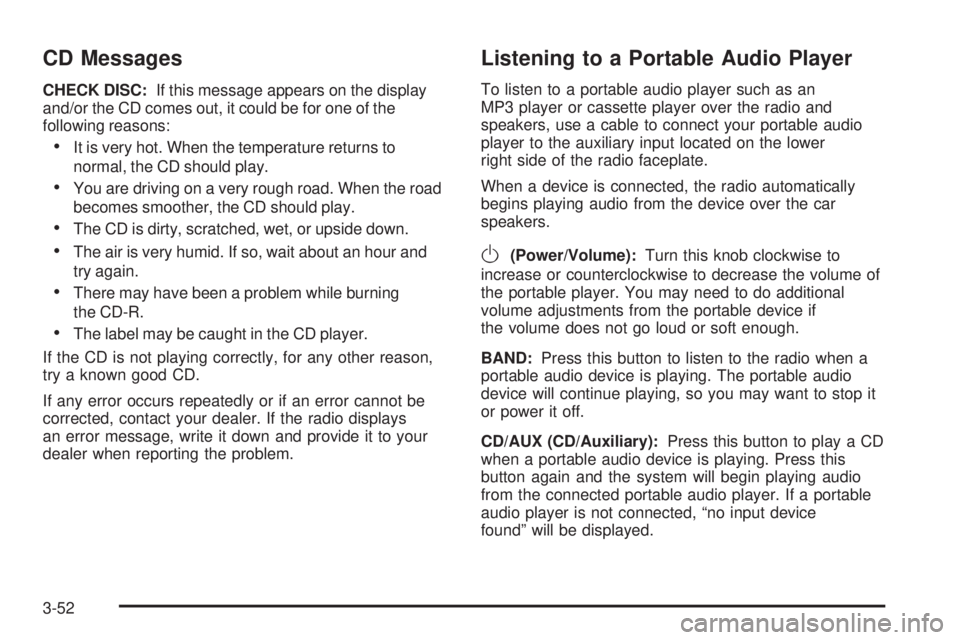
CD Messages
CHECK DISC:If this message appears on the display
and/or the CD comes out, it could be for one of the
following reasons:
It is very hot. When the temperature returns to
normal, the CD should play.
You are driving on a very rough road. When the road
becomes smoother, the CD should play.
The CD is dirty, scratched, wet, or upside down.
The air is very humid. If so, wait about an hour and
try again.
There may have been a problem while burning
the CD-R.
The label may be caught in the CD player.
If the CD is not playing correctly, for any other reason,
try a known good CD.
If any error occurs repeatedly or if an error cannot be
corrected, contact your dealer. If the radio displays
an error message, write it down and provide it to your
dealer when reporting the problem.
Listening to a Portable Audio Player
To listen to a portable audio player such as an
MP3 player or cassette player over the radio and
speakers, use a cable to connect your portable audio
player to the auxiliary input located on the lower
right side of the radio faceplate.
When a device is connected, the radio automatically
begins playing audio from the device over the car
speakers.
O(Power/Volume):Turn this knob clockwise to
increase or counterclockwise to decrease the volume of
the portable player. You may need to do additional
volume adjustments from the portable device if
the volume does not go loud or soft enough.
BAND:Press this button to listen to the radio when a
portable audio device is playing. The portable audio
device will continue playing, so you may want to stop it
or power it off.
CD/AUX (CD/Auxiliary):Press this button to play a CD
when a portable audio device is playing. Press this
button again and the system will begin playing audio
from the connected portable audio player. If a portable
audio player is not connected, “no input device
found” will be displayed.
3-52
Page 146 of 328
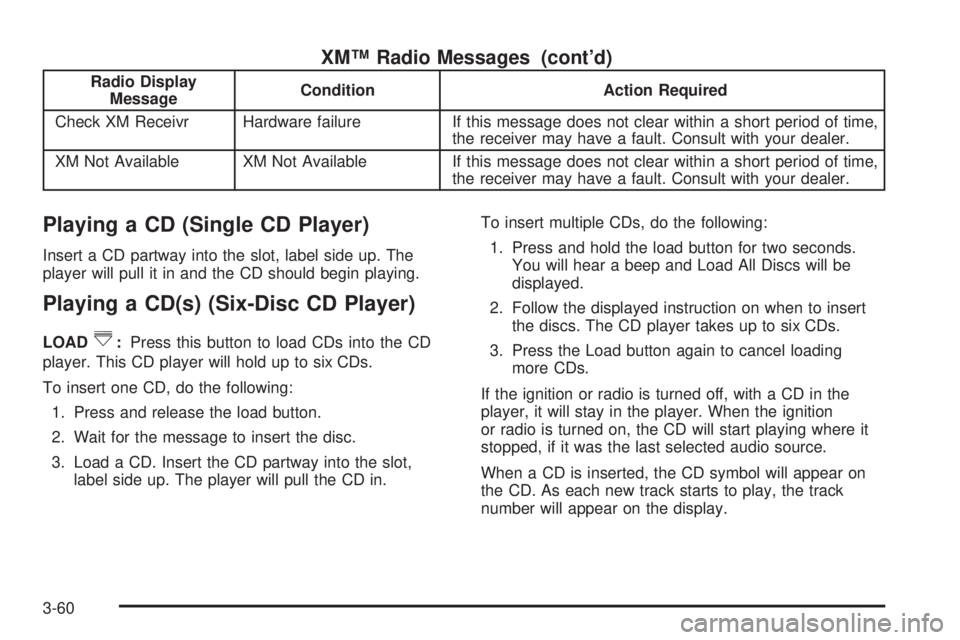
XM™ Radio Messages (cont’d)
Radio Display
MessageCondition Action Required
Check XM Receivr Hardware failure If this message does not clear within a short period of time,
the receiver may have a fault. Consult with your dealer.
XM Not Available XM Not Available If this message does not clear within a short period of time,
the receiver may have a fault. Consult with your dealer.
Playing a CD (Single CD Player)
Insert a CD partway into the slot, label side up. The
player will pull it in and the CD should begin playing.
Playing a CD(s) (Six-Disc CD Player)
LOAD^:Press this button to load CDs into the CD
player. This CD player will hold up to six CDs.
To insert one CD, do the following:
1. Press and release the load button.
2. Wait for the message to insert the disc.
3. Load a CD. Insert the CD partway into the slot,
label side up. The player will pull the CD in.To insert multiple CDs, do the following:
1. Press and hold the load button for two seconds.
You will hear a beep and Load All Discs will be
displayed.
2. Follow the displayed instruction on when to insert
the discs. The CD player takes up to six CDs.
3. Press the Load button again to cancel loading
more CDs.
If the ignition or radio is turned off, with a CD in the
player, it will stay in the player. When the ignition
or radio is turned on, the CD will start playing where it
stopped, if it was the last selected audio source.
When a CD is inserted, the CD symbol will appear on
the CD. As each new track starts to play, the track
number will appear on the display.
3-60
Page 147 of 328
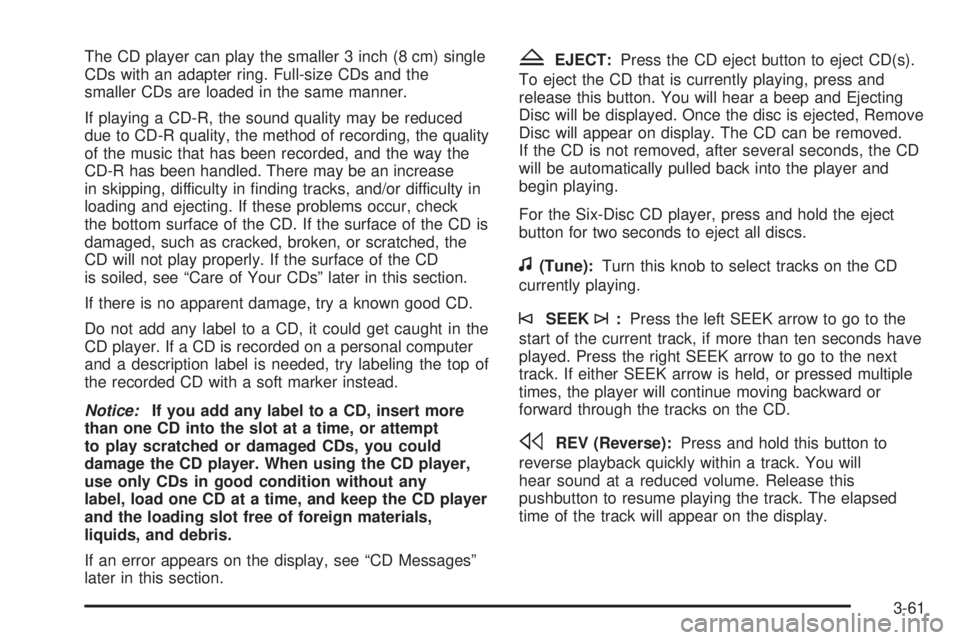
The CD player can play the smaller 3 inch (8 cm) single
CDs with an adapter ring. Full-size CDs and the
smaller CDs are loaded in the same manner.
If playing a CD-R, the sound quality may be reduced
due to CD-R quality, the method of recording, the quality
of the music that has been recorded, and the way the
CD-R has been handled. There may be an increase
in skipping, difficulty in �nding tracks, and/or difficulty in
loading and ejecting. If these problems occur, check
the bottom surface of the CD. If the surface of the CD is
damaged, such as cracked, broken, or scratched, the
CD will not play properly. If the surface of the CD
is soiled, see “Care of Your CDs” later in this section.
If there is no apparent damage, try a known good CD.
Do not add any label to a CD, it could get caught in the
CD player. If a CD is recorded on a personal computer
and a description label is needed, try labeling the top of
the recorded CD with a soft marker instead.
Notice:If you add any label to a CD, insert more
than one CD into the slot at a time, or attempt
to play scratched or damaged CDs, you could
damage the CD player. When using the CD player,
use only CDs in good condition without any
label, load one CD at a time, and keep the CD player
and the loading slot free of foreign materials,
liquids, and debris.
If an error appears on the display, see “CD Messages”
later in this section.ZEJECT:Press the CD eject button to eject CD(s).
To eject the CD that is currently playing, press and
release this button. You will hear a beep and Ejecting
Disc will be displayed. Once the disc is ejected, Remove
Disc will appear on display. The CD can be removed.
If the CD is not removed, after several seconds, the CD
will be automatically pulled back into the player and
begin playing.
For the Six-Disc CD player, press and hold the eject
button for two seconds to eject all discs.
f(Tune):Turn this knob to select tracks on the CD
currently playing.
©SEEK¨:Press the left SEEK arrow to go to the
start of the current track, if more than ten seconds have
played. Press the right SEEK arrow to go to the next
track. If either SEEK arrow is held, or pressed multiple
times, the player will continue moving backward or
forward through the tracks on the CD.
sREV (Reverse):Press and hold this button to
reverse playback quickly within a track. You will
hear sound at a reduced volume. Release this
pushbutton to resume playing the track. The elapsed
time of the track will appear on the display.
3-61
Page 148 of 328
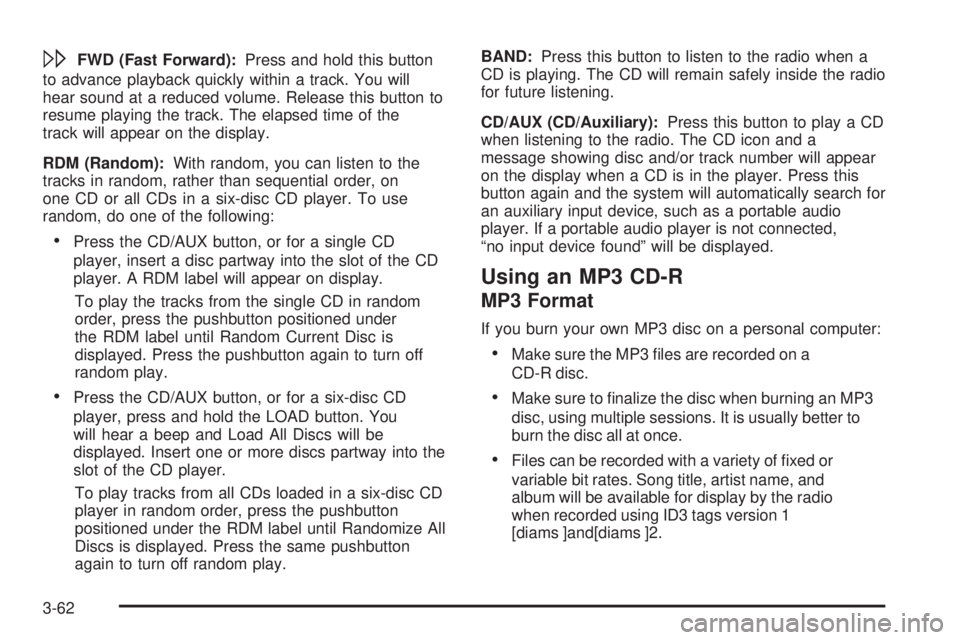
\FWD (Fast Forward):Press and hold this button
to advance playback quickly within a track. You will
hear sound at a reduced volume. Release this button to
resume playing the track. The elapsed time of the
track will appear on the display.
RDM (Random):With random, you can listen to the
tracks in random, rather than sequential order, on
one CD or all CDs in a six-disc CD player. To use
random, do one of the following:
Press the CD/AUX button, or for a single CD
player, insert a disc partway into the slot of the CD
player. A RDM label will appear on display.
To play the tracks from the single CD in random
order, press the pushbutton positioned under
the RDM label until Random Current Disc is
displayed. Press the pushbutton again to turn off
random play.
Press the CD/AUX button, or for a six-disc CD
player, press and hold the LOAD button. You
will hear a beep and Load All Discs will be
displayed. Insert one or more discs partway into the
slot of the CD player.
To play tracks from all CDs loaded in a six-disc CD
player in random order, press the pushbutton
positioned under the RDM label until Randomize All
Discs is displayed. Press the same pushbutton
again to turn off random play.BAND:Press this button to listen to the radio when a
CD is playing. The CD will remain safely inside the radio
for future listening.
CD/AUX (CD/Auxiliary):Press this button to play a CD
when listening to the radio. The CD icon and a
message showing disc and/or track number will appear
on the display when a CD is in the player. Press this
button again and the system will automatically search for
an auxiliary input device, such as a portable audio
player. If a portable audio player is not connected,
“no input device found” will be displayed.
Using an MP3 CD-R
MP3 Format
If you burn your own MP3 disc on a personal computer:
Make sure the MP3 �les are recorded on a
CD-R disc.
Make sure to �nalize the disc when burning an MP3
disc, using multiple sessions. It is usually better to
burn the disc all at once.
Files can be recorded with a variety of �xed or
variable bit rates. Song title, artist name, and
album will be available for display by the radio
when recorded using ID3 tags version 1
[diams ]and[diams ]2.
3-62
Page 149 of 328

Do not mix standard audio and MP3 �les on one disc.
Make sure playlists have a.pls, or.m3u, or.rmp
extension, other �le extensions may not work.
The CD player is able to read and play a maximum of
50 folders, 50 playlists, 10 sessions, and 255 �les. Long
�le, folder, or playlist names or a combination of a large
number of �les and folders or playlists may cause the
player to be unable to play up to the maximum number of
�les, folders, playlists, or sessions. If you wish to play a
large number of �les, folders, playlists or sessions,
minimize the length of the �le, folder or playlist name. You
can also play an MP3 CD-R that was recorded using no
�le folders. The system can support up to 11 folders in
depth, however, keep the total number of folders to a
minimum in order to reduce the complexity and confusion
in trying to locate a particular folder during playback. If a
CD-R contains more than the maximum of 50 folders,
50 playlists, 10 sessions, and 255 �les, the player will let
you access and navigate up to the maximum, but all
items over the maximum will be ignored.
Root Directory
The root directory of the CD-R is treated as a folder. If the
root directory has compressed audio �les, the directory
will be displayed as F1 ROOT. All �les contained directly
under the root directory will be accessed prior to any root
directory folders. However, playlists (Px) will always be
accessed before root folders or �les.
Empty Directory or Folder
If a root directory or a folder exists somewhere in the
�le structure that contains only folders/subfolders and no
compressed �les directly beneath them, the player will
advance to the next folder in the �le structure that
contains compressed audio �les and the empty folder
will not be displayed or numbered.
No Folder
When the CD-R contains only compressed �les, the
�les will be located under the root folder. The next and
previous folder functions will not be displayed on a
CD-R that was recorded without folders or playlists.
When displaying the name of the folder the radio
will display ROOT.
When the CD-R contains only playlists and compressed
audio �les, but no folders, all �les will be located
under the root folder. The folder down and the folder up
buttons will search playlists (Px) �rst and then go to
the root folder. When the radio displays the name of the
folder the radio will display ROOT.
3-63