radio PONTIAC VIBE 2010 User Guide
[x] Cancel search | Manufacturer: PONTIAC, Model Year: 2010, Model line: VIBE, Model: PONTIAC VIBE 2010Pages: 318, PDF Size: 1.7 MB
Page 118 of 318

Setting Preset Stations
FAV (Favorites):Press to select up
to six pages of favorites. Each page
contains six favorite stations, and
each page of favorites can contain
any combination of AM, FM, or XMâ¢
(if equipped) stations.
For vehicles without XM, only
four pages of favorites are available.
To setup the number of favorites
pages:
1. Press the MENU button to display the radio setup menu.
2. Press the button located below the FAV 1-6 label. 3. Select the desired number of
favorites pages by pressing
the button located below the
displayed page numbers.
4. Press the FAV button, or let the menu time out, to return to the
radio screen.
To store a radio station as a
favorite:
1. Tune to the desired radio station.
2. Press the FAV button to display the page where it can be stored.
3. Press and hold one of the six buttons until a beep sounds.
4. Repeat the steps to store another radio station.
Radio
AM-FM Radio
Radio Data System (RDS)
The audio system has Radio Data
System (RDS). RDS features are
available for use only on FM stations
that broadcast RDS information.
With RDS:
â¢Stations can be selected based
on programming.
â¢Stations with traffic
announcements can be selected.
â¢Announcements concerning local
and national emergencies can be
received.
â¢Messages display from radio
stations.
6-4 Infotainment System
Page 119 of 318

RDS relies on receiving speciï¬c
information from radio stations and
only works when the information is
available. In rare cases, a radio
station could broadcast incorrect
information that causes the radio
features to work improperly. Contact
the radio station if this happens.
When the radio is tuned to an
RDS station, the station name
or call letters display instead of the
frequency. RDS stations can also
provide the time of day, a program
type (PTY) for current programming,
and the name of the program being
broadcast.
RDS Messages
ALERT:Displays when local
or national emergency
announcements are received.
If the radio tunes to a related network
station for the announcement,
it returns to the original station
when the announcement ends. The announcement should be heard
even if the volume is low or a CD is
playing. If a CD is playing, it will stop
playing during the announcement.
â¢The RDS alert feature is not
supported by all RDS radio
stations.
â¢The RDS alert feature cannot be
turned off.
â¢Alert is not affected by tests of the
emergency broadcast system.
MSG (Message): Displays if the
current RDS station has a message.
The message displays the artist,
song title, call in phone numbers,
etc. If the entire message does
not display, parts of the message
appear every three seconds until
the message is completed.
MSG disappears from the display
once the completed message
has displayed.
Finding a Station
BAND: Press to select AM, FM, or
XM (if equipped).
TUNE ADJ (Tune/Adjust): Turn to
select radio stations.
ySEEK TRACKz: Press to go
to the previous or next radio station.
The radio only stops at stations
with a strong signal.
SCAN: Press to enter scan mode.
The radio will display Scanning, then
goes to the next station, plays for a
few seconds, then continues on to
the next station. Press SCAN again
to stop scanning. The radio only
stops at stations with a strong signal.
INFO (Information) (FM-RDS,
XM⢠Satellite Radio Service, and
MP3 Features): Press to display
information for the current FM-RDS,
XM station, or MP3 song. Choose
from Channel, Song, Artist, and
CAT (category).
NO INFO displays when information
is not available from the station.
Infotainment System 6-5
Page 120 of 318

Satellite Radio
Vehicles with an XM⢠Satellite
Radio tuner and a valid XM Satellite
Radio subscription can receive
XM programming.
XM Satellite Radio Service
XM is a satellite radio service that
is based in the 48 contiguous
United States and 10 Canadian
provinces. XM Satellite Radio
has a wide variety of programming
and commercial-free music,
coast-to-coast, and in digital-quality
sound. During your trial or when
you subscribe, you will get unlimited
access to XM Radio Online for when
you are not in your vehicle. A service
fee is required to receive the XM
service. For more information,
contact XM at www.xmradio.com
or call 1-800-929-2100 in the U.S.
and www.xmradio.ca or call
1-877-438-9677 in Canada.
Finding a Station
BAND:Press to select AM, FM,
or XM.
TUNE ADJ (Tune/Adjust): Turn to
select radio stations.
ySEEK TRACKz: Press to go
to the previous or next radio station.
The radio only stops at stations
with a strong signal.
SCAN: Press to enter scan mode.
The radio will display Scanning, then
goes to the next station, plays for a
few seconds, then continues on to
the next station. Press SCAN again
to stop scanning. The radio only
stops at stations with a strong signal.
INFO (Information) (FM-RDS,
XM⢠Satellite Radio Service, and
MP3 Features): Press to display
information for the current FM-RDS,
XM station, or MP3 song. Choose
from Channel, Song, Artist, and
CAT (category).
NO INFO displays when information
is not available from the station.
Finding a Category (CAT)
Station
XM stations are organized in
categories.
To select and ï¬nd a desired
category:
1. Press the CAT button.
2. Turn the TUNE ADJ knob to select a category.
3. Press
yorzto go to the
categoryâs ï¬rst station, when the
desired category is displayed.
4. Press
yorzto go to another
station within the selected
category.
5. Press CAT to exit the category select mode or wait for CAT to
time out.
If CAT times out and is no longer on
the display, return to Step 1.
NOT FOUND displays if the desired
category cannot be found.
6-6 Infotainment System
Page 121 of 318

Scanning Categories (CAT)
To scan a desired category:
1. Press the CAT button to enterthe category select mode.
2. Turn the TUNE ADJ knob to select a category.
3. Press
yorzfor two seconds
to scan the stations in the
selected category.
4. Press
yorzagain to stop
scanning.
NOT FOUND displays if the desired
category cannot be found.
XM Radio Messages
xL (Explicit Language Channels):
These channels, or any others,
can be blocked by calling
1-800-852-XMXM (9696).
Updating: The encryption code in
the receiver is being updated, and
no action is required. This process
should take no longer than
30 seconds. No Signal:
The system is
functioning correctly, but the
vehicle is in a location that is blocking
the XM signal. When the vehicle is
moved into an open area, the signal
should return.
Loading XM: The audio system is
acquiring and processing audio and
text data. No action is needed. This
message should disappear shortly.
CH Off Air: This channel is not
currently in service. Tune in
to another channel.
CH Unauth: This channel is
blocked or cannot be received with
your XM Subscription package.
CH Unavail: This previously
assigned channel is no longer
assigned. Tune to another station.
If this station was one of the presets,
choose another station for that
preset button.
No Info: No artist, song title,
category, or text information is
available at this time on this
channel. The system is working
properly. Not Found:
There are no channels
available for the selected category.
The system is working properly.
XM Locked: The XM receiver in
the vehicle may have previously
been in another vehicle. For security
purposes, XM receivers cannot be
swapped between vehicles. If this
message is received after having the
vehicle serviced, check with your
dealer/retailer.
Radio ID: If tuned to channel 0,
this message will alternate with the
XM Radio 8 digit radio ID label.
This label is needed to activate
the service. Consult with your
dealer/retailer.
Unknown: If this message is
received when tuned to channel 0,
there could be a receiver fault.
Consult with your dealer/retailer.
Chk XMRcvr: If this message does
not clear within a short period of
time, the receiver may have a fault.
Consult with your dealer/retailer.
Infotainment System 6-7
Page 122 of 318
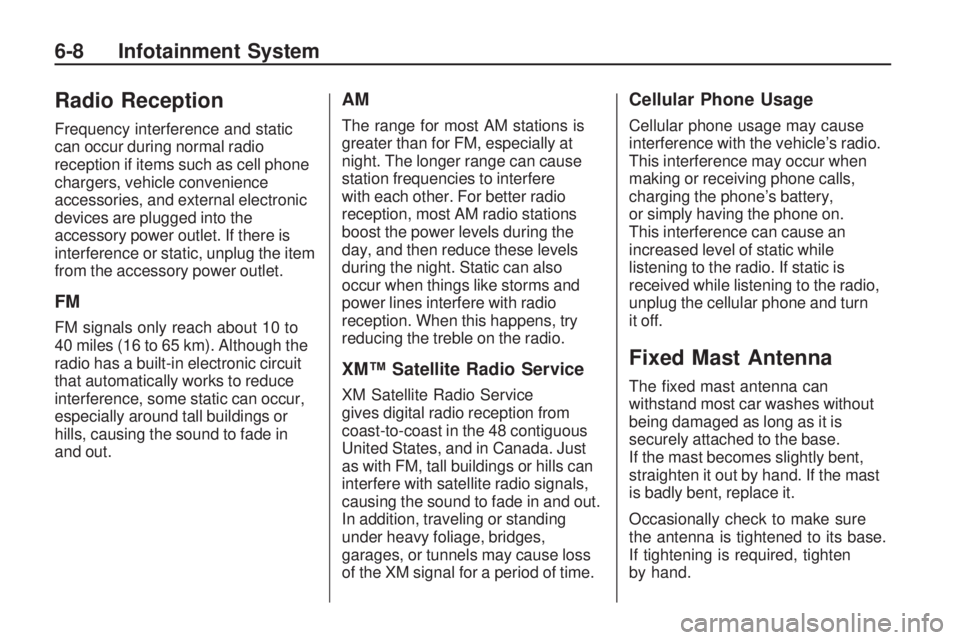
Radio Reception
Frequency interference and static
can occur during normal radio
reception if items such as cell phone
chargers, vehicle convenience
accessories, and external electronic
devices are plugged into the
accessory power outlet. If there is
interference or static, unplug the item
from the accessory power outlet.
FM
FM signals only reach about 10 to
40 miles (16 to 65 km). Although the
radio has a built-in electronic circuit
that automatically works to reduce
interference, some static can occur,
especially around tall buildings or
hills, causing the sound to fade in
and out.
AM
The range for most AM stations is
greater than for FM, especially at
night. The longer range can cause
station frequencies to interfere
with each other. For better radio
reception, most AM radio stations
boost the power levels during the
day, and then reduce these levels
during the night. Static can also
occur when things like storms and
power lines interfere with radio
reception. When this happens, try
reducing the treble on the radio.
XM⢠Satellite Radio Service
XM Satellite Radio Service
gives digital radio reception from
coast-to-coast in the 48 contiguous
United States, and in Canada. Just
as with FM, tall buildings or hills can
interfere with satellite radio signals,
causing the sound to fade in and out.
In addition, traveling or standing
under heavy foliage, bridges,
garages, or tunnels may cause loss
of the XM signal for a period of time.
Cellular Phone Usage
Cellular phone usage may cause
interference with the vehicleâs radio.
This interference may occur when
making or receiving phone calls,
charging the phoneâs battery,
or simply having the phone on.
This interference can cause an
increased level of static while
listening to the radio. If static is
received while listening to the radio,
unplug the cellular phone and turn
it off.
Fixed Mast Antenna
The ï¬xed mast antenna can
withstand most car washes without
being damaged as long as it is
securely attached to the base.
If the mast becomes slightly bent,
straighten it out by hand. If the mast
is badly bent, replace it.
Occasionally check to make sure
the antenna is tightened to its base.
If tightening is required, tighten
by hand.
6-8 Infotainment System
Page 123 of 318
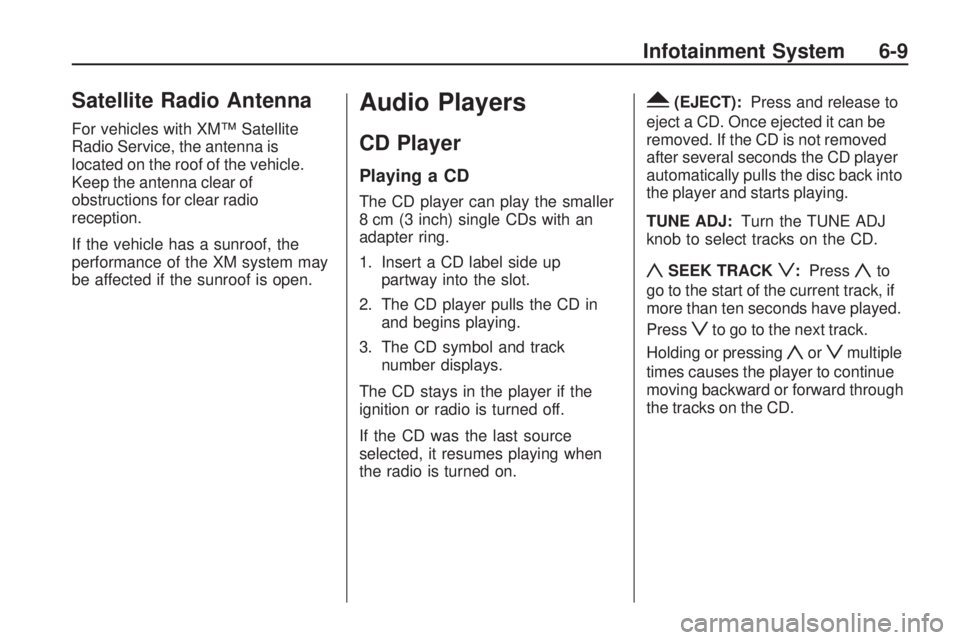
Satellite Radio Antenna
For vehicles with XM⢠Satellite
Radio Service, the antenna is
located on the roof of the vehicle.
Keep the antenna clear of
obstructions for clear radio
reception.
If the vehicle has a sunroof, the
performance of the XM system may
be affected if the sunroof is open.
Audio Players
CD Player
Playing a CD
The CD player can play the smaller
8 cm (3 inch) single CDs with an
adapter ring.
1. Insert a CD label side uppartway into the slot.
2. The CD player pulls the CD in and begins playing.
3. The CD symbol and track number displays.
The CD stays in the player if the
ignition or radio is turned off.
If the CD was the last source
selected, it resumes playing when
the radio is turned on.
Y(EJECT): Press and release to
eject a CD. Once ejected it can be
removed. If the CD is not removed
after several seconds the CD player
automatically pulls the disc back into
the player and starts playing.
TUNE ADJ: Turn the TUNE ADJ
knob to select tracks on the CD.
ySEEK TRACKz: Pressyto
go to the start of the current track, if
more than ten seconds have played.
Press
zto go to the next track.
Holding or pressing
yorzmultiple
times causes the player to continue
moving backward or forward through
the tracks on the CD.
Infotainment System 6-9
Page 124 of 318

(FWD REV)(Fast Forward/
Fast Reverse): Press and hold
(
to advance playback quickly within a
track. Release to resume playing the
track. Press and hold
)to reverse
playback quickly within a track.
Release to resume playing the track.
BAND: Press to listen to the radio
when a CD is playing.
CD/AUX (CD/Auxiliary): Press to
play a CD when listening to the
radio.
Press the CD/AUX button again and
the system begins playing audio from
the connected portable audio player.
If a portable audio player is not
connected, âNo Aux Input Deviceâ
displays.
See âUsing the Auxiliary Input Jackâ
later in this section. INFO (Information):
Press to
switch the display between the track
number, elapsed time of the track,
and the time. When the ignition is off,
press this button to display the time.
EQ (Equalization): Press to select
an equalization setting while playing
a CD. See âEQâ listed previously for
more information. If an EQ setting is
selected for a CD, it is activated each
time a CD is played.
Care of CDs
The sound quality of the CD player
can be reduced because of:
â¢The CD-R quality.
â¢The method of recording
the CD-R.
â¢The quality of the music that has
been recorded on the CD-R.
â¢The way the CD-R has been
handled. Store CD-R(s) in their original cases
or other protective cases and away
from dust and direct sunlight. The
CD player scans the bottom surface
of the disc. If the surface of a CD
is damaged, such as cracked,
broken, or scratched, the CD may
not play properly or at all. Do not
touch the bottom side of a CD while
handling it; this could damage the
surface. Pick up CDs by grasping the
outer edges or the edge of the hole
and the outer edge.
To clean a CD, use a soft lint free
cloth, or dampen a clean soft
cloth in a mild neutral detergent
solution mixed with water. Wipe the
CD from the center to the edge.
6-10 Infotainment System
Page 125 of 318

Care of The CD Player
Use a marking pen to identify CDs,
do not add labels.
Do not use CD lens cleaners; they
could damage the CD player.
Notice:If a label is added to
a CD, or more than one CD is
inserted into the slot at a time,
or an attempt is made to play
scratched or damaged CDs, the
CD player could be damaged.
While using the CD player, use
only CDs in good condition
without any label, load one CD at a
time, and keep the CD player and
the loading slot free of foreign
materials, liquids, and debris.
If an error displays, see âCD
Messagesâ later in this section.
Playing an MP3 CD-R Disc
Radios with the MP3 feature
are capable of playing an MP3
CD-R disc. See MP3 on page 6-11
for more information.
CD Messages
If the CD ejects, it could be for one
of the following reasons:
â¢The CD player is very hot. When
the temperature returns to
normal, the CD should play.
â¢The road is very rough. When
the road becomes smoother,
the CD should play.
â¢The CD is dirty, scratched, wet,
or upside down.
â¢The air is very humid. If so, wait
about an hour and try again.
â¢The format of the CD might not
be compatible. See ââUsing an
MP3ââ later in this section.
â¢A problem may have occurred
while burning the CD.
â¢The label could be caught in the
CD player.
If any error occurs repeatedly or if
an error cannot be corrected, contact
your dealer/retailer. If the radio
displays an error message, write it
down and provide it to your dealer/
retailer when reporting the problem.
MP3
MP3 CD-R Disc
MP3 Format
The MP3 player will only play CD-R
discs. It can read and play a
maximum of:
â¢50 folders
â¢11 folders in depth
â¢50 playlists
â¢10 sessions
â¢255 ï¬les
All folders, playlists, sessions and
ï¬les over the maximum are ignored.
Record an MP3 disc:
â¢Onto a CD-R disc.
â¢Record playlists with
an .m3u or .wpl extension.
â¢Do not mix standard audio and
MP3 ï¬les on the same disc.
â¢Record the entire disc at once.
â¢Finalize the disc when recording
an MP3 disc with multiple
sessions.
Infotainment System 6-11
Page 126 of 318
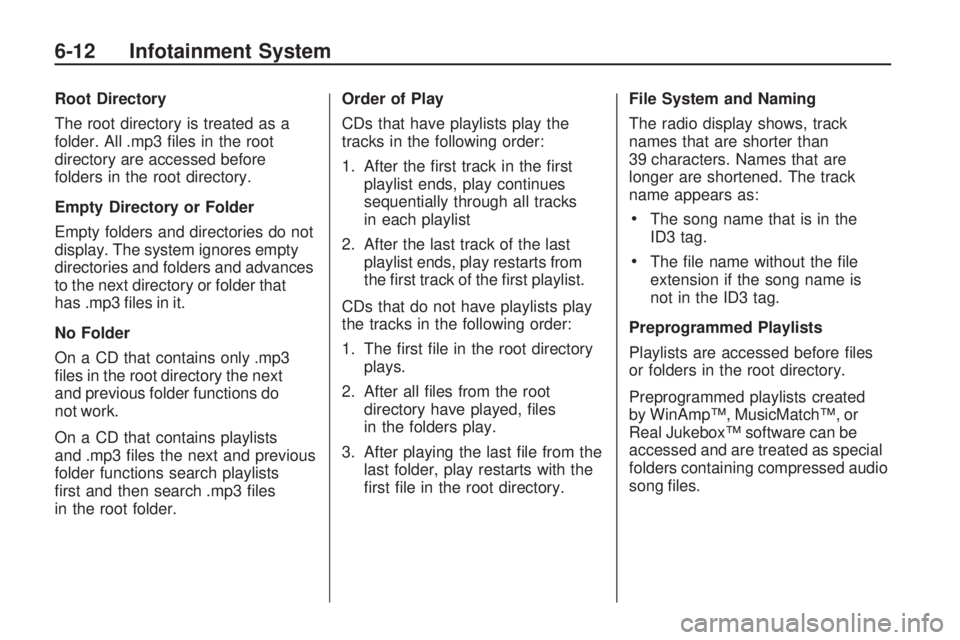
Root Directory
The root directory is treated as a
folder. All .mp3 ï¬les in the root
directory are accessed before
folders in the root directory.
Empty Directory or Folder
Empty folders and directories do not
display. The system ignores empty
directories and folders and advances
to the next directory or folder that
has .mp3 ï¬les in it.
No Folder
On a CD that contains only .mp3
ï¬les in the root directory the next
and previous folder functions do
not work.
On a CD that contains playlists
and .mp3 ï¬les the next and previous
folder functions search playlists
ï¬rst and then search .mp3 ï¬les
in the root folder.Order of Play
CDs that have playlists play the
tracks in the following order:
1. After the ï¬rst track in the ï¬rst
playlist ends, play continues
sequentially through all tracks
in each playlist
2. After the last track of the last playlist ends, play restarts from
the ï¬rst track of the ï¬rst playlist.
CDs that do not have playlists play
the tracks in the following order:
1. The ï¬rst ï¬le in the root directory plays.
2. After all ï¬les from the root directory have played, ï¬les
in the folders play.
3. After playing the last ï¬le from the last folder, play restarts with the
ï¬rst ï¬le in the root directory. File System and Naming
The radio display shows, track
names that are shorter than
39 characters. Names that are
longer are shortened. The track
name appears as:
â¢The song name that is in the
ID3 tag.
â¢The ï¬le name without the ï¬le
extension if the song name is
not in the ID3 tag.
Preprogrammed Playlists
Playlists are accessed before ï¬les
or folders in the root directory.
Preprogrammed playlists created
by WinAmpâ¢, MusicMatchâ¢, or
Real Jukebox⢠software can be
accessed and are treated as special
folders containing compressed audio
song ï¬les.
6-12 Infotainment System
Page 127 of 318

Music Navigator
The music navigator feature lets
MP3 CDs play in order by artist or
album.
â¢The MP3 player scans the disc
to sort the ï¬les by artist and
album ID3 tag information.
â¢It can take several minutes to
scan the disc depending on
the number of MP3 ï¬les recorded
to the CD-R.
â¢The radio starts playing while the
disc is being scanned.
â¢After the scan is ï¬nished, the
disc starts playing.
Playing an MP3
The MP3 player can play the
smaller 3 inch (8 cm) single CDs
with an adapter ring.
1. Insert a CD label side uppartway into the slot.
2. The CD player pulls the CD in and begins playing. 3. The CD stays in the player if the
ignition or radio is turned off.
4. If the CD was the last source selected, it resumes playing
when the radio is turned on.
Y(EJECT): Press and release to
eject a CD. Once the disc is ejected
it can be removed. If the CD is not
removed after several seconds the
CD player automatically pulls the
disc back into the player and starts
playing.
ySEEK TRACKz: Press to
go to the start of the current track,
if more than ten seconds have
played. Press
zto go to the next
track. Holding or pressing
yorz
multiple times will cause the player
to continue moving backward or
forward through the tracks on
the CD.
(FWD REV)(Fast Forward/
Fast Reverse): Press and hold
(
to advance playback quickly within a
track. Release
(to resume playing
the track. Press and hold
)to
reverse playback quickly within a
track. Release
(to resume playing
the track.
BAND: Press to listen to the radio
when a CD is playing.
INFO (Information): Press when
an MP3 CD is loaded, then press
the button below the Song, Artist,
Album, or Folder label to view the
information.
CD/AUX (CD/Auxiliary): Press to
play a CD when listening to the radio.
Press the CD/AUX button again and
the system begins playing audio from
the connected portable audio player.
If a portable audio player is not
connected, âNo Aux Input Deviceâ
displays.
Infotainment System 6-13