remote start Ram 1500 2018 Quick Reference Guide
[x] Cancel search | Manufacturer: RAM, Model Year: 2018, Model line: 1500, Model: Ram 1500 2018Pages: 20, PDF Size: 0.97 MB
Page 6 of 20
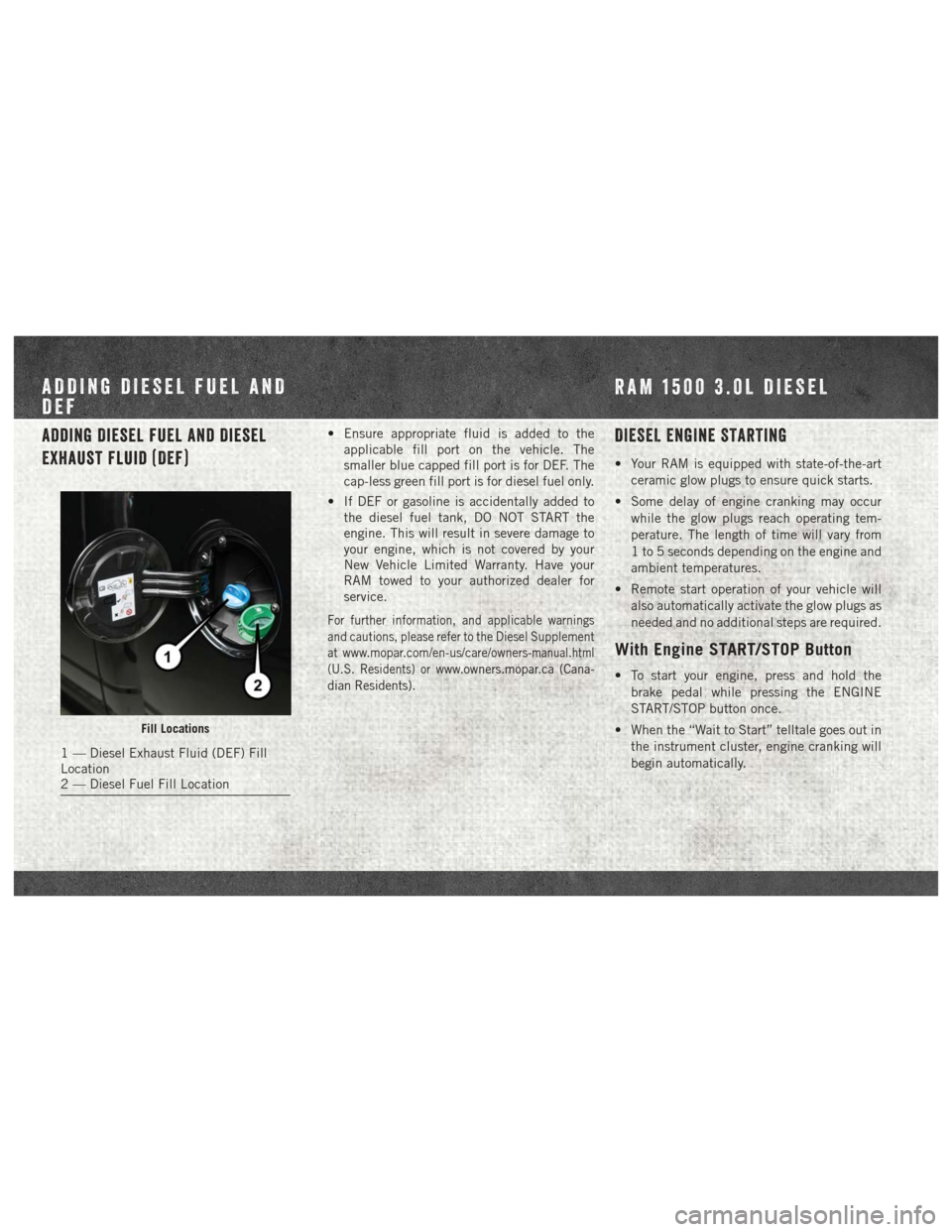
Adding Diesel Fuel And Diesel
Exhaust Fluid (DEF)• Ensure appropriate fluid is added to theapplicable fill port on the vehicle. The
smaller blue capped fill port is for DEF. The
cap-less green fill port is for diesel fuel only.
• If DEF or gasoline is accidentally added to the diesel fuel tank, DO NOT START the
engine. This will result in severe damage to
your engine, which is not covered by your
New Vehicle Limited Warranty. Have your
RAM towed to your authorized dealer for
service.
For further information, and applicable warnings
and cautions, please refer to the Diesel Supplement
at
www.mopar.com/en-us/care/owners-manual.html
(U.S. Residents) orwww.owners.mopar.ca (Cana-
dian Residents).
DIESEL ENGINE STARTING
• Your RAM is equipped with state-of-the-art
ceramic glow plugs to ensure quick starts.
• Some delay of engine cranking may occur while the glow plugs reach operating tem-
perature. The length of time will vary from
1 to 5 seconds depending on the engine and
ambient temperatures.
• Remote start operation of your vehicle will also automatically activate the glow plugs as
needed and no additional steps are required.
With Engine ST ART/STOP Button
• To start your engine, press and hold the
brake pedal while pressing the ENGINE
START/STOP button once.
• When the “Wait to Start” telltale goes out in the instrument cluster, engine cranking will
begin automatically.
Fill Locations
1 — Diesel Exhaust Fluid (DEF) Fill
Location
2 — Diesel Fuel Fill Location
ADDING DIESEL FUEL AND
DEF RAM 1500 3.0L DIESEL
Page 16 of 20
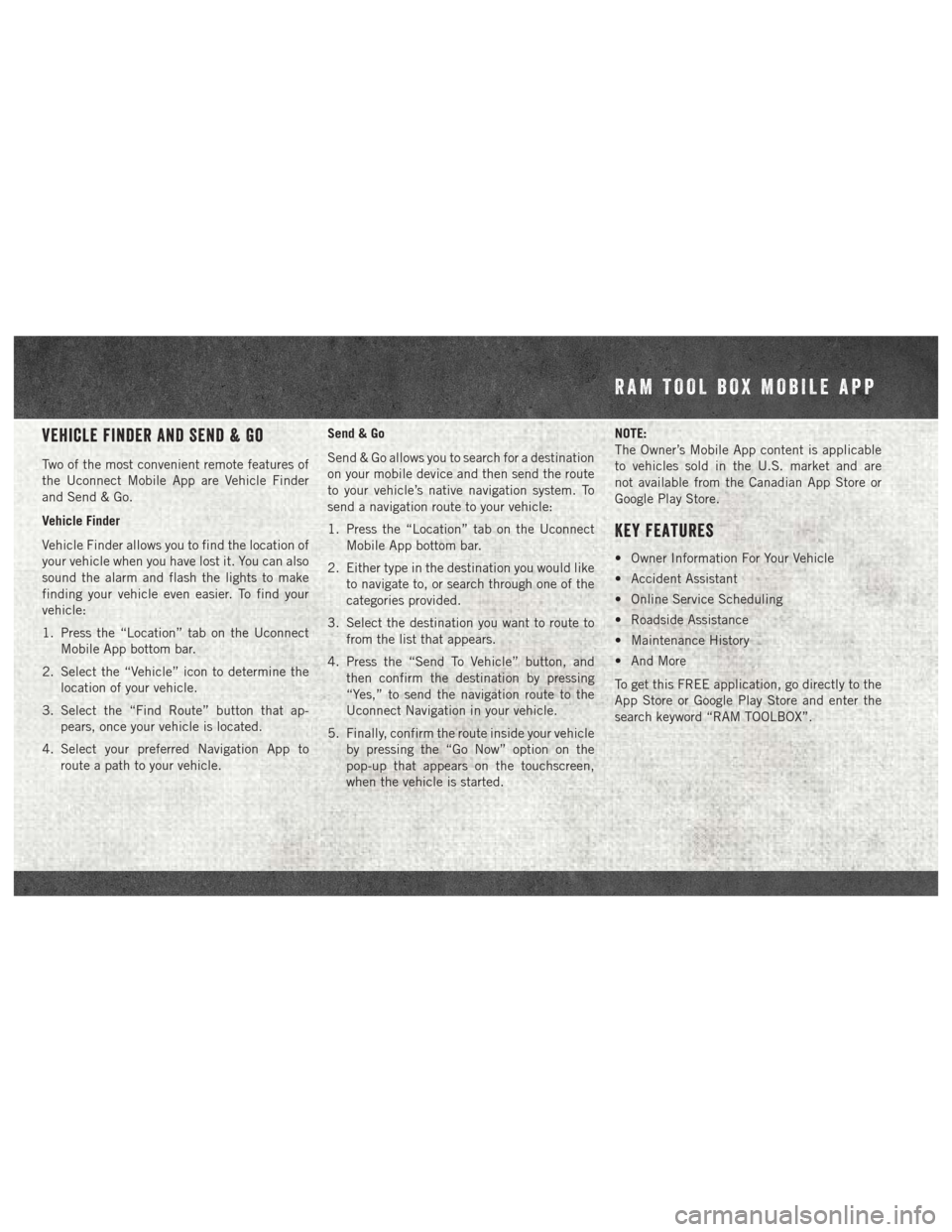
Vehicle Finder And Send & Go
Two of the most convenient remote features of
the Uconnect Mobile App are Vehicle Finder
and Send & Go.
Vehicle Finder
Vehicle Finder allows you to find the location of
your vehicle when you have lost it. You can also
sound the alarm and flash the lights to make
finding your vehicle even easier. To find your
vehicle:
1. Press the “Location” tab on the UconnectMobile App bottom bar.
2. Select the “Vehicle” icon to determine the location of your vehicle.
3. Select the “Find Route” button that ap- pears, once your vehicle is located.
4. Select your preferred Navigation App to route a path to your vehicle. Send & Go
Send & Go allows you to search for a destination
on your mobile device and then send the route
to your vehicle’s native navigation system. To
send a navigation route to your vehicle:
1. Press the “Location” tab on the Uconnect
Mobile App bottom bar.
2. Either type in the destination you would like to navigate to, or search through one of the
categories provided.
3. Select the destination you want to route to from the list that appears.
4. Press the “Send To Vehicle” button, and then confirm the destination by pressing
“Yes,” to send the navigation route to the
Uconnect Navigation in your vehicle.
5. Finally, confirm the route inside your vehicle by pressing the “Go Now” option on the
pop-up that appears on the touchscreen,
when the vehicle is started. NOTE:
The Owner’s Mobile App content is applicable
to vehicles sold in the U.S. market and are
not available from the Canadian App Store or
Google Play Store.
Key Features
• Owner Information For Your Vehicle
• Accident Assistant
• Online Service Scheduling
• Roadside Assistance
• Maintenance History
• And More
To get this FREE application, go directly to the
App Store or Google Play Store and enter the
search keyword “RAM TOOLBOX”.
RAM TOOL BOX MOBILE APP