navigation system Ram 1500 2018 Owner's Manual
[x] Cancel search | Manufacturer: RAM, Model Year: 2018, Model line: 1500, Model: Ram 1500 2018Pages: 372, PDF Size: 7.1 MB
Page 331 of 372
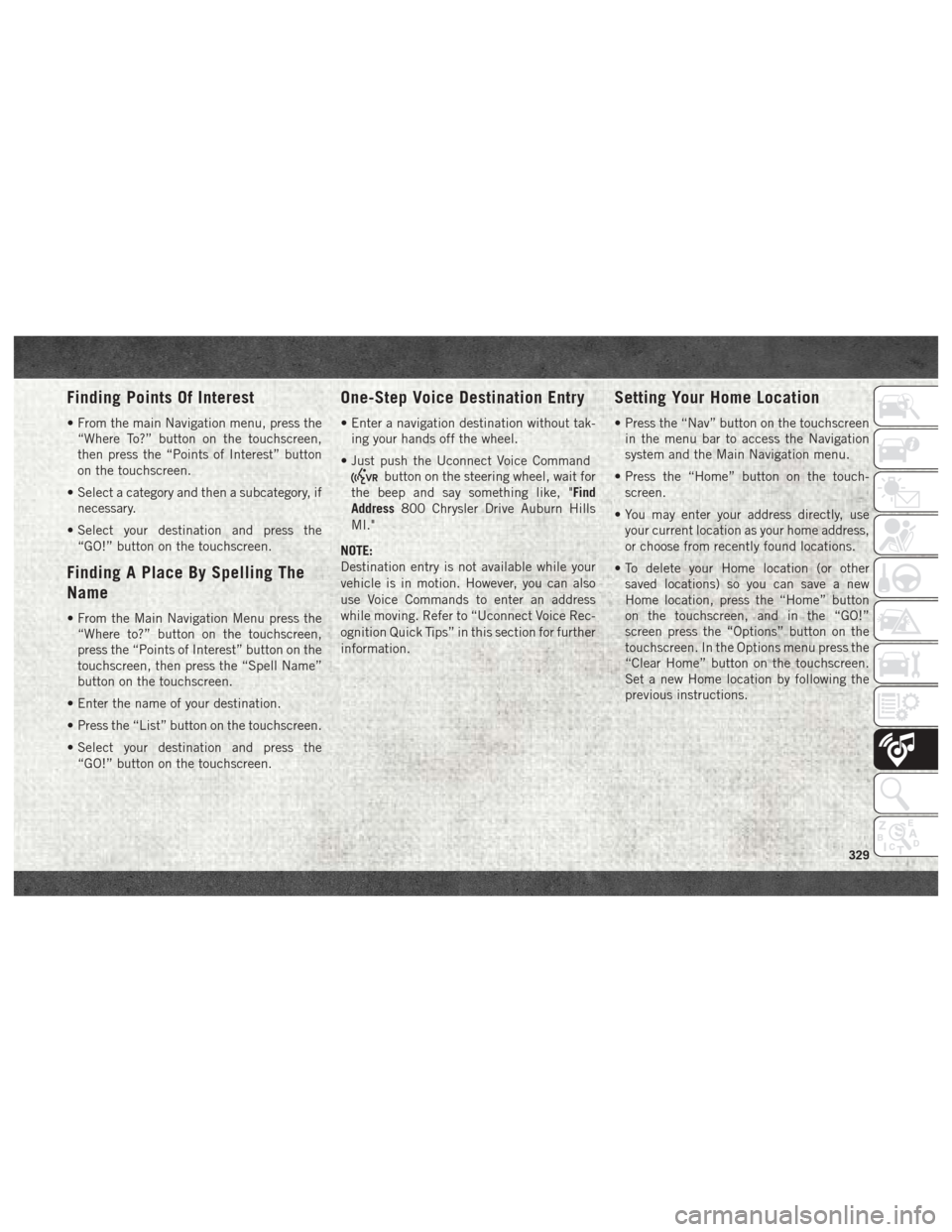
Finding Points Of Interest
• From the main Navigation menu, press the“Where To?” button on the touchscreen,
then press the “Points of Interest” button
on the touchscreen.
• Select a category and then a subcategory, if necessary.
• Select your destination and press the “GO!” button on the touchscreen.
Finding A Place By Spelling The
Name
• From the Main Navigation Menu press the“Where to?” button on the touchscreen,
press the “Points of Interest” button on the
touchscreen, then press the “Spell Name”
button on the touchscreen.
• Enter the name of your destination.
• Press the “List” button on the touchscreen.
• Select your destination and press the “GO!” button on the touchscreen.
One-Step Voice Destination Entry
• Enter a navigation destination without tak-ing your hands off the wheel.
• Just push the Uconnect Voice Command
button on the steering wheel, wait for
the beep and say something like, "Find
Address 800 Chrysler Drive Auburn Hills
MI."
NOTE:
Destination entry is not available while your
vehicle is in motion. However, you can also
use Voice Commands to enter an address
while moving. Refer to “Uconnect Voice Rec-
ognition Quick Tips” in this section for further
information.
Setting Your Home Location
• Press the “Nav” button on the touchscreen in the menu bar to access the Navigation
system and the Main Navigation menu.
• Press the “Home” button on the touch- screen.
• You may enter your address directly, use your current location as your home address,
or choose from recently found locations.
• To delete your Home location (or other saved locations) so you can save a new
Home location, press the “Home” button
on the touchscreen, and in the “GO!”
screen press the “Options” button on the
touchscreen. In the Options menu press the
“Clear Home” button on the touchscreen.
Set a new Home location by following the
previous instructions.
329
Page 332 of 372
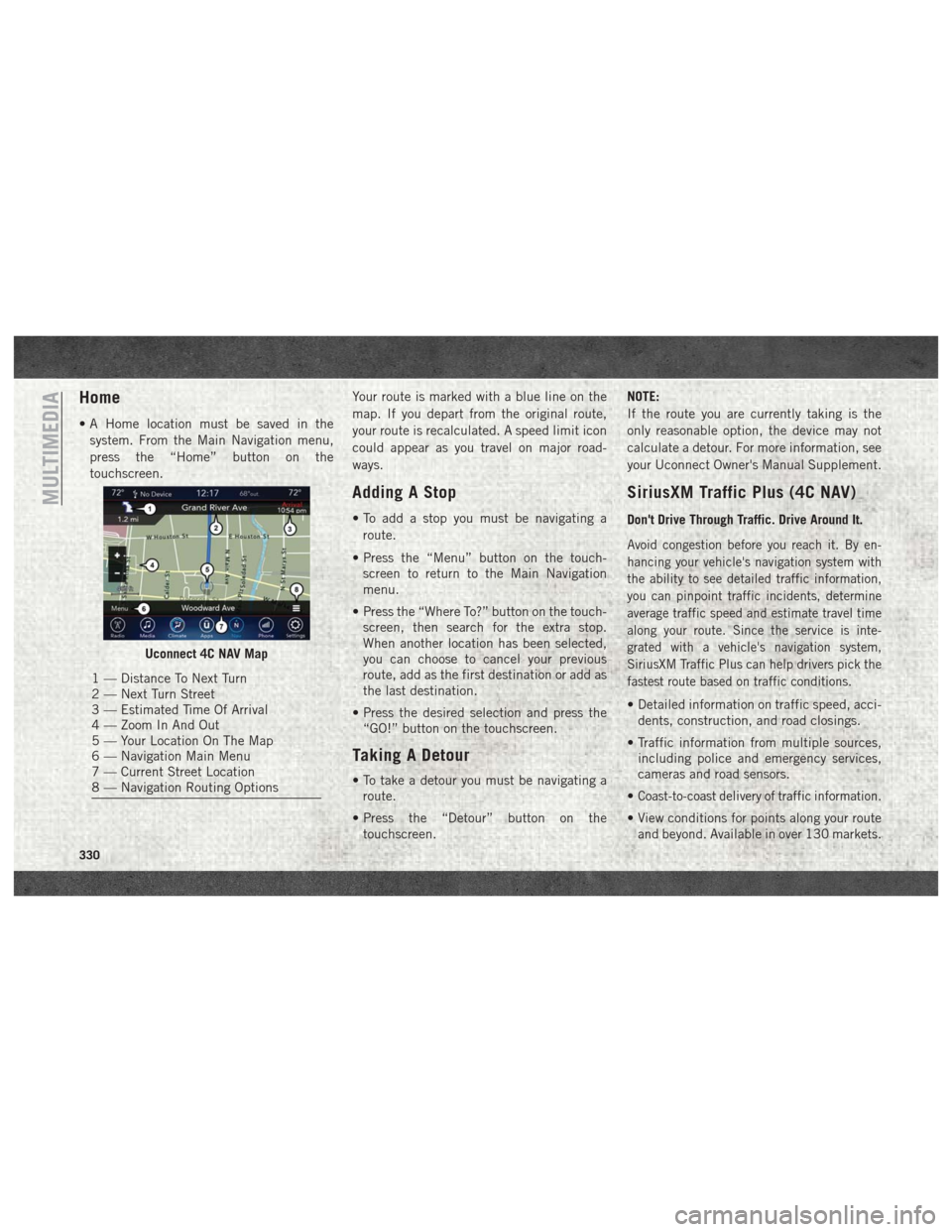
Home
• A Home location must be saved in thesystem. From the Main Navigation menu,
press the “Home” button on the
touchscreen. Your route is marked with a blue line on the
map. If you depart from the original route,
your route is recalculated. A speed limit icon
could appear as you travel on major road-
ways.
Adding A Stop
• To add a stop you must be navigating a
route.
• Press the “Menu” button on the touch- screen to return to the Main Navigation
menu.
• Press the “Where To?” button on the touch- screen, then search for the extra stop.
When another location has been selected,
you can choose to cancel your previous
route, add as the first destination or add as
the last destination.
• Press the desired selection and press the “GO!” button on the touchscreen.
Taking A Detour
• To take a detour you must be navigating aroute.
• Press the “Detour” button on the touchscreen. NOTE:
If the route you are currently taking is the
only reasonable option, the device may not
calculate a detour. For more information, see
your Uconnect Owner's Manual Supplement.
SiriusXM Traffic Plus (4C NAV)
Don't Drive Through Traffic. Drive Around It.
Avoid congestion before you reach it. By en-
hancing your vehicle's navigation system with
the ability to see detailed traffic information,
you can pinpoint traffic incidents, determine
average traffic speed and estimate travel time
along your route. Since the service is inte-
grated with a vehicle's navigation system,
SiriusXM Traffic Plus can help drivers pick the
fastest route based on traffic conditions.
• Detailed information on traffic speed, acci-
dents, construction, and road closings.
• Traffic information from multiple sources, including police and emergency services,
cameras and road sensors.
•
Coast-to-coast delivery of traffic information.
• View conditions for points along your route and beyond. Available in over 130 markets.
Uconnect 4C NAV Map
1 — Distance To Next Turn
2 — Next Turn Street
3 — Estimated Time Of Arrival
4 — Zoom In And Out
5 — Your Location On The Map
6 — Navigation Main Menu
7 — Current Street Location
8 — Navigation Routing Options
MULTIMEDIA
330
Page 333 of 372
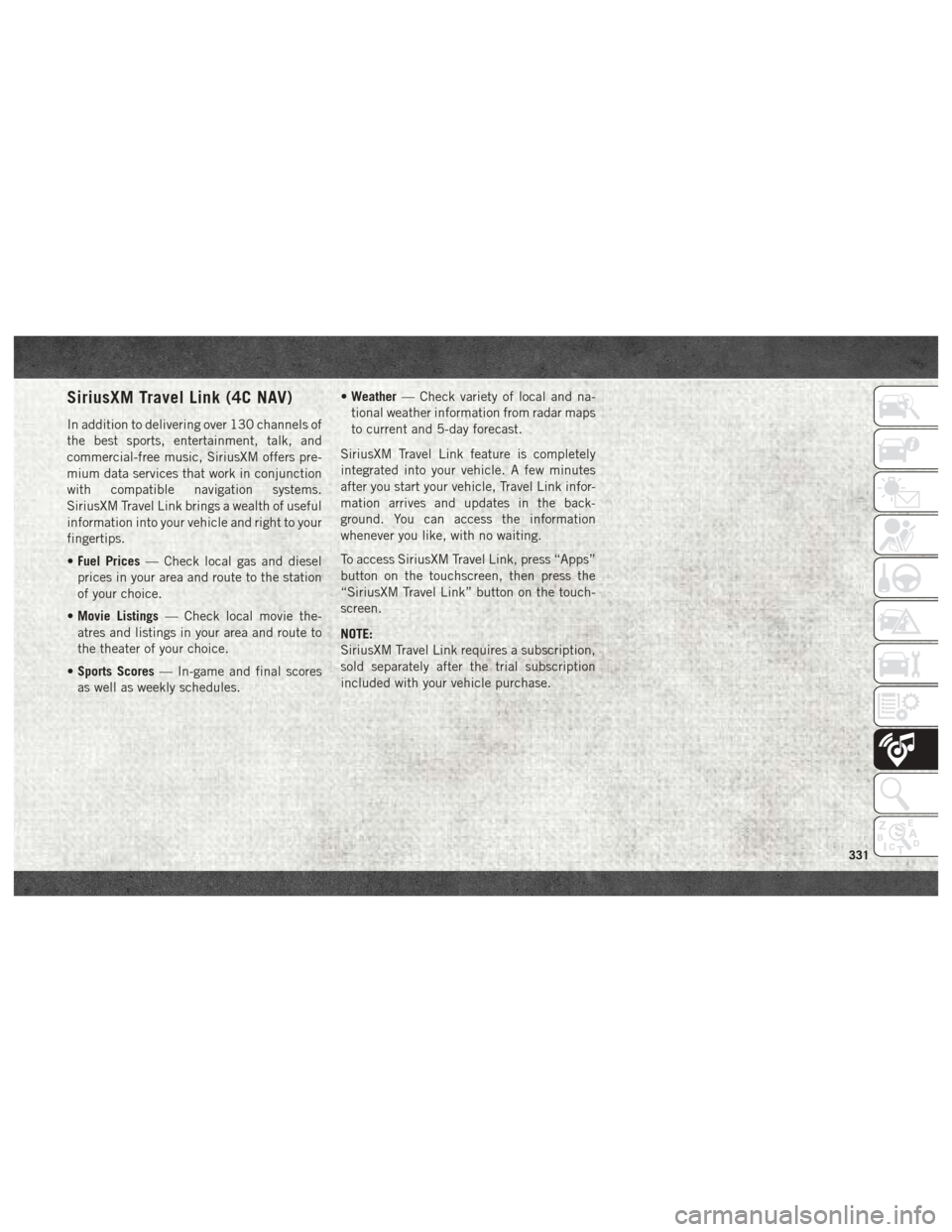
SiriusXM Travel Link (4C NAV)
In addition to delivering over 130 channels of
the best sports, entertainment, talk, and
commercial-free music, SiriusXM offers pre-
mium data services that work in conjunction
with compatible navigation systems.
SiriusXM Travel Link brings a wealth of useful
information into your vehicle and right to your
fingertips.
•Fuel Prices — Check local gas and diesel
prices in your area and route to the station
of your choice.
• Movie Listings — Check local movie the-
atres and listings in your area and route to
the theater of your choice.
• Sports Scores — In-game and final scores
as well as weekly schedules. •
Weather — Check variety of local and na-
tional weather information from radar maps
to current and 5-day forecast.
SiriusXM Travel Link feature is completely
integrated into your vehicle. A few minutes
after you start your vehicle, Travel Link infor-
mation arrives and updates in the back-
ground. You can access the information
whenever you like, with no waiting.
To access SiriusXM Travel Link, press “Apps”
button on the touchscreen, then press the
“SiriusXM Travel Link” button on the touch-
screen.
NOTE:
SiriusXM Travel Link requires a subscription,
sold separately after the trial subscription
included with your vehicle purchase.
331
Page 346 of 372
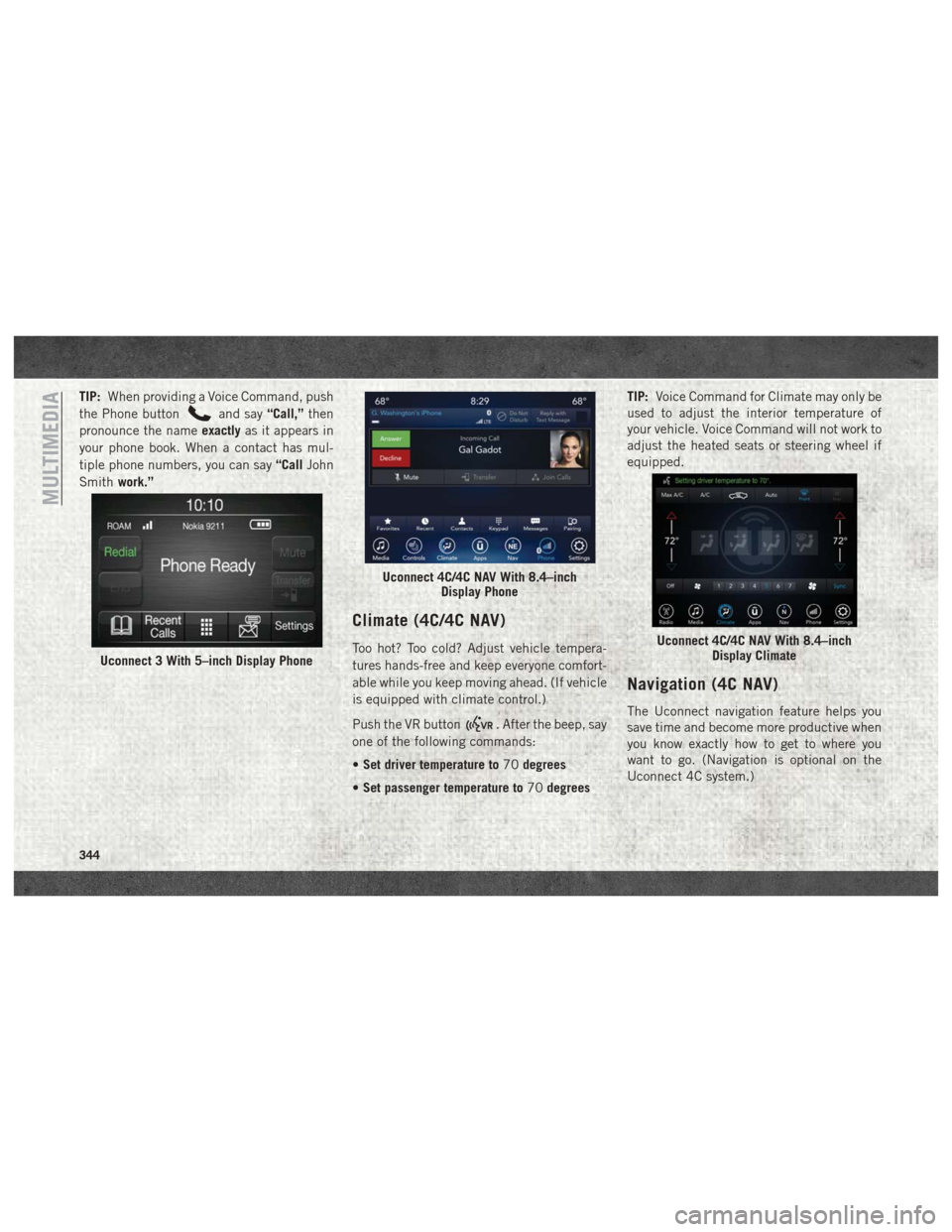
TIP:When providing a Voice Command, push
the Phone button
and say “Call,”then
pronounce the name exactlyas it appears in
your phone book. When a contact has mul-
tiple phone numbers, you can say “CallJohn
Smith work.”
Climate (4C/4C NAV)
Too hot? Too cold? Adjust vehicle tempera-
tures hands-free and keep everyone comfort-
able while you keep moving ahead. (If vehicle
is equipped with climate control.)
Push the VR button
. After the beep, say
one of the following commands:
• Set driver temperature to 70degrees
• Set passenger temperature to 70degrees TIP:
Voice Command for Climate may only be
used to adjust the interior temperature of
your vehicle. Voice Command will not work to
adjust the heated seats or steering wheel if
equipped.
Navigation (4C NAV)
The Uconnect navigation feature helps you
save time and become more productive when
you know exactly how to get to where you
want to go. (Navigation is optional on the
Uconnect 4C system.)
Uconnect 3 With 5–inch Display Phone
Uconnect 4C/4C NAV With 8.4–inch Display Phone
Uconnect 4C/4C NAV With 8.4–inchDisplay Climate
MULTIMEDIA
344
Page 347 of 372
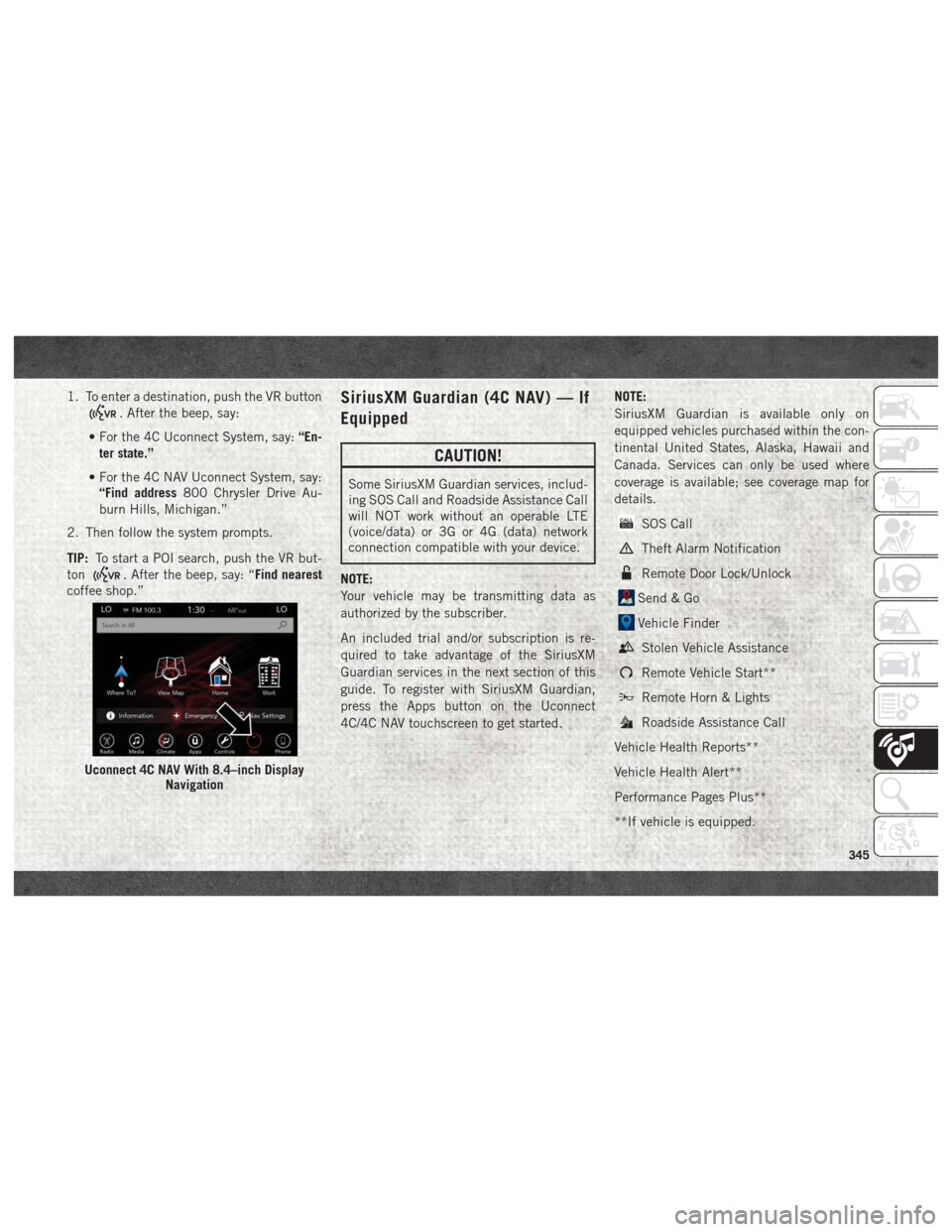
1. To enter a destination, push the VR button
. After the beep, say:
• For the 4C Uconnect System, say: “En-
ter state.”
• For the 4C NAV Uconnect System, say: “Find address 800 Chrysler Drive Au-
burn Hills, Michigan.”
2. Then follow the system prompts.
TIP: To start a POI search, push the VR but-
ton
. After the beep, say: “Find nearest
coffee shop.”
SiriusXM Guardian (4C NAV) — If
Equipped
CAUTION!
Some SiriusXM Guardian services, includ-
ing SOS Call and Roadside Assistance Call
will NOT work without an operable LTE
(voice/data) or 3G or 4G (data) network
connection compatible with your device.
NOTE:
Your vehicle may be transmitting data as
authorized by the subscriber.
An included trial and/or subscription is re-
quired to take advantage of the SiriusXM
Guardian services in the next section of this
guide. To register with SiriusXM Guardian,
press the Apps button on the Uconnect
4C/4C NAV touchscreen to get started. NOTE:
SiriusXM Guardian is available only on
equipped vehicles purchased within the con-
tinental United States, Alaska, Hawaii and
Canada. Services can only be used where
coverage is available; see coverage map for
details.
SOS Call
Theft Alarm Notification
Remote Door Lock/Unlock
Send & Go
Vehicle Finder
Stolen Vehicle Assistance
Remote Vehicle Start**
Remote Horn & Lights
Roadside Assistance Call
Vehicle Health Reports**
Vehicle Health Alert**
Performance Pages Plus**
**If vehicle is equipped.
Uconnect 4C NAV With 8.4–inch Display Navigation
345
Page 348 of 372
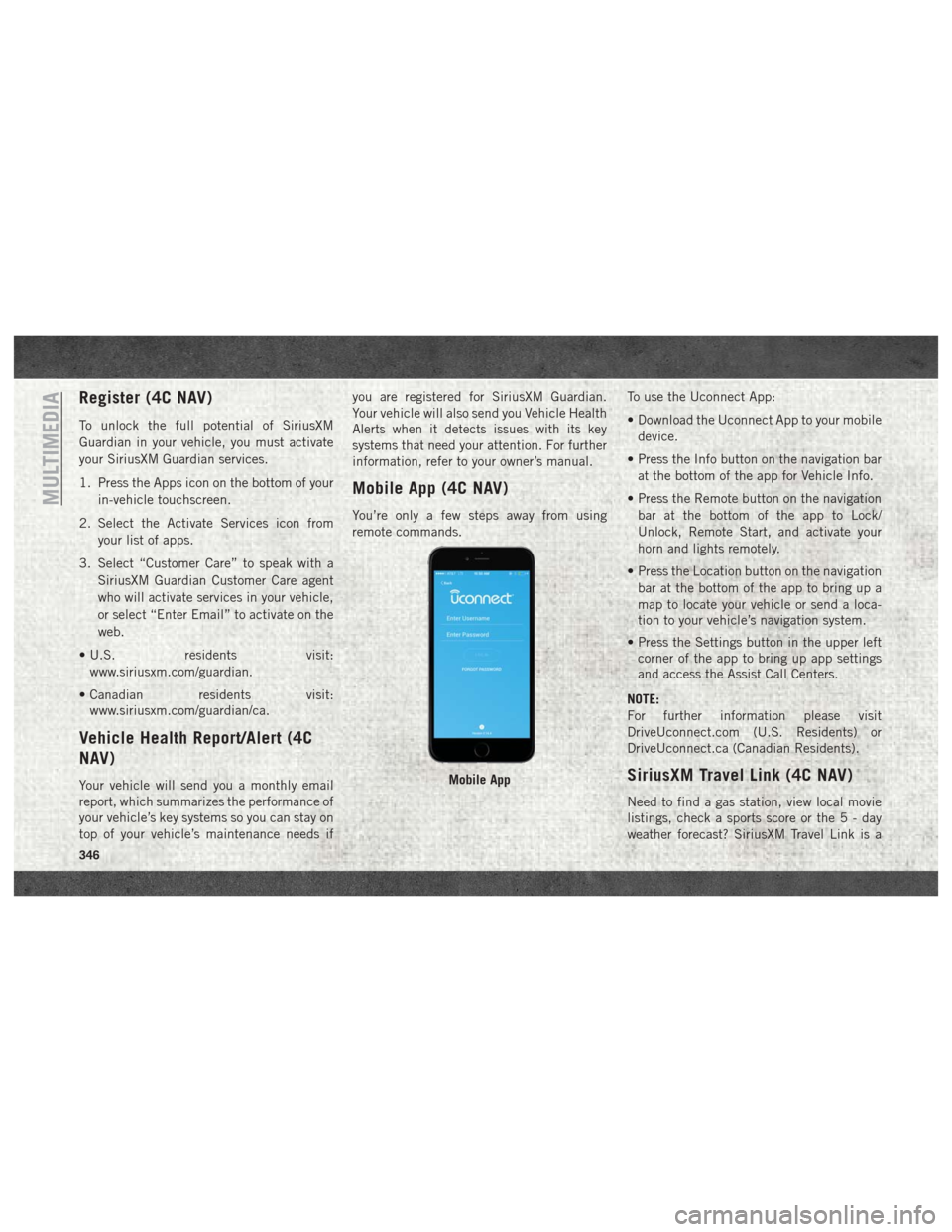
Register (4C NAV)
To unlock the full potential of SiriusXM
Guardian in your vehicle, you must activate
your SiriusXM Guardian services.
1. Press the Apps icon on the bottom of yourin-vehicle touchscreen.
2. Select the Activate Services icon from your list of apps.
3. Select “Customer Care” to speak with a SiriusXM Guardian Customer Care agent
who will activate services in your vehicle,
or select “Enter Email” to activate on the
web.
• U.S. residents visit: www.siriusxm.com/guardian.
• Canadian residents visit: www.siriusxm.com/guardian/ca.
Vehicle Health Report/Alert (4C
NAV)
Your vehicle will send you a monthly email
report, which summarizes the performance of
your vehicle’s key systems so you can stay on
top of your vehicle’s maintenance needs if you are registered for SiriusXM Guardian.
Your vehicle will also send you Vehicle Health
Alerts when it detects issues with its key
systems that need your attention. For further
information, refer to your owner’s manual.
Mobile App (4C NAV)
You’re only a few steps away from using
remote commands.
To use the Uconnect App:
• Download the Uconnect App to your mobile
device.
• Press the Info button on the navigation bar at the bottom of the app for Vehicle Info.
• Press the Remote button on the navigation bar at the bottom of the app to Lock/
Unlock, Remote Start, and activate your
horn and lights remotely.
• Press the Location button on the navigation bar at the bottom of the app to bring up a
map to locate your vehicle or send a loca-
tion to your vehicle’s navigation system.
• Press the Settings button in the upper left corner of the app to bring up app settings
and access the Assist Call Centers.
NOTE:
For further information please visit
DriveUconnect.com (U.S. Residents) or
DriveUconnect.ca (Canadian Residents).
SiriusXM Travel Link (4C NAV)
Need to find a gas station, view local movie
listings, check a sports score or the5-day
weather forecast? SiriusXM Travel Link is a
Mobile App
MULTIMEDIA
346
Page 362 of 372
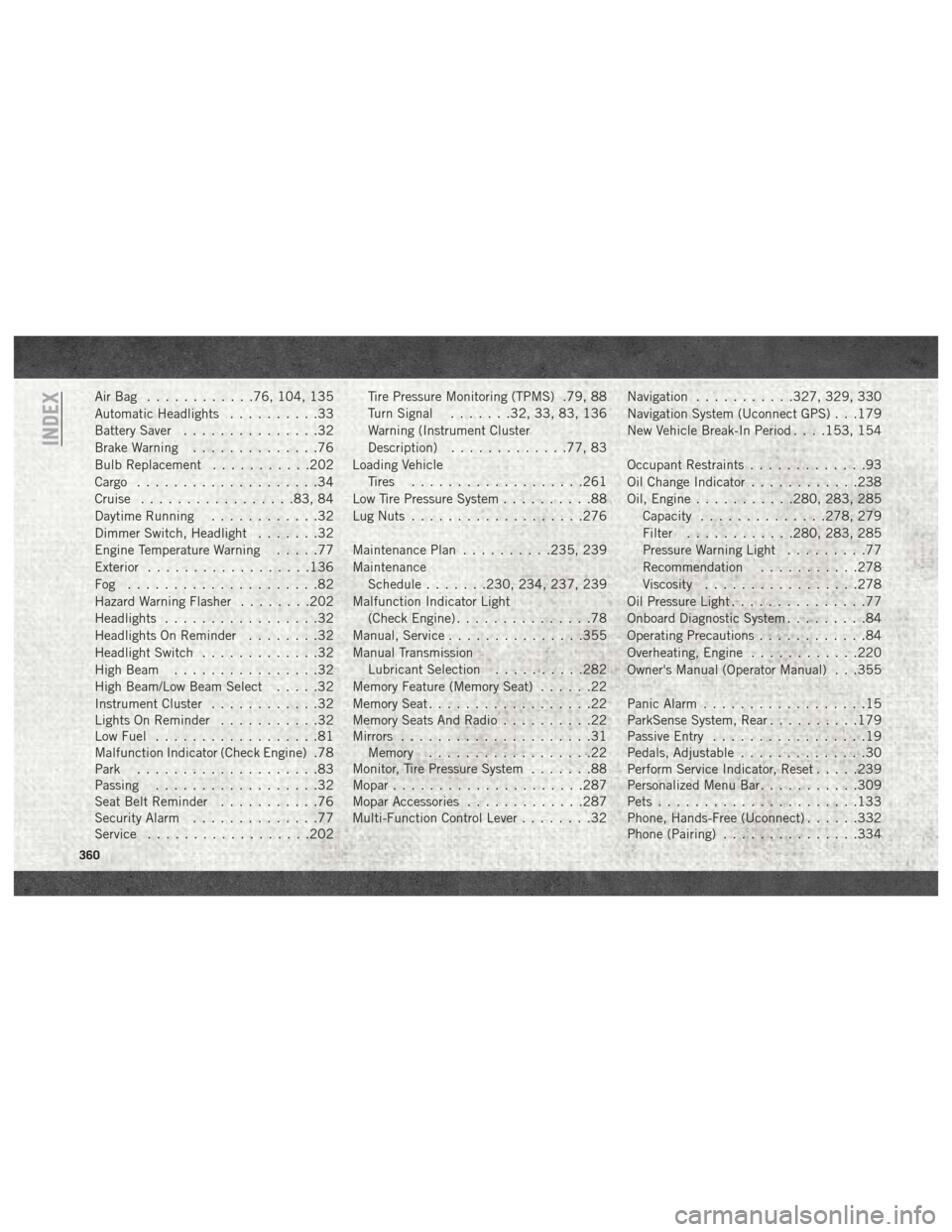
AirBag ............76, 104, 135
Automatic Headlights..........33
Battery Saver ...............32
Brake Warning ..............76
Bulb Replacement ...........202
Cargo ....................34
Cruise .................83, 84
Daytime Running ............32
Dimmer Switch, Headlight .......32
Engine Temperature Warning .....77
Exterior ..................136
Fog .....................82
Hazard Warning Flasher ........202
Headlights .................32
Headlights On Reminder ........32
Headlight Switch .............32
High Beam ................32
High Beam/Low Beam Select .....32
Instrument Cluster ............32
Lights On Reminder ...........32
Low Fuel ..................81
Malfunction Indicator (Check Engine) .78
Park ....................83
Passing ..................32
Seat Belt Reminder ...........76
Security Alarm ..............77
Service ..................202 Tire Pressure Monitoring (TPMS) .79, 88
Turn Signal
.......32, 33, 83, 136
Warning (Instrument Cluster
Description) .............77, 83
Loading Vehicle Tires ...................261
Low Tire Pressure System ..........88
Lug Nuts ...................276
Maintenance Plan ..........235, 239
Maintenance Schedule .......230, 234, 237, 239
Malfunction Indicator Light (Check Engine) ...............78
Manual, Service ...............355
Manual Transmission Lubricant Selection ..........282
Memory Feature (Memory Seat) ......22
Memory Seat ..................22
Memory Seats And Radio ..........22
Mirrors .....................31
Memory ..................22
Monitor, Tire Pressure System .......88
Mopar .....................287
Mopar
Accessories .............287
Multi-Function Control Lever ........32Navigation
...........327, 329, 330
Navigation System (Uconnect GPS) . . .179
New Vehicle Break-In Period . . . .153, 154
Occupant Restraints .............93
Oil Change Indicator ............238
Oil, Engine ...........280, 283, 285
Capacity ..............278, 279
Filter ............280, 283, 285
Pressure Warning Light .........77
Recommendation ...........278
Viscosity .................278
Oil Pressure Light ...............77
Onboard Diagnostic System .........84
Operating Precautions ............84
Overheating, Engine ............220
Owner's Manual (Operator Manual) . . .355
Panic Alarm ..................15
ParkSense System, Rear ..........179
Passive Entry .................19
Pedals, Adjustable ..............30
Perform Service Indicator, Reset .....239
Personalized Menu Bar ...........309
Pets ......................133
Phone, Hands-Free (Uconnect) ......332
Phone (Pairing) ...............334
INDEX
360
Page 365 of 372
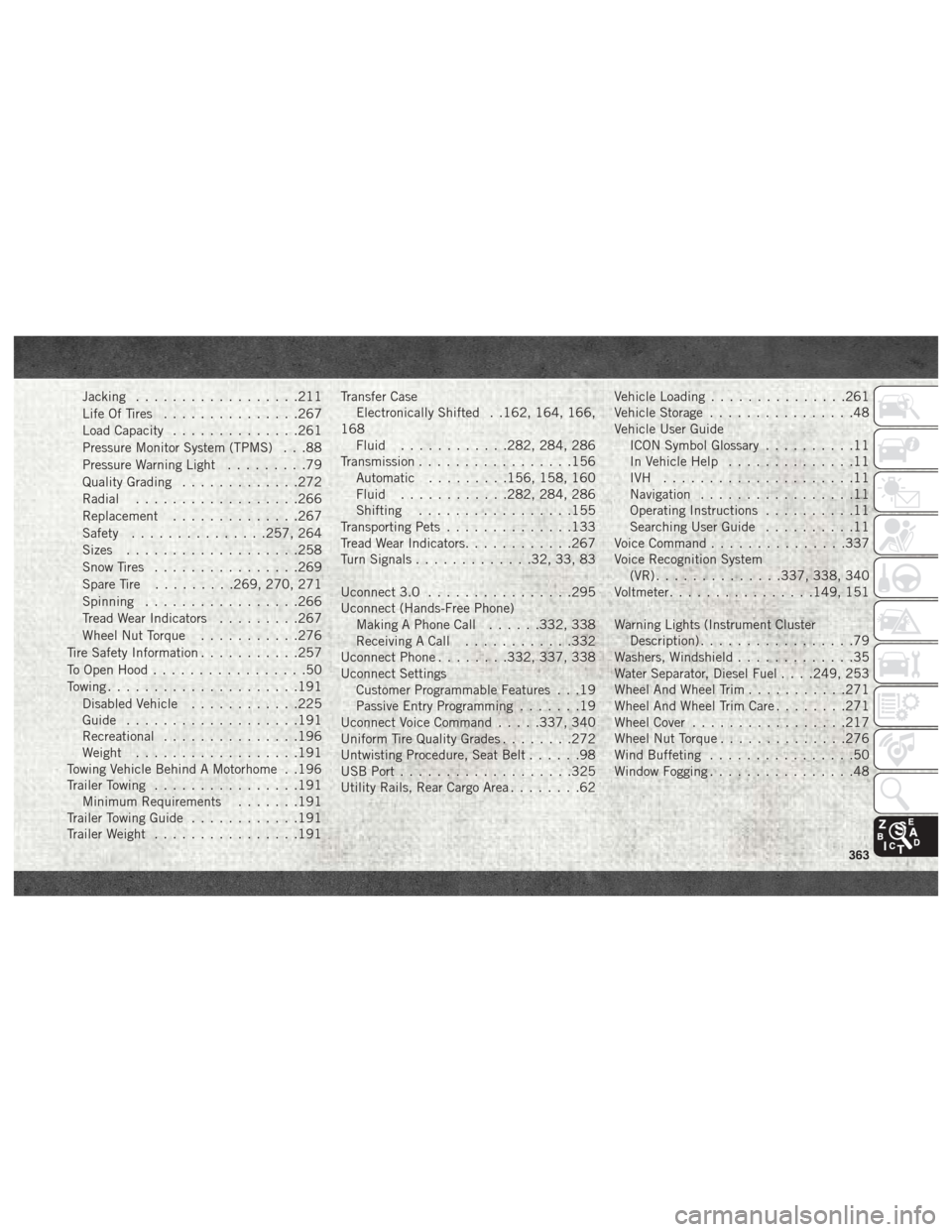
Jacking..................211
Life Of Tires ...............267
Load Capacity ..............261
Pressure Monitor System (TPMS) . . .88
Pressure Warning Light .........79
Quality Grading .............272
Radial ..................266
Replacement ..............267
Safety ...............257, 264
Sizes ...................258
Snow Tires ................269
Spare Tire .........269, 270, 271
Spinning .................266
Tread Wear Indicators .........267
Wheel Nut Torque ...........276
Tire Safety Information ...........257
To Open Hood .................50
Towing .....................191
Disabled Vehicle ............225
Guide ...................191
Recreational ...............196
Weight ..................191
Towing Vehicle Behind A Motorhome . .196
Trailer Towing ................191
Minimum Requirements .......191
Trailer Towing Guide ............191
Trailer Weight ................191 Transfer Case
Electronically Shifted . .162, 164, 166,
168 Fluid ............282, 284, 286
Transmission .................156
Automatic .........156, 158, 160
Fluid ............282, 284, 286
Shifting .................155
Transporting Pets ..............133
Tread Wear Indicators ............267
Turn Signals .............32, 33, 83
Uconnect 3.0 ................295
Uconnect
(Hands-Free Phone)
Making A Phone Call ......332, 338
Receiving A Call ............332
Uconnect Phone ........332, 337, 338
Uconnect Settings Customer Programmable Features . . .19
Passive Entry Programming .......19
Uconnect Voice Command .....337, 340
Uniform Tire Quality Grades ........272
Untwisting Procedure, Seat Belt ......98
USB Port ...................325
Utility Rails, Rear Cargo Area ........62Vehicle Loading
...............261
Vehicle Storage ................48
Vehicle User Guide ICON Symbol Glossary ..........11
In Vehicle Help ..............11
IVH .....................11
Navigation .................11
Operating Instructions ..........11
Searching User Guide ..........11
Voice Command ...............337
Voice Recognition System (VR) ..............337, 338, 340
Voltmeter ................149, 151
Warning Lights (Instrument Cluster Description) .................79
Washers, Windshield .............35
Water Separator, Diesel Fuel . . . .249, 253
Wheel And Wheel Trim ...........271
Wheel And Wheel Trim Care ........271
Wheel Cover .................217
Wheel Nut Torque ..............276
Wind Buffeting ................50
Window Fogging ................48
363