display Ram 1500 2020 Owner's Guide
[x] Cancel search | Manufacturer: RAM, Model Year: 2020, Model line: 1500, Model: Ram 1500 2020Pages: 674, PDF Size: 32.69 MB
Page 164 of 674
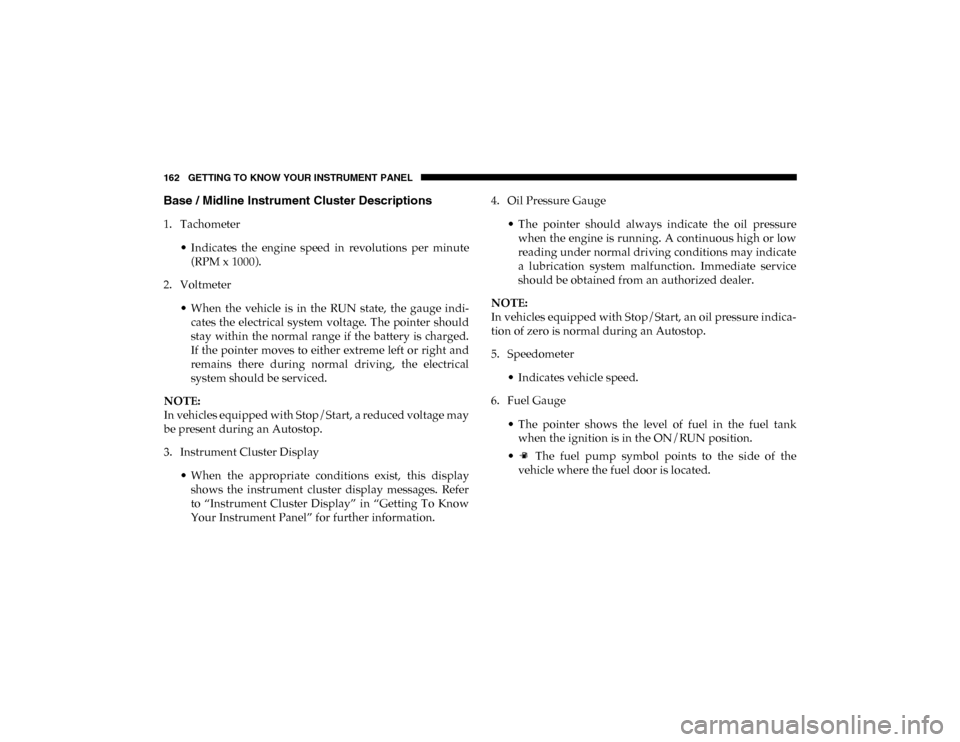
162 GETTING TO KNOW YOUR INSTRUMENT PANEL
Base / Midline Instrument Cluster Descriptions
1. Tachometer• Indicates the engine speed in revolutions per minute(RPM x 1000).
2. Voltmeter
• When the vehicle is in the RUN state, the gauge indi -
cates the electrical system voltage. The pointer should
stay within the normal range if the battery is charged.
If the pointer moves to either extreme left or right and
remains there during normal driving, the electrical
system should be serviced.
NOTE:
In vehicles equipped with Stop/Start, a reduced voltage may
be present during an Autostop.
3. Instrument Cluster Display
• When the appropriate conditions exist, this displayshows the instrument cluster display messages. Refer
to “Instrument Cluster Display” in “Getting To Know
Your Instrument Panel” for further information. 4. Oil Pressure Gauge
• The pointer should always indicate the oil pressurewhen the engine is running. A continuous high or low
reading under normal driving conditions may indicate
a lubrication system malfunction. Immediate service
should be obtained from an authorized dealer.
NOTE:
In vehicles equipped with Stop/Start, an oil pressure indica -
tion of zero is normal during an Autostop.
5. Speedometer
• Indicates vehicle speed.
6. Fuel Gauge
• The pointer shows the level of fuel in the fuel tankwhen the ignition is in the ON/RUN position.
• The fuel pump symbol points to the side of the vehicle where the fuel door is located.
2020_DT_1500_OM_US.book Page 162
Page 166 of 674
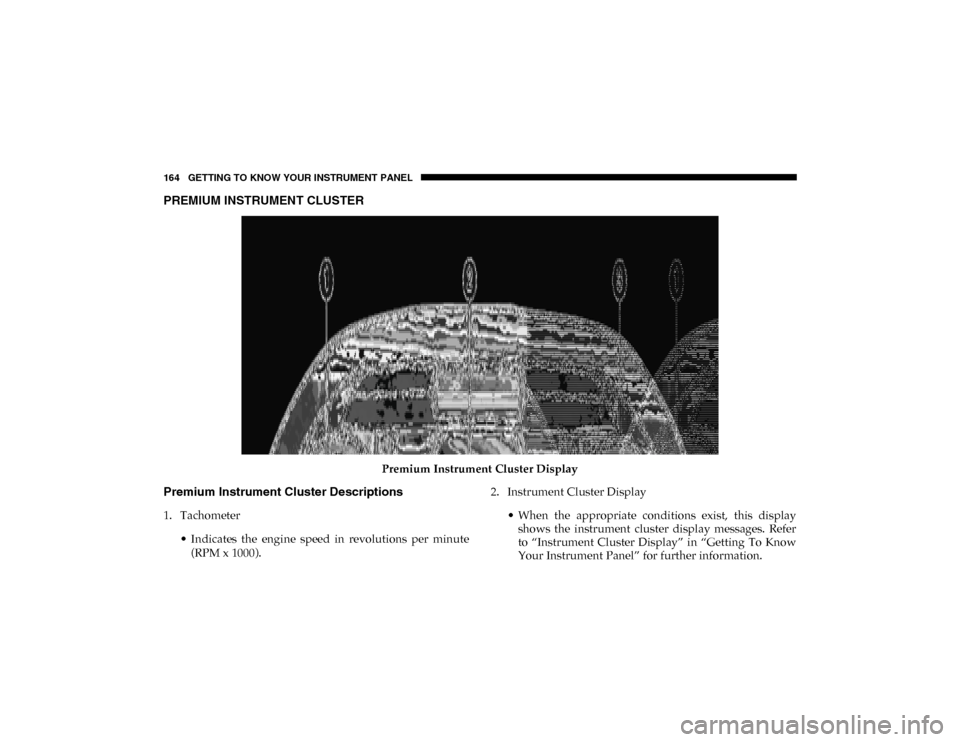
164 GETTING TO KNOW YOUR INSTRUMENT PANEL
PREMIUM INSTRUMENT CLUSTER
Premium Instrument Cluster Display
Premium Instrument Cluster Descriptions
1. Tachometer• Indicates the engine speed in revolutions per minute(RPM x 1000). 2. Instrument Cluster Display
• When the appropriate conditions exist, this displayshows the instrument cluster display messages. Refer
to “Instrument Cluster Display” in “Getting To Know
Your Instrument Panel” for further information.
2020_DT_1500_OM_US.book Page 164
Page 168 of 674
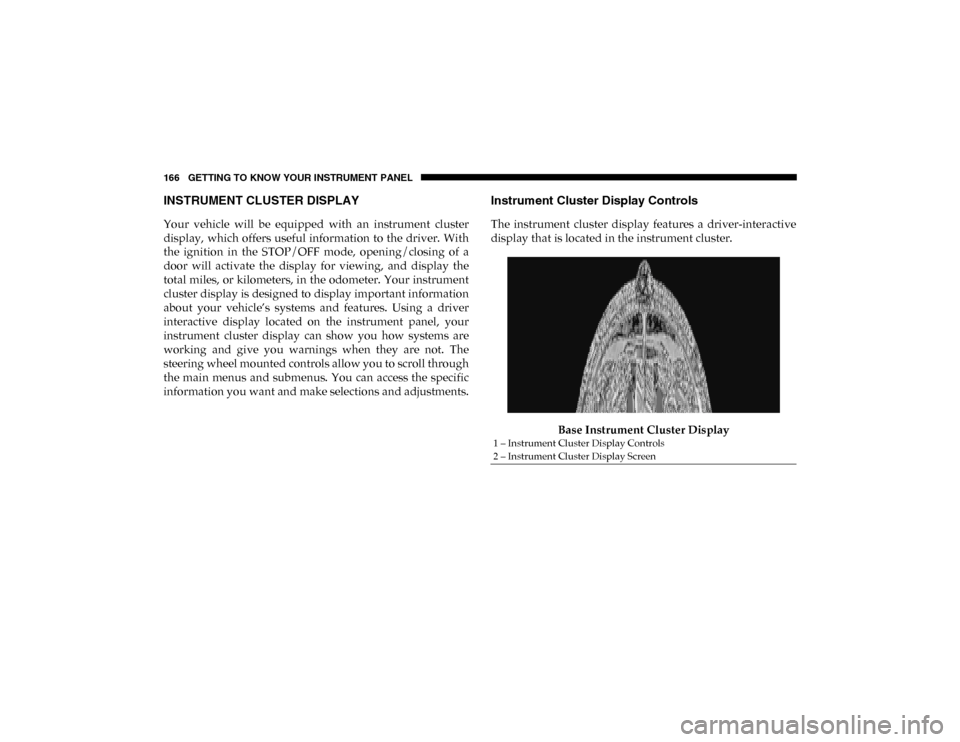
166 GETTING TO KNOW YOUR INSTRUMENT PANEL
INSTRUMENT CLUSTER DISPLAY
Your vehicle will be equipped with an instrument cluster
display, which offers useful information to the driver. With
the ignition in the STOP/OFF mode, opening/closing of a
door will activate the display for viewing, and display the
total miles, or kilometers, in the odometer. Your instrument
cluster display is designed to display important information
about your vehicle’s systems and features. Using a driver
interactive display located on the instrument panel, your
instrument cluster display can show you how systems are
working and give you warnings when they are not. The
steering wheel mounted controls allow you to scroll through
the main menus and submenus. You can access the specific
information you want and make selections and adjustments.
Instrument Cluster Display Controls
The instrument cluster display features a driver-interactive
display that is located in the instrument cluster.Base Instrument Cluster Display
1 – Instrument Cluster Display Controls
2 – Instrument Cluster Display Screen
2020_DT_1500_OM_US.book Page 166
Page 169 of 674
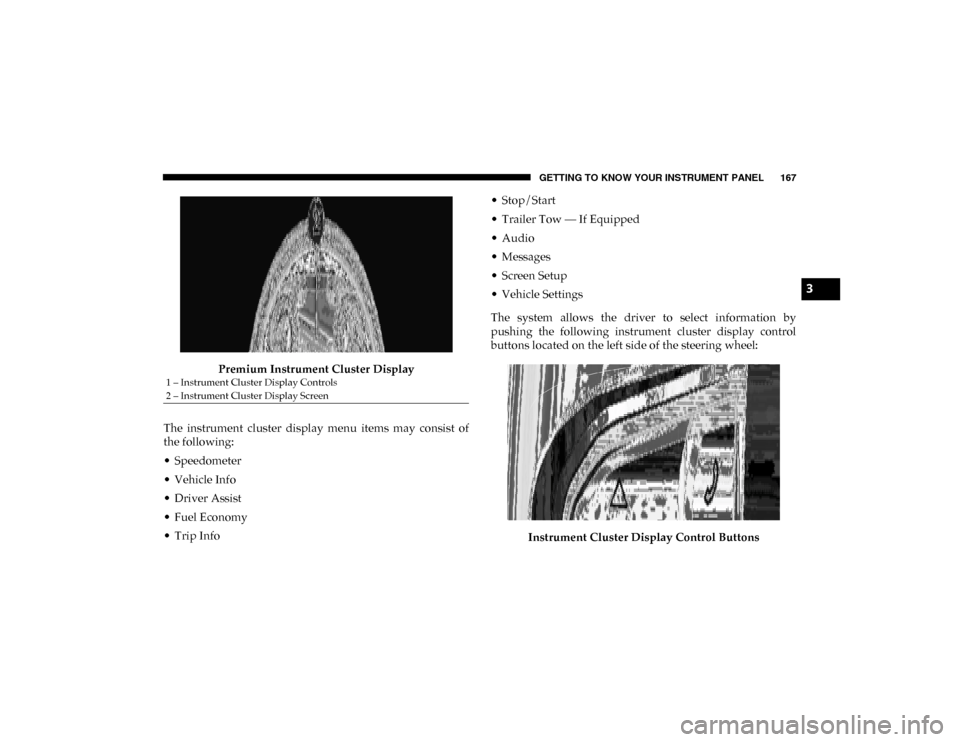
GETTING TO KNOW YOUR INSTRUMENT PANEL 167
Premium Instrument Cluster Display
The instrument cluster display menu items may consist of
the following:
• Speedometer
• Vehicle Info
• Driver Assist
• Fuel Economy
• Trip Info • Stop/Start
• Trailer Tow — If Equipped
• Audio
• Messages
• Screen Setup
• Vehicle Settings
The system allows the driver to select information by
pushing the following instrument cluster display control
buttons located on the left side of the steering wheel:
Instrument Cluster Display Control Buttons
1 – Instrument Cluster Display Controls
2 – Instrument Cluster Display Screen
3
2020_DT_1500_OM_US.book Page 167
Page 170 of 674
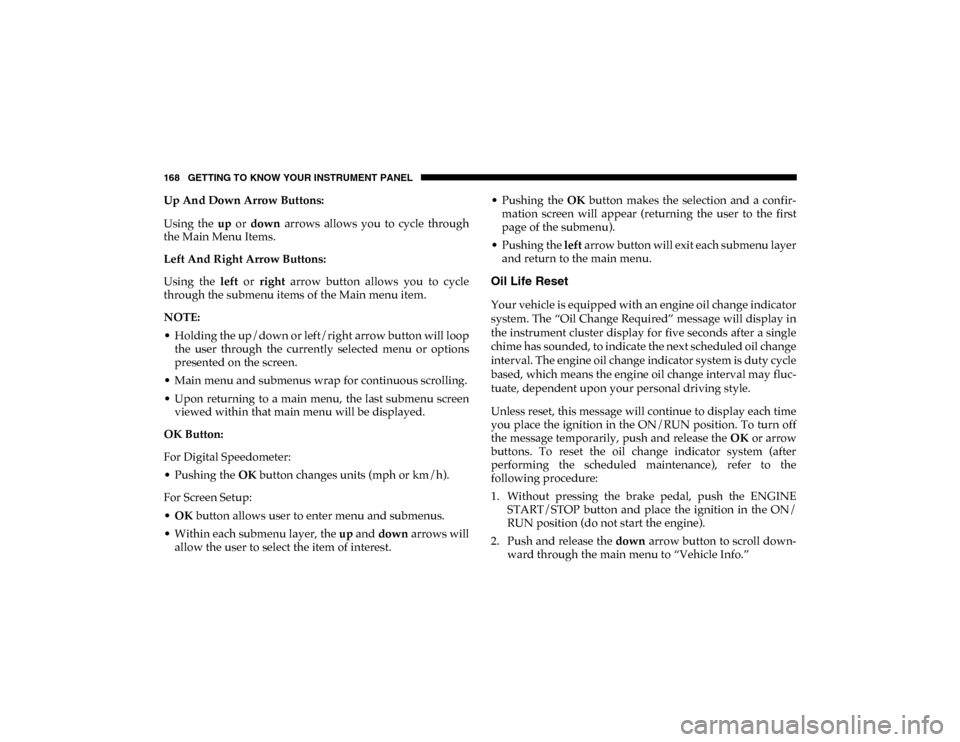
168 GETTING TO KNOW YOUR INSTRUMENT PANEL
Up And Down Arrow Buttons:
Using the up or down arrows allows you to cycle through
the Main Menu Items.
Left And Right Arrow Buttons:
Using the left or right arrow button allows you to cycle
through the submenu items of the Main menu item.
NOTE:
• Holding the up/down or left/right arrow button will loop the user through the currently selected menu or options
presented on the screen.
• Main menu and submenus wrap for continuous scrolling.
• Upon returning to a main menu, the last submenu screen viewed within that main menu will be displayed.
OK Button:
For Digital Speedometer:
• Pushing the OK button changes units (mph or km/h).
For Screen Setup:
• OK button allows user to enter menu and submenus.
• Within each submenu layer, the up and down arrows will
allow the user to select the item of interest. • Pushing the
OK button makes the selection and a confir -
mation screen will appear (returning the user to the first
page of the submenu).
• Pushing the left arrow button will exit each submenu layer
and return to the main menu.
Oil Life Reset
Your vehicle is equipped with an engine oil change indicator
system. The “Oil Change Required” message will display in
the instrument cluster display for five seconds after a single
chime has sounded, to indicate the next scheduled oil change
interval. The engine oil change indicator system is duty cycle
based, which means the engine oil change interval may fluc -
tuate, dependent upon your personal driving style.
Unless reset, this message will continue to display each time
you place the ignition in the ON/RUN position. To turn off
the message temporarily, push and release the OK or arrow
buttons. To reset the oil change indicator system (after
performing the scheduled maintenance), refer to the
following procedure:
1. Without pressing the brake pedal, push the ENGINE START/STOP button and place the ignition in the ON/
RUN position (do not start the engine).
2. Push and release the down arrow button to scroll down -
ward through the main menu to “Vehicle Info.”
2020_DT_1500_OM_US.book Page 168
Page 171 of 674
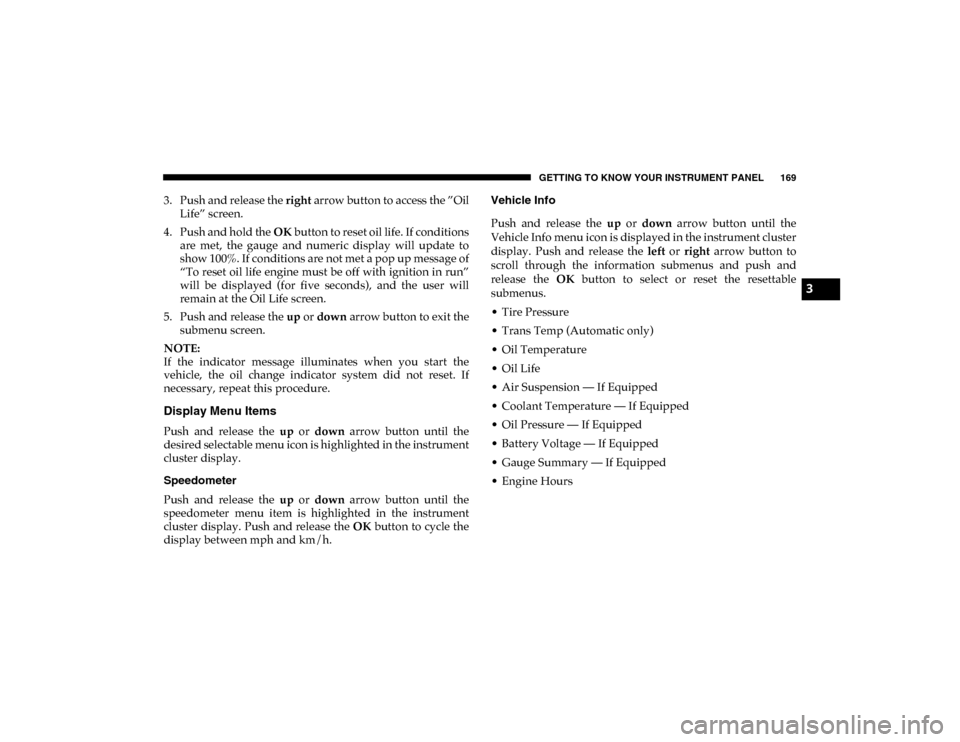
GETTING TO KNOW YOUR INSTRUMENT PANEL 169
3. Push and release the right arrow button to access the ”Oil
Life” screen.
4. Push and hold the OK button to reset oil life. If conditions
are met, the gauge and numeric display will update to
show 100%. If conditions are not met a pop up message of
“To reset oil life engine must be off with ignition in run”
will be displayed (for five seconds), and the user will
remain at the Oil Life screen.
5. Push and release the up or down arrow button to exit the
submenu screen.
NOTE:
If the indicator message illuminates when you start the
vehicle, the oil change indicator system did not reset. If
necessary, repeat this procedure.
Display Menu Items
Push and release the up or down arrow button until the
desired selectable menu icon is highlighted in the instrument
cluster display.
Speedometer
Push and release the up or down arrow button until the
speedometer menu item is highlighted in the instrument
cluster display. Push and release the OK button to cycle the
display between mph and km/h. Vehicle Info
Push and release the
up or down arrow button until the
Vehicle Info menu icon is displayed in the instrument cluster
display. Push and release the left or right arrow button to
scroll through the information submenus and push and
release the OK button to select or reset the resettable
submenus.
• Tire Pressure
• Trans Temp (Automatic only)
• Oil Temperature
• Oil Life
• Air Suspension — If Equipped
• Coolant Temperature — If Equipped
• Oil Pressure — If Equipped
• Battery Voltage — If Equipped
• Gauge Summary — If Equipped
• Engine Hours
3
2020_DT_1500_OM_US.book Page 169
Page 172 of 674
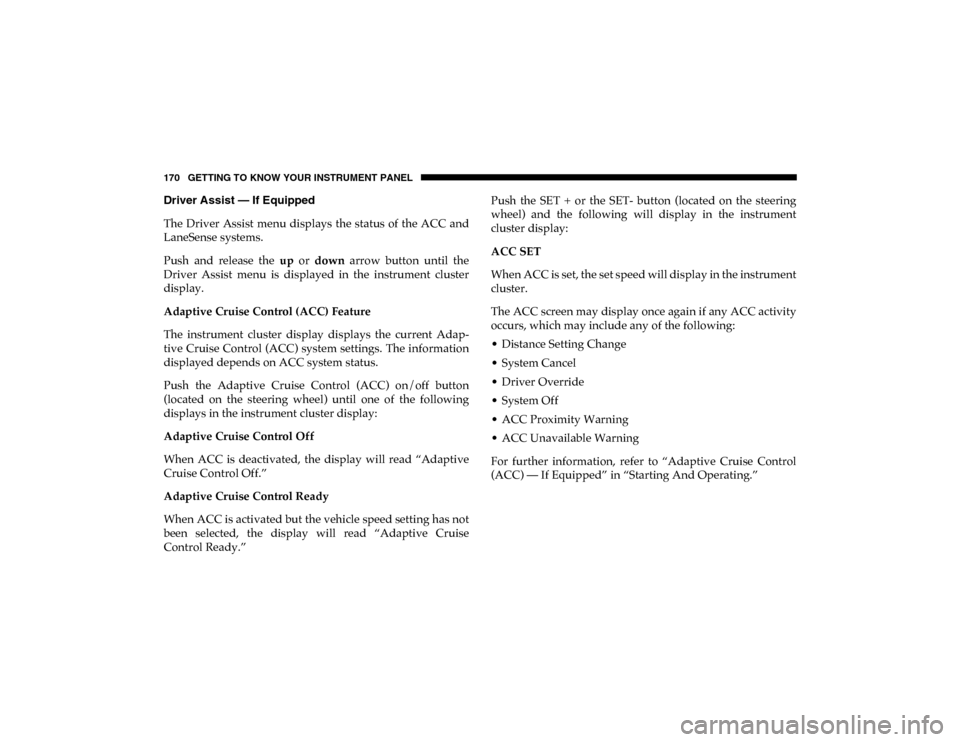
170 GETTING TO KNOW YOUR INSTRUMENT PANEL
Driver Assist — If Equipped
The Driver Assist menu displays the status of the ACC and
LaneSense systems.
Push and release the up or down arrow button until the
Driver Assist menu is displayed in the instrument cluster
display.
Adaptive Cruise Control (ACC) Feature
The instrument cluster display displays the current Adap -
tive Cruise Control (ACC) system settings. The information
displayed depends on ACC system status.
Push the Adaptive Cruise Control (ACC) on/off button
(located on the steering wheel) until one of the following
displays in the instrument cluster display:
Adaptive Cruise Control Off
When ACC is deactivated, the display will read “Adaptive
Cruise Control Off.”
Adaptive Cruise Control Ready
When ACC is activated but the vehicle speed setting has not
been selected, the display will read “Adaptive Cruise
Control Ready.” Push the SET + or the SET- button (located on the steering
wheel) and the following will display in the instrument
cluster display:
ACC SET
When ACC is set, the set speed will display in the instrument
cluster.
The ACC screen may display once again if any ACC activity
occurs, which may include any of the following:
• Distance Setting Change
• System Cancel
• Driver Override
• System Off
• ACC Proximity Warning
• ACC Unavailable Warning
For further information, refer to “Adaptive Cruise Control
(ACC) — If Equipped” in “Starting And Operating.”
2020_DT_1500_OM_US.book Page 170
Page 173 of 674
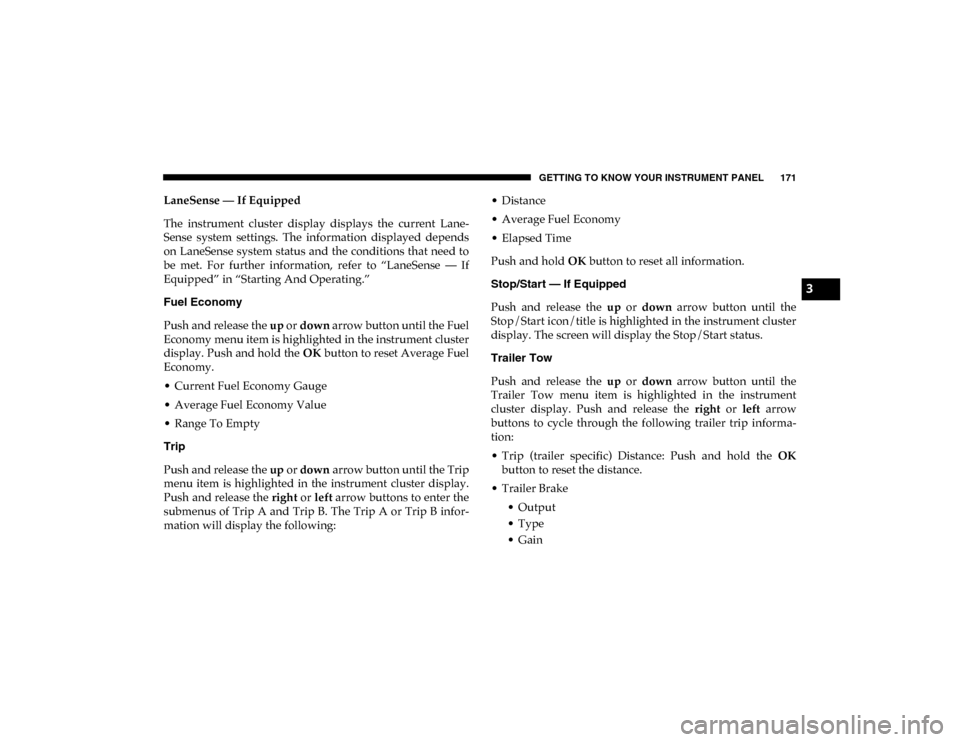
GETTING TO KNOW YOUR INSTRUMENT PANEL 171
LaneSense — If Equipped
The instrument cluster display displays the current Lane-
Sense system settings. The information displayed depends
on LaneSense system status and the conditions that need to
be met. For further information, refer to “LaneSense — If
Equipped” in “Starting And Operating.”
Fuel Economy
Push and release the up or down arrow button until the Fuel
Economy menu item is highlighted in the instrument cluster
display. Push and hold the OK button to reset Average Fuel
Economy.
• Current Fuel Economy Gauge
• Average Fuel Economy Value
• Range To Empty
Trip
Push and release the up or down arrow button until the Trip
menu item is highlighted in the instrument cluster display.
Push and release the right or left arrow buttons to enter the
submenus of Trip A and Trip B. The Trip A or Trip B infor -
mation will display the following: • Distance
• Average Fuel Economy
• Elapsed Time
Push and hold
OK button to reset all information.
Stop/Start — If Equipped
Push and release the up or down arrow button until the
Stop/Start icon/title is highlighted in the instrument cluster
display. The screen will display the Stop/Start status.
Trailer Tow
Push and release the up or down arrow button until the
Trailer Tow menu item is highlighted in the instrument
cluster display. Push and release the right or left arrow
buttons to cycle through the following trailer trip informa -
tion:
• Trip (trailer specific) Distance: Push and hold the OK
button to reset the distance.
• Trailer Brake • Output
• Type
• Gain
3
2020_DT_1500_OM_US.book Page 171
Page 174 of 674
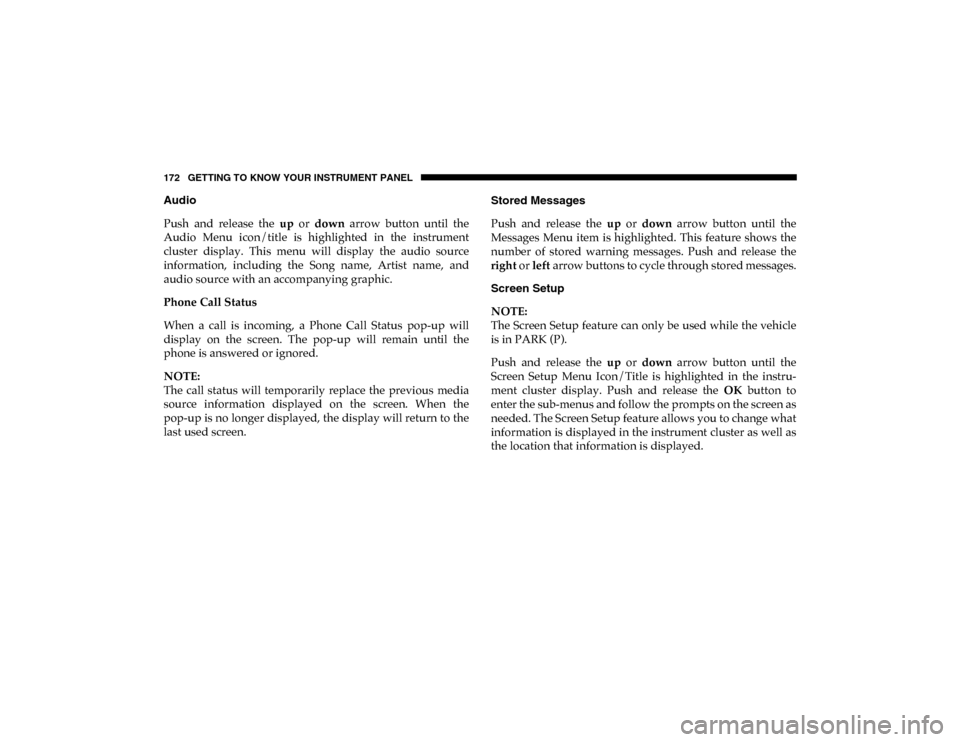
172 GETTING TO KNOW YOUR INSTRUMENT PANEL
Audio
Push and release the up or down arrow button until the
Audio Menu icon/title is highlighted in the instrument
cluster display. This menu will display the audio source
information, including the Song name, Artist name, and
audio source with an accompanying graphic.
Phone Call Status
When a call is incoming, a Phone Call Status pop-up will
display on the screen. The pop-up will remain until the
phone is answered or ignored.
NOTE:
The call status will temporarily replace the previous media
source information displayed on the screen. When the
pop-up is no longer displayed, the display will return to the
last used screen. Stored Messages
Push and release the
up or down arrow button until the
Messages Menu item is highlighted. This feature shows the
number of stored warning messages. Push and release the
right or left arrow buttons to cycle through stored messages.
Screen Setup
NOTE:
The Screen Setup feature can only be used while the vehicle
is in PARK (P).
Push and release the up or down arrow button until the
Screen Setup Menu Icon/Title is highlighted in the instru-
ment cluster display. Push and release the OK button to
enter the sub-menus and follow the prompts on the screen as
needed. The Screen Setup feature allows you to change what
information is displayed in the instrument cluster as well as
the location that information is displayed.
2020_DT_1500_OM_US.book Page 172
Page 178 of 674
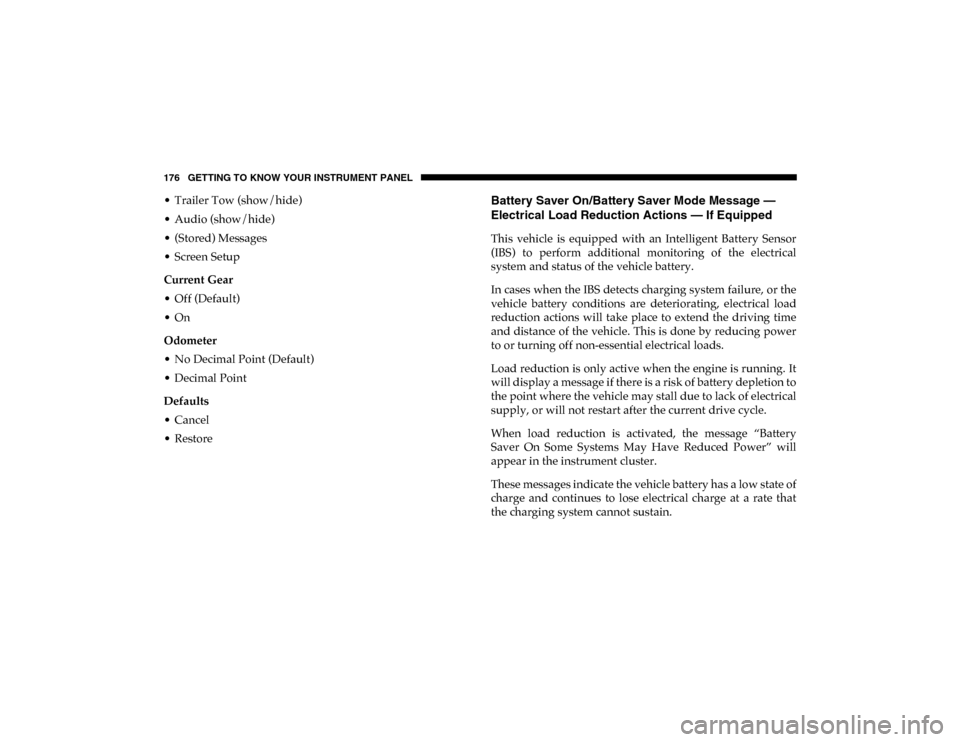
176 GETTING TO KNOW YOUR INSTRUMENT PANEL
• Trailer Tow (show/hide)
• Audio (show/hide)
• (Stored) Messages
• Screen Setup
Current Gear
• Off (Default)
• On
Odometer
• No Decimal Point (Default)
• Decimal Point
Defaults
• Cancel
• RestoreBattery Saver On/Battery Saver Mode Message —
Electrical Load Reduction Actions — If Equipped
This vehicle is equipped with an Intelligent Battery Sensor
(IBS) to perform additional monitoring of the electrical
system and status of the vehicle battery.
In cases when the IBS detects charging system failure, or the
vehicle battery conditions are deteriorating, electrical load
reduction actions will take place to extend the driving time
and distance of the vehicle. This is done by reducing power
to or turning off non-essential electrical loads.
Load reduction is only active when the engine is running. It
will display a message if there is a risk of battery depletion to
the point where the vehicle may stall due to lack of electrical
supply, or will not restart after the current drive cycle.
When load reduction is activated, the message “Battery
Saver On Some Systems May Have Reduced Power” will
appear in the instrument cluster.
These messages indicate the vehicle battery has a low state of
charge and continues to lose electrical charge at a rate that
the charging system cannot sustain.
2020_DT_1500_OM_US.book Page 176