display Ram 2500 2014 Workshop Manual
[x] Cancel search | Manufacturer: RAM, Model Year: 2014, Model line: 2500, Model: Ram 2500 2014Pages: 790, PDF Size: 5.79 MB
Page 323 of 790
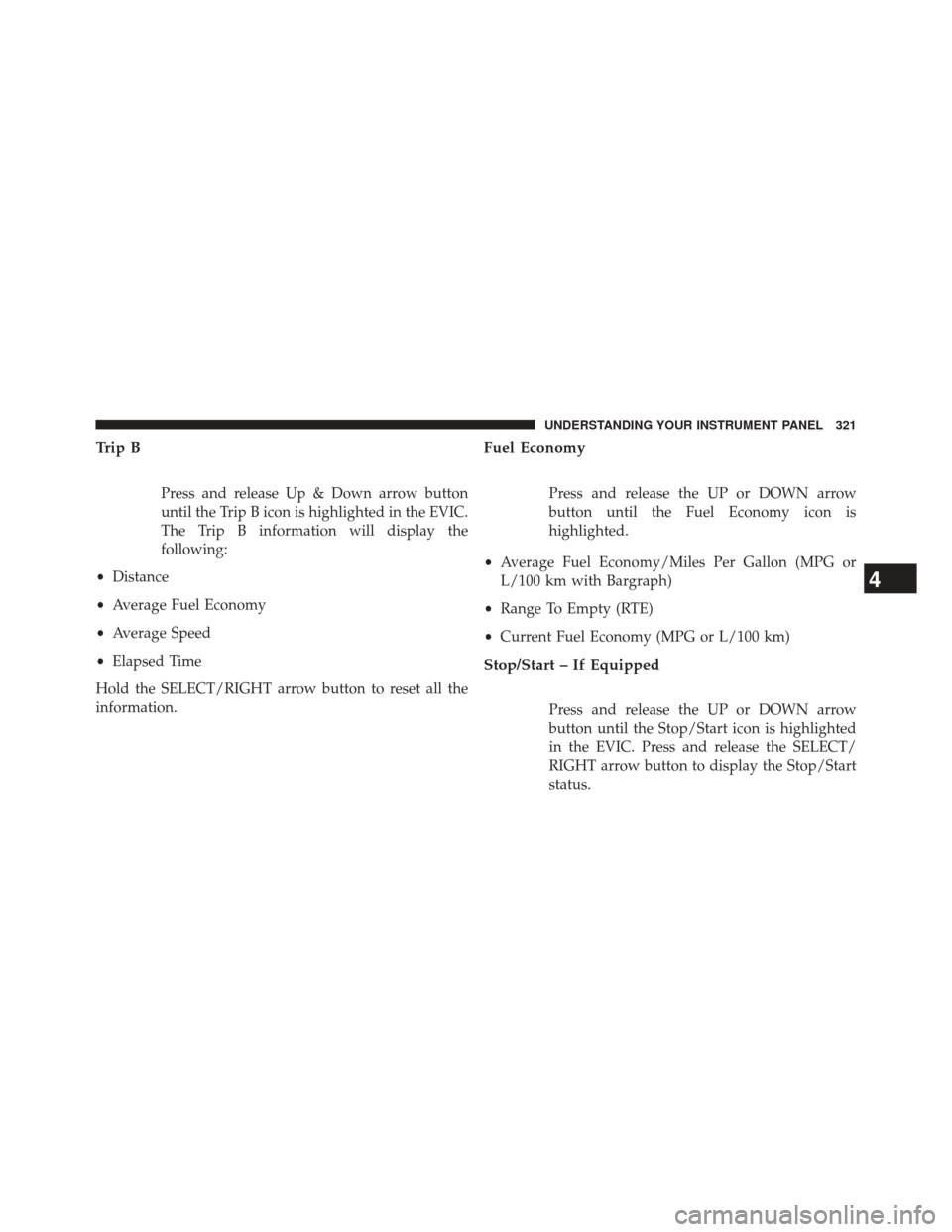
Trip B
Press and release Up & Down arrow button
until the Trip B icon is highlighted in the EVIC.
The Trip B information will display the
following:
• Distance
• Average Fuel Economy
• Average Speed
• Elapsed Time
Hold the SELECT/RIGHT arrow button to reset all the
information.
Fuel Economy
Press and release the UP or DOWN arrow
button until the Fuel Economy icon is
highlighted.
• Average Fuel Economy/Miles Per Gallon (MPG or
L/100 km with Bargraph)
• Range To Empty (RTE)
• Current Fuel Economy (MPG or L/100 km)
Stop/Start – If Equipped
Press and release the UP or DOWN arrow
button until the Stop/Start icon is highlighted
in the EVIC. Press and release the SELECT/
RIGHT arrow button to display the Stop/Start
status.
4
UNDERSTANDING YOUR INSTRUMENT PANEL 321
Page 324 of 790
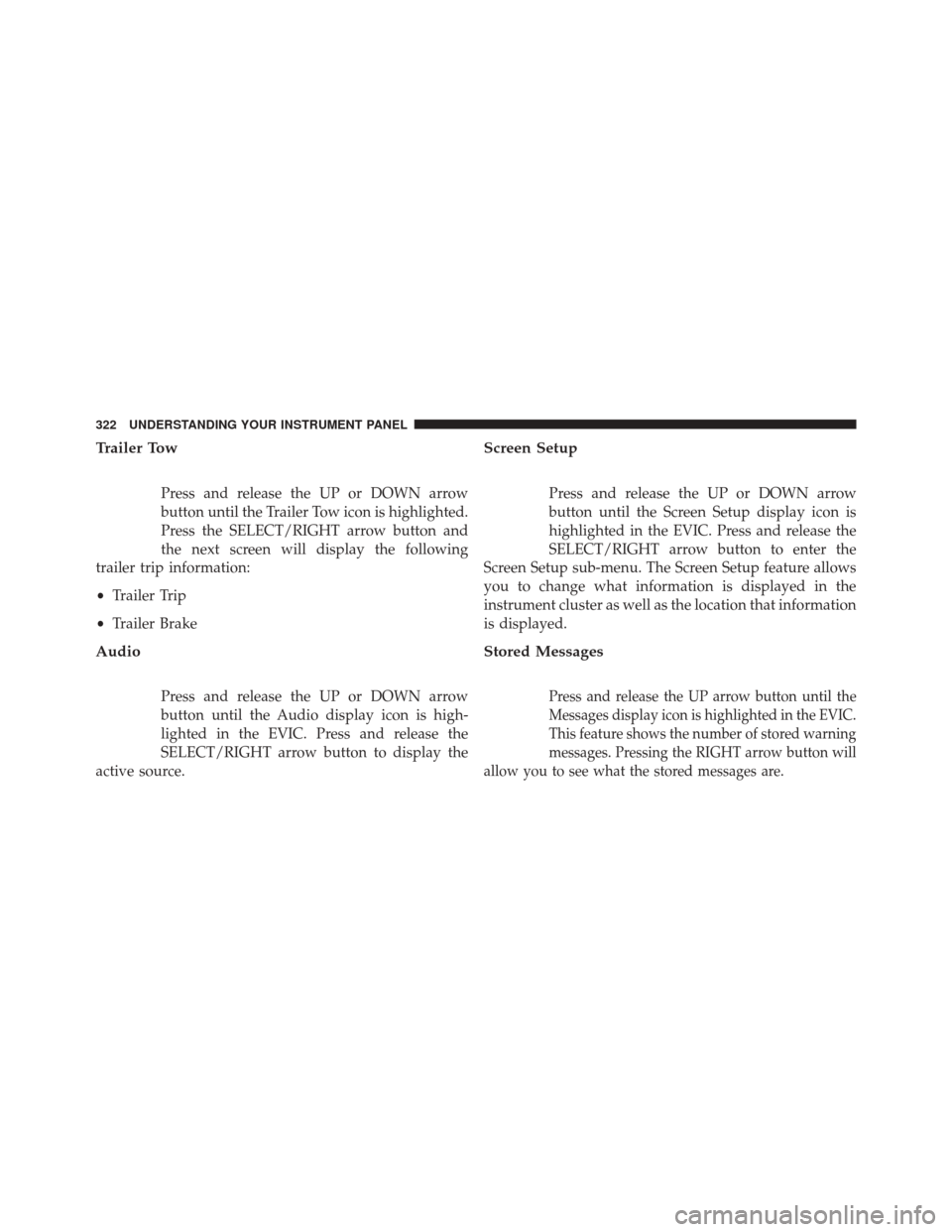
Trailer Tow
Press and release the UP or DOWN arrow
button until the Trailer Tow icon is highlighted.
Press the SELECT/RIGHT arrow button and
the next screen will display the following
trailer trip information:
• Trailer Trip
• Trailer Brake
Audio
Press and release the UP or DOWN arrow
button until the Audio display icon is high-
lighted in the EVIC. Press and release the
SELECT/RIGHT arrow button to display the
active source.
Screen Setup
Press and release the UP or DOWN arrow
button until the Screen Setup display icon is
highlighted in the EVIC. Press and release the
SELECT/RIGHT arrow button to enter the
Screen Setup sub-menu. The Screen Setup feature allows
you to change what information is displayed in the
instrument cluster as well as the location that information
is displayed.
Stored Messages
Press and release the UP arrow button until the
Messages display icon is highlighted in the EVIC.
This feature shows the number of stored warning
messages. Pressing the RIGHT arrow button will
allow you to see what the stored messages are.
322 UNDERSTANDING YOUR INSTRUMENT PANEL
Page 325 of 790
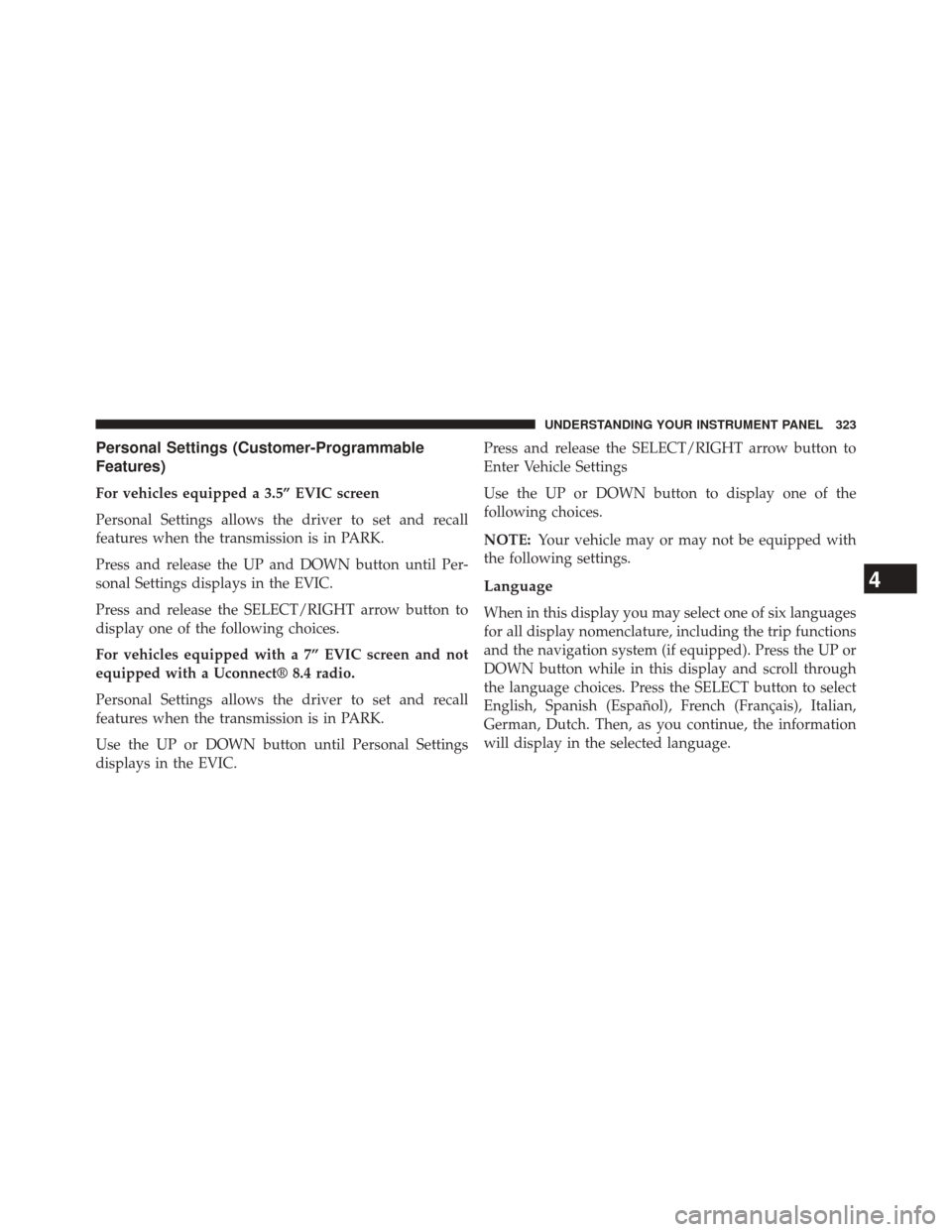
Personal Settings (Customer-Programmable
Features)
For vehicles equipped a 3.5” EVIC screen
Personal Settings allows the driver to set and recall
features when the transmission is in PARK.
Press and release the UP and DOWN button until Per-
sonal Settings displays in the EVIC.
Press and release the SELECT/RIGHT arrow button to
display one of the following choices.
For vehicles equipped with a 7” EVIC screen and not
equipped with a Uconnect® 8.4 radio.
Personal Settings allows the driver to set and recall
features when the transmission is in PARK.
Use the UP or DOWN button until Personal Settings
displays in the EVIC.Press and release the SELECT/RIGHT arrow button to
Enter Vehicle Settings
Use the UP or DOWN button to display one of the
following choices.
NOTE:
Your vehicle may or may not be equipped with
the following settings.
Language
When in this display you may select one of six languages
for all display nomenclature, including the trip functions
and the navigation system (if equipped). Press the UP or
DOWN button while in this display and scroll through
the language choices. Press the SELECT button to select
English, Spanish (Español), French (Français), Italian,
German, Dutch. Then, as you continue, the information
will display in the selected language.
4
UNDERSTANDING YOUR INSTRUMENT PANEL 323
Page 326 of 790
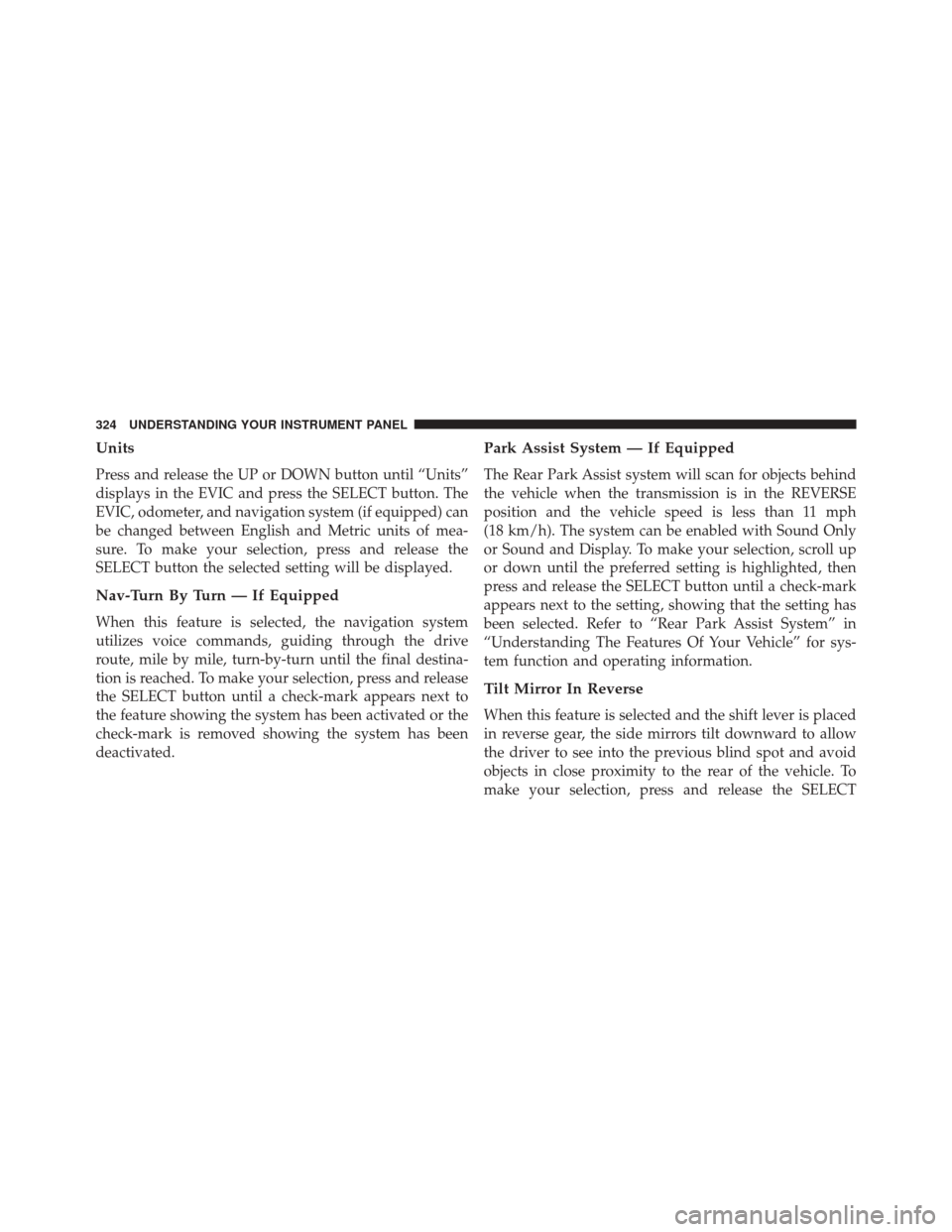
Units
Press and release the UP or DOWN button until “Units”
displays in the EVIC and press the SELECT button. The
EVIC, odometer, and navigation system (if equipped) can
be changed between English and Metric units of mea-
sure. To make your selection, press and release the
SELECT button the selected setting will be displayed.
Nav-Turn By Turn — If Equipped
When this feature is selected, the navigation system
utilizes voice commands, guiding through the drive
route, mile by mile, turn-by-turn until the final destina-
tion is reached. To make your selection, press and release
the SELECT button until a check-mark appears next to
the feature showing the system has been activated or the
check-mark is removed showing the system has been
deactivated.
Park Assist System — If Equipped
The Rear Park Assist system will scan for objects behind
the vehicle when the transmission is in the REVERSE
position and the vehicle speed is less than 11 mph
(18 km/h). The system can be enabled with Sound Only
or Sound and Display. To make your selection, scroll up
or down until the preferred setting is highlighted, then
press and release the SELECT button until a check-mark
appears next to the setting, showing that the setting has
been selected. Refer to “Rear Park Assist System” in
“Understanding The Features Of Your Vehicle” for sys-
tem function and operating information.
Tilt Mirror In Reverse
When this feature is selected and the shift lever is placed
in reverse gear, the side mirrors tilt downward to allow
the driver to see into the previous blind spot and avoid
objects in close proximity to the rear of the vehicle. To
make your selection, press and release the SELECT
324 UNDERSTANDING YOUR INSTRUMENT PANEL
Page 331 of 790
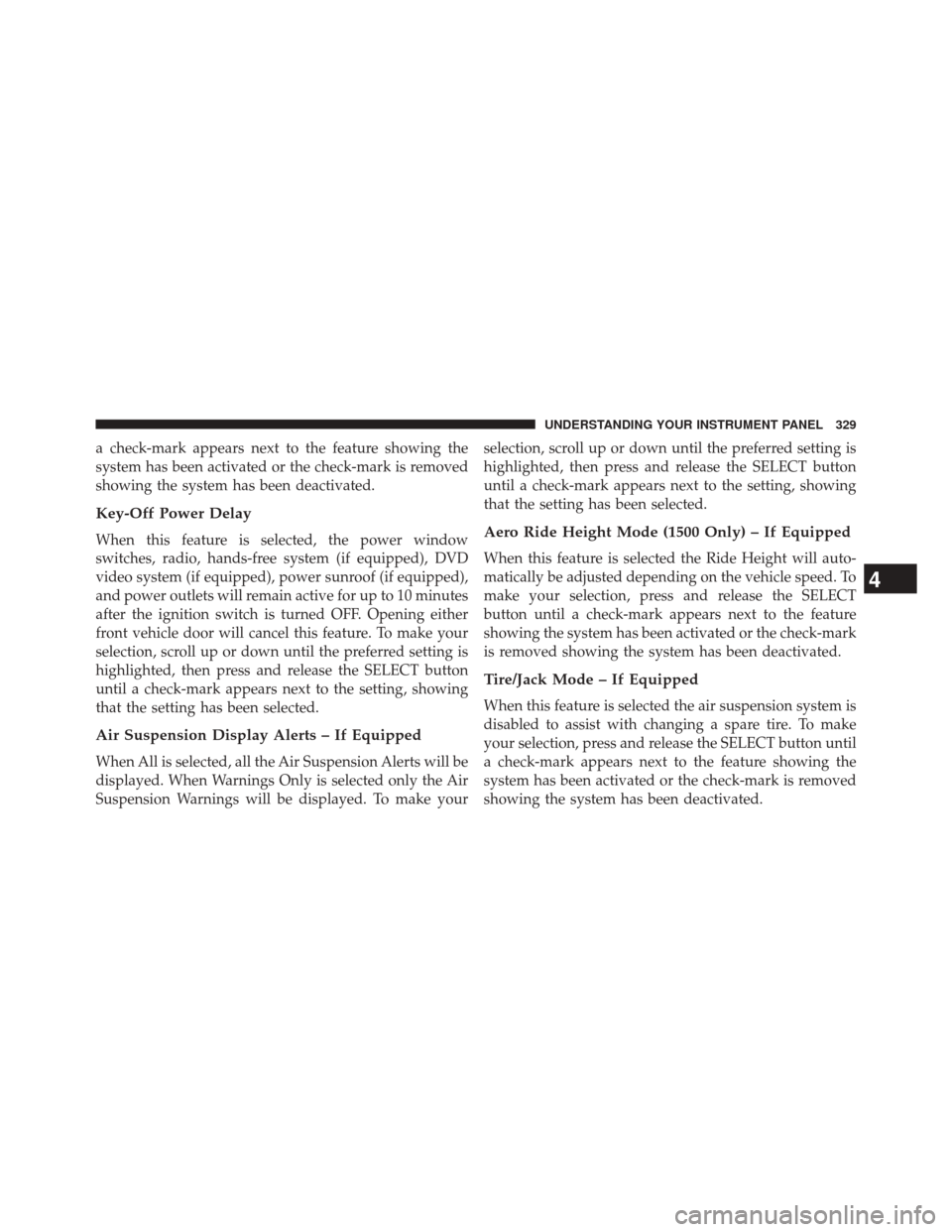
a check-mark appears next to the feature showing the
system has been activated or the check-mark is removed
showing the system has been deactivated.
Key-Off Power Delay
When this feature is selected, the power window
switches, radio, hands-free system (if equipped), DVD
video system (if equipped), power sunroof (if equipped),
and power outlets will remain active for up to 10 minutes
after the ignition switch is turned OFF. Opening either
front vehicle door will cancel this feature. To make your
selection, scroll up or down until the preferred setting is
highlighted, then press and release the SELECT button
until a check-mark appears next to the setting, showing
that the setting has been selected.
Air Suspension Display Alerts – If Equipped
When All is selected, all the Air Suspension Alerts will be
displayed. When Warnings Only is selected only the Air
Suspension Warnings will be displayed. To make yourselection, scroll up or down until the preferred setting is
highlighted, then press and release the SELECT button
until a check-mark appears next to the setting, showing
that the setting has been selected.
Aero Ride Height Mode (1500 Only) – If Equipped
When this feature is selected the Ride Height will auto-
matically be adjusted depending on the vehicle speed. To
make your selection, press and release the SELECT
button until a check-mark appears next to the feature
showing the system has been activated or the check-mark
is removed showing the system has been deactivated.
Tire/Jack Mode – If Equipped
When this feature is selected the air suspension system is
disabled to assist with changing a spare tire. To make
your selection, press and release the SELECT button until
a check-mark appears next to the feature showing the
system has been activated or the check-mark is removed
showing the system has been deactivated.
4
UNDERSTANDING YOUR INSTRUMENT PANEL 329
Page 333 of 790
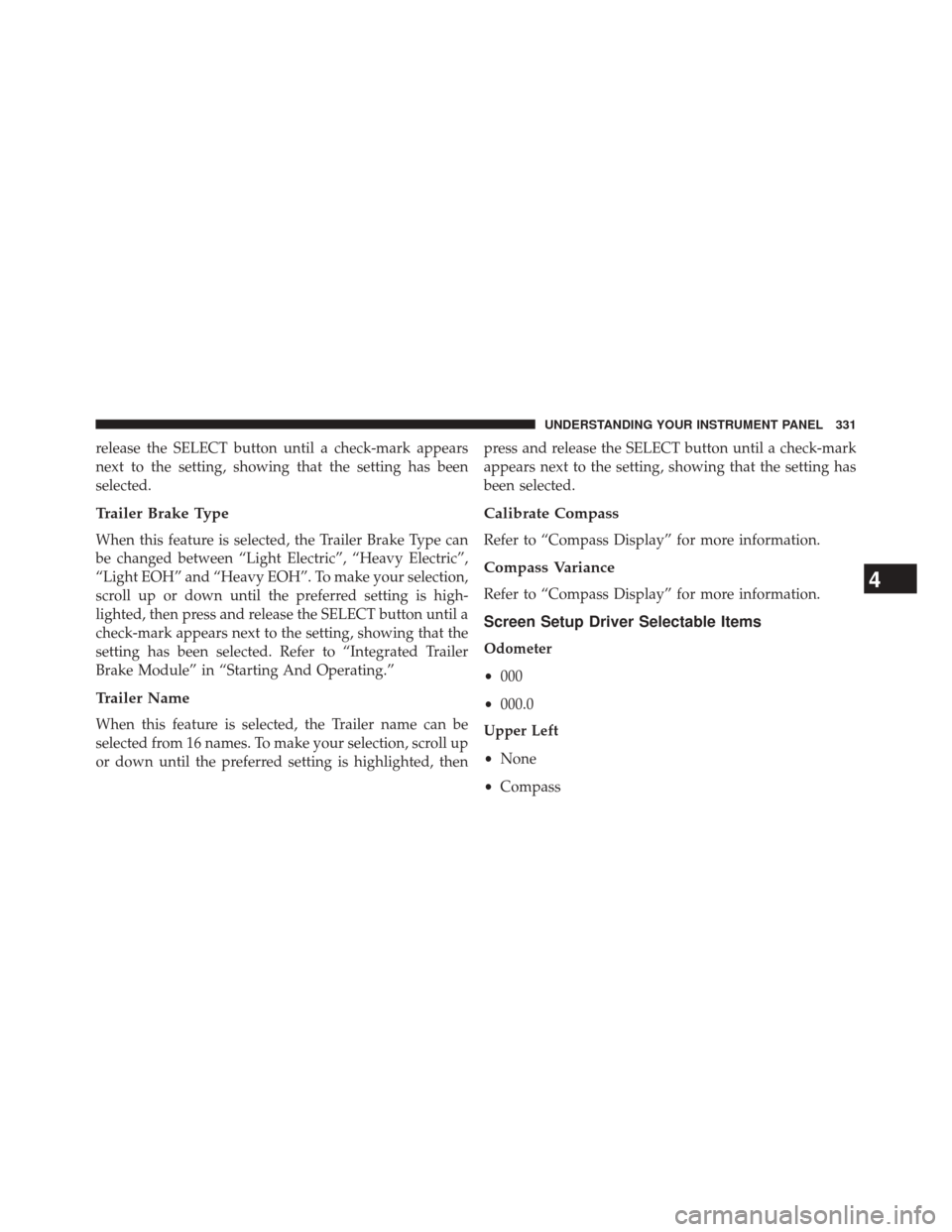
release the SELECT button until a check-mark appears
next to the setting, showing that the setting has been
selected.
Trailer Brake Type
When this feature is selected, the Trailer Brake Type can
be changed between “Light Electric”, “Heavy Electric”,
“Light EOH” and “Heavy EOH”. To make your selection,
scroll up or down until the preferred setting is high-
lighted, then press and release the SELECT button until a
check-mark appears next to the setting, showing that the
setting has been selected. Refer to “Integrated Trailer
Brake Module” in “Starting And Operating.”
Trailer Name
When this feature is selected, the Trailer name can be
selected from 16 names. To make your selection, scroll up
or down until the preferred setting is highlighted, thenpress and release the SELECT button until a check-mark
appears next to the setting, showing that the setting has
been selected.
Calibrate Compass
Refer to “Compass Display” for more information.
Compass Variance
Refer to “Compass Display” for more information.
Screen Setup Driver Selectable Items
Odometer
•
000
• 000.0
Upper Left
• None
• Compass
4
UNDERSTANDING YOUR INSTRUMENT PANEL 331
Page 336 of 790
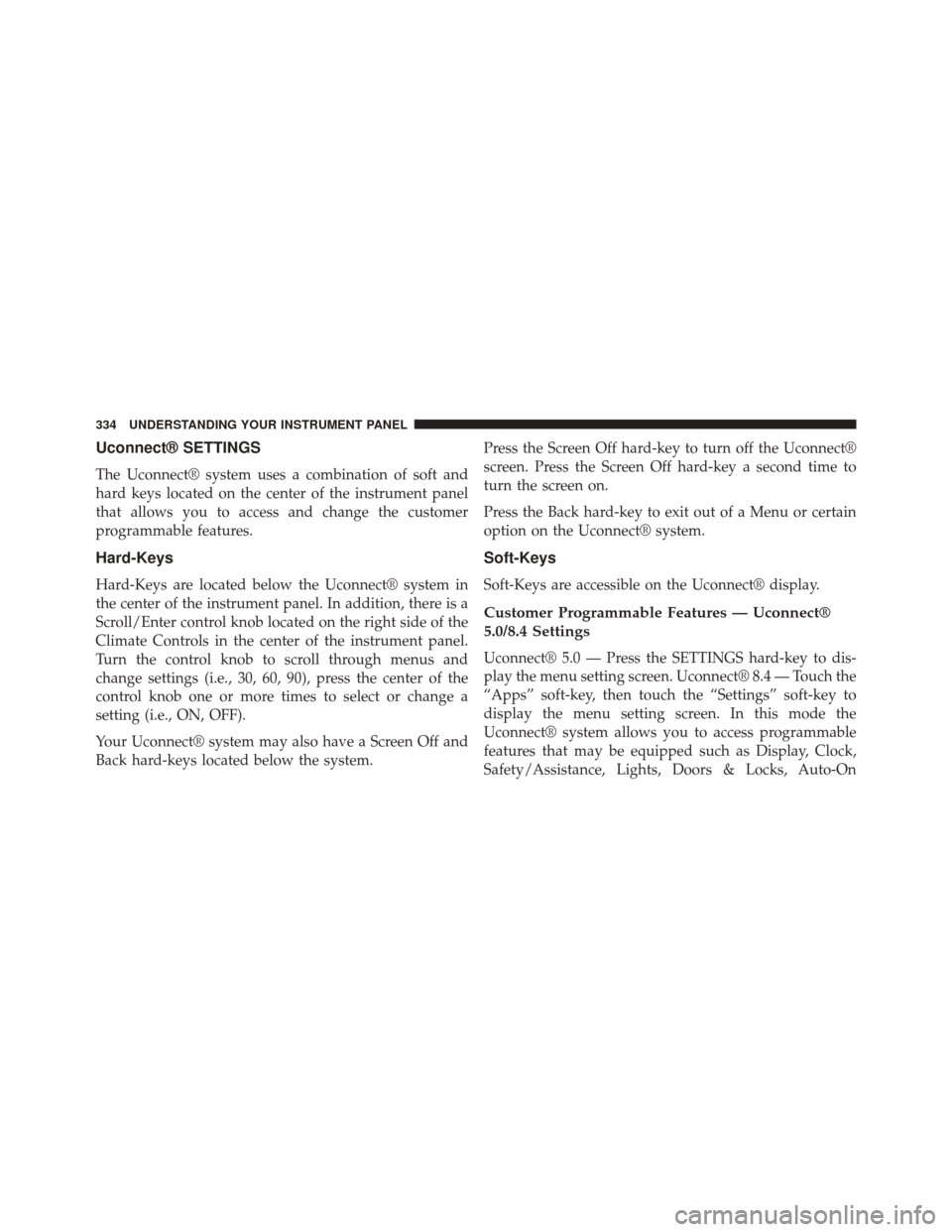
Uconnect® SETTINGS
The Uconnect® system uses a combination of soft and
hard keys located on the center of the instrument panel
that allows you to access and change the customer
programmable features.
Hard-Keys
Hard-Keys are located below the Uconnect® system in
the center of the instrument panel. In addition, there is a
Scroll/Enter control knob located on the right side of the
Climate Controls in the center of the instrument panel.
Turn the control knob to scroll through menus and
change settings (i.e., 30, 60, 90), press the center of the
control knob one or more times to select or change a
setting (i.e., ON, OFF).
Your Uconnect® system may also have a Screen Off and
Back hard-keys located below the system.Press the Screen Off hard-key to turn off the Uconnect®
screen. Press the Screen Off hard-key a second time to
turn the screen on.
Press the Back hard-key to exit out of a Menu or certain
option on the Uconnect® system.
Soft-Keys
Soft-Keys are accessible on the Uconnect® display.
Customer Programmable Features — Uconnect®
5.0/8.4 Settings
Uconnect® 5.0 — Press the SETTINGS hard-key to dis-
play the menu setting screen. Uconnect® 8.4 — Touch the
“Apps” soft-key, then touch the “Settings” soft-key to
display the menu setting screen. In this mode the
Uconnect® system allows you to access programmable
features that may be equipped such as Display, Clock,
Safety/Assistance, Lights, Doors & Locks, Auto-On
334 UNDERSTANDING YOUR INSTRUMENT PANEL
Page 337 of 790
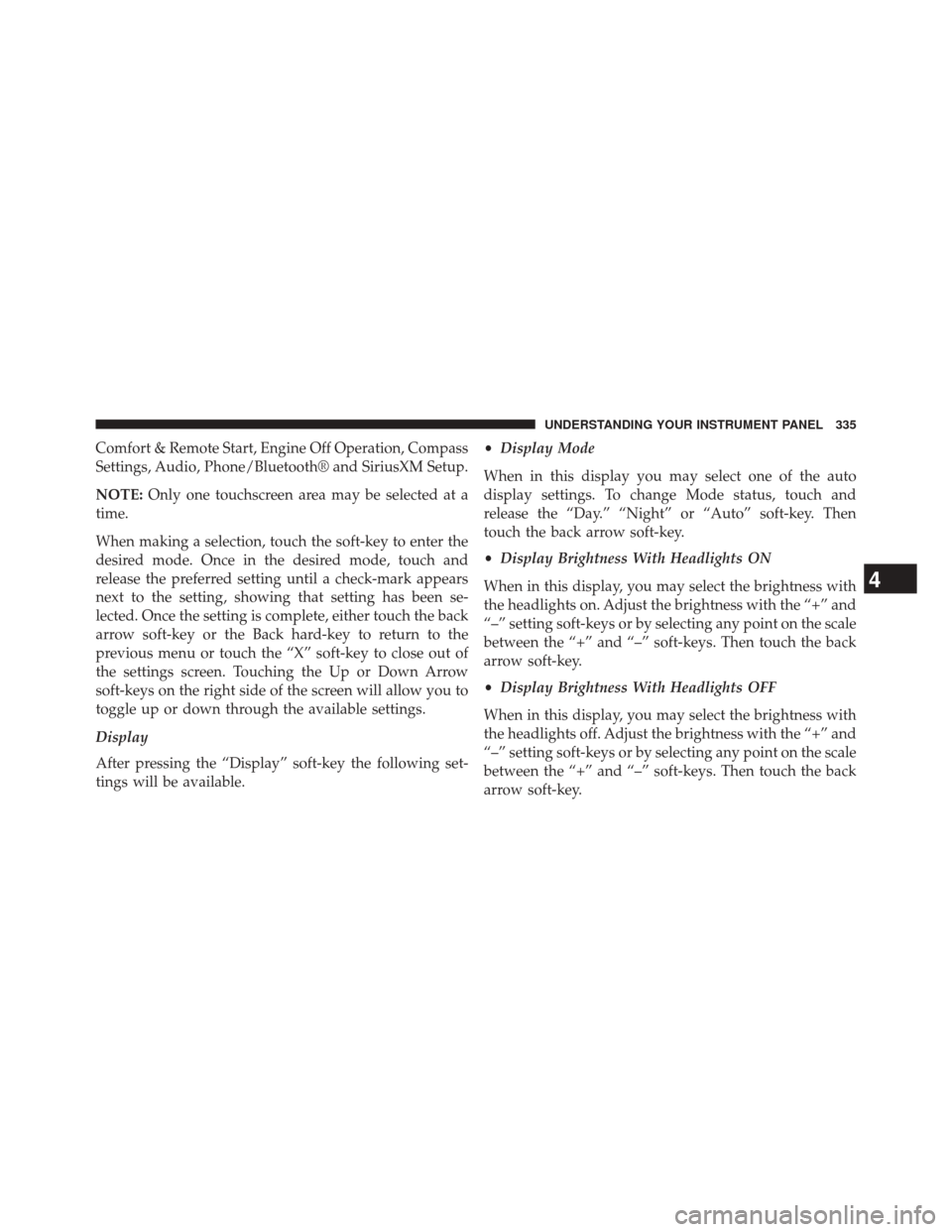
Comfort & Remote Start, Engine Off Operation, Compass
Settings, Audio, Phone/Bluetooth® and SiriusXM Setup.
NOTE:Only one touchscreen area may be selected at a
time.
When making a selection, touch the soft-key to enter the
desired mode. Once in the desired mode, touch and
release the preferred setting until a check-mark appears
next to the setting, showing that setting has been se-
lected. Once the setting is complete, either touch the back
arrow soft-key or the Back hard-key to return to the
previous menu or touch the “X” soft-key to close out of
the settings screen. Touching the Up or Down Arrow
soft-keys on the right side of the screen will allow you to
toggle up or down through the available settings.
Display
After pressing the “Display” soft-key the following set-
tings will be available. •
Display Mode
When in this display you may select one of the auto
display settings. To change Mode status, touch and
release the “Day.” “Night” or “Auto” soft-key. Then
touch the back arrow soft-key.
• Display Brightness With Headlights ON
When in this display, you may select the brightness with
the headlights on. Adjust the brightness with the “+” and
“–” setting soft-keys or by selecting any point on the scale
between the “+” and “–” soft-keys. Then touch the back
arrow soft-key.
• Display Brightness With Headlights OFF
When in this display, you may select the brightness with
the headlights off. Adjust the brightness with the “+” and
“–” setting soft-keys or by selecting any point on the scale
between the “+” and “–” soft-keys. Then touch the back
arrow soft-key.
4
UNDERSTANDING YOUR INSTRUMENT PANEL 335
Page 338 of 790
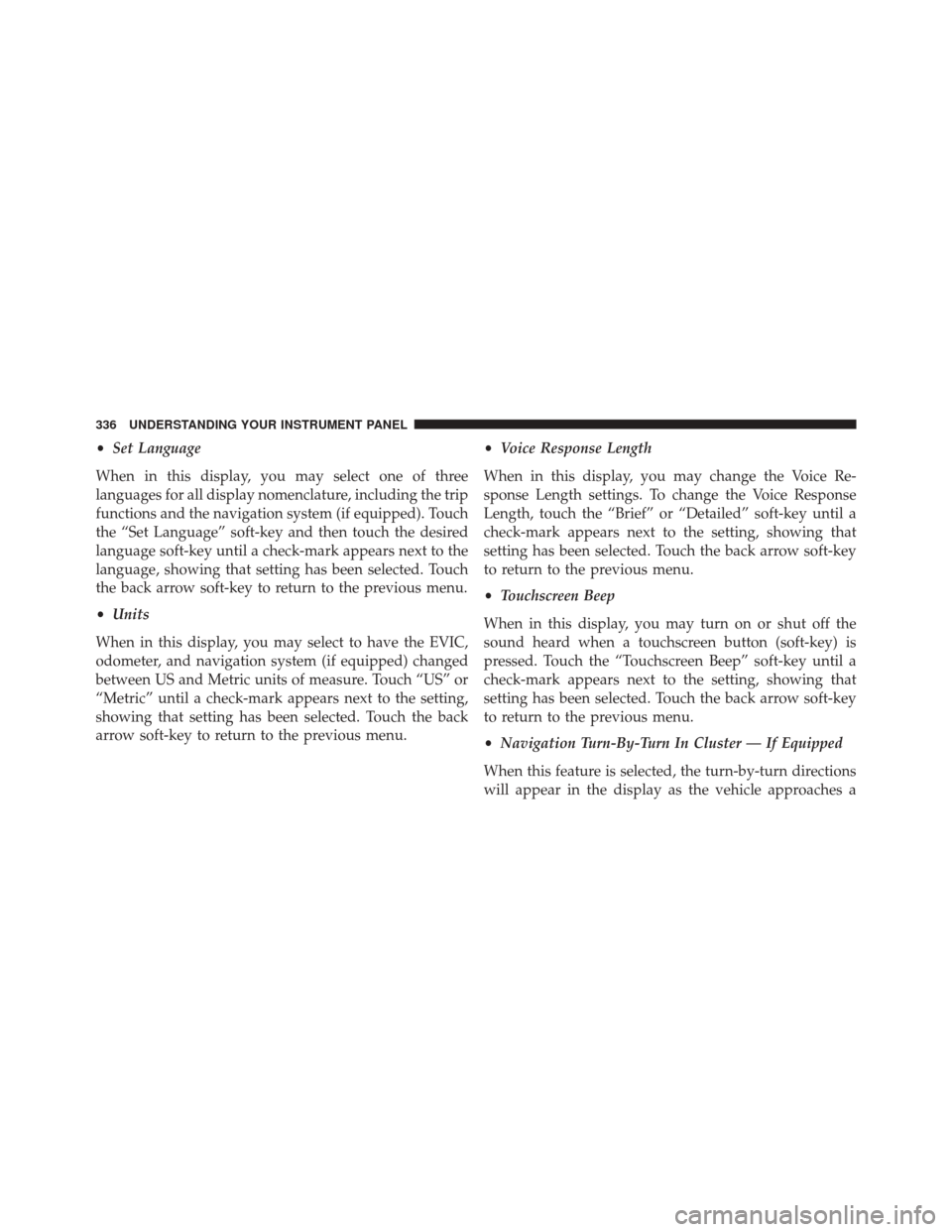
•Set Language
When in this display, you may select one of three
languages for all display nomenclature, including the trip
functions and the navigation system (if equipped). Touch
the “Set Language” soft-key and then touch the desired
language soft-key until a check-mark appears next to the
language, showing that setting has been selected. Touch
the back arrow soft-key to return to the previous menu.
• Units
When in this display, you may select to have the EVIC,
odometer, and navigation system (if equipped) changed
between US and Metric units of measure. Touch “US” or
“Metric” until a check-mark appears next to the setting,
showing that setting has been selected. Touch the back
arrow soft-key to return to the previous menu. •
Voice Response Length
When in this display, you may change the Voice Re-
sponse Length settings. To change the Voice Response
Length, touch the “Brief” or “Detailed” soft-key until a
check-mark appears next to the setting, showing that
setting has been selected. Touch the back arrow soft-key
to return to the previous menu.
• Touchscreen Beep
When in this display, you may turn on or shut off the
sound heard when a touchscreen button (soft-key) is
pressed. Touch the “Touchscreen Beep” soft-key until a
check-mark appears next to the setting, showing that
setting has been selected. Touch the back arrow soft-key
to return to the previous menu.
• Navigation Turn-By-Turn In Cluster — If Equipped
When this feature is selected, the turn-by-turn directions
will appear in the display as the vehicle approaches a
336 UNDERSTANDING YOUR INSTRUMENT PANEL
Page 339 of 790
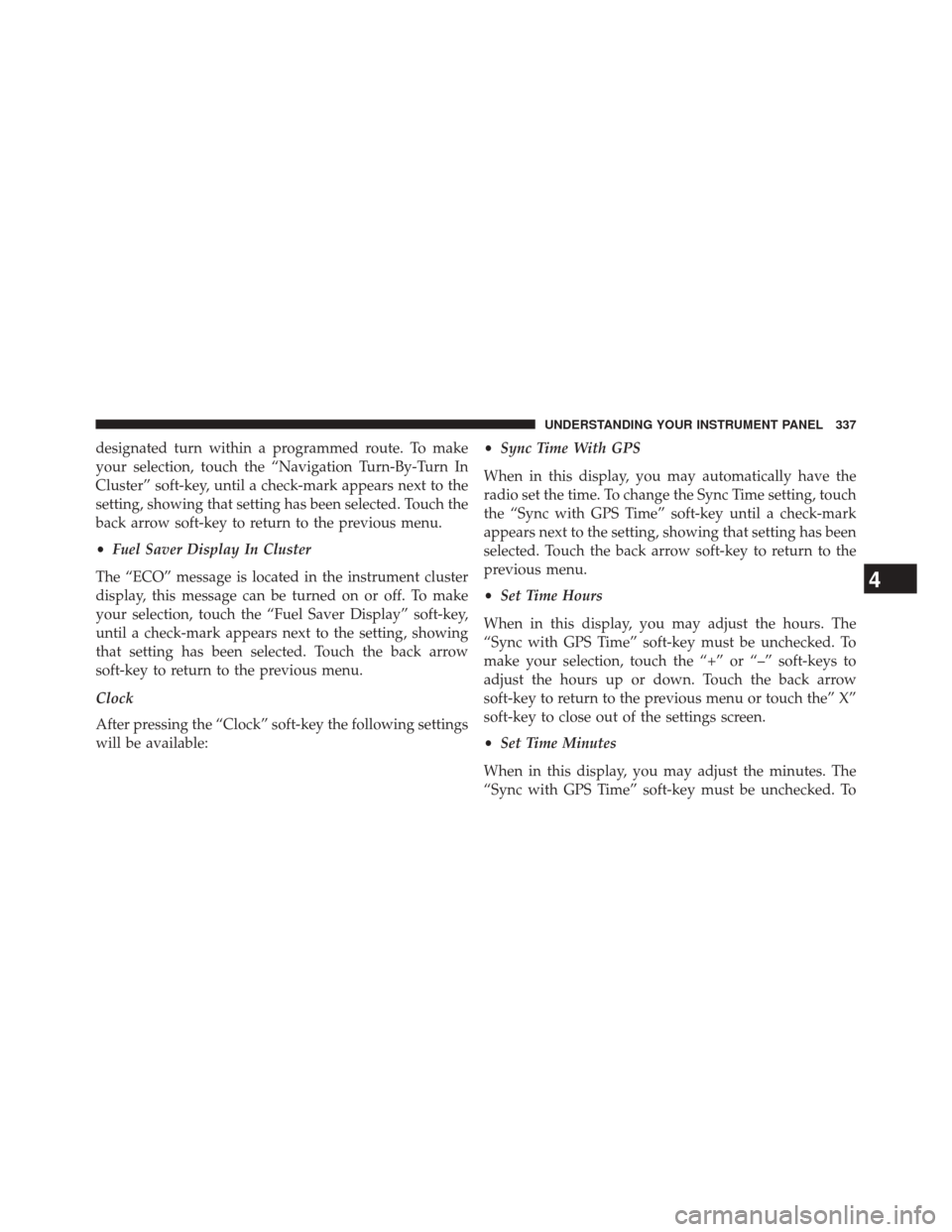
designated turn within a programmed route. To make
your selection, touch the “Navigation Turn-By-Turn In
Cluster” soft-key, until a check-mark appears next to the
setting, showing that setting has been selected. Touch the
back arrow soft-key to return to the previous menu.
•Fuel Saver Display In Cluster
The “ECO” message is located in the instrument cluster
display, this message can be turned on or off. To make
your selection, touch the “Fuel Saver Display” soft-key,
until a check-mark appears next to the setting, showing
that setting has been selected. Touch the back arrow
soft-key to return to the previous menu.
Clock
After pressing the “Clock” soft-key the following settings
will be available: •
Sync Time With GPS
When in this display, you may automatically have the
radio set the time. To change the Sync Time setting, touch
the “Sync with GPS Time” soft-key until a check-mark
appears next to the setting, showing that setting has been
selected. Touch the back arrow soft-key to return to the
previous menu.
• Set Time Hours
When in this display, you may adjust the hours. The
“Sync with GPS Time” soft-key must be unchecked. To
make your selection, touch the “+” or “–” soft-keys to
adjust the hours up or down. Touch the back arrow
soft-key to return to the previous menu or touch the” X”
soft-key to close out of the settings screen.
• Set Time Minutes
When in this display, you may adjust the minutes. The
“Sync with GPS Time” soft-key must be unchecked. To
4
UNDERSTANDING YOUR INSTRUMENT PANEL 337