clock Ram 2500 2020 Owner's Guide
[x] Cancel search | Manufacturer: RAM, Model Year: 2020, Model line: 2500, Model: Ram 2500 2020Pages: 553, PDF Size: 21.99 MB
Page 380 of 553

378IN CASE OF EMERGENCY
Outside Bulbs: Cargo Lamps
Inside Bulb: Center High Mounted Stop
Lamp
5. Reverse the procedure for installation of bulbs and housing.
Cab Top Clearance Lamps — If Equipped
1. Remove the screws from the top of the lamp.
Removing Rear Screw From Clearance Lamp
2. Rotate the bulb socket a quarter turn and
pull it from the lamp assembly.
Removing Bulb Socket From Clearance Lamp
3. Pull the bulb straight from it's socket and replace.
Removing The Bulb From The Bulb Socket
Rear Lamp Bar ID Marker (Dual Rear Wheels)
— If Equipped
1. Loosen the two screws and the housing to gain access to the bulb sockets.
Screw Locations
2. Turn the socket a quarter turn counterclock -
wise to access the bulb.
3. Pull the bulb straight out from the socket.
4. Reverse the procedure for installation of the bulbs and housing.
CAUTION!
Do not contaminate the bulb glass by
touching it with your fingers or by allowing it
to contact other oily surfaces. Shortened bulb
life will result.
20_DJD2_OM_EN_USC_t.book Page 378
Page 381 of 553

IN CASE OF EMERGENCY379
Side Marker Lamps (Dual Rear Wheels) — If
Equipped
Side Marker Lamp Locations
1. Push rearward on the side marker lamp
assembly.
2. Pull the entire assembly from the fender.
3. Turn the socket a quarter turn counterclock -
wise and remove from assembly to access
the bulb. 4. Pull the bulb straight out from socket.
5. Reverse the procedure for installation of the
bulbs and housing.
6
20_DJD2_OM_EN_USC_t.book Page 379
Page 406 of 553

404SERVICING AND MAINTENANCE
If water is detected in the water separator while
the engine is running, or while the ignition
switch is in the ON position, the “Water In Fuel
Indicator Light” will illuminate and an audible
chime will be heard five times. At this point you
should stop the engine and drain the water from
both of the filters.
If the “Water In Fuel Indicator Light” comes on
and a single chime is heard while you are
driving, or with the ignition switch in the ON
position, there may be a problem with your
water separator wiring or sensor. See an autho -
rized dealer for service.
Upon proper draining of the water from both
fuel filters, the “Water In Fuel Indicator Light”
will remain illuminated for approximately 10
seconds. If the water was drained while the
engine was running, the “Water In Fuel Indicator
Light” may remain on for approximately three
minutes. NOTE:
Care should be taken in disposing of used fluids
from your vehicle. Used fluids, indiscriminately
discarded, can present a problem to the envi
-
ronment. Contact an authorized dealer, service
station, or government agency for advice on
recycling programs and for where used fluids
and filters can be properly disposed of in your
area.
Drain the fuel/water separator filters when the
“Water In Fuel Indicator Light” is ON. Within
10 minutes of vehicle shutdown, turn the
engine mounted filter drain valve (located on
the side of the filter assembly) counterclock -
wise 1/4 turn, and turn the under body
mounted filter drain valve (located on the
bottom of the filter assembly) counterclockwise
wise 1 full turn. Then turn the ignition switch to
the ON position, and allow any accumulated
water to drain. Leave the drain valve open until
all water and contaminants have been
removed. When clean fuel is visible, close the
drain valve following these guidelines:
1. Rotate the drain clockwise to close until
you feel resistance from the internal seal.
2. Continue turning the drain 1/2 of a turn to properly compress the seal.
NOTE:
Over-compression of the seal due to over-tight -
ening of the drain will damage the seal, cause a
leak, and require the entire sensor to be
replaced.
3. Turn the ignition switch to OFF.
The sensor drain should not be over-tightened
during normal service operations to avoid
internal damage and future fuel leaks. The
drain should be closed and secured without the
use of tools.
If more than a couple ounces/milliliters of fuel
have been drained, follow the directions for
“Priming If The Engine Has Run Out Of Fuel.”
CAUTION!
If the “Water In Fuel Indicator Light” remains
on, DO NOT START the engine before you
drain water from the fuel filters to avoid
engine damage.
20_DJD2_OM_EN_USC_t.book Page 404
Page 407 of 553

SERVICING AND MAINTENANCE405
Engine Mounted Fuel Filter Replacement —
Diesel Engine
NOTE:
Using a fuel filter that does not meet the
manufacturer's filtration and water sepa -
rating requirements can severely impact fuel
system life and reliability.
The engine mounted filter housing is
equipped with a No-Filter-No-Run (NFNR)
feature. Engine will not run if:
a. No filter is installed.
b. Inferior/Non-approved filter is used. Use of OEM filter is required to ensure vehicle
will run.
Engine Mounted Fuel Filter Assembly
1. Ensure engine is turned off.
2. Place drain pan under the fuel filter drain
hose.
3. Open the water drain valve a quarter turn counterclockwise and completely drain fuel
and water into the approved container.
4. Close the water drain valve.
5. Remove lid using a socket or strap wrench. Rotate counterclockwise for removal.
Remove used o-ring and discard it.
6. Remove the used filter cartridge from the housing and dispose of according to your
local regulations.
7. Wipe clean the sealing surfaces of the lid and housing.
8. Install new o-ring back into ring groove on the filter housing and lubricate with clean
engine oil.
9. Remove new filter cartridge from plastic bag and install into housing.
NOTE:
Do not remove cartridge from bag until you
reach this step in order to keep cartridge clean.
1 — Drain Valve
CAUTION!
Diesel fuel will damage blacktop paving
surfaces. Drain the filter into an appro-
priate container.
Do not prefill the fuel filter when installing a
new fuel filter. There is a possibility debris
could be introduced into the fuel filter
during this action. It is best to install the
filter dry and allow the in-tank lift pump to
prime the fuel system.
7
20_DJD2_OM_EN_USC_t.book Page 405
Page 408 of 553

406SERVICING AND MAINTENANCE
10. Push down on the cartridge to ensure it is
properly seated. Do not pre-fill the filter
housing with fuel.
11. Install lid onto housing and tighten to 22.5 ft lbs (30.5 N.m). Do not overtighten
the lid.
12. Prime the engine using the procedure in “Priming If The Engine Has Run Out Of Fuel.”
Then start the engine and confirm there are
no leaks.
Underbody Mounted Fuel Filter
Replacement — Diesel Engine
NOTE:
Using a fuel filter that does not meet the
manufacturer's filtration and water sepa -
rating requirements can severely impact fuel
system life and reliability.
The underbody mounted filter housing will
cause the engine not to run if:
a. No filter is installed.
Underbody Mounted Fuel Filter Assembly
1. Ensure engine is turned off.
2. Place drain pan under the fuel filter drain hose. 3. Open the water drain valve one full turn
counterclockwise and completely drain fuel
and water into the approved container.
4. Close the water drain valve.
5. Remove lid using a socket or strap wrench. Rotate counterclockwise for removal.
Remove used o-ring and discard it.
6. Remove the used filter cartridge from the housing and dispose of according to your
local regulations.
7. Wipe clean the sealing surfaces of the lid and housing.
8. Install new o-ring back into ring groove on the filter housing and lubricate with clean
engine oil.
NOTE:
Water In Fuel (WIF) sensor is re-usable. Service
kit comes with new o-ring for filter canister and
WIF sensor.
1 — Drain Valve
CAUTION!
Diesel fuel will damage blacktop paving
surfaces. Drain the filter into an appro-
priate container.
Do not prefill the fuel filter when installing a
new fuel filter. There is a possibility debris
could be introduced into the fuel filter
during this action. It is best to install the
filter dry and allow the in-tank lift pump to
prime the fuel system.
20_DJD2_OM_EN_USC_t.book Page 406
Page 461 of 553
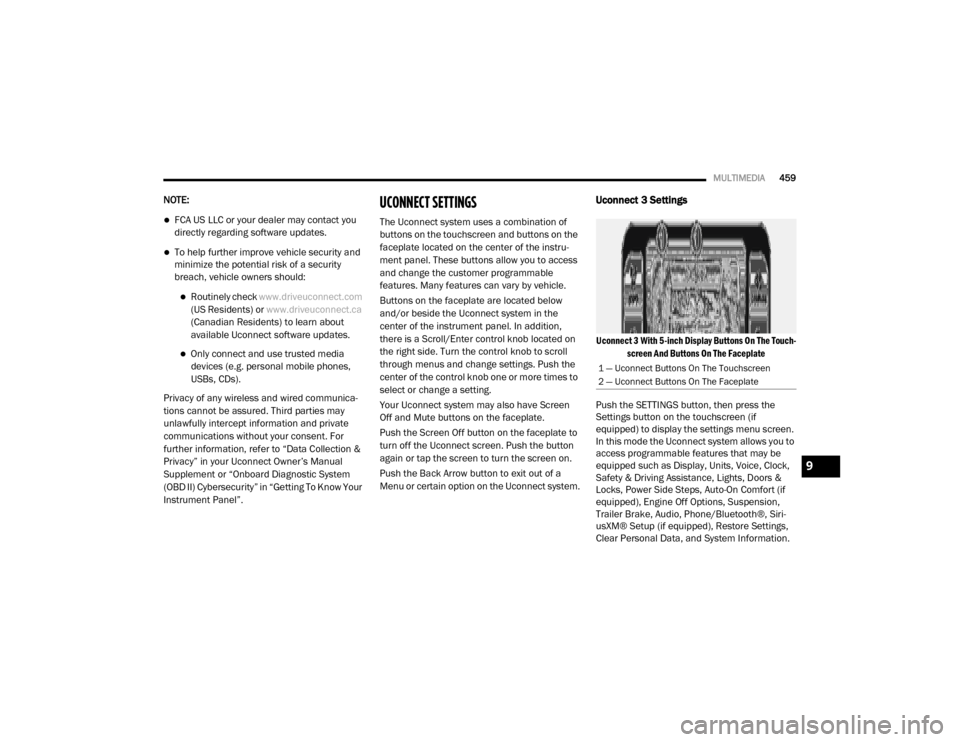
MULTIMEDIA459
NOTE:
FCA US LLC or your dealer may contact you
directly regarding software updates.
To help further improve vehicle security and
minimize the potential risk of a security
breach, vehicle owners should:
Routinely check www.driveuconnect.com
(US Residents) or www.driveuconnect.ca
(Canadian Residents) to learn about
available Uconnect software updates.
Only connect and use trusted media devices (e.g. personal mobile phones,
USBs, CDs).
Privacy of any wireless and wired communica -
tions cannot be assured. Third parties may
unlawfully intercept information and private
communications without your consent. For
further information, refer to “Data Collection &
Privacy” in your Uconnect Owner’s Manual
Supplement or “Onboard Diagnostic System
(OBD II) Cybersecurity” in “Getting To Know Your
Instrument Panel”.
UCONNECT SETTINGS
The Uconnect system uses a combination of
buttons on the touchscreen and buttons on the
faceplate located on the center of the instru -
ment panel. These buttons allow you to access
and change the customer programmable
features. Many features can vary by vehicle.
Buttons on the faceplate are located below
and/or beside the Uconnect system in the
center of the instrument panel. In addition,
there is a Scroll/Enter control knob located on
the right side. Turn the control knob to scroll
through menus and change settings. Push the
center of the control knob one or more times to
select or change a setting.
Your Uconnect system may also have Screen
Off and Mute buttons on the faceplate.
Push the Screen Off button on the faceplate to
turn off the Uconnect screen. Push the button
again or tap the screen to turn the screen on.
Push the Back Arrow button to exit out of a
Menu or certain option on the Uconnect system.
Uconnect 3 Settings
Uconnect 3 With 5-inch Display Buttons On The Touch -
screen And Buttons On The Faceplate
Push the SETTINGS button, then press the
Settings button on the touchscreen (if
equipped) to display the settings menu screen.
In this mode the Uconnect system allows you to
access programmable features that may be
equipped such as Display, Units, Voice, Clock,
Safety & Driving Assistance, Lights, Doors &
Locks, Power Side Steps, Auto-On Comfort (if
equipped), Engine Off Options, Suspension,
Trailer Brake, Audio, Phone/Bluetooth®, Siri -
usXM® Setup (if equipped), Restore Settings,
Clear Personal Data, and System Information.
1 — Uconnect Buttons On The Touchscreen
2 — Uconnect Buttons On The Faceplate
9
20_DJD2_OM_EN_USC_t.book Page 459
Page 463 of 553
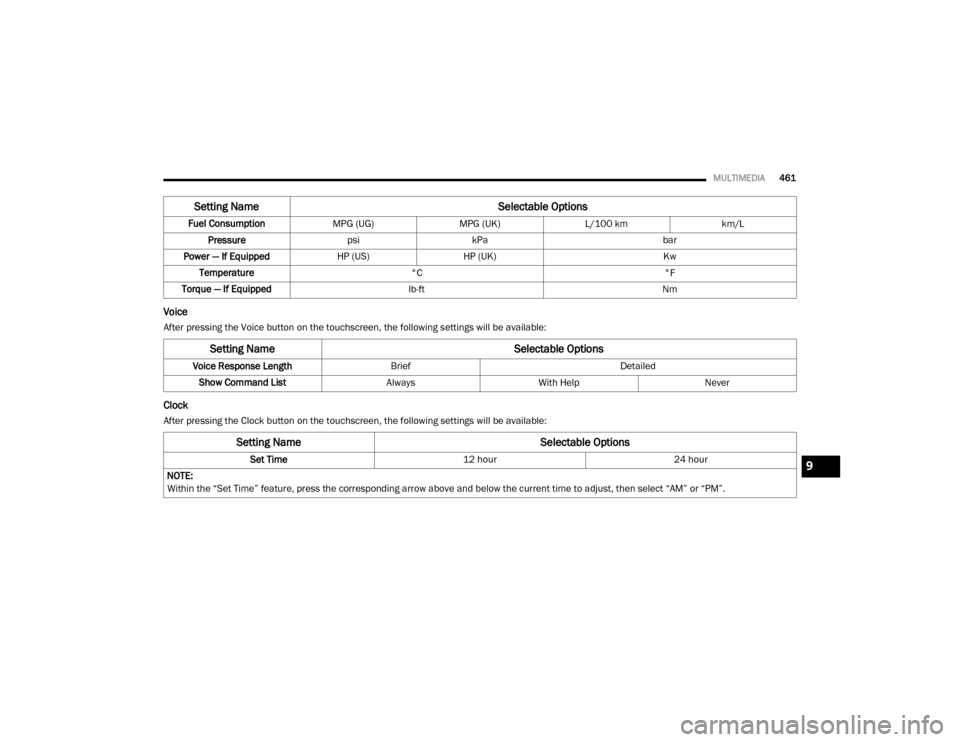
MULTIMEDIA461
Voice
After pressing the Voice button on the touchscreen, the following settings will be available:
Clock
After pressing the Clock button on the touchscreen, the following settings will be available:Fuel Consumption
MPG (UG)MPG (UK)L/100 km km/L
Pressure psikPa bar
Power — If Equipped HP (US)HP (UK) Kw
Temperature °C °F
Torque — If Equipped lb-ft Nm
Setting Name Selectable Options
Setting NameSelectable Options
Voice Response LengthBrief Detailed
Show Command List AlwaysWith Help Never
Setting Name Selectable Options
Set Time12 hour24 hour
NOTE:
Within the “Set Time” feature, press the corresponding arrow above and below the current time to adjust, then select “AM” or “PM”.9
20_DJD2_OM_EN_USC_t.book Page 461
Page 474 of 553
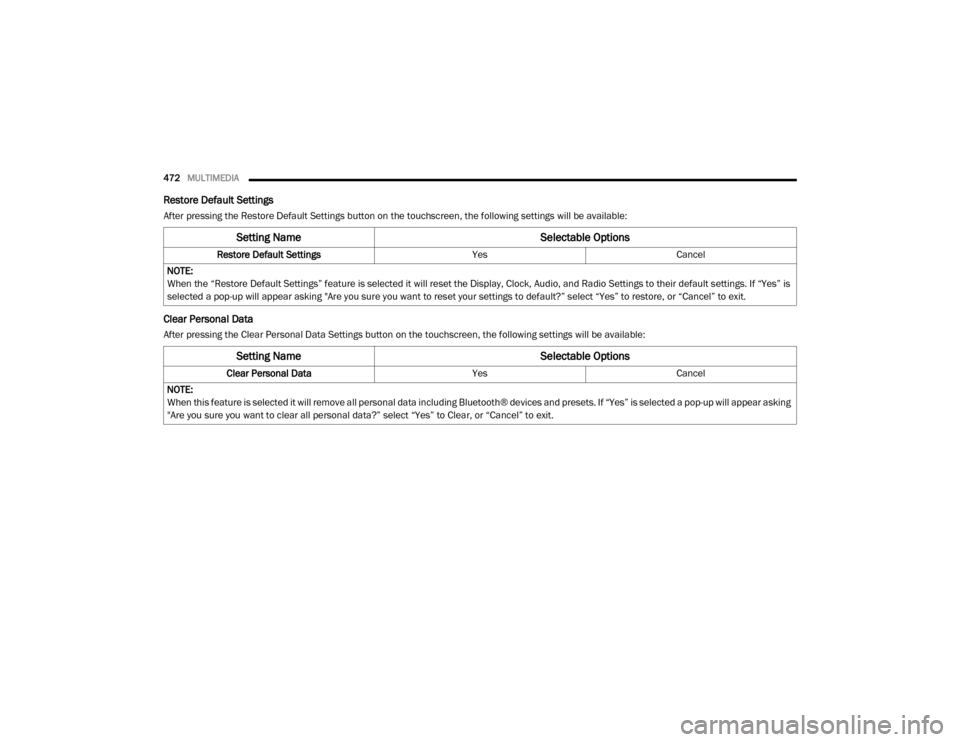
472MULTIMEDIA
Restore Default Settings
After pressing the Restore Default Settings button on the touchscreen, the following settings will be available:
Clear Personal Data
After pressing the Clear Personal Data Settings button on the touchscreen, the following settings will be available:
Setting Name Selectable Options
Restore Default SettingsYesCancel
NOTE:
When the “Restore Default Settings” feature is selected it will reset the Display, Clock, Audio, and Radio Settings to their default settings. If “Yes” is
selected a pop-up will appear asking "Are you sure you want to reset your settings to default?” select “Yes” to restore, or “Cancel” to exit.
Setting Name Selectable Options
Clear Personal DataYesCancel
NOTE:
When this feature is selected it will remove all personal data including Bluetooth® devices and presets. If “Yes” is selected a pop-up will appear asking
"Are you sure you want to clear all personal data?” select “Yes” to Clear, or “Cancel” to exit.
20_DJD2_OM_EN_USC_t.book Page 472
Page 475 of 553
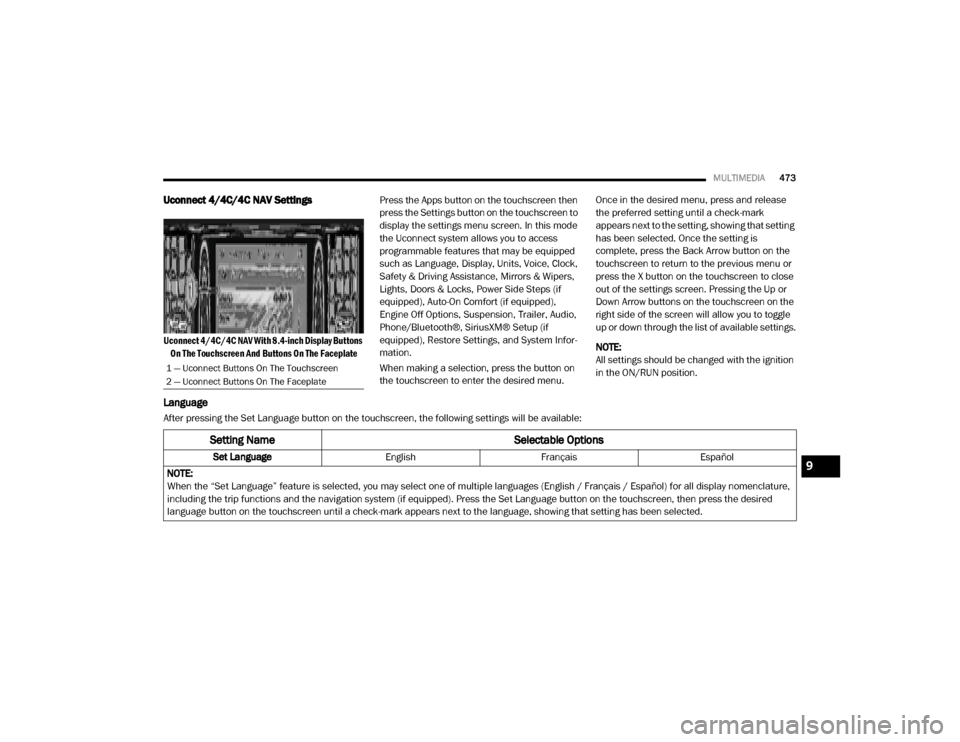
MULTIMEDIA473
Uconnect 4/4C/4C NAV Settings
Uconnect 4/4C/4C NAV With 8.4-inch Display Buttons
On The Touchscreen And Buttons On The Faceplate
Press the Apps button on the touchscreen then
press the Settings button on the touchscreen to
display the settings menu screen. In this mode
the Uconnect system allows you to access
programmable features that may be equipped
such as Language, Display, Units, Voice, Clock,
Safety & Driving Assistance, Mirrors & Wipers,
Lights, Doors & Locks, Power Side Steps (if
equipped), Auto-On Comfort (if equipped),
Engine Off Options, Suspension, Trailer, Audio,
Phone/Bluetooth®, SiriusXM® Setup (if
equipped), Restore Settings, and System Infor
-
mation.
When making a selection, press the button on
the touchscreen to enter the desired menu. Once in the desired menu, press and release
the preferred setting until a check-mark
appears next to the setting, showing that setting
has been selected. Once the setting is
complete, press the Back Arrow button on the
touchscreen to return to the previous menu or
press the X button on the touchscreen to close
out of the settings screen. Pressing the Up or
Down Arrow buttons on the touchscreen on the
right side of the screen will allow you to toggle
up or down through the list of available settings.
NOTE:
All settings should be changed with the ignition
in the ON/RUN position.
Language
After pressing the Set Language button on the touchscreen, the following settings will be available:
1 — Uconnect Buttons On The Touchscreen
2 — Uconnect Buttons On The Faceplate
Setting Name
Selectable Options
Set LanguageEnglishFrançais Español
NOTE:
When the “Set Language” feature is selected, you may select one of multiple languages (English / Français / Español) for all display nomenclature,
including the trip functions and the navigation system (if equipped). Press the Set Language button on the touchscreen, then press the desired
language button on the touchscreen until a check-mark appears next to the language, showing that setting has been selected.9
20_DJD2_OM_EN_USC_t.book Page 473
Page 478 of 553

476MULTIMEDIA
Clock
After pressing the Clock button on the touchscreen, the following settings will be available:
Camera
After pressing the Camera button on the touchscreen, the following settings will be available:
Setting Name Selectable Options
Sync Time With GPS — If Equipped OnOff
Set Time Hours –+
Set Time Minutes –+
Time Format 12 hrs
24 hrs
AM PM
Show Time In Status Bar — If Equipped OnOff
NOTE:
The “Show Time In Status Bar” feature allows you to turn on or shut off the digital clock in the status bar.
Setting Name Selectable Options
Surround View Camera — If Equipped OnOff
NOTE:
The “Surround View Camera” feature displays a complete 360 degree view of the vehicle's exterior environment while backing up. Surround View Camera Delay — If Equipped OnOff
NOTE:
The “Surround View Camera Delay” setting determines whether or not the screen will display the 360 degree view image with guidelines for up to
10 seconds after the vehicle is shifted out of REVERSE. This delay will be canceled if the vehicle’s speed exceeds 8 mph (13 km/h), the transmission
is shifted into PARK, or the ignition is switched to the OFF position.
20_DJD2_OM_EN_USC_t.book Page 476