display Ram 3500 2019 Owners Manual
[x] Cancel search | Manufacturer: RAM, Model Year: 2019, Model line: 3500, Model: Ram 3500 2019Pages: 696, PDF Size: 13.89 MB
Page 394 of 696
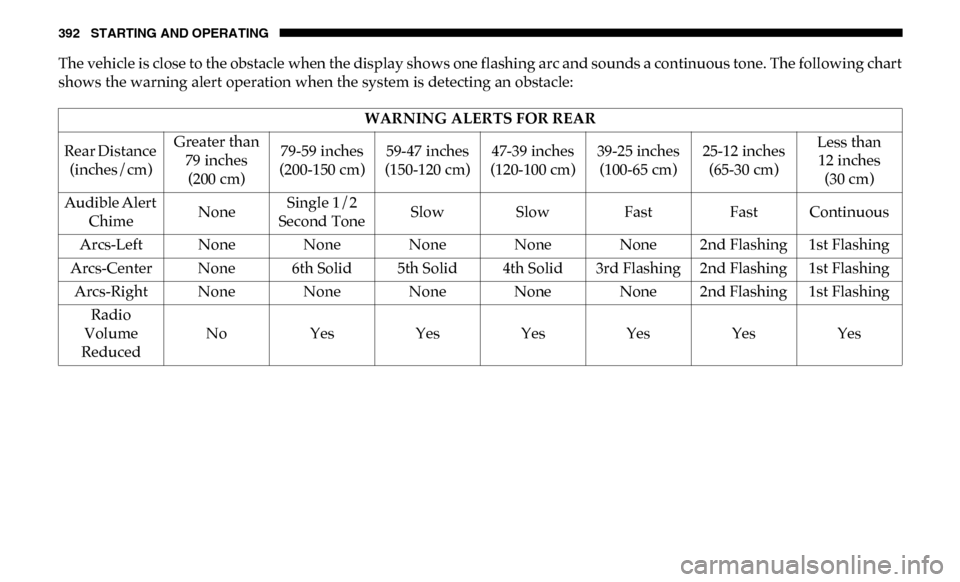
392 STARTING AND OPERATING
The vehicle is close to the obstacle when the display shows one flashing arc and sounds a continuous tone. The following chart
shows the warning alert operation when the system is detecting an obstacle:WARNING ALERTS FOR REAR
Rear Distance (inches/cm) Greater than
79 inches (200 cm) 79-59 inches
(200-150 cm) 59-47 inches
(150-120 cm) 47-39 inches
(120-100 cm) 39-25 inches
(100-65 cm) 25-12 inches
(65-30 cm) Less than
12 inches (30 cm)
Audible Alert Chime NoneSingle 1/2
Second Tone Slow Slow Fast
Fast Continuous
Arcs-Left None None None None None 2nd Flashing 1st Flashing
Arcs-Center None 6th Solid 5th Solid 4th Solid 3rd Flashing 2nd Flashing 1st Flashing Arcs-Right None None None None None 2nd Flashing 1st Flashing Radio
Volume
Reduced No
Yes YesYesYesYesYes
Page 396 of 696
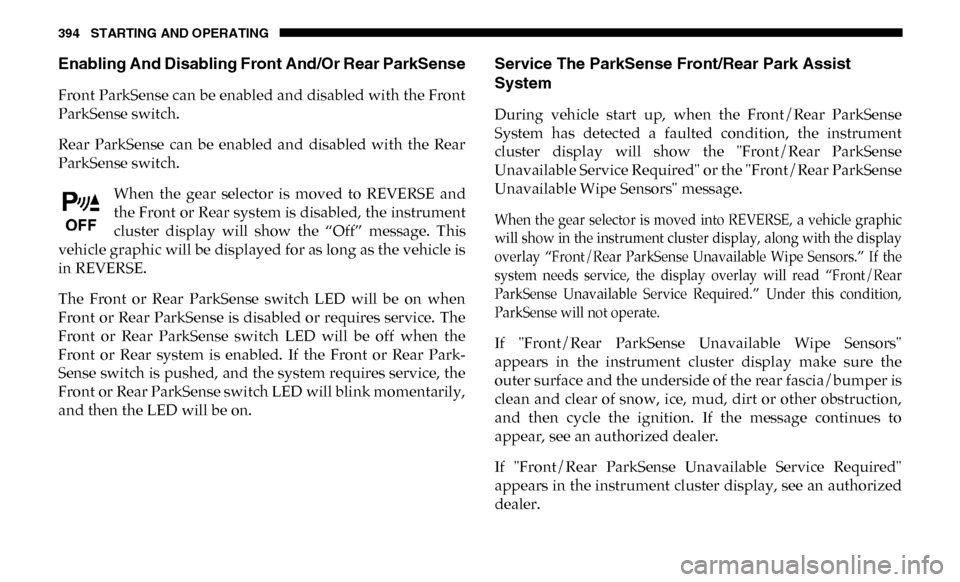
394 STARTING AND OPERATING
Enabling And Disabling Front And/Or Rear ParkSense
Front ParkSense can be enabled and disabled with the Front
ParkSense switch.
Rear ParkSense can be enabled and disabled with the Rear
ParkSense switch.When the gear selector is moved to REVERSE and
the Front or Rear system is disabled, the instrument
cluster display will show the “Off” message. This
vehicle graphic will be displayed for as long as the vehicle is
in REVERSE.
The Front or Rear ParkSense switch LED will be on when
Front or Rear ParkSense is disabled or requires service. The
Front or Rear ParkSense switch LED will be off when the
Front or Rear system is enabled. If the Front or Rear Park -
Sense switch is pushed, and the system requires service, the
Front or Rear ParkSense switch LED will blink momentarily,
and then the LED will be on.
Service The ParkSense Front/Rear Park Assist
System
During vehicle start up, when the Front/Rear ParkSense
System has detected a faulted condition, the instrument
cluster display will show the "Front/Rear ParkSense
Unavailable Service Required" or the "Front/Rear ParkSense
Unavailable Wipe Sensors" message.
When the gear selector is moved into REVERSE, a vehicle graphic
will show in the instrument cluster display, along with the display
overlay “Front/Rear ParkSense Unavailable Wipe Sensors.” If the
system needs service, the display overlay will read “Front/Rear
ParkSense Unavailable Service Required.” Under this condition,
ParkSense will not operate.
If "Front/Rear ParkSense Unavailable Wipe Sensors"
appears in the instrument cluster display make sure the
outer surface and the underside of the rear fascia/bumper is
clean and clear of snow, ice, mud, dirt or other obstruction,
and then cycle the ignition. If the message continues to
appear, see an authorized dealer.
If "Front/Rear ParkSense Unavailable Service Required"
appears in the instrument cluster display, see an authorized
dealer.
Page 397 of 696
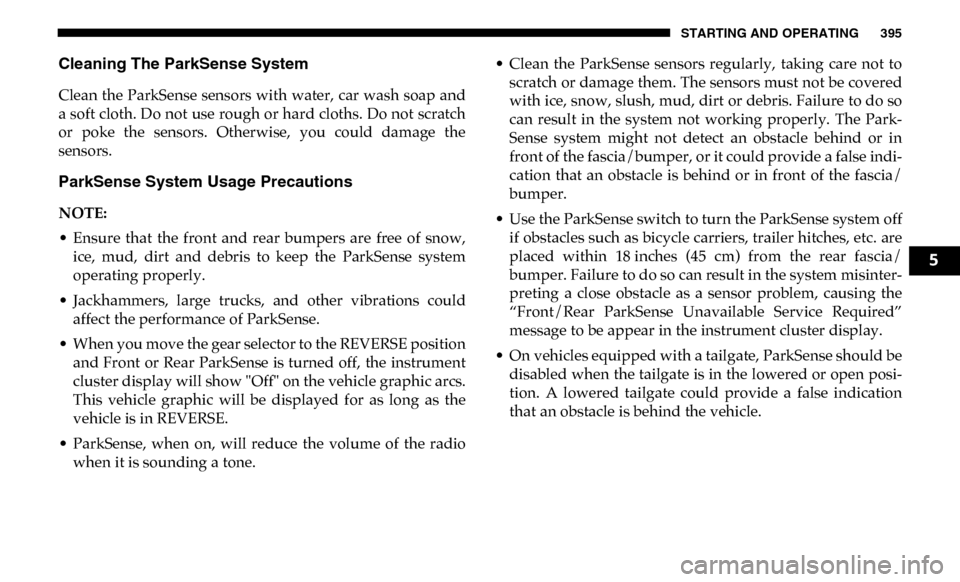
STARTING AND OPERATING 395
Cleaning The ParkSense System
Clean the ParkSense sensors with water, car wash soap and
a soft cloth. Do not use rough or hard cloths. Do not scratch
or poke the sensors. Otherwise, you could damage the
sensors.
ParkSense System Usage Precautions
NOTE:
• Ensure that the front and rear bumpers are free of snow,ice, mud, dirt and debris to keep the ParkSense system
operating properly.
• Jackhammers, large trucks, and other vibrations could affect the performance of ParkSense.
• When you move the gear selector to the REVERSE position and Front or Rear ParkSense is turned off, the instrument
cluster display will show "Off" on the vehicle graphic arcs.
This vehicle graphic will be displayed for as long as the
vehicle is in REVERSE.
• ParkSense, when on, will reduce the volume of the radio when it is sounding a tone. • Clean the ParkSense sensors regularly, taking care not to
scratch or damage them. The sensors must not be covered
with ice, snow, slush, mud, dirt or debris. Failure to do so
can result in the system not working properly. The Park -
Sense system might not detect an obstacle behind or in
front of the fascia/bumper, or it could provide a false indi -
cation that an obstacle is behind or in front of the fascia/
bumper.
• Use the ParkSense switch to turn the ParkSense system off if obstacles such as bicycle carriers, trailer hitches, etc. are
placed within 18 inches (45 cm) from the rear fascia/
bumper. Failure to do so can result in the system misinter -
preting a close obstacle as a sensor problem, causing the
“Front/Rear ParkSense Unavailable Service Required”
message to be appear in the instrument cluster display.
• On vehicles equipped with a tailgate, ParkSense should be disabled when the tailgate is in the lowered or open posi -
tion. A lowered tailgate could provide a false indication
that an obstacle is behind the vehicle.
5
Page 399 of 696
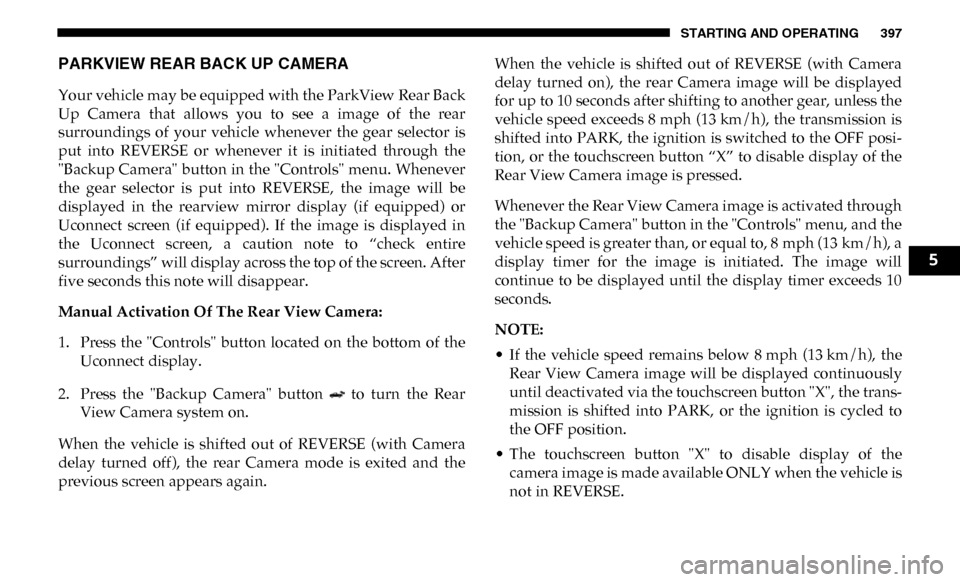
STARTING AND OPERATING 397
PARKVIEW REAR BACK UP CAMERA
Your vehicle may be equipped with the ParkView Rear Back
Up Camera that allows you to see a image of the rear
surroundings of your vehicle whenever the gear selector is
put into REVERSE or whenever it is initiated through the
"Backup Camera" button in the "Controls" menu. Whenever
the gear selector is put into REVERSE, the image will be
displayed in the rearview mirror display (if equipped) or
Uconnect screen (if equipped). If the image is displayed in
the Uconnect screen, a caution note to “check entire
surroundings” will display across the top of the screen. After
five seconds this note will disappear.
Manual Activation Of The Rear View Camera:
1. Press the "Controls" button located on the bottom of theUconnect display.
2. Press the "Backup Camera" button to turn the Rear View Camera system on.
When the vehicle is shifted out of REVERSE (with Camera
delay turned off), the rear Camera mode is exited and the
previous screen appears again. When the vehicle is shifted out of REVERSE (with Camera
delay turned on), the rear Camera image will be displayed
for up to 10 seconds after shifting to another gear, unless the
vehicle speed exceeds 8 mph (13 km/h), the transmission is
shifted into PARK, the ignition is switched to the OFF posi
-
tion, or the touchscreen button “X” to disable display of the
Rear View Camera image is pressed.
Whenever the Rear View Camera image is activated through
the "Backup Camera" button in the "Controls" menu, and the
vehicle speed is greater than, or equal to, 8 mph (13 km/h), a display timer for the image is initiated. The image will
continue to be displayed until the display timer exceeds 10
seconds.
NOTE:
• If the vehicle speed remains below 8 mph (13 km/h), the Rear View Camera image will be displayed continuously
until deactivated via the touchscreen button "X", the trans -
mission is shifted into PARK, or the ignition is cycled to
the OFF position.
• The touchscreen button "X" to disable display of the camera image is made available ONLY when the vehicle is
not in REVERSE.
5
Page 400 of 696
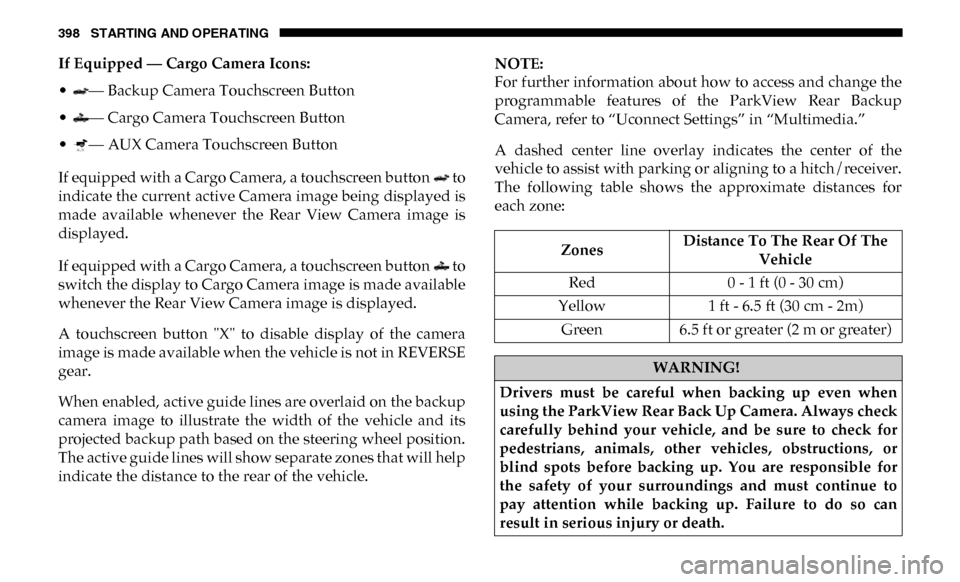
398 STARTING AND OPERATING
If Equipped — Cargo Camera Icons:
• — Backup Camera Touchscreen Button
• — Cargo Camera Touchscreen Button
• — AUX Camera Touchscreen Button
If equipped with a Cargo Camera, a touchscreen button to
indicate the current active Camera image being displayed is
made available whenever the Rear View Camera image is
displayed.
If equipped with a Cargo Camera, a touchscreen button to
switch the display to Cargo Camera image is made available
whenever the Rear View Camera image is displayed.
A touchscreen button "X" to disable display of the camera
image is made available when the vehicle is not in REVERSE
gear.
When enabled, active guide lines are overlaid on the backup
camera image to illustrate the width of the vehicle and its
projected backup path based on the steering wheel position.
The active guide lines will show separate zones that will help
indicate the distance to the rear of the vehicle.NOTE:
For further information about how to access and change the
programmable features of the ParkView Rear Backup
Camera, refer to “Uconnect Settings” in “Multimedia.”
A dashed center line overlay indicates the center of the
vehicle to assist with parking or aligning to a hitch/receiver.
The following table shows the approximate distances for
each zone:
Zones
Distance To The Rear Of The
Vehicle
Red 0 - 1 ft (0 - 30 cm)
Yellow 1 ft - 6.5 ft (30 cm - 2m)
Green 6.5 ft or greater (2 m or greater)
WARNING!
Drivers must be careful when backing up even when
using the ParkView Rear Back Up Camera. Always check
carefully behind your vehicle, and be sure to check for
pedestrians, animals, other vehicles, obstructions, or
blind spots before backing up. You are responsible for
the safety of your surroundings and must continue to
pay attention while backing up. Failure to do so can
result in serious injury or death.
Page 401 of 696
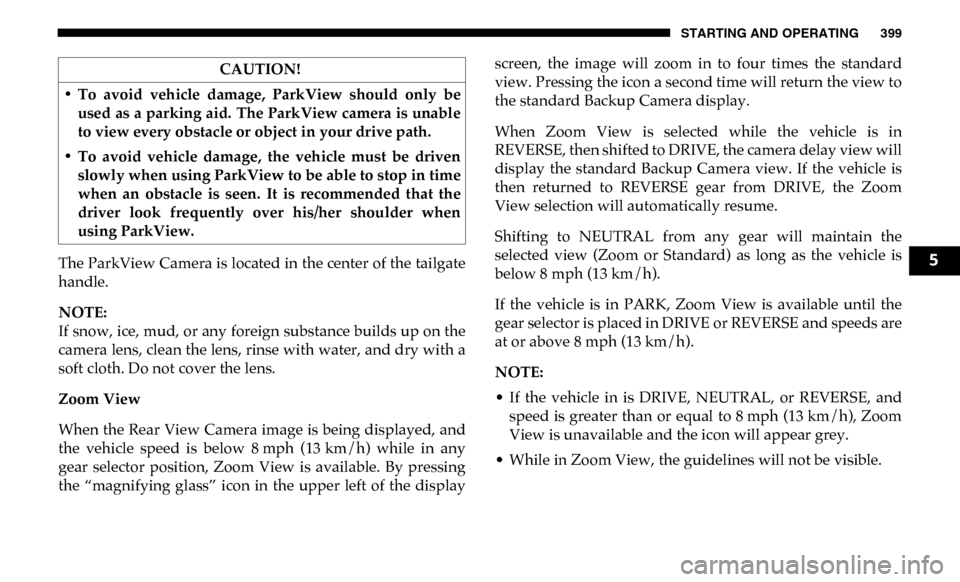
STARTING AND OPERATING 399
The ParkView Camera is located in the center of the tailgate
handle.
NOTE:
If snow, ice, mud, or any foreign substance builds up on the
camera lens, clean the lens, rinse with water, and dry with a
soft cloth. Do not cover the lens.
Zoom View
When the Rear View Camera image is being displayed, and
the vehicle speed is below 8 mph (13 km/h) while in any
gear selector position, Zoom View is available. By pressing
the “magnifying glass” icon in the upper left of the displayscreen, the image will zoom in to four times the standard
view. Pressing the icon a second time will return the view to
the standard Backup Camera display.
When Zoom View is selected while the vehicle is in
REVERSE, then shifted to DRIVE, the camera delay view will
display the standard Backup Camera view. If the vehicle is
then returned to REVERSE gear from DRIVE, the Zoom
View selection will automatically resume.
Shifting to NEUTRAL from any gear will maintain the
selected view (Zoom or Standard) as long as the vehicle is
below 8 mph (13 km/h).
If the vehicle is in PARK, Zoom View is available until the
gear selector is placed in DRIVE or REVERSE and speeds are
at or above 8 mph (13 km/h).
NOTE:
• If the vehicle in is DRIVE, NEUTRAL, or REVERSE, and speed is greater than or equal to 8 mph (13 km/h), ZoomView is unavailable and the icon will appear grey.
• While in Zoom View, the guidelines will not be visible.
CAUTION!
• To avoid vehicle damage, ParkView should only be used as a parking aid. The ParkView camera is unable
to view every obstacle or object in your drive path.
• To avoid vehicle damage, the vehicle must be driven slowly when using ParkView to be able to stop in time
when an obstacle is seen. It is recommended that the
driver look frequently over his/her shoulder when
using ParkView.5
Page 402 of 696
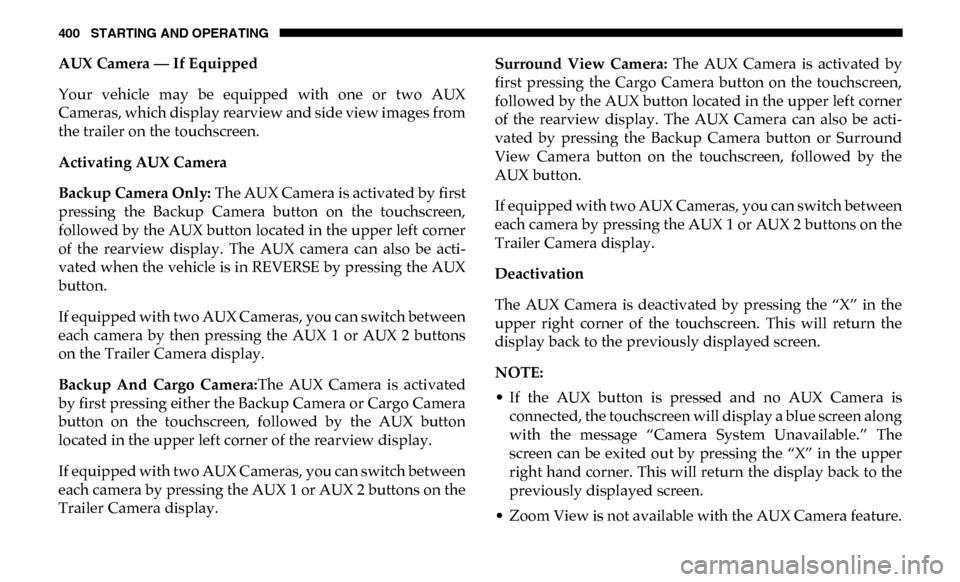
400 STARTING AND OPERATING
AUX Camera — If Equipped
Your vehicle may be equipped with one or two AUX
Cameras, which display rearview and side view images from
the trailer on the touchscreen.
Activating AUX Camera
Backup Camera Only: The AUX Camera is activated by first
pressing the Backup Camera button on the touchscreen,
followed by the AUX button located in the upper left corner
of the rearview display. The AUX camera can also be acti -
vated when the vehicle is in REVERSE by pressing the AUX
button.
If equipped with two AUX Cameras, you can switch between
each camera by then pressing the AUX 1 or AUX 2 buttons
on the Trailer Camera display.
Backup And Cargo Camera: The AUX Camera is activated
by first pressing either the Backup Camera or Cargo Camera
button on the touchscreen, followed by the AUX button
located in the upper left corner of the rearview display.
If equipped with two AUX Cameras, you can switch between
each camera by pressing the AUX 1 or AUX 2 buttons on the
Trailer Camera display. Surround View Camera:
The AUX Camera is activated by
first pressing the Cargo Camera button on the touchscreen,
followed by the AUX button located in the upper left corner
of the rearview display. The AUX Camera can also be acti -
vated by pressing the Backup Camera button or Surround
View Camera button on the touchscreen, followed by the
AUX button.
If equipped with two AUX Cameras, you can switch between
each camera by pressing the AUX 1 or AUX 2 buttons on the
Trailer Camera display.
Deactivation
The AUX Camera is deactivated by pressing the “X” in the
upper right corner of the touchscreen. This will return the
display back to the previously displayed screen.
NOTE:
• If the AUX button is pressed and no AUX Camera is connected, the touchscreen will display a blue screen along
with the message “Camera System Unavailable.” The
screen can be exited out by pressing the “X” in the upper
right hand corner. This will return the display back to the
previously displayed screen.
• Zoom View is not available with the AUX Camera feature.
Page 403 of 696
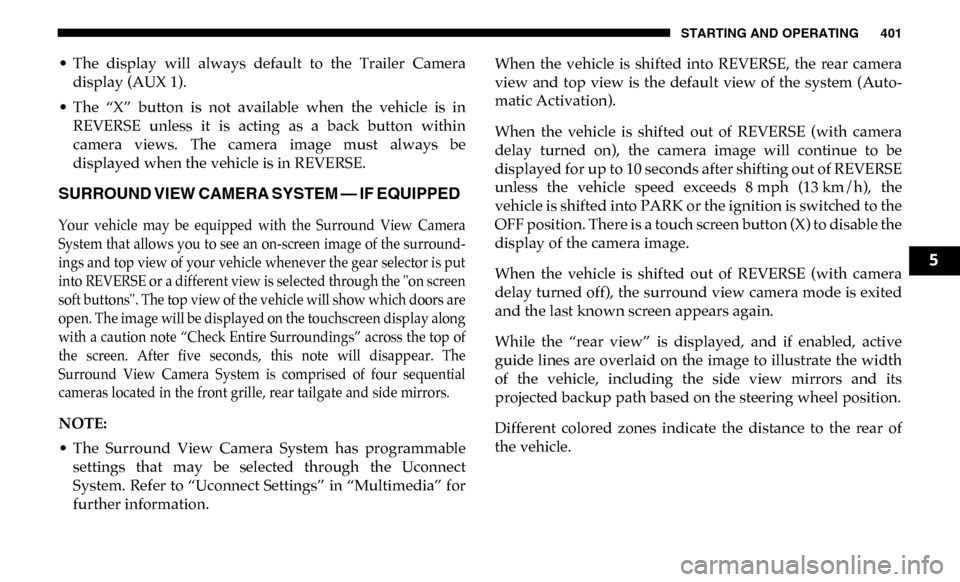
STARTING AND OPERATING 401
• The display will always default to the Trailer Cameradisplay (AUX 1).
• The “X” button is not available when the vehicle is in REVERSE unless it is acting as a back button within
camera views. The camera image must always be
displayed when the vehicle is in REVERSE.
SURROUND VIEW CAMERA SYSTEM — IF EQUIPPED
Your vehicle may be equipped with the Surround View Camera
System that allows you to see an on-screen image of the surround -
ings and top view of your vehicle whenever the gear selector is put
into REVERSE or a different view is selected through the "on screen
soft buttons". The top view of the vehicle will show which doors are
open. The image will be displayed on the touchscreen display along
with a caution note “Check Entire Surroundings” across the top of
the screen. After five seconds, this note will disappear. The
Surround View Camera System is comprised of four sequential
cameras located in the front grille, rear tailgate and side mirrors.
NOTE:
• The Surround View Camera System has programmable settings that may be selected through the Uconnect
System. Refer to “Uconnect Settings” in “Multimedia” for
further information. When the vehicle is shifted into REVERSE, the rear camera
view and top view is the default view of the system (Auto
-
matic Activation).
When the vehicle is shifted out of REVERSE (with camera
delay turned on), the camera image will continue to be
displayed for up to 10 seconds after shifting out of REVERSE
unless the vehicle speed exceeds 8 mph (13 km/h), the
vehicle is shifted into PARK or the ignition is switched to the
OFF position. There is a touch screen button (X) to disable the
display of the camera image.
When the vehicle is shifted out of REVERSE (with camera
delay turned off), the surround view camera mode is exited
and the last known screen appears again.
While the “rear view” is displayed, and if enabled, active
guide lines are overlaid on the image to illustrate the width
of the vehicle, including the side view mirrors and its
projected backup path based on the steering wheel position.
Different colored zones indicate the distance to the rear of
the vehicle.
5
Page 404 of 696
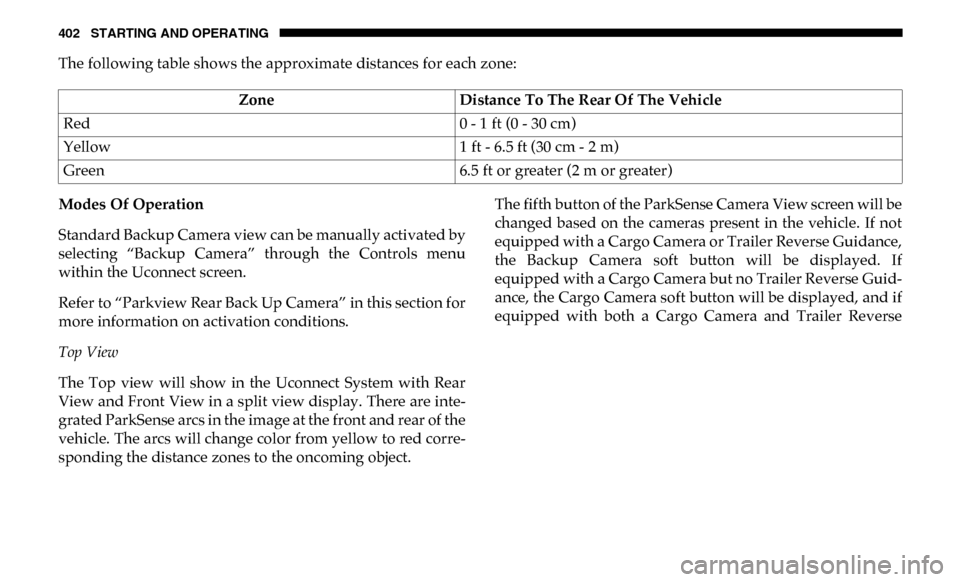
402 STARTING AND OPERATING
The following table shows the approximate distances for each zone:
Modes Of Operation
Standard Backup Camera view can be manually activated by
selecting “Backup Camera” through the Controls menu
within the Uconnect screen.
Refer to “Parkview Rear Back Up Camera” in this section for
more information on activation conditions.
Top View
The Top view will show in the Uconnect System with Rear
View and Front View in a split view display. There are inte-
grated ParkSense arcs in the image at the front and rear of the
vehicle. The arcs will change color from yellow to red corre -
sponding the distance zones to the oncoming object. The fifth button of the ParkSense Camera View screen will be
changed based on the cameras present in the vehicle. If not
equipped with a Cargo Camera or Trailer Reverse Guidance,
the Backup Camera soft button will be displayed. If
equipped with a Cargo Camera but no Trailer Reverse Guid
-
ance, the Cargo Camera soft button will be displayed, and if
equipped with both a Cargo Camera and Trailer Reverse
Zone
Distance To The Rear Of The Vehicle
Red 0 - 1 ft (0 - 30 cm)
Yellow 1 ft - 6.5 ft (30 cm - 2 m)
Green 6.5 ft or greater (2 m or greater)
Page 405 of 696
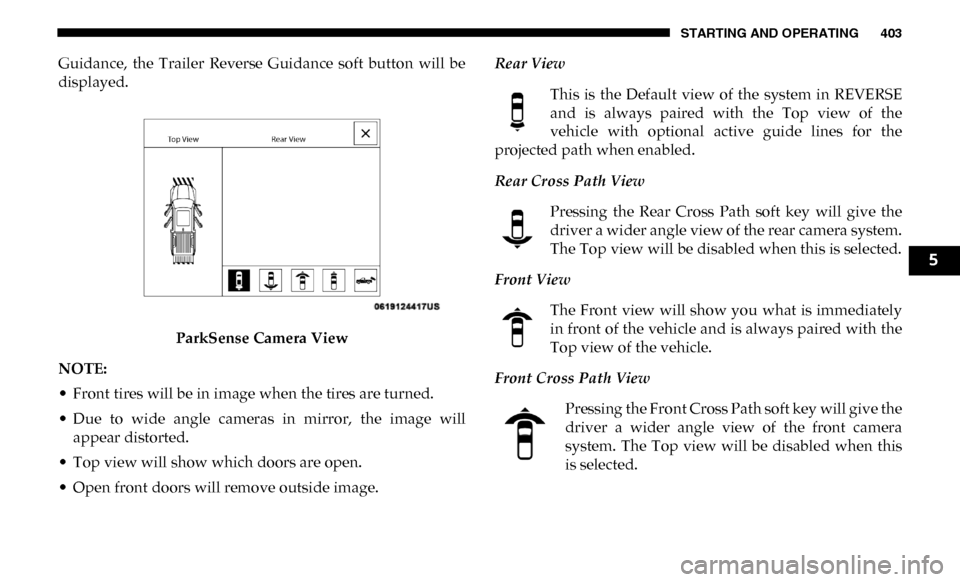
STARTING AND OPERATING 403
Guidance, the Trailer Reverse Guidance soft button will be
displayed.ParkSense Camera View
NOTE:
• Front tires will be in image when the tires are turned.
• Due to wide angle cameras in mirror, the image will appear distorted.
• Top view will show which doors are open.
• Open front doors will remove outside image. Rear View
This is the Default view of the system in REVERSE
and is always paired with the Top view of the
vehicle with optional active guide lines for the
projected path when enabled.
Rear Cross Path View
Pressing the Rear Cross Path soft key will give the
driver a wider angle view of the rear camera system.
The Top view will be disabled when this is selected.
Front View The Front view will show you what is immediately
in front of the vehicle and is always paired with the
Top view of the vehicle.
Front Cross Path View Pressing the Front Cross Path soft key will give the
driver a wider angle view of the front camera
system. The Top view will be disabled when this
is selected.
5