display Ram 3500 2019 Owner's Manual
[x] Cancel search | Manufacturer: RAM, Model Year: 2019, Model line: 3500, Model: Ram 3500 2019Pages: 696, PDF Size: 13.89 MB
Page 639 of 696
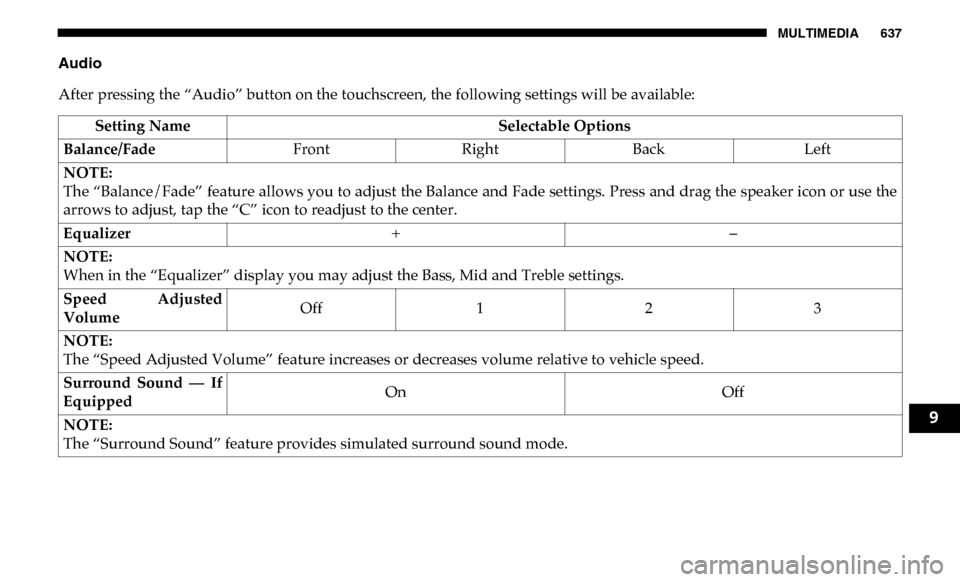
MULTIMEDIA 637
Audio
After pressing the “Audio” button on the touchscreen, the following settings will be available:Setting Name Selectable Options
Balance/Fade FrontRight Back Left
NOTE:
The “Balance/Fade” feature allows you to adjust the Balance and Fade settings. Press and drag the speaker icon or use the
arrows to adjust, tap the “C” icon to readjust to the center.
Equalizer + –
NOTE:
When in the “Equalizer” display you may adjust the Bass, Mid and Treble settings.
Speed Adjusted
Volume Off
123
NOTE:
The “Speed Adjusted Volume” feature increases or decreases volume relative to vehicle speed.
Surround Sound — If
Equipped On
Off
NOTE:
The “Surround Sound” feature provides simulated surround sound mode.
9
Page 640 of 696
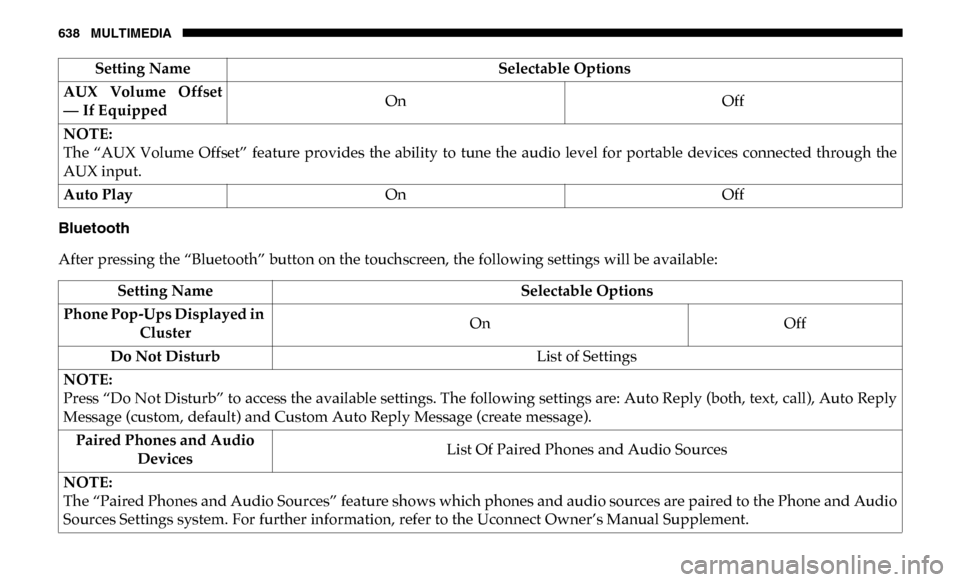
638 MULTIMEDIA
Bluetooth
After pressing the “Bluetooth” button on the touchscreen, the following settings will be available:AUX Volume Offset
— If Equipped
On
Off
NOTE:
The “AUX Volume Offset” feature provides the ability to tune the audio level for portable devices connected through the
AUX input.
Auto Play On Off
Setting Name
Selectable Options
Setting NameSelectable Options
Phone Pop-Ups Displayed in Cluster On
Off
Do Not Disturb List of Settings
NOTE:
Press “Do Not Disturb” to access the available settings. The following settings are: Auto Reply (both, text, call), Auto Reply
Message (custom, default) and Custom Auto Reply Message (create message). Paired Phones and Audio Devices List Of Paired Phones and Audio Sources
NOTE:
The “Paired Phones and Audio Sources” feature shows which phones and audio sources are paired to the Phone and Audio
Sources Settings system. For further information, refer to the Uconnect Owner’s Manual Supplement.
Page 641 of 696
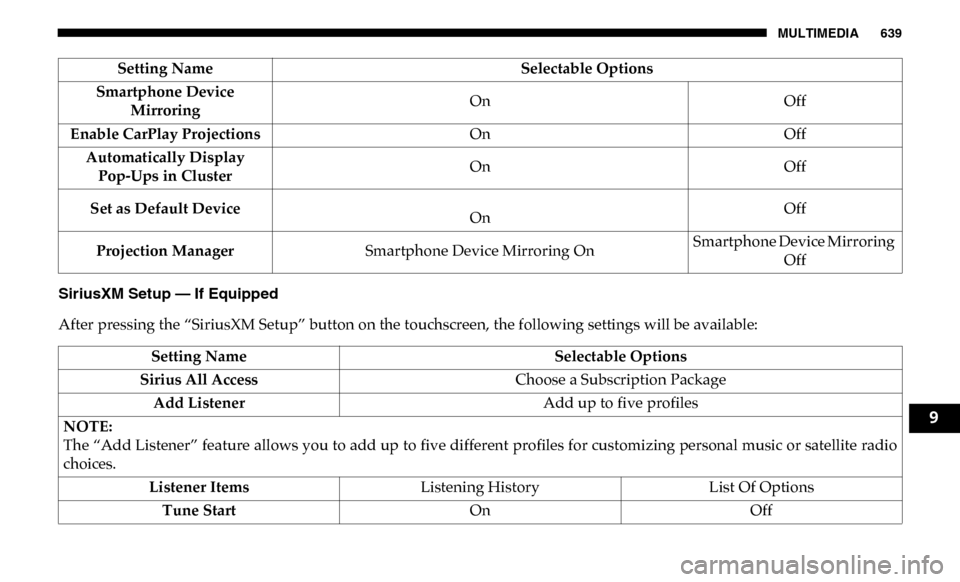
MULTIMEDIA 639
SiriusXM Setup — If Equipped
After pressing the “SiriusXM Setup” button on the touchscreen, the following settings will be available:Smartphone Device
Mirroring On
Off
Enable CarPlay Projections OnOff
Automatically Display Pop-Ups in Cluster On
Off
Set as Default Device
On Off
Projection Manager Smartphone Device Mirroring On Smartphone Device Mirroring
Off
Setting Name
Selectable Options
Setting NameSelectable Options
Sirius All Access Choose a Subscription Package
Add Listener Add up to five profiles
NOTE:
The “Add Listener” feature allows you to add up to five different profiles for customizing personal music or satellite radio
choices. Listener Items Listening History List Of Options
Tune Start OnOff
9
Page 643 of 696
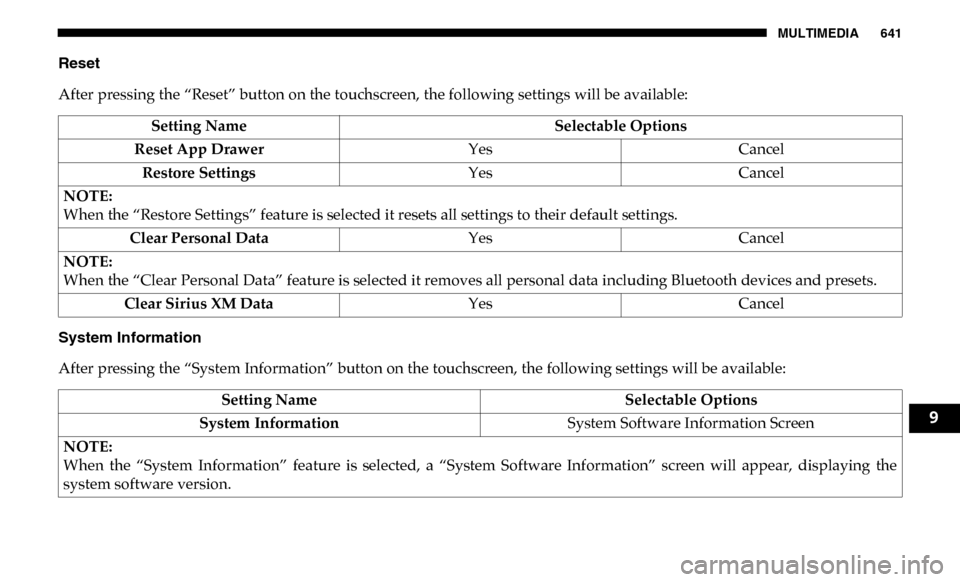
MULTIMEDIA 641
Reset
After pressing the “Reset” button on the touchscreen, the following settings will be available:
System Information
After pressing the “System Information” button on the touchscreen, the following settings will be available:Setting Name
Selectable Options
Reset App Drawer YesCancel
Restore Settings YesCancel
NOTE:
When the “Restore Settings” feature is selected it resets all settings to their default settings. Clear Personal Data YesCancel
NOTE:
When the “Clear Personal Data” feature is selected it removes all personal data including Bluetooth devices and presets. Clear Sirius XM Data YesCancel
Setting Name Selectable Options
System Information System Software Information Screen
NOTE:
When the “System Information” feature is selected, a “System Software Information” screen will appear, displaying the
system software version.
9
Page 647 of 696
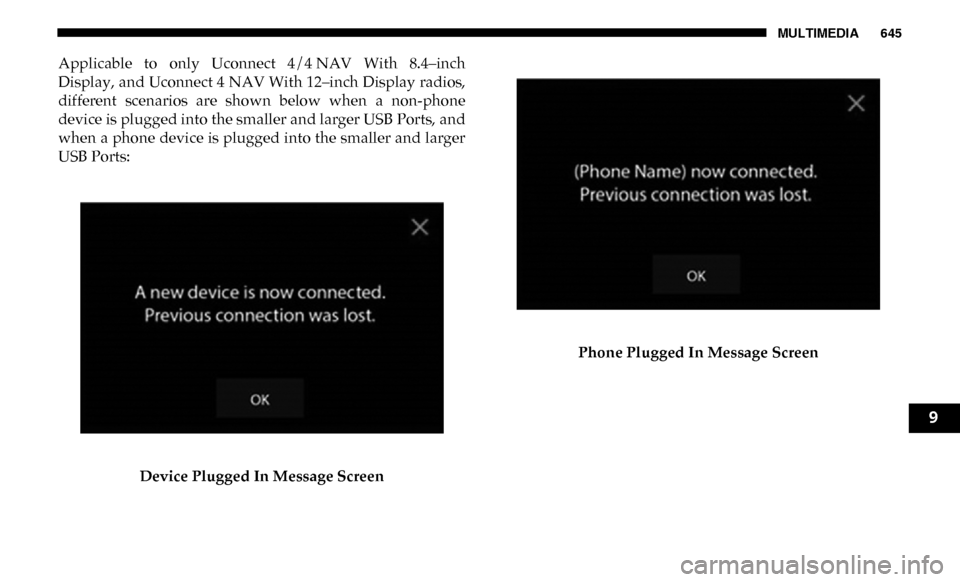
MULTIMEDIA 645
Applicable to only Uconnect 4/4 NAV With 8.4–inch
Display, and Uconnect 4 NAV With 12–inch Display radios,
different scenarios are shown below when a non-phone
device is plugged into the smaller and larger USB Ports, and
when a phone device is plugged into the smaller and larger
USB Ports:Device Plugged In Message Screen Phone Plugged In Message Screen
9
Page 651 of 696
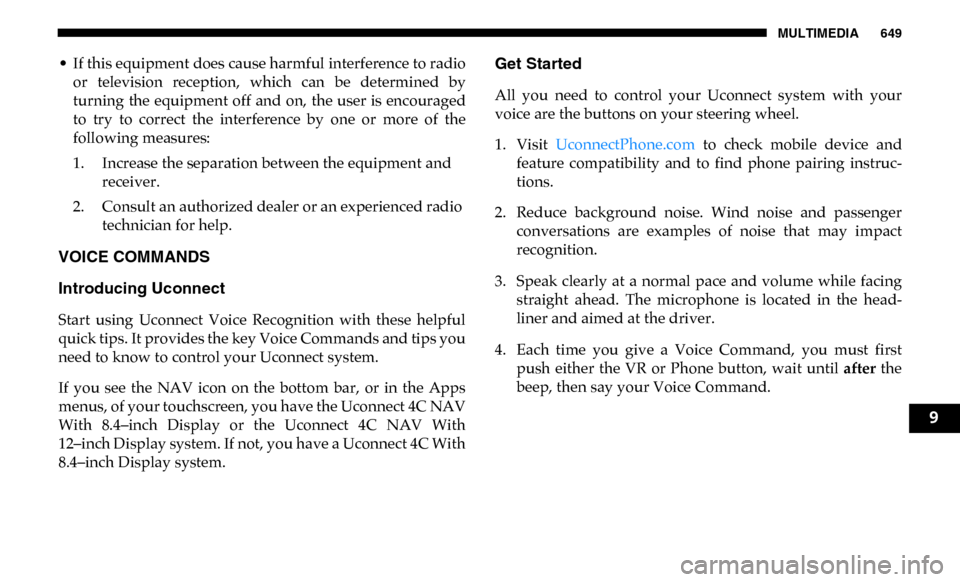
MULTIMEDIA 649
• If this equipment does cause harmful interference to radioor television reception, which can be determined by
turning the equipment off and on, the user is encouraged
to try to correct the interference by one or more of the
following measures:
1. Increase the separation between the equipment and receiver.
2. Consult an authorized dealer or an experienced radio technician for help.
VOICE COMMANDS
Introducing Uconnect
Start using Uconnect Voice Recognition with these helpful
quick tips. It provides the key Voice Commands and tips you
need to know to control your Uconnect system.
If you see the NAV icon on the bottom bar, or in the Apps
menus, of your touchscreen, you have the Uconnect 4C NAV
With 8.4–inch Display or the Uconnect 4C NAV With
12–inch Display system. If not, you have a Uconnect 4C With
8.4–inch Display system.
Get Started
All you need to control your Uconnect system with your
voice are the buttons on your steering wheel.
1. Visit UconnectPhone.com to check mobile device and
feature compatibility and to find phone pairing instruc -
tions.
2. Reduce background noise. Wind noise and passenger conversations are examples of noise that may impact
recognition.
3. Speak clearly at a normal pace and volume while facing straight ahead. The microphone is located in the head -
liner and aimed at the driver.
4. Each time you give a Voice Command, you must first push either the VR or Phone button, wait until after the
beep, then say your Voice Command.
9
Page 653 of 696
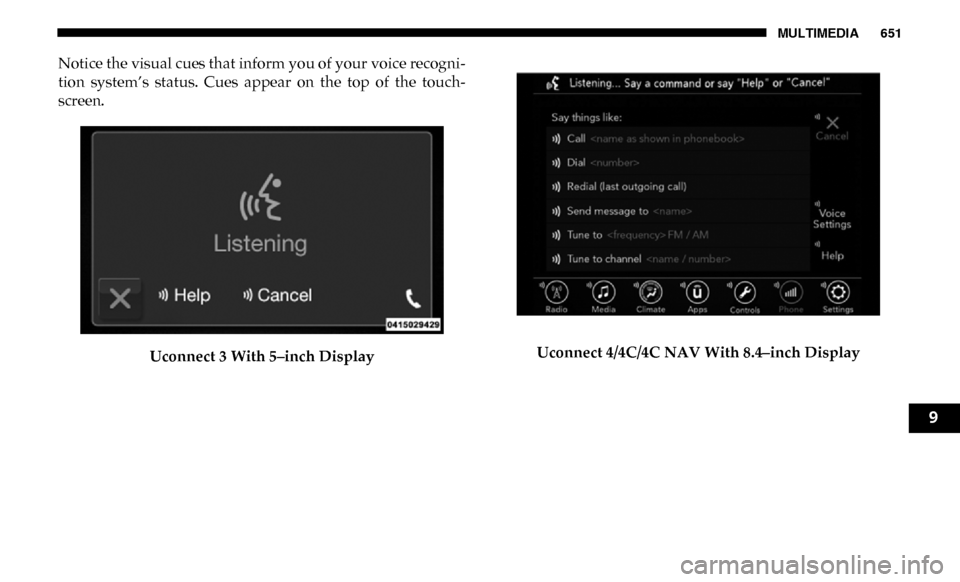
MULTIMEDIA 651
Notice the visual cues that inform you of your voice recogni-
tion system’s status. Cues appear on the top of the touch -
screen.
Uconnect 3 With 5–inch Display Uconnect 4/4C/4C NAV With 8.4–inch Display
9
Page 654 of 696
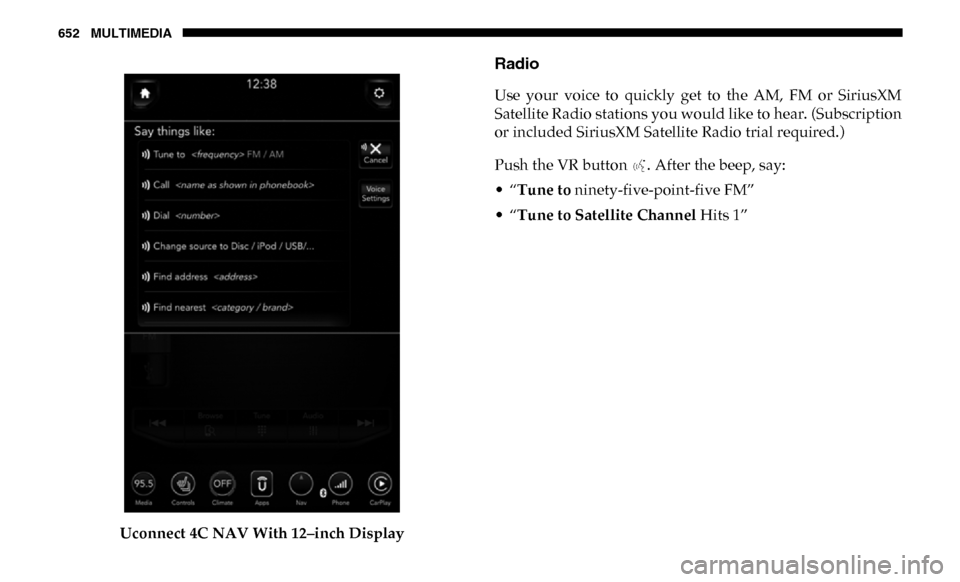
652 MULTIMEDIA
Uconnect 4C NAV With 12–inch Display
Radio
Use your voice to quickly get to the AM, FM or SiriusXM
Satellite Radio stations you would like to hear. (Subscription
or included SiriusXM Satellite Radio trial required.)
Push the VR button . After the beep, say:
• “Tune to ninety-five-point-five FM”
• “Tune to Satellite Channel Hits 1”
Page 655 of 696
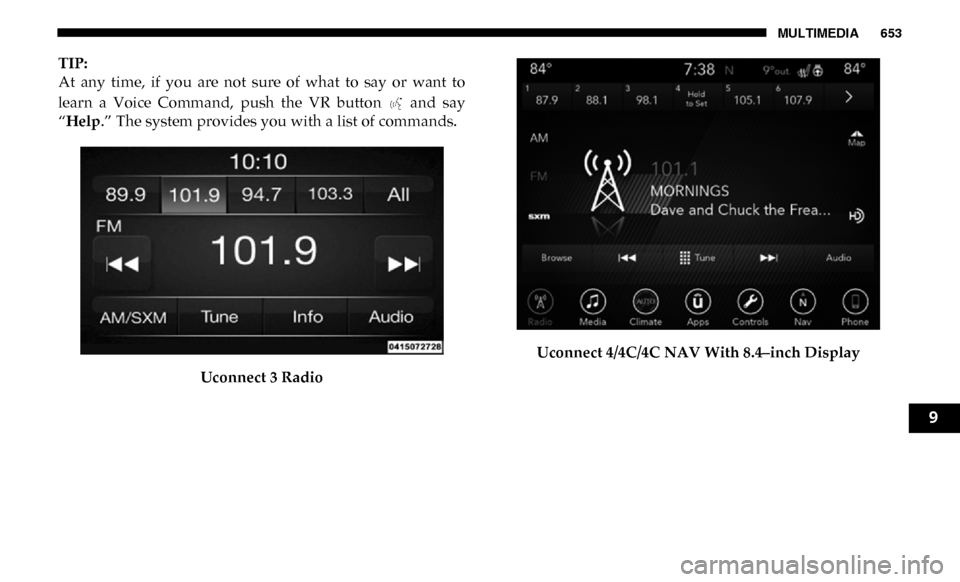
MULTIMEDIA 653
TIP:
At any time, if you are not sure of what to say or want to
learn a Voice Command, push the VR button and say
“Help.” The system provides you with a list of commands.
Uconnect 3 Radio Uconnect 4/4C/4C NAV With 8.4–inch Display
9
Page 656 of 696
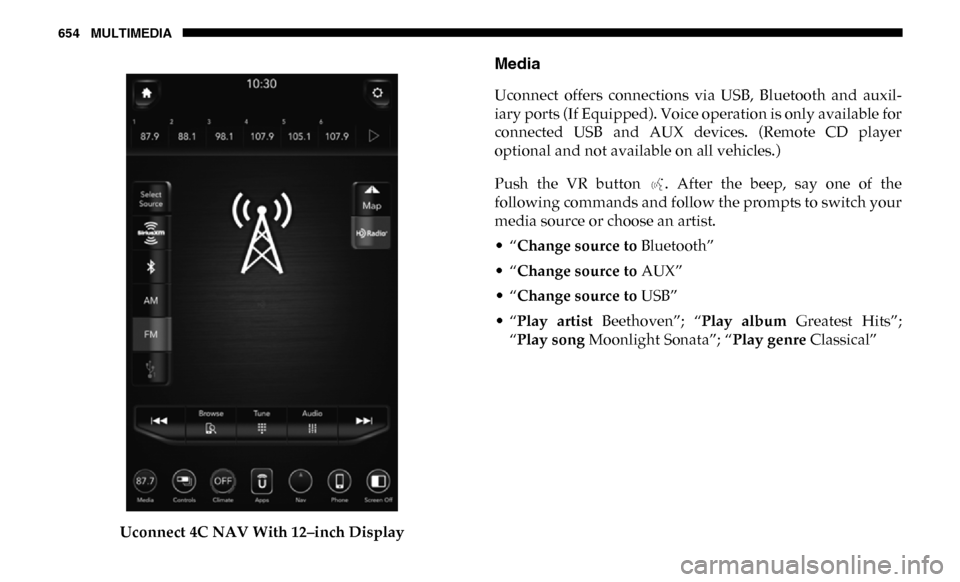
654 MULTIMEDIA
Uconnect 4C NAV With 12–inch Display
Media
Uconnect offers connections via USB, Bluetooth and auxil-
iary ports (If Equipped). Voice operation is only available for
connected USB and AUX devices. (Remote CD player
optional and not available on all vehicles.)
Push the VR button . After the beep, say one of the
following commands and follow the prompts to switch your
media source or choose an artist.
• “Change source to Bluetooth”
• “Change source to AUX”
• “Change source to USB”
• “Play artist Beethoven”; “ Play album Greatest Hits”;
“Play song Moonlight Sonata”; “ Play genre Classical”