Anc Ram 3500 2019 Owner's Manual
[x] Cancel search | Manufacturer: RAM, Model Year: 2019, Model line: 3500, Model: Ram 3500 2019Pages: 696, PDF Size: 13.89 MB
Page 403 of 696
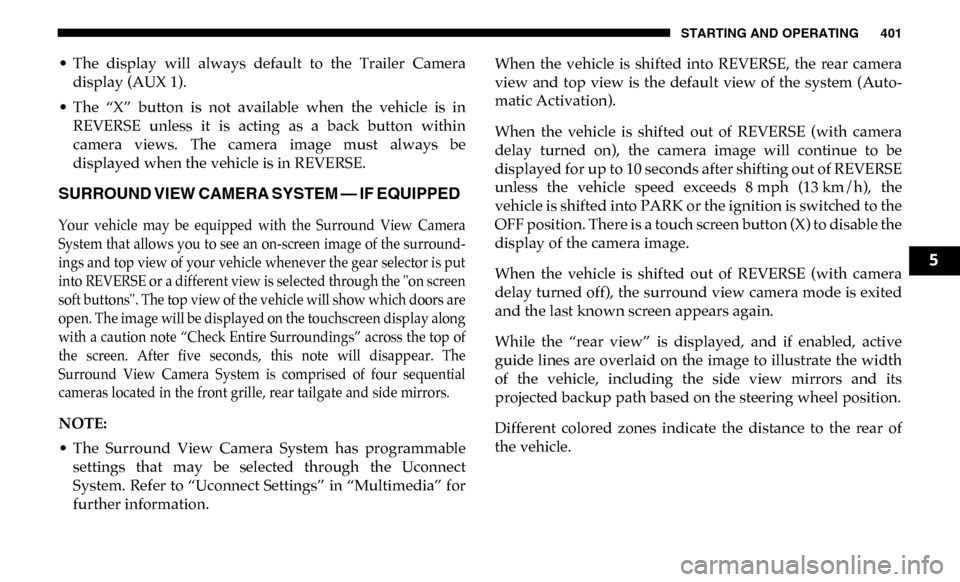
STARTING AND OPERATING 401
• The display will always default to the Trailer Cameradisplay (AUX 1).
• The “X” button is not available when the vehicle is in REVERSE unless it is acting as a back button within
camera views. The camera image must always be
displayed when the vehicle is in REVERSE.
SURROUND VIEW CAMERA SYSTEM — IF EQUIPPED
Your vehicle may be equipped with the Surround View Camera
System that allows you to see an on-screen image of the surround -
ings and top view of your vehicle whenever the gear selector is put
into REVERSE or a different view is selected through the "on screen
soft buttons". The top view of the vehicle will show which doors are
open. The image will be displayed on the touchscreen display along
with a caution note “Check Entire Surroundings” across the top of
the screen. After five seconds, this note will disappear. The
Surround View Camera System is comprised of four sequential
cameras located in the front grille, rear tailgate and side mirrors.
NOTE:
• The Surround View Camera System has programmable settings that may be selected through the Uconnect
System. Refer to “Uconnect Settings” in “Multimedia” for
further information. When the vehicle is shifted into REVERSE, the rear camera
view and top view is the default view of the system (Auto
-
matic Activation).
When the vehicle is shifted out of REVERSE (with camera
delay turned on), the camera image will continue to be
displayed for up to 10 seconds after shifting out of REVERSE
unless the vehicle speed exceeds 8 mph (13 km/h), the
vehicle is shifted into PARK or the ignition is switched to the
OFF position. There is a touch screen button (X) to disable the
display of the camera image.
When the vehicle is shifted out of REVERSE (with camera
delay turned off), the surround view camera mode is exited
and the last known screen appears again.
While the “rear view” is displayed, and if enabled, active
guide lines are overlaid on the image to illustrate the width
of the vehicle, including the side view mirrors and its
projected backup path based on the steering wheel position.
Different colored zones indicate the distance to the rear of
the vehicle.
5
Page 404 of 696
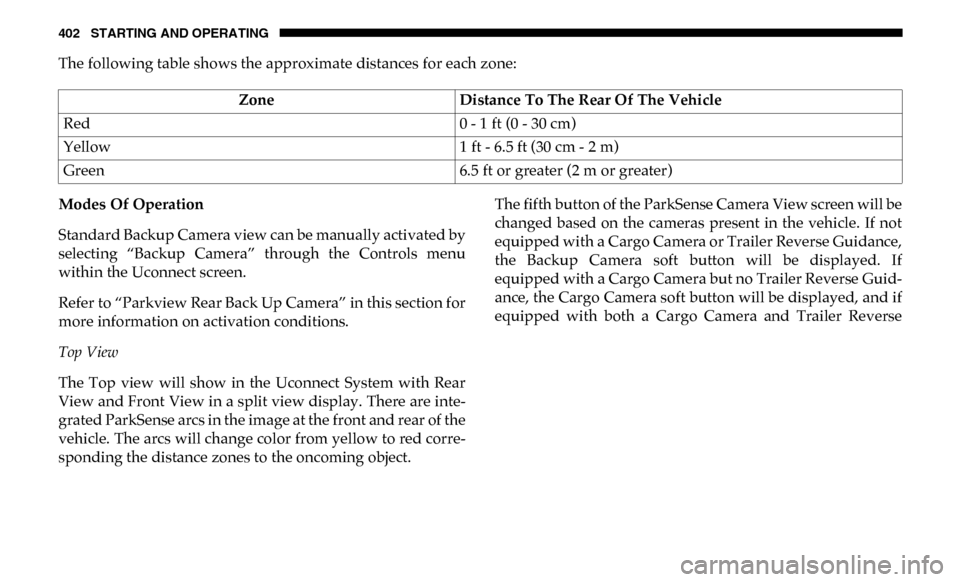
402 STARTING AND OPERATING
The following table shows the approximate distances for each zone:
Modes Of Operation
Standard Backup Camera view can be manually activated by
selecting “Backup Camera” through the Controls menu
within the Uconnect screen.
Refer to “Parkview Rear Back Up Camera” in this section for
more information on activation conditions.
Top View
The Top view will show in the Uconnect System with Rear
View and Front View in a split view display. There are inte-
grated ParkSense arcs in the image at the front and rear of the
vehicle. The arcs will change color from yellow to red corre -
sponding the distance zones to the oncoming object. The fifth button of the ParkSense Camera View screen will be
changed based on the cameras present in the vehicle. If not
equipped with a Cargo Camera or Trailer Reverse Guidance,
the Backup Camera soft button will be displayed. If
equipped with a Cargo Camera but no Trailer Reverse Guid
-
ance, the Cargo Camera soft button will be displayed, and if
equipped with both a Cargo Camera and Trailer Reverse
Zone
Distance To The Rear Of The Vehicle
Red 0 - 1 ft (0 - 30 cm)
Yellow 1 ft - 6.5 ft (30 cm - 2 m)
Green 6.5 ft or greater (2 m or greater)
Page 405 of 696
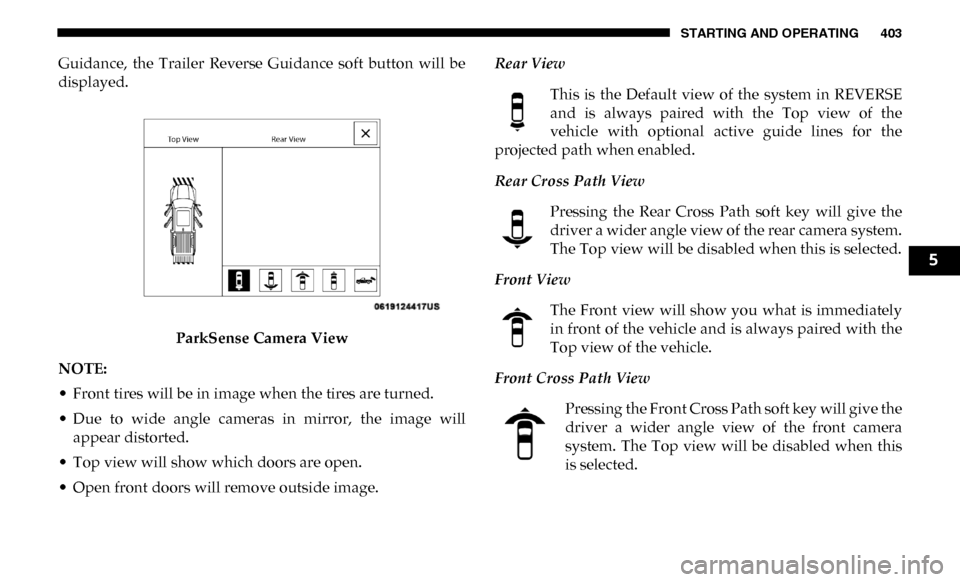
STARTING AND OPERATING 403
Guidance, the Trailer Reverse Guidance soft button will be
displayed.ParkSense Camera View
NOTE:
• Front tires will be in image when the tires are turned.
• Due to wide angle cameras in mirror, the image will appear distorted.
• Top view will show which doors are open.
• Open front doors will remove outside image. Rear View
This is the Default view of the system in REVERSE
and is always paired with the Top view of the
vehicle with optional active guide lines for the
projected path when enabled.
Rear Cross Path View
Pressing the Rear Cross Path soft key will give the
driver a wider angle view of the rear camera system.
The Top view will be disabled when this is selected.
Front View The Front view will show you what is immediately
in front of the vehicle and is always paired with the
Top view of the vehicle.
Front Cross Path View Pressing the Front Cross Path soft key will give the
driver a wider angle view of the front camera
system. The Top view will be disabled when this
is selected.
5
Page 406 of 696
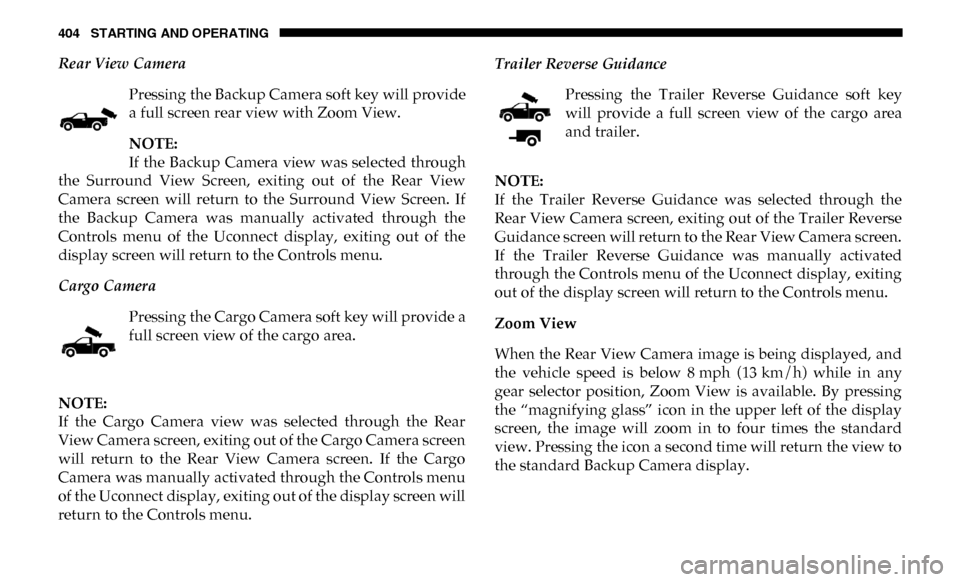
404 STARTING AND OPERATING
Rear View CameraPressing the Backup Camera soft key will provide
a full screen rear view with Zoom View.
NOTE:
If the Backup Camera view was selected through
the Surround View Screen, exiting out of the Rear View
Camera screen will return to the Surround View Screen. If
the Backup Camera was manually activated through the
Controls menu of the Uconnect display, exiting out of the
display screen will return to the Controls menu.
Cargo Camera
Pressing the Cargo Camera soft key will provide a
full screen view of the cargo area.
NOTE:
If the Cargo Camera view was selected through the Rear
View Camera screen, exiting out of the Cargo Camera screen
will return to the Rear View Camera screen. If the Cargo
Camera was manually activated through the Controls menu
of the Uconnect display, exiting out of the display screen will
return to the Controls menu. Trailer Reverse Guidance
Pressing the Trailer Reverse Guidance soft key
will provide a full screen view of the cargo area
and trailer.
NOTE:
If the Trailer Reverse Guidance was selected through the
Rear View Camera screen, exiting out of the Trailer Reverse
Guidance screen will return to the Rear View Camera screen.
If the Trailer Reverse Guidance was manually activated
through the Controls menu of the Uconnect display, exiting
out of the display screen will return to the Controls menu.
Zoom View
When the Rear View Camera image is being displayed, and
the vehicle speed is below 8 mph (13 km/h) while in any
gear selector position, Zoom View is available. By pressing
the “magnifying glass” icon in the upper left of the display
screen, the image will zoom in to four times the standard
view. Pressing the icon a second time will return the view to
the standard Backup Camera display.
Page 408 of 696
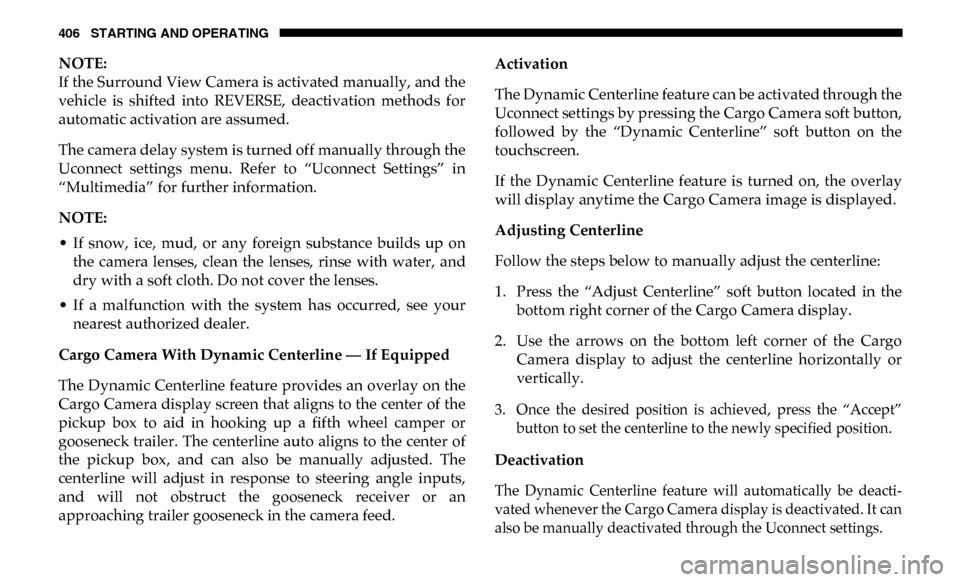
406 STARTING AND OPERATING
NOTE:
If the Surround View Camera is activated manually, and the
vehicle is shifted into REVERSE, deactivation methods for
automatic activation are assumed.
The camera delay system is turned off manually through the
Uconnect settings menu. Refer to “Uconnect Settings” in
“Multimedia” for further information.
NOTE:
• If snow, ice, mud, or any foreign substance builds up onthe camera lenses, clean the lenses, rinse with water, and
dry with a soft cloth. Do not cover the lenses.
• If a malfunction with the system has occurred, see your nearest authorized dealer.
Cargo Camera With Dynamic Centerline — If Equipped
The Dynamic Centerline feature provides an overlay on the
Cargo Camera display screen that aligns to the center of the
pickup box to aid in hooking up a fifth wheel camper or
gooseneck trailer. The centerline auto aligns to the center of
the pickup box, and can also be manually adjusted. The
centerline will adjust in response to steering angle inputs,
and will not obstruct the gooseneck receiver or an
approaching trailer gooseneck in the camera feed. Activation
The Dynamic Centerline feature can be activated through the
Uconnect settings by pressing the Cargo Camera soft button,
followed by the “Dynamic Centerline” soft button on the
touchscreen.
If the Dynamic Centerline feature is turned on, the overlay
will display anytime the Cargo Camera image is displayed.
Adjusting Centerline
Follow the steps below to manually adjust the centerline:
1. Press the “Adjust Centerline” soft button located in the
bottom right corner of the Cargo Camera display.
2. Use the arrows on the bottom left corner of the Cargo Camera display to adjust the centerline horizontally or
vertically.
3. Once the desired position is achieved, press the “Accept” button to set the centerline to the newly specified position.
Deactivation
The Dynamic Centerline feature will automatically be deacti -
vated whenever the Cargo Camera display is deactivated. It can
also be manually deactivated through the Uconnect settings.
Page 409 of 696
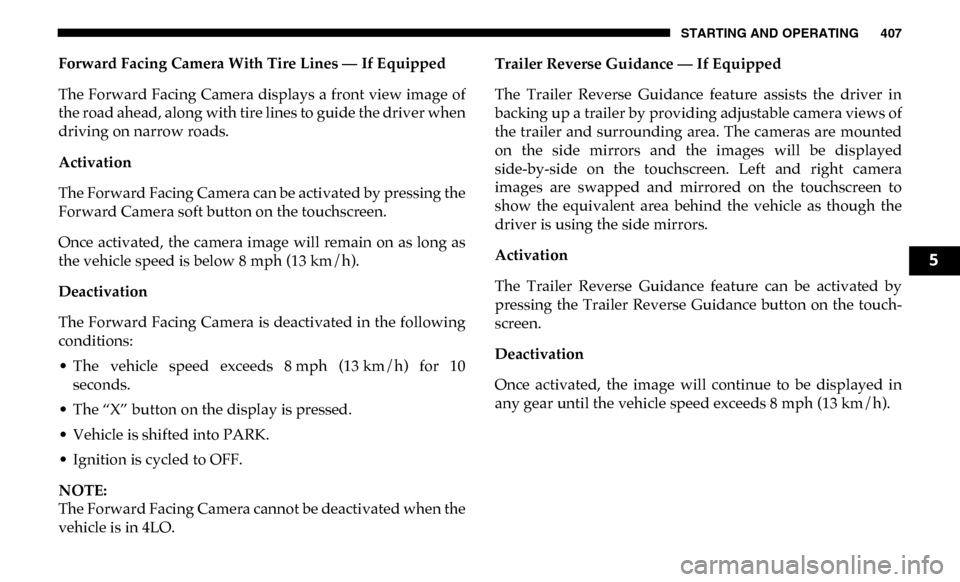
STARTING AND OPERATING 407
Forward Facing Camera With Tire Lines — If Equipped
The Forward Facing Camera displays a front view image of
the road ahead, along with tire lines to guide the driver when
driving on narrow roads.
Activation
The Forward Facing Camera can be activated by pressing the
Forward Camera soft button on the touchscreen.
Once activated, the camera image will remain on as long as
the vehicle speed is below 8 mph (13 km/h).
Deactivation
The Forward Facing Camera is deactivated in the following
conditions:
• The vehicle speed exceeds 8 mph (13 km/h) for 10seconds.
• The “X” button on the display is pressed.
• Vehicle is shifted into PARK.
• Ignition is cycled to OFF.
NOTE:
The Forward Facing Camera cannot be deactivated when the
vehicle is in 4LO. Trailer Reverse Guidance — If Equipped
The Trailer Reverse Guidance feature assists the driver in
backing up a trailer by providing adjustable camera views of
the trailer and surrounding area. The cameras are mounted
on the side mirrors and the images will be displayed
side-by-side on the touchscreen. Left and right camera
images are swapped and mirrored on the touchscreen to
show the equivalent area behind the vehicle as though the
driver is using the side mirrors.
Activation
The Trailer Reverse Guidance feature can be activated by
pressing the Trailer Reverse Guidance button on the touch
-
screen.
Deactivation
Once activated, the image will continue to be displayed in
any gear until the vehicle speed exceeds 8 mph (13 km/h).
5
Page 415 of 696

STARTING AND OPERATING 413
Tongue Weight (TW)
The tongue weight is the downward force exerted on the
hitch ball by the trailer. You must consider this as part of the
load on your vehicle.
Trailer Frontal Area
The frontal area is the maximum height multiplied by the
maximum width of the front of a trailer.
Trailer Sway Control
The trailer sway control can be a mechanical telescoping link
that can be installed between the hitch receiver and the
trailer tongue that typically provides adjustable friction asso-
ciated with the telescoping motion to dampen any unwanted
trailer swaying motions while traveling.
If equipped, the electronic Trailer Sway Control (TSC) recog -
nizes a swaying trailer and automatically applies individual
wheel brakes and/or reduces engine power to attempt to
eliminate the trailer sway. Weight-Carrying Hitch
A weight-carrying hitch supports the trailer tongue weight,
just as if it were luggage located at a hitch ball or some other
connecting point of the vehicle. These kinds of hitches are the
most popular on the market today and they are commonly
used to tow small and medium sized trailers.
Weight-Distributing Hitch
A weight-distributing system works by applying leverage
through spring (load) bars. They are typically used for
heavier loads to distribute trailer tongue weight to the tow
vehicle's front axle and the trailer axle(s). When used in
accordance with the manufacturer's directions, it provides
for a more level ride, offering more consistent steering and
brake control, thereby enhancing towing safety. The addi
-
tion of a friction/hydraulic sway control also dampens sway
caused by traffic and crosswinds and contributes positively
to tow vehicle and trailer stability. Trailer sway control and
a weight distributing (load equalizing) hitch are recom -
mended for heavier Tongue Weights (TW) and may be
required depending on vehicle and trailer configuration/
loading to comply with GAWR requirements.
5
Page 416 of 696

414 STARTING AND OPERATING
Without Weight-Distributing Hitch (Incorrect)With Weight-Distributing Hitch (Correct)
WARNING!
• An improperly adjusted weight distributing hitch system may reduce handling, stability and braking
performance and could result in a collision.
• Weight distributing systems may not be compatible with surge brake couplers. Consult with your hitch and
trailer manufacturer or a reputable Recreational
Vehicle dealer for additional information.
Page 421 of 696

STARTING AND OPERATING 419
(Continued)
Perform the maintenance listed in the “Scheduled
Servicing”. Refer to “Scheduled Servicing” in “Servicing
And Maintenance” for the proper maintenance intervals.
When towing a trailer, never exceed the GAWR or GCWR
ratings.• Then, during the first 500 miles (805 km) that a trailer is
towed, do not drive over 50 mph (80 km/h) and do not
make starts at full throttle. This helps the engine and
other parts of the vehicle wear in at the heavier loads.
WARNING!
• Make certain that the load is secured in the trailer and will not shift during travel. When trailering cargo that
is not fully secured, dynamic load shifts can occur that
may be difficult for the driver to control. You could lose
control of your vehicle and have a collision.
• When hauling cargo or towing a trailer, do not overload your vehicle or trailer. Overloading can cause a loss of
control, poor performance or damage to brakes, axle,
engine, transmission, steering, suspension, chassis
structure or tires. CAUTION!
(Continued)
• Safety chains must always be used between your
vehicle and trailer. Always connect the chains to the
hook retainers of the vehicle hitch. Cross the chains
under the trailer tongue and allow enough slack for
turning corners.
• Vehicles with trailers should not be parked on a grade. When parking, apply the parking brake on the tow
vehicle. Put the tow vehicle transmission in PARK. For
four-wheel drive vehicles, make sure the transfer case
is not in NEUTRAL. Always, block or "chock" the
trailer wheels.
• GCWR must not be exceeded.
• Total weight must be distributed between the tow vehicle and the trailer such that the following four
ratings are not exceeded:
1. GVWR
2. GTW
3. GAWR
4. Tongue weight rating for the trailer hitch utilized.
WARNING! (Continued)
5
Page 422 of 696

420 STARTING AND OPERATING
Towing Requirements — Tires
• Do not attempt to tow a trailer while using a compact sparetire.
• Do not drive more than 50 mph (80 km/h) when towing while using a full size spare tire.
• Proper tire inflation pressures are essential to the safe and satisfactory operation of your vehicle. Refer to “Tires” in
“Servicing And Maintenance” for proper tire inflation
procedures.
• Check the trailer tires for proper tire inflation pressures before trailer usage.
• Check for signs of tire wear or visible tire damage before towing a trailer. Refer to “Tires” in “Servicing And Main -
tenance” for the proper inspection procedure.
• When replacing tires, refer to “Tires” in “Servicing And Maintenance” for the proper tire replacement procedures.
Replacing tires with a higher load carrying capacity will
not increase the vehicle's GVWR and GAWR limits. Towing Requirements — Trailer Brakes
• Do
not interconnect the hydraulic brake system or vacuum
system of your vehicle with that of the trailer. This could
cause inadequate braking and possible personal injury.
• An electronically actuated trailer brake controller is required when towing a trailer with electronically actu -
ated brakes. When towing a trailer equipped with a
hydraulic surge actuated brake system, an electronic brake
controller is not required.
• Trailer brakes are recommended for trailers over 1,000 lbs (453 kg) and required for trailers in excess of 2,000 lbs (907 kg).
WARNING!
• Do not connect trailer brakes to your vehicle's hydraulic brake lines. It can overload your brake
system and cause it to fail. You might not have brakes
when you need them and could have an accident.
• Towing any trailer will increase your stopping distance. When towing, you should allow for addi -
tional space between your vehicle and the vehicle in
front of you. Failure to do so could result in an accident.