navigation Ram 3500 2019 Owner's Manual
[x] Cancel search | Manufacturer: RAM, Model Year: 2019, Model line: 3500, Model: Ram 3500 2019Pages: 696, PDF Size: 13.89 MB
Page 14 of 696

12
’ü«VOICE COMMANDS ..................................................... 649
’ü»Introducing Uconnect ................................................. 649
’ü»Get Started .................................................................... 649
’ü»Basic Voice Commands .............................................. 650
’ü»Radio ............................................................................. 652
’ü»Media............................................................................. 654
’ü»Phone ............................................................................. 656
’ü»Voice Text Reply ŌĆö If Equipped ............................... 658
’ü»Climate (4C/4C NAV) ................................................ 660
’ü»Navigation (4C NAV) ................................................. 661
’ü»SiriusXM Guardian (4C/4C NAV) ŌĆö
If Equipped ................................................................... 663
’ü»Register (4C/4C NAV) ............................................... 664
’ü»Mobile App (4C/4C NAV)......................................... 664
’ü»SiriusXM Travel Link (4C NAV) ............................... 665
’ü»Siri Eyes Free ŌĆö If Equipped .................................... 666
’ü»Using Do Not Disturb ................................................ 668
’ü»Android Auto ŌĆö If Equipped ................................... 668
’ü»Apple CarPlay ŌĆö If Equipped .................................. 670
’ü»General Information .................................................... 671
’ü»Additional Information .............................................. 672
’ü« CD/DVD DISC MAINTENANCE ................................ 672
CUSTOMER ASSISTANCE
’ü«SUGGESTIONS FOR OBTAINING SERVICE FOR
YOUR VEHICLE ...............................................................673
’ü»Prepare For The Appointment...................................673
’ü»Prepare A List...............................................................673
’ü»Be Reasonable With Requests ....................................673
’ü« IF YOU NEED ASSISTANCE .........................................673
’ü»FCA US LLC Customer Center..................................674
’ü»FCA Canada Inc. Customer Center...........................674
’ü»In Mexico Contact ........................................................674
’ü»Puerto Rico And U.S. Virgin Islands ........................ 674
’ü»Customer Assistance For The Hearing Or Speech
Impaired (TDD/TTY) .................................................675
’ü»Service Contract ..........................................................675
’ü« WARRANTY INFORMATION .......................................676
’ü« MOPAR PARTS .................................................................676
’ü« REPORTING SAFETY DEFECTS ...................................676
’ü»In The 50 United States And Washington, D.C. ...... 676
’ü»In Canada ......................................................................677
’ü« PUBLICATION ORDER FORMS ...................................677
Page 600 of 696
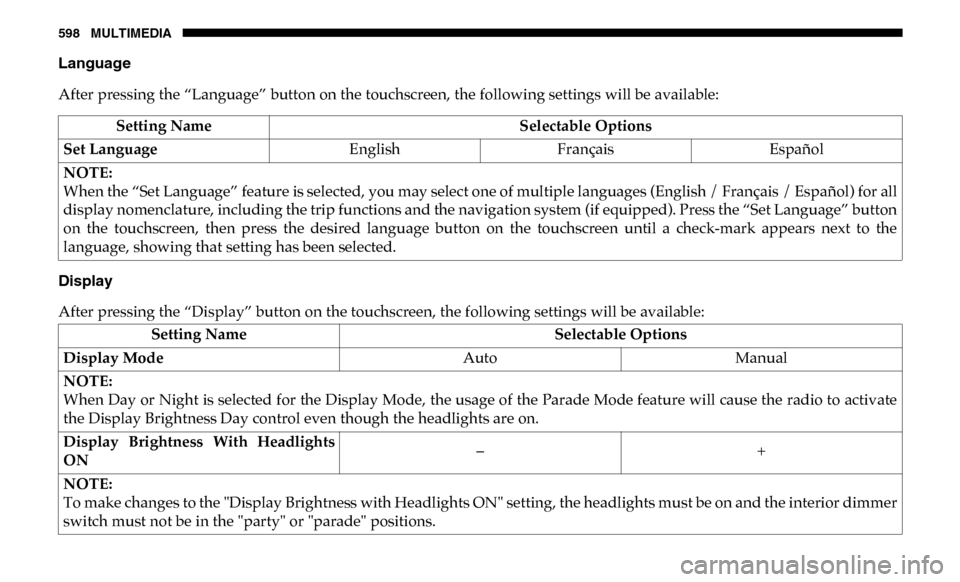
598 MULTIMEDIA
Language
After pressing the ŌĆ£LanguageŌĆØ button on the touchscreen, the following settings will be available:
Display
After pressing the ŌĆ£DisplayŌĆØ button on the touchscreen, the following settings will be available:Setting Name
Selectable Options
Set Language EnglishFran├¦ais Espa├▒ol
NOTE:
When the ŌĆ£Set LanguageŌĆØ feature is selected, you may select one of multiple languages (English / Fran├¦ais / Espa├▒ol) for all
display nomenclature, including the trip functions and the navigation system (if equipped). Press the ŌĆ£Set LanguageŌĆØ button
on the touchscreen, then press the desired language button on the touchscreen until a check-mark appears next to the
language, showing that setting has been selected.
Setting Name Selectable Options
Display Mode AutoManual
NOTE:
When Day or Night is selected for the Display Mode, the usage of the Parade Mode feature will cause the radio to activate
the Display Brightness Day control even though the headlights are on.
Display Brightness With Headlights
ON ŌĆō
+
NOTE:
To make changes to the "Display Brightness with Headlights ON" setting, the headlights must be on and the interior dimmer
switch must not be in the "party" or "parade" positions.
Page 601 of 696

MULTIMEDIA 599
Display Brightness With Headlights
OFFŌĆō
+
NOTE:
To make changes to the "Display Brightness with Headlights OFF" setting, the headlights must be off and the interior dimmer
switch must not be in the "party" or "parade" positions.
Touchscreen Beep OnOff
Controls Screen Time-Out ŌĆö If
Equipped On
Off
Fuel Saver Display in Cluster ŌĆö If
Equipped On
Off
NOTE:
When selected, the system displays fuel saver mode in the instrument cluster.
Navigation Next Turn Pop-ups
Displayed In Cluster ŌĆö If Equipped On
Off
Phone Pop-ups Displayed in Cluster
ŌĆö If Equipped On
Off
Setting Name
Selectable Options
9
Page 602 of 696

600 MULTIMEDIA
Units
After pressing the ŌĆ£UnitsŌĆØ button on the touchscreen, you may select each unit of measure independently displayed in the
instrument cluster display, and navigation system (if equipped). The following selectable units of measure are listed below:Setting Name Selectable Options
Units USMetric Custom
NOTE:
When the ŌĆ£CustomŌĆØ setting is selected, units will appear according to your personally configured settings. To configure these
settings, press the ŌĆ£CustomŌĆØ bar. The following settings will appear: Speed MPH km/h
Distance mi km
Fuel Consumption MPG (US)MPG (UK) L/100 km km/L
Pressure psikPa bar
Power ŌĆö If Equipped HP (US)
HP (UK) Kw
Temperature ┬░F ┬░C
Torque ŌĆö If Equipped lb-ft Nm
Page 624 of 696
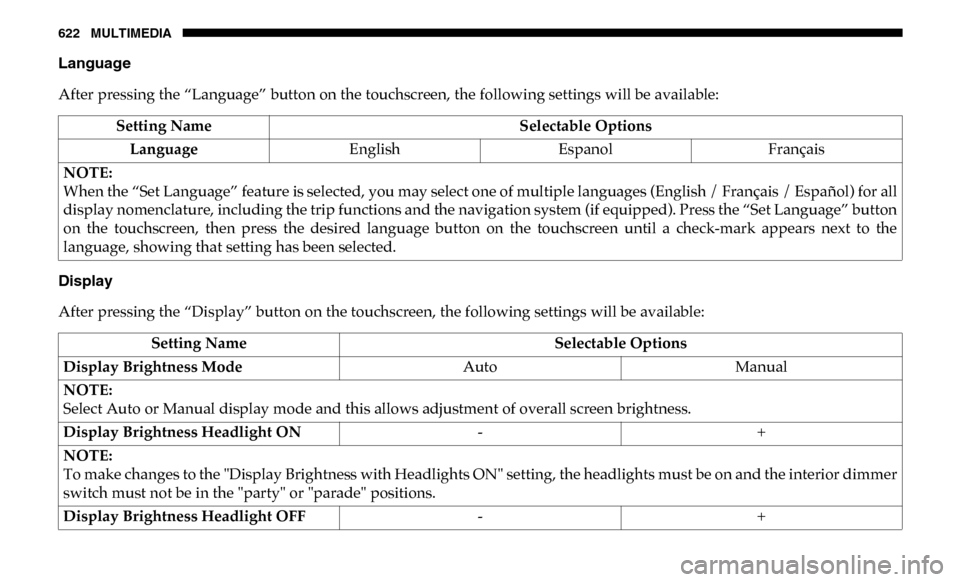
622 MULTIMEDIA
Language
After pressing the ŌĆ£LanguageŌĆØ button on the touchscreen, the following settings will be available:
Display
After pressing the ŌĆ£DisplayŌĆØ button on the touchscreen, the following settings will be available:Setting Name
Selectable Options
Language EnglishEspanol Fran├¦ais
NOTE:
When the ŌĆ£Set LanguageŌĆØ feature is selected, you may select one of multiple languages (English / Fran├¦ais / Espa├▒ol) for all
display nomenclature, including the trip functions and the navigation system (if equipped). Press the ŌĆ£Set LanguageŌĆØ button
on the touchscreen, then press the desired language button on the touchscreen until a check-mark appears next to the
language, showing that setting has been selected.
Setting Name Selectable Options
Display Brightness Mode AutoManual
NOTE:
Select Auto or Manual display mode and this allows adjustment of overall screen brightness.
Display Brightness Headlight ON -+
NOTE:
To make changes to the "Display Brightness with Headlights ON" setting, the headlights must be on and the interior dimmer
switch must not be in the "party" or "parade" positions.
Display Brightness Headlight OFF -+
Page 625 of 696

MULTIMEDIA 623
NOTE:
To make changes to the "Display Brightness with Headlights OFF" setting, the headlights must be off and the interior dimmer
switch must not be in the "party" or "parade" positions.
Set ThemePre-configured Themes
Touchscreen Beep OnOff
Controls Screen Time-Out ŌĆö If
Equipped On
Off
Fuel Saver Display ŌĆö If Equipped OnOff
NOTE:
When selected, the system displays fuel saver mode in the instrument cluster.
Navigation Turn-By-Turn Displayed
in Cluster ŌĆö If Equipped On
Off
Phone Pop-Ups Displays In Cluster OnOff
Ready To Drive Pop-Ups ŌĆö If
Equipped On
Off
Setting Name
Selectable Options
9
Page 663 of 696

MULTIMEDIA 661
Uconnect 4C NAV With 12ŌĆōinch Display Climate
Navigation (4C NAV)
The Uconnect navigation feature helps you save time and
become more productive when you know exactly how to get
to where you want to go.
1. To enter a destination, push the VR button . After thebeep, say: ŌĆ£ Find address 800 Chrysler Drive Auburn
Hills, Michigan.ŌĆØ
2. Then follow the system prompts.
9
Page 664 of 696

662 MULTIMEDIA
TIP:
To start a POI search, push the VR button . After the beep,
say: ŌĆ£Find nearest coffee shop.ŌĆØ
Uconnect 4C NAV WIth 8.4ŌĆōinch Display Navigation Uconnect 4C NAV WIth 12ŌĆōinch Display Navigation
Page 666 of 696

664 MULTIMEDIA
Register (4C/4C NAV)
To unlock the full potential of SiriusXM Guardian in your
vehicle, you must activate your SiriusXM Guardian services.
1. Press the Apps icon on the bottom of your in-vehicletouchscreen.
2. Select the Activate Services icon from your list of apps.
3. Select ŌĆ£Customer CareŌĆØ to speak with a SiriusXM Guardian Customer Care agent who will activate services
in your vehicle, or select ŌĆ£Enter EmailŌĆØ to activate on the
web.
For further information:
ŌĆó U.S. residents visit: siriusxm.com/guardian
ŌĆó Canadian residents visit: siriusxm.ca/guardian
Mobile App (4C/4C NAV)
YouŌĆÖre only a few steps away from using remote commands
and playing your favorite music in your car.
Mobile App
To use the Uconnect App:
ŌĆó Download the Uconnect App to your mobile device.
ŌĆó Press the Info button on the navigation bar at the bottom of the app for Vehicle Info.
ŌĆó Press the Remote button on the navigation bar at the bottom of the app to Lock/Unlock, Remote Start, and acti -
vate your horn and lights remotely.
Page 667 of 696

MULTIMEDIA 665
ŌĆó Press the Location button on the navigation bar at thebottom of the app to bring up a map to locate your vehicle
or send a location to your vehicleŌĆÖs navigation system.
ŌĆó Press the Settings button in the upper left corner of the app to bring up app settings and access the Assist Call Centers.
NOTE:
For further information please visit DriveUconnect.com(U.S.
Residents) or DriveUconnect.ca (Canadian Residents).
SiriusXM Travel Link (4C NAV)
Need to find a gas station, view local movie listings, check a
sports score or the 5 - day weather forecast? SiriusXM Travel
Link is a suite of services that brings a wealth of information
right to your Uconnect 4C NAV system.
Push the VR button . After the beep, say one of the
following commands:
ŌĆó ŌĆ£Show fuel prices ŌĆØ
ŌĆó ŌĆ£Show 5 - day weather forecast ŌĆØ
ŌĆó ŌĆ£Show extended weather ŌĆØ TIP:
Traffic alerts are not accessible with Voice Command.
Uconnect 4C NAV With 8.4ŌĆōinch Display SiriusXM Travel
Link
9