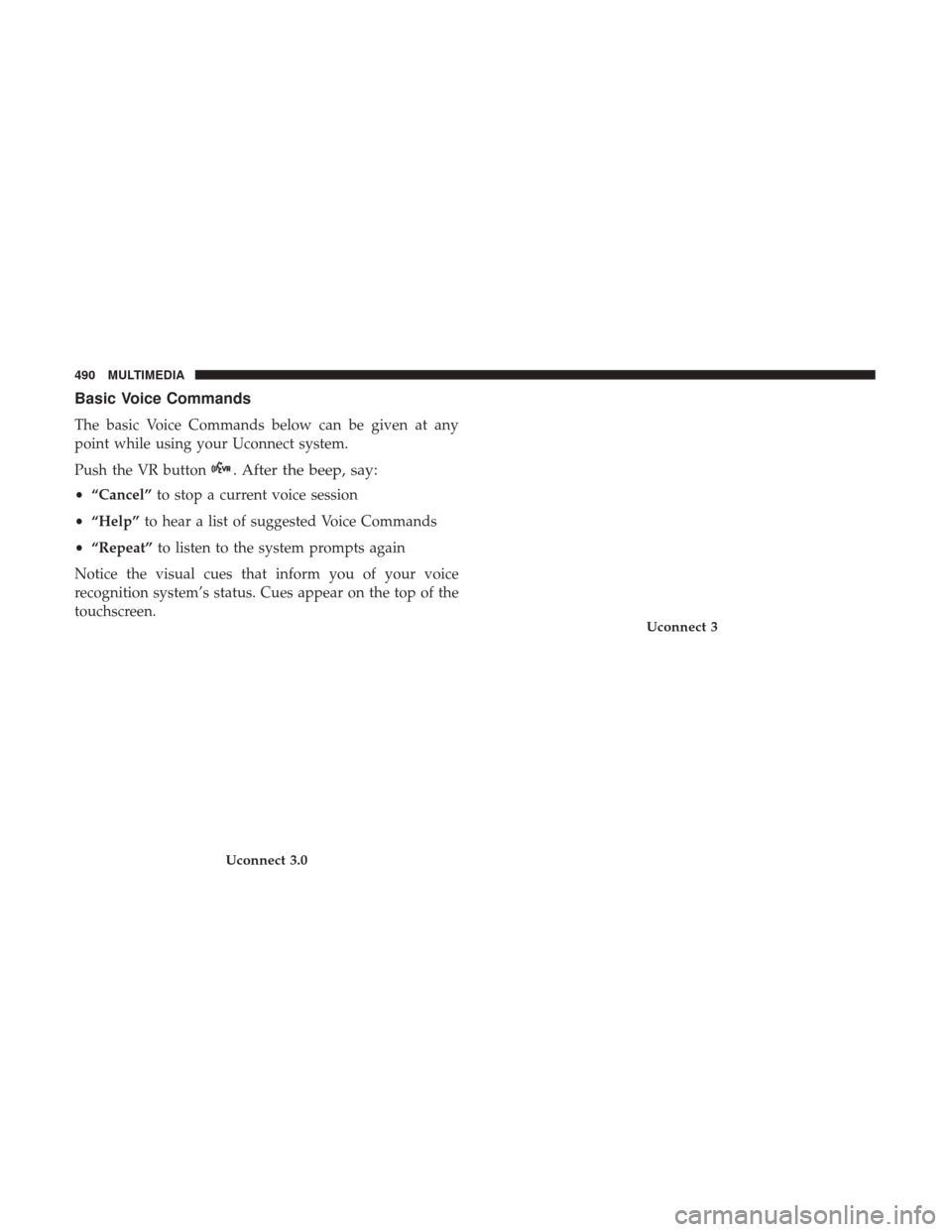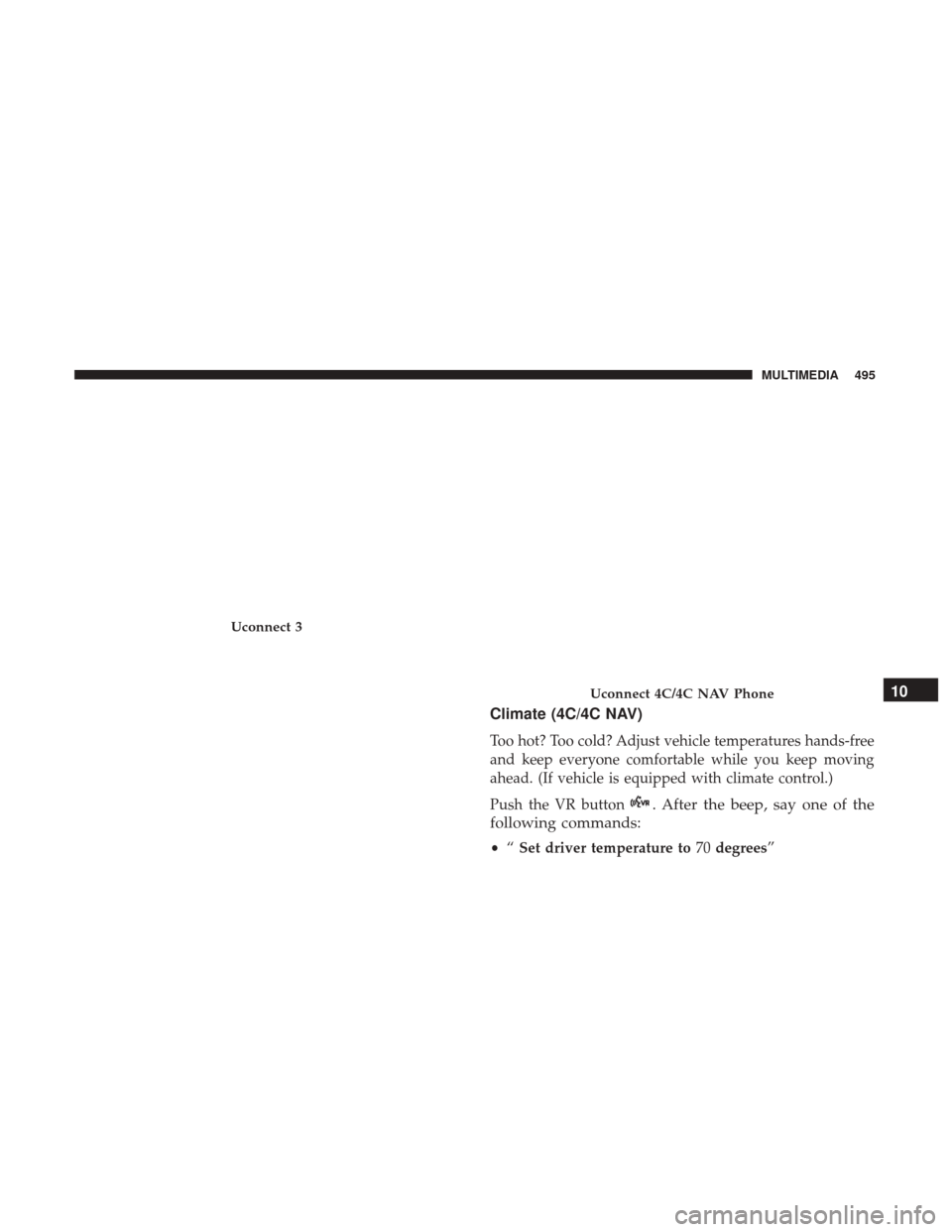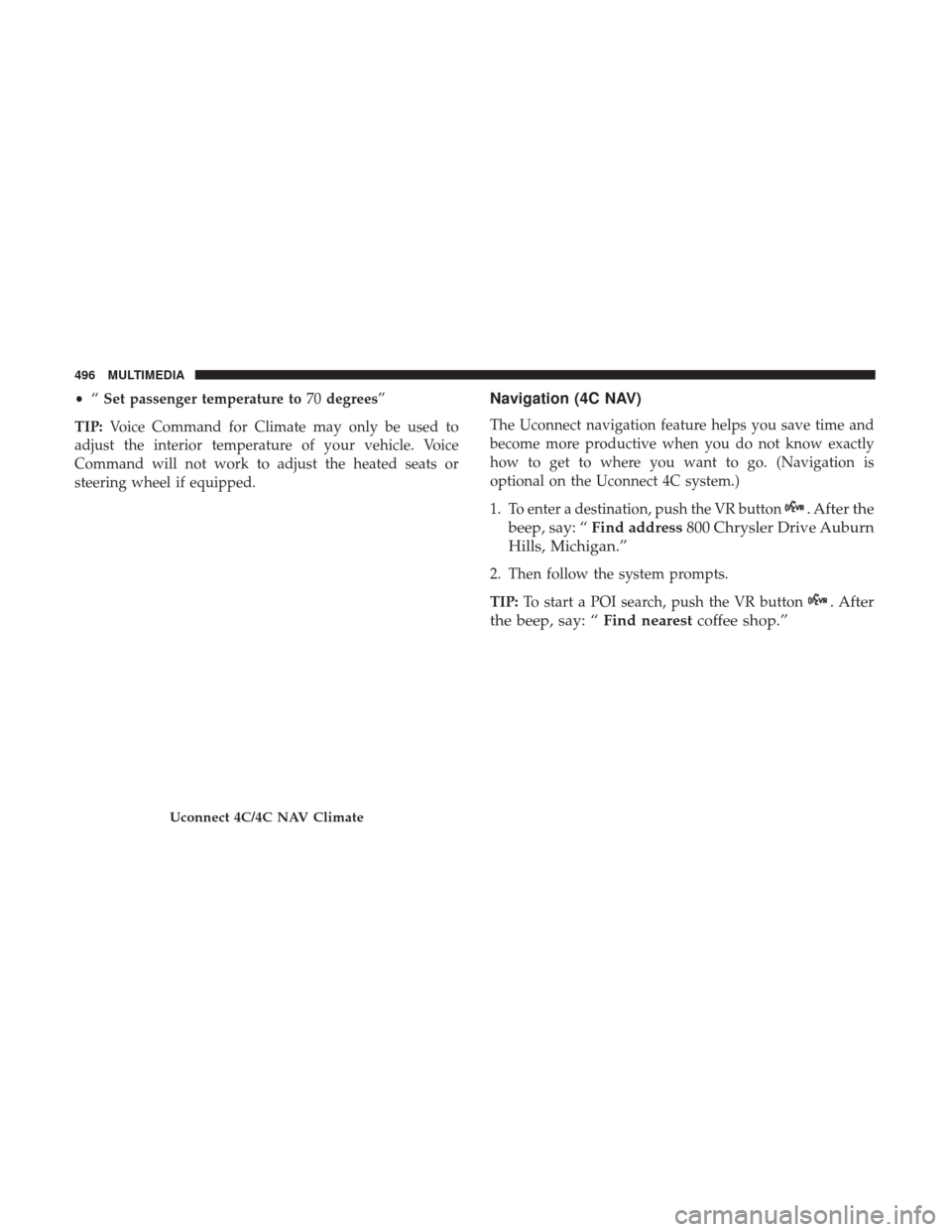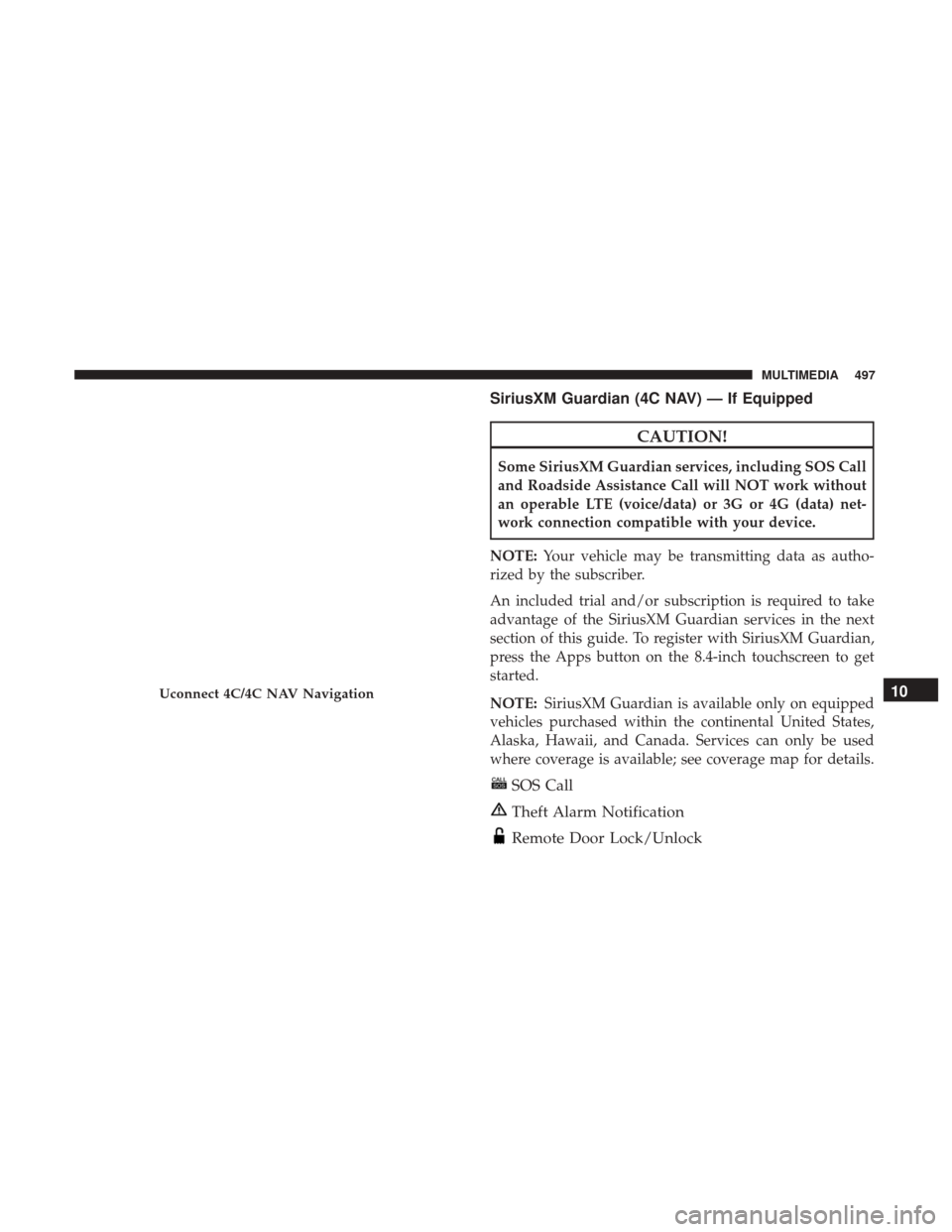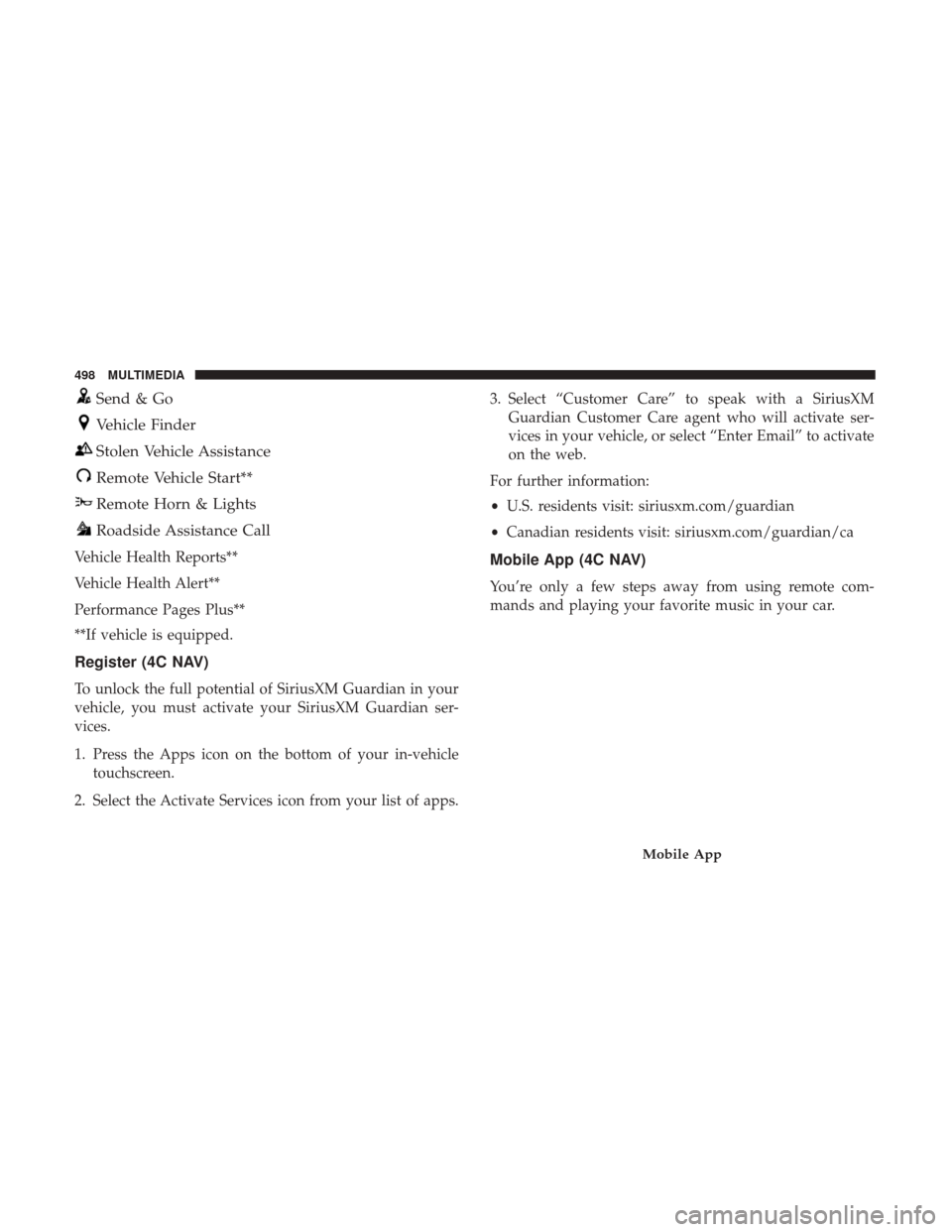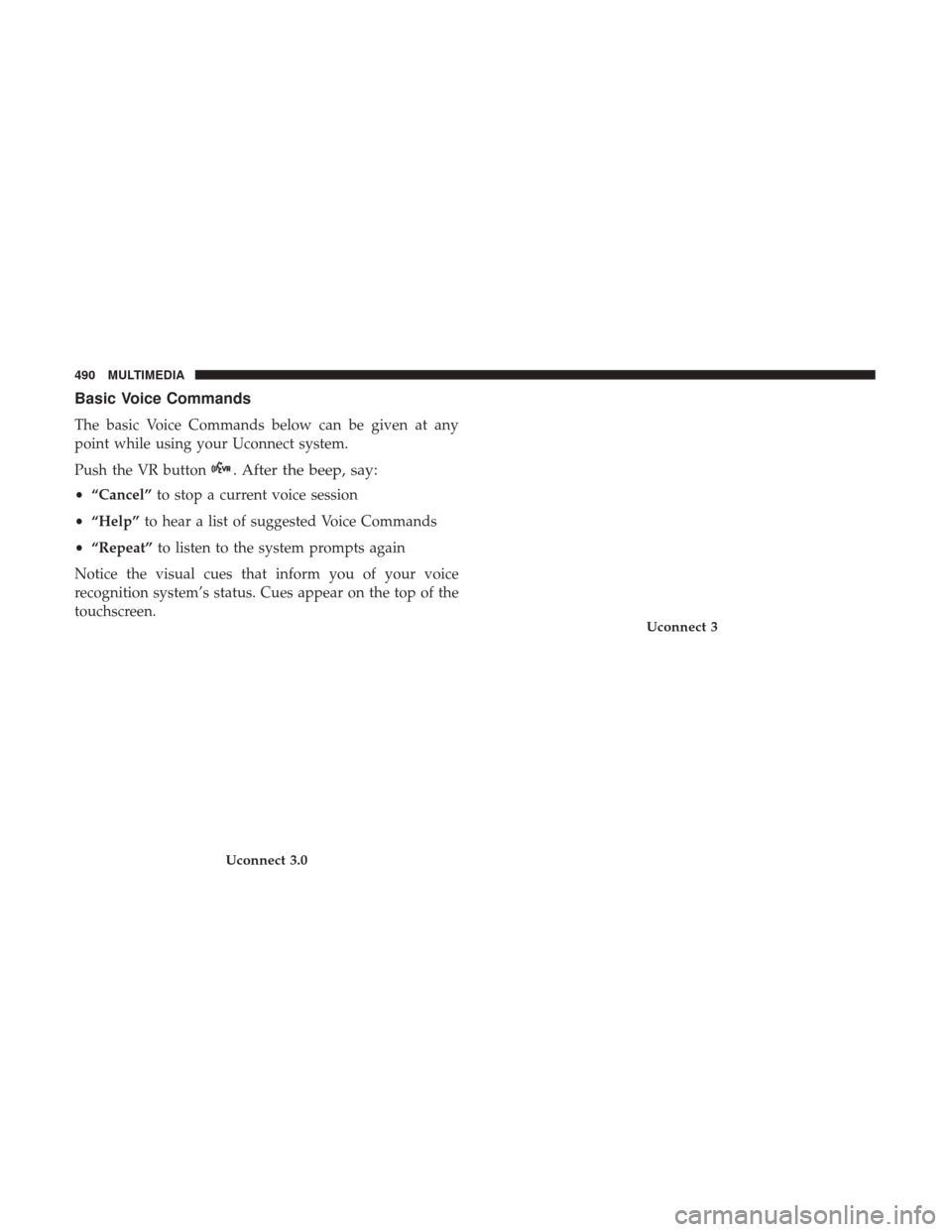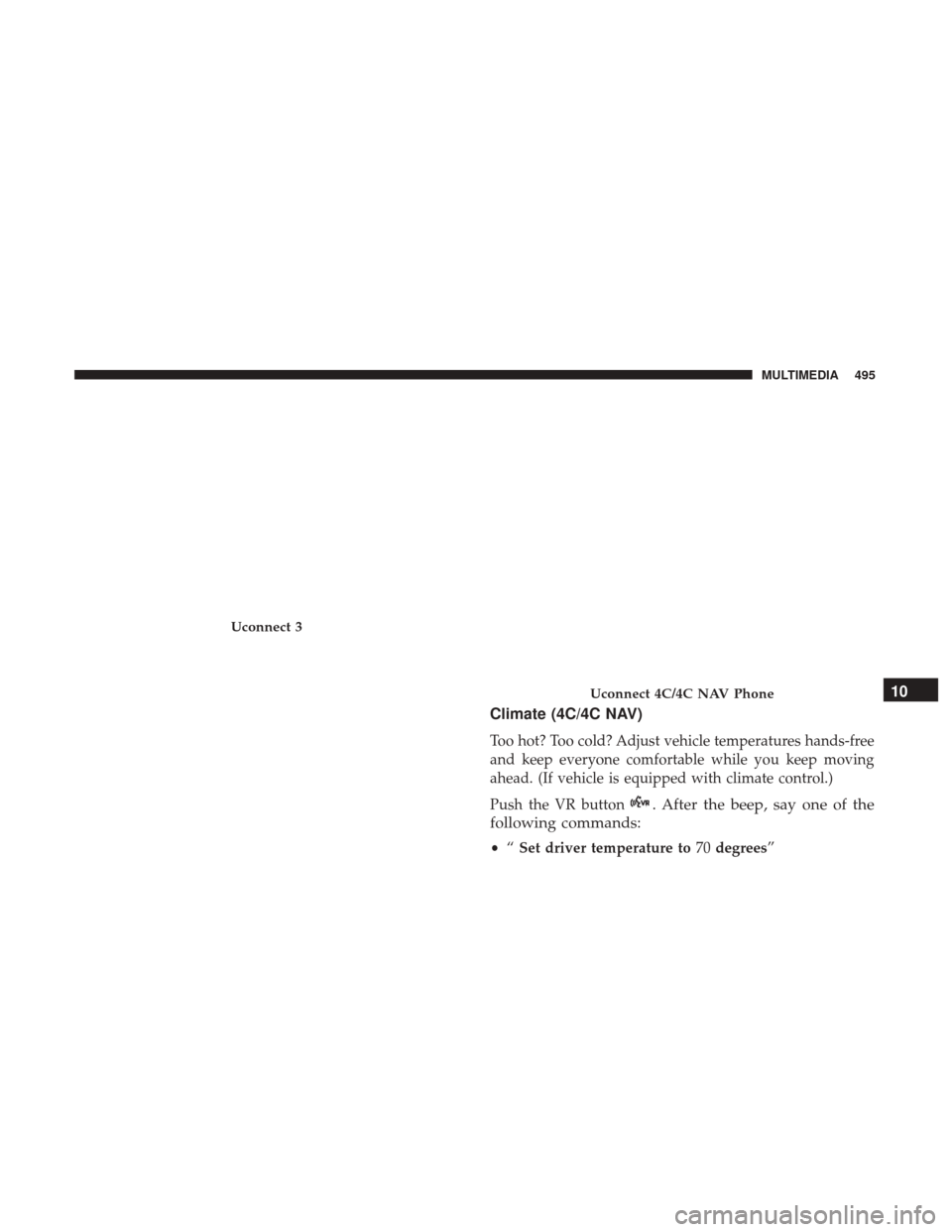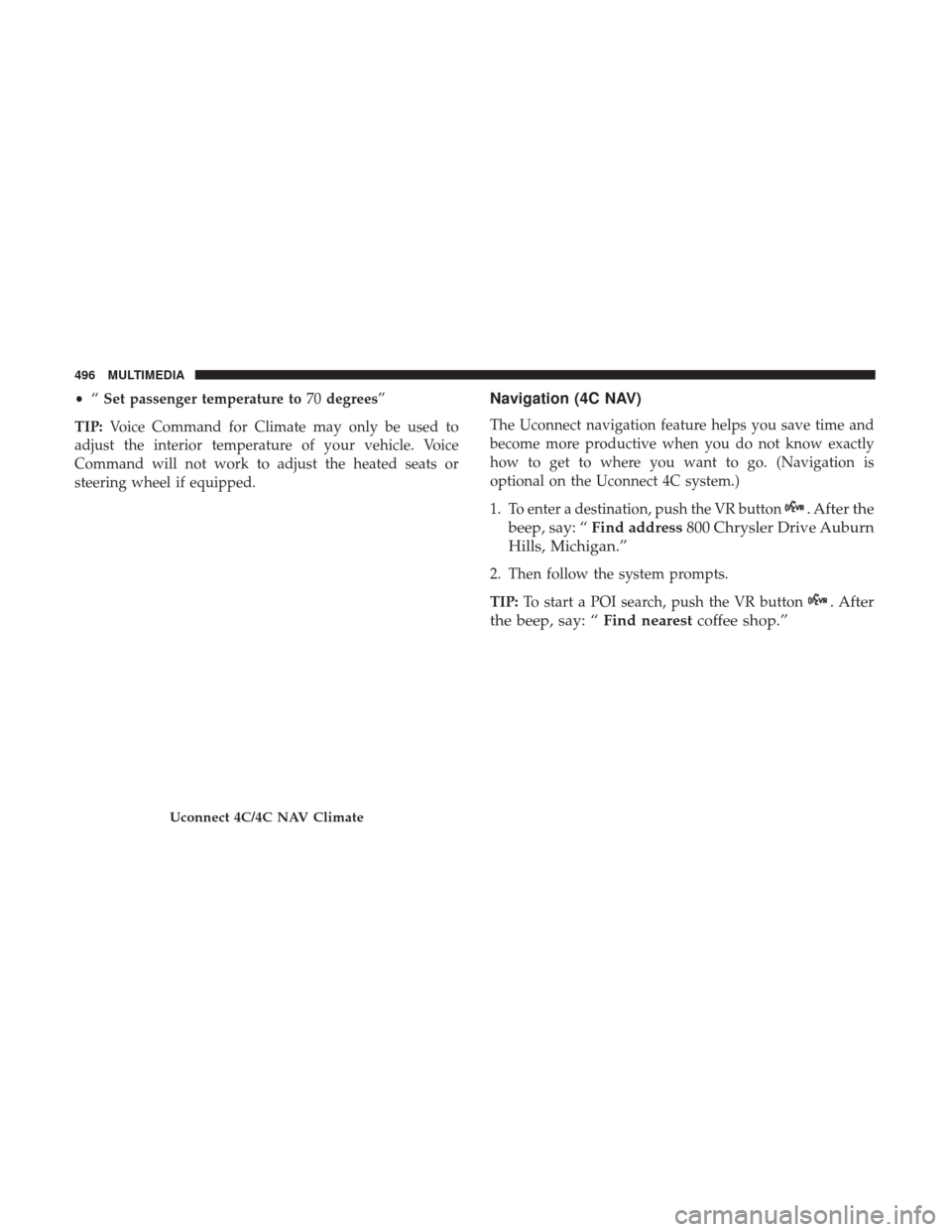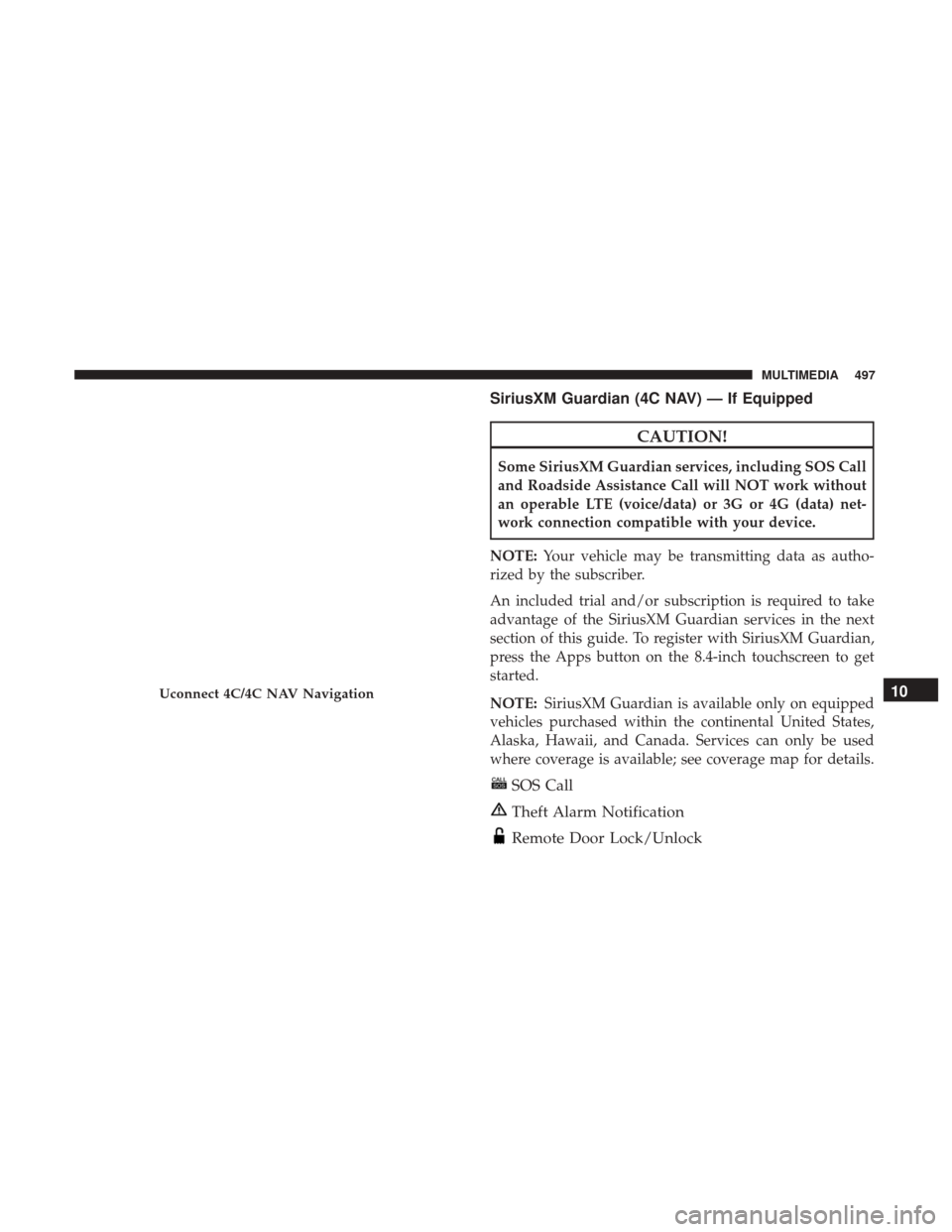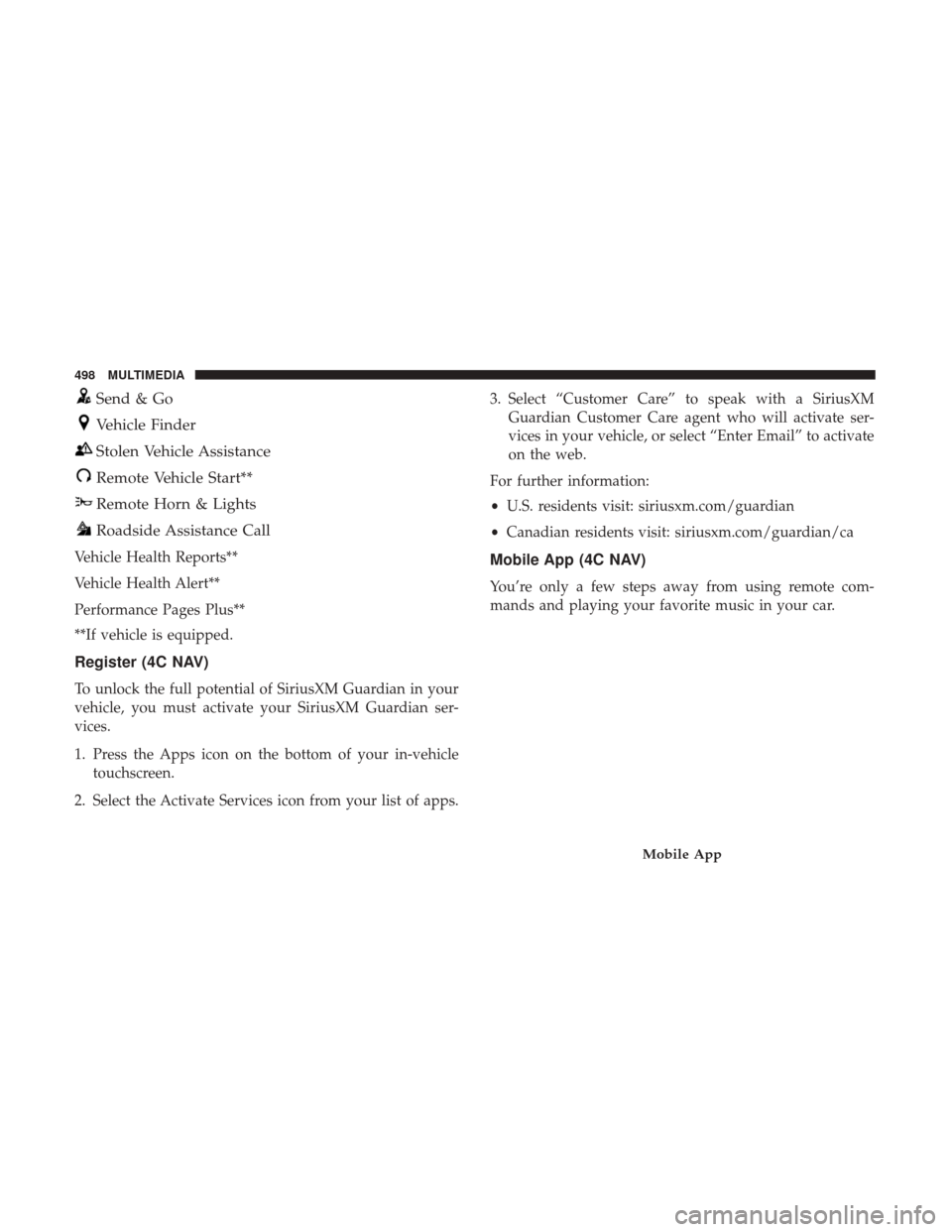Ram 4500 Chassis Cab 2018 Owner's Manual
4500 Chassis Cab 2018
Ram
Ram
https://www.carmanualsonline.info/img/34/12619/w960_12619-0.png
Ram 4500 Chassis Cab 2018 Owner's Manual
Trending: jump cable, maintenance reset, steering wheel, fog light, oil capacities, warning, driver seat adjustment
Page 491 of 529

Get Started
All you need to control your Uconnect system with your
voice are the buttons on your steering wheel.
1. Visit UconnectPhone.com to check mobile device andfeature compatibility and to find phone pairing instruc-
tions.
2. Reduce background noise. Wind noise and passenger conversations are examples of noise that may impact
recognition.
3. Speak clearly at a normal pace and volume while facing straight ahead. The microphone is located in the head-
liner and aimed at the driver.
4. Each time you give a Voice Command, you must first push either the VR or Phone button, wait until afterthe
beep, then say your Voice Command.
5. You can interrupt the help message or system prompts by pushing the VR or Phone button and saying a Voice
Command from current category.
Uconnect Voice Command Buttons
1 — Push To Initiate Or To Answer A Phone Call, Send Or Receive
A Text
2 — For All Radios: Push To Begin Radio Or Media Functions. For
4C/4C NAV Only: Push To Begin Navigation, Apps And Climate
Functions
3 — Push To End Call
10
MULTIMEDIA 489
Page 492 of 529
Basic Voice Commands
The basic Voice Commands below can be given at any
point while using your Uconnect system.
Push the VR button
. After the beep, say:
•“Cancel” to stop a current voice session
• “Help” to hear a list of suggested Voice Commands
• “Repeat” to listen to the system prompts again
Notice the visual cues that inform you of your voice
recognition system’s status. Cues appear on the top of the
touchscreen.
Uconnect 3.0
Uconnect 3
490 MULTIMEDIA
Page 493 of 529
Radio
Use your voice to quickly get to the AM, FM or SiriusXM
Satellite Radio stations you would like to hear. (Subscrip-
tion or included SiriusXM Satellite Radio trial required.)
Push the VR button
. After the beep, say:
•“Tune to ninety-five-point-five FM”
• “Tune to Satellite Channel Hits 1” TIP:
At any time, if you are not sure of what to say or want
to learn a Voice Command, push the VR button
and say
“Help.” The system will provide you with a list of
commands.
Uconnect 4C/4C NAV
Uconnect 3.0
10
MULTIMEDIA 491
Page 494 of 529
Media
Uconnect offers connections via USB, Bluetooth and auxil-
iary ports (If Equipped). Voice operation is only available
for connected USB and AUX devices. (Remote CD player
optional and not available on all vehicles.)
Push the VR button
. After the beep, say one of the
following commands and follow the prompts to switch
your media source or choose an artist.
Uconnect 3
Uconnect 4C/4C NAV
492 MULTIMEDIA
Page 495 of 529
•“Change source to Bluetooth”
• “Change source to AUX”
• “Change source to USB”
• “Play artist Beethoven”; “ Play albumGreatest Hits”; “
Play song Moonlight Sonata”; “ Play genreClassical”
TIP: Press the Browse button on the touchscreen to see all
of the music on your USB device. Your Voice Command
must match exactlyhow the artist, album, song and genre
information is displayed.
Uconnect 3.0
Uconnect 3
10
MULTIMEDIA 493
Page 496 of 529
Phone
Making and answering hands-free phone calls is easy with
Uconnect. When the Phonebook button is illuminated on your
touchscreen, your system is ready. Check UconnectPhone.com
for mobile phone compatibility and pairing instructions.
Push the Phone button. After the beep, say one of the
following commands:
• “Call John Smith” •
“Dial 123-456-7890 and follow the system prompts”
• “Redial (call previous outgoing phone number)”
• “Call back (call previous incoming phone number)”
TIP: When providing a Voice Command, push the Phone
button
and say “Call,”then pronounce the name
exactly as it appears in your phone book. When a
contact has multiple phone numbers, you can say “Call
John Smith work.”
Uconnect 4C/4C NAV
Uconnect 3.0
494 MULTIMEDIA
Page 497 of 529
Climate (4C/4C NAV)
Too hot? Too cold? Adjust vehicle temperatures hands-free
and keep everyone comfortable while you keep moving
ahead. (If vehicle is equipped with climate control.)
Push the VR button
. After the beep, say one of the
following commands:
• “Set driver temperature to 70degrees”
Uconnect 3
Uconnect 4C/4C NAV Phone10
MULTIMEDIA 495
Page 498 of 529
•“Set passenger temperature to 70degrees”
TIP: Voice Command for Climate may only be used to
adjust the interior temperature of your vehicle. Voice
Command will not work to adjust the heated seats or
steering wheel if equipped.Navigation (4C NAV)
The Uconnect navigation feature helps you save time and
become more productive when you do not know exactly
how to get to where you want to go. (Navigation is
optional on the Uconnect 4C system.)
1. To enter a destination, push the VR button
. After the
beep, say: “ Find address 800 Chrysler Drive Auburn
Hills, Michigan.”
2. Then follow the system prompts.
TIP: To start a POI search, push the VR button
. After
the beep, say: “ Find nearestcoffee shop.”
Uconnect 4C/4C NAV Climate
496 MULTIMEDIA
Page 499 of 529
SiriusXM Guardian (4C NAV) — If Equipped
CAUTION!
Some SiriusXM Guardian services, including SOS Call
and Roadside Assistance Call will NOT work without
an operable LTE (voice/data) or 3G or 4G (data) net-
work connection compatible with your device.
NOTE: Your vehicle may be transmitting data as autho-
rized by the subscriber.
An included trial and/or subscription is required to take
advantage of the SiriusXM Guardian services in the next
section of this guide. To register with SiriusXM Guardian,
press the Apps button on the 8.4-inch touchscreen to get
started.
NOTE: SiriusXM Guardian is available only on equipped
vehicles purchased within the continental United States,
Alaska, Hawaii, and Canada. Services can only be used
where coverage is available; see coverage map for details.
SOS Call
Theft Alarm Notification
Remote Door Lock/Unlock
Uconnect 4C/4C NAV Navigation10
MULTIMEDIA 497
Page 500 of 529
Send & Go
Vehicle Finder
Stolen Vehicle Assistance
Remote Vehicle Start**
Remote Horn & Lights
Roadside Assistance Call
Vehicle Health Reports**
Vehicle Health Alert**
Performance Pages Plus**
**If vehicle is equipped.
Register (4C NAV)
To unlock the full potential of SiriusXM Guardian in your
vehicle, you must activate your SiriusXM Guardian ser-
vices.
1. Press the Apps icon on the bottom of your in-vehicletouchscreen.
2. Select the Activate Services icon from your list of apps. 3. Select “Customer Care” to speak with a SiriusXM
Guardian Customer Care agent who will activate ser-
vices in your vehicle, or select “Enter Email” to activate
on the web.
For further information:
• U.S. residents visit: siriusxm.com/guardian
• Canadian residents visit: siriusxm.com/guardian/ca
Mobile App (4C NAV)
You’re only a few steps away from using remote com-
mands and playing your favorite music in your car.
Mobile App
498 MULTIMEDIA
Trending: engine oil, lock, brakes, change language, winter tires, sensor, climate settings