maintenance Ram 4500 Chassis Cab 2018 Quick Reference Guide
[x] Cancel search | Manufacturer: RAM, Model Year: 2018, Model line: 4500 Chassis Cab, Model: Ram 4500 Chassis Cab 2018Pages: 16, PDF Size: 1.72 MB
Page 5 of 16
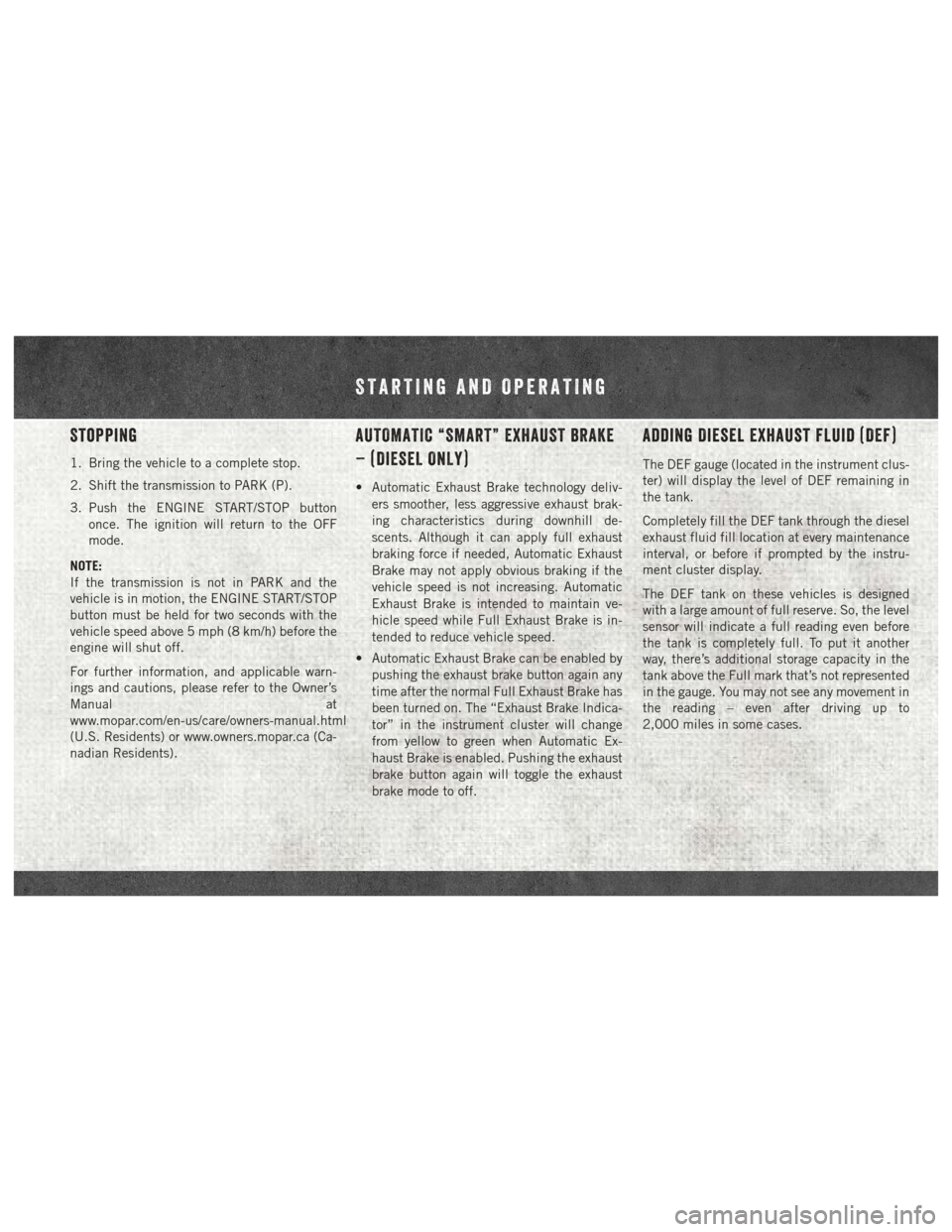
Stopping
1. Bring the vehicle to a complete stop.
2. Shift the transmission to PARK (P).
3. Push the ENGINE START/STOP buttononce. The ignition will return to the OFF
mode.
NOTE:
If the transmission is not in PARK and the
vehicle is in motion, the ENGINE START/STOP
button must be held for two seconds with the
vehicle speed above 5 mph (8 km/h) before the
engine will shut off.
For further information, and applicable warn-
ings and cautions, please refer to the Owner’s
Manual at
www.mopar.com/en-us/care/owners-manual.html
(U.S. Residents) or www.owners.mopar.ca (Ca-
nadian Residents).
AUTOMATIC “SMART” EXHAUST BRAKE
– (DIESEL ONLY)
• Automatic Exhaust Brake technology deliv- ers smoother, less aggressive exhaust brak-
ing characteristics during downhill de-
scents. Although it can apply full exhaust
braking force if needed, Automatic Exhaust
Brake may not apply obvious braking if the
vehicle speed is not increasing. Automatic
Exhaust Brake is intended to maintain ve-
hicle speed while Full Exhaust Brake is in-
tended to reduce vehicle speed.
• Automatic Exhaust Brake can be enabled by pushing the exhaust brake button again any
time after the normal Full Exhaust Brake has
been turned on. The “Exhaust Brake Indica-
tor” in the instrument cluster will change
from yellow to green when Automatic Ex-
haust Brake is enabled. Pushing the exhaust
brake button again will toggle the exhaust
brake mode to off.
Adding Diesel Exhaust Fluid (DEF)
The DEF gauge (located in the instrument clus-
ter) will display the level of DEF remaining in
the tank.
Completely fill the DEF tank through the diesel
exhaust fluid fill location at every maintenance
interval, or before if prompted by the instru-
ment cluster display.
The DEF tank on these vehicles is designed
with a large amount of full reserve. So, the level
sensor will indicate a full reading even before
the tank is completely full. To put it another
way, there’s additional storage capacity in the
tank above the Full mark that’s not represented
in the gauge. You may not see any movement in
the reading – even after driving up to
2,000 miles in some cases.
STARTING AND OPERATING
Page 8 of 16
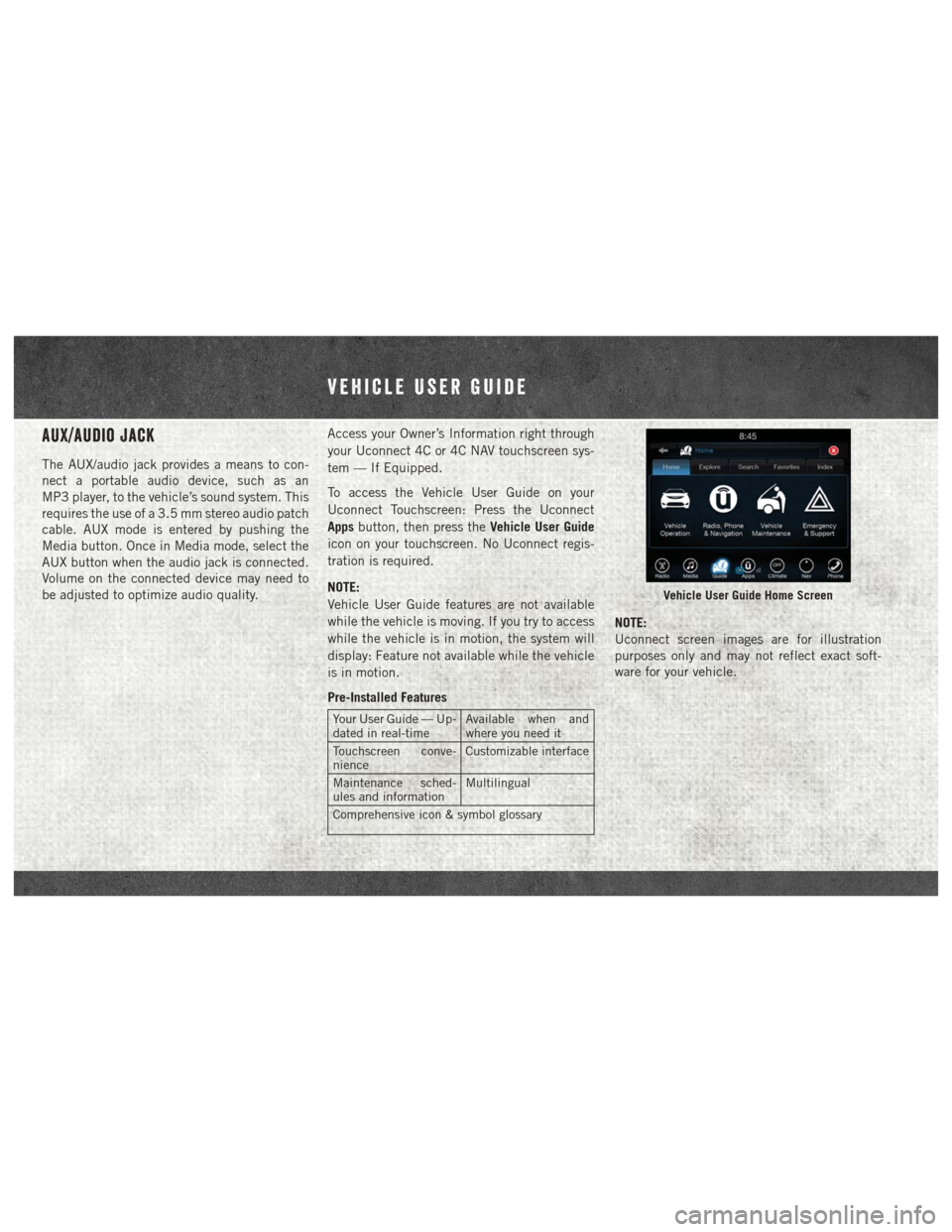
AUX/Audio Jack
The AUX/audio jack provides a means to con-
nect a portable audio device, such as an
MP3 player, to the vehicle’s sound system. This
requires the use of a 3.5 mm stereo audio patch
cable. AUX mode is entered by pushing the
Media button. Once in Media mode, select the
AUX button when the audio jack is connected.
Volume on the connected device may need to
be adjusted to optimize audio quality.Access your Owner’s Information right through
your Uconnect 4C or 4C NAV touchscreen sys-
tem — If Equipped.
To access the Vehicle User Guide on your
Uconnect Touchscreen: Press the Uconnect
Apps
button, then press the Vehicle User Guide
icon on your touchscreen. No Uconnect regis-
tration is required.
NOTE:
Vehicle User Guide features are not available
while the vehicle is moving. If you try to access
while the vehicle is in motion, the system will
display: Feature not available while the vehicle
is in motion.
Pre-Installed Features
Your User Guide — Up-
dated in real-time Available when and
where you need it
Touchscreen conve-
nience Customizable interface
Maintenance sched-
ules and information Multilingual
Comprehensive icon & symbol glossary
NOTE:
Uconnect screen images are for illustration
purposes only and may not reflect exact soft-
ware for your vehicle.
Vehicle User Guide Home Screen
Vehicle User Guide
Page 11 of 16
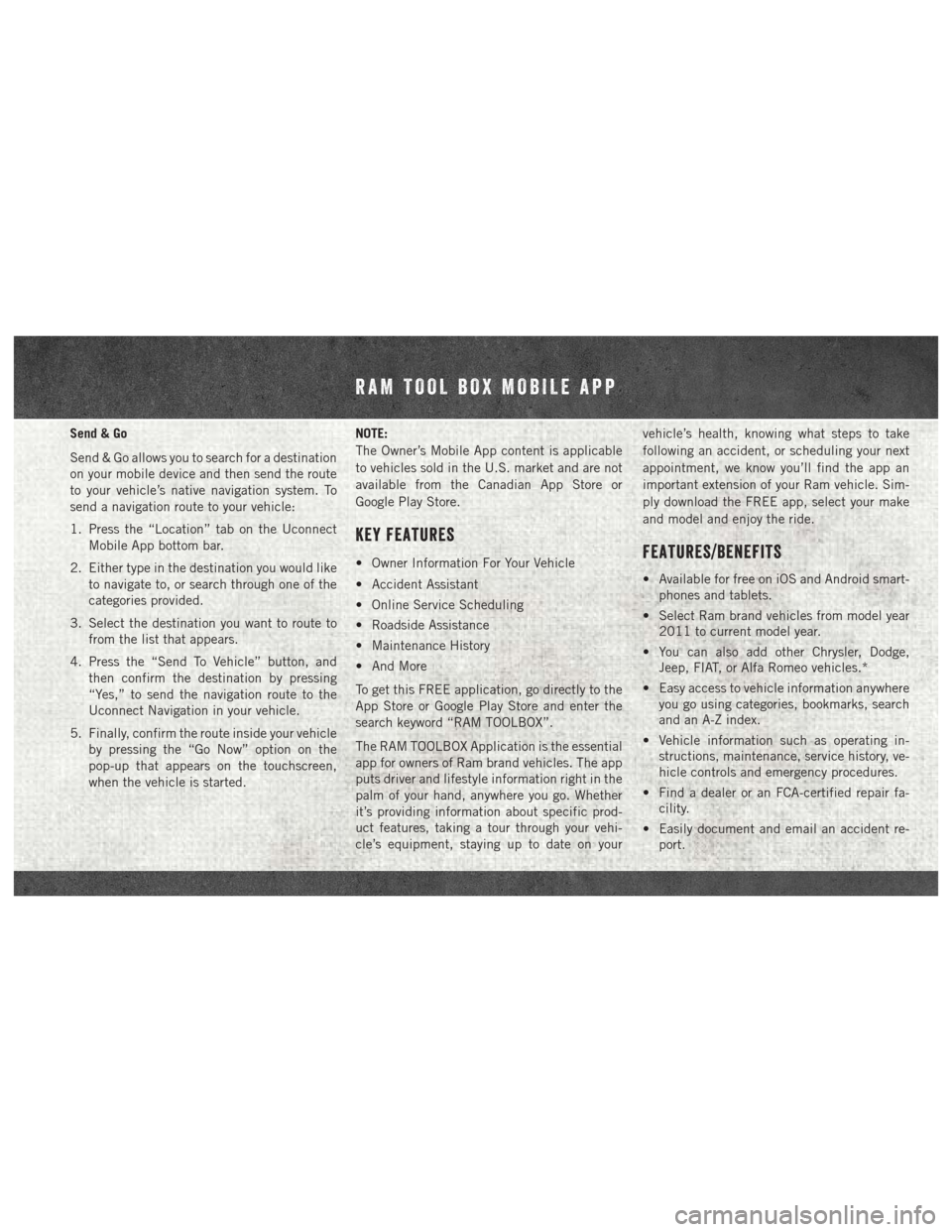
Send & Go
Send & Go allows you to search for a destination
on your mobile device and then send the route
to your vehicle’s native navigation system. To
send a navigation route to your vehicle:
1. Press the “Location” tab on the UconnectMobile App bottom bar.
2. Either type in the destination you would like to navigate to, or search through one of the
categories provided.
3. Select the destination you want to route to from the list that appears.
4. Press the “Send To Vehicle” button, and then confirm the destination by pressing
“Yes,” to send the navigation route to the
Uconnect Navigation in your vehicle.
5. Finally, confirm the route inside your vehicle by pressing the “Go Now” option on the
pop-up that appears on the touchscreen,
when the vehicle is started. NOTE:
The Owner’s Mobile App content is applicable
to vehicles sold in the U.S. market and are not
available from the Canadian App Store or
Google Play Store.
Key Features
• Owner Information For Your Vehicle
• Accident Assistant
• Online Service Scheduling
• Roadside Assistance
• Maintenance History
• And More
To get this FREE application, go directly to the
App Store or Google Play Store and enter the
search keyword “RAM TOOLBOX”.
The RAM TOOLBOX Application is the essential
app for owners of Ram brand vehicles. The app
puts driver and lifestyle information right in the
palm of your hand, anywhere you go. Whether
it’s providing information about specific prod-
uct features, taking a tour through your vehi-
cle’s equipment, staying up to date on your vehicle’s health, knowing what steps to take
following an accident, or scheduling your next
appointment, we know you’ll find the app an
important extension of your Ram vehicle. Sim-
ply download the FREE app, select your make
and model and enjoy the ride.Features/Benefits
• Available for free on iOS and Android smart-
phones and tablets.
• Select Ram brand vehicles from model year 2011 to current model year.
• You can also add other Chrysler, Dodge, Jeep, FIAT, or Alfa Romeo vehicles.*
• Easy access to vehicle information anywhere you go using categories, bookmarks, search
and an A-Z index.
• Vehicle information such as operating in- structions, maintenance, service history, ve-
hicle controls and emergency procedures.
• Find a dealer or an FCA-certified repair fa- cility.
• Easily document and email an accident re- port.
RAM TOOL BOX MOBILE APP