steering wheel Ram 4500 Chassis Cab 2018 Service Manual
[x] Cancel search | Manufacturer: RAM, Model Year: 2018, Model line: 4500 Chassis Cab, Model: Ram 4500 Chassis Cab 2018Pages: 298, PDF Size: 5.88 MB
Page 272 of 298
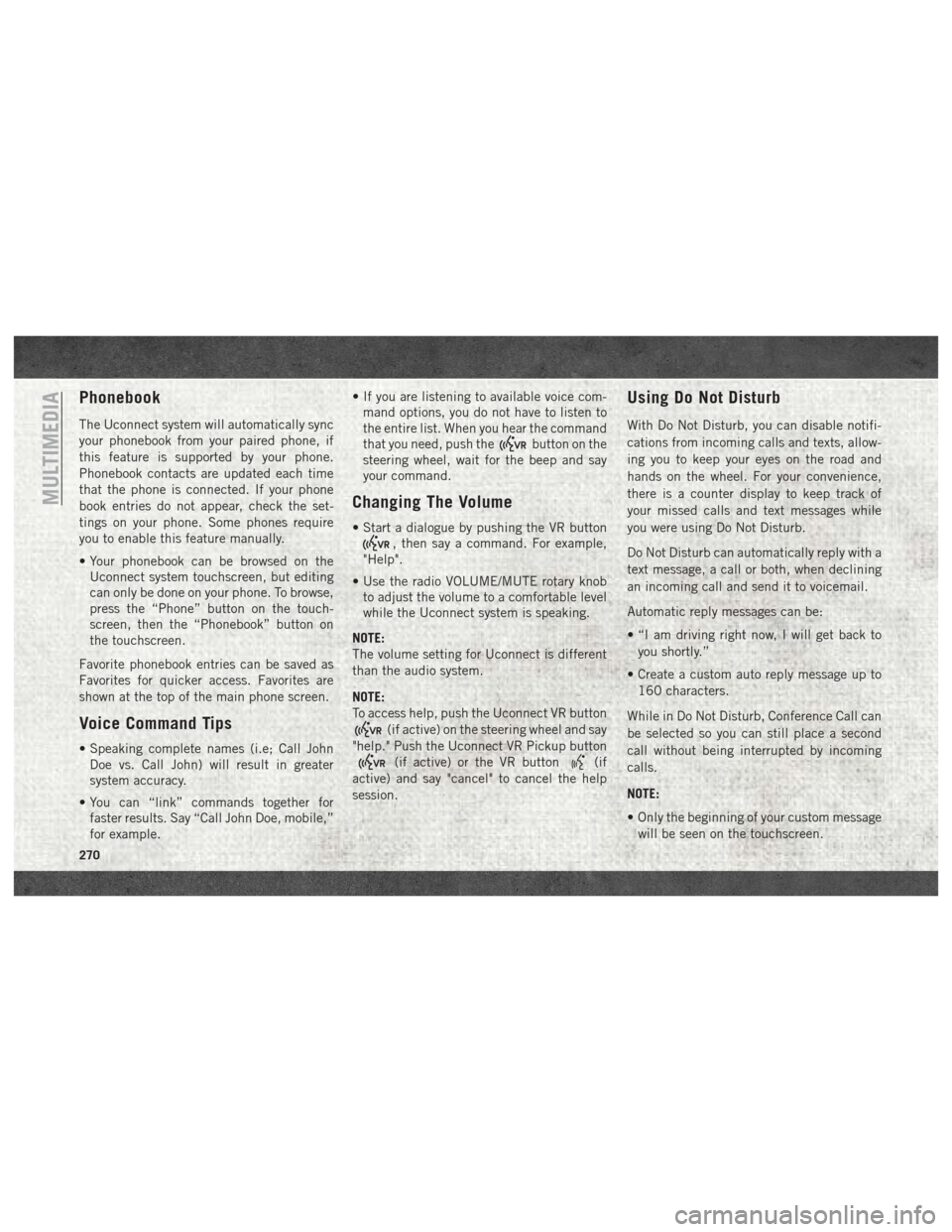
Phonebook
The Uconnect system will automatically sync
your phonebook from your paired phone, if
this feature is supported by your phone.
Phonebook contacts are updated each time
that the phone is connected. If your phone
book entries do not appear, check the set-
tings on your phone. Some phones require
you to enable this feature manually.
• Your phonebook can be browsed on theUconnect system touchscreen, but editing
can only be done on your phone. To browse,
press the “Phone” button on the touch-
screen, then the “Phonebook” button on
the touchscreen.
Favorite phonebook entries can be saved as
Favorites for quicker access. Favorites are
shown at the top of the main phone screen.
Voice Command Tips
• Speaking complete names (i.e; Call John Doe vs. Call John) will result in greater
system accuracy.
• You can “link” commands together for faster results. Say “Call John Doe, mobile,”
for example. • If you are listening to available voice com-
mand options, you do not have to listen to
the entire list. When you hear the command
that you need, push the
button on the
steering wheel, wait for the beep and say
your command.
Changing The Volume
• Start a dialogue by pushing the VR button
, then say a command. For example,
"Help".
• Use the radio VOLUME/MUTE rotary knob to adjust the volume to a comfortable level
while the Uconnect system is speaking.
NOTE:
The volume setting for Uconnect is different
than the audio system.
NOTE:
To access help, push the Uconnect VR button
(if active) on the steering wheel and say
"help." Push the Uconnect VR Pickup button
(if active) or the VR button(if
active) and say "cancel" to cancel the help
session.
Using Do Not Disturb
With Do Not Disturb, you can disable notifi-
cations from incoming calls and texts, allow-
ing you to keep your eyes on the road and
hands on the wheel. For your convenience,
there is a counter display to keep track of
your missed calls and text messages while
you were using Do Not Disturb.
Do Not Disturb can automatically reply with a
text message, a call or both, when declining
an incoming call and send it to voicemail.
Automatic reply messages can be:
• “I am driving right now, I will get back to
you shortly.”
• Create a custom auto reply message up to 160 characters.
While in Do Not Disturb, Conference Call can
be selected so you can still place a second
call without being interrupted by incoming
calls.
NOTE:
• Only the beginning of your custom message will be seen on the touchscreen.
MULTIMEDIA
270
Page 278 of 298
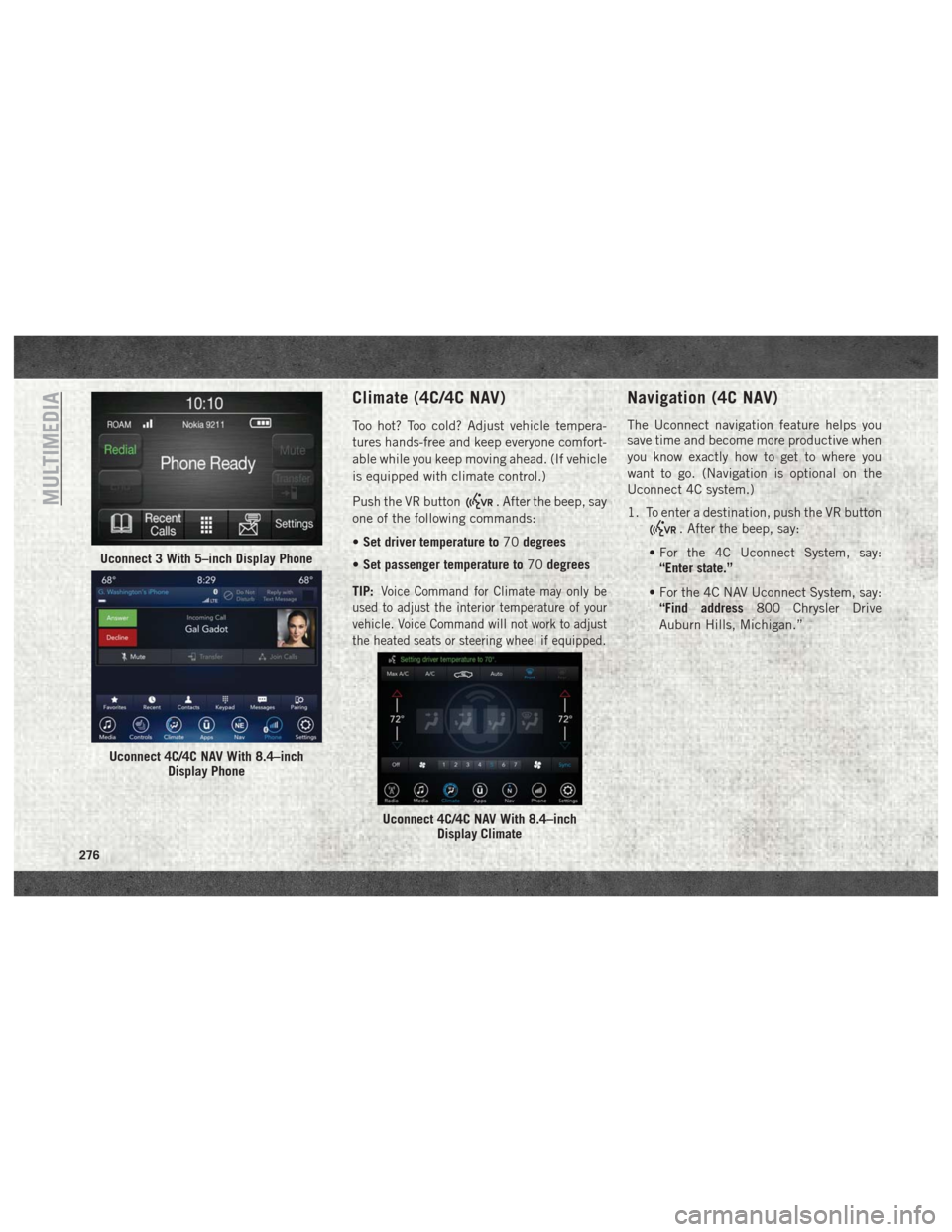
Climate (4C/4C NAV)
Too hot? Too cold? Adjust vehicle tempera-
tures hands-free and keep everyone comfort-
able while you keep moving ahead. (If vehicle
is equipped with climate control.)
Push the VR button
. After the beep, say
one of the following commands:
• Set driver temperature to 70degrees
• Set passenger temperature to 70degrees
TIP:
Voice Command for Climate may only be
used to adjust the interior temperature of your
vehicle. Voice Command will not work to adjust
the heated seats or steering wheel if equipped.
Navigation (4C NAV)
The Uconnect navigation feature helps you
save time and become more productive when
you know exactly how to get to where you
want to go. (Navigation is optional on the
Uconnect 4C system.)
1. To enter a destination, push the VR button
. After the beep, say:
• For the 4C Uconnect System, say: “Enter state.”
• For the 4C NAV Uconnect System, say: “Find address 800 Chrysler Drive
Auburn Hills, Michigan.”
Uconnect 3 With 5–inch Display Phone
Uconnect 4C/4C NAV With 8.4–inch Display Phone
Uconnect 4C/4C NAV With 8.4–inchDisplay Climate
MULTIMEDIA
276
Page 281 of 298
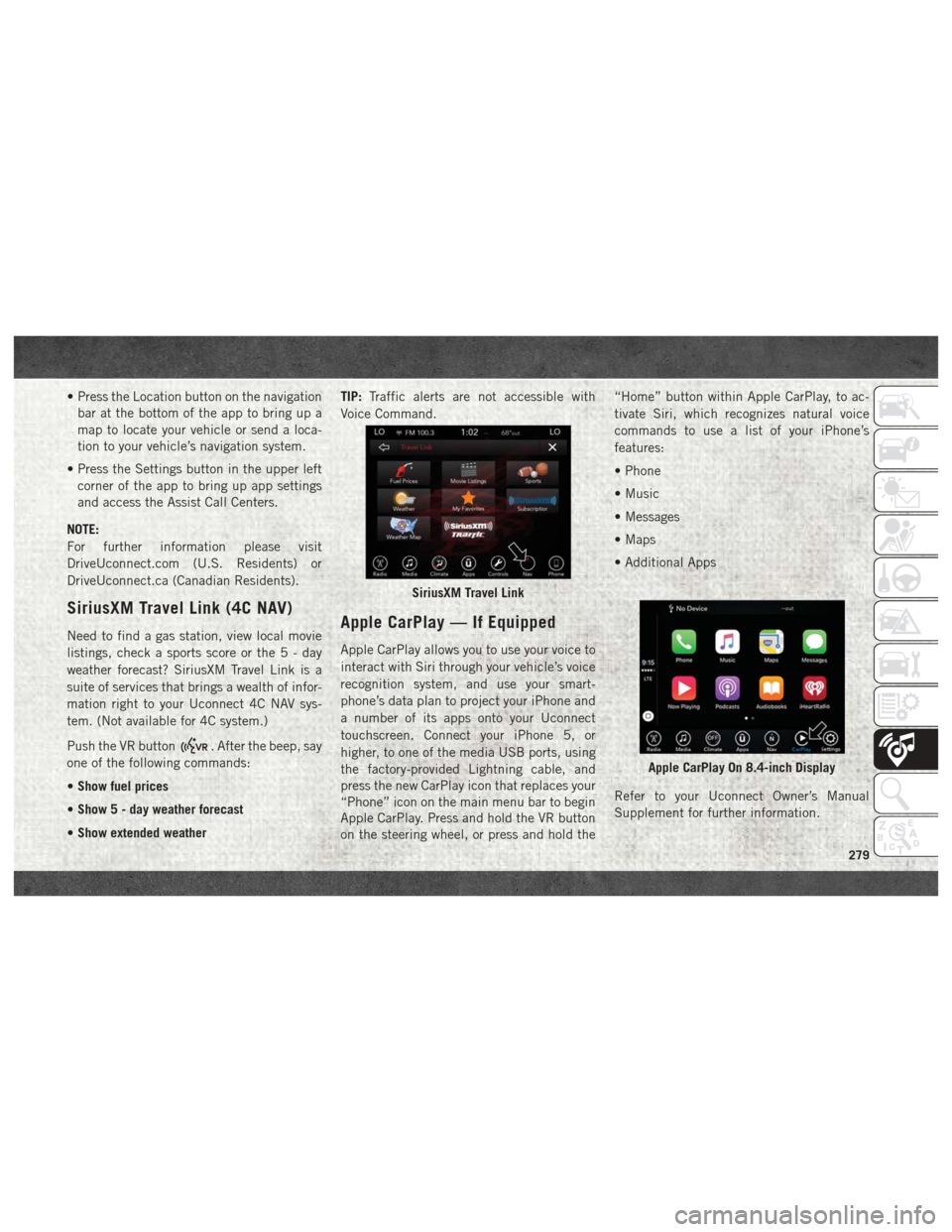
• Press the Location button on the navigationbar at the bottom of the app to bring up a
map to locate your vehicle or send a loca-
tion to your vehicle’s navigation system.
• Press the Settings button in the upper left corner of the app to bring up app settings
and access the Assist Call Centers.
NOTE:
For further information please visit
DriveUconnect.com (U.S. Residents) or
DriveUconnect.ca (Canadian Residents).
SiriusXM Travel Link (4C NAV)
Need to find a gas station, view local movie
listings, check a sports score or the5-day
weather forecast? SiriusXM Travel Link is a
suite of services that brings a wealth of infor-
mation right to your Uconnect 4C NAV sys-
tem. (Not available for 4C system.)
Push the VR button
. After the beep, say
one of the following commands:
• Show fuel prices
• Show 5 - day weather forecast
• Show extended weather TIP:
Traffic alerts are not accessible with
Voice Command.
Apple CarPlay — If Equipped
Apple CarPlay allows you to use your voice to
interact with Siri through your vehicle’s voice
recognition system, and use your smart-
phone’s data plan to project your iPhone and
a number of its apps onto your Uconnect
touchscreen. Connect your iPhone 5, or
higher, to one of the media USB ports, using
the factory-provided Lightning cable, and
press the new CarPlay icon that replaces your
“Phone” icon on the main menu bar to begin
Apple CarPlay. Press and hold the VR button
on the steering wheel, or press and hold the “Home” button within Apple CarPlay, to ac-
tivate Siri, which recognizes natural voice
commands to use a list of your iPhone’s
features:
• Phone
• Music
• Messages
• Maps
• Additional Apps
Refer to your Uconnect Owner’s Manual
Supplement for further information.
SiriusXM Travel Link
Apple CarPlay On 8.4-inch Display
279
Page 282 of 298
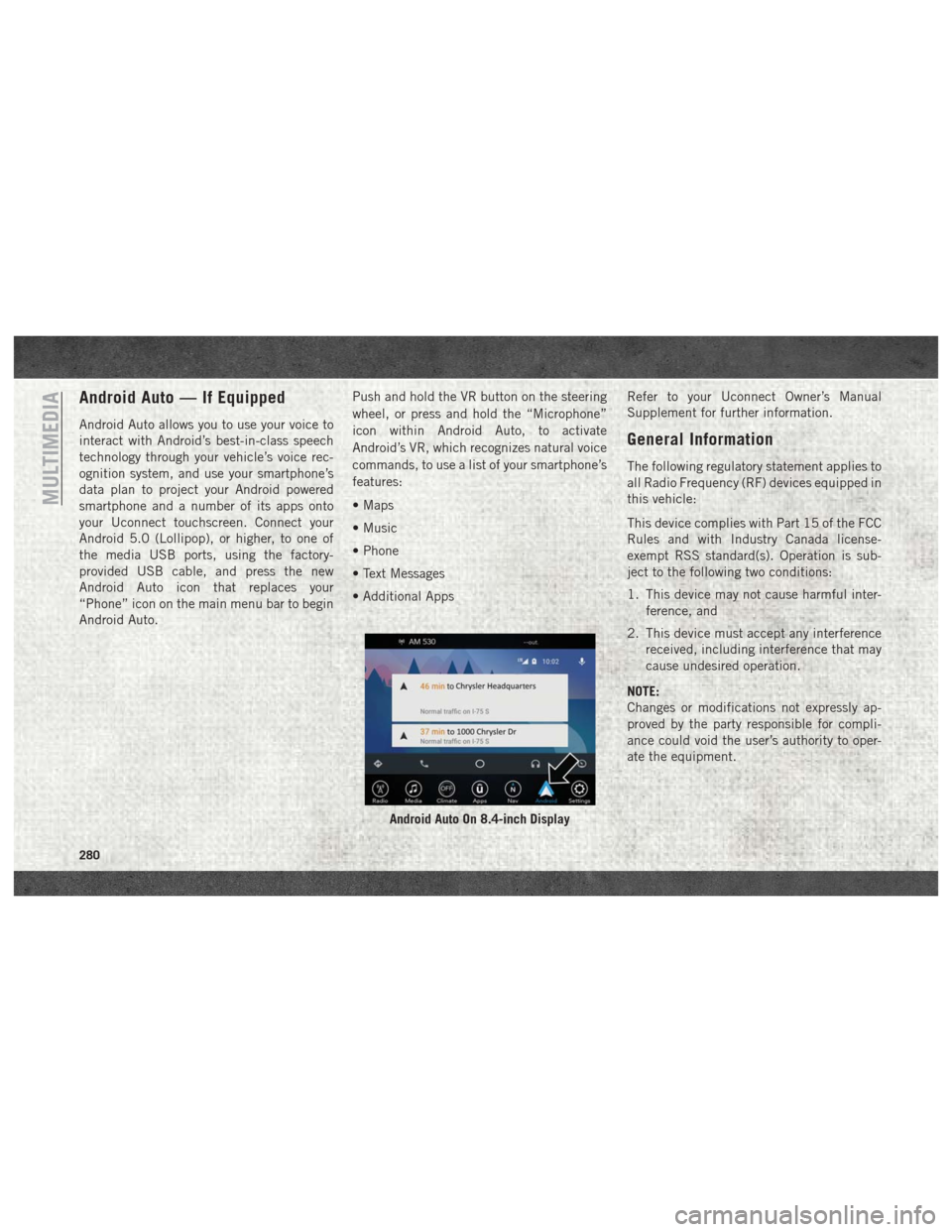
Android Auto — If Equipped
Android Auto allows you to use your voice to
interact with Android’s best-in-class speech
technology through your vehicle’s voice rec-
ognition system, and use your smartphone’s
data plan to project your Android powered
smartphone and a number of its apps onto
your Uconnect touchscreen. Connect your
Android 5.0 (Lollipop), or higher, to one of
the media USB ports, using the factory-
provided USB cable, and press the new
Android Auto icon that replaces your
“Phone” icon on the main menu bar to begin
Android Auto.Push and hold the VR button on the steering
wheel, or press and hold the “Microphone”
icon within Android Auto, to activate
Android’s VR, which recognizes natural voice
commands, to use a list of your smartphone’s
features:
• Maps
• Music
• Phone
• Text Messages
• Additional Apps
Refer to your Uconnect Owner’s Manual
Supplement for further information.
General Information
The following regulatory statement applies to
all Radio Frequency (RF) devices equipped in
this vehicle:
This device complies with Part 15 of the FCC
Rules and with Industry Canada license-
exempt RSS standard(s). Operation is sub-
ject to the following two conditions:
1. This device may not cause harmful inter-
ference, and
2. This device must accept any interference received, including interference that may
cause undesired operation.
NOTE:
Changes or modifications not expressly ap-
proved by the party responsible for compli-
ance could void the user’s authority to oper-
ate the equipment.
Android Auto On 8.4-inch Display
MULTIMEDIA
280
Page 296 of 298
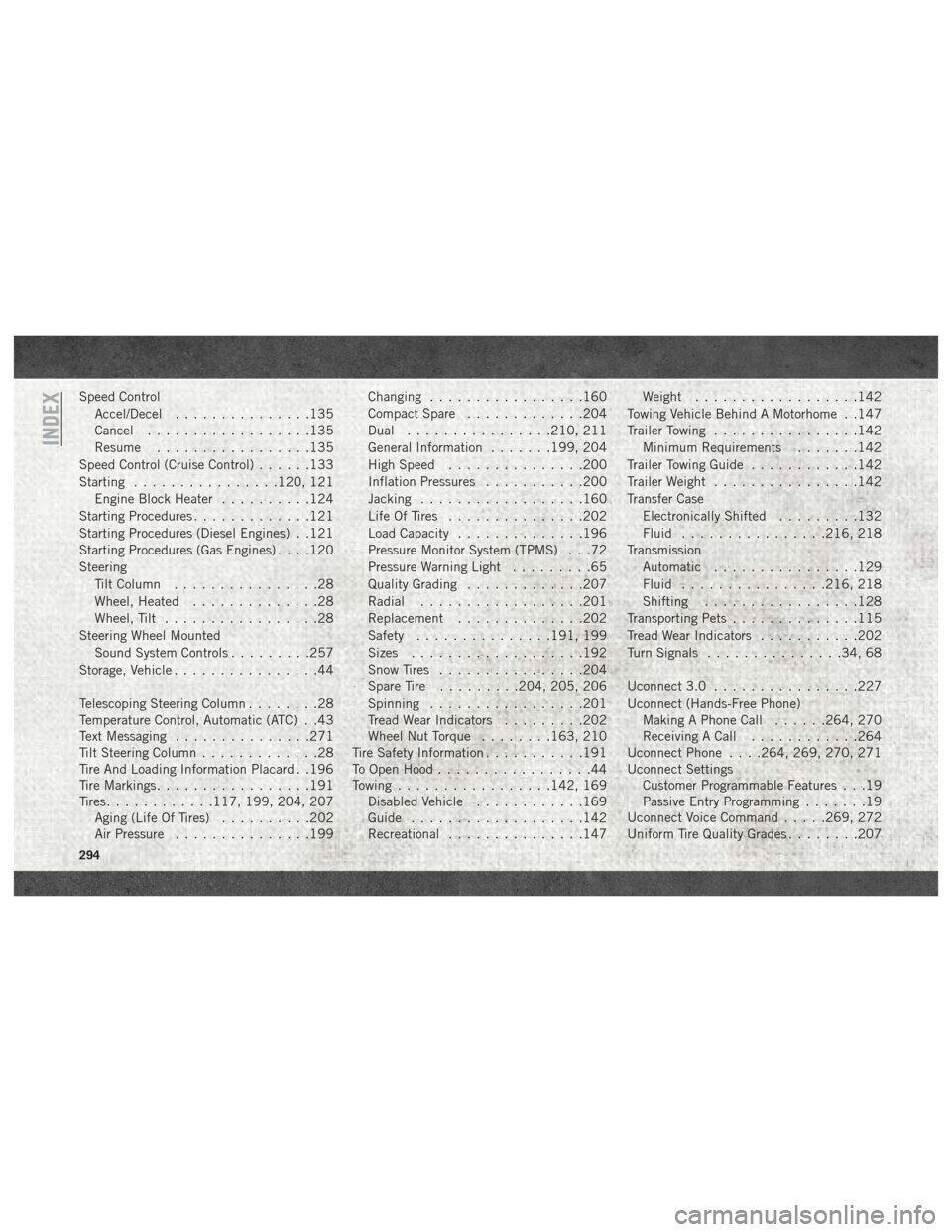
Speed ControlAccel/Decel ...............135
Cancel ..................135
Resume .................135
Speed Control (Cruise Control) ......133
Starting ................120, 121
Engine Block Heater ..........124
Starting Procedures .............121
Starting Procedures (Diesel Engines) . .121
Starting Procedures (Gas Engines) . . . .120
Steering Tilt Column ................28
Wheel, Heated ..............28
Wheel, Tilt .................28
Steering Wheel Mounted Sound System Controls .........257
Storage, Vehicle ................44
Telescoping Steering Column ........28
Temperature Control, Automatic (ATC) . .43
Text Messaging ...............271
Tilt Steering Column .............28
Tire And Loading Information Placard . .196
Tire Markings .................191
Tires ............117, 199, 204, 207
Aging (Life Of Tires) ..........202
Air Pressure ...............199 Changing
.................160
Compact Spare .............204
Dual ................210, 211
General Information .......199, 204
High Speed ...............200
Inflation Pressures ...........200
Jacking ..................160
Life Of Tires ...............202
Load Capacity ..............196
Pressure Monitor System (TPMS) . . .72
Pressure Warning Light .........65
Quality Grading .............207
Radial ..................201
Replacement ..............202
Safety ...............191, 199
Sizes ...................192
Snow Tires ................204
Spare
Tire .........204, 205, 206
Spinning .................201
Tread Wear Indicators .........202
Wheel Nut Torque ........163, 210
Tire Safety Information ...........191
To Open Hood .................44
Towing .................142, 169
Disabled Vehicle ............169
Guide ...................142
Recreational ...............147 Weight
..................142
Towing Vehicle Behind A Motorhome . .147
Trailer Towing ................142
Minimum Requirements .......142
Trailer Towing Guide ............142
Trailer Weight ................142
Transfer Case Electronically Shifted .........132
Fluid ................216, 218
Transmission Automatic ................129
Fluid ................216, 218
Shifting .................128
Transporting Pets ..............115
Tread Wear Indicators ...........202
Turn Signals ...............34, 68
Uconnect 3.0 ................227
Uconnect (Hands-Free Phone) Making A Phone Call ......264, 270
Receiving A Call ............264
Uconnect Phone . . . .264, 269, 270, 271
Uconnect Settings Customer Programmable Features . . .19
Passive Entry Programming .......19
Uconnect Voice Command .....269, 272
Uniform Tire Quality Grades ........207
INDEX
294