Ram 5500 Chassis Cab 2014 Owner's Manual
Manufacturer: RAM, Model Year: 2014, Model line: 5500 Chassis Cab, Model: Ram 5500 Chassis Cab 2014Pages: 546, PDF Size: 3.76 MB
Page 261 of 546
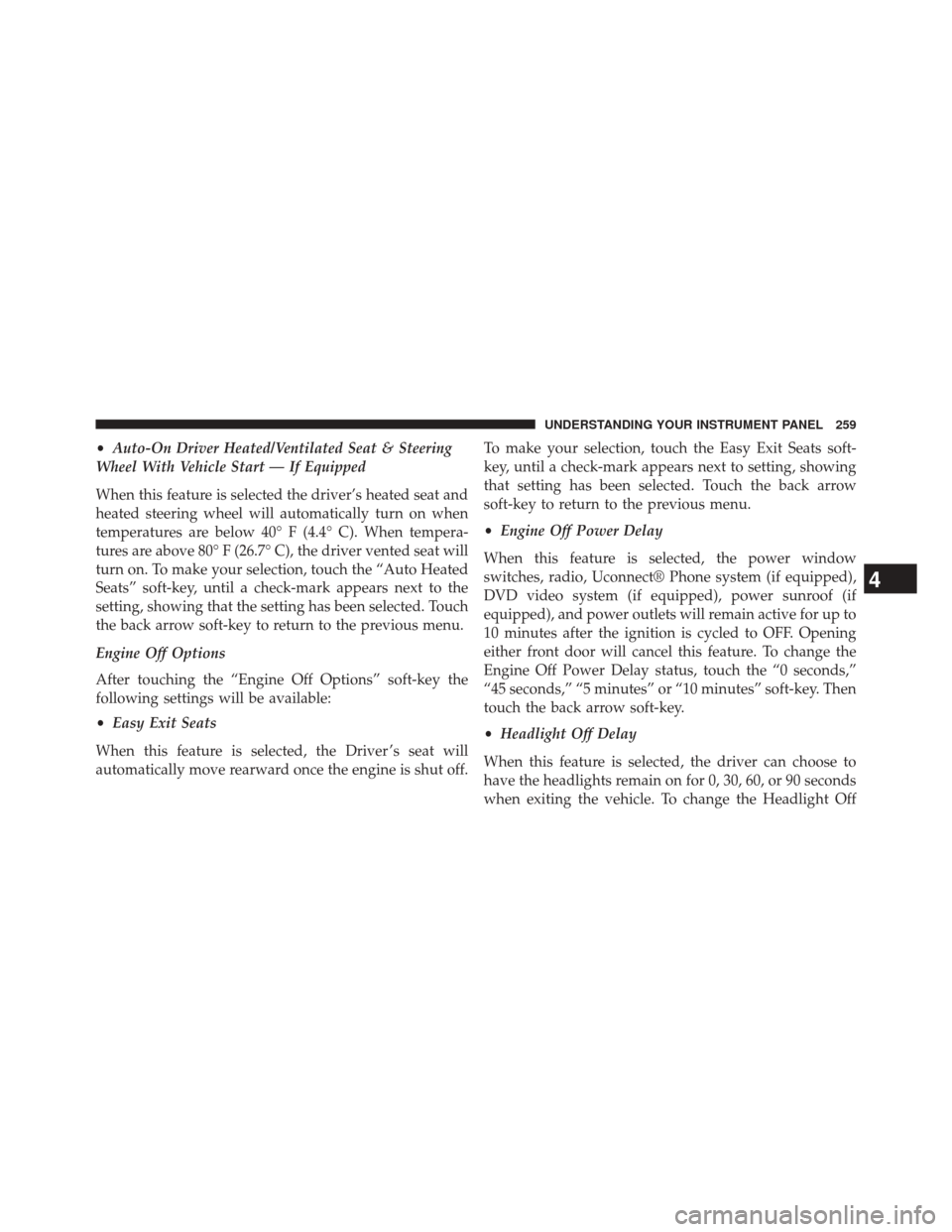
•Auto-On Driver Heated/Ventilated Seat & Steering
Wheel With Vehicle Start — If Equipped
When this feature is selected the driver’s heated seat and
heated steering wheel will automatically turn on when
temperatures are below 40° F (4.4° C). When tempera-
tures are above 80° F (26.7° C), the driver vented seat will
turn on. To make your selection, touch the “Auto Heated
Seats” soft-key, until a check-mark appears next to the
setting, showing that the setting has been selected. Touch
the back arrow soft-key to return to the previous menu.
Engine Off Options
After touching the “Engine Off Options” soft-key the
following settings will be available:
• Easy Exit Seats
When this feature is selected, the Driver ’s seat will
automatically move rearward once the engine is shut off. To make your selection, touch the Easy Exit Seats soft-
key, until a check-mark appears next to setting, showing
that setting has been selected. Touch the back arrow
soft-key to return to the previous menu.
•
Engine Off Power Delay
When this feature is selected, the power window
switches, radio, Uconnect® Phone system (if equipped),
DVD video system (if equipped), power sunroof (if
equipped), and power outlets will remain active for up to
10 minutes after the ignition is cycled to OFF. Opening
either front door will cancel this feature. To change the
Engine Off Power Delay status, touch the “0 seconds,”
“45 seconds,” “5 minutes” or “10 minutes” soft-key. Then
touch the back arrow soft-key.
• Headlight Off Delay
When this feature is selected, the driver can choose to
have the headlights remain on for 0, 30, 60, or 90 seconds
when exiting the vehicle. To change the Headlight Off
4
UNDERSTANDING YOUR INSTRUMENT PANEL 259
Page 262 of 546
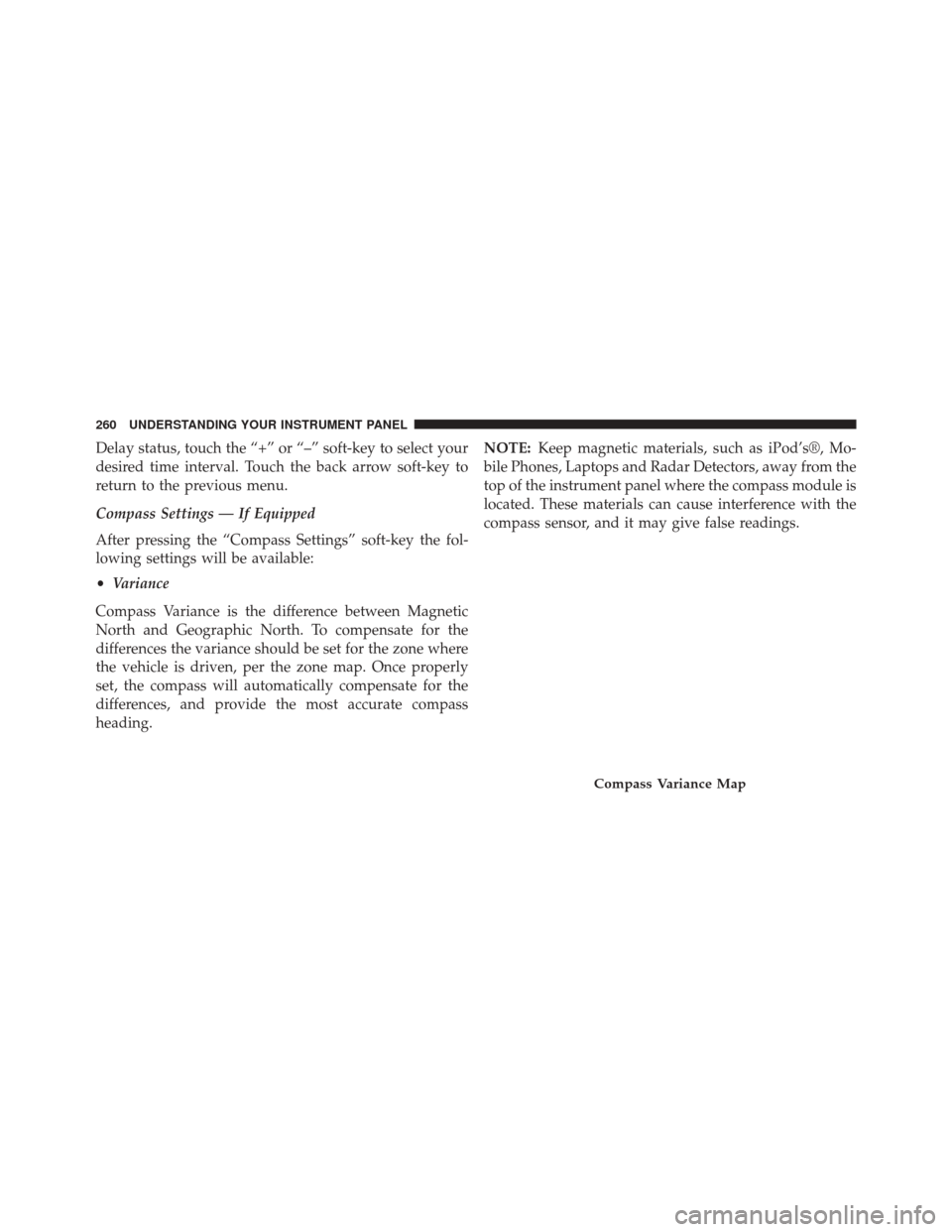
Delay status, touch the “+” or “–” soft-key to select your
desired time interval. Touch the back arrow soft-key to
return to the previous menu.
Compass Settings — If Equipped
After pressing the “Compass Settings” soft-key the fol-
lowing settings will be available:
•Variance
Compass Variance is the difference between Magnetic
North and Geographic North. To compensate for the
differences the variance should be set for the zone where
the vehicle is driven, per the zone map. Once properly
set, the compass will automatically compensate for the
differences, and provide the most accurate compass
heading. NOTE:
Keep magnetic materials, such as iPod’s®, Mo-
bile Phones, Laptops and Radar Detectors, away from the
top of the instrument panel where the compass module is
located. These materials can cause interference with the
compass sensor, and it may give false readings.
Compass Variance Map
260 UNDERSTANDING YOUR INSTRUMENT PANEL
Page 263 of 546
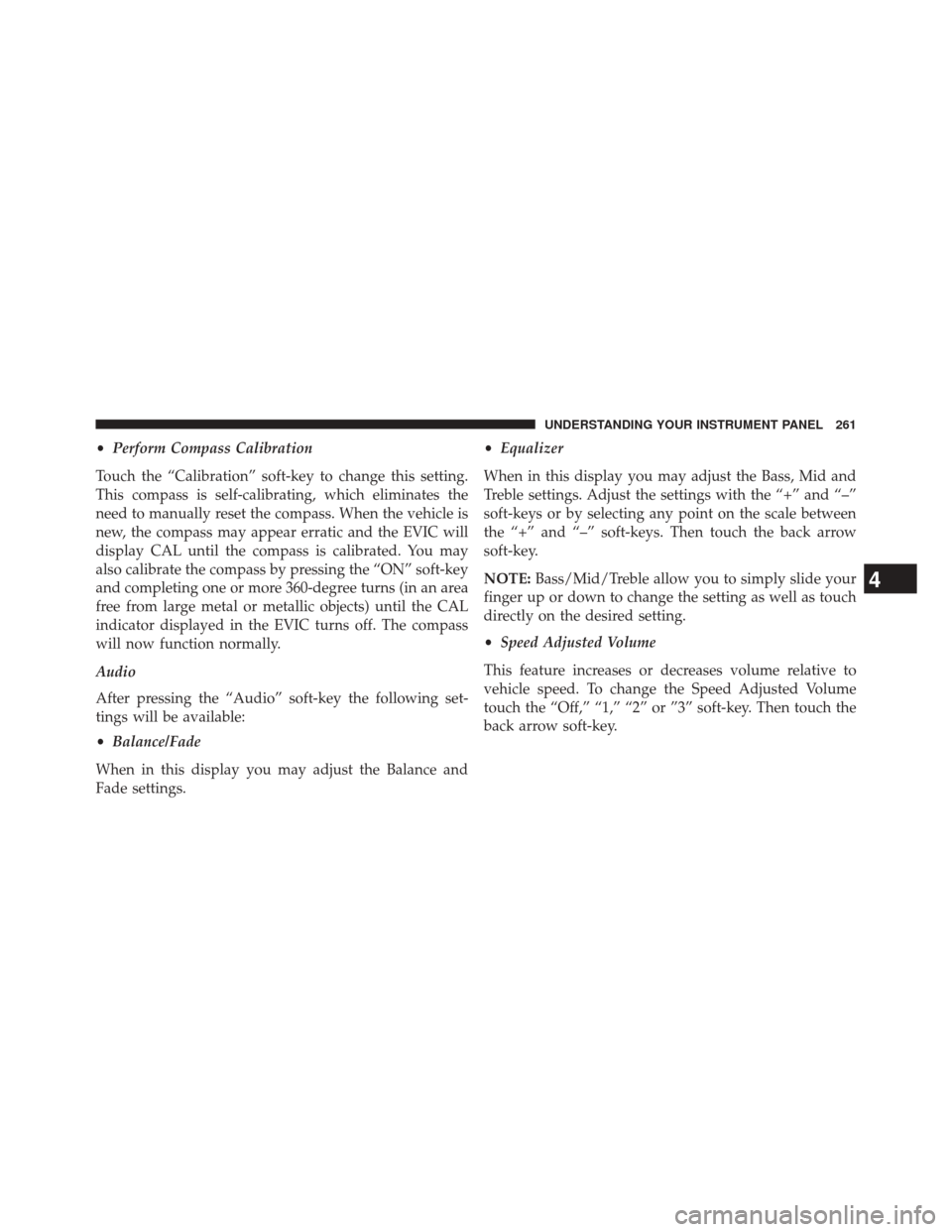
•Perform Compass Calibration
Touch the “Calibration” soft-key to change this setting.
This compass is self-calibrating, which eliminates the
need to manually reset the compass. When the vehicle is
new, the compass may appear erratic and the EVIC will
display CAL until the compass is calibrated. You may
also calibrate the compass by pressing the “ON” soft-key
and completing one or more 360-degree turns (in an area
free from large metal or metallic objects) until the CAL
indicator displayed in the EVIC turns off. The compass
will now function normally.
Audio
After pressing the “Audio” soft-key the following set-
tings will be available:
• Balance/Fade
When in this display you may adjust the Balance and
Fade settings. •
Equalizer
When in this display you may adjust the Bass, Mid and
Treble settings. Adjust the settings with the “+” and “–”
soft-keys or by selecting any point on the scale between
the “+” and “–” soft-keys. Then touch the back arrow
soft-key.
NOTE: Bass/Mid/Treble allow you to simply slide your
finger up or down to change the setting as well as touch
directly on the desired setting.
• Speed Adjusted Volume
This feature increases or decreases volume relative to
vehicle speed. To change the Speed Adjusted Volume
touch the “Off,” “1,” “2” or ”3” soft-key. Then touch the
back arrow soft-key.
4
UNDERSTANDING YOUR INSTRUMENT PANEL 261
Page 264 of 546
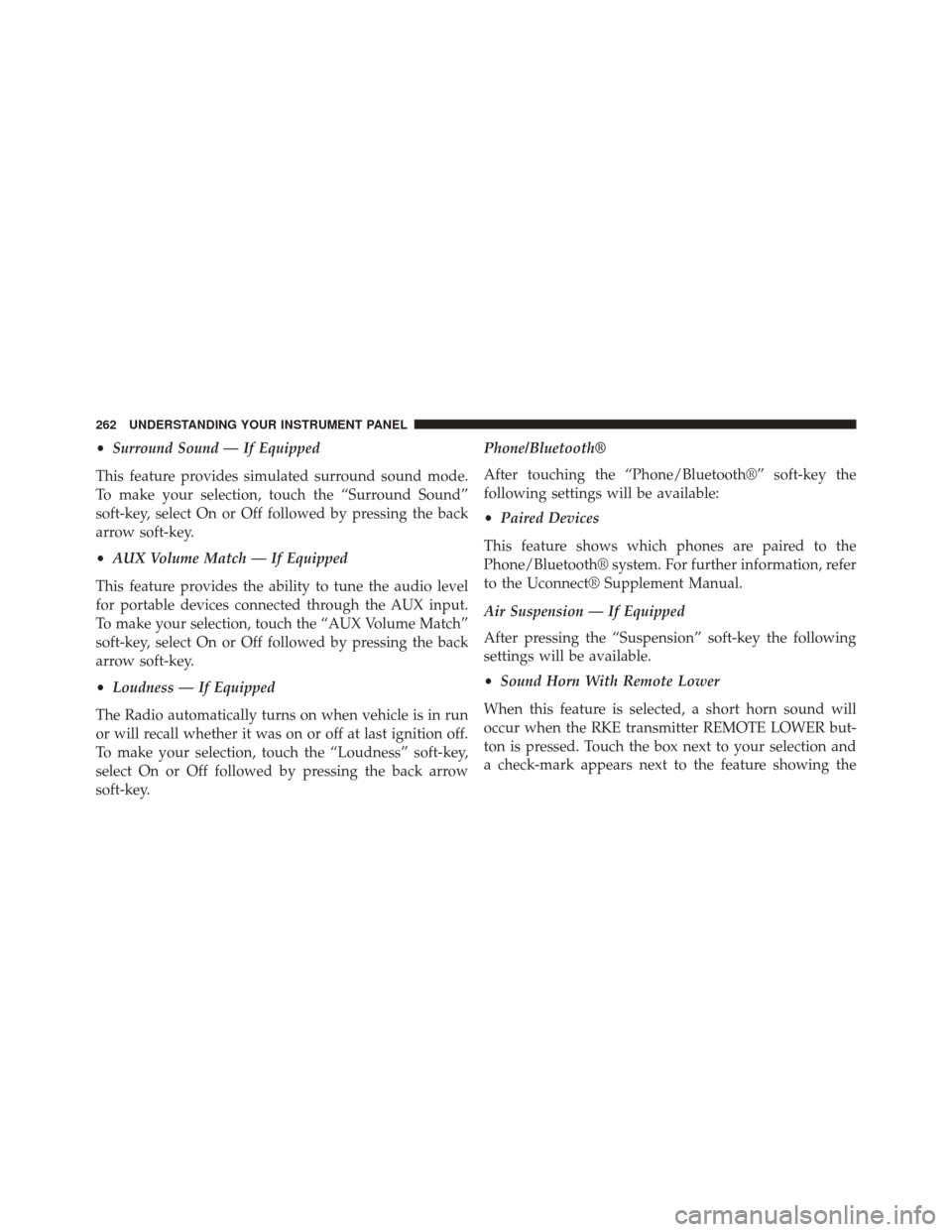
•Surround Sound — If Equipped
This feature provides simulated surround sound mode.
To make your selection, touch the “Surround Sound”
soft-key, select On or Off followed by pressing the back
arrow soft-key.
• AUX Volume Match — If Equipped
This feature provides the ability to tune the audio level
for portable devices connected through the AUX input.
To make your selection, touch the “AUX Volume Match”
soft-key, select On or Off followed by pressing the back
arrow soft-key.
• Loudness — If Equipped
The Radio automatically turns on when vehicle is in run
or will recall whether it was on or off at last ignition off.
To make your selection, touch the “Loudness” soft-key,
select On or Off followed by pressing the back arrow
soft-key. Phone/Bluetooth®
After touching the “Phone/Bluetooth®” soft-key the
following settings will be available:
•
Paired Devices
This feature shows which phones are paired to the
Phone/Bluetooth® system. For further information, refer
to the Uconnect® Supplement Manual.
Air Suspension — If Equipped
After pressing the “Suspension” soft-key the following
settings will be available.
• Sound Horn With Remote Lower
When this feature is selected, a short horn sound will
occur when the RKE transmitter REMOTE LOWER but-
ton is pressed. Touch the box next to your selection and
a check-mark appears next to the feature showing the
262 UNDERSTANDING YOUR INSTRUMENT PANEL
Page 265 of 546
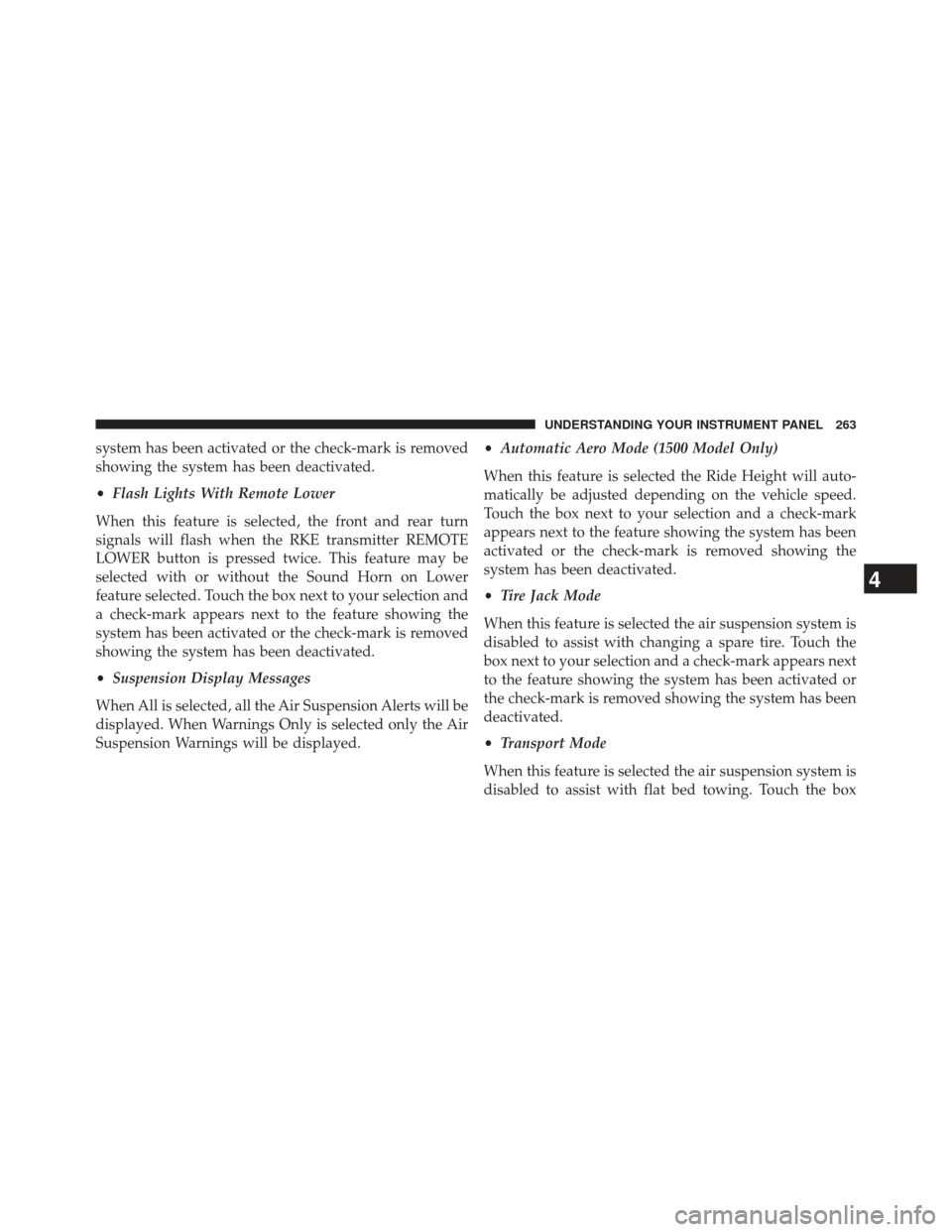
system has been activated or the check-mark is removed
showing the system has been deactivated.
•Flash Lights With Remote Lower
When this feature is selected, the front and rear turn
signals will flash when the RKE transmitter REMOTE
LOWER button is pressed twice. This feature may be
selected with or without the Sound Horn on Lower
feature selected. Touch the box next to your selection and
a check-mark appears next to the feature showing the
system has been activated or the check-mark is removed
showing the system has been deactivated.
• Suspension Display Messages
When All is selected, all the Air Suspension Alerts will be
displayed. When Warnings Only is selected only the Air
Suspension Warnings will be displayed. •
Automatic Aero Mode (1500 Model Only)
When this feature is selected the Ride Height will auto-
matically be adjusted depending on the vehicle speed.
Touch the box next to your selection and a check-mark
appears next to the feature showing the system has been
activated or the check-mark is removed showing the
system has been deactivated.
• Tire Jack Mode
When this feature is selected the air suspension system is
disabled to assist with changing a spare tire. Touch the
box next to your selection and a check-mark appears next
to the feature showing the system has been activated or
the check-mark is removed showing the system has been
deactivated.
• Transport Mode
When this feature is selected the air suspension system is
disabled to assist with flat bed towing. Touch the box
4
UNDERSTANDING YOUR INSTRUMENT PANEL 263
Page 266 of 546
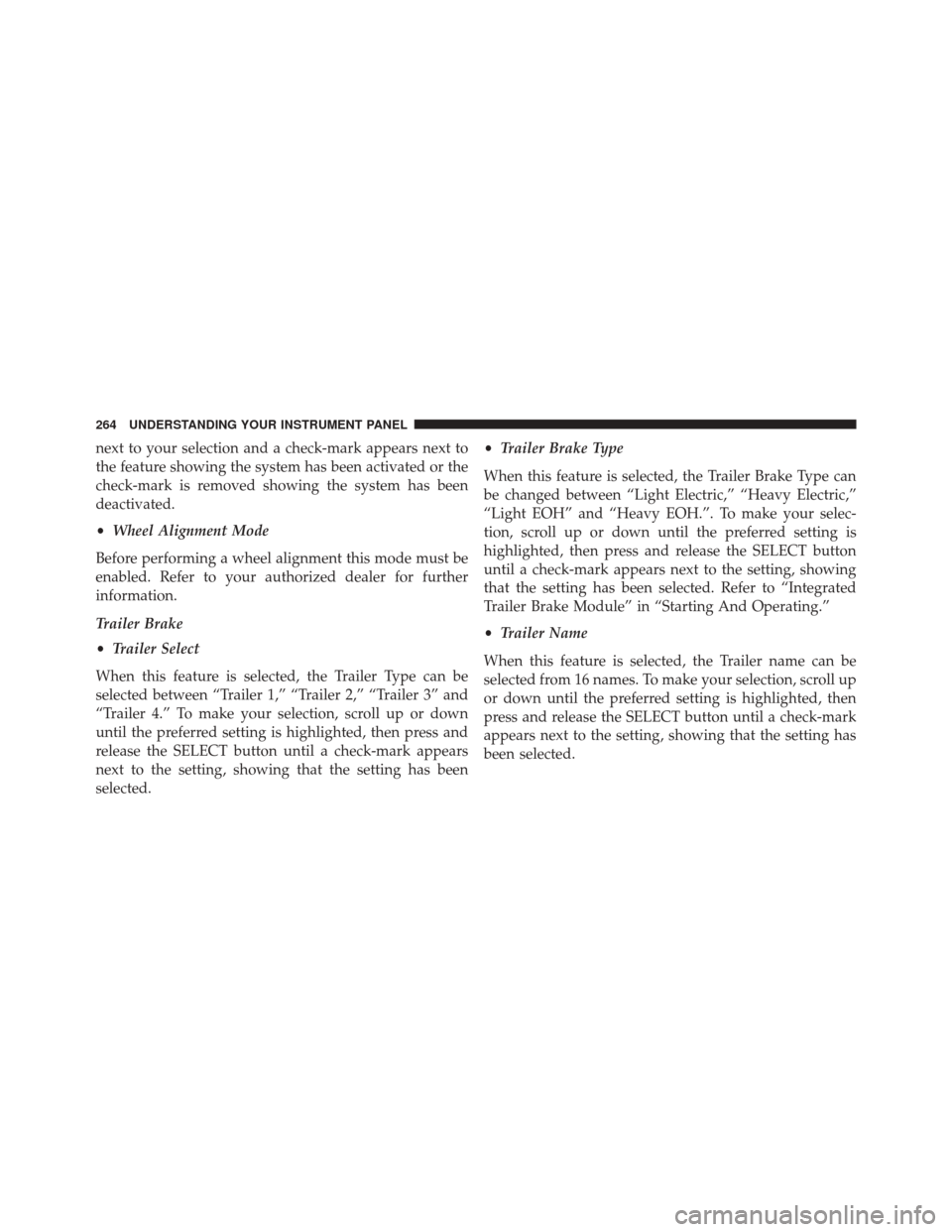
next to your selection and a check-mark appears next to
the feature showing the system has been activated or the
check-mark is removed showing the system has been
deactivated.
•Wheel Alignment Mode
Before performing a wheel alignment this mode must be
enabled. Refer to your authorized dealer for further
information.
Trailer Brake
• Trailer Select
When this feature is selected, the Trailer Type can be
selected between “Trailer 1,” “Trailer 2,” “Trailer 3” and
“Trailer 4.” To make your selection, scroll up or down
until the preferred setting is highlighted, then press and
release the SELECT button until a check-mark appears
next to the setting, showing that the setting has been
selected. •
Trailer Brake Type
When this feature is selected, the Trailer Brake Type can
be changed between “Light Electric,” “Heavy Electric,”
“Light EOH” and “Heavy EOH.”. To make your selec-
tion, scroll up or down until the preferred setting is
highlighted, then press and release the SELECT button
until a check-mark appears next to the setting, showing
that the setting has been selected. Refer to “Integrated
Trailer Brake Module” in “Starting And Operating.”
• Trailer Name
When this feature is selected, the Trailer name can be
selected from 16 names. To make your selection, scroll up
or down until the preferred setting is highlighted, then
press and release the SELECT button until a check-mark
appears next to the setting, showing that the setting has
been selected.
264 UNDERSTANDING YOUR INSTRUMENT PANEL
Page 267 of 546
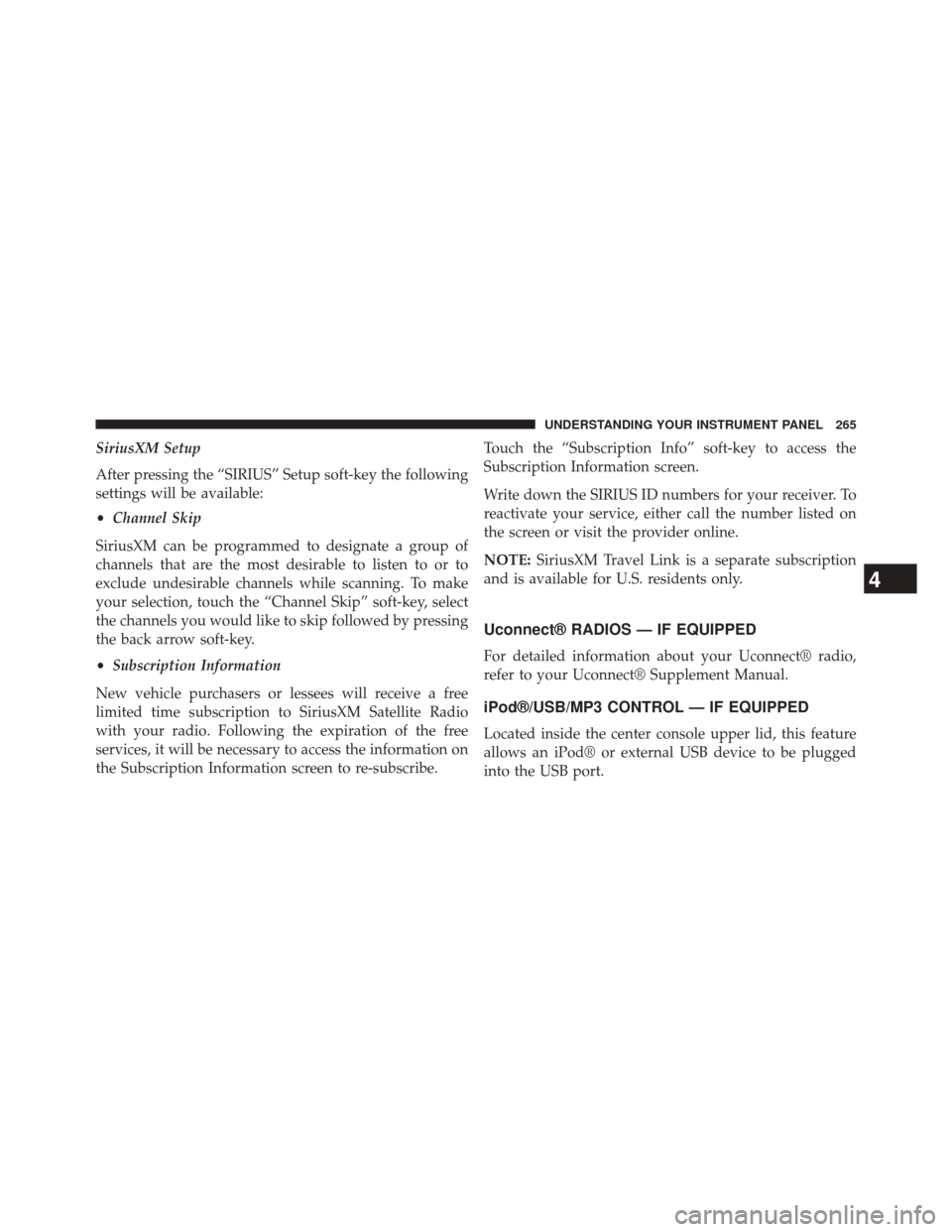
SiriusXM Setup
After pressing the “SIRIUS” Setup soft-key the following
settings will be available:
•Channel Skip
SiriusXM can be programmed to designate a group of
channels that are the most desirable to listen to or to
exclude undesirable channels while scanning. To make
your selection, touch the “Channel Skip” soft-key, select
the channels you would like to skip followed by pressing
the back arrow soft-key.
• Subscription Information
New vehicle purchasers or lessees will receive a free
limited time subscription to SiriusXM Satellite Radio
with your radio. Following the expiration of the free
services, it will be necessary to access the information on
the Subscription Information screen to re-subscribe. Touch the “Subscription Info” soft-key to access the
Subscription Information screen.
Write down the SIRIUS ID numbers for your receiver. To
reactivate your service, either call the number listed on
the screen or visit the provider online.
NOTE:
SiriusXM Travel Link is a separate subscription
and is available for U.S. residents only.
Uconnect® RADIOS — IF EQUIPPED
For detailed information about your Uconnect® radio,
refer to your Uconnect® Supplement Manual.
iPod®/USB/MP3 CONTROL — IF EQUIPPED
Located inside the center console upper lid, this feature
allows an iPod® or external USB device to be plugged
into the USB port.
4
UNDERSTANDING YOUR INSTRUMENT PANEL 265
Page 268 of 546
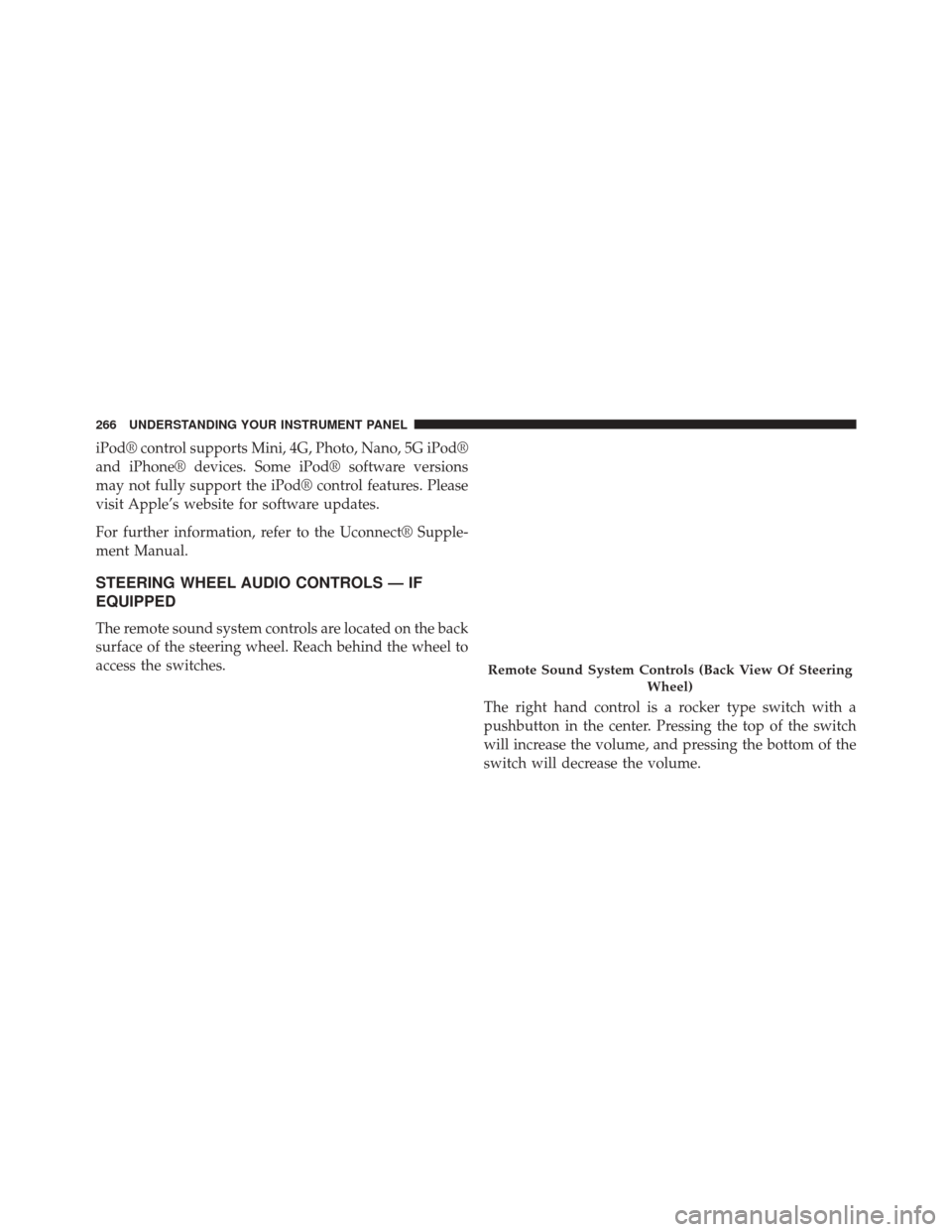
iPod® control supports Mini, 4G, Photo, Nano, 5G iPod®
and iPhone® devices. Some iPod® software versions
may not fully support the iPod® control features. Please
visit Apple’s website for software updates.
For further information, refer to the Uconnect® Supple-
ment Manual.
STEERING WHEEL AUDIO CONTROLS — IF
EQUIPPED
The remote sound system controls are located on the back
surface of the steering wheel. Reach behind the wheel to
access the switches.The right hand control is a rocker type switch with a
pushbutton in the center. Pressing the top of the switch
will increase the volume, and pressing the bottom of the
switch will decrease the volume.
Remote Sound System Controls (Back View Of SteeringWheel)
266 UNDERSTANDING YOUR INSTRUMENT PANEL
Page 269 of 546
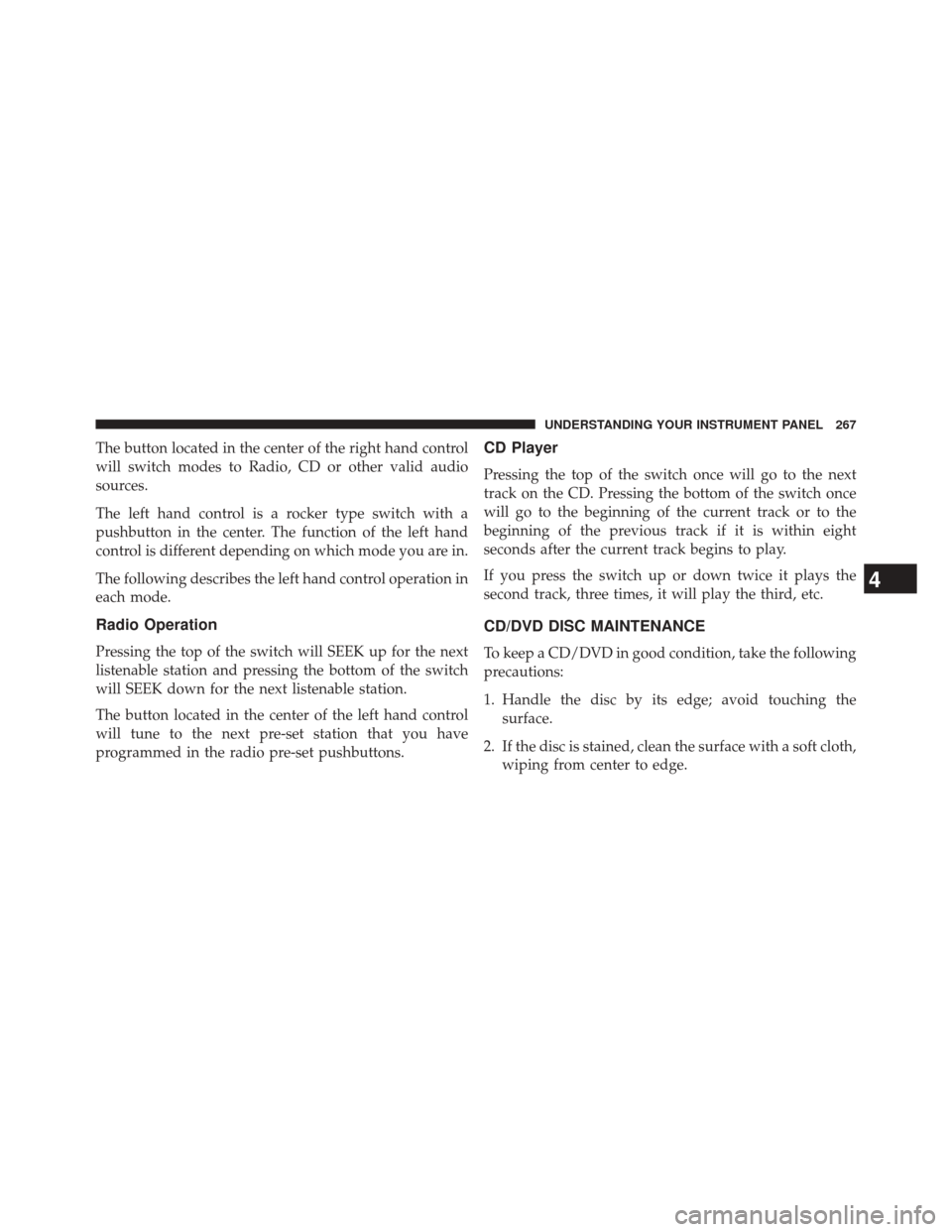
The button located in the center of the right hand control
will switch modes to Radio, CD or other valid audio
sources.
The left hand control is a rocker type switch with a
pushbutton in the center. The function of the left hand
control is different depending on which mode you are in.
The following describes the left hand control operation in
each mode.
Radio Operation
Pressing the top of the switch will SEEK up for the next
listenable station and pressing the bottom of the switch
will SEEK down for the next listenable station.
The button located in the center of the left hand control
will tune to the next pre-set station that you have
programmed in the radio pre-set pushbuttons.
CD Player
Pressing the top of the switch once will go to the next
track on the CD. Pressing the bottom of the switch once
will go to the beginning of the current track or to the
beginning of the previous track if it is within eight
seconds after the current track begins to play.
If you press the switch up or down twice it plays the
second track, three times, it will play the third, etc.
CD/DVD DISC MAINTENANCE
To keep a CD/DVD in good condition, take the following
precautions:
1. Handle the disc by its edge; avoid touching thesurface.
2. If the disc is stained, clean the surface with a soft cloth, wiping from center to edge.
4
UNDERSTANDING YOUR INSTRUMENT PANEL 267
Page 270 of 546

3. Do not apply paper or tape to the disc; avoid scratch-ing the disc.
4. Do not use solvents such as benzene, thinner, cleaners, or anti-static sprays.
5. Store the disc in its case after playing.
6. Do not expose the disc to direct sunlight.
7. Do not store the disc where temperatures may become too high.
NOTE: If you experience difficulty in playing a particular
disc, it may be damaged (e.g., scratched, reflective coat-
ing removed, a hair, moisture or dew on the disc)
oversized, or have protection encoding. Try a known
good disc before considering disc player service.RADIO OPERATION AND MOBILE PHONES
Under certain conditions, the mobile phone being on in
your vehicle can cause erratic or noisy performance from
your radio. This condition may be lessened or eliminated
by relocating the mobile phone antenna. This condition is
not harmful to the radio. If your radio performance does
not satisfactorily “clear” by the repositioning of the
antenna, it is recommended that the radio volume be
turned down or off during mobile phone operation when
not using Uconnect® (if equipped).
CLIMATE CONTROLS
The Climate Control System allows you to regulate the
temperature, amount, and direction of air circulating
throughout the vehicle. The controls are located on the
instrument panel below the radio.
268 UNDERSTANDING YOUR INSTRUMENT PANEL