Ram 5500 Chassis Cab 2014 Owner's Manual
Manufacturer: RAM, Model Year: 2014, Model line: 5500 Chassis Cab, Model: Ram 5500 Chassis Cab 2014Pages: 546, PDF Size: 3.76 MB
Page 251 of 546
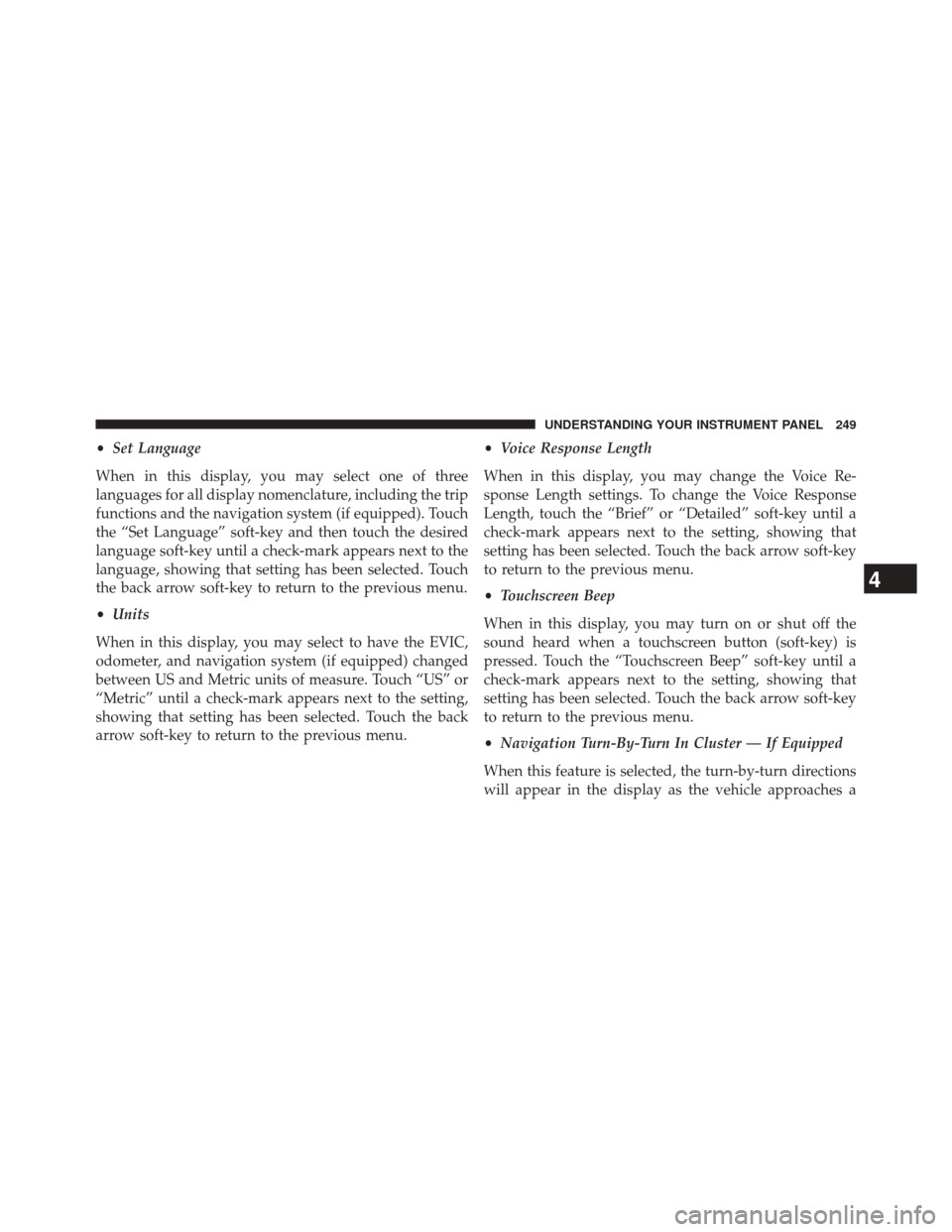
•Set Language
When in this display, you may select one of three
languages for all display nomenclature, including the trip
functions and the navigation system (if equipped). Touch
the “Set Language” soft-key and then touch the desired
language soft-key until a check-mark appears next to the
language, showing that setting has been selected. Touch
the back arrow soft-key to return to the previous menu.
• Units
When in this display, you may select to have the EVIC,
odometer, and navigation system (if equipped) changed
between US and Metric units of measure. Touch “US” or
“Metric” until a check-mark appears next to the setting,
showing that setting has been selected. Touch the back
arrow soft-key to return to the previous menu. •
Voice Response Length
When in this display, you may change the Voice Re-
sponse Length settings. To change the Voice Response
Length, touch the “Brief” or “Detailed” soft-key until a
check-mark appears next to the setting, showing that
setting has been selected. Touch the back arrow soft-key
to return to the previous menu.
• Touchscreen Beep
When in this display, you may turn on or shut off the
sound heard when a touchscreen button (soft-key) is
pressed. Touch the “Touchscreen Beep” soft-key until a
check-mark appears next to the setting, showing that
setting has been selected. Touch the back arrow soft-key
to return to the previous menu.
• Navigation Turn-By-Turn In Cluster — If Equipped
When this feature is selected, the turn-by-turn directions
will appear in the display as the vehicle approaches a
4
UNDERSTANDING YOUR INSTRUMENT PANEL 249
Page 252 of 546
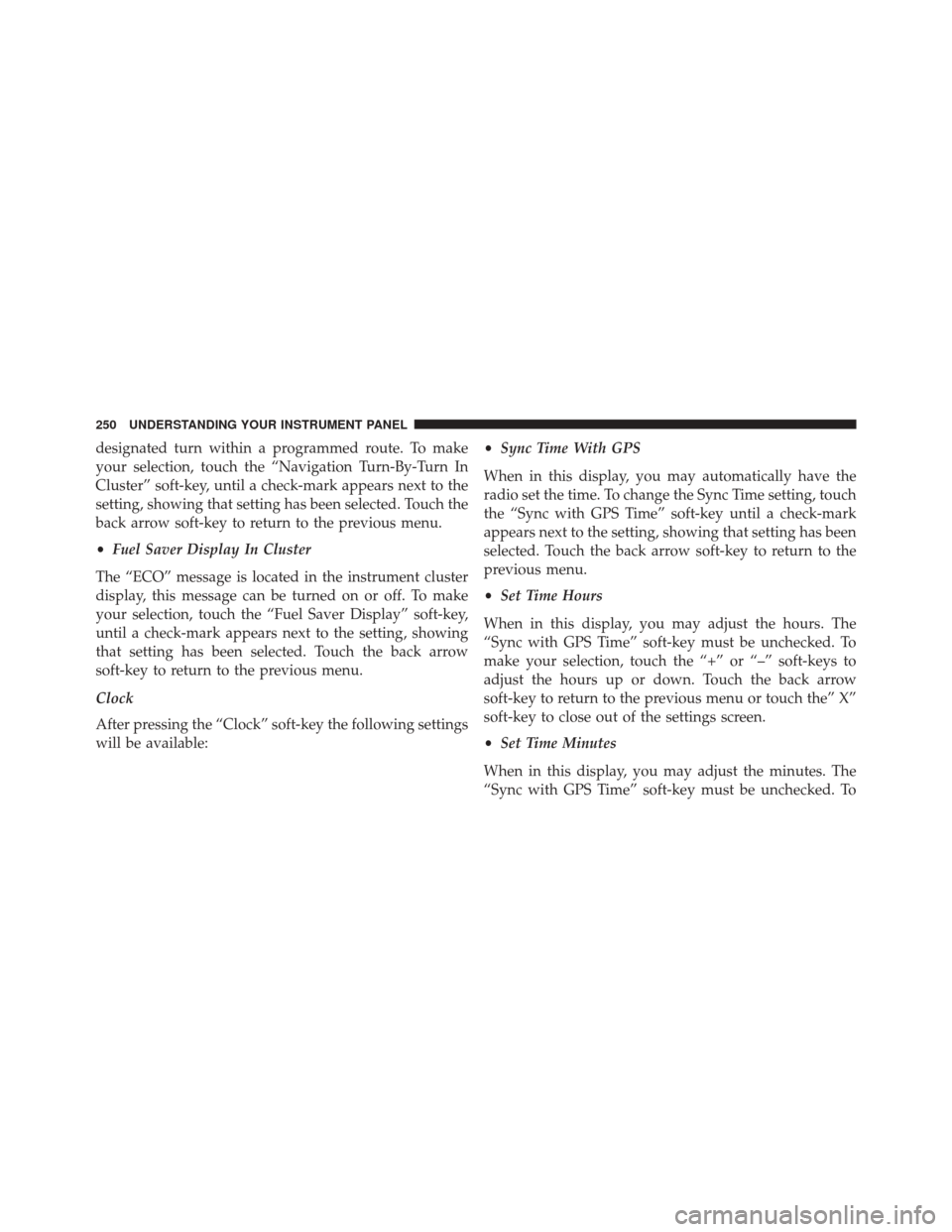
designated turn within a programmed route. To make
your selection, touch the “Navigation Turn-By-Turn In
Cluster” soft-key, until a check-mark appears next to the
setting, showing that setting has been selected. Touch the
back arrow soft-key to return to the previous menu.
•Fuel Saver Display In Cluster
The “ECO” message is located in the instrument cluster
display, this message can be turned on or off. To make
your selection, touch the “Fuel Saver Display” soft-key,
until a check-mark appears next to the setting, showing
that setting has been selected. Touch the back arrow
soft-key to return to the previous menu.
Clock
After pressing the “Clock” soft-key the following settings
will be available: •
Sync Time With GPS
When in this display, you may automatically have the
radio set the time. To change the Sync Time setting, touch
the “Sync with GPS Time” soft-key until a check-mark
appears next to the setting, showing that setting has been
selected. Touch the back arrow soft-key to return to the
previous menu.
• Set Time Hours
When in this display, you may adjust the hours. The
“Sync with GPS Time” soft-key must be unchecked. To
make your selection, touch the “+” or “–” soft-keys to
adjust the hours up or down. Touch the back arrow
soft-key to return to the previous menu or touch the” X”
soft-key to close out of the settings screen.
• Set Time Minutes
When in this display, you may adjust the minutes. The
“Sync with GPS Time” soft-key must be unchecked. To
250 UNDERSTANDING YOUR INSTRUMENT PANEL
Page 253 of 546
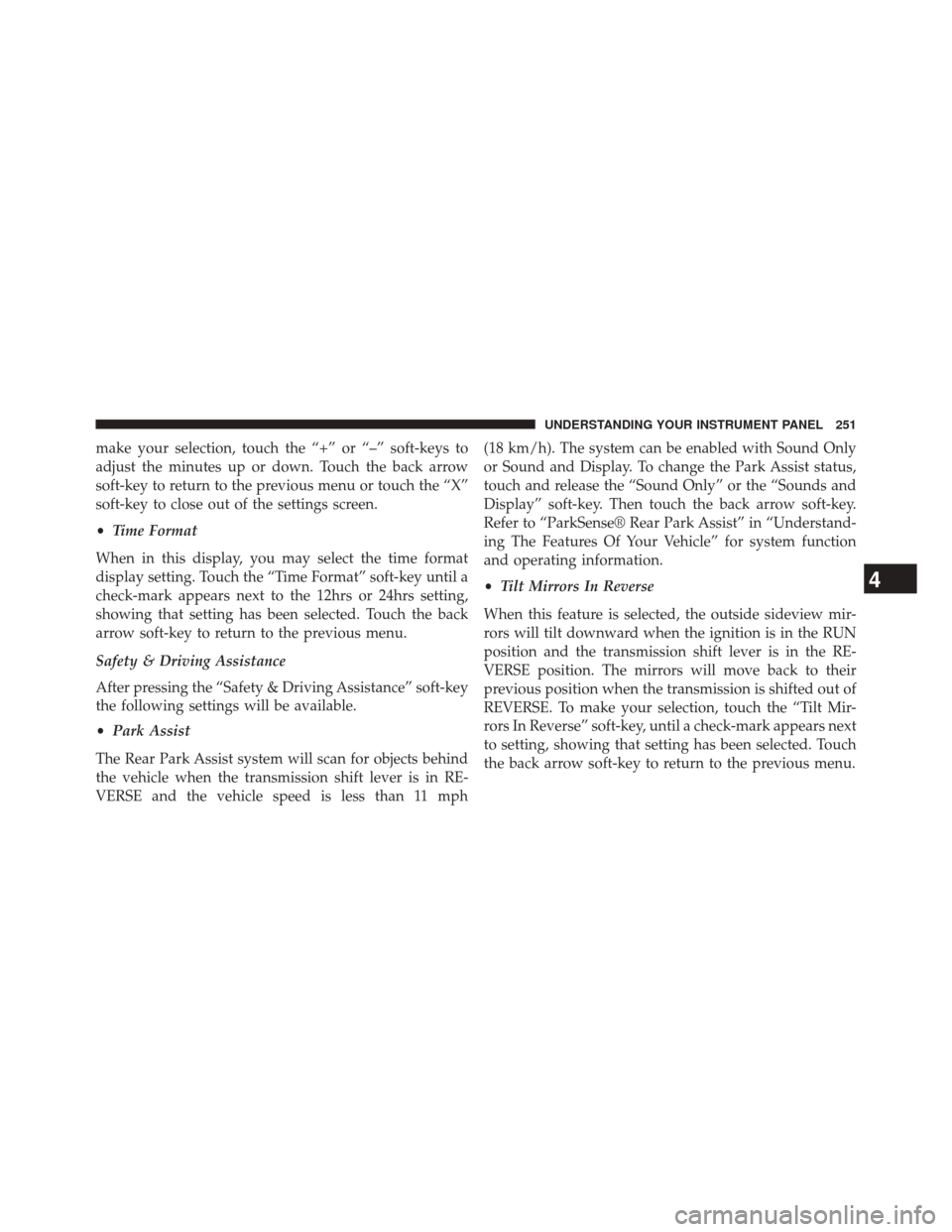
make your selection, touch the “+” or “–” soft-keys to
adjust the minutes up or down. Touch the back arrow
soft-key to return to the previous menu or touch the “X”
soft-key to close out of the settings screen.
•Time Format
When in this display, you may select the time format
display setting. Touch the “Time Format” soft-key until a
check-mark appears next to the 12hrs or 24hrs setting,
showing that setting has been selected. Touch the back
arrow soft-key to return to the previous menu.
Safety & Driving Assistance
After pressing the “Safety & Driving Assistance” soft-key
the following settings will be available.
• Park Assist
The Rear Park Assist system will scan for objects behind
the vehicle when the transmission shift lever is in RE-
VERSE and the vehicle speed is less than 11 mph (18 km/h). The system can be enabled with Sound Only
or Sound and Display. To change the Park Assist status,
touch and release the “Sound Only” or the “Sounds and
Display” soft-key. Then touch the back arrow soft-key.
Refer to “ParkSense® Rear Park Assist” in “Understand-
ing The Features Of Your Vehicle” for system function
and operating information.
•
Tilt Mirrors In Reverse
When this feature is selected, the outside sideview mir-
rors will tilt downward when the ignition is in the RUN
position and the transmission shift lever is in the RE-
VERSE position. The mirrors will move back to their
previous position when the transmission is shifted out of
REVERSE. To make your selection, touch the “Tilt Mir-
rors In Reverse” soft-key, until a check-mark appears next
to setting, showing that setting has been selected. Touch
the back arrow soft-key to return to the previous menu.
4
UNDERSTANDING YOUR INSTRUMENT PANEL 251
Page 254 of 546
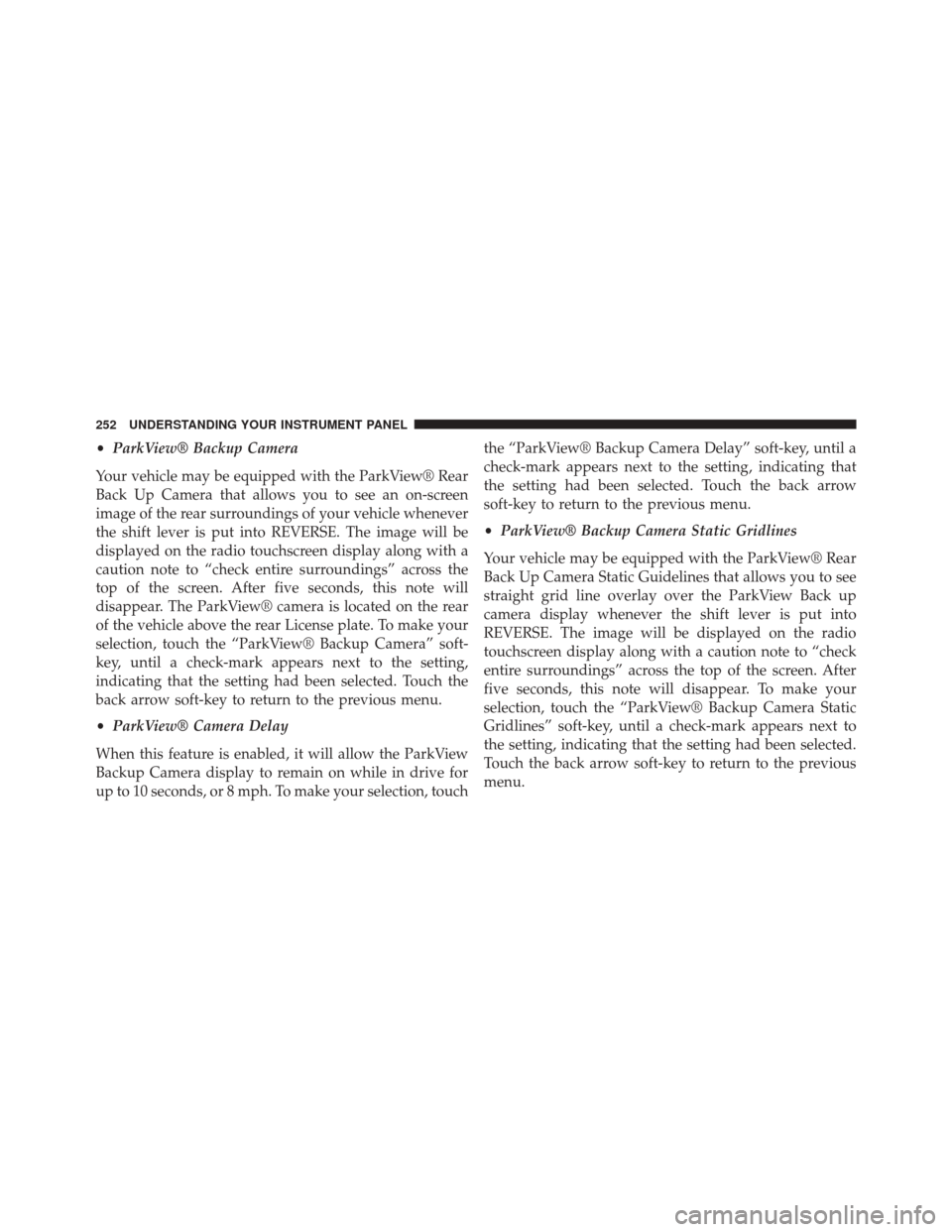
•ParkView® Backup Camera
Your vehicle may be equipped with the ParkView® Rear
Back Up Camera that allows you to see an on-screen
image of the rear surroundings of your vehicle whenever
the shift lever is put into REVERSE. The image will be
displayed on the radio touchscreen display along with a
caution note to “check entire surroundings” across the
top of the screen. After five seconds, this note will
disappear. The ParkView® camera is located on the rear
of the vehicle above the rear License plate. To make your
selection, touch the “ParkView® Backup Camera” soft-
key, until a check-mark appears next to the setting,
indicating that the setting had been selected. Touch the
back arrow soft-key to return to the previous menu.
• ParkView® Camera Delay
When this feature is enabled, it will allow the ParkView
Backup Camera display to remain on while in drive for
up to 10 seconds, or 8 mph. To make your selection, touch the “ParkView® Backup Camera Delay” soft-key, until a
check-mark appears next to the setting, indicating that
the setting had been selected. Touch the back arrow
soft-key to return to the previous menu.
•
ParkView® Backup Camera Static Gridlines
Your vehicle may be equipped with the ParkView® Rear
Back Up Camera Static Guidelines that allows you to see
straight grid line overlay over the ParkView Back up
camera display whenever the shift lever is put into
REVERSE. The image will be displayed on the radio
touchscreen display along with a caution note to “check
entire surroundings” across the top of the screen. After
five seconds, this note will disappear. To make your
selection, touch the “ParkView® Backup Camera Static
Gridlines” soft-key, until a check-mark appears next to
the setting, indicating that the setting had been selected.
Touch the back arrow soft-key to return to the previous
menu.
252 UNDERSTANDING YOUR INSTRUMENT PANEL
Page 255 of 546
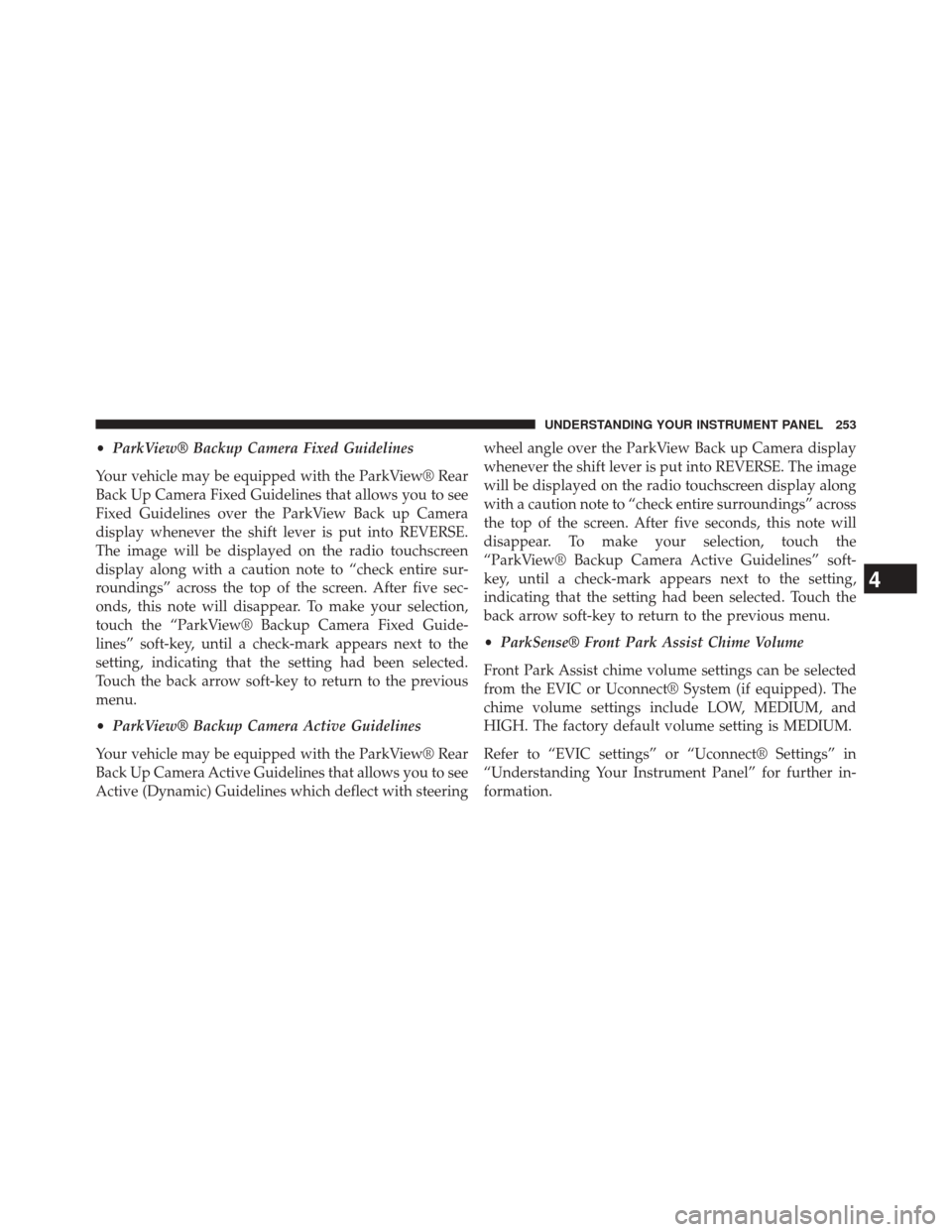
•ParkView® Backup Camera Fixed Guidelines
Your vehicle may be equipped with the ParkView® Rear
Back Up Camera Fixed Guidelines that allows you to see
Fixed Guidelines over the ParkView Back up Camera
display whenever the shift lever is put into REVERSE.
The image will be displayed on the radio touchscreen
display along with a caution note to “check entire sur-
roundings” across the top of the screen. After five sec-
onds, this note will disappear. To make your selection,
touch the “ParkView® Backup Camera Fixed Guide-
lines” soft-key, until a check-mark appears next to the
setting, indicating that the setting had been selected.
Touch the back arrow soft-key to return to the previous
menu.
• ParkView® Backup Camera Active Guidelines
Your vehicle may be equipped with the ParkView® Rear
Back Up Camera Active Guidelines that allows you to see
Active (Dynamic) Guidelines which deflect with steering wheel angle over the ParkView Back up Camera display
whenever the shift lever is put into REVERSE. The image
will be displayed on the radio touchscreen display along
with a caution note to “check entire surroundings” across
the top of the screen. After five seconds, this note will
disappear. To make your selection, touch the
“ParkView® Backup Camera Active Guidelines” soft-
key, until a check-mark appears next to the setting,
indicating that the setting had been selected. Touch the
back arrow soft-key to return to the previous menu.
•
ParkSense® Front Park Assist Chime Volume
Front Park Assist chime volume settings can be selected
from the EVIC or Uconnect® System (if equipped). The
chime volume settings include LOW, MEDIUM, and
HIGH. The factory default volume setting is MEDIUM.
Refer to “EVIC settings” or “Uconnect® Settings” in
“Understanding Your Instrument Panel” for further in-
formation.
4
UNDERSTANDING YOUR INSTRUMENT PANEL 253
Page 256 of 546
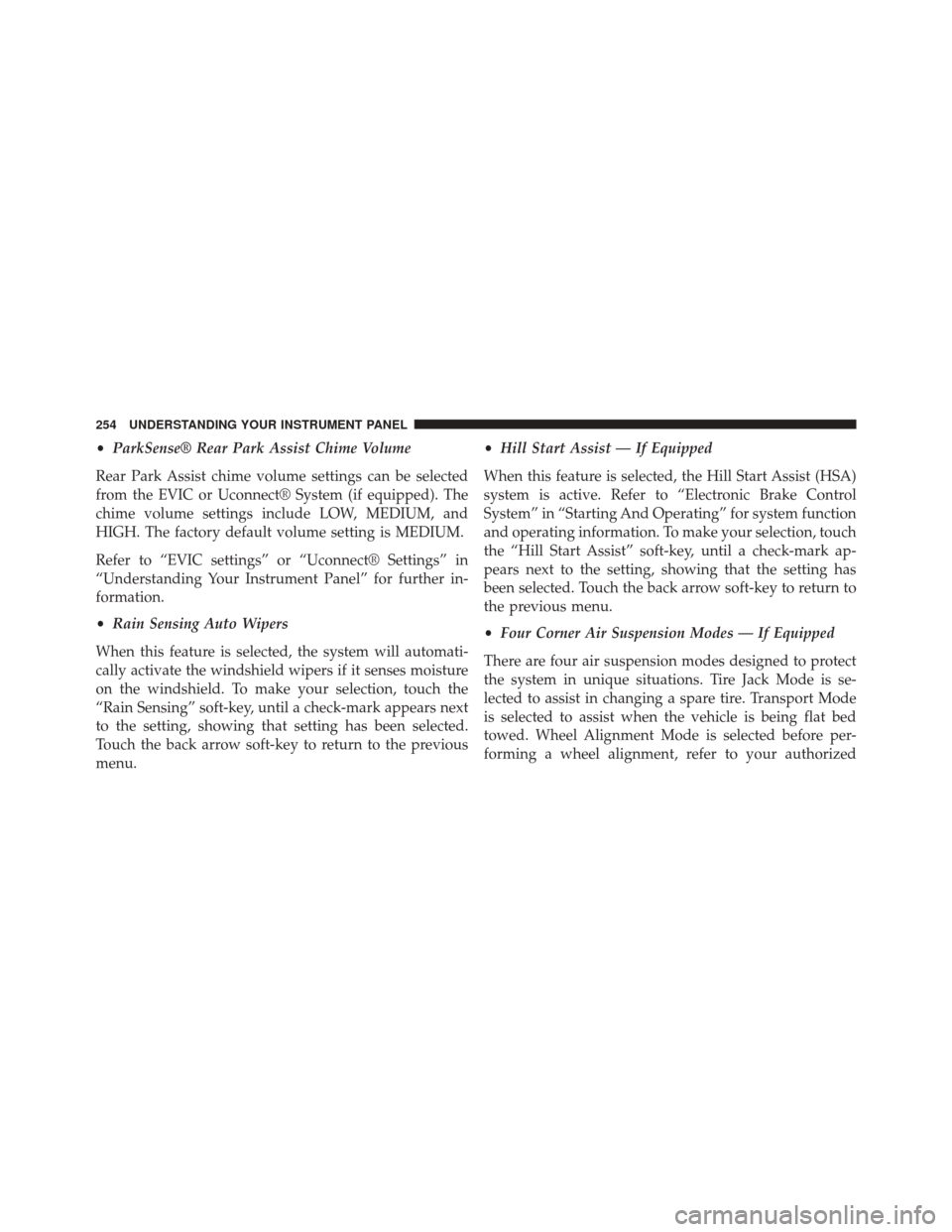
•ParkSense® Rear Park Assist Chime Volume
Rear Park Assist chime volume settings can be selected
from the EVIC or Uconnect® System (if equipped). The
chime volume settings include LOW, MEDIUM, and
HIGH. The factory default volume setting is MEDIUM.
Refer to “EVIC settings” or “Uconnect® Settings” in
“Understanding Your Instrument Panel” for further in-
formation.
• Rain Sensing Auto Wipers
When this feature is selected, the system will automati-
cally activate the windshield wipers if it senses moisture
on the windshield. To make your selection, touch the
“Rain Sensing” soft-key, until a check-mark appears next
to the setting, showing that setting has been selected.
Touch the back arrow soft-key to return to the previous
menu. •
Hill Start Assist — If Equipped
When this feature is selected, the Hill Start Assist (HSA)
system is active. Refer to “Electronic Brake Control
System” in “Starting And Operating” for system function
and operating information. To make your selection, touch
the “Hill Start Assist” soft-key, until a check-mark ap-
pears next to the setting, showing that the setting has
been selected. Touch the back arrow soft-key to return to
the previous menu.
• Four Corner Air Suspension Modes — If Equipped
There are four air suspension modes designed to protect
the system in unique situations. Tire Jack Mode is se-
lected to assist in changing a spare tire. Transport Mode
is selected to assist when the vehicle is being flat bed
towed. Wheel Alignment Mode is selected before per-
forming a wheel alignment, refer to your authorized
254 UNDERSTANDING YOUR INSTRUMENT PANEL
Page 257 of 546
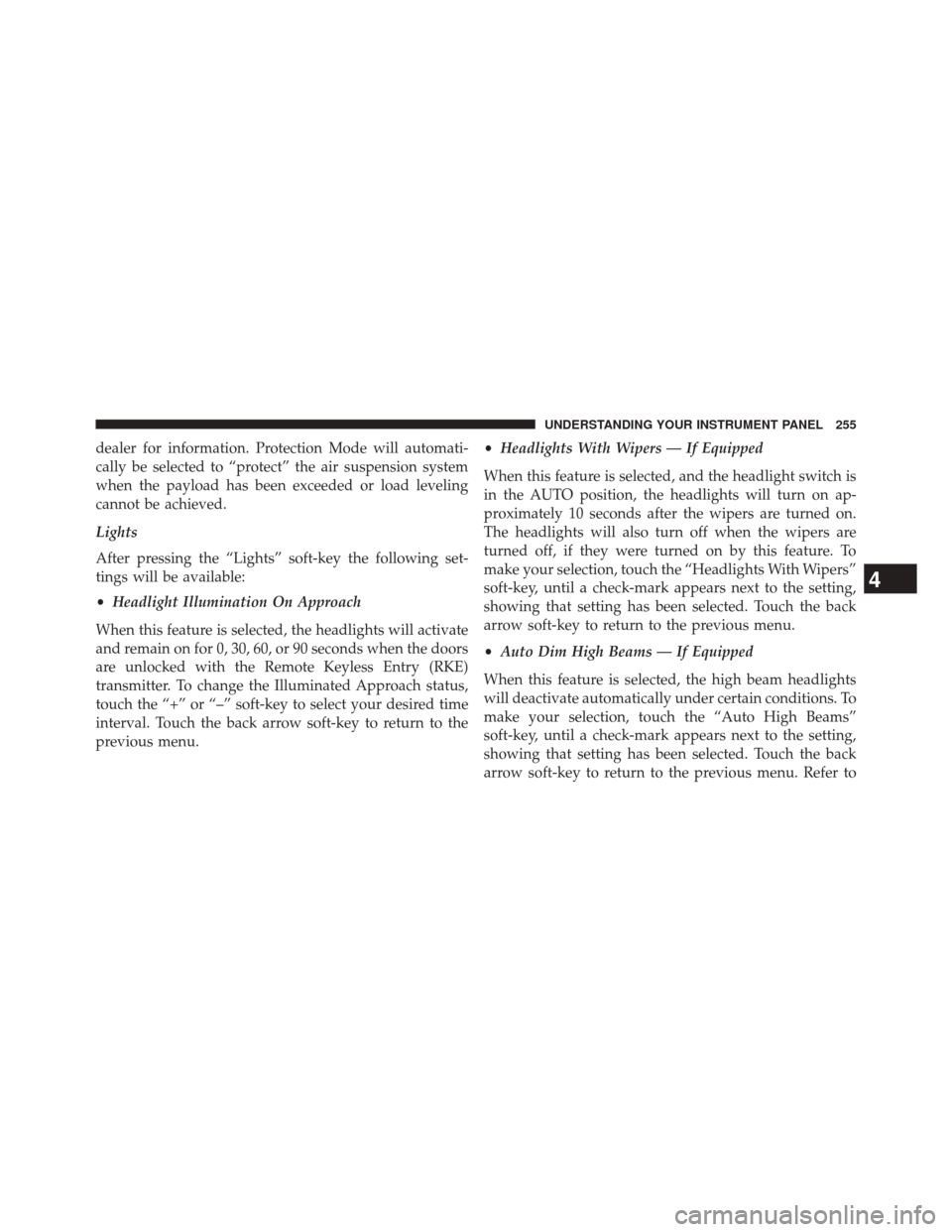
dealer for information. Protection Mode will automati-
cally be selected to “protect” the air suspension system
when the payload has been exceeded or load leveling
cannot be achieved.
Lights
After pressing the “Lights” soft-key the following set-
tings will be available:
•Headlight Illumination On Approach
When this feature is selected, the headlights will activate
and remain on for 0, 30, 60, or 90 seconds when the doors
are unlocked with the Remote Keyless Entry (RKE)
transmitter. To change the Illuminated Approach status,
touch the “+” or “–” soft-key to select your desired time
interval. Touch the back arrow soft-key to return to the
previous menu. •
Headlights With Wipers — If Equipped
When this feature is selected, and the headlight switch is
in the AUTO position, the headlights will turn on ap-
proximately 10 seconds after the wipers are turned on.
The headlights will also turn off when the wipers are
turned off, if they were turned on by this feature. To
make your selection, touch the “Headlights With Wipers”
soft-key, until a check-mark appears next to the setting,
showing that setting has been selected. Touch the back
arrow soft-key to return to the previous menu.
• Auto Dim High Beams — If Equipped
When this feature is selected, the high beam headlights
will deactivate automatically under certain conditions. To
make your selection, touch the “Auto High Beams”
soft-key, until a check-mark appears next to the setting,
showing that setting has been selected. Touch the back
arrow soft-key to return to the previous menu. Refer to
4
UNDERSTANDING YOUR INSTRUMENT PANEL 255
Page 258 of 546
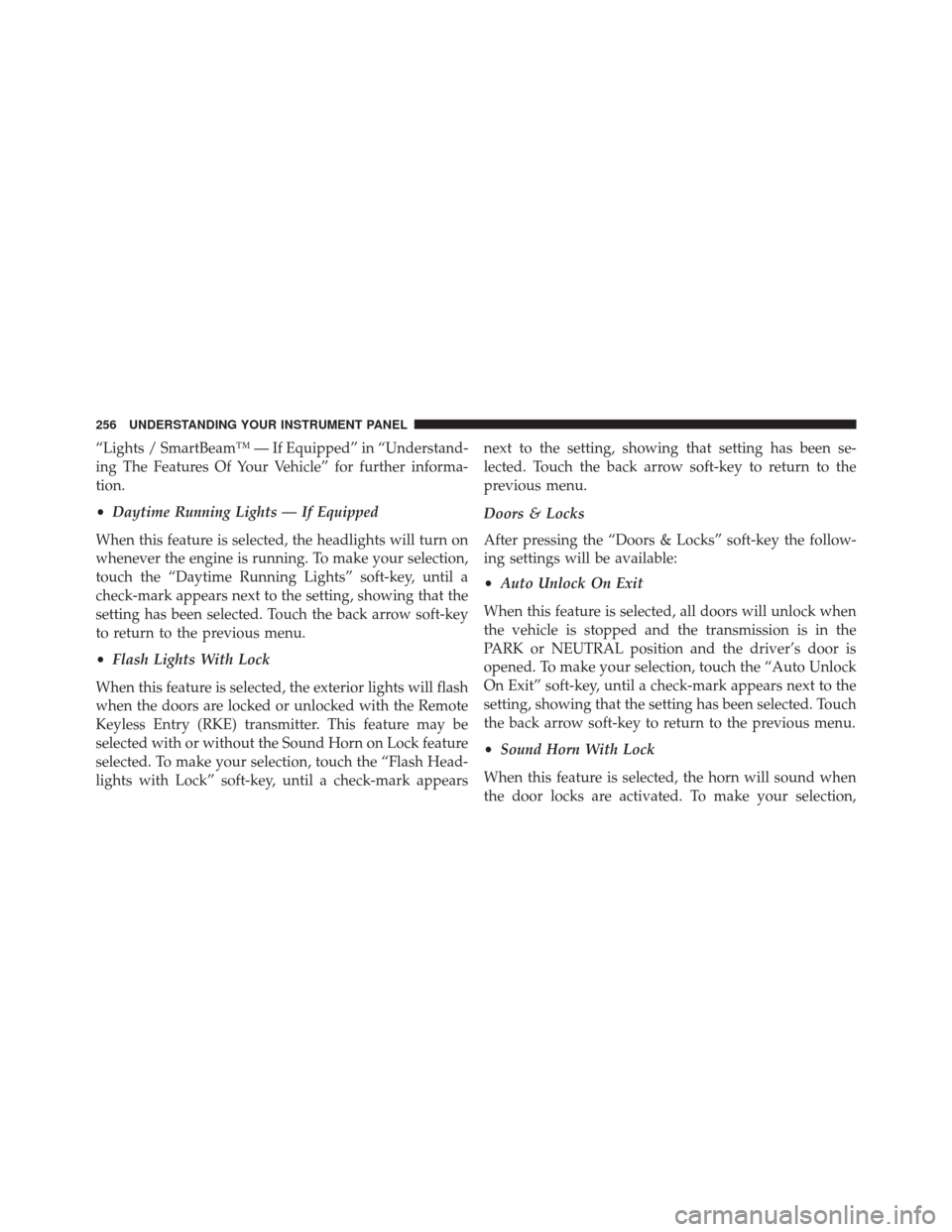
“Lights / SmartBeam™ — If Equipped” in “Understand-
ing The Features Of Your Vehicle” for further informa-
tion.
•Daytime Running Lights — If Equipped
When this feature is selected, the headlights will turn on
whenever the engine is running. To make your selection,
touch the “Daytime Running Lights” soft-key, until a
check-mark appears next to the setting, showing that the
setting has been selected. Touch the back arrow soft-key
to return to the previous menu.
• Flash Lights With Lock
When this feature is selected, the exterior lights will flash
when the doors are locked or unlocked with the Remote
Keyless Entry (RKE) transmitter. This feature may be
selected with or without the Sound Horn on Lock feature
selected. To make your selection, touch the “Flash Head-
lights with Lock” soft-key, until a check-mark appears next to the setting, showing that setting has been se-
lected. Touch the back arrow soft-key to return to the
previous menu.
Doors & Locks
After pressing the “Doors & Locks” soft-key the follow-
ing settings will be available:
•
Auto Unlock On Exit
When this feature is selected, all doors will unlock when
the vehicle is stopped and the transmission is in the
PARK or NEUTRAL position and the driver’s door is
opened. To make your selection, touch the “Auto Unlock
On Exit” soft-key, until a check-mark appears next to the
setting, showing that the setting has been selected. Touch
the back arrow soft-key to return to the previous menu.
• Sound Horn With Lock
When this feature is selected, the horn will sound when
the door locks are activated. To make your selection,
256 UNDERSTANDING YOUR INSTRUMENT PANEL
Page 259 of 546

touch the “Sound Horn With Lock” soft-key, until a
check-mark appears next to the setting, showing that the
setting has been selected. Touch the back arrow soft-key
to return to the previous menu.
•Sound Horn With Remote Start
When this feature is selected, the horn will sound when
the remote start is activated. To make your selection,
touch the “Sound Horn With Remote Start” soft-key, until
a check-mark appears next to the setting, showing that
the setting has been selected. Touch the back arrow
soft-key to return to the previous menu.
• 1st Push Of Key Fob Unlocks
When 1st Push Of Key Fob Unlocks is selected, only the
driver’s door will unlock on the first push of the Remote
Keyless Entry (RKE) transmitter UNLOCK button. When
1st Push Of Key Fob Unlocks is selected, you must push
the RKE transmitter UNLOCK button twice to unlock the passenger’s doors. When Unlock All Doors On 1st Push
is selected, all of the doors will unlock on the first push of
the RKE transmitter UNLOCK button.
NOTE:
If the vehicle is programmed 1st Push Of Key Fob
Unlocks, all doors will unlock no matter which Passive
Entry equipped door handle is grasped. If 1st Push Of
Key Fob Unlocks is programmed, only the driver ’s door
will unlock when the driver ’s door is grasped. With
Passive Entry, if 1st Push Of Key Fob Unlocks is pro-
grammed, touching the handle more than once will only
result in the driver ’s door opening. If Driver ’s Door first
is selected, once the driver door is opened, the interior
door lock/unlock switch can be used to unlock all doors
(or use RKE transmitter).
• Passive Entry
This feature allows you to lock and unlock the vehicles
door(s) without having to push the Remote Keyless Entry
(RKE) transmitter LOCK or UNLOCK buttons. To make
4
UNDERSTANDING YOUR INSTRUMENT PANEL 257
Page 260 of 546
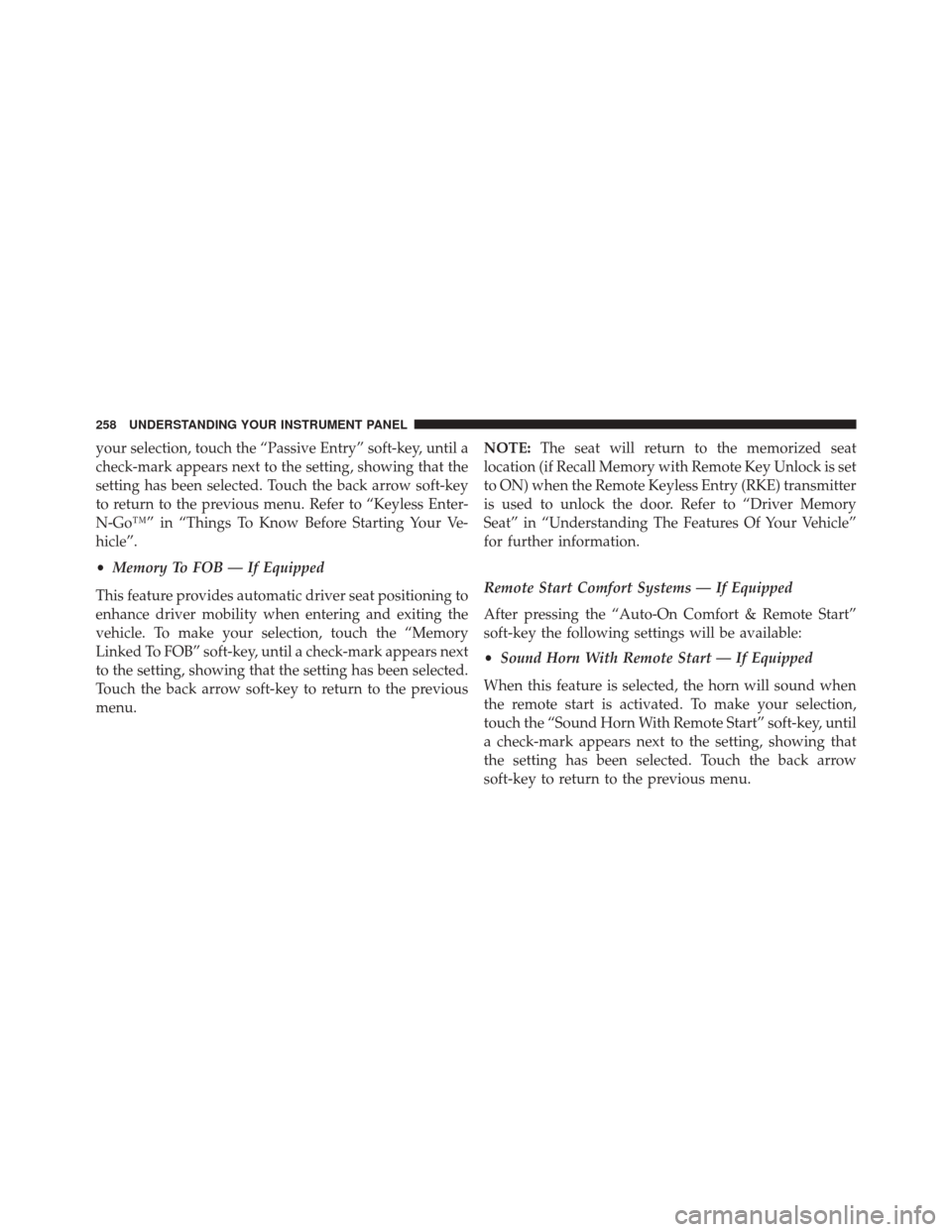
your selection, touch the “Passive Entry” soft-key, until a
check-mark appears next to the setting, showing that the
setting has been selected. Touch the back arrow soft-key
to return to the previous menu. Refer to “Keyless Enter-
N-Go™” in “Things To Know Before Starting Your Ve-
hicle”.
•Memory To FOB — If Equipped
This feature provides automatic driver seat positioning to
enhance driver mobility when entering and exiting the
vehicle. To make your selection, touch the “Memory
Linked To FOB” soft-key, until a check-mark appears next
to the setting, showing that the setting has been selected.
Touch the back arrow soft-key to return to the previous
menu. NOTE:
The seat will return to the memorized seat
location (if Recall Memory with Remote Key Unlock is set
to ON) when the Remote Keyless Entry (RKE) transmitter
is used to unlock the door. Refer to “Driver Memory
Seat” in “Understanding The Features Of Your Vehicle”
for further information.
Remote Start Comfort Systems — If Equipped
After pressing the “Auto-On Comfort & Remote Start”
soft-key the following settings will be available:
• Sound Horn With Remote Start — If Equipped
When this feature is selected, the horn will sound when
the remote start is activated. To make your selection,
touch the “Sound Horn With Remote Start” soft-key, until
a check-mark appears next to the setting, showing that
the setting has been selected. Touch the back arrow
soft-key to return to the previous menu.
258 UNDERSTANDING YOUR INSTRUMENT PANEL