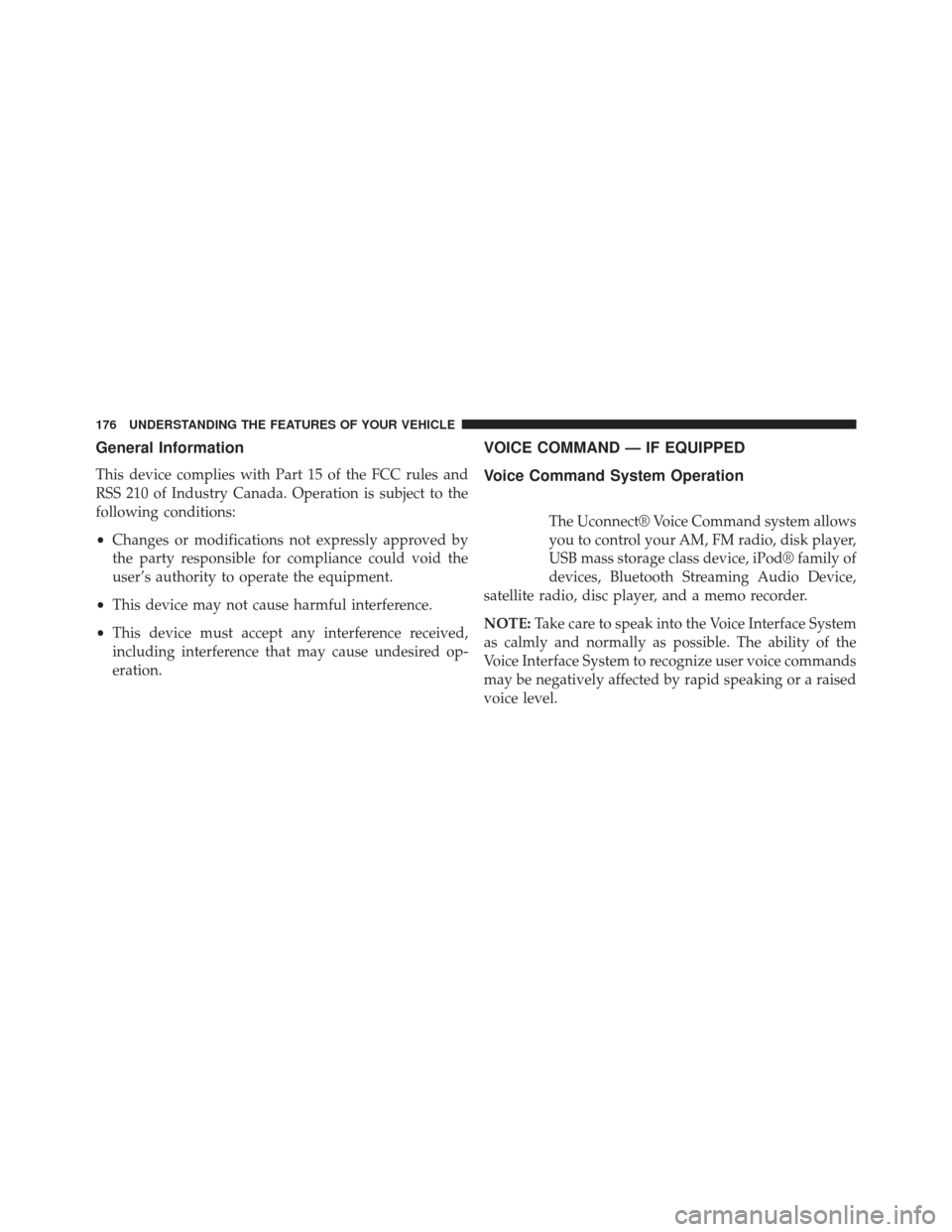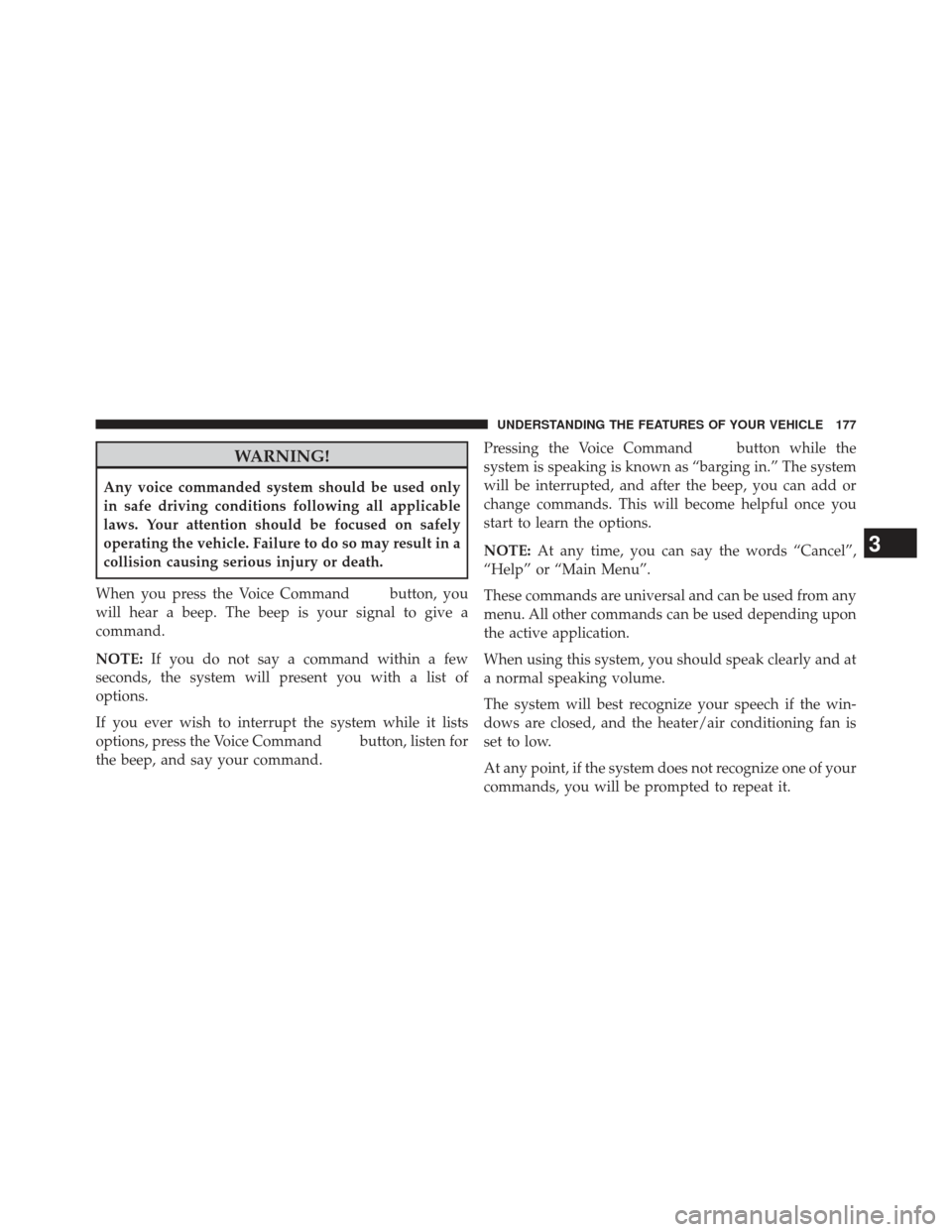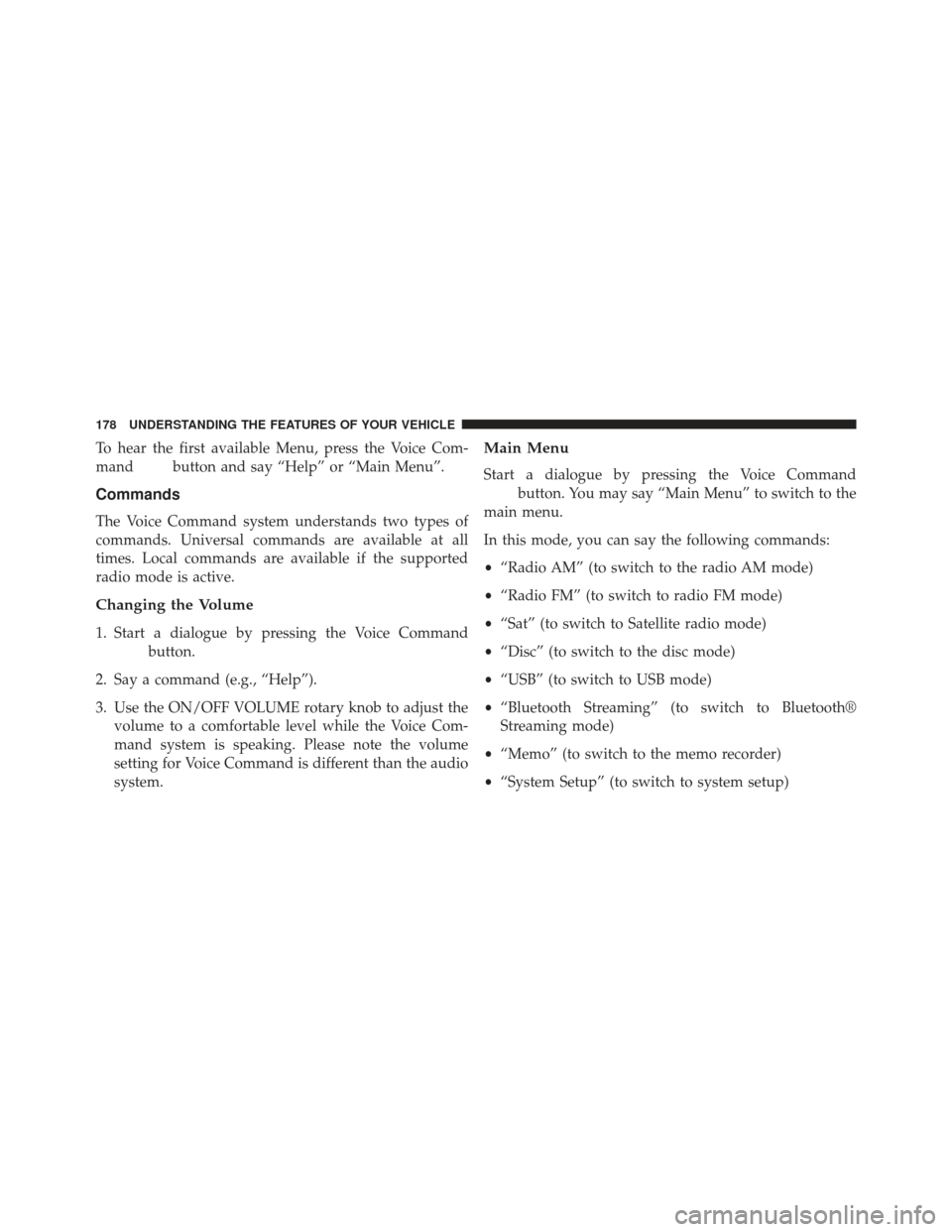Ram C/V 2013 Owner's Manual
Manufacturer: RAM, Model Year: 2013,
Model line: C/V,
Model: Ram C/V 2013
Pages: 700, PDF Size: 5.34 MB
Ram C/V 2013 Owner's Manual
C/V 2013
Ram
Ram
https://www.carmanualsonline.info/img/34/12497/w960_12497-0.png
Ram C/V 2013 Owner's Manual
Trending: oil reset, sport mode, transmission oil, octane, torque, fog light, low oil pressure
Page 171 of 700
Uconnect® Phone will prompt you to say the name or
number of the person you wish to send the message to.
List of Preset Messages:
1. Yes
2. No
3. Where are you?
4. I need more direction.
5. L O L
6. Why
7. I love you
8. Call me
9. Call me later10. Thanks
11. See You in 15 minutes
12. I am on my way
13. I’ll be late
14. Are you there yet?
15. Where are we meeting?
16. Can this wait?
17. Bye for now
18. When can we meet?
19. Send number to call
20. Start without me
3
UNDERSTANDING THE FEATURES OF YOUR VEHICLE 169
Page 172 of 700
Turn Voice Text Reply Incoming Announcement ON/
OFF
Turning the Voice Text Reply Incoming Announcement
OFF will stop the system from announcing the new
incoming messages.
•Press the
button.
• After the “Ready” prompt and the following beep, say
“Setup, Incoming Message Announcement”, you will
then be given a choice to change it.
Bluetooth® Communication Link
Mobile phones have been found to lose connection to the
Uconnect® Phone. When this happens, the connection
can generally be reestablished by switching the phone
off/on. Your mobile phone is recommended to remain in
Bluetooth® ON mode.
Power-Up
After switching the ignition key from OFF to either the
ON or ACC position, or after a language change, you
must wait at least fifteen seconds prior to using the
system.
170 UNDERSTANDING THE FEATURES OF YOUR VEHICLE
Page 173 of 700
3
UNDERSTANDING THE FEATURES OF YOUR VEHICLE 171
Page 174 of 700
172 UNDERSTANDING THE FEATURES OF YOUR VEHICLE
Page 175 of 700
3
UNDERSTANDING THE FEATURES OF YOUR VEHICLE 173
Page 176 of 700
Voice Commands
Primary Alternate (s)
zero one
two
three fourfive six
seven eight nine
star (*)
plus (+)
pound (#)
add locationVoice Commands
Primary Alternate (s)
all
call
cancel
confirmation prompts continuedeletedial
download edit
emergency English
erase all Espanol
Francais
174 UNDERSTANDING THE FEATURES OF YOUR VEHICLE
Page 177 of 700
Voice Commands
Primary Alternate (s)
help
home
language
list names
list phones mobilemute
mute off
new entry no
other
pair a phone
phone pairing pairing
phonebook phone bookVoice Commands
Primary Alternate (s)
previous
record again redial
return to main menu return or main menu select phone select
send
set up phone settings or phone
set up
towing assistance transfer call
Uconnect® Tutorial voice training workyes
3
UNDERSTANDING THE FEATURES OF YOUR VEHICLE 175
Page 178 of 700
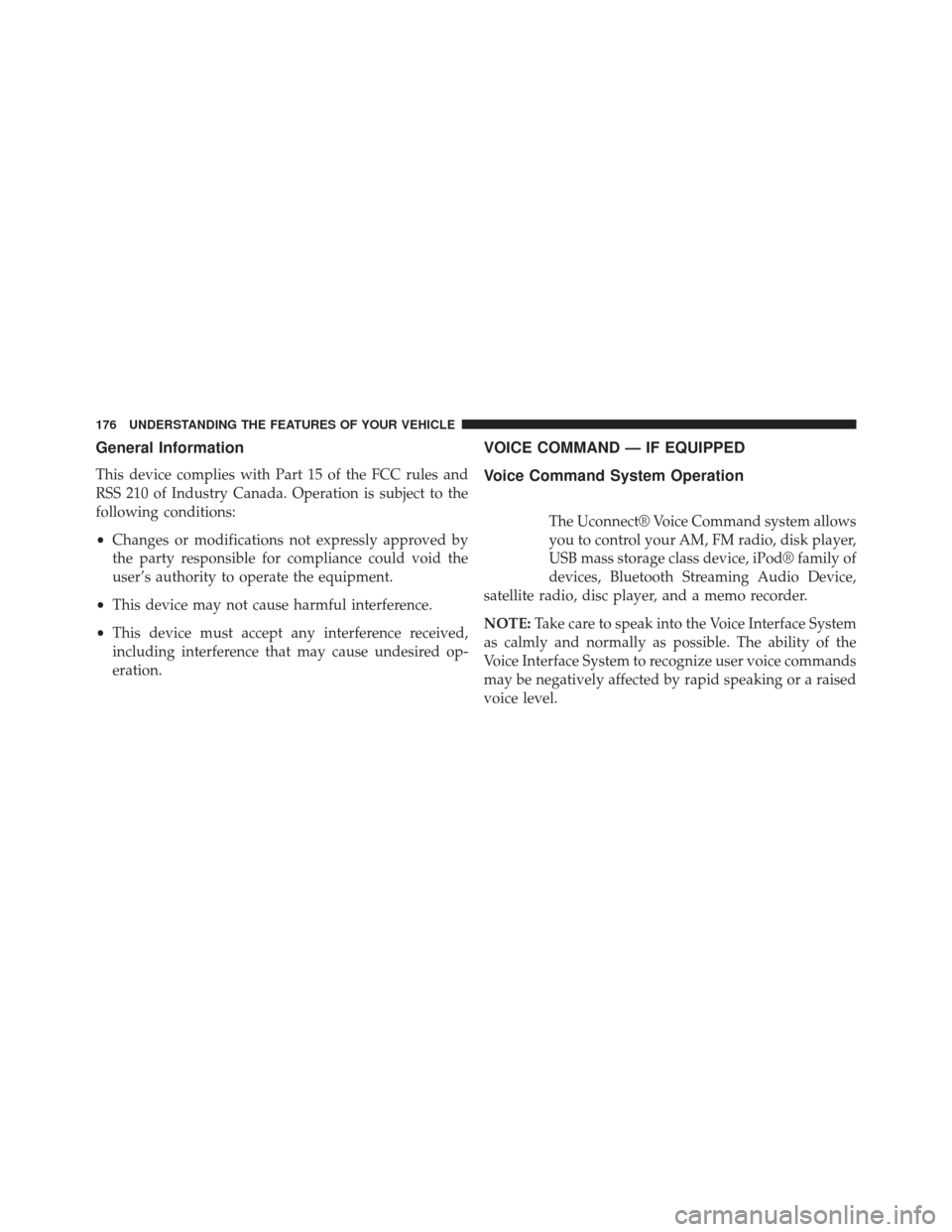
General Information
This device complies with Part 15 of the FCC rules and
RSS 210 of Industry Canada. Operation is subject to the
following conditions:
•Changes or modifications not expressly approved by
the party responsible for compliance could void the
user’s authority to operate the equipment.
• This device may not cause harmful interference.
• This device must accept any interference received,
including interference that may cause undesired op-
eration.
VOICE COMMAND — IF EQUIPPED
Voice Command System Operation
The Uconnect® Voice Command system allows
you to control your AM, FM radio, disk player,
USB mass storage class device, iPod® family of
devices, Bluetooth Streaming Audio Device,
satellite radio, disc player, and a memo recorder.
NOTE: Take care to speak into the Voice Interface System
as calmly and normally as possible. The ability of the
Voice Interface System to recognize user voice commands
may be negatively affected by rapid speaking or a raised
voice level.
176 UNDERSTANDING THE FEATURES OF YOUR VEHICLE
Page 179 of 700
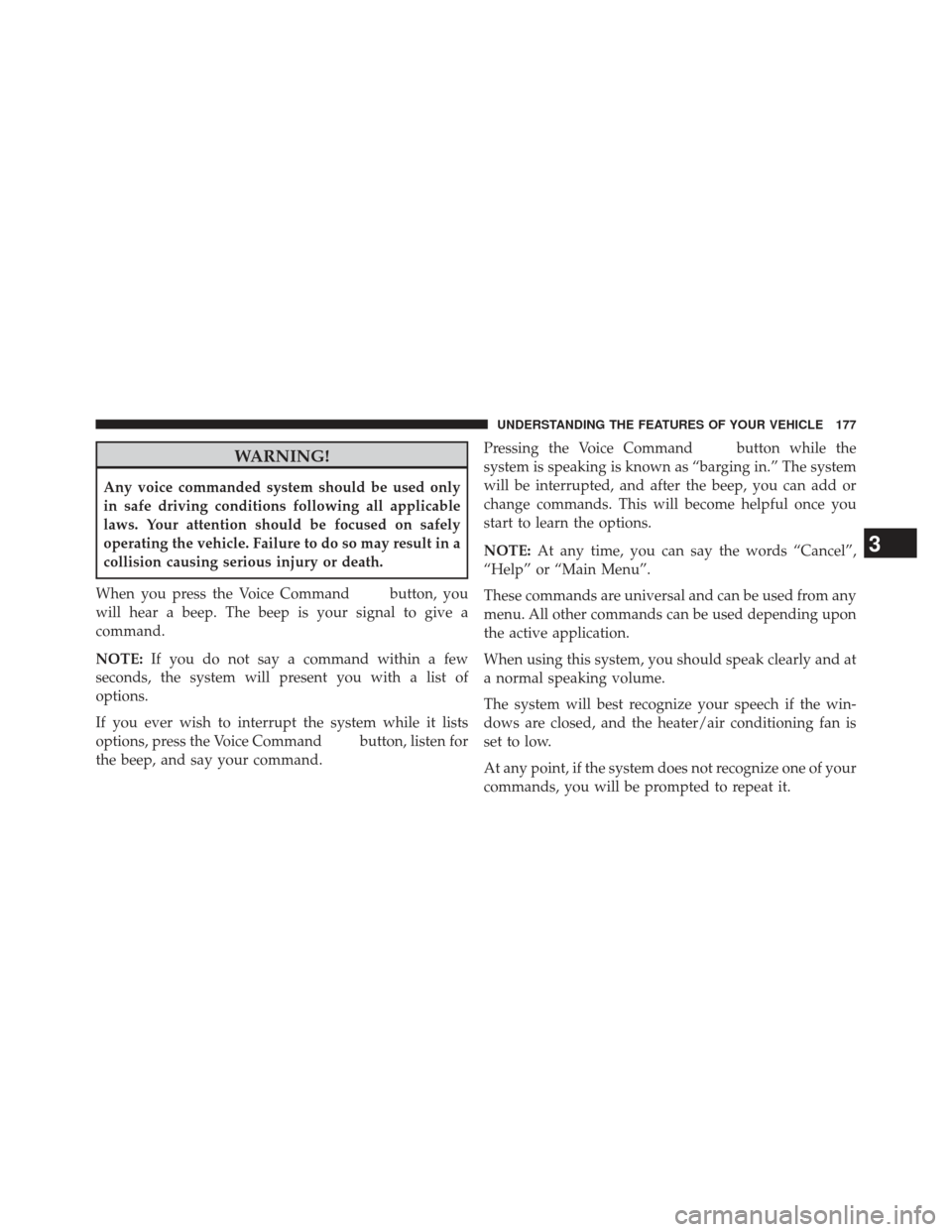
WARNING!
Any voice commanded system should be used only
in safe driving conditions following all applicable
laws. Your attention should be focused on safely
operating the vehicle. Failure to do so may result in a
collision causing serious injury or death.
When you press the Voice Command
button, you
will hear a beep. The beep is your signal to give a
command.
NOTE: If you do not say a command within a few
seconds, the system will present you with a list of
options.
If you ever wish to interrupt the system while it lists
options, press the Voice Command
button, listen for
the beep, and say your command. Pressing the Voice Command
button while the
system is speaking is known as “barging in.” The system
will be interrupted, and after the beep, you can add or
change commands. This will become helpful once you
start to learn the options.
NOTE: At any time, you can say the words “Cancel”,
“Help” or “Main Menu”.
These commands are universal and can be used from any
menu. All other commands can be used depending upon
the active application.
When using this system, you should speak clearly and at
a normal speaking volume.
The system will best recognize your speech if the win-
dows are closed, and the heater/air conditioning fan is
set to low.
At any point, if the system does not recognize one of your
commands, you will be prompted to repeat it.
3
UNDERSTANDING THE FEATURES OF YOUR VEHICLE 177
Page 180 of 700
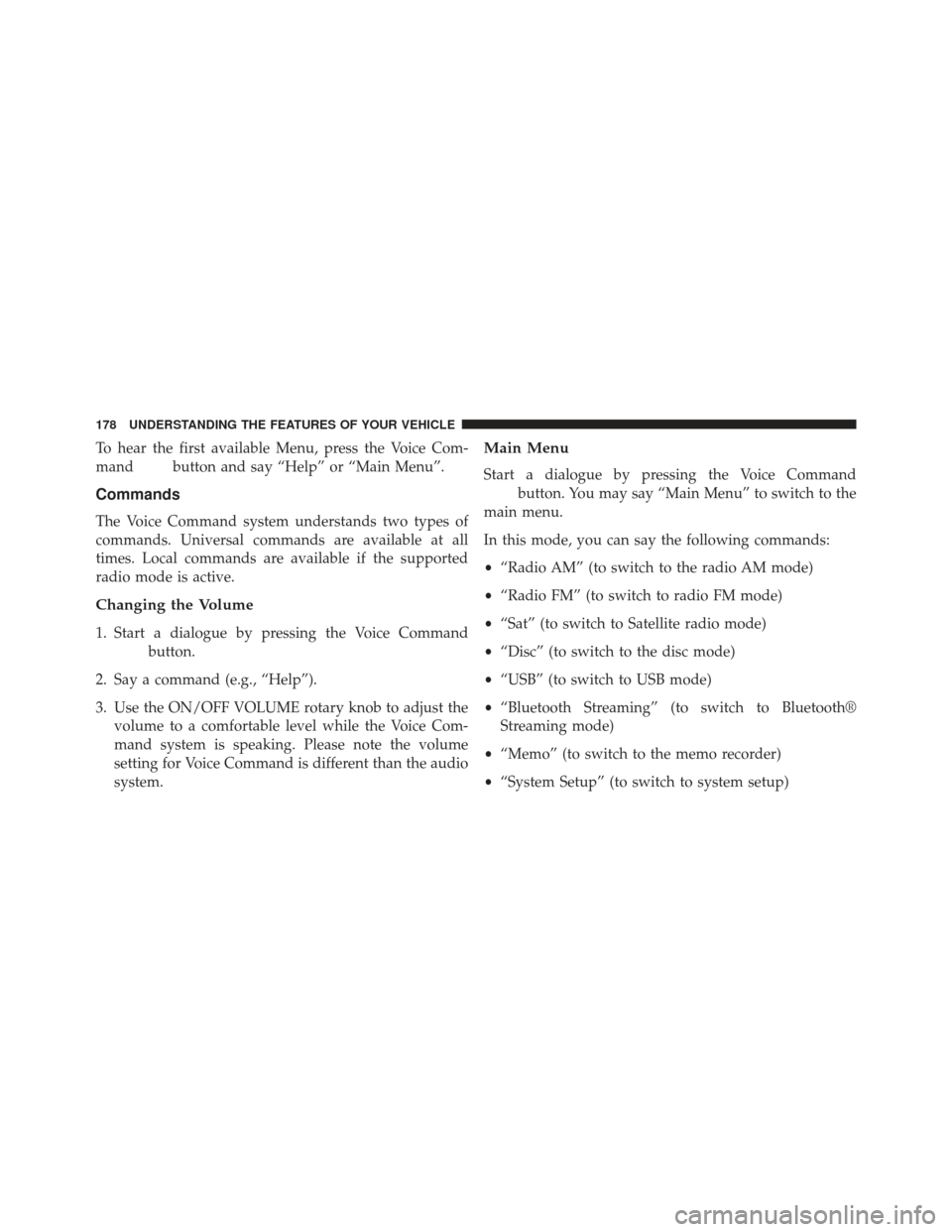
To hear the first available Menu, press the Voice Com-
mand
button and say “Help” or “Main Menu”.
Commands
The Voice Command system understands two types of
commands. Universal commands are available at all
times. Local commands are available if the supported
radio mode is active.
Changing the Volume
1. Start a dialogue by pressing the Voice Command
button.
2. Say a command (e.g., “Help”).
3. Use the ON/OFF VOLUME rotary knob to adjust the volume to a comfortable level while the Voice Com-
mand system is speaking. Please note the volume
setting for Voice Command is different than the audio
system.
Main Menu
Start a dialogue by pressing the Voice Command
button. You may say “Main Menu” to switch to the
main menu.
In this mode, you can say the following commands:
• “Radio AM” (to switch to the radio AM mode)
• “Radio FM” (to switch to radio FM mode)
• “Sat” (to switch to Satellite radio mode)
• “Disc” (to switch to the disc mode)
• “USB” (to switch to USB mode)
• “Bluetooth Streaming” (to switch to Bluetooth®
Streaming mode)
• “Memo” (to switch to the memo recorder)
• “System Setup” (to switch to system setup)
178 UNDERSTANDING THE FEATURES OF YOUR VEHICLE
Trending: air filter, trip computer, service indicator, low oil pressure, child lock, steering wheel, low beam