Ram C/V 2013 Owner's Manual
Manufacturer: RAM, Model Year: 2013, Model line: C/V, Model: Ram C/V 2013Pages: 700, PDF Size: 5.34 MB
Page 161 of 700
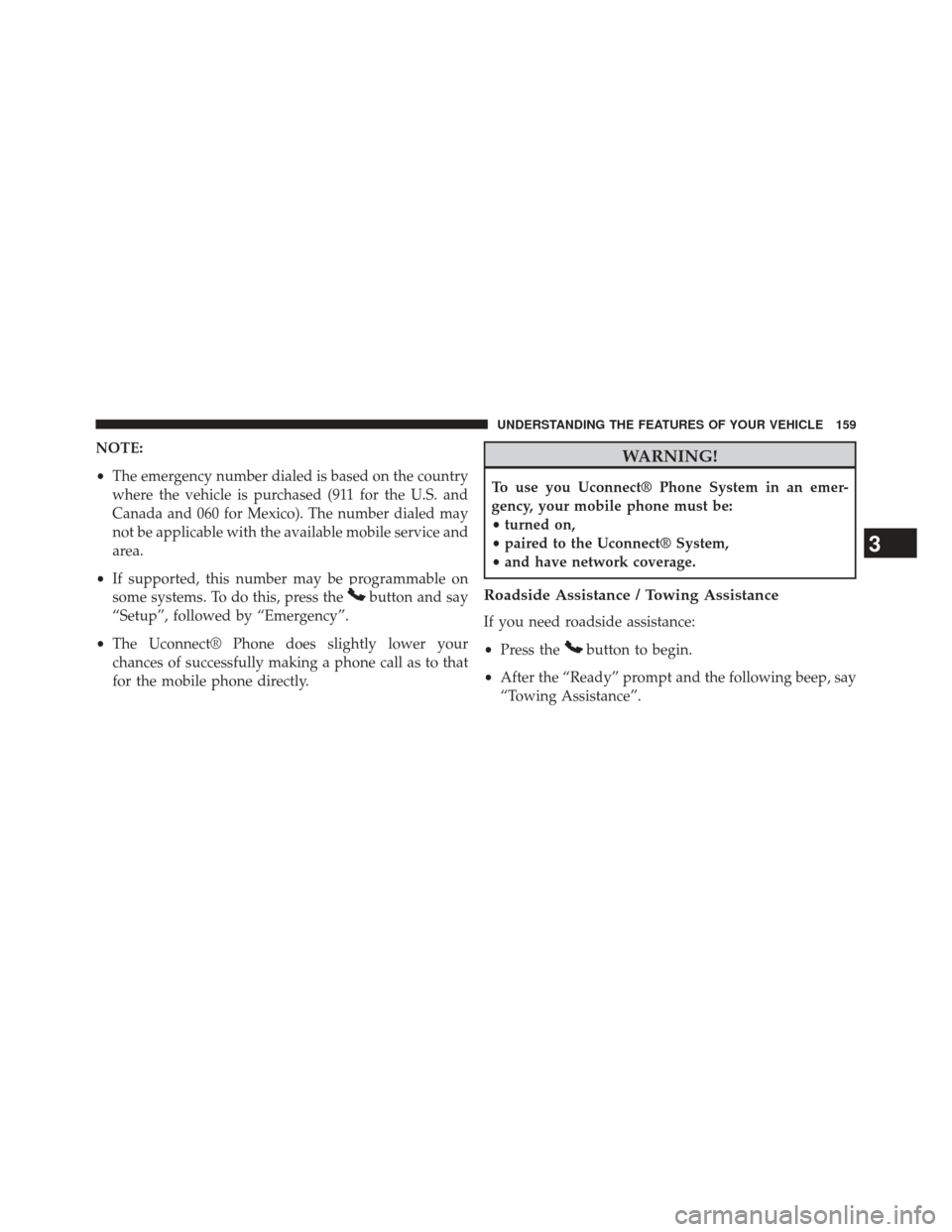
NOTE:
•The emergency number dialed is based on the country
where the vehicle is purchased (911 for the U.S. and
Canada and 060 for Mexico). The number dialed may
not be applicable with the available mobile service and
area.
• If supported, this number may be programmable on
some systems. To do this, press the
button and say
“Setup”, followed by “Emergency”.
• The Uconnect® Phone does slightly lower your
chances of successfully making a phone call as to that
for the mobile phone directly.
WARNING!
To use you Uconnect® Phone System in an emer-
gency, your mobile phone must be:
• turned on,
• paired to the Uconnect® System,
• and have network coverage.
Roadside Assistance / Towing Assistance
If you need roadside assistance:
• Press the
button to begin.
• After the “Ready” prompt and the following beep, say
“Towing Assistance”.
3
UNDERSTANDING THE FEATURES OF YOUR VEHICLE 159
Page 162 of 700
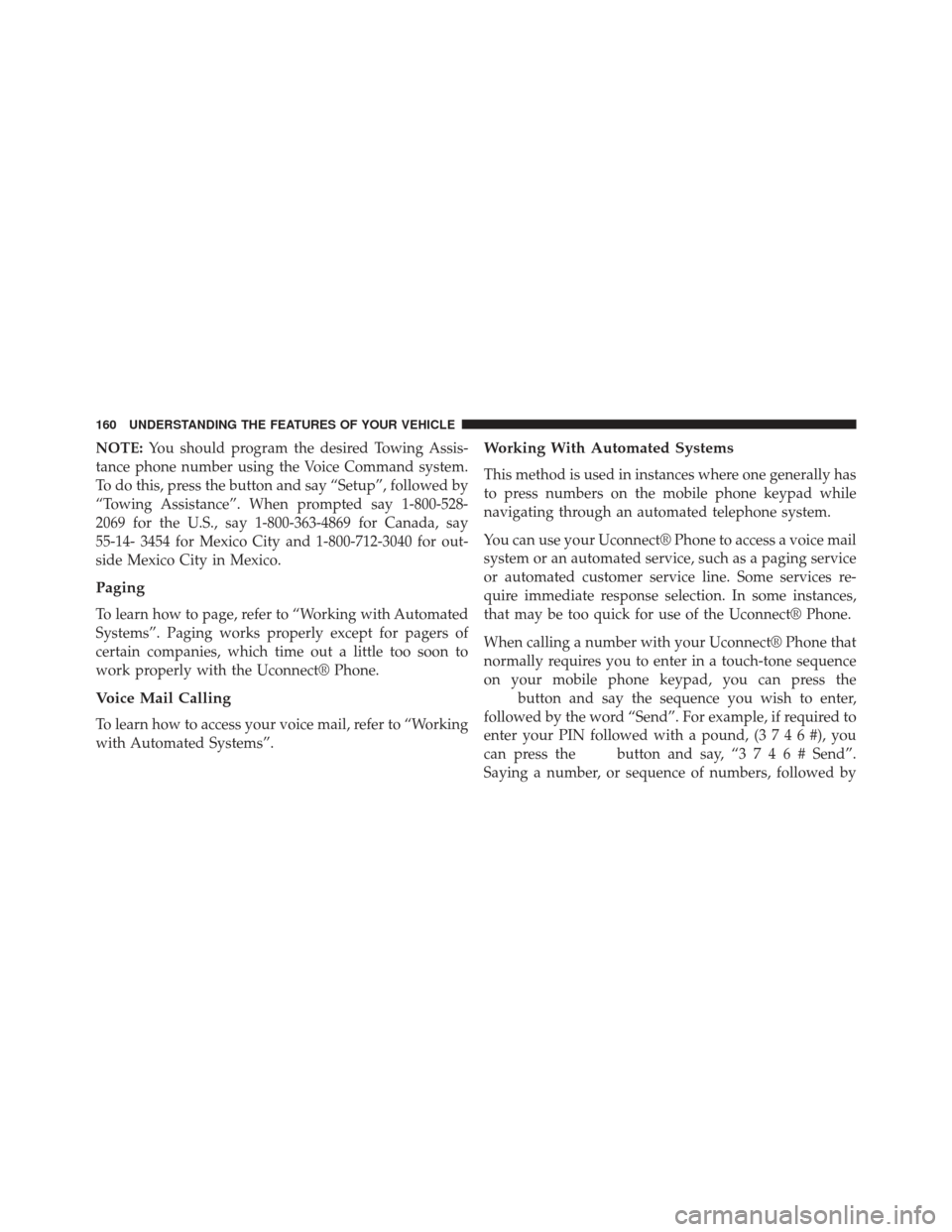
NOTE:You should program the desired Towing Assis-
tance phone number using the Voice Command system.
To do this, press the button and say “Setup”, followed by
“Towing Assistance”. When prompted say 1-800-528-
2069 for the U.S., say 1-800-363-4869 for Canada, say
55-14- 3454 for Mexico City and 1-800-712-3040 for out-
side Mexico City in Mexico.
Paging
To learn how to page, refer to “Working with Automated
Systems”. Paging works properly except for pagers of
certain companies, which time out a little too soon to
work properly with the Uconnect® Phone.
Voice Mail Calling
To learn how to access your voice mail, refer to “Working
with Automated Systems”.
Working With Automated Systems
This method is used in instances where one generally has
to press numbers on the mobile phone keypad while
navigating through an automated telephone system.
You can use your Uconnect® Phone to access a voice mail
system or an automated service, such as a paging service
or automated customer service line. Some services re-
quire immediate response selection. In some instances,
that may be too quick for use of the Uconnect® Phone.
When calling a number with your Uconnect® Phone that
normally requires you to enter in a touch-tone sequence
on your mobile phone keypad, you can press the
button and say the sequence you wish to enter,
followed by the word “Send”. For example, if required to
enter your PIN followed with a pound, (3746#),you
can press the
button and say, “3746#Send”.
Saying a number, or sequence of numbers, followed by
160 UNDERSTANDING THE FEATURES OF YOUR VEHICLE
Page 163 of 700
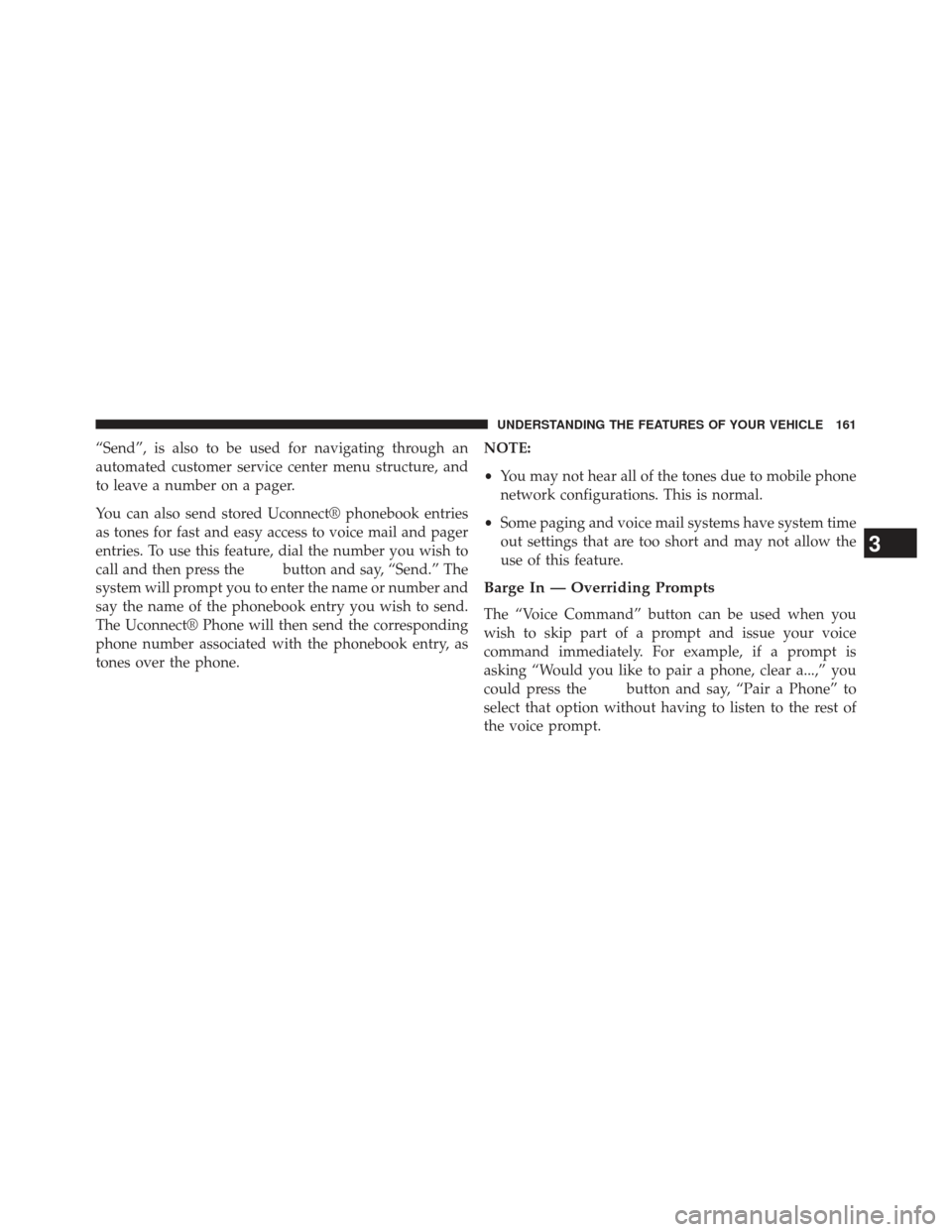
“Send”, is also to be used for navigating through an
automated customer service center menu structure, and
to leave a number on a pager.
You can also send stored Uconnect® phonebook entries
as tones for fast and easy access to voice mail and pager
entries. To use this feature, dial the number you wish to
call and then press the
button and say, “Send.” The
system will prompt you to enter the name or number and
say the name of the phonebook entry you wish to send.
The Uconnect® Phone will then send the corresponding
phone number associated with the phonebook entry, as
tones over the phone. NOTE:
•
You may not hear all of the tones due to mobile phone
network configurations. This is normal.
• Some paging and voice mail systems have system time
out settings that are too short and may not allow the
use of this feature.
Barge In — Overriding Prompts
The “Voice Command” button can be used when you
wish to skip part of a prompt and issue your voice
command immediately. For example, if a prompt is
asking “Would you like to pair a phone, clear a...,” you
could press the
button and say, “Pair a Phone” to
select that option without having to listen to the rest of
the voice prompt.
3
UNDERSTANDING THE FEATURES OF YOUR VEHICLE 161
Page 164 of 700
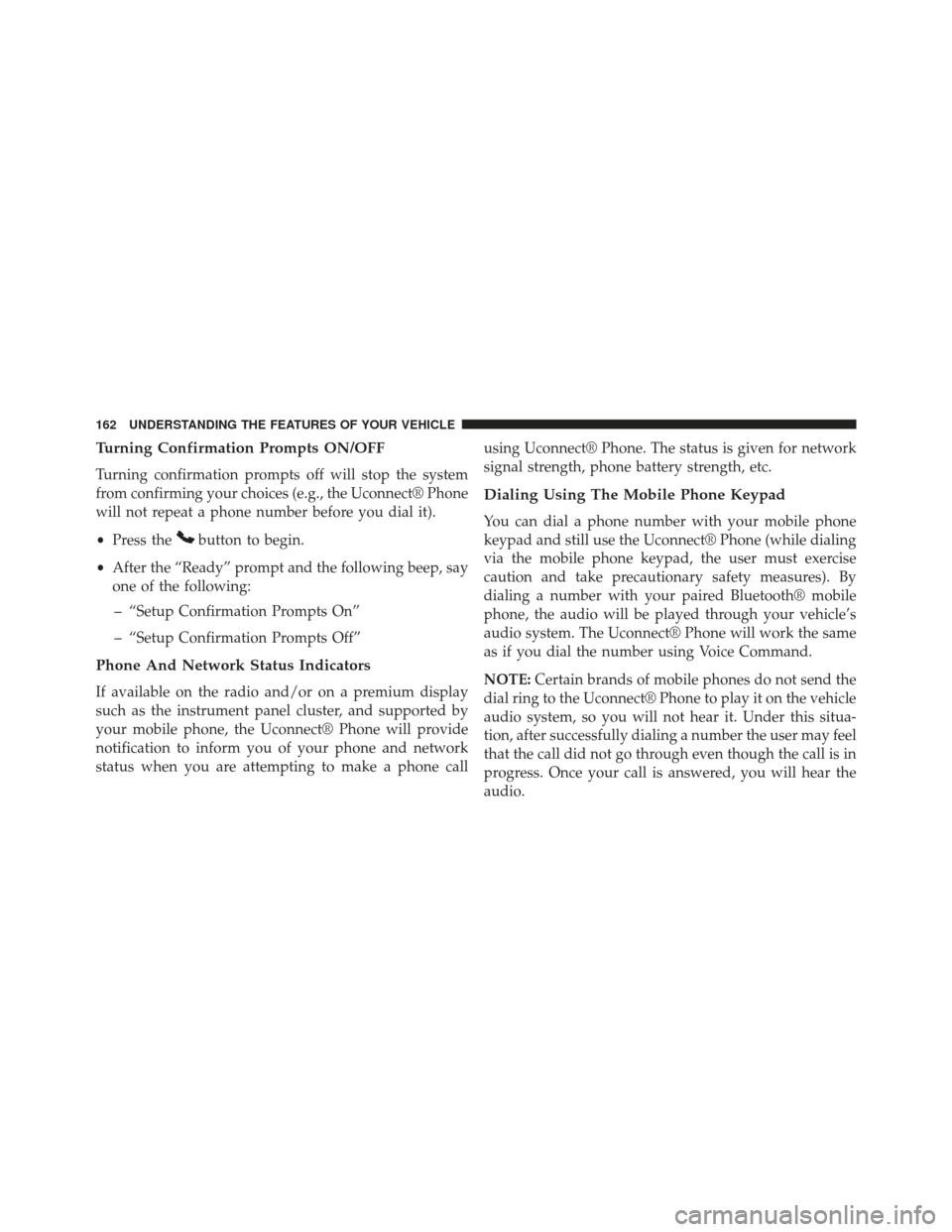
Turning Confirmation Prompts ON/OFF
Turning confirmation prompts off will stop the system
from confirming your choices (e.g., the Uconnect® Phone
will not repeat a phone number before you dial it).
•Press the
button to begin.
• After the “Ready” prompt and the following beep, say
one of the following:
– “Setup Confirmation Prompts On”
– “Setup Confirmation Prompts Off”
Phone And Network Status Indicators
If available on the radio and/or on a premium display
such as the instrument panel cluster, and supported by
your mobile phone, the Uconnect® Phone will provide
notification to inform you of your phone and network
status when you are attempting to make a phone call using Uconnect® Phone. The status is given for network
signal strength, phone battery strength, etc.
Dialing Using The Mobile Phone Keypad
You can dial a phone number with your mobile phone
keypad and still use the Uconnect® Phone (while dialing
via the mobile phone keypad, the user must exercise
caution and take precautionary safety measures). By
dialing a number with your paired Bluetooth® mobile
phone, the audio will be played through your vehicle’s
audio system. The Uconnect® Phone will work the same
as if you dial the number using Voice Command.
NOTE:
Certain brands of mobile phones do not send the
dial ring to the Uconnect® Phone to play it on the vehicle
audio system, so you will not hear it. Under this situa-
tion, after successfully dialing a number the user may feel
that the call did not go through even though the call is in
progress. Once your call is answered, you will hear the
audio.
162 UNDERSTANDING THE FEATURES OF YOUR VEHICLE
Page 165 of 700
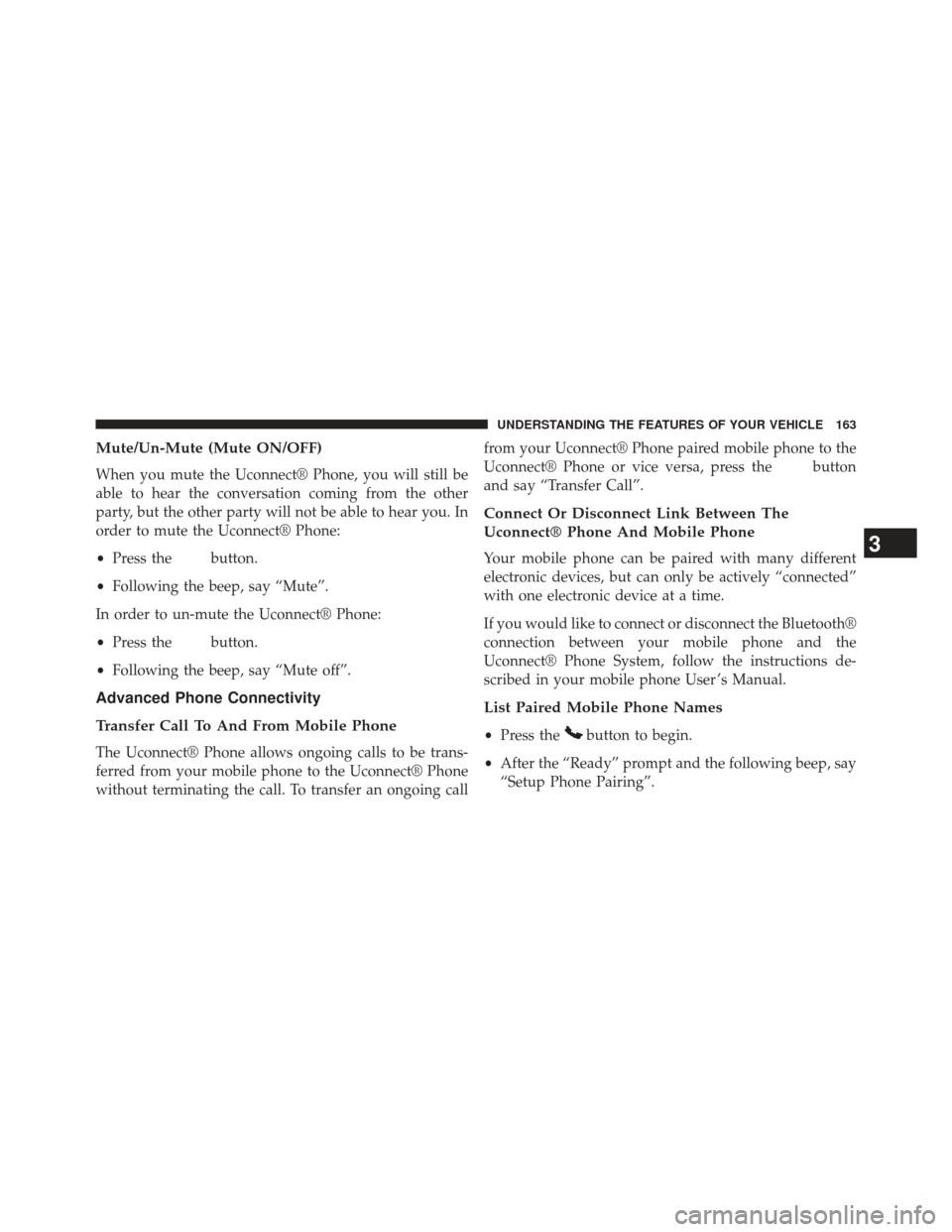
Mute/Un-Mute (Mute ON/OFF)
When you mute the Uconnect® Phone, you will still be
able to hear the conversation coming from the other
party, but the other party will not be able to hear you. In
order to mute the Uconnect® Phone:
•Press the
button.
• Following the beep, say “Mute”.
In order to un-mute the Uconnect® Phone:
• Press the
button.
• Following the beep, say “Mute off”.
Advanced Phone Connectivity
Transfer Call To And From Mobile Phone
The Uconnect® Phone allows ongoing calls to be trans-
ferred from your mobile phone to the Uconnect® Phone
without terminating the call. To transfer an ongoing call from your Uconnect® Phone paired mobile phone to the
Uconnect® Phone or vice versa, press the
button
and say “Transfer Call”.
Connect Or Disconnect Link Between The
Uconnect® Phone And Mobile Phone
Your mobile phone can be paired with many different
electronic devices, but can only be actively “connected”
with one electronic device at a time.
If you would like to connect or disconnect the Bluetooth®
connection between your mobile phone and the
Uconnect® Phone System, follow the instructions de-
scribed in your mobile phone User ’s Manual.
List Paired Mobile Phone Names
• Press thebutton to begin.
• After the “Ready” prompt and the following beep, say
“Setup Phone Pairing”.
3
UNDERSTANDING THE FEATURES OF YOUR VEHICLE 163
Page 166 of 700
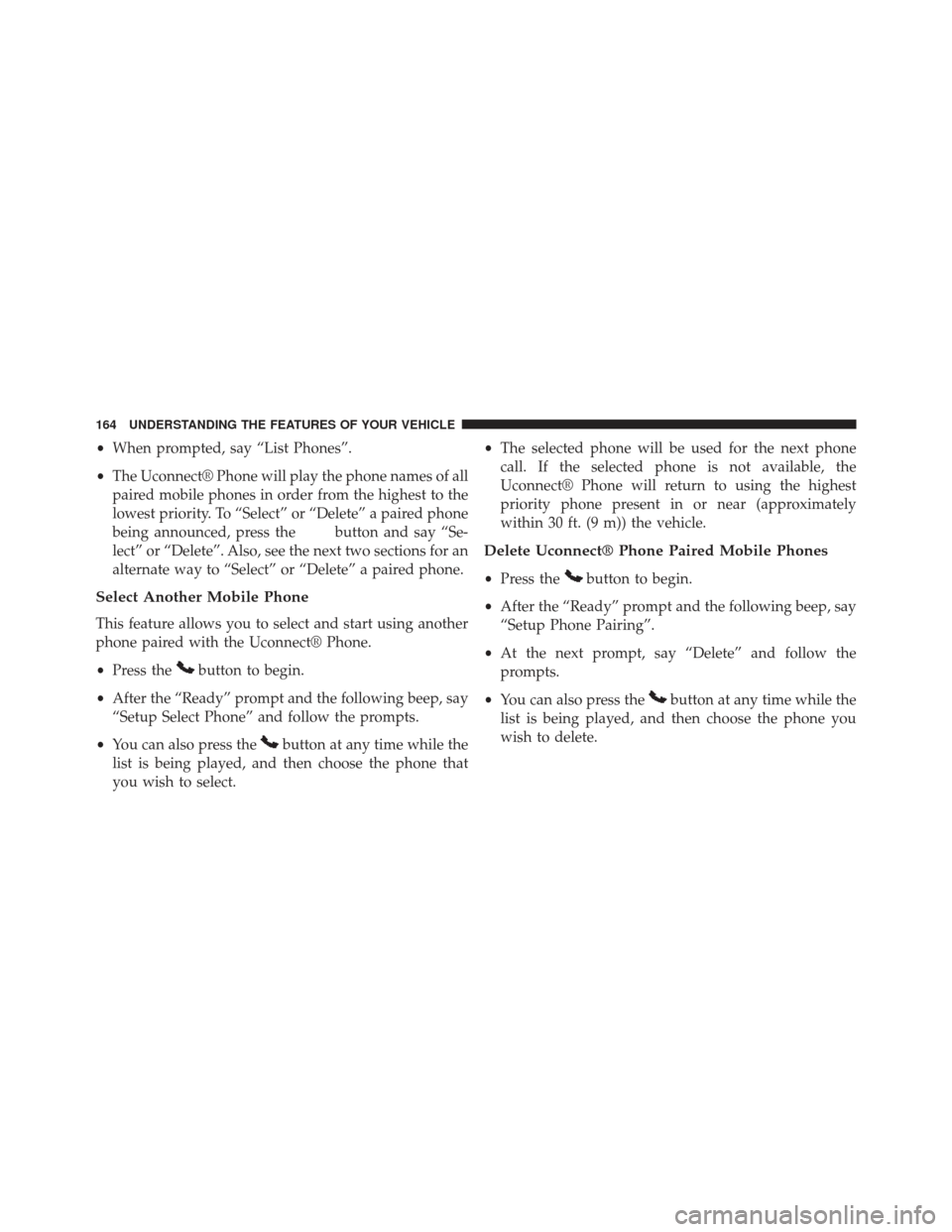
•When prompted, say “List Phones”.
• The Uconnect® Phone will play the phone names of all
paired mobile phones in order from the highest to the
lowest priority. To “Select” or “Delete” a paired phone
being announced, press the
button and say “Se-
lect” or “Delete”. Also, see the next two sections for an
alternate way to “Select” or “Delete” a paired phone.
Select Another Mobile Phone
This feature allows you to select and start using another
phone paired with the Uconnect® Phone.
• Press the
button to begin.
• After the “Ready” prompt and the following beep, say
“Setup Select Phone” and follow the prompts.
• You can also press the
button at any time while the
list is being played, and then choose the phone that
you wish to select. •
The selected phone will be used for the next phone
call. If the selected phone is not available, the
Uconnect® Phone will return to using the highest
priority phone present in or near (approximately
within 30 ft. (9 m)) the vehicle.
Delete Uconnect® Phone Paired Mobile Phones
• Press thebutton to begin.
• After the “Ready” prompt and the following beep, say
“Setup Phone Pairing”.
• At the next prompt, say “Delete” and follow the
prompts.
• You can also press the
button at any time while the
list is being played, and then choose the phone you
wish to delete.
164 UNDERSTANDING THE FEATURES OF YOUR VEHICLE
Page 167 of 700
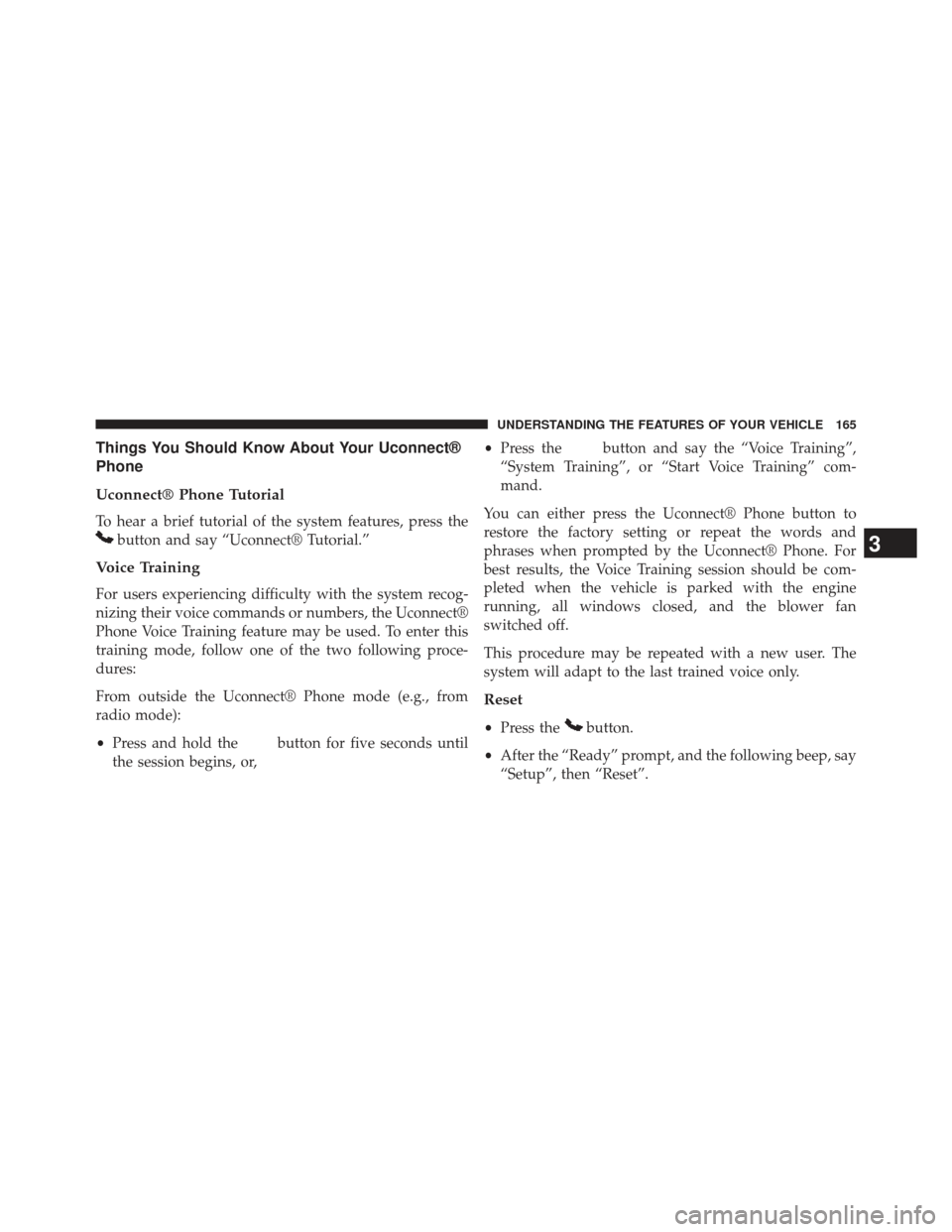
Things You Should Know About Your Uconnect®
Phone
Uconnect® Phone Tutorial
To hear a brief tutorial of the system features, press the
button and say “Uconnect® Tutorial.”
Voice Training
For users experiencing difficulty with the system recog-
nizing their voice commands or numbers, the Uconnect®
Phone Voice Training feature may be used. To enter this
training mode, follow one of the two following proce-
dures:
From outside the Uconnect® Phone mode (e.g., from
radio mode):
•Press and hold the
button for five seconds until
the session begins, or, •
Press the
button and say the “Voice Training”,
“System Training”, or “Start Voice Training” com-
mand.
You can either press the Uconnect® Phone button to
restore the factory setting or repeat the words and
phrases when prompted by the Uconnect® Phone. For
best results, the Voice Training session should be com-
pleted when the vehicle is parked with the engine
running, all windows closed, and the blower fan
switched off.
This procedure may be repeated with a new user. The
system will adapt to the last trained voice only.
Reset
• Press thebutton.
• After the “Ready” prompt, and the following beep, say
“Setup”, then “Reset”.
3
UNDERSTANDING THE FEATURES OF YOUR VEHICLE 165
Page 168 of 700
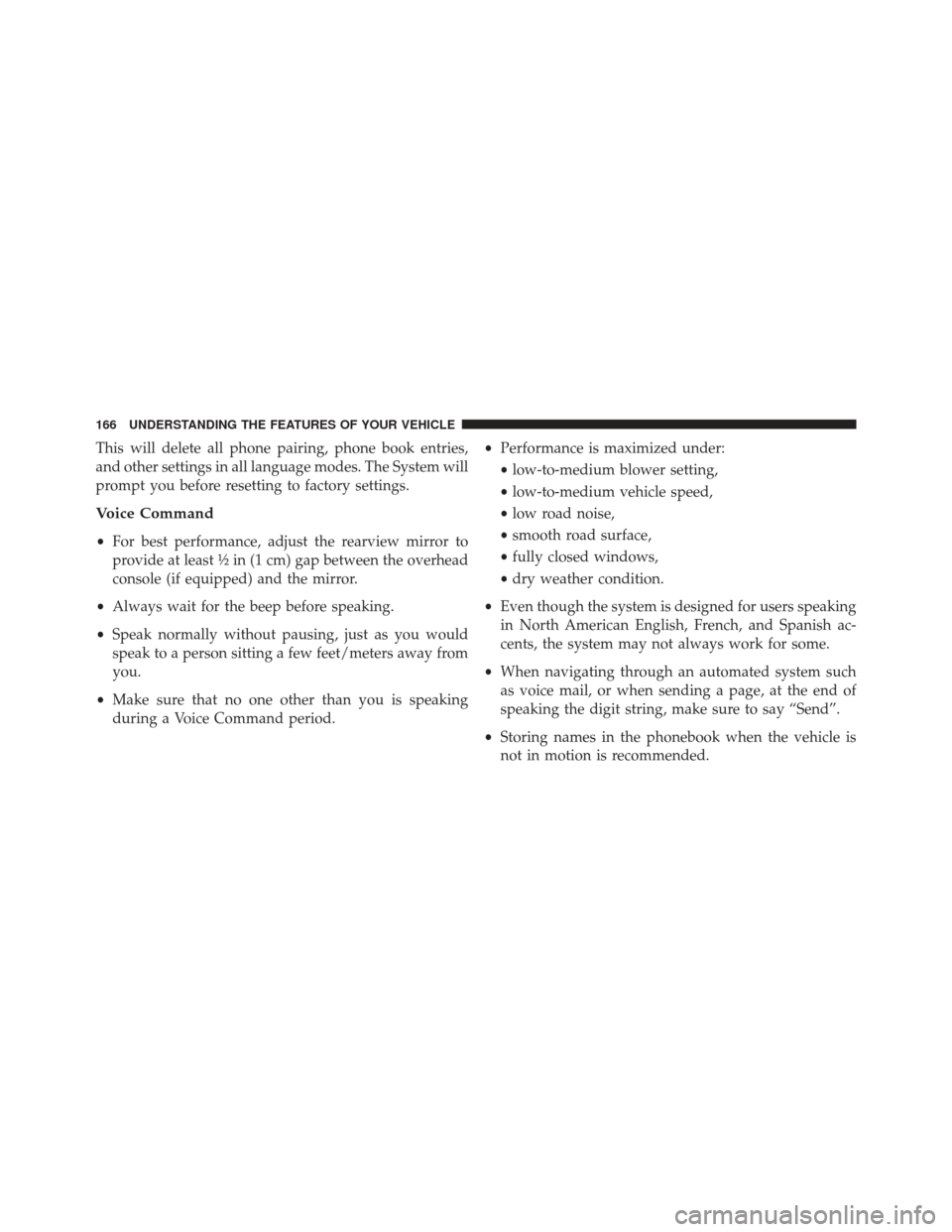
This will delete all phone pairing, phone book entries,
and other settings in all language modes. The System will
prompt you before resetting to factory settings.
Voice Command
•For best performance, adjust the rearview mirror to
provide at least ½ in (1 cm) gap between the overhead
console (if equipped) and the mirror.
• Always wait for the beep before speaking.
• Speak normally without pausing, just as you would
speak to a person sitting a few feet/meters away from
you.
• Make sure that no one other than you is speaking
during a Voice Command period. •
Performance is maximized under:
• low-to-medium blower setting,
• low-to-medium vehicle speed,
• low road noise,
• smooth road surface,
• fully closed windows,
• dry weather condition.
• Even though the system is designed for users speaking
in North American English, French, and Spanish ac-
cents, the system may not always work for some.
• When navigating through an automated system such
as voice mail, or when sending a page, at the end of
speaking the digit string, make sure to say “Send”.
• Storing names in the phonebook when the vehicle is
not in motion is recommended.
166 UNDERSTANDING THE FEATURES OF YOUR VEHICLE
Page 169 of 700
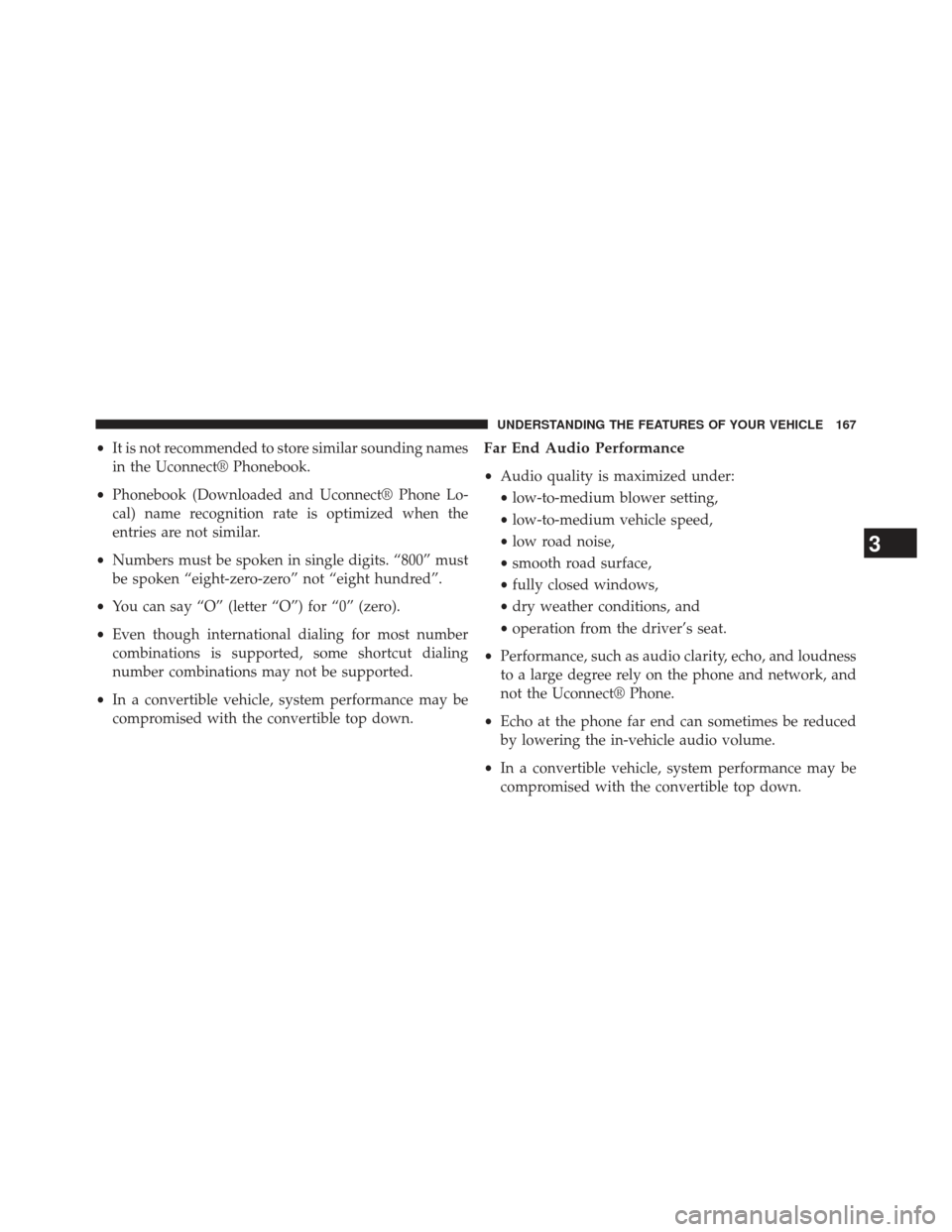
•It is not recommended to store similar sounding names
in the Uconnect® Phonebook.
• Phonebook (Downloaded and Uconnect® Phone Lo-
cal) name recognition rate is optimized when the
entries are not similar.
• Numbers must be spoken in single digits. “800” must
be spoken “eight-zero-zero” not “eight hundred”.
• You can say “O” (letter “O”) for “0” (zero).
• Even though international dialing for most number
combinations is supported, some shortcut dialing
number combinations may not be supported.
• In a convertible vehicle, system performance may be
compromised with the convertible top down.Far End Audio Performance
• Audio quality is maximized under:
• low-to-medium blower setting,
• low-to-medium vehicle speed,
• low road noise,
• smooth road surface,
• fully closed windows,
• dry weather conditions, and
• operation from the driver’s seat.
• Performance, such as audio clarity, echo, and loudness
to a large degree rely on the phone and network, and
not the Uconnect® Phone.
• Echo at the phone far end can sometimes be reduced
by lowering the in-vehicle audio volume.
• In a convertible vehicle, system performance may be
compromised with the convertible top down.
3
UNDERSTANDING THE FEATURES OF YOUR VEHICLE 167
Page 170 of 700
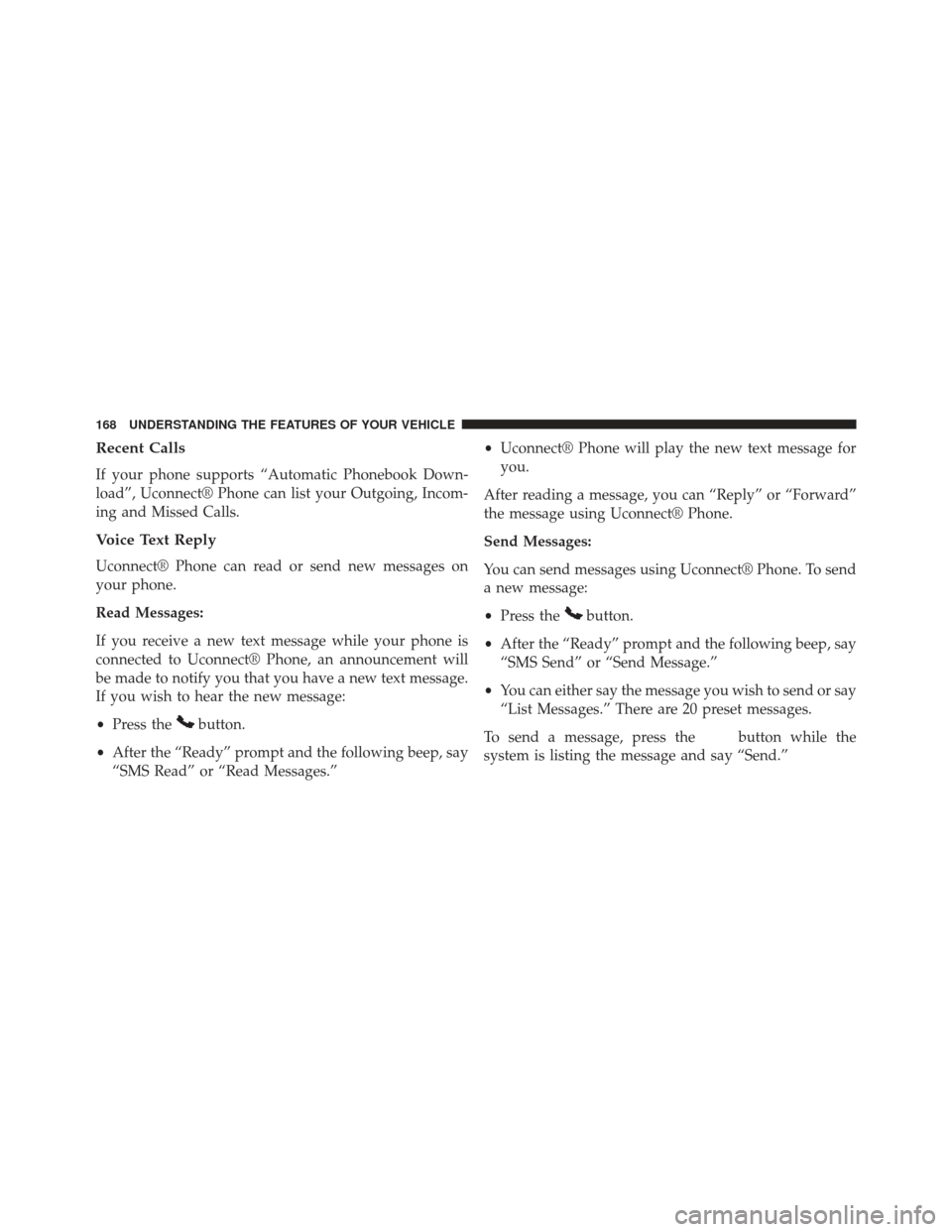
Recent Calls
If your phone supports “Automatic Phonebook Down-
load”, Uconnect® Phone can list your Outgoing, Incom-
ing and Missed Calls.
Voice Text Reply
Uconnect® Phone can read or send new messages on
your phone.
Read Messages:
If you receive a new text message while your phone is
connected to Uconnect® Phone, an announcement will
be made to notify you that you have a new text message.
If you wish to hear the new message:
•Press the
button.
• After the “Ready” prompt and the following beep, say
“SMS Read” or “Read Messages.” •
Uconnect® Phone will play the new text message for
you.
After reading a message, you can “Reply” or “Forward”
the message using Uconnect® Phone.
Send Messages:
You can send messages using Uconnect® Phone. To send
a new message:
• Press the
button.
• After the “Ready” prompt and the following beep, say
“SMS Send” or “Send Message.”
• You can either say the message you wish to send or say
“List Messages.” There are 20 preset messages.
To send a message, press the
button while the
system is listing the message and say “Send.”
168 UNDERSTANDING THE FEATURES OF YOUR VEHICLE