ESP RAM CHASSIS CAB 2019 Repair Manual
[x] Cancel search | Manufacturer: RAM, Model Year: 2019, Model line: CHASSIS CAB, Model: RAM CHASSIS CAB 2019Pages: 607, PDF Size: 12.68 MB
Page 493 of 607
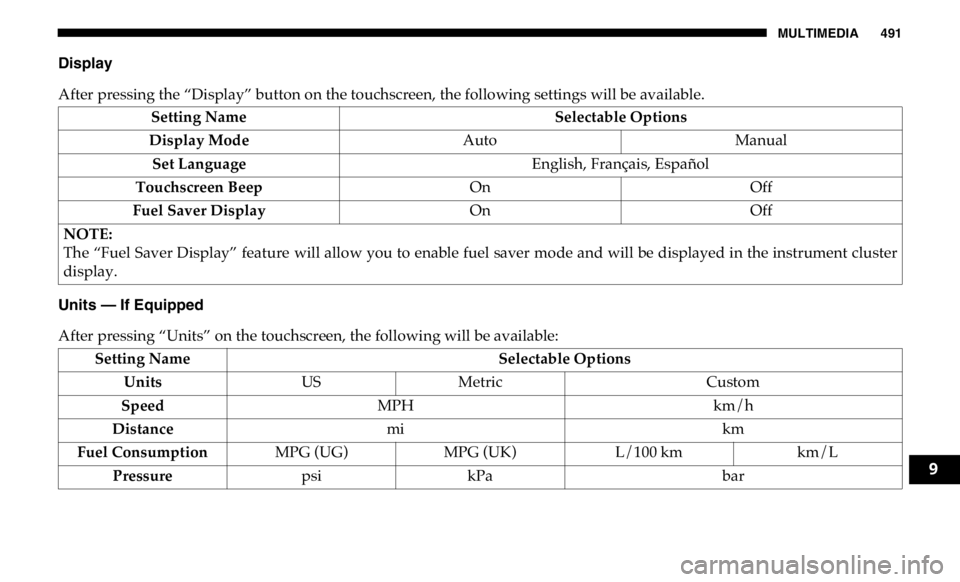
MULTIMEDIA 491
Display
After pressing the “Display” button on the touchscreen, the following settings will be available.
Units — If Equipped
After pressing “Units” on the touchscreen, the following will be available: Setting Name Selectable Options
Display Mode Auto Manual
Set Language English, Français, Español
Touchscreen Beep On Off
Fuel Saver Display On Off
NOTE:
The “Fuel Saver Display” feature will allow you to enable fuel saver mode and will be displayed in the instrument cluster
display.
Setting Name Selectable Options
Units US Metric Custom
Speed MPH km/h
Distance mi km
Fuel Consumption MPG (UG) MPG (UK) L/100 km km/L
Pressure psi kPa bar 9
Page 494 of 607

492 MULTIMEDIA
Voice
After pressing the “Voice” button on the touchscreen, the following settings will be available:
Clock
After pressing the “Clock” button on the touchscreen, the following settings will be available: Power — If Equipped HP (US) HP (UK) Kw
Temperature °C °F
Torque — If Equipped lb-ft NmSetting Name Selectable Options
Setting Name Selectable Options
Voice Response Length Brief Detailed
Show Command List Always With Help Never
Setting Name Selectable Options
Set Time 12 hour 24 hour
NOTE:
Within the “Set Time” feature, press the corresponding arrow above and below the current time to adjust, then select “AM”
or “PM.”
Page 512 of 607

510 MULTIMEDIA
Language
After pressing the “Language” button on the touchscreen, the following settings will be available:
Display
After pressing the “Display” button on the touchscreen, the following settings will be available: Setting Name Selectable Options
Set Language English Français Español
NOTE:
When the “Set Language” feature is selected, you may select one of multiple languages (English / Français / Español) for all
display nomenclature, including the trip functions and the navigation system (if equipped). Press the “Set Language” button
on the touchscreen, then press the desired language button on the touchscreen until a check-mark appears next to the
language, showing that setting has been selected.
Setting Name Selectable Options
Display Mode Auto Manual
NOTE:
When Day or Night is selected for the Display Mode, the usage of the Parade Mode feature will cause the radio to activate
the Display Brightness Day control even though the headlights are on.
Display Brightness With Headlights
ON – +
NOTE:
To make changes to the "Display Brightness with Headlights ON" setting, the headlights must be on and the interior dimmer
switch must not be in the "party" or "parade" positions.
Page 515 of 607

MULTIMEDIA 513
Voice
After pressing the “Voice” button on the touchscreen, the following settings will be available:
Clock
After pressing the “Clock & Date” button on the touchscreen, the following settings will be available: Setting Name Selectable Options
Voice Response Length Brief Detailed
Show Command List Never w/Help Always
Setting Name Selectable Options
Sync Time With GPS — If Equipped On Off
Set Time Hours – +
Set Time Minutes – +
Time Format 12hrs 24hrs
AM PM
Show Time In Status Bar — If
Equipped On Off
NOTE:
The “Show Time In Status Bar” feature allows you to turn on or shut off the digital clock in the status bar.
9
Page 532 of 607

530 MULTIMEDIA
Language
After pressing the “Language” button on the touchscreen, the following settings will be available:
Display
After pressing the “Display” button on the touchscreen, the following settings will be available: Setting Name Selectable Options
Language English Espanol Français
NOTE:
When the “Set Language” feature is selected, you may select one of multiple languages (English / Français / Español) for all
display nomenclature, including the trip functions and the navigation system (if equipped). Press the “Set Language” button
on the touchscreen, then press the desired language button on the touchscreen until a check-mark appears next to the
language, showing that setting has been selected.
Setting Name Selectable Options
Display Brightness Mode Auto Manual
NOTE:
Select Auto or Manual display mode and this allows adjustment of overall screen brightness.
Display Brightness Headlight ON - +
NOTE:
To make changes to the "Display Brightness with Headlights ON" setting, the headlights must be on and the interior dimmer
switch must not be in the "party" or "parade" positions.
Display Brightness Headlight OFF - +
Page 534 of 607
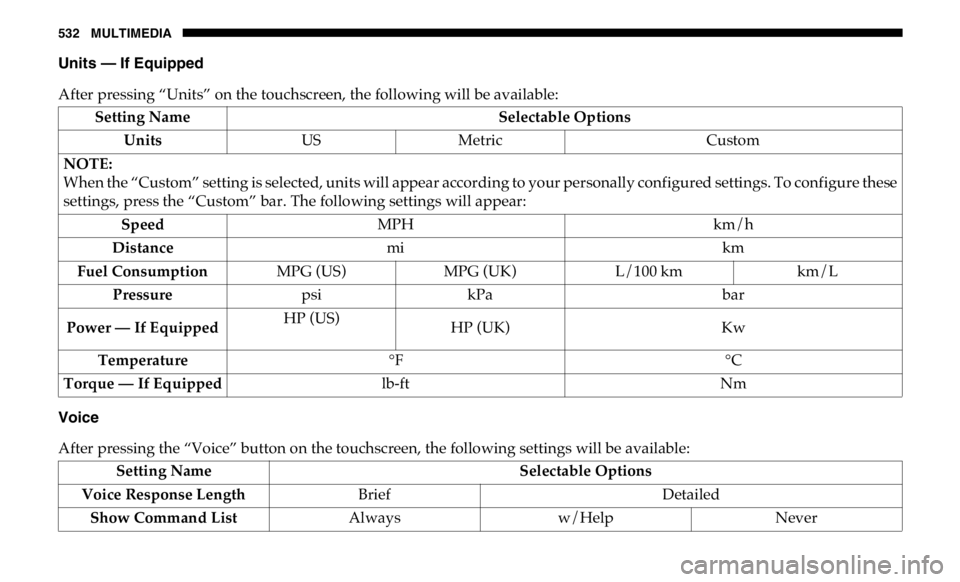
532 MULTIMEDIA
Units — If Equipped
After pressing “Units” on the touchscreen, the following will be available:
Voice
After pressing the “Voice” button on the touchscreen, the following settings will be available: Setting Name Selectable Options
Units US Metric Custom
NOTE:
When the “Custom” setting is selected, units will appear according to your personally configured settings. To configure these
settings, press the “Custom” bar. The following settings will appear:
Speed MPH km/h
Distance mi km
Fuel Consumption MPG (US) MPG (UK) L/100 km km/L
Pressure psi kPa bar
Power — If Equipped HP (US)
HP (UK) Kw
Temperature °F °C
Torque — If Equipped lb-ft Nm
Setting Name Selectable Options
Voice Response Length Brief Detailed
Show Command List Always w/Help Never
Page 558 of 607
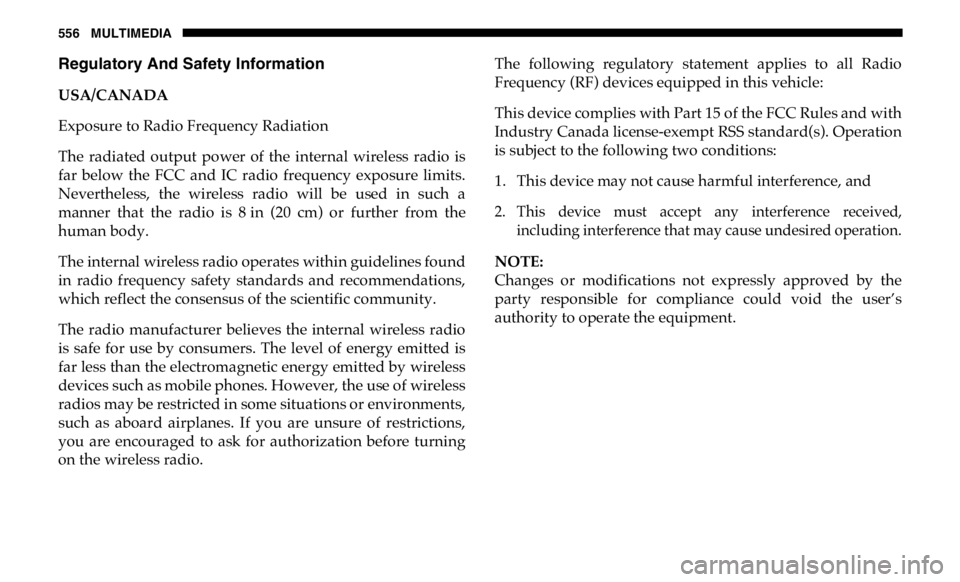
556 MULTIMEDIA
Regulatory And Safety Information
USA/CANADA
Exposure to Radio Frequency Radiation
The radiated output power of the internal wireless radio is
far below the FCC and IC radio frequency exposure limits.
Nevertheless, the wireless radio will be used in such a
manner that the radio is 8 in (20 cm) or further from the
human body.
The internal wireless radio operates within guidelines found
in radio frequency safety standards and recommendations,
which reflect the consensus of the scientific community.
The radio manufacturer believes the internal wireless radio
is safe for use by consumers. The level of energy emitted is
far less than the electromagnetic energy emitted by wireless
devices such as mobile phones. However, the use of wireless
radios may be restricted in some situations or environments,
such as aboard airplanes. If you are unsure of restrictions,
you are encouraged to ask for authorization before turning
on the wireless radio. The following regulatory statement applies to all Radio
Frequency (RF) devices equipped in this vehicle:
This device complies with Part 15 of the FCC Rules and with
Industry Canada license-exempt RSS standard(s). Operation
is subject to the following two conditions:
1. This device may not cause harmful interference, and
2. This device must accept any interference received,
including interference that may cause undesired operation.
NOTE:
Changes or modifications not expressly approved by the
party responsible for compliance could void the user’s
authority to operate the equipment.
Page 571 of 607
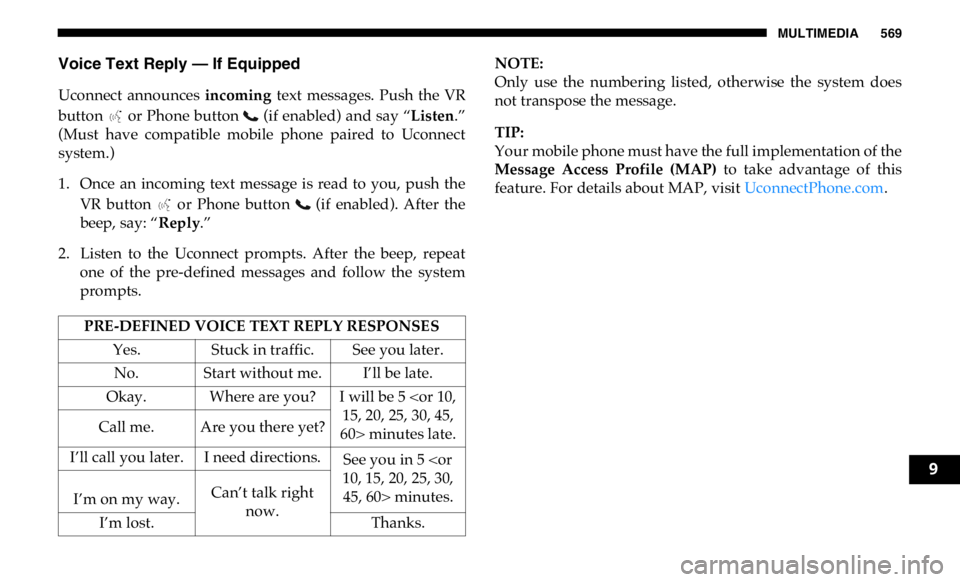
MULTIMEDIA 569
Voice Text Reply — If Equipped
Uconnect announces incoming text messages. Push the VR
button or Phone button (if enabled) and say “ Listen .”
(Must have compatible mobile phone paired to Uconnect
system.)
1. Once an incoming text message is read to you, push the
VR button or Phone button (if enabled). After the
beep, say: “ Reply .”
2. Listen to the Uconnect prompts. After the beep, repeat
one of the pre-defined messages and follow the system
prompts. NOTE:
Only use the numbering listed, otherwise the system does
not transpose the message.
TIP:
Your mobile phone must have the full implementation of the
Message Access Profile (MAP) to take advantage of this
feature. For details about MAP, visit UconnectPhone.com .
PRE-DEFINED VOICE TEXT REPLY RESPONSES
Yes. Stuck in traffic. See you later.
No. Start without me. I’ll be late.
Okay. Where are you? I will be 5
60> minutes late.Call me. Are you there yet?
I’ll call you later. I need directions.
See you in 5
45, 60> minutes.
I’m on my way. Can’t talk right
now.
I’m lost. Thanks. 9
Page 579 of 607
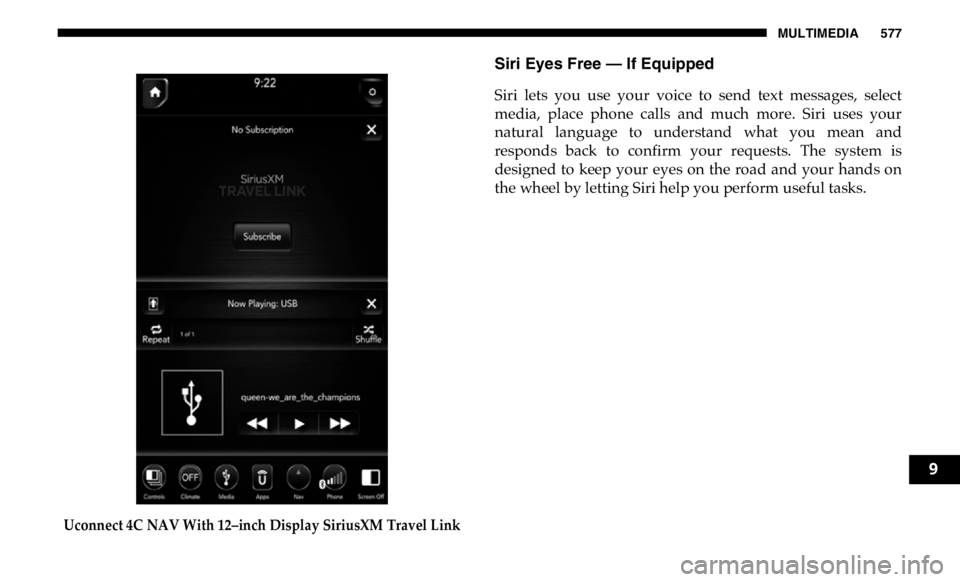
MULTIMEDIA 577
Uconnect 4C NAV With 12–inch Display SiriusXM Travel Link Siri Eyes Free — If Equipped
Siri lets you use your voice to send text messages, select
media, place phone calls and much more. Siri uses your
natural language to understand what you mean and
responds back to confirm your requests. The system is
designed to keep your eyes on the road and your hands on
the wheel by letting Siri help you perform useful tasks.
9
Page 586 of 607
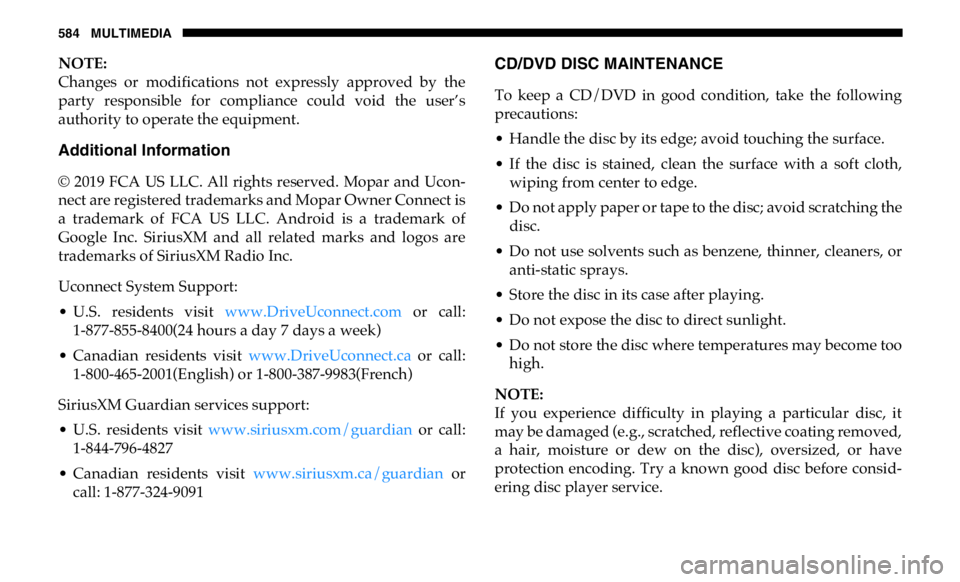
584 MULTIMEDIA
NOTE:
Changes or modifications not expressly approved by the
party responsible for compliance could void the user’s
authority to operate the equipment.
Additional Information
© 2019 FCA US LLC. All rights reserved. Mopar and Ucon -
nect are registered trademarks and Mopar Owner Connect is
a trademark of FCA US LLC. Android is a trademark of
Google Inc. SiriusXM and all related marks and logos are
trademarks of SiriusXM Radio Inc.
Uconnect System Support:
• U.S. residents visit www.DriveUconnect.com or call:
1-877-855-8400(24 hours a day 7 days a week)
• Canadian residents visit www.DriveUconnect.ca or call:
1-800-465-2001(English) or 1-800-387-9983(French)
SiriusXM Guardian services support:
• U.S. residents visit www.siriusxm.com/guardian or call:
1-844-796-4827
• Canadian residents visit www.siriusxm.ca/guardian or
call: 1-877-324-9091 CD/DVD DISC MAINTENANCE
To keep a CD/DVD in good condition, take the following
precautions:
• Handle the disc by its edge; avoid touching the surface.
• If the disc is stained, clean the surface with a soft cloth,
wiping from center to edge.
• Do not apply paper or tape to the disc; avoid scratching the
disc.
• Do not use solvents such as benzene, thinner, cleaners, or
anti-static sprays.
• Store the disc in its case after playing.
• Do not expose the disc to direct sunlight.
• Do not store the disc where temperatures may become too
high.
NOTE:
If you experience difficulty in playing a particular disc, it
may be damaged (e.g., scratched, reflective coating removed,
a hair, moisture or dew on the disc), oversized, or have
protection encoding. Try a known good disc before consid -
ering disc player service.