change time RAM PROMASTER 2021 Owner's Manual
[x] Cancel search | Manufacturer: RAM, Model Year: 2021, Model line: PROMASTER, Model: RAM PROMASTER 2021Pages: 288, PDF Size: 15.22 MB
Page 120 of 288

118MULTIMEDIA
Depending on the maximum number of
entries downloaded, there may be a short
delay before the latest downloaded names
can be used. Until then, if available, the
previously downloaded phonebook is
available for use.
Only the phonebook of the currently
connected mobile phone is accessible.
This downloaded phonebook cannot be
edited or deleted on the Uconnect Phone.
These can only be edited on the mobile
phone. The changes are transferred and
updated to Uconnect Phone on the next
phone connection.
Managing Your Favorites — If Equipped
There are two ways you can add an entry to your
favorites:
1. After loading the mobile phonebook, press the Favorites button on the touchscreen,
and then press one of the +Add Favorite
Contact buttons that appears on the list.
2. After loading the mobile phonebook, select
Contacts from the Phone main screen, and
then select the appropriate number. Press
the Down Arrow button next to the selected
number to display the options pop-up. In the
pop-up, select “Add to Favorites”.
NOTE:
If the Favorites list is full, you will be asked to
remove an existing favorite.
To Remove A Favorite — If Equipped
1. To remove a Favorite, select “Favorites” from the Phone main screen.
2. Next, select the Down Arrow icon next to the contact you want to remove from your
favorites. This will bring up the options for
that Favorite contact.
3. Deselect the Star icon to delete the Favorite.
Phone Call Features
The following features can be accessed through
the Uconnect Phone if the feature(s) are
available and supported by Bluetooth® on your
mobile service plan. For example, if your mobile
service plan provides three-way calling, this
feature can be accessed through the Uconnect
Phone. Check with your mobile service provider
for the features that you have.
Listed below are the phone options with
Uconnect Phone:
Redial
Dial by pressing in the number
Voice Commands (Dial by Saying a Name,
Call by Saying a Phonebook Name, Redial or
Call Back)
Favorites
Mobile Phonebook
Recent Call Log
SMS Message Viewer
21_VF_OM_EN_USC_t.book Page 118
Page 126 of 288
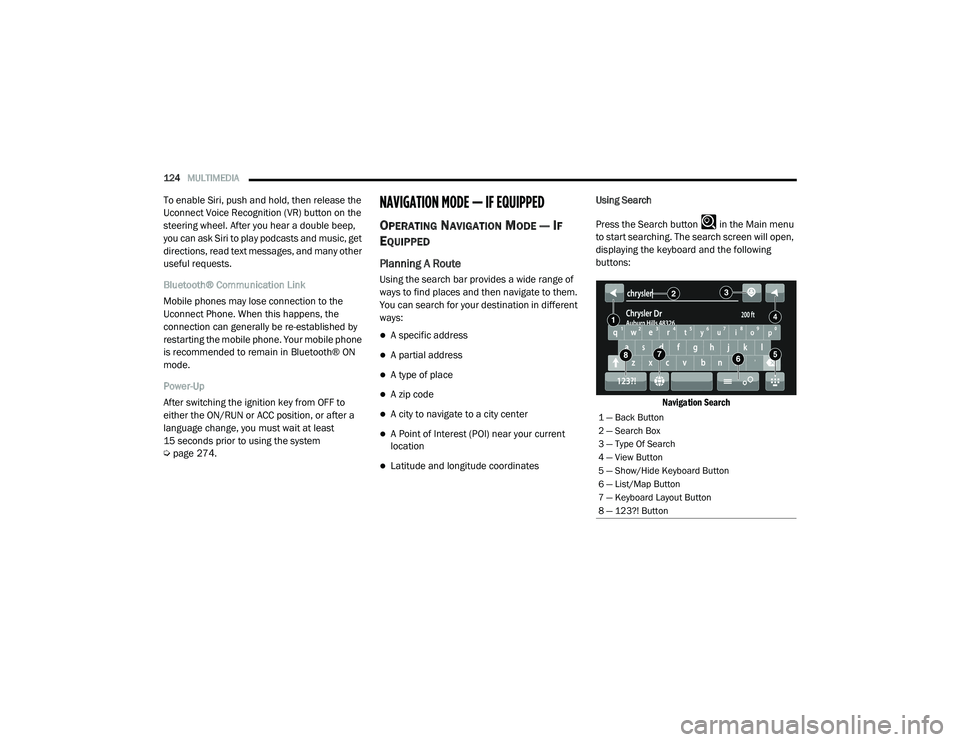
124MULTIMEDIA
To enable Siri, push and hold, then release the
Uconnect Voice Recognition (VR) button on the
steering wheel. After you hear a double beep,
you can ask Siri to play podcasts and music, get
directions, read text messages, and many other
useful requests.
Bluetooth® Communication Link
Mobile phones may lose connection to the
Uconnect Phone. When this happens, the
connection can generally be re-established by
restarting the mobile phone. Your mobile phone
is recommended to remain in Bluetooth® ON
mode.
Power-Up
After switching the ignition key from OFF to
either the ON/RUN or ACC position, or after a
language change, you must wait at least
15 seconds prior to using the system
Úpage 274.NAVIGATION MODE — IF EQUIPPED
OPERATING NAVIGATION MODE — IF
E
QUIPPED
Planning A Route
Using the search bar provides a wide range of
ways to find places and then navigate to them.
You can search for your destination in different
ways:
A specific address
A partial address
A type of place
A zip code
A city to navigate to a city center
A Point of Interest (POI) near your current
location
Latitude and longitude coordinates Using Search
Press the Search button in the Main menu
to start searching. The search screen will open,
displaying the keyboard and the following
buttons:
Navigation Search
1 — Back Button
2 — Search Box
3 — Type Of Search
4 — View Button
5 — Show/Hide Keyboard Button
6 — List/Map Button
7 — Keyboard Layout Button
8 — 123?! Button
21_VF_OM_EN_USC_t.book Page 124
Page 127 of 288
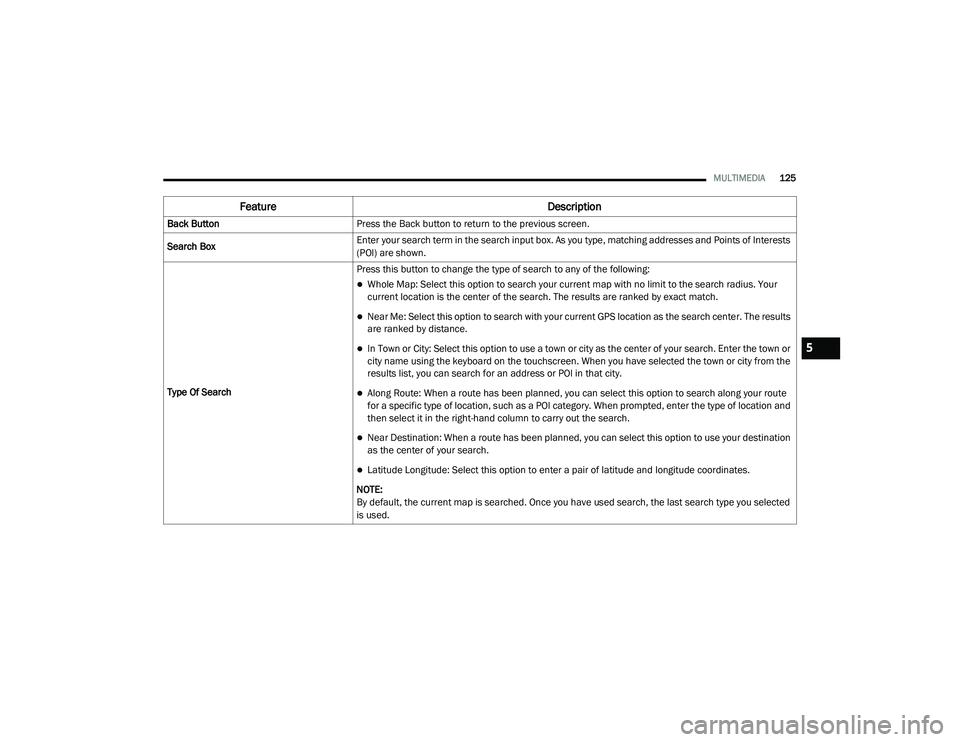
MULTIMEDIA125
Feature Description
Back ButtonPress the Back button to return to the previous screen.
Search Box Enter your search term in the search input box. As you type, matching addresses and Points of Interests
(POI) are shown.
Type Of Search Press this button to change the type of search to any of the following:
Whole Map: Select this option to search your current map with no limit to the search radius. Your
current location is the center of the search. The results are ranked by exact match.
Near Me: Select this option to search with your current GPS location as the search center. The results
are ranked by distance.
In Town or City: Select this option to use a town or city as the center of your search. Enter the town or
city name using the keyboard on the touchscreen. When you have selected the town or city from the
results list, you can search for an address or POI in that city.
Along Route: When a route has been planned, you can select this option to search along your route
for a specific type of location, such as a POI category. When prompted, enter the type of location and
then select it in the right-hand column to carry out the search.
Near Destination: When a route has been planned, you can select this option to use your destination
as the center of your search.
Latitude Longitude: Select this option to enter a pair of latitude and longitude coordinates.
NOTE:
By default, the current map is searched. Once you have used search, the last search type you selected
is used.
5
21_VF_OM_EN_USC_t.book Page 125
Page 128 of 288
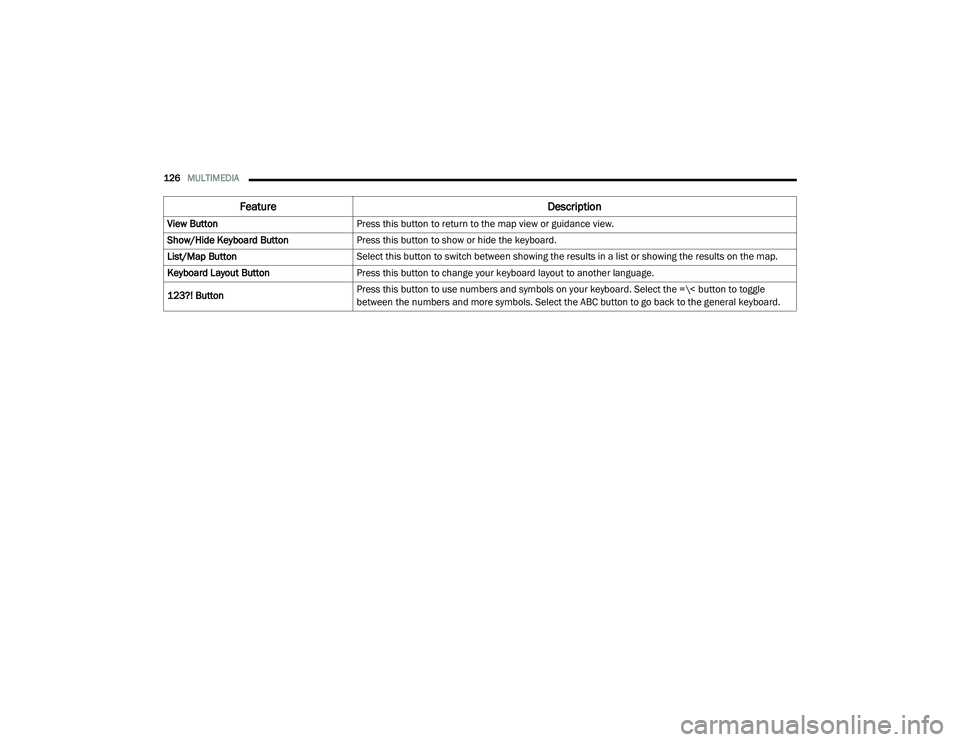
126MULTIMEDIA
View Button Press this button to return to the map view or guidance view.
Show/Hide Keyboard Button Press this button to show or hide the keyboard.
List/Map Button Select this button to switch between showing the results in a list or showing the results on the map.
Keyboard Layout Button Press this button to change your keyboard layout to another language.
123?! Button Press this button to use numbers and symbols on your keyboard. Select the =\< button to toggle
between the numbers and more symbols. Select the ABC button to go back to the general keyboard.
Feature
Description
21_VF_OM_EN_USC_t.book Page 126
Page 130 of 288
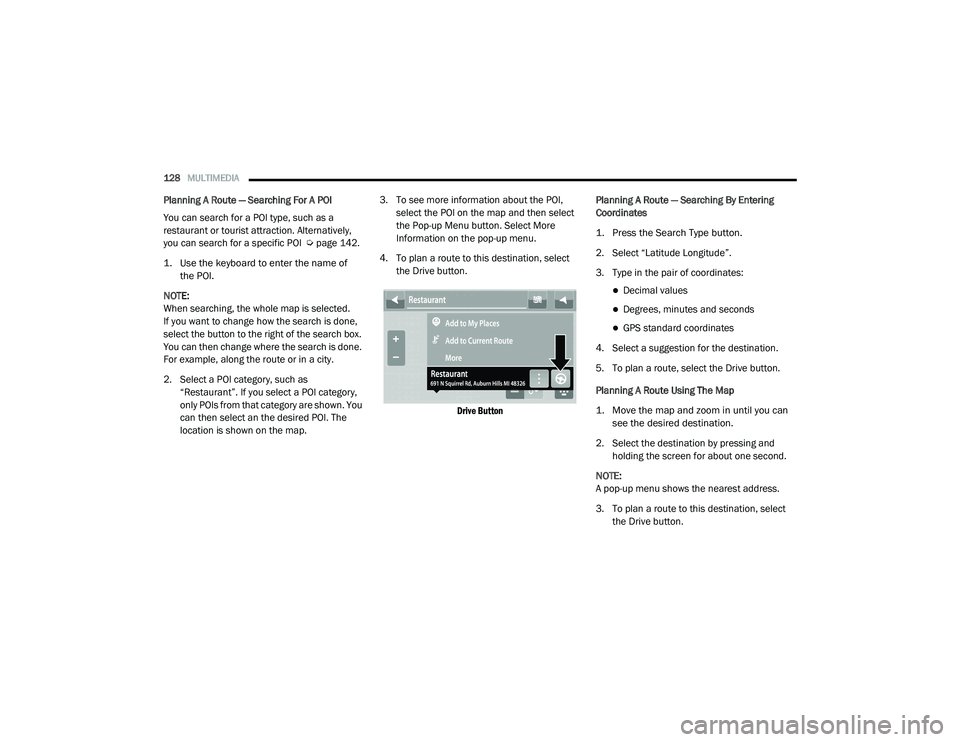
128MULTIMEDIA
Planning A Route — Searching For A POI
You can search for a POI type, such as a
restaurant or tourist attraction. Alternatively,
you can search for a specific POI Ú page 142.
1. Use the keyboard to enter the name of the POI.
NOTE:
When searching, the whole map is selected.
If you want to change how the search is done,
select the button to the right of the search box.
You can then change where the search is done.
For example, along the route or in a city.
2. Select a POI category, such as “Restaurant”. If you select a POI category,
only POIs from that category are shown. You
can then select an the desired POI. The
location is shown on the map. 3. To see more information about the POI,
select the POI on the map and then select
the Pop-up Menu button. Select More
Information on the pop-up menu.
4. To plan a route to this destination, select the Drive button.
Drive Button
Planning A Route — Searching By Entering
Coordinates
1. Press the Search Type button.
2. Select “Latitude Longitude”.
3. Type in the pair of coordinates:
Decimal values
Degrees, minutes and seconds
GPS standard coordinates
4. Select a suggestion for the destination.
5. To plan a route, select the Drive button.
Planning A Route Using The Map
1. Move the map and zoom in until you can see the desired destination.
2. Select the destination by pressing and holding the screen for about one second.
NOTE:
A pop-up menu shows the nearest address.
3. To plan a route to this destination, select the Drive button.
21_VF_OM_EN_USC_t.book Page 128
Page 132 of 288
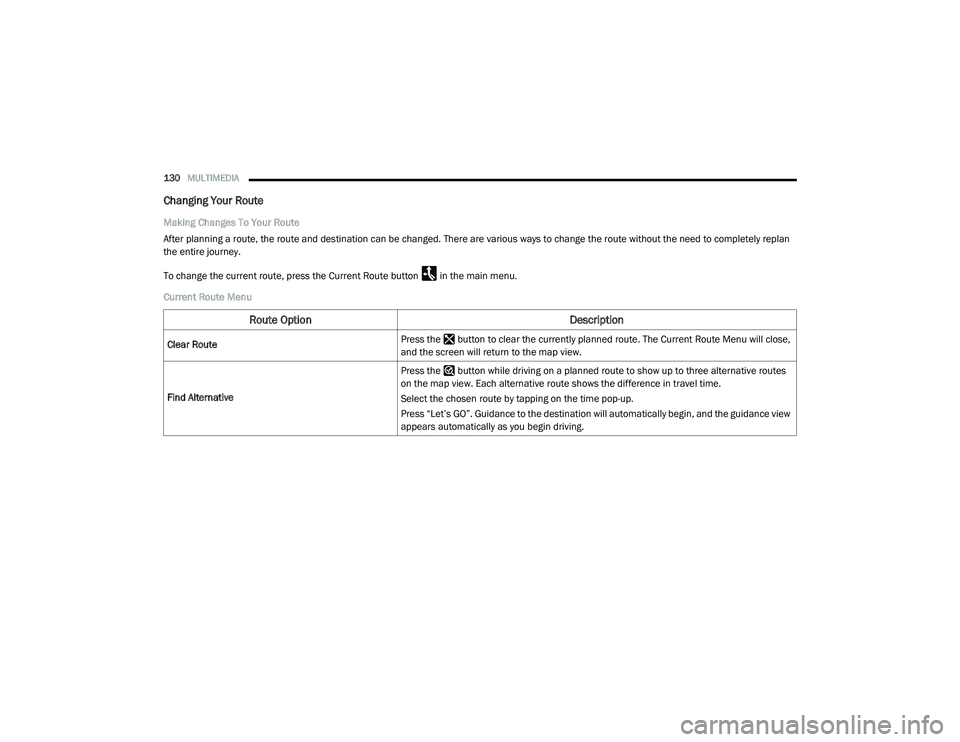
130MULTIMEDIA
Changing Your Route
Making Changes To Your Route
After planning a route, the route and destination can be changed. There are various ways to change the route without the need to completely replan
the entire journey.
To change the current route, press the Current Route button in the main menu.
Current Route Menu
Route Option Description
Clear RoutePress the button to clear the currently planned route. The Current Route Menu will close,
and the screen will return to the map view.
Find Alternative Press the button while driving on a planned route to show up to three alternative routes
on the map view. Each alternative route shows the difference in travel time.
Select the chosen route by tapping on the time pop-up.
Press “Let’s GO”. Guidance to the destination will automatically begin, and the guidance view
appears automatically as you begin driving.
21_VF_OM_EN_USC_t.book Page 130
Page 135 of 288
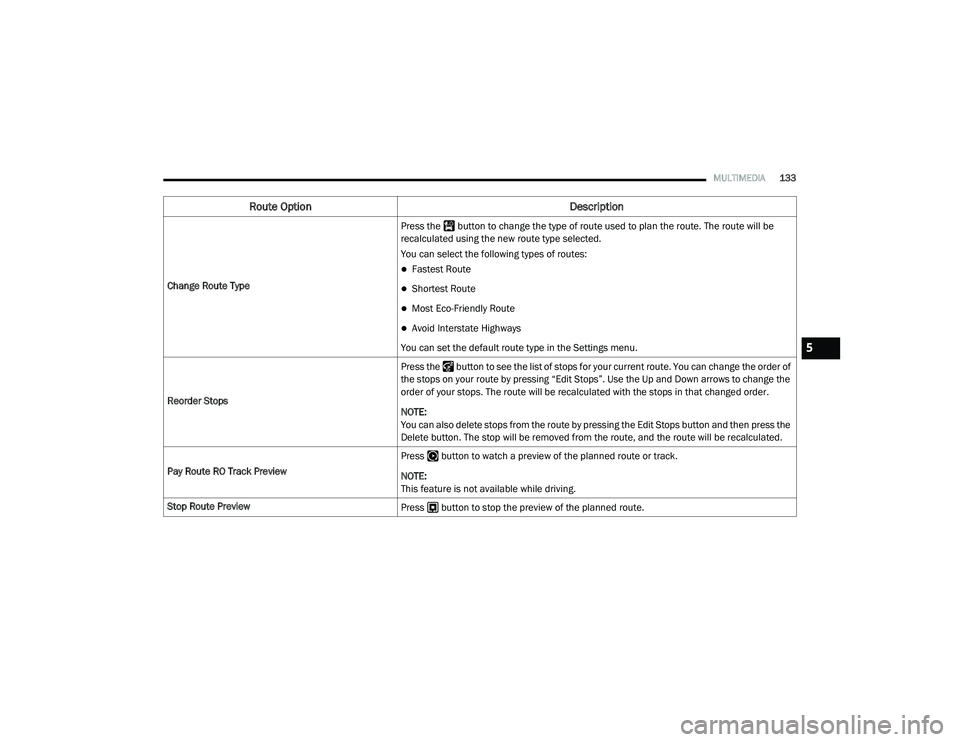
MULTIMEDIA133
Change Route Type Press the button to change the type of route used to plan the route. The route will be
recalculated using the new route type selected.
You can select the following types of routes:
Fastest Route
Shortest Route
Most Eco-Friendly Route
Avoid Interstate Highways
You can set the default route type in the Settings menu.
Reorder Stops Press the button to see the list of stops for your current route. You can change the order of
the stops on your route by pressing “Edit Stops”. Use the Up and Down arrows to change the
order of your stops. The route will be recalculated with the stops in that changed order.
NOTE:
You can also delete stops from the route by pressing the Edit Stops button and then press the
Delete button. The stop will be removed from the route, and the route will be recalculated.
Pay Route RO Track Preview Press button to watch a preview of the planned route or track.
NOTE:
This feature is not available while driving.
Stop Route Preview Press button to stop the preview of the planned route.
Route Option Description
5
21_VF_OM_EN_USC_t.book Page 133
Page 137 of 288
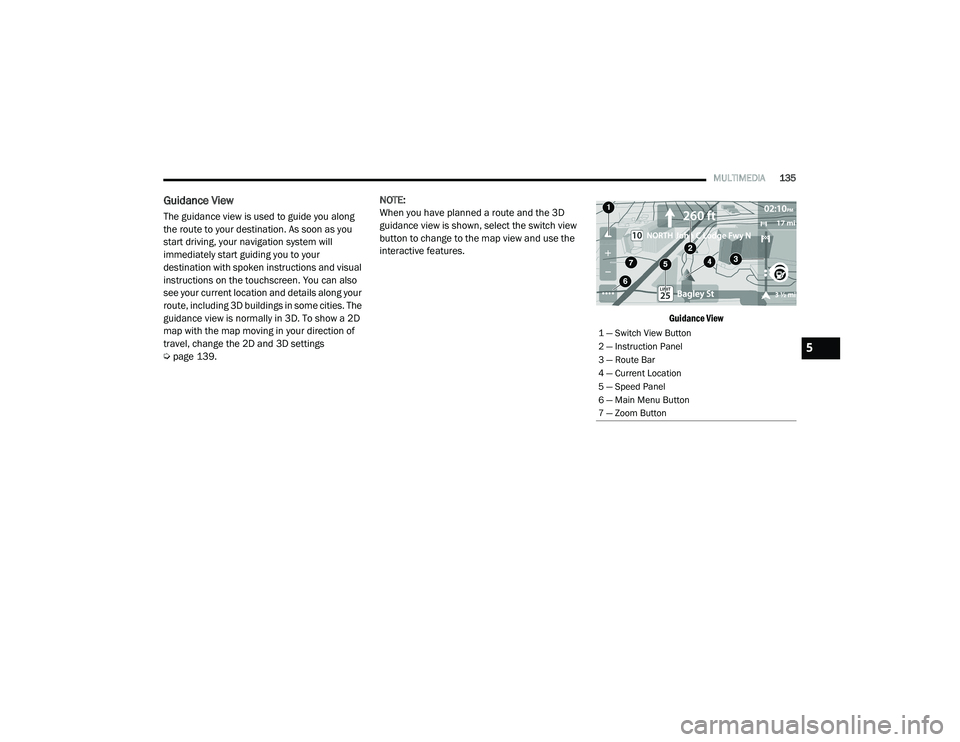
MULTIMEDIA135
Guidance View
The guidance view is used to guide you along
the route to your destination. As soon as you
start driving, your navigation system will
immediately start guiding you to your
destination with spoken instructions and visual
instructions on the touchscreen. You can also
see your current location and details along your
route, including 3D buildings in some cities. The
guidance view is normally in 3D. To show a 2D
map with the map moving in your direction of
travel, change the 2D and 3D settings
Úpage 139. NOTE:
When you have planned a route and the 3D
guidance view is shown, select the switch view
button to change to the map view and use the
interactive features.
Guidance View
1 — Switch View Button
2 — Instruction Panel
3 — Route Bar
4 — Current Location
5 — Speed Panel
6 — Main Menu Button
7 — Zoom Button
5
21_VF_OM_EN_USC_t.book Page 135
Page 138 of 288

136MULTIMEDIA
Feature Description
Switch View ButtonSelect the Switch View button to change between the map view and the guidance view.
Instruction Panel Press this button to view the following information:
The direction of your next turn
The distance to your next turn
Lane guidance at some intersections
Route Bar The Route Bar is shown when you have planned a route. The Route Bar contains arrival
information, such as the estimated time of arrival, the length of drive time from your
current location, and information about the next stop, if you have stops on the route.
The bottom of the Route Bar represents the current location and shows the distance to
the next stop on your route.
Current Location This symbol shows the current location. By pressing the icon, the location will be saved.
Speed Panel Press the Speed Panel button to view the following information (if available):
The speed limit at your location
The name of the street you are driving on
NOTE:
If you drive more than 3 mph (5 km/h) over the speed limit, the Speed Panel turns red.
If you drive less than 3 mph (5 km/h) over the speed limit, the Speed Panel turns
orange.
Main Menu Button Press the Main Menu button to show the main menu.
Zoom Button Press the zoom in + button to zoom in and the zoom out – button to zoom out.
21_VF_OM_EN_USC_t.book Page 136
Page 140 of 288

138MULTIMEDIA
Feature Description
Back ButtonPress the Back button to return to an overview of the route. If no route is planned,
pressing this button moves the map to put your current location at the center.
Map Symbols Symbols are used on the map to show the destination and saved places Ú
page 142.
Map symbols include:
Your destination
Your home location
A stop on your route
A location saved in My Places
Traffic Information — If Equipped Select the Traffic Information button to display information about traffic delays.
Selected Location Press and hold the Selected Location button to select a location on the map. Select the
Pop-up Menu button to show options for the location, or select the Drive button to plan
a route to the location.
Current Location This symbol shows your current location on the map.
Your Route If you have a planned route, it will appear on the map. You can select the route to clear
it, change the route type, add a stop, or save changes to your route Ú
page 130.
Main Menu Button Press the Main Menu button to open the main menu.
Zoom Button Press the zoom in + button to zoom in and the zoom out – button to zoom out.
Switch View Button Press the Switch View button to change between the map view and the guidance view.
21_VF_OM_EN_USC_t.book Page 138