System RENAULT ESPACE 2017 5.G R Link 2 Owners Manual
[x] Cancel search | Manufacturer: RENAULT, Model Year: 2017, Model line: ESPACE, Model: RENAULT ESPACE 2017 5.GPages: 130, PDF Size: 5.83 MB
Page 3 of 130
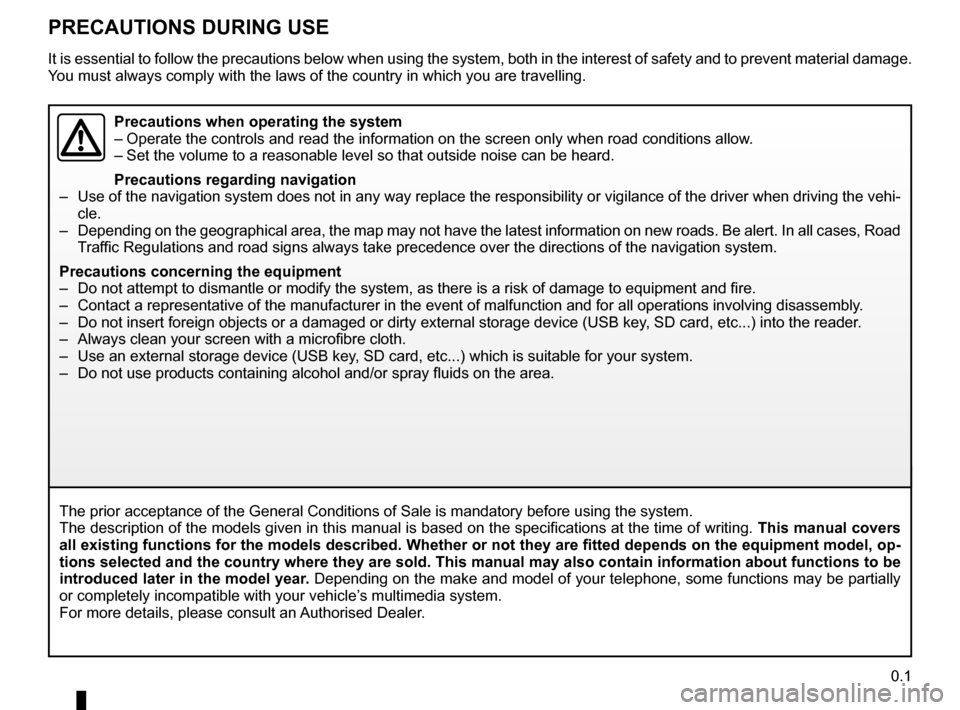
0.1
PRECAUTIONS DURING USE
The prior acceptance of the General Conditions of Sale is mandatory befo\
re using the system.
The description of the models given in this manual is based on the speci\
fications at the time of writing. This manual covers
all existing functions for the models described. Whether or not they are\
fitted depends on the equipment model, op-
tions selected and the country where they are sold. This manual may also\
contain information about functions to be
introduced later in the model year. Depending on the make and model of your telephone, some functions may b\
e partially
or completely incompatible with your vehicle’s multimedia system.
For more details, please consult an Authorised Dealer.
Precautions when operating the system
– Operate the controls and read the information on the screen only when ro\
ad conditions allow.
– Set the volume to a reasonable level so that outside noise can be heard.\
Precautions regarding navigation
– Use of the navigation system does not in any way replace the responsibil\
ity or vigilance of the driver when driving the vehi- cle.
– Depending on the geographical area, the map may not have the latest info\
rmation on new roads. Be alert. In all cases, Road Traffic Regulations and road signs always take precedence over the direction\
s of the navigation system.
Precautions concerning the equipment
– Do not attempt to dismantle or modify the system, as there is a risk of \
damage to equipment and fire.
– Contact a representative of the manufacturer in the event of malfunction\
and for all operations involving disassembly.
– Do not insert foreign objects or a damaged or dirty external storage dev\
ice (USB key, SD card, etc...) into the reader.
– Always clean your screen with a microfibre cloth.
– Use an external storage device (USB key, SD card, etc...) which is suitable for your system.
– Do not use products containing alcohol and/or spray fluids on the area.
It is essential to follow the precautions below when using the system, b\
oth in the interest of safety and to prevent material d amage.
You must always comply with the laws of the country in which you are trav\
elling.
Page 5 of 130
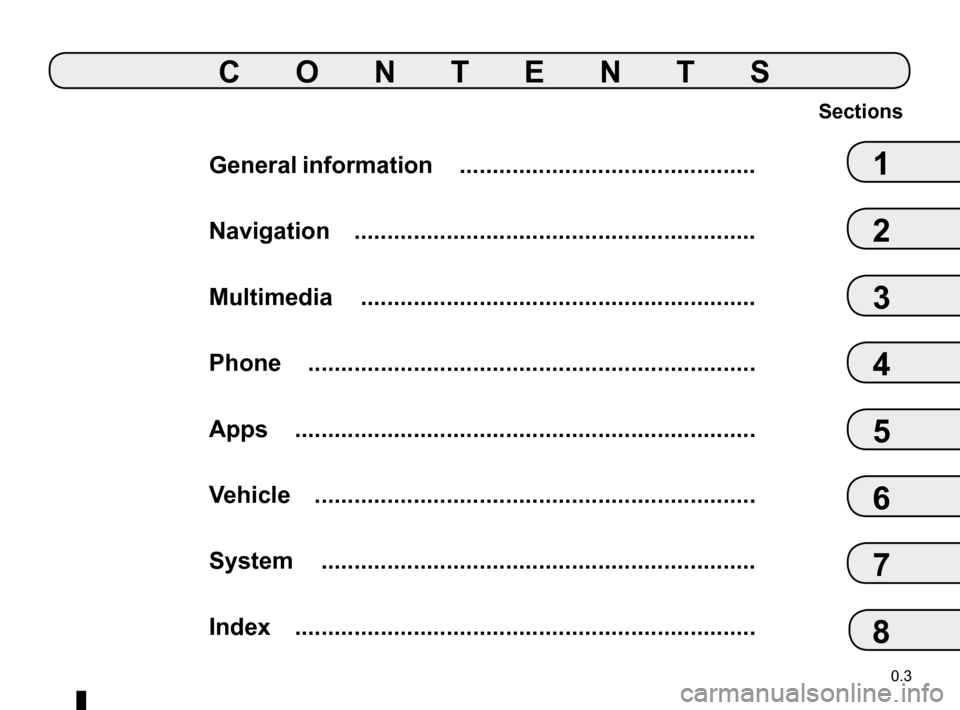
0.3
General information .............................................
Navigation .............................................................
Multimedia ............................................................
Phone ....................................................................
Apps ......................................................................
Vehicle .................................................................\
..
System ..................................................................
Index ..................................................................\
....
Sections
1
CONTENTS
2
3
4
5
6
7
8
Page 8 of 130
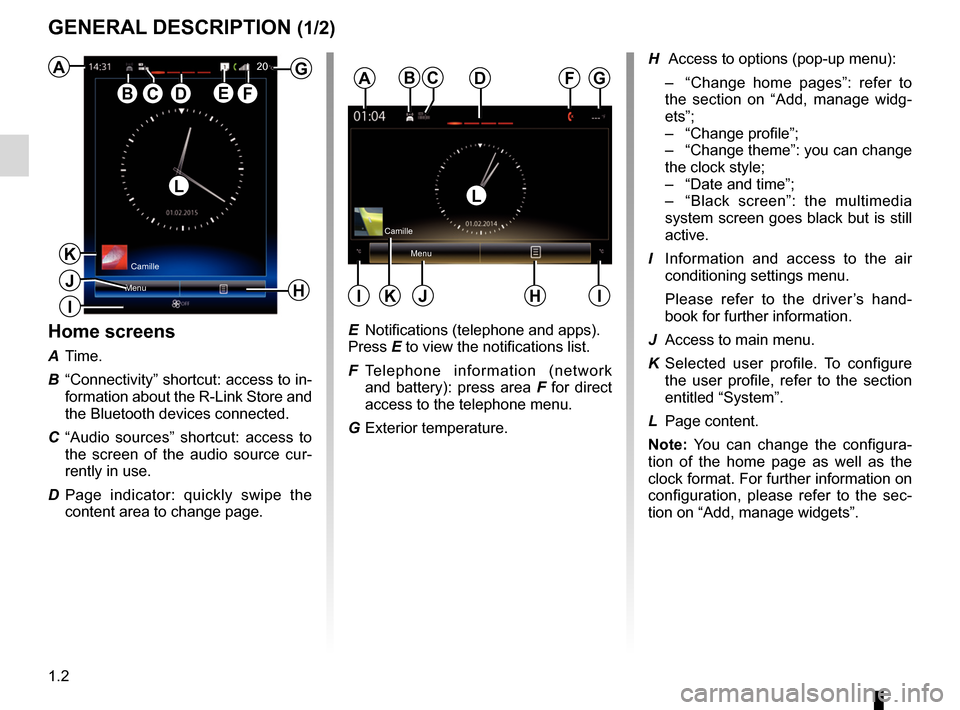
1.2
GENERAL DESCRIPTION (1/2)
Home screens
A Time.
B “Connectivity” shortcut: access to in- formation about the R-Link Store and
the Bluetooth devices connected.
C “Audio sources” shortcut: access to the screen of the audio source cur-
rently in use.
D Page indicator: quickly swipe the content area to change page.
Menu
A
B
H
G
ED
Camille
F
H Access to options (pop-up menu):
– “Change home pages”: refer to
the section on “Add, manage widg-
ets”;
– “Change profile”;
– “Change theme”: you can change
the clock style;
– “Date and time”;
– “Black screen”: the multimedia
system screen goes black but is still
active.
I Information and access to the air conditioning settings menu.
Please refer to the driver’s hand- book for further information.
J Access to main menu.
K Selected user profile. To configure the user profile, refer to the section
entitled “System”.
L Page content.
Note: You can change the configura-
tion of the home page as well as the
clock format. For further information on
configuration, please refer to the sec-
tion on “Add, manage widgets”.
Menu
ADF
HJII
Camille
LL
G20
K
J
CBC
K
E Notifications (telephone and apps).
Press E to view the notifications list.
F Telephone information (network and battery): press area F for direct
access to the telephone menu.
G Exterior temperature.
I
Page 9 of 130
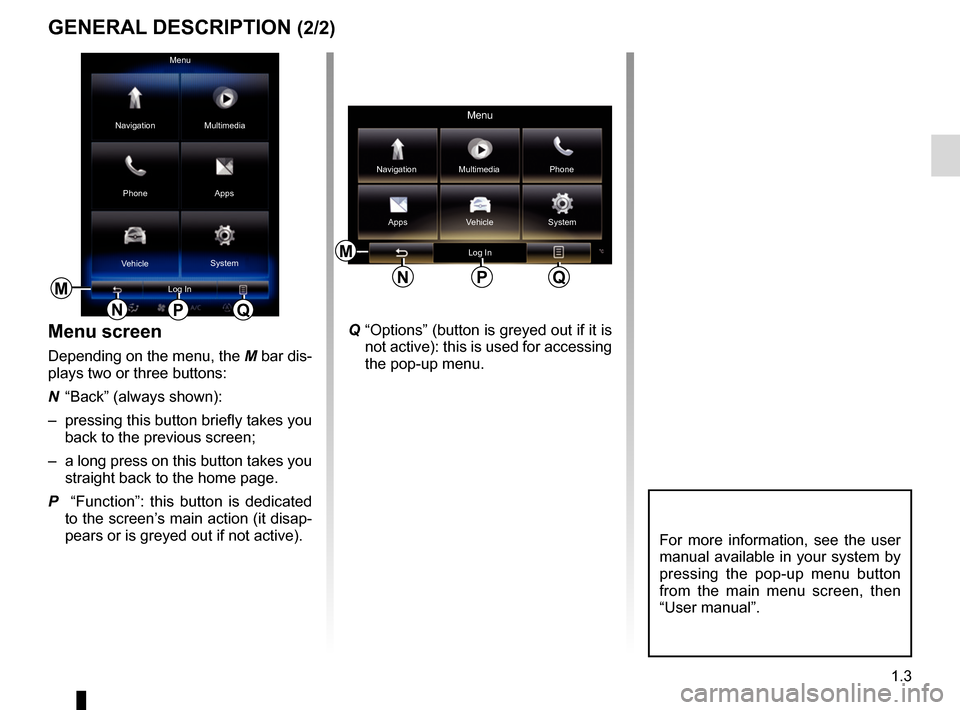
1.3
M
Menu
Phone Multimedia
Apps
Navigation
Vehicle System
Log In
NPQ
GENERAL DESCRIPTION (2/2)
Menu screen
Depending on the menu, the M bar dis-
plays two or three buttons:
N “Back” (always shown):
– pressing this button briefly takes you back to the previous screen;
– a long press on this button takes you straight back to the home page.
P “Function”: this button is dedicated to the screen’s main action (it disap-
pears or is greyed out if not active).
Menu
Phone
Multimedia
Apps
Navigation
Vehicle SystemLog In
M
NPQ
For more information, see the user
manual available in your system by
pressing the pop-up menu button
from the main menu screen, then
“User manual”.
Q “Options” (button is greyed out if it is not active): this is used for accessing
the pop-up menu.
Page 10 of 130
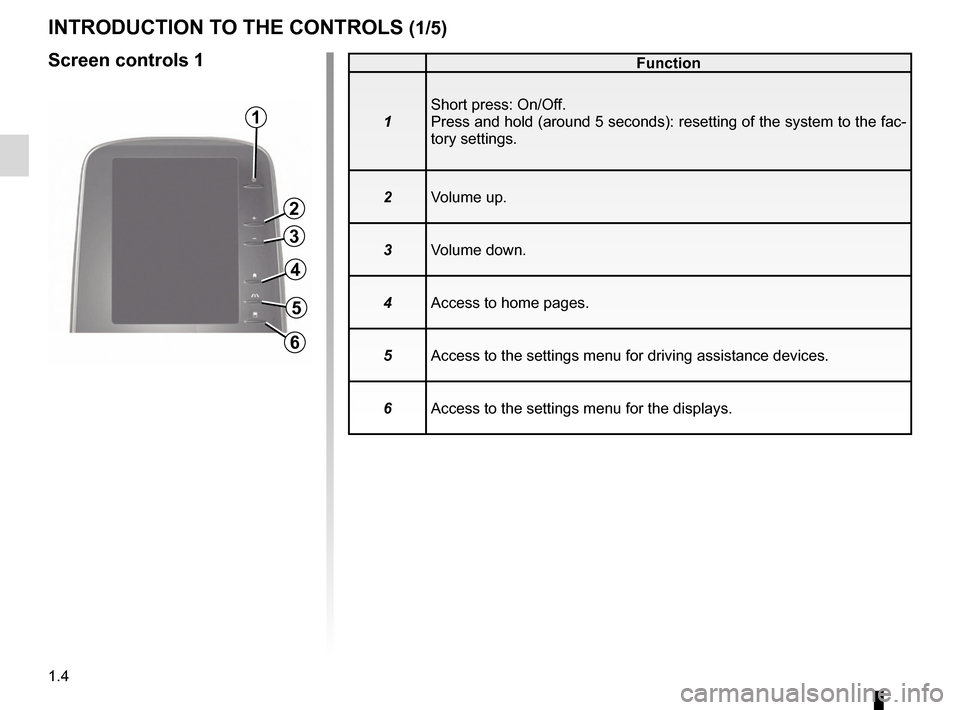
1.4
Function
1 Short press: On/Off.
Press and hold (around 5 seconds): resetting of the system to the fac-\
tory settings.
2 Volume up.
3 Volume down.
4 Access to home pages.
5 Access to the settings menu for driving assistance devices.
6 Access to the settings menu for the displays.
INTRODUCTION TO THE CONTROLS (1/5)
Screen controls 1
1
4
5
6
2
3
Page 11 of 130
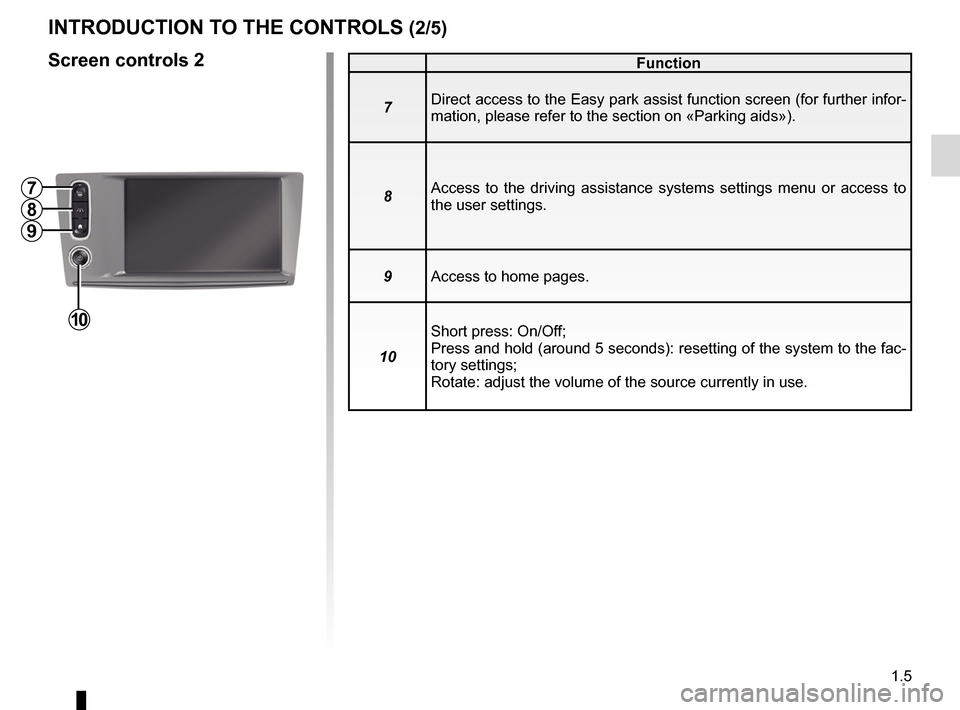
1.5
Screen controls 2Function
7 Direct access to the Easy park assist function screen (for further info\
r-
mation, please refer to the section on «Parking aids»).
8 Access to the driving assistance systems settings menu or access to
the user settings.
9 Access to home pages.
10 Short press: On/Off;
Press and hold (around 5 seconds): resetting of the system to the fac-\
tory settings;
Rotate: adjust the volume of the source currently in use.
INTRODUCTION TO THE CONTROLS (2/5)
7
8
9
10
Page 12 of 130
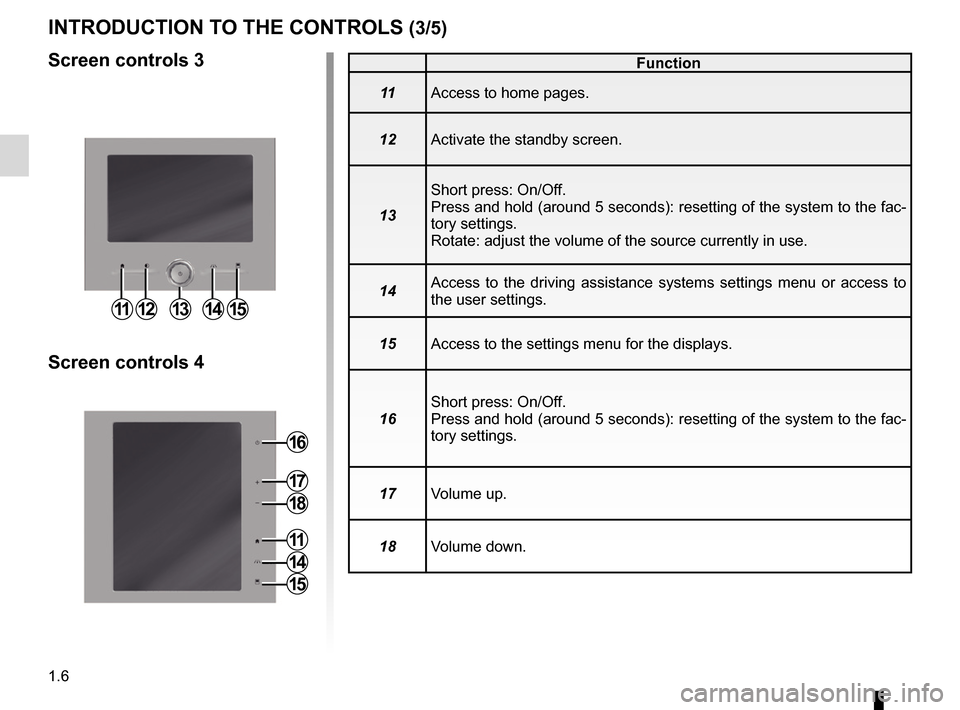
1.6
INTRODUCTION TO THE CONTROLS (3/5)
Screen controls 3
Screen controls 4
Function
11 Access to home pages.
12 Activate the standby screen.
13 Short press: On/Off.
Press and hold (around 5 seconds): resetting of the system to the fac-\
tory settings.
Rotate: adjust the volume of the source currently in use.
14 Access to the driving assistance systems settings menu or access to
the user settings.
15 Access to the settings menu for the displays.
16 Short press: On/Off.
Press and hold (around 5 seconds): resetting of the system to the fac-\
tory settings.
17 Volume up.
18 Volume down.
1112131415
16
17
18
11
14
15
Page 13 of 130
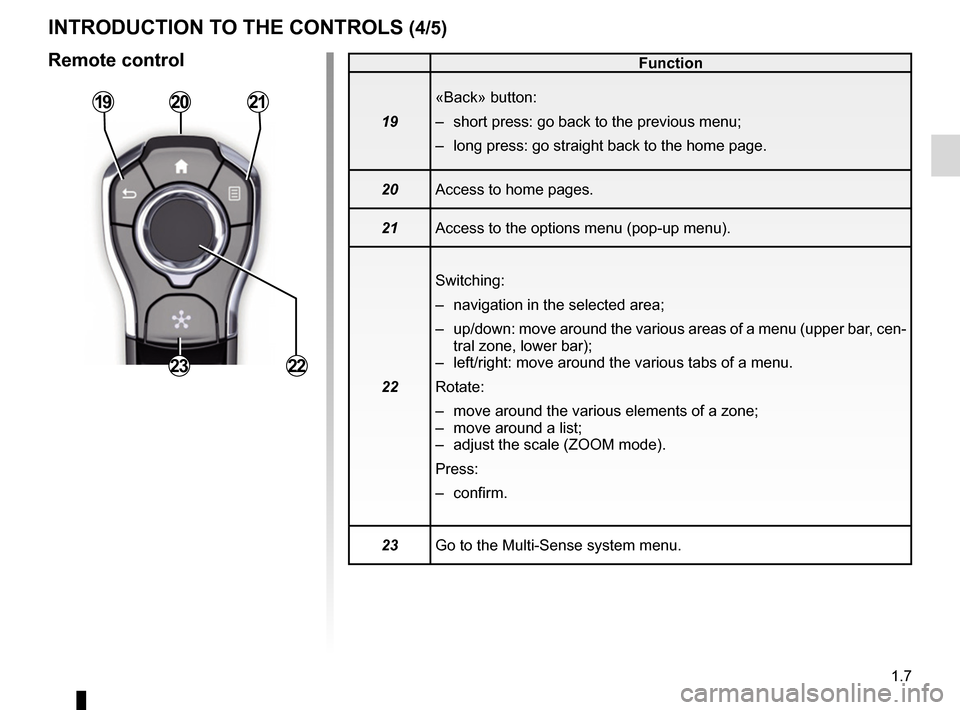
1.7
INTRODUCTION TO THE CONTROLS (4/5)
Remote control
1921
2223
Function
19 «Back» button:
– short press: go back to the previous menu;
– long press: go straight back to the home page.
20 Access to home pages.
21 Access to the options menu (pop-up menu).
22 Switching:
– navigation in the selected area;
– up/down: move around the various areas of a menu (upper bar, cen-
tral zone, lower bar);
– left/right: move around the various tabs of a menu.
Rotate:
– move around the various elements of a zone;
– move around a list;
– adjust the scale (ZOOM mode).
Press:
– confirm.
23 Go to the Multi-Sense system menu.
20
Page 15 of 130
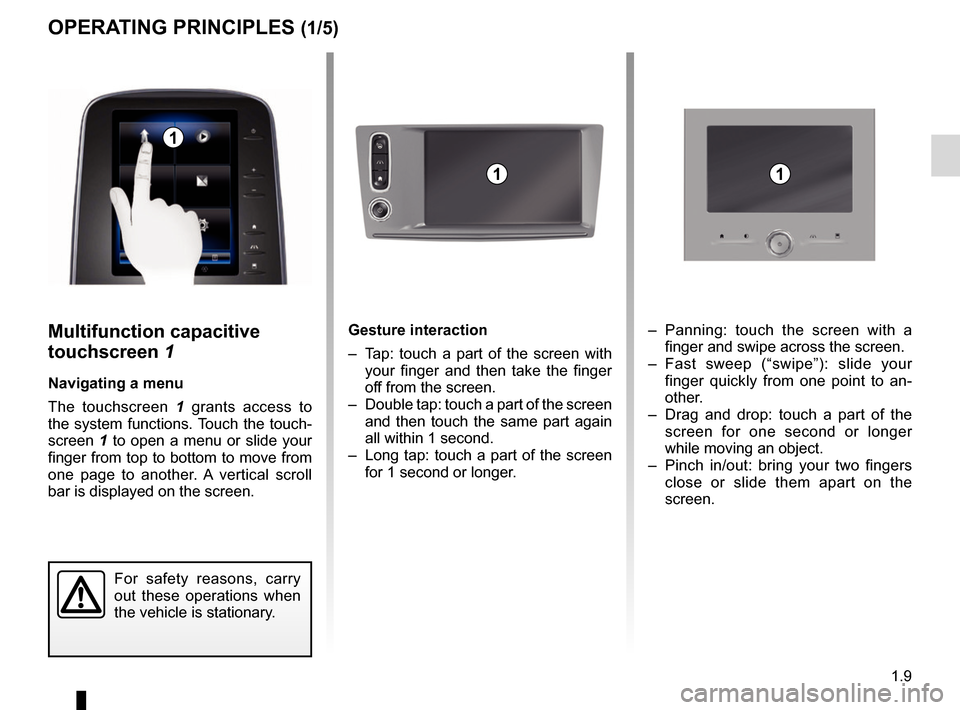
1.9
Gesture interaction
– Tap: touch a part of the screen with your finger and then take the finger
off from the screen.
– Double tap: touch a part of the screen and then touch the same part again
all within 1 second.
– Long tap: touch a part of the screen for 1 second or longer.Multifunction capacitive
touchscreen 1
Navigating a menu
The touchscreen 1 grants access to
the system functions. Touch the touch-
screen 1 to open a menu or slide your
finger from top to bottom to move from
one page to another. A vertical scroll
bar is displayed on the screen.
OPERATING PRINCIPLES (1/5)
1
For safety reasons, carry
out these operations when
the vehicle is stationary.
1
– Panning: touch the screen with a finger and swipe across the screen.
– Fast sweep (“swipe”): slide your finger quickly from one point to an-
other.
– Drag and drop: touch a part of the screen for one second or longer
while moving an object.
– Pinch in/out: bring your two fingers close or slide them apart on the
screen.
1
Page 16 of 130

1.10
For safety reasons, carry
out these operations when
the vehicle is stationary.
3
2
4
Screen controls
Shortcut to a menu
1: Multifunction capacitive touchscreen.
2: Go to the home pages.
3: Go to the driving aids settings menu or go to the user settings menu.
4: Go to the display settings menu.
5: Go to the “Easy park assist” menu.
OPERATING PRINCIPLES (2/5)
5
2
3
Videos show demonstrations on
how to use:
– the touchscreen;
– the Multi-Sense;
– driving aids.
With the vehicle at a standstill, press
the relevant pop-up menu button,
then “About”.
A video shows a demonstration on
how to use the multimedia system
and its touchscreen. With the vehi-
cle at a standstill, press “Menu” on
the home screen, then press the
pop-up menu button and “About”.
1
3
2
4
11