navigation RENAULT FLUENCE 2017 1.G R Link Owner's Guide
[x] Cancel search | Manufacturer: RENAULT, Model Year: 2017, Model line: FLUENCE, Model: RENAULT FLUENCE 2017 1.GPages: 96, PDF Size: 4.02 MB
Page 52 of 96
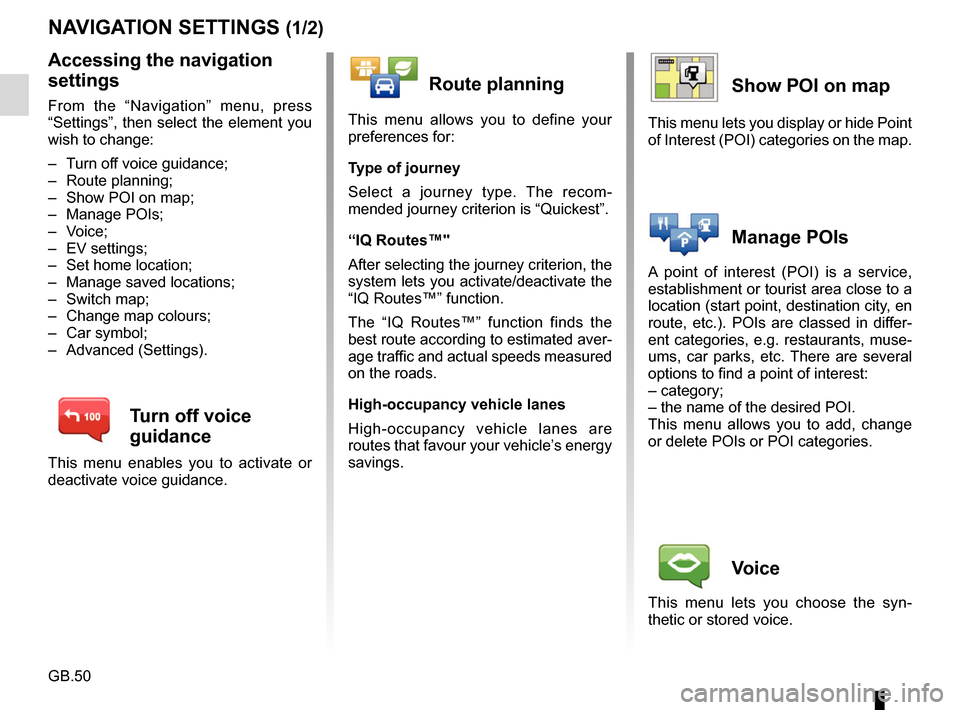
GB.50
NAVIGATION SETTINGS (1/2)
Accessing the navigation
settings
From the “Navigation” menu, press
“Settings”, then select the element you
wish to change:
– Turn off voice guidance;
– Route planning;
– Show POI on map;
– Manage POIs;
– Voice;
– EV settings;
– Set home location;
– Manage saved locations;
– Switch map;
– Change map colours;
– Car symbol;
– Advanced (Settings).
Turn off voice
guidance
This menu enables you to activate or
deactivate voice guidance.
Route planning
This menu allows you to define your
preferences for:
Type of journey
Select a journey type. The recom-
mended journey criterion is “Quickest”.
“IQ Routes™"
After selecting the journey criterion, the
system lets you activate/deactivate the
“IQ Routes™” function.
The “IQ Routes™” function finds the
best route according to estimated aver-
age traffic and actual speeds measured
on the roads.
High-occupancy vehicle lanes
High-occupancy vehicle lanes are
routes that favour your vehicle’s energy
savings.
Show POI on map
This menu lets you display or hide Point
of Interest (POI) categories on the map.
Manage POIs
A point of interest (POI) is a service,
establishment or tourist area close to a
location (start point, destination city, en
route, etc.). POIs are classed in differ-
ent categories, e.g. restaurants, muse-
ums, car parks, etc. There are several
options to find a point of interest:
– category;
– the name of the desired POI.
This menu allows you to add, change
or delete POIs or POI categories.
Voice
This menu lets you choose the syn-
thetic or stored voice.
Page 53 of 96
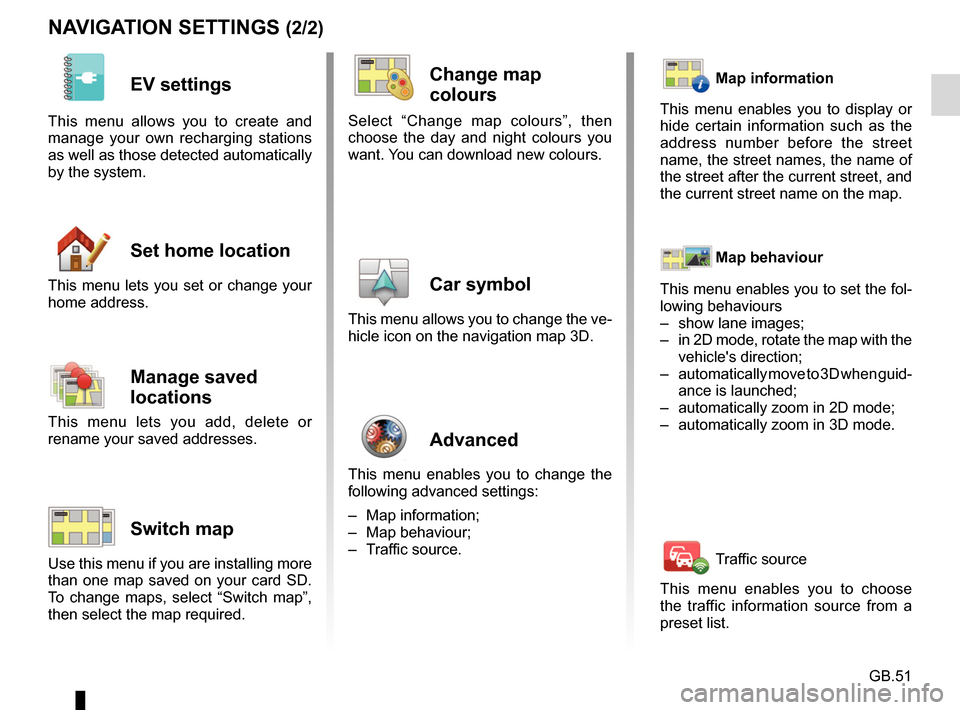
GB.51
NAVIGATION SETTINGS (2/2)
EV settings
This menu allows you to create and
manage your own recharging stations
as well as those detected automatically
by the system.
Set home location
This menu lets you set or change your
home address.
Manage saved
locations
This menu lets you add, delete or
rename your saved addresses.
Switch map
Use this menu if you are installing more
than one map saved on your card SD.
To change maps, select “Switch map”,
then select the map required.
Change map
colours
Select “Change map colours”, then
choose the day and night colours you
want. You can download new colours.
Car symbol
This menu allows you to change the ve-
hicle icon on the navigation map 3D.
Advanced
This menu enables you to change the
following advanced settings:
– Map information;
– Map behaviour;
– Traffic source.
Map information
This menu enables you to display or
hide certain information such as the
address number before the street
name, the street names, the name of
the street after the current street, and
the current street name on the map.
Map behaviour
This menu enables you to set the fol-
lowing behaviours
– show lane images;
– in 2D mode, rotate the map with the vehicle's direction;
– automatically move to 3D when guid- ance is launched;
– automatically zoom in 2D mode;
– automatically zoom in 3D mode.
Traffic source
This menu enables you to choose
the traffic information source from a
preset list.
Page 71 of 96
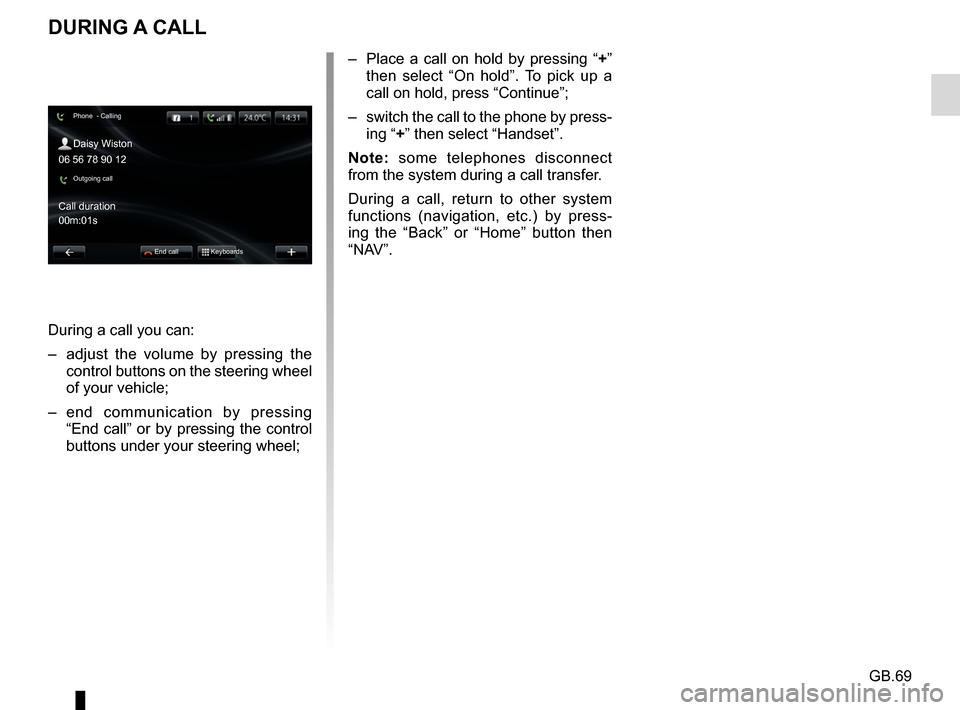
GB.69
DURING A CALL
During a call you can:
– adjust the volume by pressing the control buttons on the steering wheel
of your vehicle;
– end communication by pressing “End call” or by pressing the control
buttons under your steering wheel; – Place a call on hold by pressing “
+”
then select “On hold”. To pick up a
call on hold, press “Continue”;
– switch the call to the phone by press- ing “+” then select “Handset”.
Note: some telephones disconnect
from the system during a call transfer.
During a call, return to other system
functions (navigation, etc.) by press-
ing the “Back” or “Home” button then
“NAV”.
Phone - Calling
Daisy Wiston
Call duration
Outgoing call
End call Keyboards
06 56 78 90 12
00m:01s
Page 81 of 96
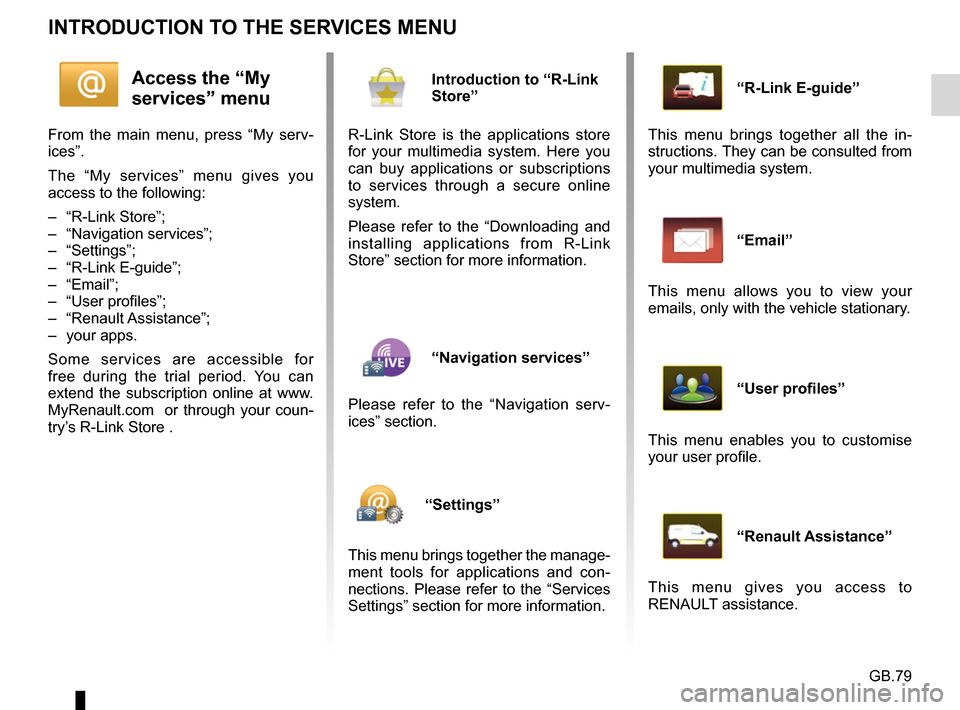
GB.79
INTRODUCTION TO THE SERVICES MENU
Access the “My
services” menu
From the main menu, press “My serv-
ices”.
The “My services” menu gives you
access to the following:
– “R-Link Store”;
– “Navigation services”;
– “Settings”;
– “R-Link E-guide”;
– “Email”;
– “User profiles”;
– “Renault Assistance”;
– your apps.
Some services are accessible for
free during the trial period. You can
extend the subscription online at www.
MyRenault.com or through your coun-
try’s R-Link Store .
Introduction to “R-Link
Store”
R-Link Store is the applications store
for your multimedia system. Here you
can buy applications or subscriptions
to services through a secure online
system.
Please refer to the “Downloading and
installing applications from R-Link
Store” section for more information.
“Navigation services”
Please refer to the “Navigation serv-
ices” section.
“Settings”
This menu brings together the manage-
ment tools for applications and con-
nections. Please refer to the “Services
Settings” section for more information.
“R-Link E-guide”
This menu brings together all the in-
structions. They can be consulted from
your multimedia system.
“Email”
This menu allows you to view your
emails, only with the vehicle stationary.
“User profiles”
This menu enables you to customise
your user profile.
“Renault Assistance”
This menu gives you access to
RENAULT assistance.
Page 86 of 96
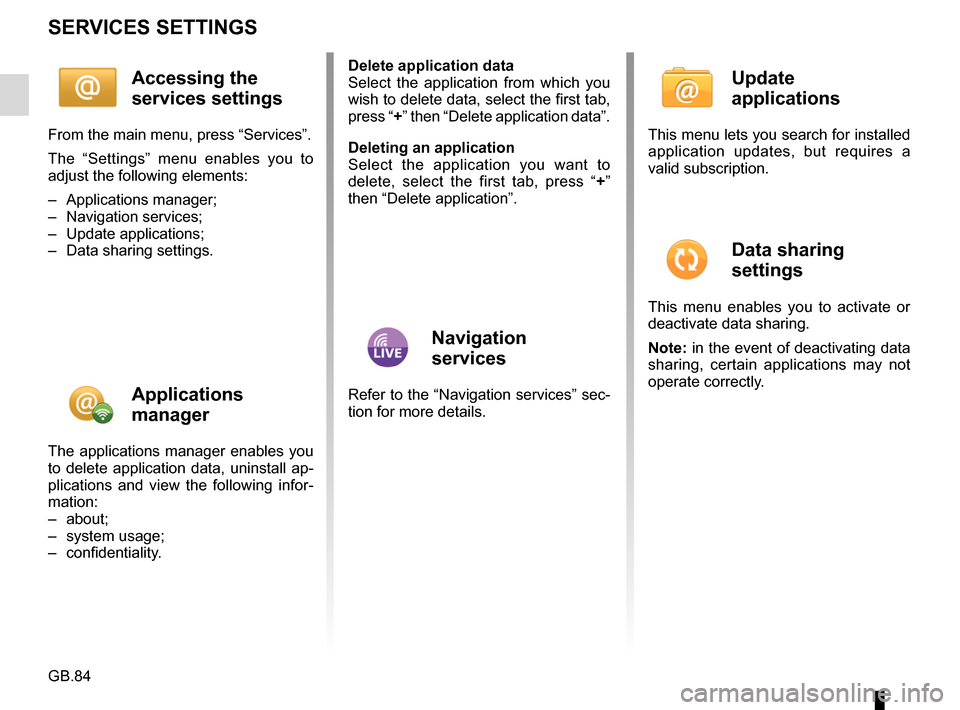
GB.84
SERVICES SETTINGS
Accessing the
services settings
From the main menu, press “Services”.
The “Settings” menu enables you to
adjust the following elements:
– Applications manager;
– Navigation services;
– Update applications;
– Data sharing settings.
Applications
manager
The applications manager enables you
to delete application data, uninstall ap-
plications and view the following infor-
mation:
– about;
– system usage;
– confidentiality.Delete application data
Select the application from which you
wish to delete data, select the first tab,
press “+” then “Delete application data”.
Deleting an application
Select the application you want to
delete, select the first tab, press “
+”
then “Delete application”.
Navigation
services
Refer to the “Navigation services” sec-
tion for more details.
Update
applications
This menu lets you search for installed
application updates, but requires a
valid subscription.
Data sharing
settings
This menu enables you to activate or
deactivate data sharing.
Note: in the event of deactivating data
sharing, certain applications may not
operate correctly.
Page 87 of 96
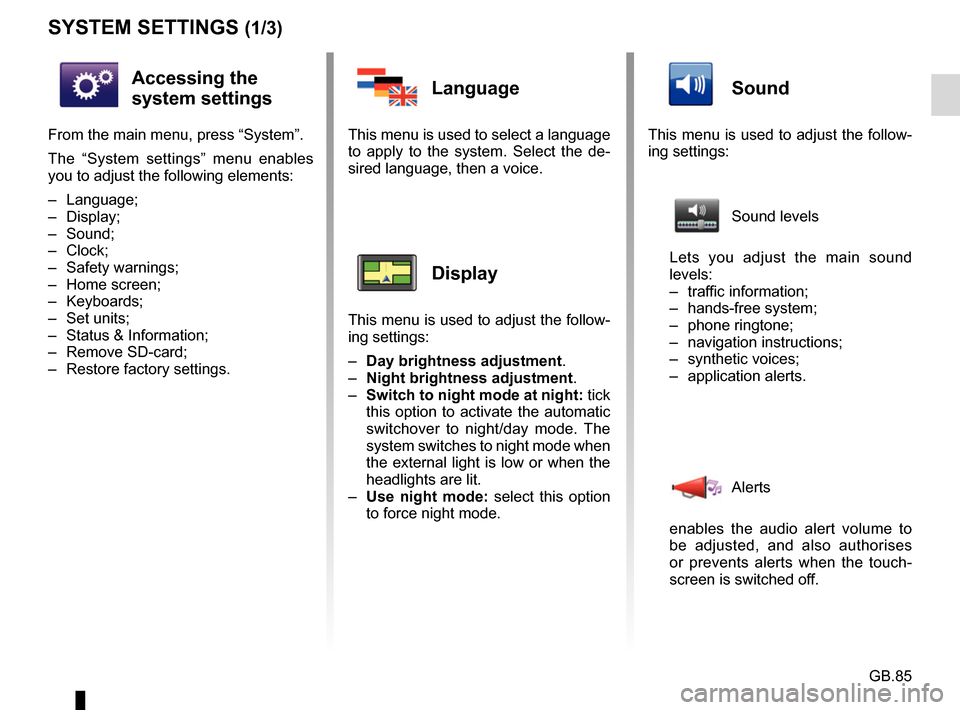
GB.85
SYSTEM SETTINGS (1/3)
Accessing the
system settings
From the main menu, press “System”.
The “System settings” menu enables
you to adjust the following elements:
– Language;
– Display;
– Sound;
– Clock;
– Safety warnings;
– Home screen;
– Keyboards;
– Set units;
– Status & Information;
– Remove SD-card;
– Restore factory settings.
Language
This menu is used to select a language
to apply to the system. Select the de-
sired language, then a voice.
Display
This menu is used to adjust the follow-
ing settings:
– Day brightness adjustment.
– Night brightness adjustment .
– Switch to night mode at night: tick
this option to activate the automatic
switchover to night/day mode. The
system switches to night mode when
the external light is low or when the
headlights are lit.
– Use night mode: select this option
to force night mode.
Sound
This menu is used to adjust the follow-
ing settings:
Sound levels
Lets you adjust the main sound
levels:
– traffic information;
– hands-free system;
– phone ringtone;
– navigation instructions;
– synthetic voices;
– application alerts.
Alerts
enables the audio alert volume to
be adjusted, and also authorises
or prevents alerts when the touch-
screen is switched off.
Page 88 of 96
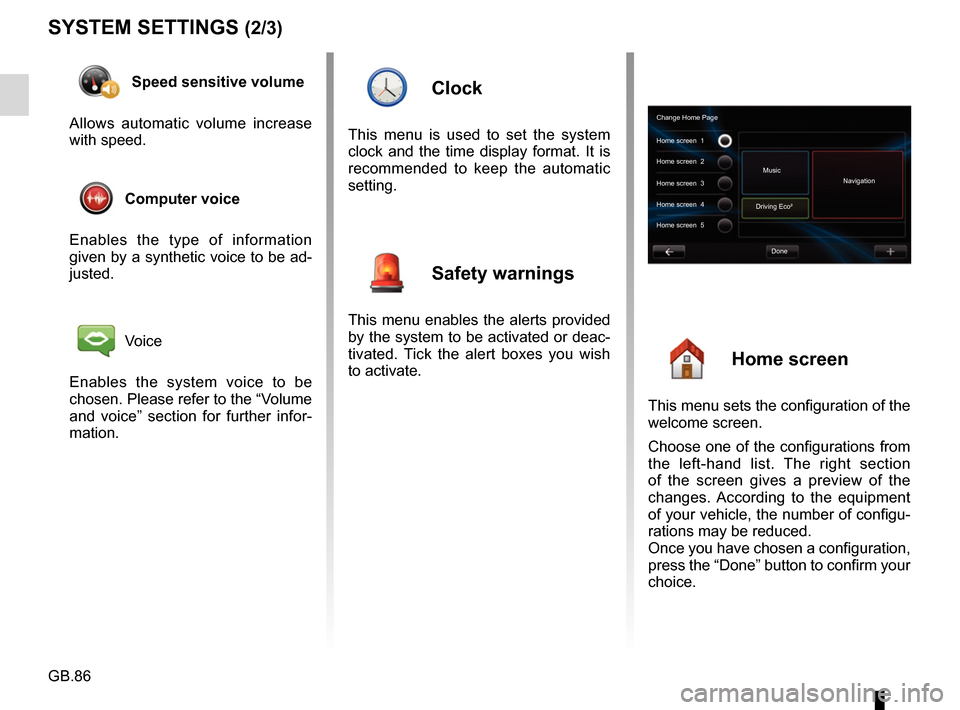
GB.86
SYSTEM SETTINGS (2/3)
Speed sensitive volume
Allows automatic volume increase
with speed.
Computer voice
Enables the type of information
given by a synthetic voice to be ad-
justed.
Voice
Enables the system voice to be
chosen. Please refer to the “Volume
and voice” section for further infor-
mation.
Clock
This menu is used to set the system
clock and the time display format. It is
recommended to keep the automatic
setting.
Safety warnings
This menu enables the alerts provided
by the system to be activated or deac-
tivated. Tick the alert boxes you wish
to activate.
Home screen
This menu sets the configuration of the
welcome screen.
Choose one of the configurations from
the left-hand list. The right section
of the screen gives a preview of the
changes. According to the equipment
of your vehicle, the number of configu-
rations may be reduced.
Once you have chosen a configuration,
press the “Done” button to confirm your
choice.
Change Home Page
Home screen 1
Home screen 3
Driving Eco²
Done
Home screen 2
Music
Navigation
Home screen 4
Home screen 5
Page 91 of 96
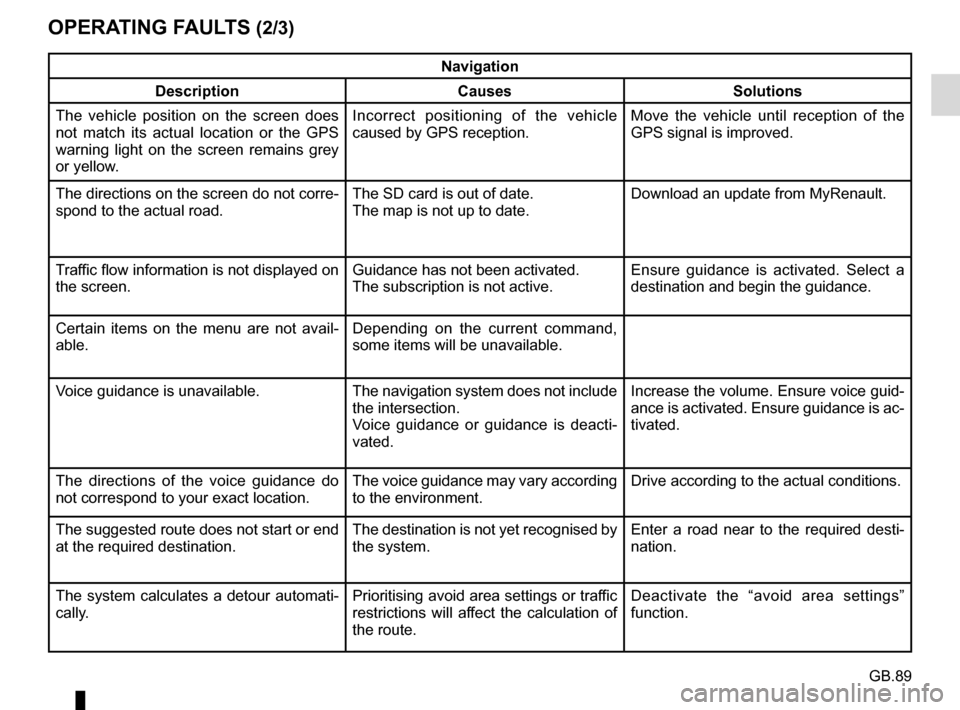
GB.89
OPERATING FAULTS (2/3)
Navigation
Description Causes Solutions
The vehicle position on the screen does
not match its actual location or the GPS
warning light on the screen remains grey
or yellow. Incorrect positioning of the vehicle
caused by GPS reception. Move the vehicle until reception of the
GPS signal is improved.
The directions on the screen do not corre-
spond to the actual road. The SD card is out of date.
The map is not up to date.Download an update from MyRenault.
Traffic flow information is not displayed on
the screen. Guidance has not been activated.
The subscription is not active.Ensure guidance is activated. Select a
destination and begin the guidance.
Certain items on the menu are not avail-
able. Depending on the current command,
some items will be unavailable.
Voice guidance is unavailable. The navigation system does not include the intersection.
Voice guidance or guidance is deacti-
vated.Increase the volume. Ensure voice guid-
ance is activated. Ensure guidance is ac-
tivated.
The directions of the voice guidance do
not correspond to your exact location. The voice guidance may vary according
to the environment.Drive according to the actual conditions.
The suggested route does not start or end
at the required destination. The destination is not yet recognised by
the system.Enter a road near to the required desti-
nation.
The system calculates a detour automati-
cally. Prioritising avoid area settings or traffic
restrictions will affect the calculation of
the route.Deactivate the “avoid area settings”
function.
Page 93 of 96
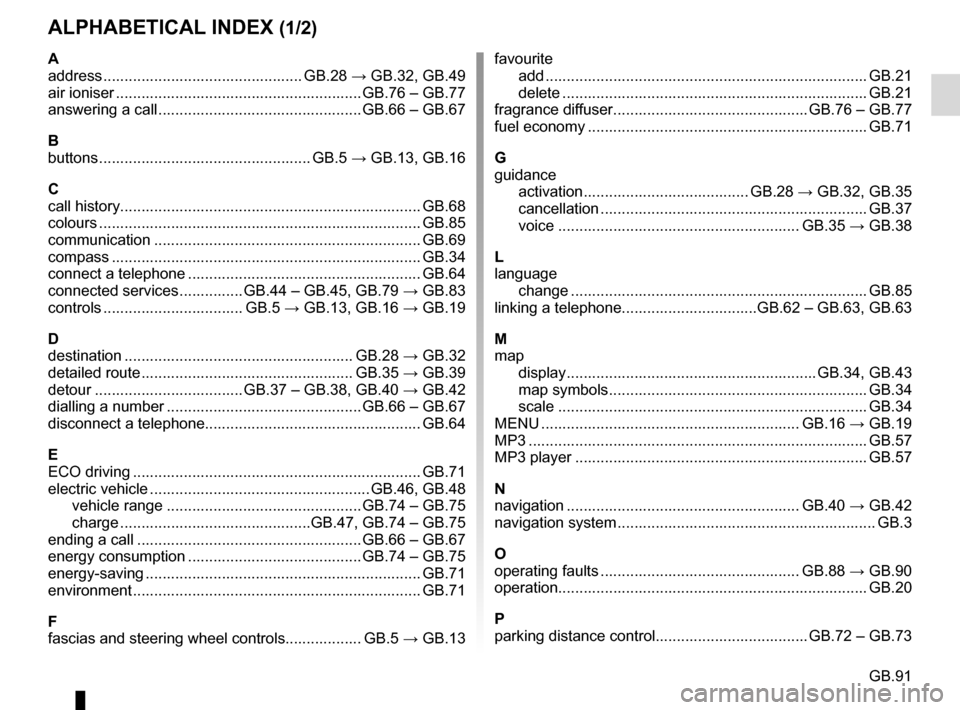
GB.91
ALPHABETICAL INDEX (1/2)
A
address ............................................... GB.28 → GB.32, GB.49
air ioniser .......................................................... GB.76 – GB.77
answering a call ................................................ GB.66 – GB.67
B
buttons .................................................. GB.5 → GB.13, GB.16
C
call history............................................................\
........... GB.68
colours ................................................................\
............ GB.85
communication ..........................................................\
..... GB.69
compass ................................................................\
......... GB.34
connect a telephone ....................................................... GB.64
connected services ............... GB.44 – GB.45, GB.79 → GB.83
controls ................................. GB.5 → GB.13, GB.16 → GB.19
D
destination ...................................................... GB.28 → GB.32
detailed route .................................................. GB.35 → GB.39
detour ................................... GB.37 – GB.38, GB.40 → GB.42
dialling a number .............................................. GB.66 – GB.67
disconnect a telephone................................................... GB.64
E
ECO driving .................................................................... GB.71
electric vehicle .................................................... GB.46, GB.48 vehicle range .............................................. GB.74 – GB.75
charge .............................................GB.47, GB.74 – GB.75
ending a call ..................................................... GB.66 – GB.67
energy consumption ......................................... GB.74 – GB.75
energy-saving ..........................................................\
....... GB.71
environment ............................................................\
........ GB.71
F
fascias and steering wheel controls.................. GB.5 → GB.13favourite
add ....................................................................\
........ GB.21
delete .................................................................\
....... GB.21
fragrance diffuser .............................................. GB.76 – GB.77
fuel economy .................................................................. GB.71
G
guidance activation ....................................... GB.28 → GB.32, GB.35
cancellation ...........................................................\
.... GB.37
voice ......................................................... GB.35 → GB.38
L
language change .................................................................\
..... GB.85
linking a telephone................................GB.62 – GB.63, GB.63
M
map display ........................................................... GB.34, GB.43
map symbols ............................................................. GB.34
scale ..................................................................\
....... GB.34
MENU ............................................................. GB.16 → GB.19
MP3 ....................................................................\
............ GB.57
MP3 player ..................................................................... GB.57
N
navigation ....................................................... GB.40 → GB.42
navigation system ............................................................. GB.3
O
operating faults ............................................... GB.88 → GB.90
operation........................................................................\
. GB.20
P
parking distance control.................................... GB.72 – GB.73
Page 94 of 96
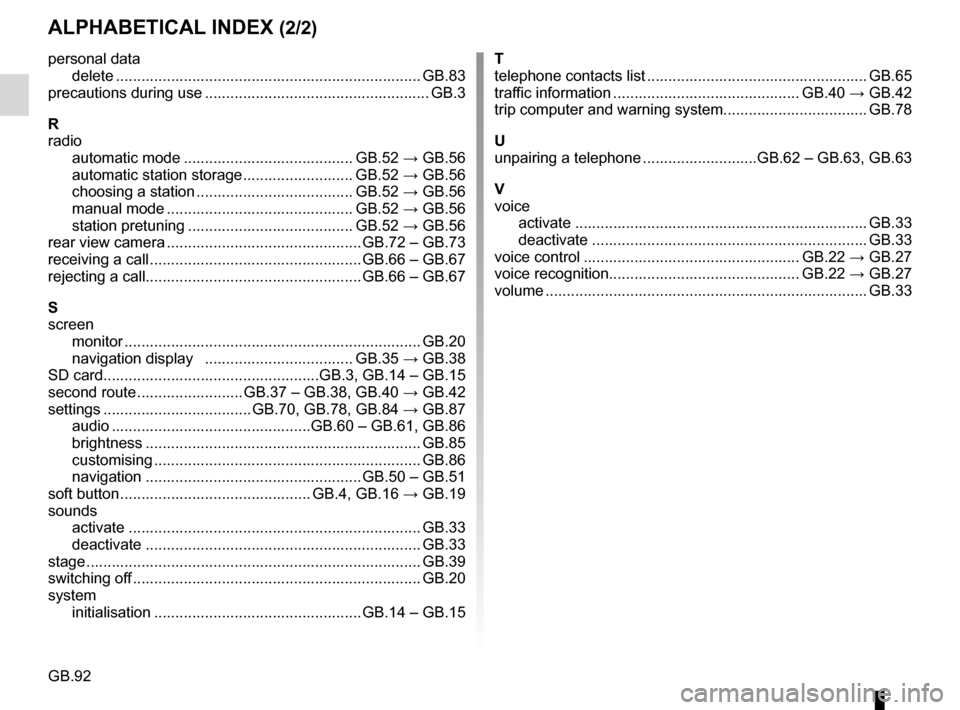
GB.92
ALPHABETICAL INDEX (2/2)
personal datadelete .................................................................\
....... GB.83
precautions during use ..................................................... GB.3
R
radio automatic mode ........................................ GB.52 → GB.56
automatic station storage .......................... GB.52 → GB.56
choosing a station ..................................... GB.52 → GB.56
manual mode ............................................ GB.52 → GB.56
station pretuning ....................................... GB.52 → GB.56
rear view camera .............................................. GB.72 – GB.73
receiving a call .................................................. GB.66 – GB.67
rejecting a call................................................... GB.66 – GB.67
S
screen monitor ................................................................\
...... GB.20
navigation display ................................... GB.35 → GB.38
SD card...................................................GB.3, GB.14 – GB.15
second route ......................... GB.37 – GB.38, GB.40 → GB.42
settings ................................... GB.70, GB.78, GB.84 → GB.87
audio ...............................................GB.60 – GB.61, GB.86
brightness .............................................................\
.... GB.85
customising ............................................................\
... GB.86
navigation ................................................... GB.50 – GB.51
soft button ............................................. GB.4, GB.16 → GB.19
sounds activate ...............................................................\
...... GB.33
deactivate .............................................................\
.... GB.33
stage ..................................................................\
............. GB.39
switching off .................................................................... GB.20
system initialisation ................................................. GB.14 – GB.15 T
telephone contacts list .................................................... GB.65
traffic information ............................................ GB.40 → GB.42
trip computer and warning system.................................. GB.78
U
unpairing a telephone ...........................GB.62 – GB.63, GB.63
V
voice activate ...............................................................\
...... GB.33
deactivate .............................................................\
.... GB.33
voice control ................................................... GB.22 → GB.27
voice recognition............................................. GB.22 → GB.27
volume .................................................................\
........... GB.33