service RENAULT GRAND ESPACE 2013 J81 / 4.G Carminat Tomtom Navigation Owners Manual
[x] Cancel search | Manufacturer: RENAULT, Model Year: 2013, Model line: GRAND ESPACE, Model: RENAULT GRAND ESPACE 2013 J81 / 4.GPages: 60, PDF Size: 5.7 MB
Page 3 of 60
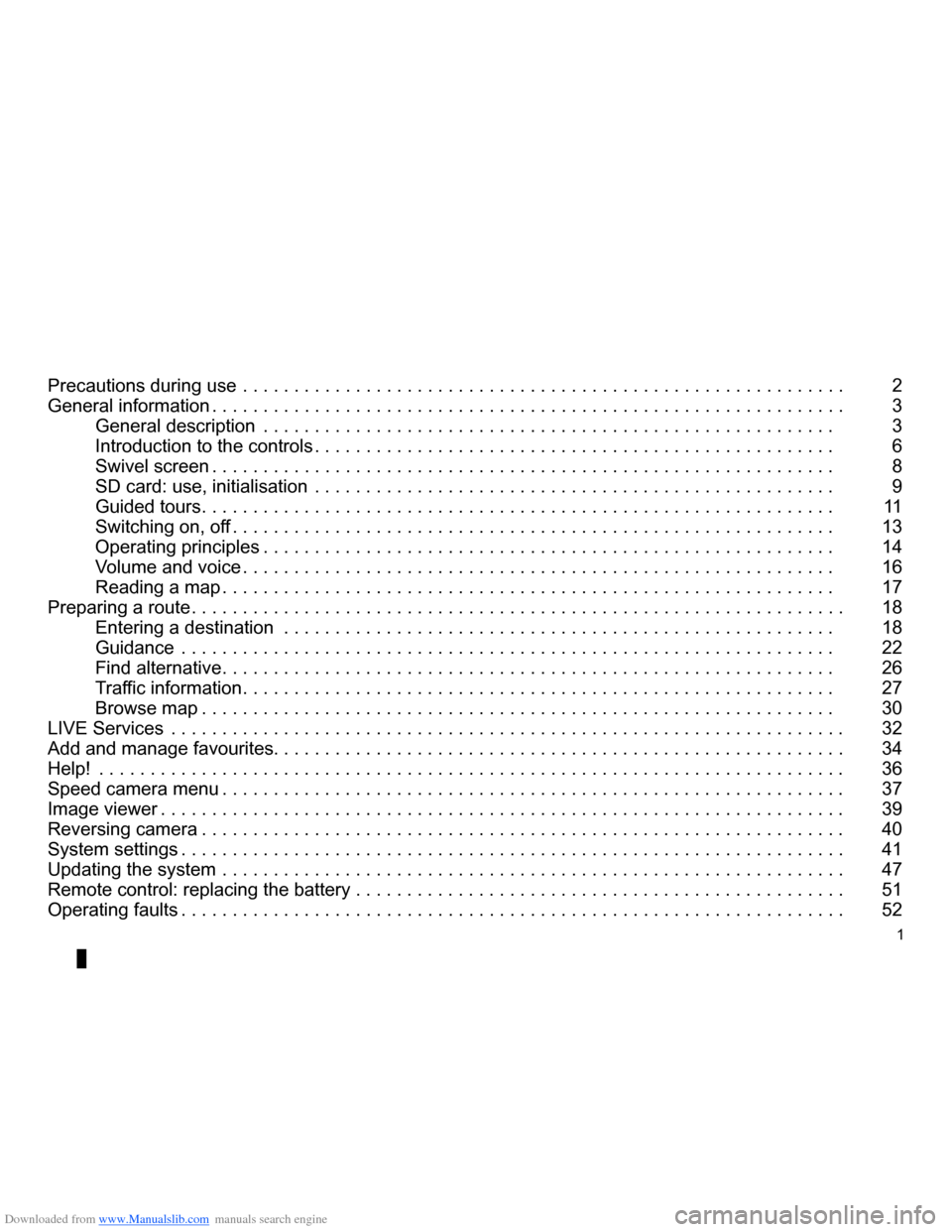
Downloaded from www.Manualslib.com manuals search engine 1
ENG_UD31468_5
NFA/Sommaire (XNX - NFA - Renault)
ENG_NW_947-4_TTY_Renault_0
Precautions during use . . . . . . . . . . . . . . . . . . . . . . . . . . . . . . . . . . . . . . . . . . . . . . . . . . . . . . . . . . . 2
General information . . . . . . . . . . . . . . . . . . . . . . . . . . . . . . . . . . . . . . . . . . . . . . . . . . . . . . . . . . . . . . 3
General description . . . . . . . . . . . . . . . . . . . . . . . . . . . . . . . . . . . . . . . . . . . . . . . . . . . . . . . . 3
Introduction to the controls . . . . . . . . . . . . . . . . . . . . . . . . . . . . . . . . . . . . . . . . . . . . . . . . . . . 6
Swivel screen . . . . . . . . . . . . . . . . . . . . . . . . . . . . . . . . . . . . . . . . . . . . . . . . . . . . . . . . . . . . . 8
SD card: use, initialisation . . . . . . . . . . . . . . . . . . . . . . . . . . . . . . . . . . . . . . . . . . . . . . . . . . . 9
Guided tours . . . . . . . . . . . . . . . . . . . . . . . . . . . . . . . . . . . . . . . . . . . . . . . . . . . . . . . . . . . . . . 11
Switching on, off . . . . . . . . . . . . . . . . . . . . . . . . . . . . . . . . . . . . . . . . . . . . . . . . . . . . . . . . . . . 13
Operating principles . . . . . . . . . . . . . . . . . . . . . . . . . . . . . . . . . . . . . . . . . . . . . . . . . . . . . . . . 14
Volume and voice . . . . . . . . . . . . . . . . . . . . . . . . . . . . . . . . . . . . . . . . . . . . . . . . . . . . . . . . . . 16
Reading a map . . . . . . . . . . . . . . . . . . . . . . . . . . . . . . . . . . . . . . . . . . . . . . . . . . . . . . . . . . . . 17
Preparing a route . . . . . . . . . . . . . . . . . . . . . . . . . . . . . . . . . . . . . . . . . . . . . . . . . . . . . . . . . . . . . . . . 18
Entering a destination . . . . . . . . . . . . . . . . . . . . . . . . . . . . . . . . . . . . . . . . . . . . . . . . . . . . . . 18
Guidance . . . . . . . . . . . . . . . . . . . . . . . . . . . . . . . . . . . . . . . . . . . . . . . . . . . . . . . . . . . . . . . . 22
Find alternative . . . . . . . . . . . . . . . . . . . . . . . . . . . . . . . . . . . . . . . . . . . . . . . . . . . . . . . . . . . . 26
Traffic information . . . . . . . . . . . . . . . . . . . . . . . . . . . . . . . . . . . . . . . . . . . . . . . . . . . . . . . . . . 27
Browse map . . . . . . . . . . . . . . . . . . . . . . . . . . . . . . . . . . . . . . . . . . . . . . . . . . . . . . . . . . . . . . 30
LIVE Services . . . . . . . . . . . . . . . . . . . . . . . . . . . . . . . . . . . . . . . . . . . . . . . . . . . . . . . . . . . . . . . . . . 32
Add and manage favourites . . . . . . . . . . . . . . . . . . . . . . . . . . . . . . . . . . . . . . . . . . . . . . . . . . . . . . . . 34
Help! . . . . . . . . . . . . . . . . . . . . . . . . . . . . . . . . . . . . . . . . . . . . . . . . . . . . . . . . . . . . . . . . . . . . . . . . . 36
Speed camera menu . . . . . . . . . . . . . . . . . . . . . . . . . . . . . . . . . . . . . . . . . . . . . . . . . . . . . . . . . . . . . 37
Image viewer . . . . . . . . . . . . . . . . . . . . . . . . . . . . . . . . . . . . . . . . . . . . . . . . . . . . . . . . . . . . . . . . . . . 39
Reversing camera . . . . . . . . . . . . . . . . . . . . . . . . . . . . . . . . . . . . . . . . . . . . . . . . . . . . . . . . . . . . . . . 40
System settings . . . . . . . . . . . . . . . . . . . . . . . . . . . . . . . . . . . . . . . . . . . . . . . . . . . . . . . . . . . . . . . . . 41
Updating the system . . . . . . . . . . . . . . . . . . . . . . . . . . . . . . . . . . . . . . . . . . . . . . . . . . . . . . . . . . . . . 47
Remote control: replacing the battery . . . . . . . . . . . . . . . . . . . . . . . . . . . . . . . . . . . . . . . . . . . . . . . . 51
Operating faults . . . . . . . . . . . . . . . . . . . . . . . . . . . . . . . . . . . . . . . . . . . . . . . . . . . . . . . . . . . . . . . . . 52
Page 5 of 60

Downloaded from www.Manualslib.com manuals search engine SD card . . . . . . . . . . . . . . . . . . . . . . . . . . . . . . . . . . . . . . . . . . . . . . . . . . . . . . . . . . . . . . . . . .(current page)
GPS receiver . . . . . . . . . . . . . . . . . . . . . . . . . . . . . . . . . . . . . . . . . . . . . . . . . . . . . . . . . . . . (current page)
3
ENG_UD31423_2
NFA/Description générale (XNX - NFA - Renault)
ENG_NW_947-4_TTY_Renault_0
n ote: after moving a long distance
without driving (ferry, rail freight), the
system may take several minutes to
adjust before retuning to normal opera -
tion .
the digital mapThe digital map contains the road maps
and town maps that the system re -
quires . This is found on the SD card .
LiVe services
These include road safety alerts, HD
Traffic™, local search with TomTom
Places™ and the weather . At the end
of a three-month trial period, you can
extend your subscription online via
TomTom HOME™ (please see the
“System update” section) .
n ote: these services require a sub -
scription, and use an inaccessible SIM
card integrated into the navigation
system .
the navigation systemThe navigation system calculates your
position and guides you using data:
– vehicle speed and information from
the gyro (measuring the vehicle di -
rection);
– the digital map;
– the GPS receiver;
– the subscription-only Live Services .
n ote: when using the vehicle for the
first time, the speed information and
the gyro will be undergoing final cali -
bration . It is therefore normal that the
system does not provide a very precise
location until the vehicles has travelled
around fifty kilometres and undertaken
about forty pronounced corners .
the gPs receiverThe navigation system uses GPS satel-
lites (Global Positioning System) orbit-
ing around Earth .
The GPS receiver receives signals
transmitted from several satellites . The
system can then locate the position of
the vehicle . If these services are available in your
country, the Live Services icon will
appear on the navigation screen .
navigation assistance
function
The system suggests a route to your
chosen destination using:
–
its road map (on the SD card);
– the positioning sensors which esti -
mate your location even if the GPS
signals are lost;
– information from the traffic informa -
tion service (depending on country);
– road safety information (speeding
warning, speed limit zone);
– HD Traffic™, from subscription to
Live Services .
Finally, it indicates the route to take,
step by step, using the display screen
and voice messages .
General information General description
generaL descriPtion (1/3)
Page 7 of 60
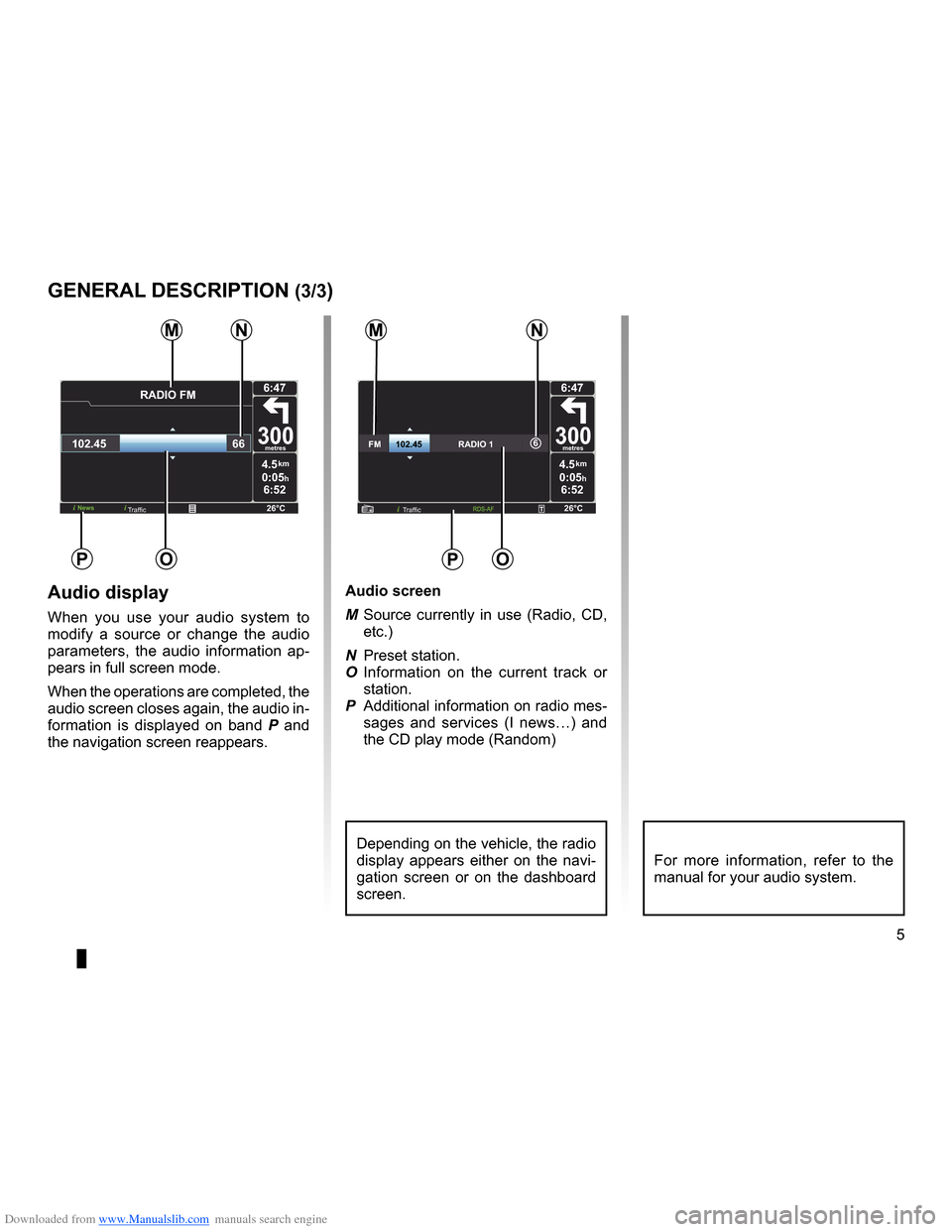
Downloaded from www.Manualslib.com manuals search engine JauneNoirNoir texte
5
ENG_UD31423_2
NFA/Description générale (XNX - NFA - Renault)
ENG_NW_947-4_TTY_Renault_0
4.5km
6:52
300metres
6:47
26°CNews
\fADI\b FM
102.45 66
0:05h
Po
M
4.5km
6:52
300metres
6:47
26°C
6FM\f\f\f\f\f\f102.45\f\f\f\f\f\f\f\f\f\f\f\f\f\f\fRA\bIO\f 1
0:05h
nM
P
Traffic
audio display
When you use your audio system to
modify a source or change the audio
parameters, the audio information ap -
pears in full screen mode .
When the operations are completed, the
audio screen closes again, the audio in-
formation is displayed on band P and
the navigation screen reappears . audio screen
M
Source currently in use (Radio, CD,
etc .)
N Preset station .
O Information on the current track or
station .
P Additional information on radio mes-
sages and services (I news…) and
the CD play mode ( Random)
Depending on the vehicle, the radio
display appears either on the navi -
gation screen or on the dashboard
screen .For more information, refer to the
manual for your audio system .
generaL descriPtion (3/3)
n
o
Traffic
Page 14 of 60
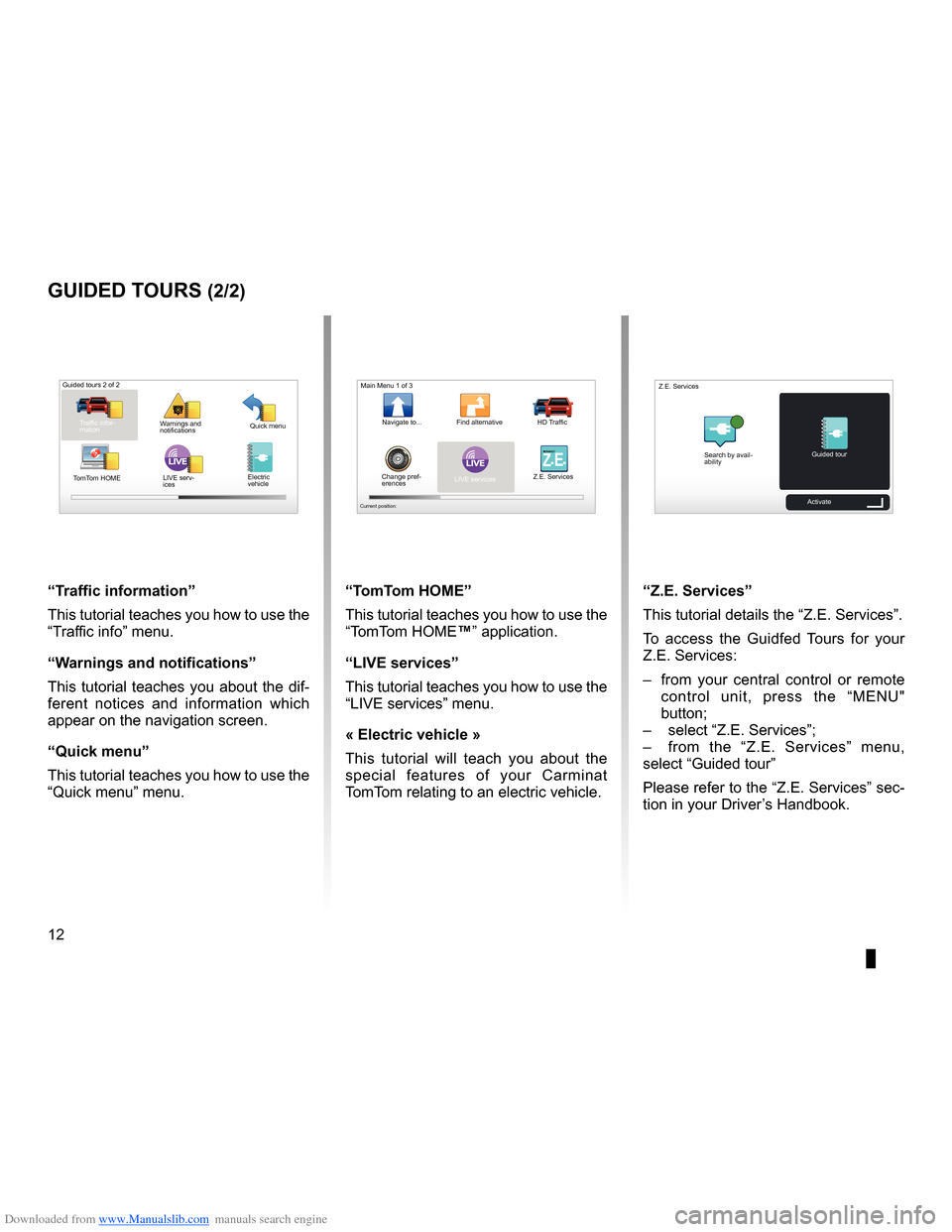
Downloaded from www.Manualslib.com manuals search engine 12
ENG_UD25332_4
NFA/Initiations rapides (XNX - NFA - Renault)
ENG_NW_947-4_TTY_Renault_0
LIVE
“t raffic information”
This tutorial teaches you how to use the
“Traffic info” menu .
“w arnings and notifications ”
This tutorial teaches you about the dif-
ferent notices and information which
appear on the navigation screen .
“Quick menu”
This tutorial teaches you how to use the
“Quick menu” menu .
guided tours (2/2)
Guided tours 2 of 2
Traffic infor-
mation Quick menu
Warnings and
notifications
TomTom HOME LIVE serv-
ices
“t
omt om HoMe”
This tutorial teaches you how to use the
“TomTom HOME™” application .
“LiVe services”
This tutorial teaches you how to use the
“LIVE services” menu .
« electric vehicle »
This tutorial will teach you about the
special features of your Carminat
TomTom relating to an electric vehicle .“Z.e. services”
This tutorial details the “ Z .E . Services” .
To access the Guidfed Tours for your
Z .E . Services:
– from your central control or remote
control unit, press the “MENU"
button;
– select “Z .E . Services”;
– from the “Z .E . Services” menu,
select “Guided tour ”
Please refer to the “Z .E . Services” sec-
tion in your Driver’s Handbook .
LIVERENA ULTZ E
Main Menu 1 of 3
Navigate to . . . Find alternative HD Traffic
Change pref -
erences LIVE services
Z .E . Services
Current position:
Search by avail
-
ability Guided tour
Z .E . Services
Activate
Electric
vehicle
Page 20 of 60
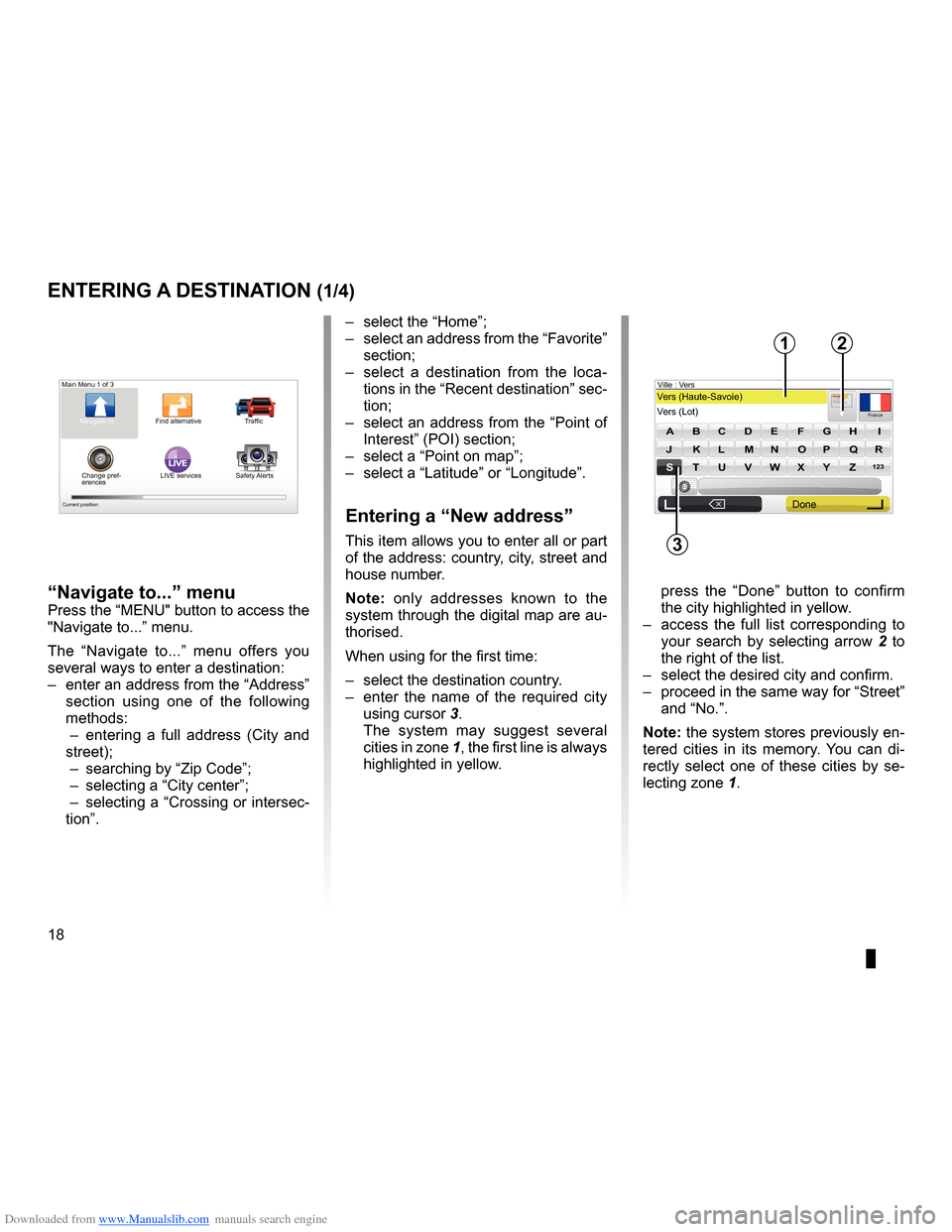
Downloaded from www.Manualslib.com manuals search engine address . . . . . . . . . . . . . . . . . . . . . . . . . . . . . . . . . . . . . . . . . . . . . . . . . (up to the end of the DU)
guidance activation . . . . . . . . . . . . . . . . . . . . . . . . . . . . . . . . . . . . . . . . . (up to the end of the DU)
18
ENG_UD31424_2
NFA/Entrer une destination (XNX - NFA - Renault)
ENG_NW_947-4_TTY_Renault_0
Jaune NoirNoir texte
LIVE
Preparing a route
Entering a destination
entering a destination (1/4)
“navigate to...” menu
Press the “MENU" button to access the
"Navigate to . . .” menu .
The “ Navigate to . . .” menu offers you
several ways to enter a destination:
– enter an address from the “Address”
section using one of the following
methods:
– entering a full address ( City and
street);
– searching by “Zip Code ”;
– selecting a “City center”;
– selecting a “Crossing or intersec-
tion” . –
select the “Home”;
– select an address from the “Favorite”
section;
– select a destination from the loca -
tions in the “Recent destination ” sec-
tion;
– select an address from the “Point of
Interest” (POI) section;
– select a “Point on map ”;
– select a “Latitude ” or “Longitude” .
entering a “new address”
This item allows you to enter all or part
of the address: country, city, street and
house number .
n ote: only addresses known to the
system through the digital map are au-
thorised .
When using for the first time:
– select the destination country .
– enter the name of the required city
using cursor 3 .
The system may suggest several
cities in zone 1, the first line is always
highlighted in yellow .
press the “ Done” button to confirm
the city highlighted in yellow .
– access the full list corresponding to
your search by selecting arrow 2 to
the right of the list .
– select the desired city and confirm .
– proceed in the same way for “Street”
and “No .” .
note: the system stores previously en-
tered cities in its memory . You can di -
rectly select one of these cities by se -
lecting zone 1 .
Main Menu 1 of 3
Navigate to . . . Find alternative Traffic
Change pref -
erences LIVE services
Safety Alerts
Current position:
France
VersVers (Haute-Savoie)
Vers (\fot) Ville :
123
A B C D E FG H I
JJKKLLMMNNOOPP\f\fRR
ST \b V W X YZ
X
Formatio n3, passage Mongalle tFontenay S\f
2
Done
1
3
Page 22 of 60
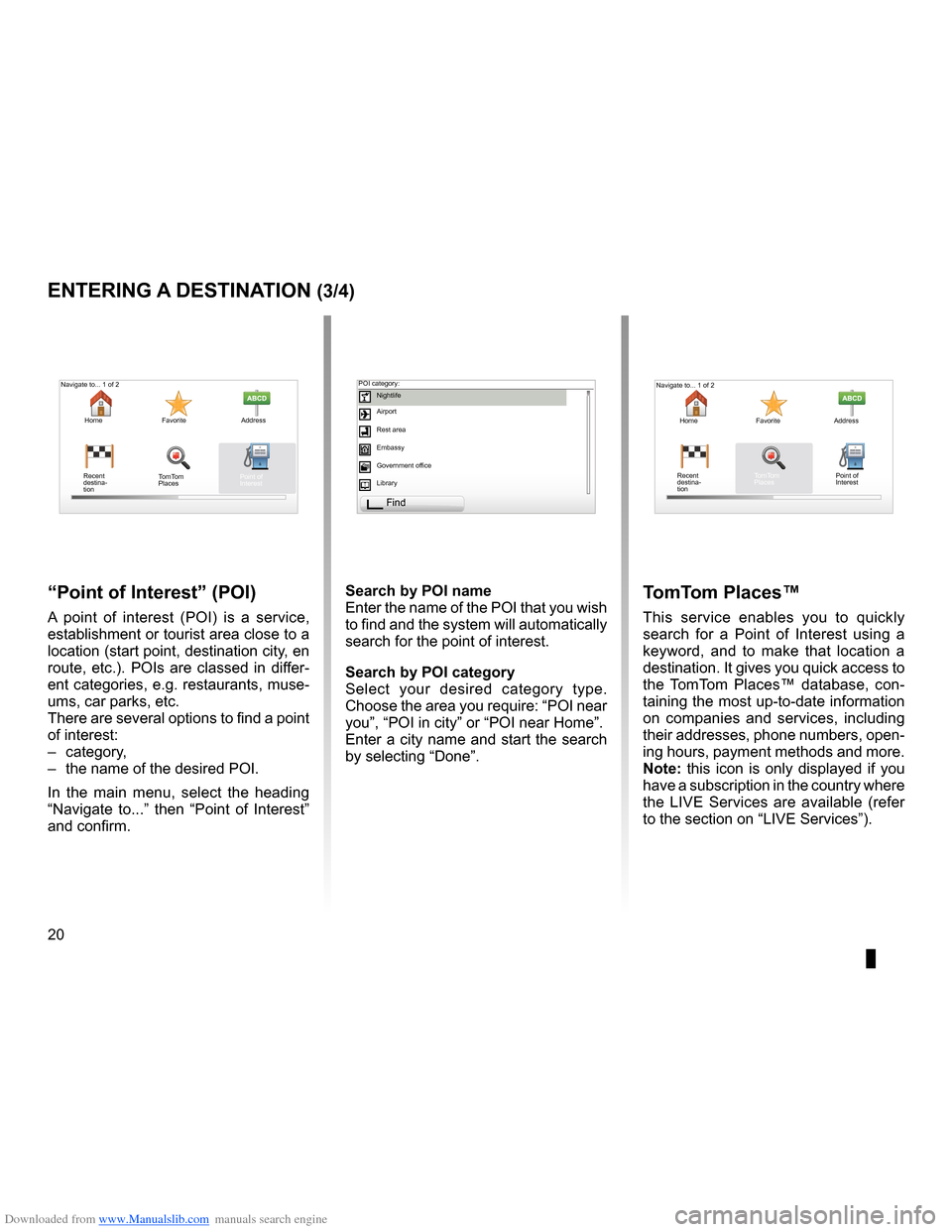
Downloaded from www.Manualslib.com manuals search engine points of interest (PI) . . . . . . . . . . . . . . . . . . . . . . . . . . . . . . . . . . . . . . . . . . . . .(current page)
20
ENG_UD31424_2
NFA/Entrer une destination (XNX - NFA - Renault)
ENG_NW_947-4_TTY_Renault_0
Jaune NoirNoir texte
entering a destination (3/4)
“Point of interest ” (Poi)
A point of interest (POI) is a service,
establishment or tourist area close to a
location (start point, destination city, en
route, etc .) . POIs are classed in differ-
ent categories, e .g . restaurants, muse-
ums, car parks, etc .
There are several options to find a point
of interest:
– category,
– the name of the desired POI .
In the main menu, select the heading
“ Navigate to . . .” then “ Point of Interest ”
and confirm . search by Poi name
Enter the name of the POI that you wish
to find and the system will automatically
search for the point of interest .
search by Poi category
Select your desired category type
.
Choose the area you require: “POI near
you”, “POI in city” or “POI near Home” .
Enter a city name and start the search
by selecting “ Done” .
tomt om Places™
This service enables you to quickly
search for a Point of Interest using a
keyword, and to make that location a
destination . It gives you quick access to
the TomTom Places™ database, con -
taining the most up-to-date information
on companies and services, including
their addresses, phone numbers, open -
ing hours, payment methods and more .
note: this icon is only displayed if you
have a subscription in the country where
the LIVE Services are available (refer
to the section on “LIVE Services”) .
Navigate to . . . 1 of 2
Home Favorite Address
Recent
destina -
tion
Navigate to . . . 1 of 2
Home Favorite Address
Recent
destina -
tion POI category:
Nightlife
Airport
Rest area
Embassy
Government office
Library
Find
Point of
Interest
TomTom
Places Point of
Interest
TomTom
Places
Page 26 of 60
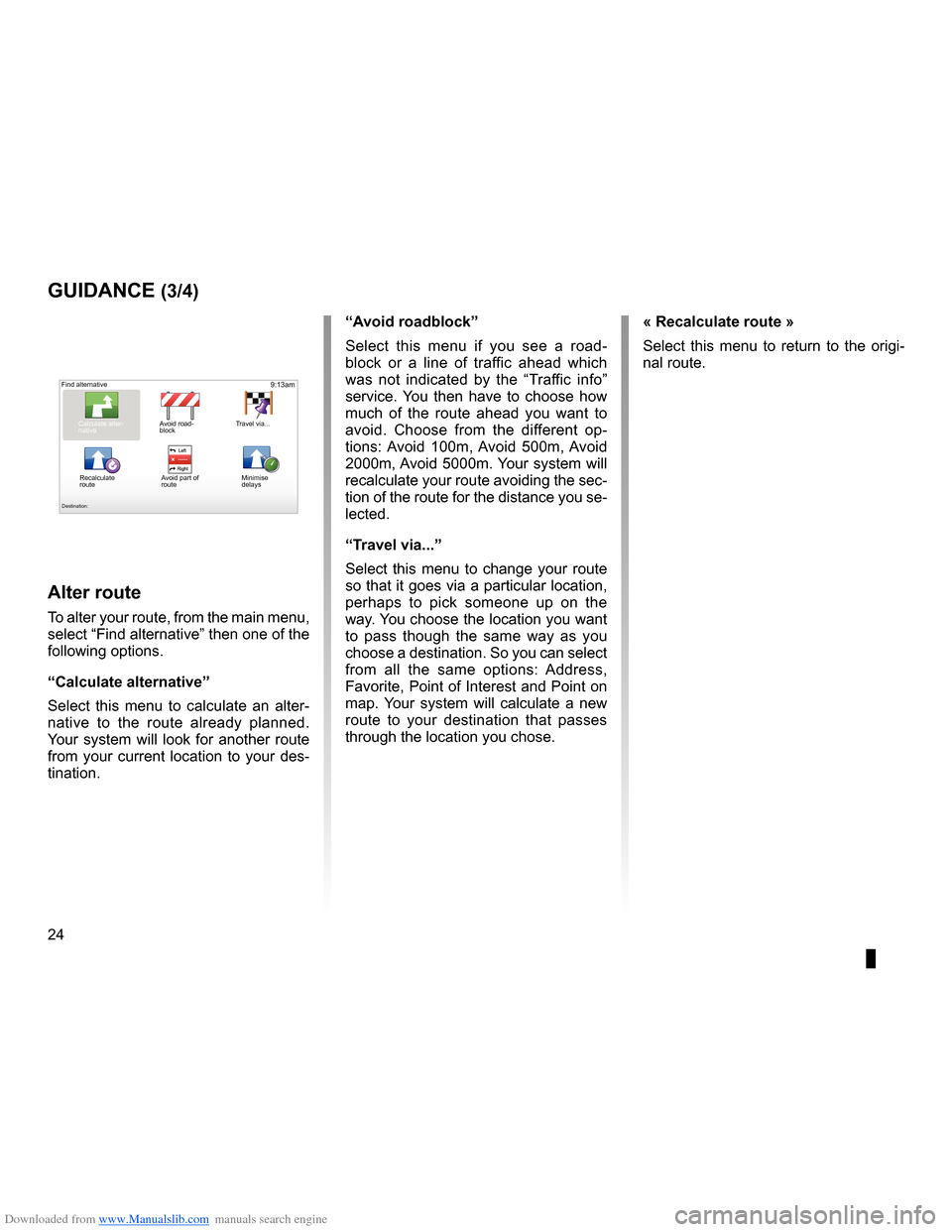
Downloaded from www.Manualslib.com manuals search engine second route . . . . . . . . . . . . . . . . . . . . . . . . . . . . . . . . . . . . . . . . . (up to the end of the DU)
detour . . . . . . . . . . . . . . . . . . . . . . . . . . . . . . . . . . . . . . . . . . . . . . . . . . . (up to the end of the DU)
24
ENG_UD31434_2
NFA/Guidage (XNX - NFA - Renault)
ENG_NW_947-4_TTY_Renault_0
Jaune NoirNoir texte
9:13am
guidance (3/4)
alter route
To alter your route, from the main menu,
select “Find alternative” then one of the
following options .
“calculate alternative ”
Select this menu to calculate an alter -
native to the route already planned .
Your system will look for another route
from your current location to your des-
tination .
Find alternative
Calculate alter -
native Avoid road
-
block Travel via . . .
Recalculate
route Avoid part of
route
Destination:
Minimise
delays
“a
void roadblock ”
Select this menu if you see a road -
block or a line of traffic ahead which
was not indicated by the “ Traffic info”
service . You then have to choose how
much of the route ahead you want to
avoid . Choose from the different op -
tions: Avoid 100m , Avoid 500m , Avoid
2000m , Avoid 5000m . Your system will
recalculate your route avoiding the sec-
tion of the route for the distance you se-
lected .
“t ravel via...”
Select this menu to change your route
so that it goes via a particular location,
perhaps to pick someone up on the
way . You choose the location you want
to pass though the same way as you
choose a destination . So you can select
from all the same options: Address,
Favorite, Point of Interest and Point on
map . Your system will calculate a new
route to your destination that passes
through the location you chose . « recalculate route »
Select this menu to return to the origi-
nal route .
Page 28 of 60
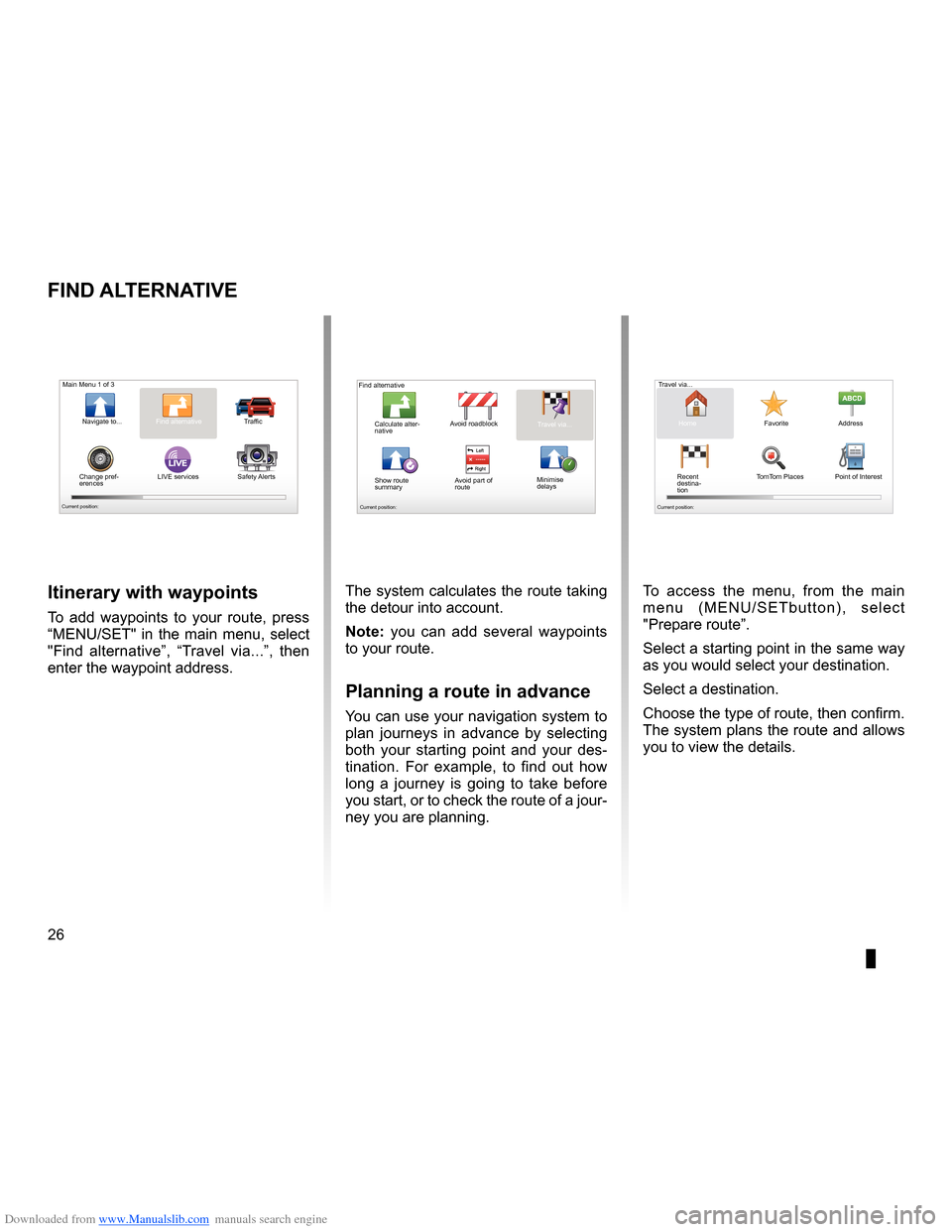
Downloaded from www.Manualslib.com manuals search engine 26
ENG_UD31435_3
NFA/Rechercher alternative (XNX - NFA - Renault)
ENG_NW_947-4_TTY_Renault_0
LIVE
Find alternative
Find aL ternatiVe
itinerary with waypoints
To add waypoints to your route, press
“MENU/SET" in the main menu, select
"Find alternative ”, “Travel via . . .”, then
enter the waypoint address .
Travel via . . .
Home FavoriteAddress
Recent
destina -
tion Point of Interest
TomTom Places
Main Menu 1 of 3
Navigate to . . . Find alternative
Traffic
Change pref -
erences LIVE services
Safety Alerts
Current position:
Find alternative
Avoid roadblock
Minimise
delays
Show route
summary Avoid part of
route Travel via . . .
Calculate alter
-
native
Current position: Current position:
The system calculates the route taking
the detour into account .
note: you can add several waypoints
to your route .
Planning a route in advance
You can use your navigation system to
plan journeys in advance by selecting
both your starting point and your des -
tination . For example, to find out how
long a journey is going to take before
you start, or to check the route of a jour-
ney you are planning . To access the menu, from the main
m e n u ( M E N U / S E T b u t t o n ) , s e l e c t
"Prepare route
” .
Select a starting point in the same way
as you would select your destination .
Select a destination .
Choose the type of route, then confirm .
The system plans the route and allows
you to view the details .
Page 29 of 60
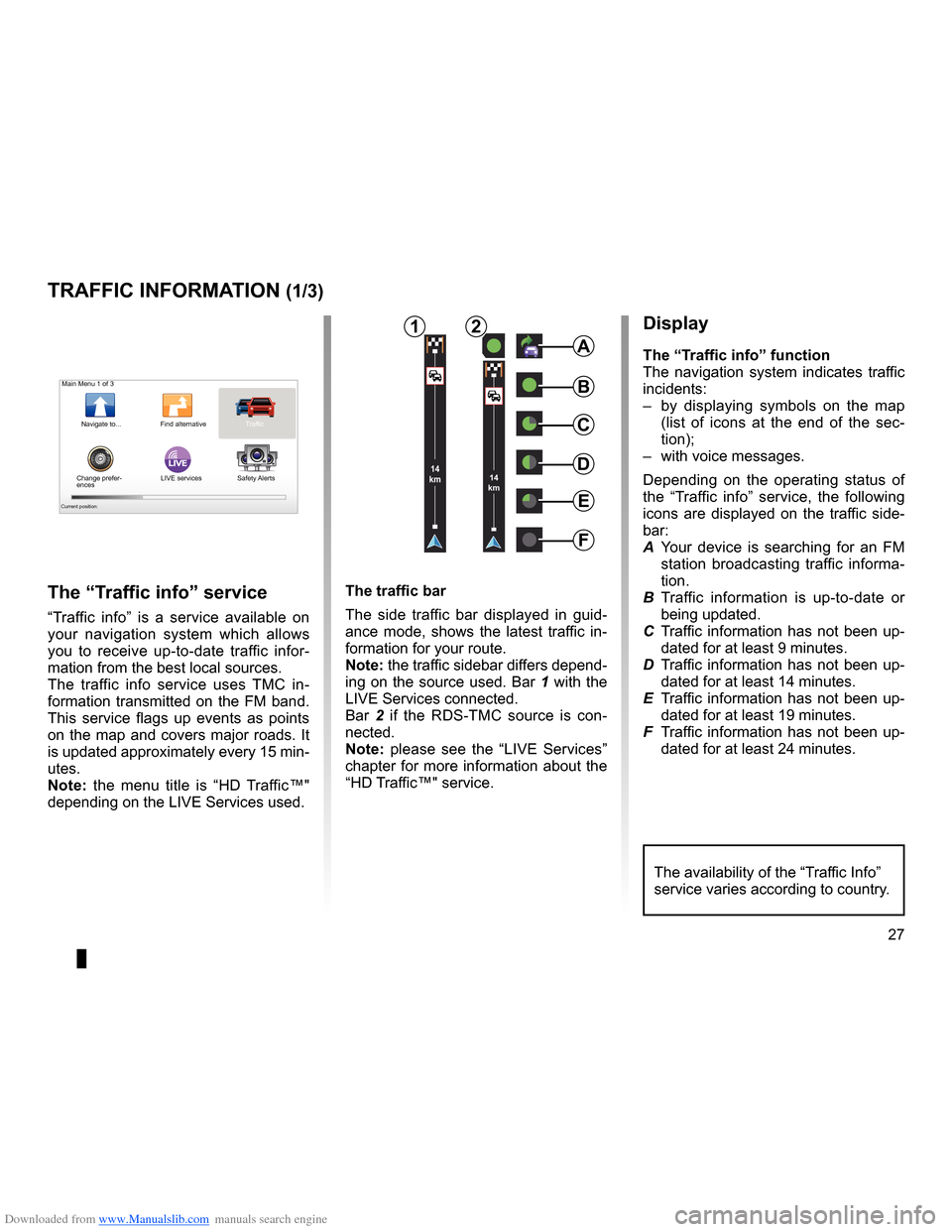
Downloaded from www.Manualslib.com manuals search engine traffic information . . . . . . . . . . . . . . . . . . . . . . . . . . . . . . . . . . (up to the end of the DU)
detour . . . . . . . . . . . . . . . . . . . . . . . . . . . . . . . . . . . . . . . . . . . . . . . . . . . (up to the end of the DU)
second route . . . . . . . . . . . . . . . . . . . . . . . . . . . . . . . . . . . . . . . . . (up to the end of the DU)
navigation . . . . . . . . . . . . . . . . . . . . . . . . . . . . . . . . . . . . . . . . . . . . . (up to the end of the DU)
27
ENG_UD22840_2
NFA/Info Trafic (XNX - NFA - Renault)
ENG_NW_947-4_TTY_Renault_0
LIVE14
km14
km
Traffic information
traFFic inForMation (1/3)
a
F
e
d
c
BMain Menu 1 of 3
Navigate to . . . Find alternative Traffic
Change prefer -
ences LIVE services
Safety Alerts
Current position:
the “traffic info” service
“Traffic info ” is a service available on
your navigation system which allows
you to receive up-to-date traffic infor -
mation from the best local sources .
The traffic info service uses TMC in -
formation transmitted on the FM band .
This service flags up events as points
on the map and covers major roads . It
is updated approximately every 15 min-
utes .
n ote: the menu title is “HD Traffic™"
depending on the LIVE Services used .
display
the “t raffic info” function
The navigation system indicates traffic
incidents:
– by displaying symbols on the map
(list of icons at the end of the sec -
tion);
– with voice messages .
Depending on the operating status of
the “ Traffic info ” service, the following
icons are displayed on the traffic side-
bar:
A Your device is searching for an FM
station broadcasting traffic informa -
tion .
B Traffic information is up-to-date or
being updated .
C Traffic information has not been up-
dated for at least 9 minutes .
D Traffic information has not been up-
dated for at least 14 minutes .
E Traffic information has not been up-
dated for at least 19 minutes .
F Traffic information has not been up-
dated for at least 24 minutes .
the traffic bar
The side traffic bar displayed in guid
-
ance mode, shows the latest traffic in-
formation for your route .
note: the traffic sidebar differs depend -
ing on the source used . Bar 1 with the
LIVE Services connected .
Bar 2 if the RDS-TMC source is con -
nected .
n ote: please see the “LIVE Services”
chapter for more information about the
“HD Traffic™" service .
12
The availability of the “Traffic Info”
service varies according to country .
Page 30 of 60
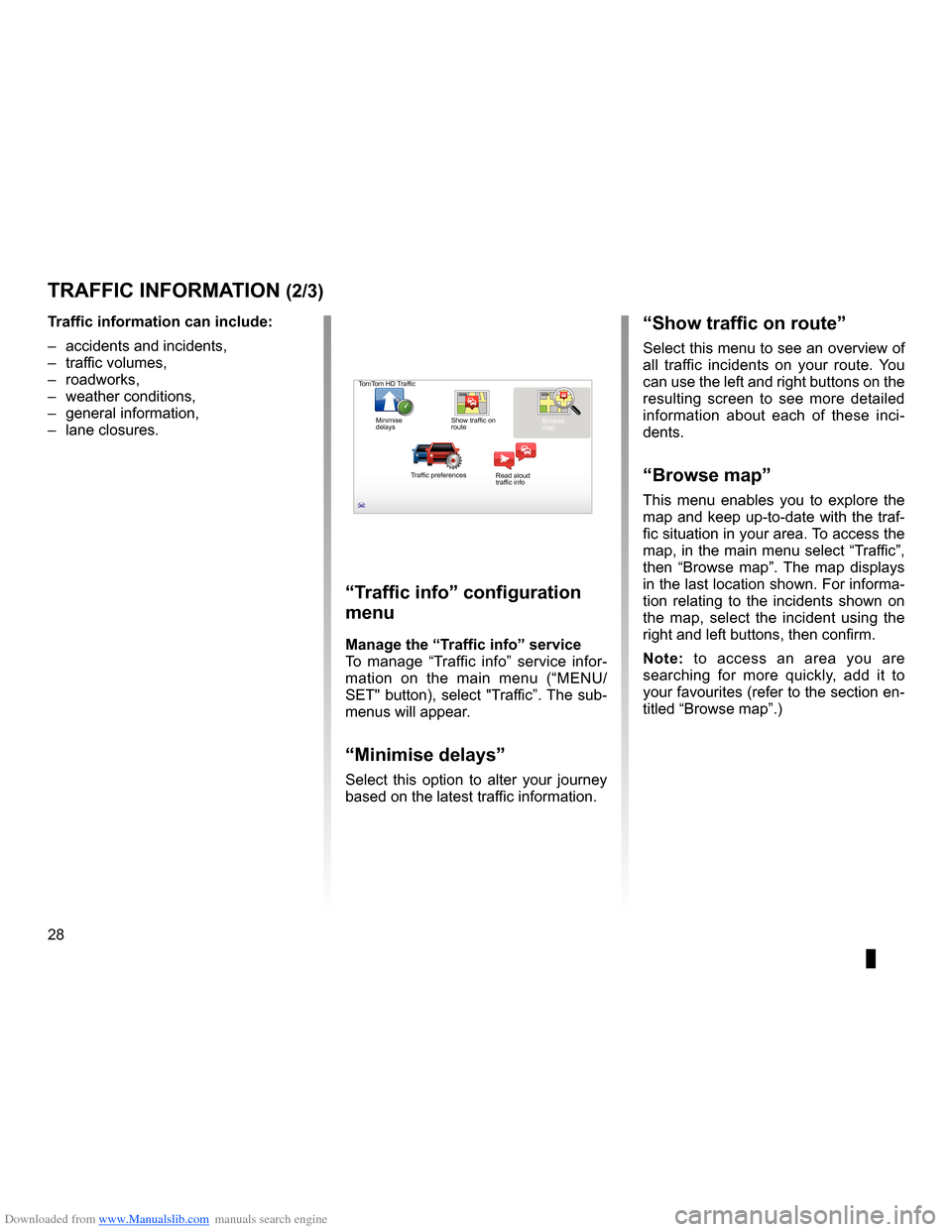
Downloaded from www.Manualslib.com manuals search engine settingsnavigation . . . . . . . . . . . . . . . . . . . . . . . . . . . . . . . . . . . . . . . . . . . . . . . . . . . . . . . . (current page)
28
ENG_UD22840_2
NFA/Info Trafic (XNX - NFA - Renault)
ENG_NW_947-4_TTY_Renault_0
Jaune NoirNoir texte
traFFic inForMation (2/3)
“traffic info” configuration
menu
Manage the “t raffic info” service
To manage “ Traffic info” service infor -
mation on the main menu (“MENU/
SET" button), select "Traffic” . The sub-
menus will appear .
“Minimise delays”
Select this option to alter your journey
based on the latest traffic information .
t
raffic information can include:
– accidents and incidents,
– traffic volumes,
– roadworks,
– weather conditions,
– general information,
– lane closures .
TomTom HD Traffic
Minimise
delays Show traffic on
route
Browse
map
Traffic preferences Read aloud
traffic info
“show traffic on route”
Select this menu to see an overview of
all traffic incidents on your route . You
can use the left and right buttons on the
resulting screen to see more detailed
information about each of these inci -
dents .
“Browse map”
This menu enables you to explore the
map and keep up-to-date with the traf-
fic situation in your area . To access the
map, in the main menu select “Traffic”,
then “ Browse map ” . The map displays
in the last location shown . For informa-
tion relating to the incidents shown on
the map, select the incident using the
right and left buttons, then confirm .
n ote: to access an area you are
searching for more quickly, add it to
your favourites (refer to the section en-
titled “Browse map ” .)