diagnostic menu RENAULT SCENIC 2006 J84 / 2.G Multimedia Nav 4R Workshop Manual
[x] Cancel search | Manufacturer: RENAULT, Model Year: 2006, Model line: SCENIC, Model: RENAULT SCENIC 2006 J84 / 2.GPages: 86, PDF Size: 0.29 MB
Page 8 of 86
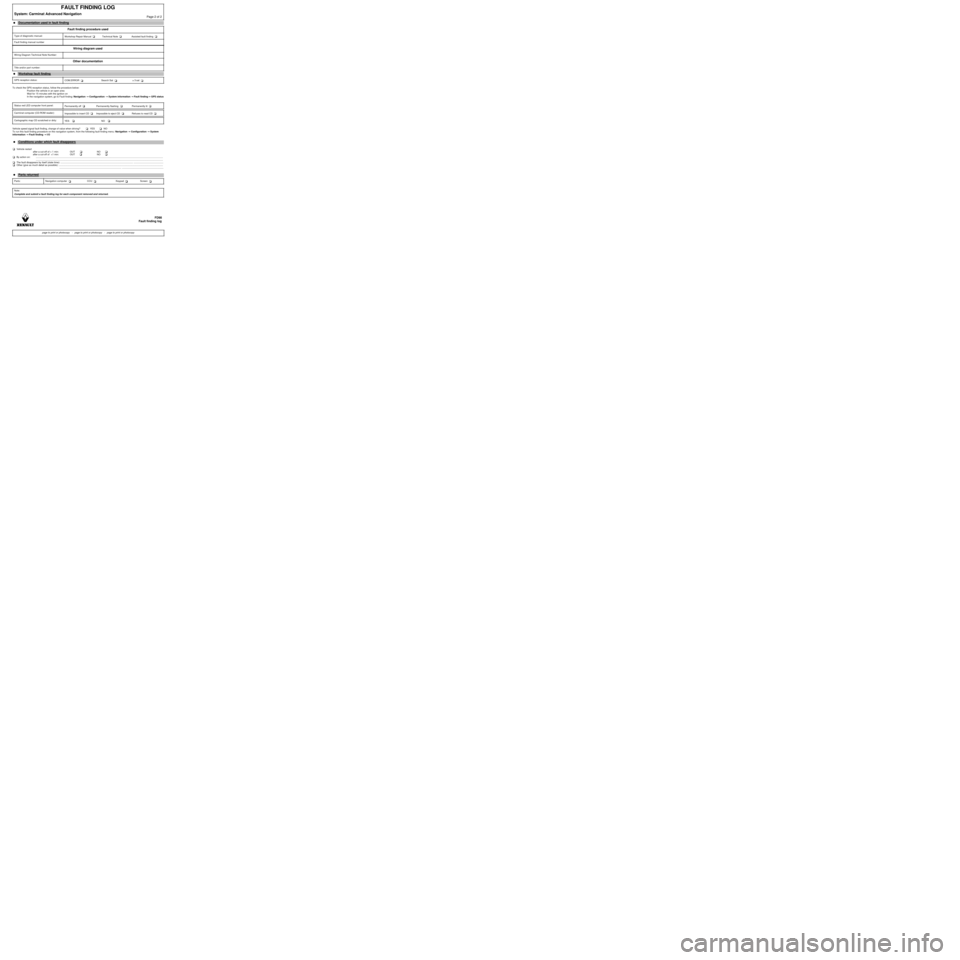
To check the GPS reception status, follow the procedure below:
Position the vehicle in an open area
Wait for 15 minutes with the ignition on
In the navigation system, go to Fault finding: Navigation →→ → →
Configuration →→ → →
System information →→ → →
Fault finding→→ → →
GPS status
Vehicle speed signal fault finding, change of value when driving? YES NO
To run this fault finding procedure on the navigation system, from the following fault finding menu: Navigation →→ → →
Configuration →→ → →
System
information →→ → →
Fault finding →→ → →
I/O
Vehicle restart
after a cut-off of > 1 min: OUT NO
after a cut-off of <1 min: OUT NO
By action on: .................................................................................................................................................................................................
.................................................................................................................................................................................................
The fault disappears by itself (state time): .............................................................................................................. .............................................
Other (give as much detail as possible): ..............................................................................................................................................................
.............................................................................................. ...............................................................
FAULT FINDING LOG
System: Carminat Advanced NavigationPage 2 of 2
â—ŹDocumentation used in fault finding
Fault finding procedure used
Type of diagnostic manual:
Workshop Repair Manual Technical Note Assisted fault finding
Fault finding manual number
Wiring diagram used
Wiring Diagram Technical Note Number:
Other documentation
Title and/or part number:
â—Ź
Workshop fault finding
GPS reception status:
COM.ERROR Search Sat ≥ 3 sat
Status red LED computer front panel:
Permanently off Permanently flashing Permanently lit
Carminat computer (CD-ROM reader):
Impossible to insert CD Impossible to eject CD Refuses to read CD
Cartographic map CD scratched or dirty:
YES NO
â—Ź
Conditions under which fault disappears
â—ŹParts returned
Parts: Navigation computer CCU Keypad Screen
Note:
Complete and submit a fault finding log for each component removed and returned.
FD98
Fault finding log
page to print or photocopy - page to print or photocopy - page to print or photocopy
Page 16 of 86
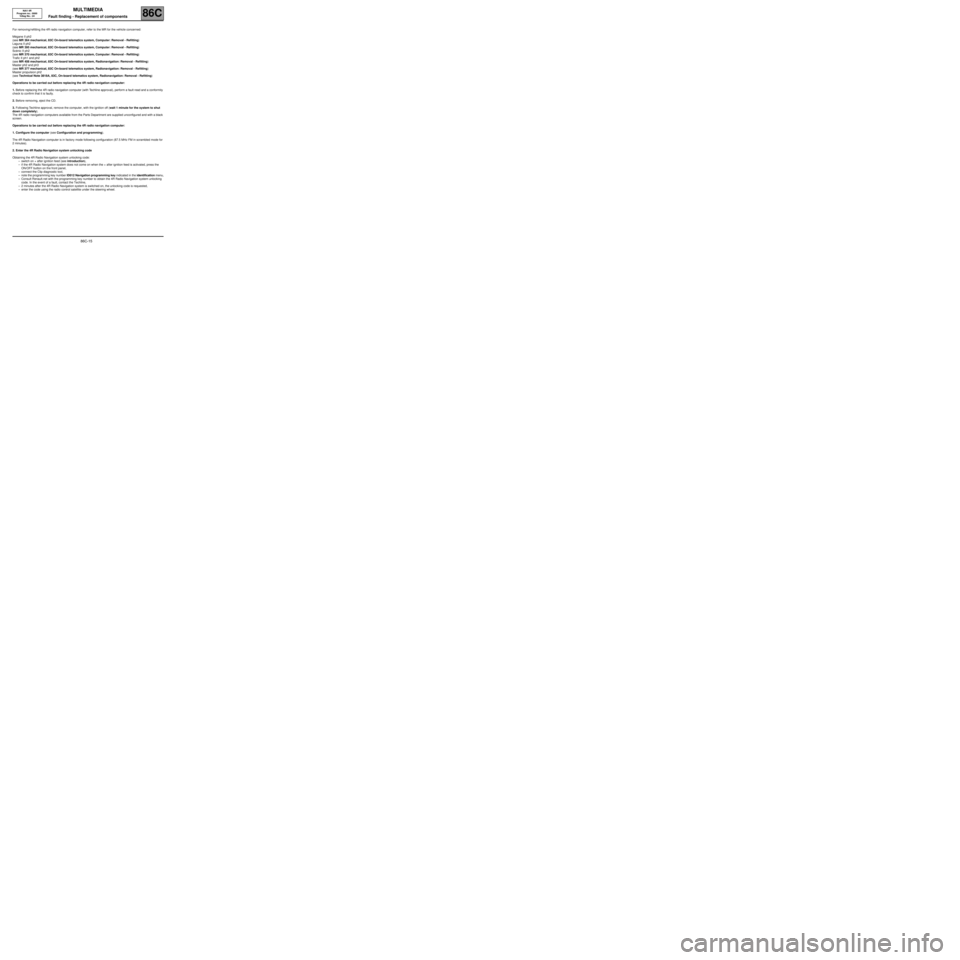
MULTIMEDIA
86C
86C-15
NAV 4R
Program no.: 0000
Vdiag No.: 24
Fault finding - Replacement of components
For removing/refitting the 4R radio navigation computer, refer to the MR for the vehicle concerned:
MĂ©gane II ph2
(see MR 364 mechanical, 83C On-board telematics system, Computer: Removal - Refitting)
Laguna II ph2
(see MR 395 mechanical, 83C On-board telematics system, Computer: Removal - Refitting)
Scénic II ph2
(see MR 370 mechanical, 83C On-board telematics system, Computer: Removal - Refitting)
Trafic II ph1 and ph2
(see MR 408 mechanical, 83C On-board telematics system, Radionavigation: Removal - Refitting)
Master ph2 and ph3
(see MR 377 mechanical, 83C On-board telematics system, Radionavigation: Removal - Refitting)
Master propulsion ph2
(see Technical Note 3818A, 83C, On-board telematics system, Radionavigation: Removal - Refitting)
Operations to be carried out before replacing the 4R radio navigation computer:
1. Before replacing the 4R radio navigation computer (with Techline approval), perform a fault read and a conformity
check to confirm that it is faulty.
2. Before removing, eject the CD.
3. Following Techline approval, remove the computer, with the ignition off (wait 1 minute for the system to shut
down completely).
The 4R radio navigation computers available from the Parts Department are supplied unconfigured and with a black
screen.
Operations to be carried out before replacing the 4R radio navigation computer:
1. Configure the computer (see Configuration and programming).
The 4R Radio Navigation computer is in factory mode following configuration (87.5 MHz FM in scrambled mode for
2 minutes).
2. Enter the 4R Radio Navigation system unlocking code
Obtaining the 4R Radio Navigation system unlocking code:
–switch on + after ignition feed (see introduction),
–if the 4R Radio Navigation system does not come on when the + after ignition feed is activated, press the
ON/OFF button on the front panel,
–connect the Clip diagnostic tool,
–note the programming key number ID012 Navigation programming key indicated in the identification menu,
–Consult Renault.net with the programming key number to obtain the 4R Radio Navigation system unlocking
code. In the event of a fault, contact the Techline,
–2 minutes after the 4R Radio Navigation system is switched on, the unlocking code is requested,
–enter the code using the radio control satellite under the steering wheel.
Page 80 of 86
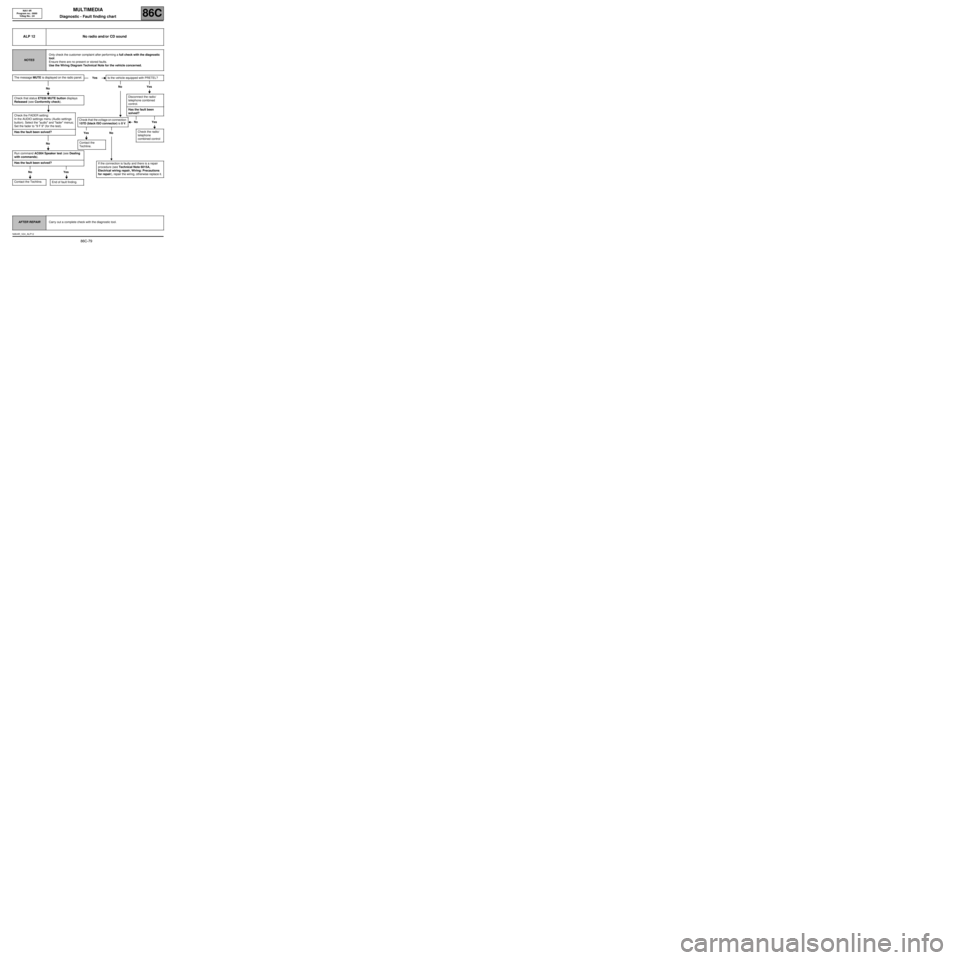
MULTIMEDIA
Diagnostic - Fault finding chart86C
86C-79
NAV 4R
Program no.: 0000
Vdiag No.: 24
ALP 12 No radio and/or CD sound
NOTESOnly check the customer complaint after performing a full check with the diagnostic
tool.
Ensure there are no present or stored faults.
Use the Wiring Diagram Technical Note for the vehicle concerned.
The message MUTE is displayed on the radio panel.
No
Check that status ET036 MUTE button displays
Released (see Conformity check).
Check the FADER setting:
In the AUDIO settings menu (Audio settings
button). Select the "audio" and "fader" menus;
Set the fader to "9 F 9" (for the test).
Has the fault been solved?
No
Run command AC004 Speaker test (see Dealing
with commands).
Has the fault been solved?
No Yes
Contact the Techline.
End of fault finding.
YesIs the vehicle equipped with PRETEL?
No Yes
Disconnect the radio/
telephone combined
control.
Has the fault been
solved?
No Yes
Check that the voltage on connection
107D (black ISOconnector)is0V.
Yes No
Contact the
Techline.
Check the radio/
telephone
combined control
If the connection is faulty and there is a repair
procedure (see Technical Note 6015A,
Electrical wiring repair, Wiring: Precautions
for repair), repair the wiring, otherwise replace it.
AFTER REPAIRCarry out a complete check with the diagnostic tool.
NAV4R_V24_ALP12
Page 83 of 86
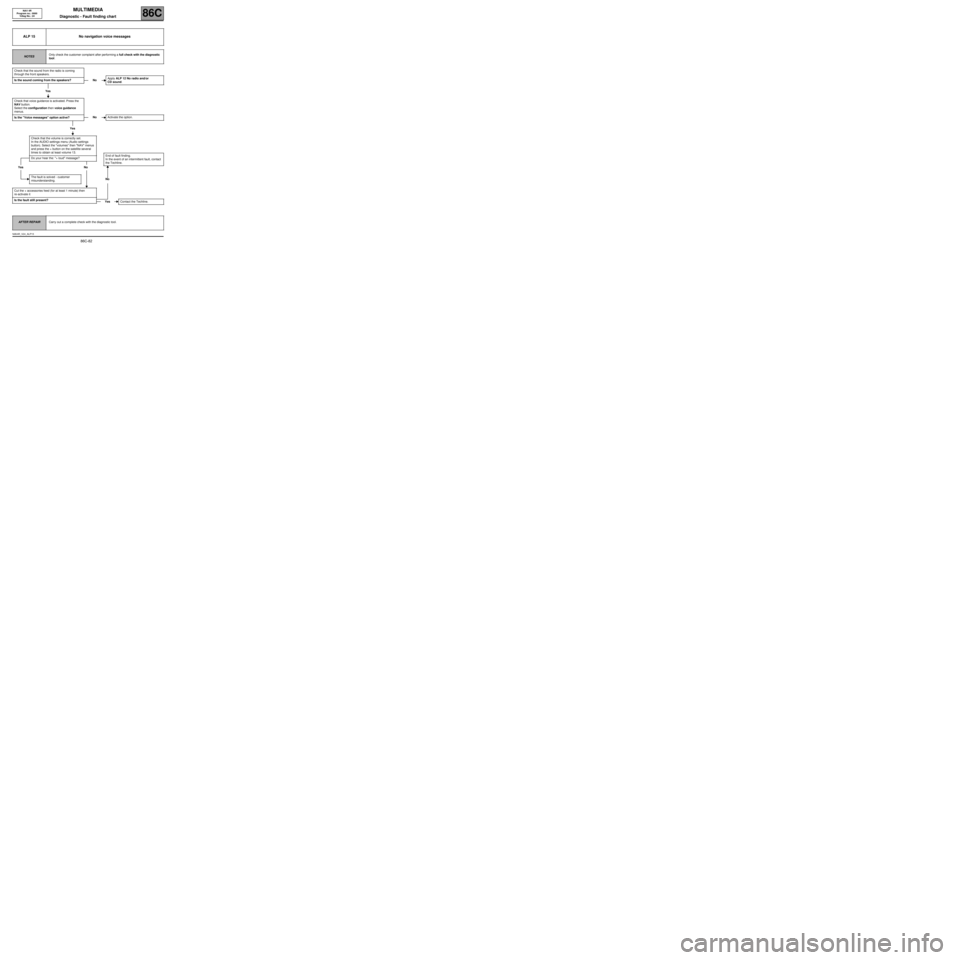
MULTIMEDIA
Diagnostic - Fault finding chart86C
86C-82
NAV 4R
Program no.: 0000
Vdiag No.: 24
ALP 15 No navigation voice messages
NOTESOnly check the customer complaint after performing a full check with the diagnostic
tool.
Check that the sound from the radio is coming
through the front speakers.
Is the sound coming from the speakers?
Yes
Check that voice guidance is activated. Press the
NAV button.
Select the configuration then voice guidance
menus.
Is the "Voice messages" option active?
Yes
Check that the volume is correctly set.
In the AUDIO settings menu (Audio settings
button). Select the "volumes" then "NAV" menus
and press the + button on the satellite several
times to obtain at least volume 13.
Do your hear the: "+ loud" message?
Yes No
The fault is solved - customer
misunderstanding.
Cut the + accessories feed (for at least 1 minute) then
re-activate it
Is the fault still present?
NoApply ALP 12 No radio and/or
CD sound.
NoActivate the option.
End of fault finding.
In the event of an intermittent fault, contact
the Techline.
No
YesContact the Techline.
AFTER REPAIRCarry out a complete check with the diagnostic tool.
NAV4R_V24_ALP15
Page 84 of 86
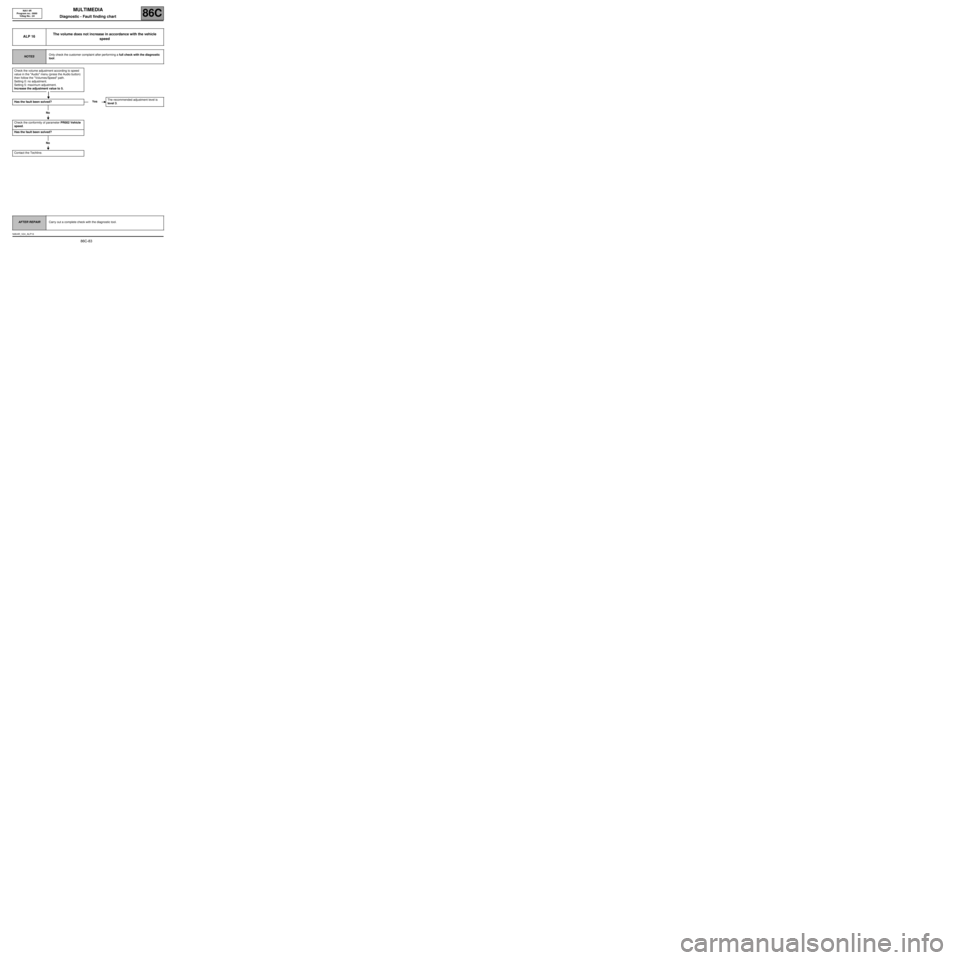
MULTIMEDIA
Diagnostic - Fault finding chart86C
86C-83
NAV 4R
Program no.: 0000
Vdiag No.: 24
ALP 16The volume does not increase in accordance with the vehicle
speed
NOTESOnly check the customer complaint after performing a full check with the diagnostic
tool.
Check the volume adjustment according to speed
value in the "Audio" menu (press the Audio button)
then follow the "Volumes/Speed" path.
Setting 0: no adjustment.
Setting 5: maximum adjustment.
Increase the adjustment value to 5.
Has the fault been solved?
No
Check the conformity of parameter PR002 Vehicle
speed.
Has the fault been solved?
No
Contact the Techline.
YesThe recommended adjustment level is
level 3.
AFTER REPAIRCarry out a complete check with the diagnostic tool.
NAV4R_V24_ALP16
Page 85 of 86
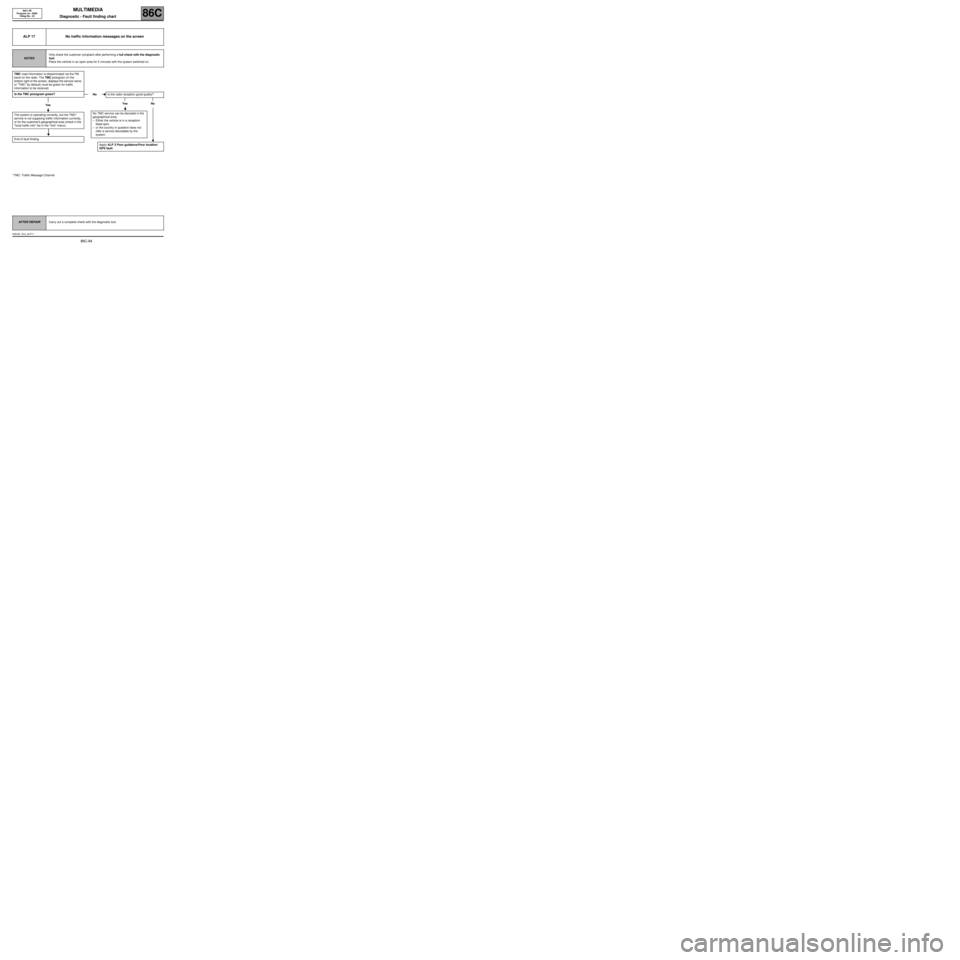
MULTIMEDIA
Diagnostic - Fault finding chart86C
86C-84
NAV 4R
Program no.: 0000
Vdiag No.: 24
ALP 17 No traffic information messages on the screen
NOTESOnly check the customer complaint after performing a full check with the diagnostic
tool.
Place the vehicle in an open area for 5 minutes with the system switched on.
TMC road information is disseminated via the FM
band on the radio. The TMC pictogram (in the
bottom right of the screen, displays the service name
or "TMC" by default) must be green for traffic
information to be received.
Is the TMC pictogram green?
Yes
The system is operating correctly, but the TMC*
service is not supplying traffic information currently,
or for the customer's geographical area (check in the
"local traffic info" list in the "Info" menu).
End of fault finding.
NoIs the radio reception good quality?
Yes No
No TMC service can be decoded in the
geographical area:
–Either the vehicle is in a reception
dead spot,
–or the country in question does not
offer a service decodable by the
system.
Apply ALP 3 Poor guidance/Poor location/
GPS fault.
*TMC: Traffic Message Channel
AFTER REPAIRCarry out a complete check with the diagnostic tool.
NAV4R_V24_ALP17