navigation system RENAULT TALISMAN 2017 1.G R Link 2 User Guide
[x] Cancel search | Manufacturer: RENAULT, Model Year: 2017, Model line: TALISMAN, Model: RENAULT TALISMAN 2017 1.GPages: 130, PDF Size: 5.83 MB
Page 32 of 130
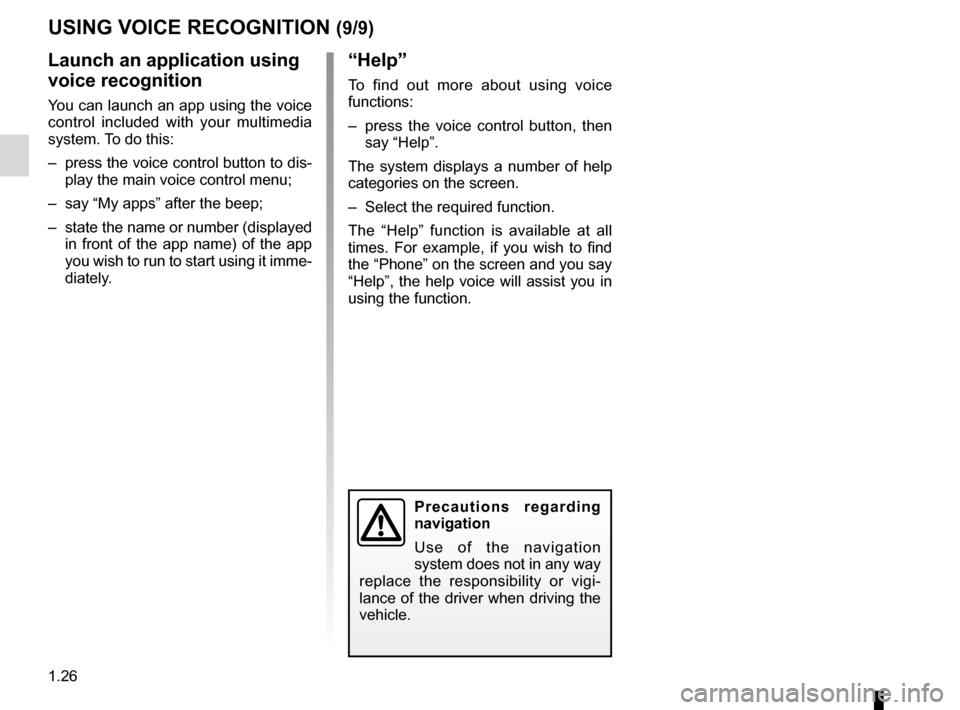
1.26
USING VOICE RECOGNITION (9/9)
“Help”
To find out more about using voice
functions:
– press the voice control button, then say “Help”.
The system displays a number of help
categories on the screen.
– Select the required function.
The “Help” function is available at all
times. For example, if you wish to find
the “Phone” on the screen and you say
“Help”, the help voice will assist you in
using the function.
Launch an application using
voice recognition
You can launch an app using the voice
control included with your multimedia
system. To do this:
– press the voice control button to dis- play the main voice control menu;
– say “My apps” after the beep;
– state the name or number (displayed in front of the app name) of the app
you wish to run to start using it imme-
diately.
Precautions regarding
navigation
Use of the navigation
system does not in any way
replace the responsibility or vigi-
lance of the driver when driving the
vehicle.
Page 34 of 130
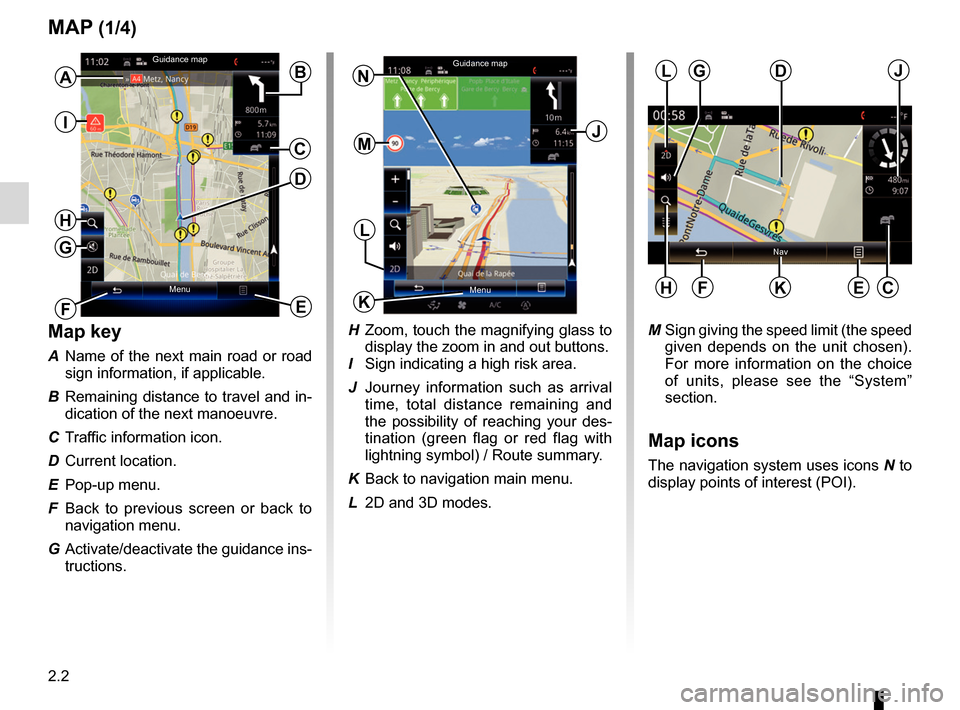
2.2
MAP (1/4)
Map key
A Name of the next main road or road sign information, if applicable.
B Remaining distance to travel and in- dication of the next manoeuvre.
C Traffic information icon.
D Current location.
E Pop-up menu.
F Back to previous screen or back to navigation menu.
G Activate/deactivate the guidance ins- tructions.
E
B
M Sign giving the speed limit (the speed given depends on the unit chosen).
For more information on the choice
of units, please see the “System”
section.
Map icons
The navigation system uses icons N to
display points of interest (POI).
D
H Zoom, touch the magnifying glass to display the zoom in and out buttons.
I Sign indicating a high risk area.
J Journey information such as arrival time, total distance remaining and
the possibility of reaching your des-
tination (green flag or red flag with
lightning symbol) / Route summary.
K Back to navigation main menu.
L 2D and 3D modes.
J
L
Menu MenuK
N
H
Nav
L
KEF
DJ
C
Guidance map
Guidance map
F
MC
G
H
I
GA
Page 35 of 130
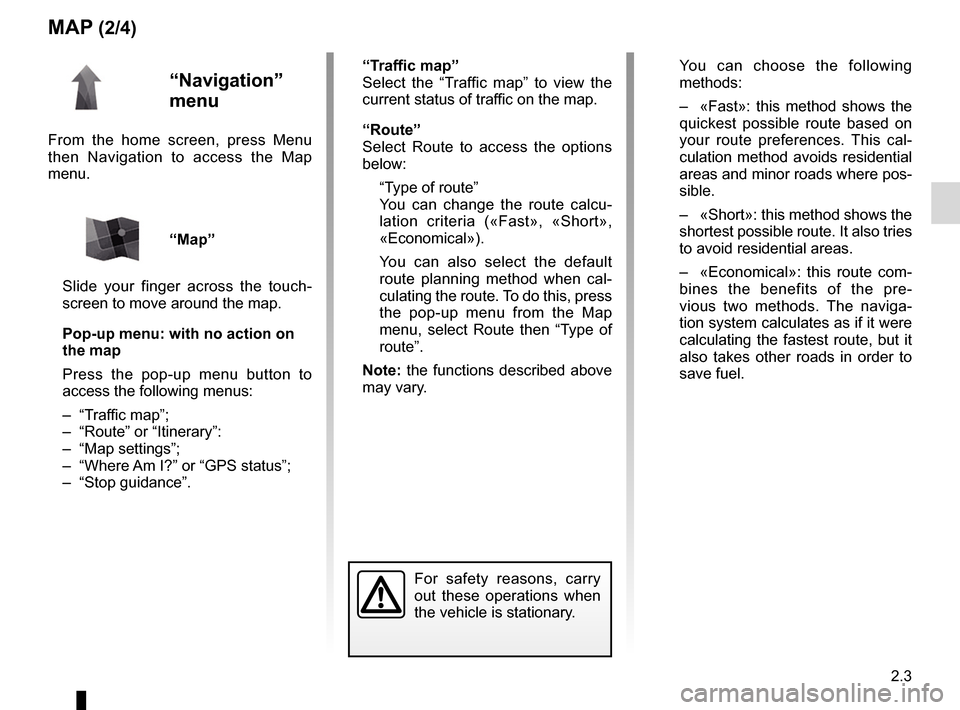
2.3
MAP (2/4)
“Navigation”
menu
From the home screen, press Menu
then Navigation to access the Map
menu.
“Map”
Slide your finger across the touch-
screen to move around the map.
Pop-up menu: with no action on
the map
Press the pop-up menu button to
access the following menus:
– “Traffic map”;
– “Route” or “Itinerary”:
– “Map settings”;
– “Where Am I?” or “GPS status”;
– “Stop guidance”.
“Traffic map”
Select the “Traffic map” to view the
current status of traffic on the map.
“Route”
Select Route to access the options
below:
“Type of route”
You can change the route calcu- lation criteria («Fast», «Short»,
«Economical»).
You can also select the default route planning method when cal-
culating the route. To do this, press
the pop-up menu from the Map
menu, select Route then “Type of
route”.
Note: the functions described above
may vary. You can choose the following
methods:
– «Fast»: this method shows the quickest possible route based on
your route preferences. This cal-
culation method avoids residential
areas and minor roads where pos-
sible.
– «Short»: this method shows the shortest possible route. It also tries
to avoid residential areas.
– «Economical»: this route com- bines the benefits of the pre-
vious two methods. The naviga-
tion system calculates as if it were
calculating the fastest route, but it
also takes other roads in order to
save fuel.
For safety reasons, carry
out these operations when
the vehicle is stationary.
Page 36 of 130
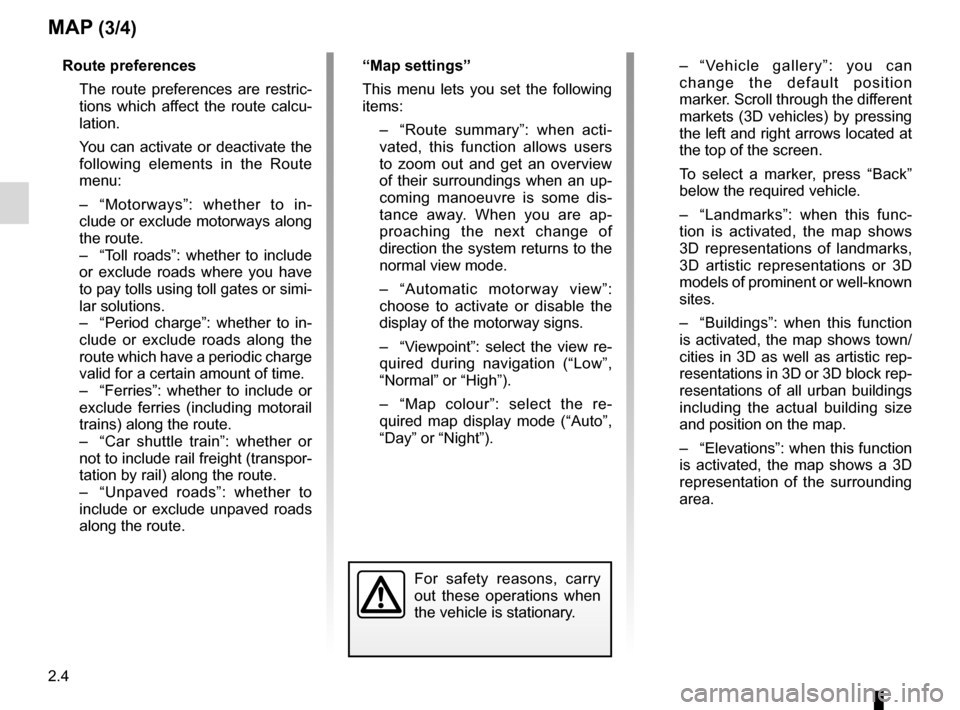
2.4
– “Vehicle gallery”: you can change the default position
marker. Scroll through the different
markets (3D vehicles) by pressing
the left and right arrows located at
the top of the screen.
To select a marker, press “Back” below the required vehicle.
– “Landmarks”: when this func- tion is activated, the map shows
3D representations of landmarks,
3D artistic representations or 3D
models of prominent or well-known
sites.
– “Buildings”: when this function is activated, the map shows town/
cities in 3D as well as artistic rep-
resentations in 3D or 3D block rep-
resentations of all urban buildings
including the actual building size
and position on the map.
– “Elevations”: when this function is activated, the map shows a 3D
representation of the surrounding
area.
MAP (3/4)
For safety reasons, carry
out these operations when
the vehicle is stationary.
Route preferences
The route preferences are restric-tions which affect the route calcu-
lation.
You can activate or deactivate the following elements in the Route
menu:
– “Motorways”: whether to in- clude or exclude motorways along
the route.
– “Toll roads”: whether to include or exclude roads where you have
to pay tolls using toll gates or simi-
lar solutions.
– “Period charge”: whether to in- clude or exclude roads along the
route which have a periodic charge
valid for a certain amount of time.
– “Ferries”: whether to include or exclude ferries (including motorail
trains) along the route.
– “Car shuttle train”: whether or not to include rail freight (transpor-
tation by rail) along the route.
– “Unpaved roads”: whether to include or exclude unpaved roads
along the route. “Map settings”
This menu lets you set the following
items:
– “Route summary”: when acti-
vated, this function allows users
to zoom out and get an overview
of their surroundings when an up-
coming manoeuvre is some dis-
tance away. When you are ap-
proaching the next change of
direction the system returns to the
normal view mode.
– “Automatic motorway view”: choose to activate or disable the
display of the motorway signs.
– “Viewpoint”: select the view re- quired during navigation (“Low”,
“Normal” or “High”).
– “Map colour”: select the re- quired map display mode (“Auto”,
“Day” or “Night”).
Page 38 of 130
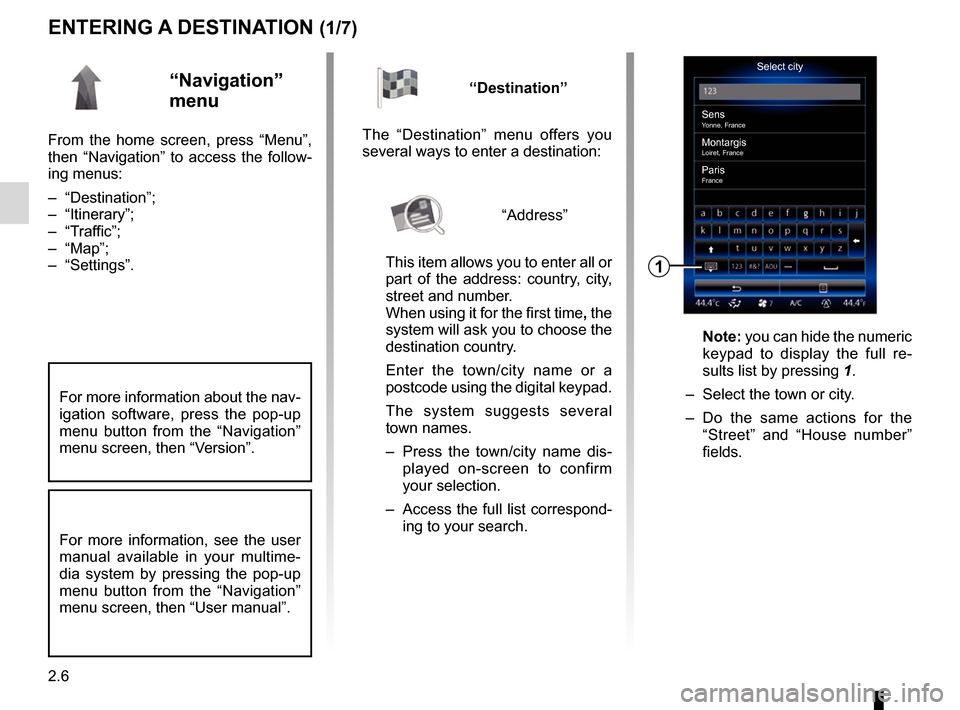
2.6
ENTERING A DESTINATION (1/7)
“Navigation”
menu
From the home screen, press “Menu”,
then “Navigation” to access the follow-
ing menus:
– “Destination”;
– “Itinerary”;
– “Traffic”;
– “Map”;
– “Settings”.
Select city
Sens
Yonne, France
MontargisLoiret, France
ParisFrance
1
“Destination”
The “Destination” menu offers you
several ways to enter a destination:
“Address”
This item allows you to enter all or
part of the address: country, city,
street and number.
When using it for the first time, the
system will ask you to choose the
destination country.
Enter the town/city name or a
postcode using the digital keypad.
The system suggests several
town names.
– Press the town/city name dis- played on-screen to confirm
your selection.
– Access the full list correspond- ing to your search.
Note: you can hide the numeric
keypad to display the full re-
sults list by pressing 1.
– Select the town or city.
– Do the same actions for the “Street” and “House number”
fields.
For more information, see the user
manual available in your multime-
dia system by pressing the pop-up
menu button from the “Navigation”
menu screen, then “User manual”.
For more information about the nav-
igation software, press the pop-up
menu button from the “Navigation”
menu screen, then “Version”.
Page 39 of 130
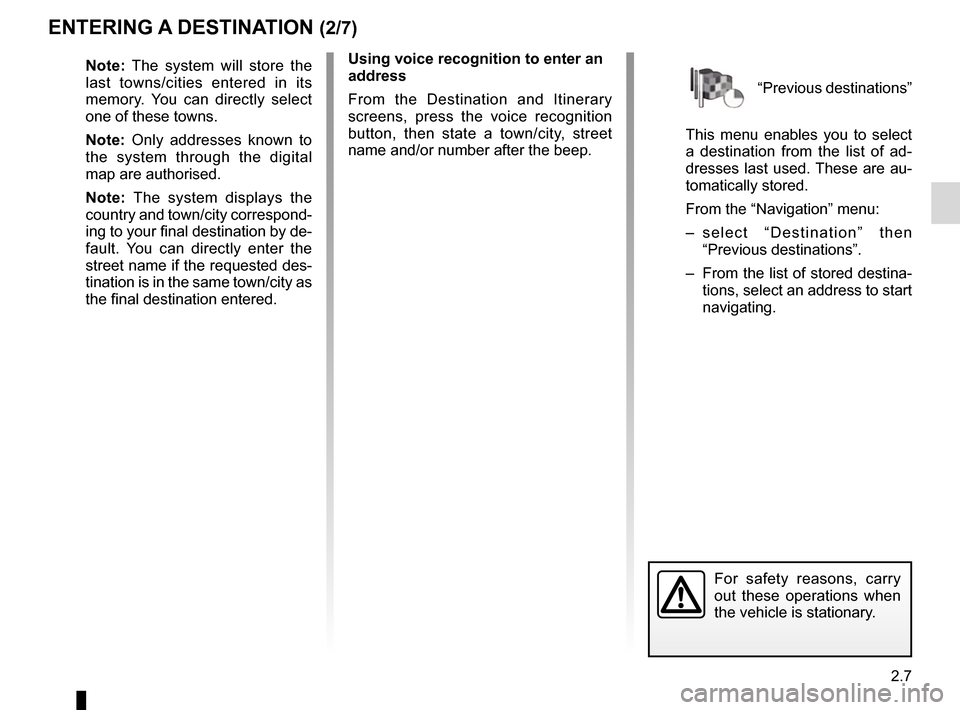
2.7
“Previous destinations”
This menu enables you to select
a destination from the list of ad-
dresses last used. These are au-
tomatically stored.
From the “Navigation” menu:
– select “Destination” then “Previous destinations”.
– From the list of stored destina- tions, select an address to start
navigating.
ENTERING A DESTINATION (2/7)
For safety reasons, carry
out these operations when
the vehicle is stationary.
Note: The system will store the
last towns/cities entered in its
memory. You can directly select
one of these towns.
Note: Only addresses known to
the system through the digital
map are authorised.
Note: The system displays the
country and town/city correspond-
ing to your final destination by de-
fault. You can directly enter the
street name if the requested des-
tination is in the same town/city as
the final destination entered. Using voice recognition to enter an
address
From the Destination and Itinerary
screens, press the voice recognition
button, then state a town/city, street
name and/or number after the beep.
Page 41 of 130
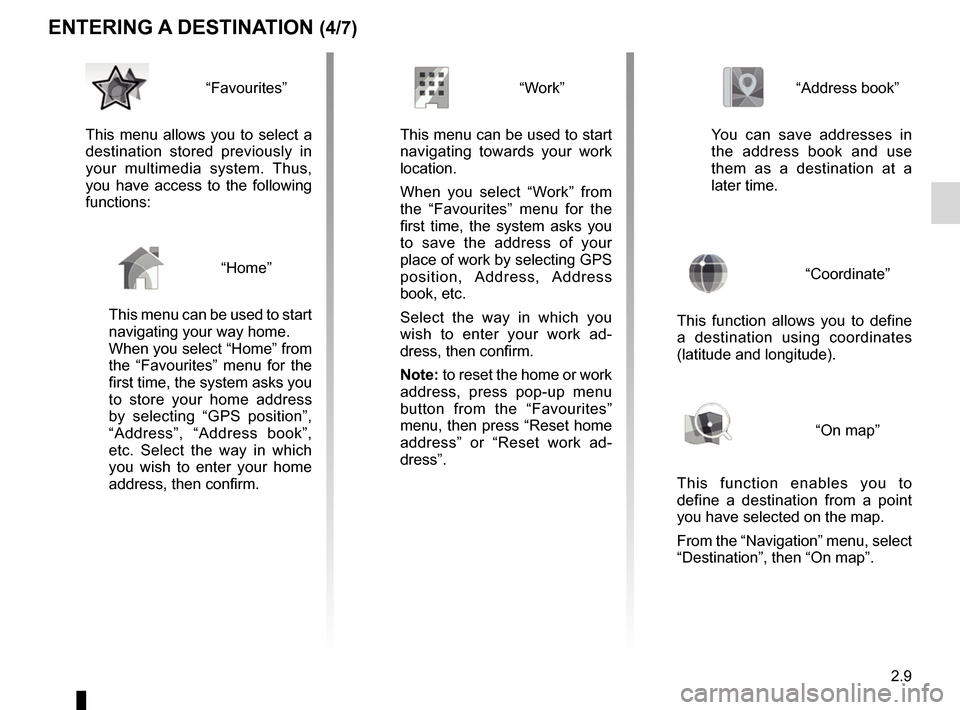
2.9
ENTERING A DESTINATION (4/7)
“Address book”
You can save addresses in
the address book and use
them as a destination at a
later time.
“Coordinate”
This function allows you to define
a destination using coordinates
(latitude and longitude).
“On map”
This function enables you to
define a destination from a point
you have selected on the map.
From the “Navigation” menu, select
“Destination”, then “On map”.
“Work”
This menu can be used to start navigating towards your work
location.
When you select “Work” from
the “Favourites” menu for the
first time, the system asks you
to save the address of your
place of work by selecting GPS
position, Address, Address
book, etc.
Select the way in which you
wish to enter your work ad-
dress, then confirm.
Note: to reset the home or work
address, press pop-up menu
button from the “Favourites”
menu, then press “Reset home
address” or “Reset work ad-
dress”.“Favourites”
This menu allows you to select a
destination stored previously in
your multimedia system. Thus,
you have access to the following
functions:
“Home”
This menu can be used to start
navigating your way home.
When you select “Home” from
the “Favourites” menu for the
first time, the system asks you
to store your home address
by selecting “GPS position”,
“Address”, “Address book”,
etc. Select the way in which
you wish to enter your home
address, then confirm.
Page 42 of 130
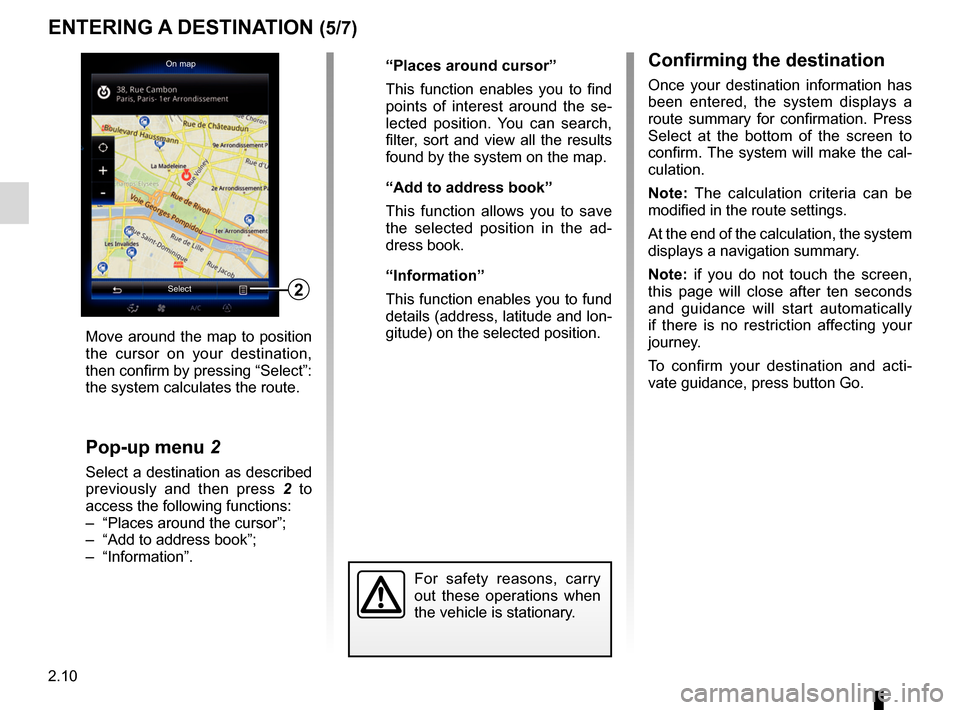
2.10
ENTERING A DESTINATION (5/7)
Confirming the destination
Once your destination information has
been entered, the system displays a
route summary for confirmation. Press
Select at the bottom of the screen to
confirm. The system will make the cal-
culation.
Note: The calculation criteria can be
modified in the route settings.
At the end of the calculation, the system
displays a navigation summary.
Note: if you do not touch the screen,
this page will close after ten seconds
and guidance will start automatically
if there is no restriction affecting your
journey.
To confirm your destination and acti-
vate guidance, press button Go.
On mapSelect
2
For safety reasons, carry
out these operations when
the vehicle is stationary.
Move around the map to position
the cursor on your destination,
then confirm by pressing “Select”:
the system calculates the route.
Pop-up menu 2
Select a destination as described
previously and then press 2 to
access the following functions:
– “Places around the cursor”;
– “Add to address book”;
– “Information”. “Places around cursor”
This function enables you to find
points of interest around the se-
lected position. You can search,
filter, sort and view all the results
found by the system on the map.
“Add to address book”
This function allows you to save
the selected position in the ad-
dress book.
“Information”
This function enables you to fund
details (address, latitude and lon-
gitude) on the selected position.
Page 45 of 130
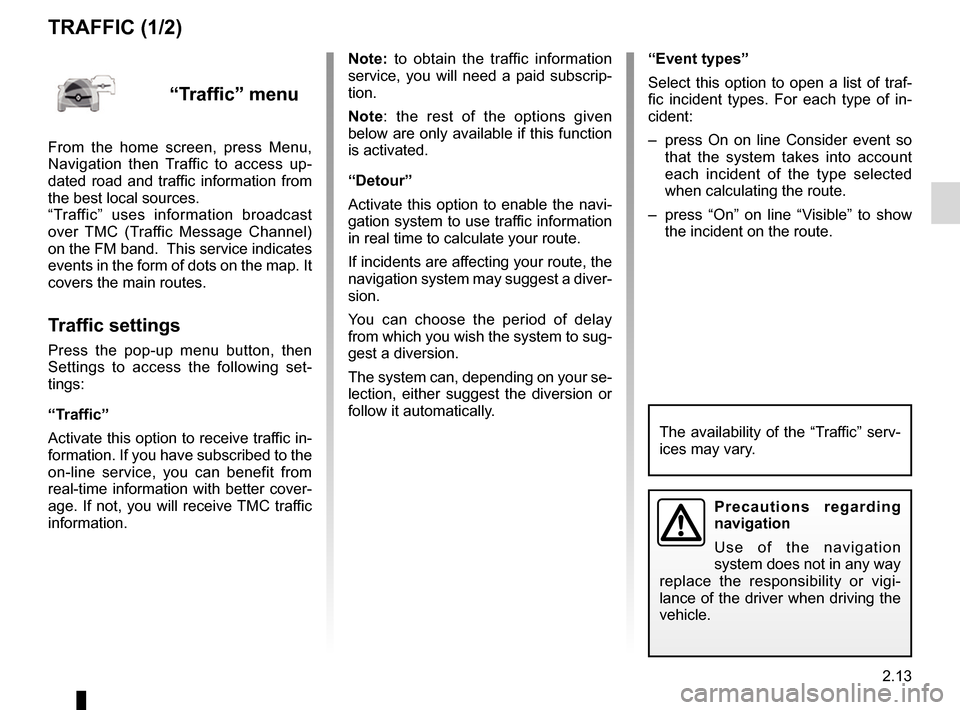
2.13
“Event types”
Select this option to open a list of traf-
fic incident types. For each type of in-
cident:
– press On on line Consider event so that the system takes into account
each incident of the type selected
when calculating the route.
– press “On” on line “Visible” to show the incident on the route.
Note: to obtain the traffic information
service, you will need a paid subscrip-
tion.
Note: the rest of the options given
below are only available if this function
is activated.
“Detour”
Activate this option to enable the navi-
gation system to use traffic information
in real time to calculate your route.
If incidents are affecting your route, the
navigation system may suggest a diver-
sion.
You can choose the period of delay
from which you wish the system to sug-
gest a diversion.
The system can, depending on your se-
lection, either suggest the diversion or
follow it automatically.
TRAFFIC (1/2)
Precautions regarding
navigation
Use of the navigation
system does not in any way
replace the responsibility or vigi-
lance of the driver when driving the
vehicle.
“Traffic” menu
From the home screen, press Menu,
Navigation then Traffic to access up-
dated road and traffic information from
the best local sources.
“Traffic” uses information broadcast
over TMC (Traffic Message Channel)
on the FM band. This service indicates
events in the form of dots on the map. It
covers the main routes.
Traffic settings
Press the pop-up menu button, then
Settings to access the following set-
tings:
“Traffic”
Activate this option to receive traffic in-
formation. If you have subscribed to the
on-line service, you can benefit from
real-time information with better cover-
age. If not, you will receive TMC traffic
information.
The availability of the “Traffic” serv-
ices may vary.
Page 46 of 130
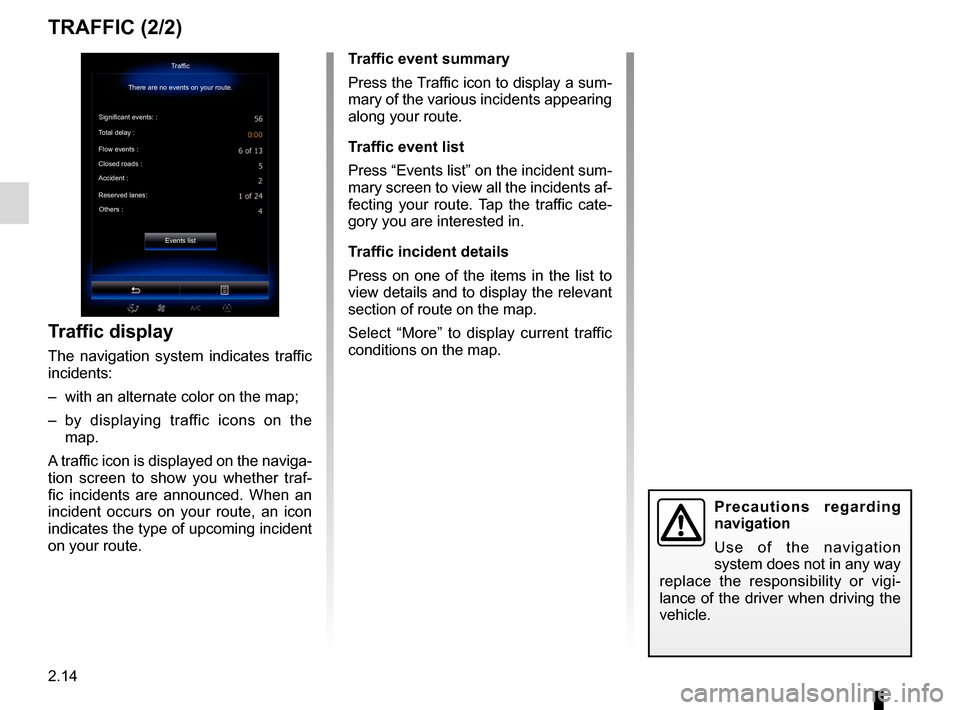
2.14
TRAFFIC (2/2)
Traffic display
The navigation system indicates traffic
incidents:
– with an alternate color on the map;
– by displaying traffic icons on the map.
A traffic icon is displayed on the naviga-
tion screen to show you whether traf-
fic incidents are announced. When an
incident occurs on your route, an icon
indicates the type of upcoming incident
on your route.
Precautions regarding
navigation
Use of the navigation
system does not in any way
replace the responsibility or vigi-
lance of the driver when driving the
vehicle.
Traffic event summary
Press the Traffic icon to display a sum-
mary of the various incidents appearing
along your route.
Traffic event list
Press “Events list” on the incident sum-
mary screen to view all the incidents af-
fecting your route. Tap the traffic cate-
gory you are interested in.
Traffic incident details
Press on one of the items in the list to
view details and to display the relevant
section of route on the map.
Select “More” to display current traffic
conditions on the map.Traffic
There are no events on your route.
Significant events: :
Total delay :
Flow events :
Closed roads :
Accident :
Reserved lanes: Others :
Events list