wheel RENAULT TWINGO 2017 3.G Radio Classic User Manual
[x] Cancel search | Manufacturer: RENAULT, Model Year: 2017, Model line: TWINGO, Model: RENAULT TWINGO 2017 3.GPages: 34, PDF Size: 0.69 MB
Page 4 of 34
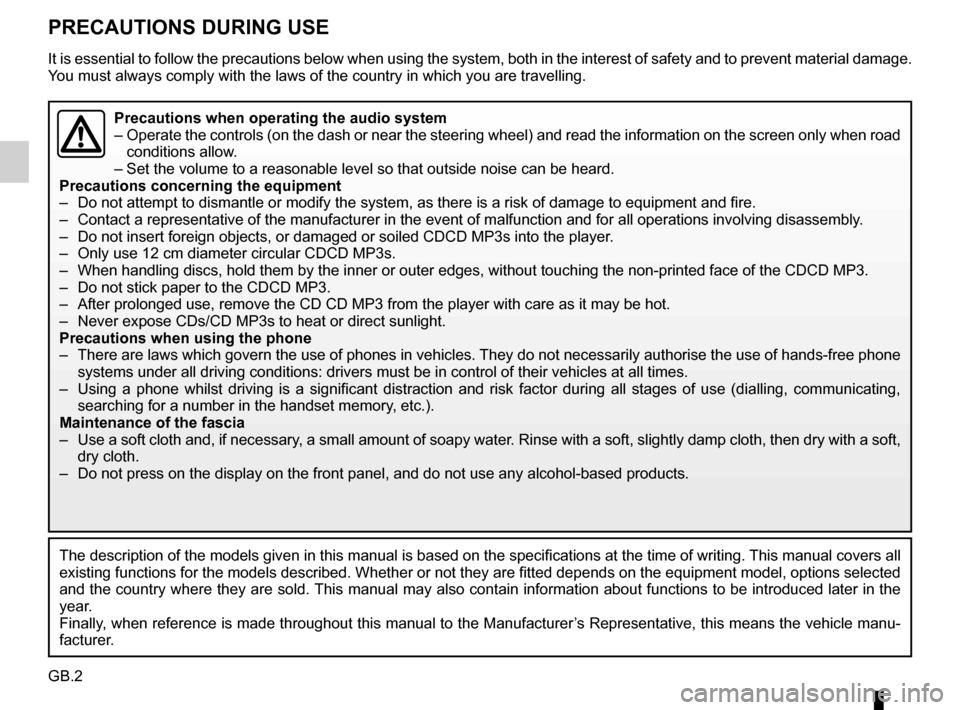
GB.2
PRECAUTIONS DURING USE
It is essential to follow the precautions below when using the system, b\
oth in the interest of safety and to prevent material damage.
You must always comply with the laws of the country in which you are trav\
elling.
The description of the models given in this manual is based on the speci\
fications at the time of writing. This manual covers al l
existing functions for the models described. Whether or not they are fit\
ted depends on the equipment model, options selected
and the country where they are sold. This manual may also contain information about functions to be introduce\
d later in the
year.
Finally, when reference is made throughout this manual to the Manufacturer’s Representative, this means the vehicle manu-
facturer.
Precautions when operating the audio system
– Operate the controls (on the dash or near the steering wheel) and read\
the information on the screen only when road
conditions allow.
– Set the volume to a reasonable level so that outside noise can be heard.\
Precautions concerning the equipment
– Do not attempt to dismantle or modify the system, as there is a risk of \
damage to equipment and fire.
– Contact a representative of the manufacturer in the event of malfunction\
and for all operations involving disassembly.
– Do not insert foreign objects, or damaged or soiled CDCD MP3s into the p\
layer.
– Only use 12 cm diameter circular CDCD MP3s.
– When handling discs, hold them by the inner or outer edges, without touc\
hing the non-printed face of the CDCD MP3.
– Do not stick paper to the CDCD MP3.
– After prolonged use, remove the CD CD MP3 from the player with care as i\
t may be hot.
– Never expose CDs/CD MP3s to heat or direct sunlight.
Precautions when using the phone
– There are laws which govern the use of phones in vehicles. They do not necessarily authorise the use of hands-free phone systems under all driving conditions: drivers must be in control of thei\
r vehicles at all times.
– Using a phone whilst driving is a significant distraction and risk facto\
r during all stages of use (dialling, communicating, searching for a number in the handset memory, etc.).
Maintenance of the fascia
– Use a soft cloth and, if necessary, a small amount of soapy water. Rinse with a soft, slightly damp cloth, then dry with a so ft,
dry cloth.
– Do not press on the display on the front panel, and do not use any alcoh\
ol-based products.
Page 16 of 34
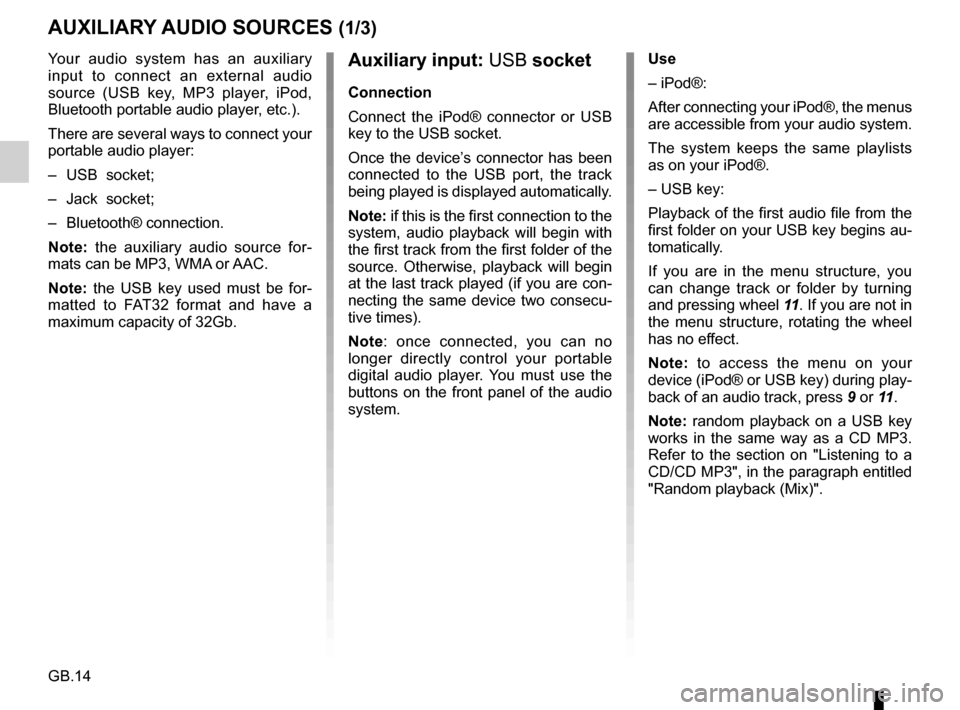
GB.14
Your audio system has an auxiliary
input to connect an external audio
source (USB key, MP3 player, iPod,
Bluetooth portable audio player, etc.).
There are several ways to connect your
portable audio player:
– USB socket;
– Jack socket;
– Bluetooth® connection.
Note: the auxiliary audio source for-
mats can be MP3, WMA or AAC.
Note: the USB key used must be for-
matted to FAT32 format and have a
maximum capacity of 32Gb.
AUXILIARY AUDIO SOURCES (1/3)
Auxiliary input: USB socket
Connection
Connect the iPod® connector or USB
key to the USB socket.
Once the device’s connector has been
connected to the USB port, the track
being played is displayed automatically.
Note: if this is the first connection to the
system, audio playback will begin with
the first track from the first folder of the
source. Otherwise, playback will begin
at the last track played (if you are con-
necting the same device two consecu-
tive times).
Note: once connected, you can no
longer directly control your portable
digital audio player. You must use the
buttons on the front panel of the audio
system. Use
– iPod®:
After connecting your iPod®, the menus
are accessible from your audio system.
The system keeps the same playlists
as on your iPod®.
– USB key:
Playback of the first audio file from the
first folder on your USB key begins au-
tomatically.
If you are in the menu structure, you
can change track or folder by turning
and pressing wheel
11. If you are not in
the menu structure, rotating the wheel
has no effect.
Note: to access the menu on your
device (iPod® or USB key) during play-
back of an audio track, press 9 or 11.
Note: random playback on a USB key
works in the same way as a CD MP3.
Refer to the section on "Listening to a
CD/CD MP3", in the paragraph entitled
"Random playback (Mix)".
Page 24 of 34
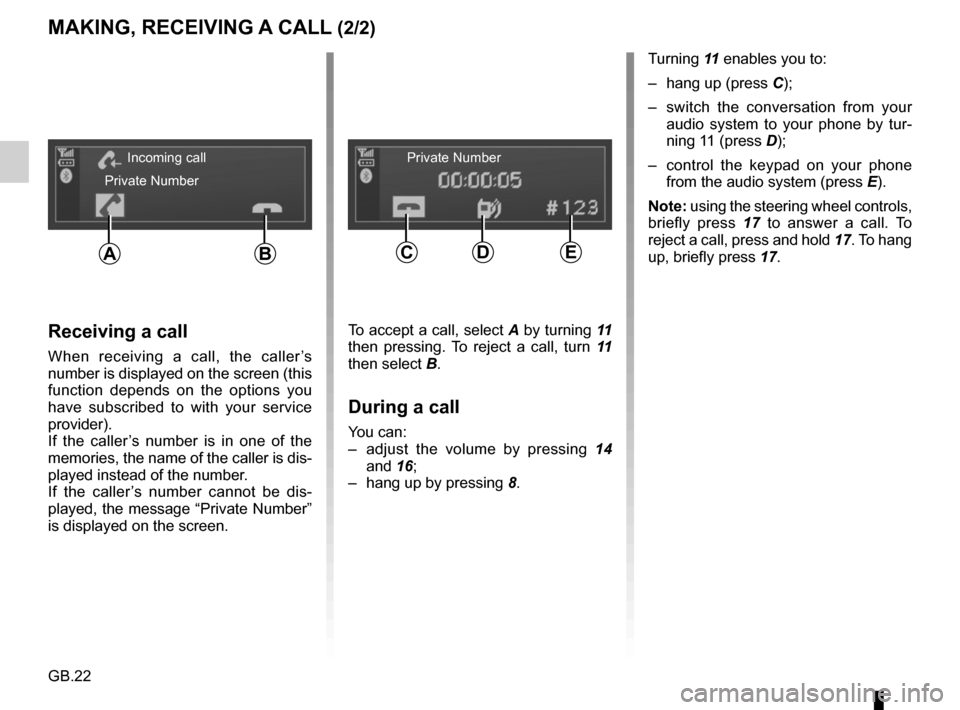
GB.22
MAKING, RECEIVING A CALL (2/2)
Turning 11 enables you to:
– hang up (press C);
– switch the conversation from your audio system to your phone by tur-
ning 11 (press D);
– control the keypad on your phone from the audio system (press E).
Note: using the steering wheel controls,
briefly press 17 to answer a call. To
reject a call, press and hold 17. To hang
up, briefly press 17.
Receiving a call
When receiving a call, the caller’s
number is displayed on the screen (this
function depends on the options you
have subscribed to with your service
provider).
If the caller’s number is in one of the
memories, the name of the caller is dis-
played instead of the number.
If the caller’s number cannot be dis-
played, the message “Private Number”
is displayed on the screen.
To accept a call, select A by turning 11
then pressing. To reject a call, turn 11
then select B.
During a call
You can:
– adjust the volume by pressing 14
and 16;
– hang up by pressing 8.
Incoming call
Private Number Private Number
CDEAB
Page 25 of 34
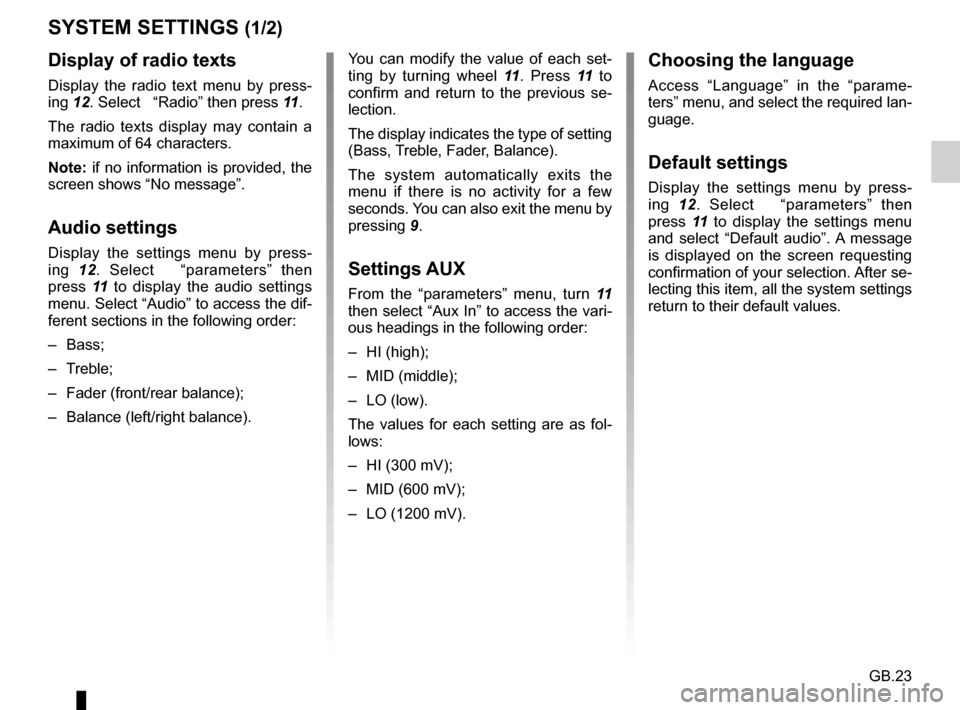
GB.23
SYSTEM SETTINGS (1/2)
You can modify the value of each set-
ting by turning wheel 11. Press 11 to
confirm and return to the previous se-
lection.
The display indicates the type of setting
(Bass, Treble, Fader, Balance).
The system automatically exits the
menu if there is no activity for a few
seconds. You can also exit the menu by
pressing 9.
Settings AUX
From the “parameters” menu, turn 11
then select “Aux In” to access the vari-
ous headings in the following order:
– HI (high);
– MID (middle);
– LO (low).
The values for each setting are as fol-
lows:
– HI (300 mV);
– MID (600 mV);
– LO (1200 mV).
Choosing the language
Access “Language” in the “parame-
ters” menu, and select the required lan-
guage.
Default settings
Display the settings menu by press-
ing 12. Select “parameters” then
press 11 to display the settings menu
and select “Default audio”. A message
is displayed on the screen requesting
confirmation of your selection. After se-
lecting this item, all the system settings
return to their default values.
Display of radio texts
Display the radio text menu by press-
ing 12. Select “Radio” then press 11.
The radio texts display may contain a
maximum of 64 characters.
Note: if no information is provided, the
screen shows “No message”.
Audio settings
Display the settings menu by press-
ing 12. Select “parameters” then
press 11 to display the audio settings
menu. Select “Audio” to access the dif-
ferent sections in the following order:
– Bass;
– Treble;
– Fader (front/rear balance);
– Balance (left/right balance).