phone RENAULT TWINGO 2017 3.G Radio Connect R And Go Owner's Guide
[x] Cancel search | Manufacturer: RENAULT, Model Year: 2017, Model line: TWINGO, Model: RENAULT TWINGO 2017 3.GPages: 412, PDF Size: 2.36 MB
Page 50 of 412
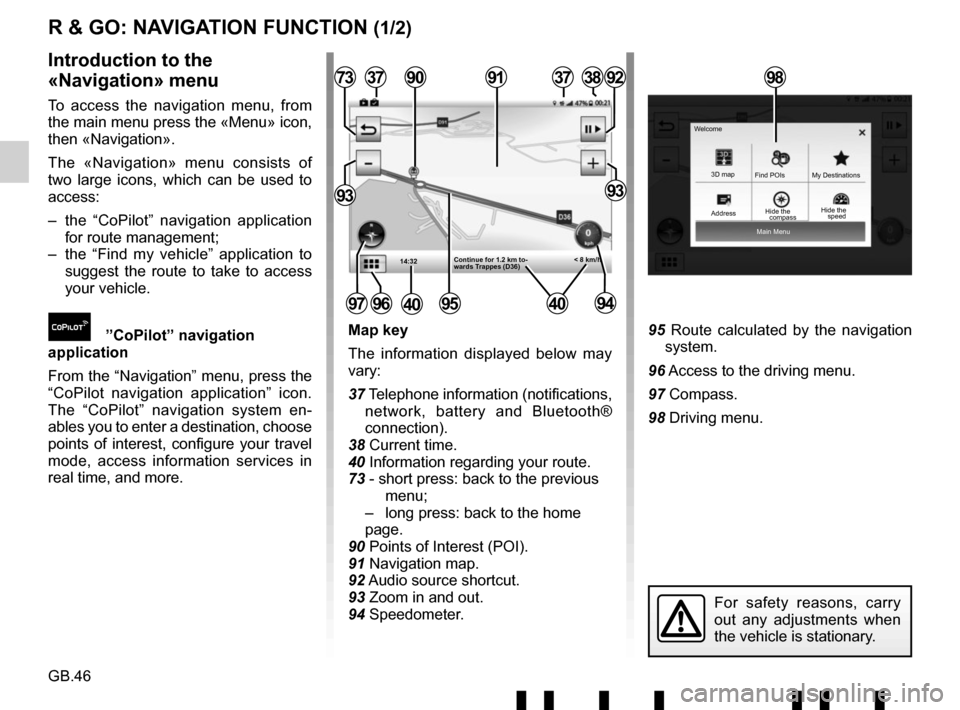
GB.46
Main Menu
3D map
Find POIs
Hide the My Destinations
Welcome
R & GO: NAVIGATION FUNCTION (1/2)
Map key
The information displayed below may
vary:
37 Telephone information (notifications,
network, battery and Bluetooth®
connection).
38 Current time.
40 Information regarding your route.
73 - short press: back to the previous menu;
– long press: back to the home page.
90 Points of Interest (POI).
91 Navigation map.
92 Audio source shortcut.
93 Zoom in and out.
94 Speedometer.95 Route calculated by the navigation system.
96 Access to the driving menu.
97 Compass.
98 Driving menu.
Introduction to the
«Navigation» menu
To access the navigation menu, from
the main menu press the «Menu» icon,
then «Navigation».
The «Navigation» menu consists of
two large icons, which can be used to
access:
– the “CoPilot” navigation application for route management;
– the “Find my vehicle” application to suggest the route to take to access
your vehicle.
”CoPilot” navigation
application
From the “Navigation” menu, press the
“CoPilot navigation application” icon.
The “CoPilot” navigation system en-
ables you to enter a destination, choose
points of interest, configure your travel
mode, access information services in
real time, and more.
14:32
37
95
377392
9393
3891
< 8 km/h
90
Continue for 1.2 km to-
wards Trappes (D36)
97
For safety reasons, carry
out any adjustments when
the vehicle is stationary.
9694
98
Address compassHide the
speed
4040
Page 52 of 412
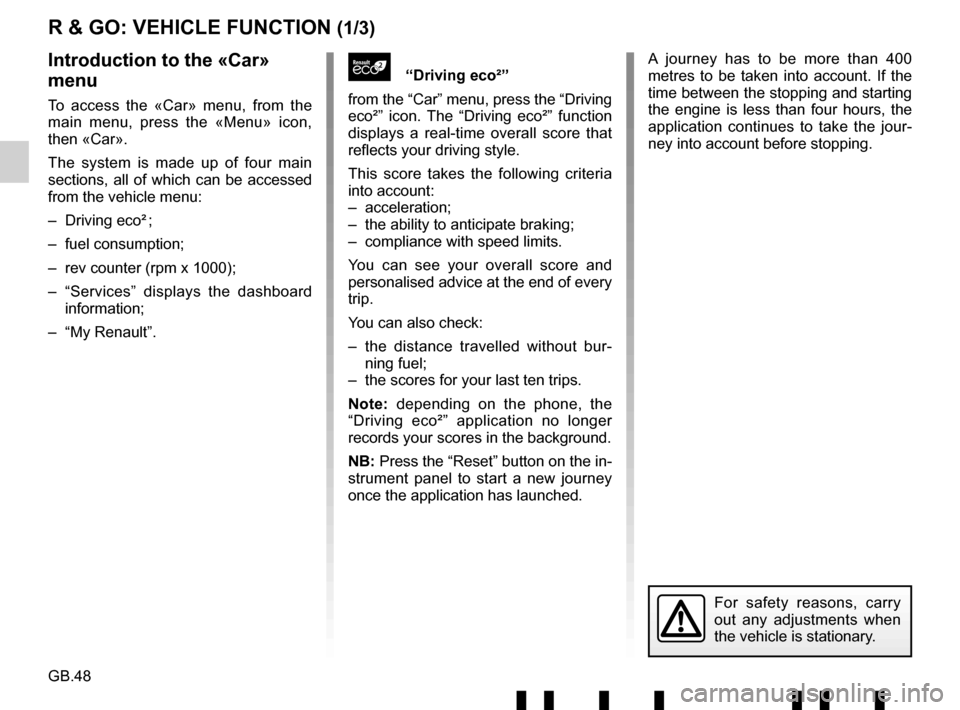
GB.48
A journey has to be more than 400
metres to be taken into account. If the
time between the stopping and starting
the engine is less than four hours, the
application continues to take the jour-
ney into account before stopping.
R & GO: VEHICLE FUNCTION (1/3)
“Driving eco²”
from the “Car” menu, press the “Driving
eco²” icon. The “Driving eco²” function
displays a real-time overall score that
reflects your driving style.
This score takes the following criteria
into account:
– acceleration;
– the ability to anticipate braking;
– compliance with speed limits.
You can see your overall score and
personalised advice at the end of every
trip.
You can also check:
– the distance travelled without bur- ning fuel;
– the scores for your last ten trips.
Note: depending on the phone, the
“Driving eco²” application no longer
records your scores in the background.
NB: Press the “Reset” button on the in-
strument panel to start a new journey
once the application has launched.Introduction to the «Car»
menu
To access the «Car» menu, from the
main menu, press the «Menu» icon,
then «Car».
The system is made up of four main
sections, all of which can be accessed
from the vehicle menu:
– Driving eco² ;
– fuel consumption;
– rev counter (rpm x 1000);
– “Services” displays the dashboard information;
– “My Renault”.
For safety reasons, carry
out any adjustments when
the vehicle is stationary.
Page 54 of 412
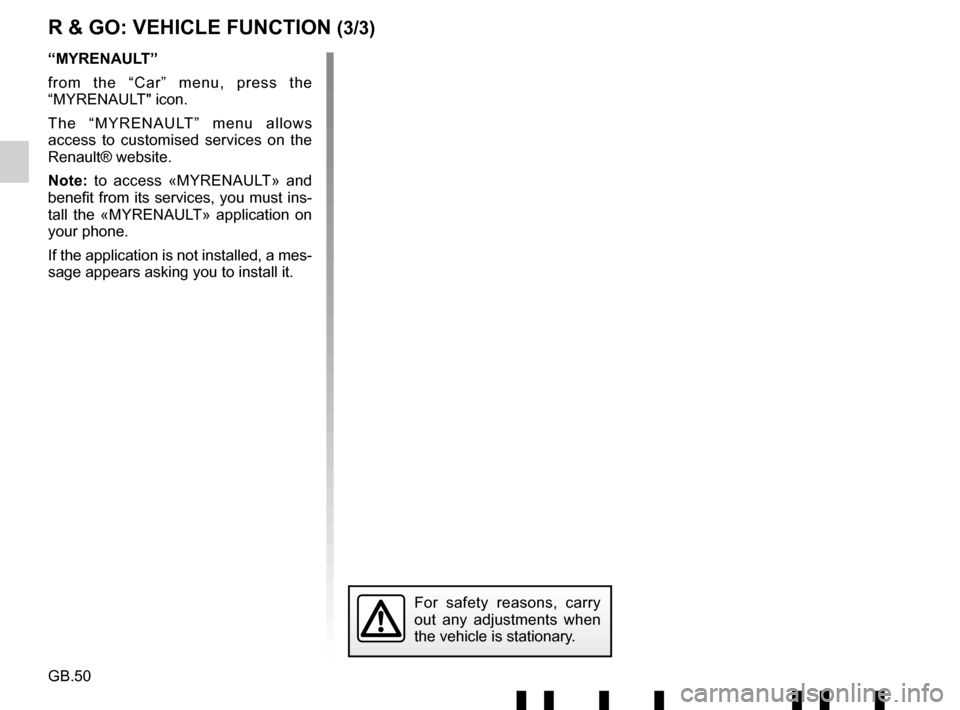
GB.50
R & GO: VEHICLE FUNCTION (3/3)
“MYRENAULT”
from the “Car” menu, press the
“MYRENAULT" icon.
The “MYRENAULT” menu allows
access to customised services on the
Renault® website.
Note: to access «MYRENAULT» and
benefit from its services, you must ins-
tall the «MYRENAULT» application on
your phone.
If the application is not installed, a mes-
sage appears asking you to install it.
For safety reasons, carry
out any adjustments when
the vehicle is stationary.
Page 55 of 412
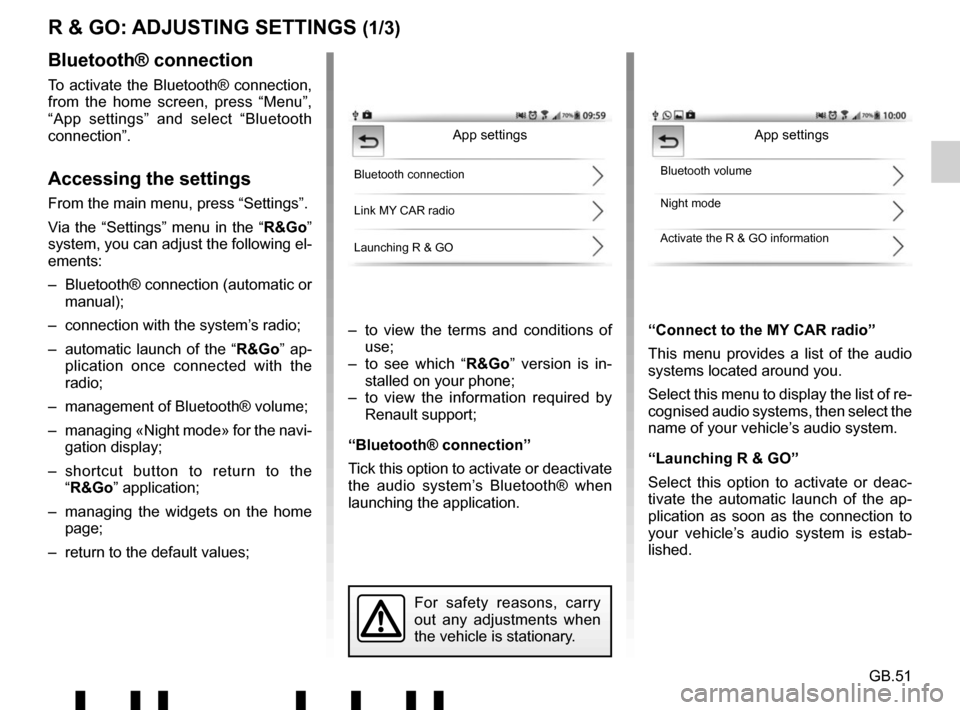
GB.51
R & GO: ADJUSTING SETTINGS (1/3)
– to view the terms and conditions of use;
– to see which “R&Go” version is in- stalled on your phone;
– to view the information required by Renault support;
“Bluetooth® connection”
Tick this option to activate or deactivate
the audio system’s Bluetooth® when
launching the application. “Connect to the MY CAR radio”
This menu provides a list of the audio
systems located around you.
Select this menu to display the list of re-
cognised audio systems, then select the
name of your vehicle’s audio system.
“Launching R & GO”
Select this option to activate or deac-
tivate the automatic launch of the ap-
plication as soon as the connection to
your vehicle’s audio system is estab-
lished.
Bluetooth® connection
To activate the Bluetooth® connection,
from the home screen, press “Menu”,
“App settings” and select “Bluetooth
connection”.
Accessing the settings
From the main menu, press “Settings”.
Via the “Settings” menu in the “
R&Go”
system, you can adjust the following el-
ements:
– Bluetooth® connection (automatic or manual);
– connection with the system’s radio;
– automatic launch of the “ R&Go” ap-
plication once connected with the
radio;
– management of Bluetooth® volume;
– managing «Night mode» for the navi- gation display;
– shortcut button to return to the “R&Go” application;
– managing the widgets on the home page;
– return to the default values;
App settings
Bluetooth connection
Link MY CAR radio
Launching R & GOBluetooth volume
Night mode
Activate the R & GO information
For safety reasons, carry
out any adjustments when
the vehicle is stationary.
App settings
Page 56 of 412

GB.52
R & GO: ADJUSTING SETTINGS (2/3)
«Night mode»
To improve the visibility of the naviga-
tion screen between day and night, you
can change the combination of the map
colours.
Select by checking one of the following
options:
– “Auto”: automatic switching between day and night modes is set according
to your smartphone settings.
– «ON»: the map screen is always dis- played with bright colours.
– «Off»: the map screen is always dis- played with dark colours.
Night mode
Automatic
ON
Off
“Bluetooth volume”
Select one of the two proposed op-
tions for setting the audio system’s
Bluetooth® volume when launching the
application.
“Activate the R & GO information”
Select one of the two options to activate
or deactivate the display of the applica-
tion shortcut button. This button can
only be seen when you are outside the
“R&Go” application. When you press
the shortcut button 99, the “R&Go” ap-
plication opens.99
Page 60 of 412
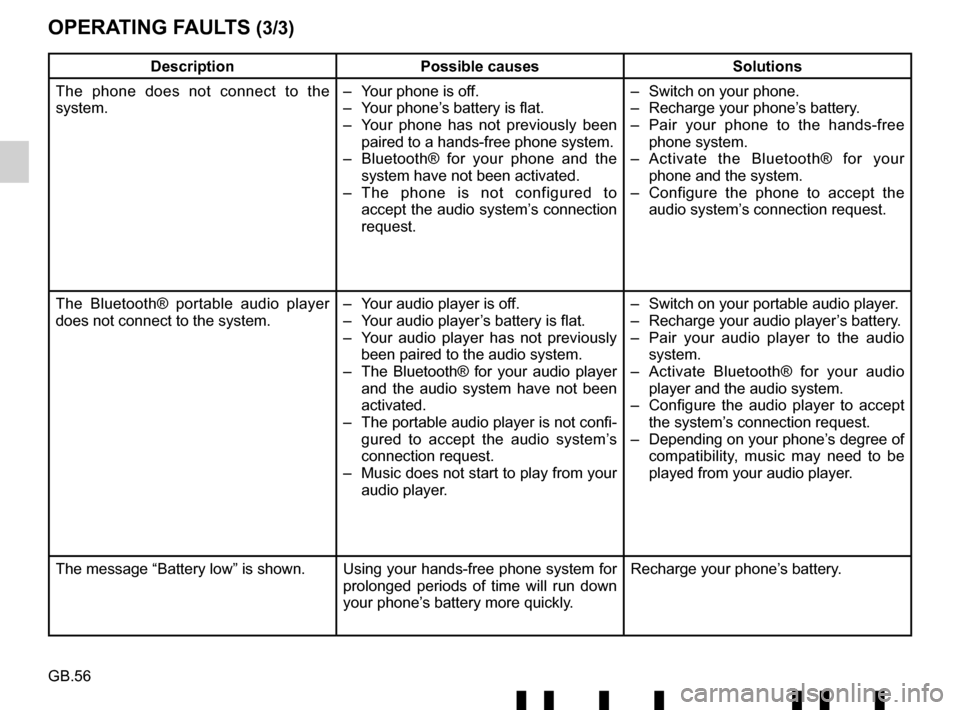
GB.56
OPERATING FAULTS (3/3)
DescriptionPossible causes Solutions
The phone does not connect to the
system. – Your phone is off.
– Your phone’s battery is flat.
– Your phone has not previously been
paired to a hands-free phone system.
– Bluetooth® for your phone and the
system have not been activated.
– The phone is not configured to accept the audio system’s connection
request. – Switch on your phone.
– Recharge your phone’s battery.
– Pair your phone to the hands-free
phone system.
– Activate the Bluetooth® for your
phone and the system.
– Configure the phone to accept the audio system’s connection request.
The Bluetooth® portable audio player
does not connect to the system. – Your audio player is off.
– Your audio player’s battery is flat.
– Your audio player has not previously
been paired to the audio system.
– The Bluetooth® for your audio player and the audio system have not been
activated.
– The portable audio player is not confi- gured to accept the audio system’s
connection request.
– Music does not start to play from your audio player. – Switch on your portable audio player.
– Recharge your audio player’s battery.
– Pair your audio player to the audio
system.
– Activate Bluetooth® for your audio player and the audio system.
– Configure the audio player to accept the system’s connection request.
– Depending on your phone’s degree of compatibility, music may need to be
played from your audio player.
The message “Battery low” is shown. Using your hands-free phone system for prolonged periods of time will run down
your phone’s battery more quickly.Recharge your phone’s battery.
Page 61 of 412
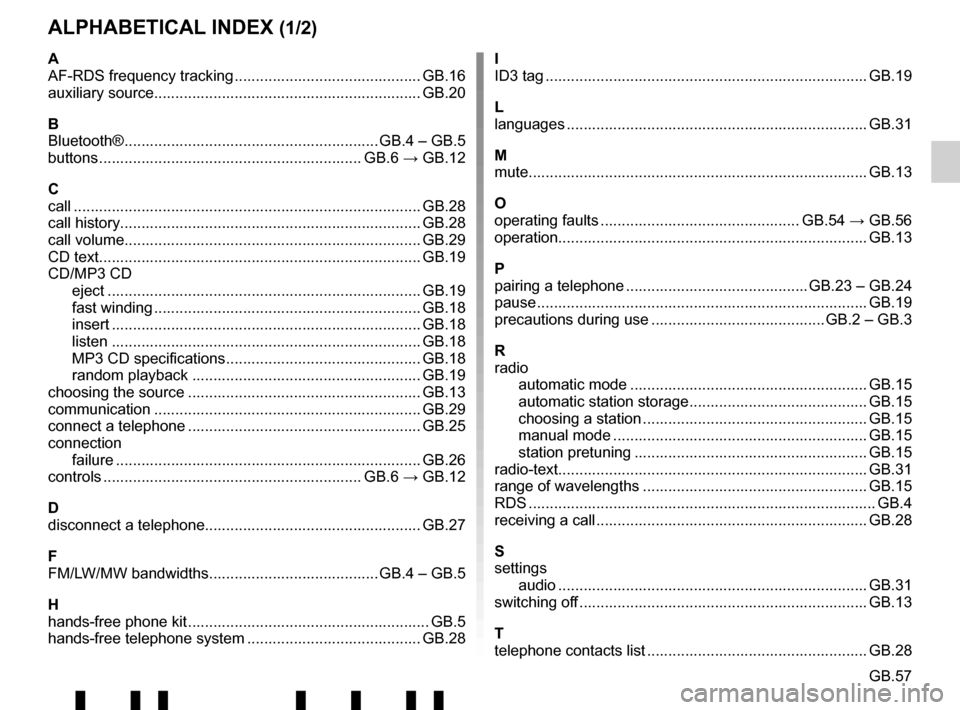
GB.57
ALPHABETICAL INDEX (1/2)
A
AF-RDS frequency tracking ............................................ GB.16
auxiliary source............................................................... GB.20
B
Bluetooth® ............................................................ GB.4 – GB.5
buttons .............................................................. GB.6 → GB.12
C
call ...................................................................\
............... GB.28
call history............................................................\
........... GB.28
call volume...................................................................... GB.29
CD text.................................................................\
........... GB.19
CD/MP3 CD eject ..................................................................\
........ GB.19
fast winding ............................................................... GB.18
insert .................................................................\
........ GB.18
listen .................................................................\
........ GB.18
MP3 CD specifications .............................................. GB.18
random playback ...................................................... GB.19
choosing the source ....................................................... GB.13
communication ..........................................................\
..... GB.29
connect a telephone ....................................................... GB.25
connection failure ................................................................\
........ GB.26
controls ............................................................. GB.6 → GB.12
D
disconnect a telephone................................................... GB.27
F
FM/LW/MW bandwidths ........................................ GB.4 – GB.5
H
hands-free phone kit ......................................................... GB.5
hands-free telephone system ......................................... GB.28 I
ID3 tag ........................................................................\
.... GB.19
L
languages ..............................................................\
......... GB.31
M
mute....................................................................\
............ GB.13
O
operating faults ............................................... GB.54 → GB.56
operation........................................................................\
. GB.13
P
pairing a telephone ........................................... GB.23 – GB.24
pause ..................................................................\
............ GB.19
precautions during use ......................................... GB.2 – GB.3
R
radio automatic mode ........................................................ GB.15
automatic station storage .......................................... GB.15
choosing a station ..................................................... GB.15
manual mode ............................................................ GB.15
station pretuning ....................................................... GB.15
radio-text........................................................................\
. GB.31
range of wavelengths ..................................................... GB.15
RDS ....................................................................\
.............. GB.4
receiving a call ................................................................ GB.28
S
settings audio ..................................................................\
....... GB.31
switching off .................................................................... GB.13
T
telephone contacts list .................................................... GB.28
Page 62 of 412
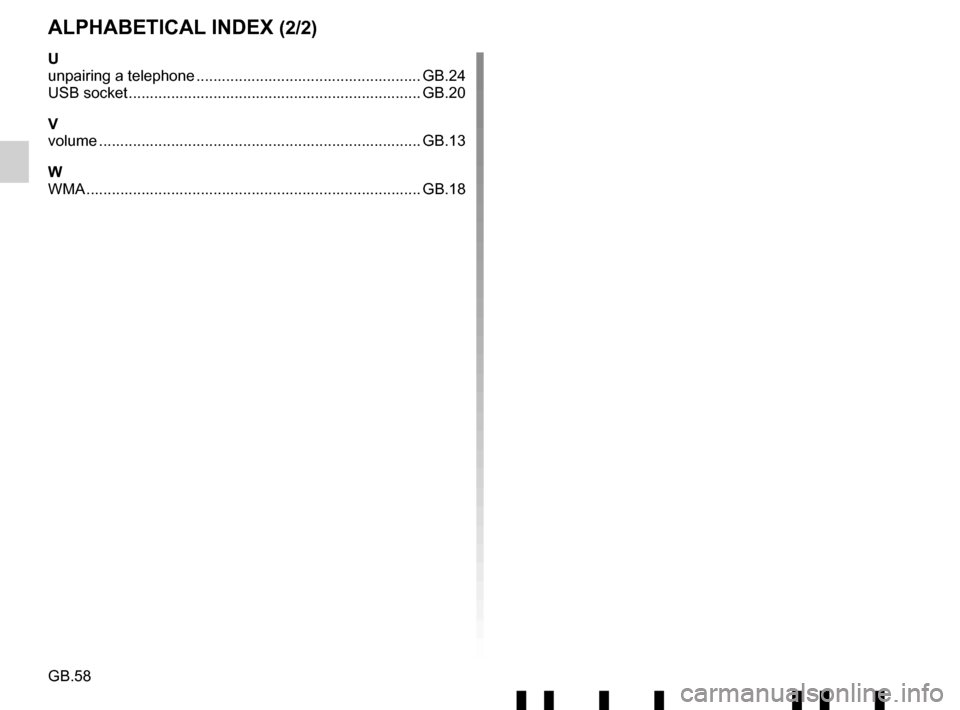
GB.58
ALPHABETICAL INDEX (2/2)
U
unpairing a telephone ..................................................... GB.24
USB socket ..................................................................... GB.20
V
volume .................................................................\
........... GB.13
W
WMA .......................................................................\
........ GB.18
Page 76 of 412
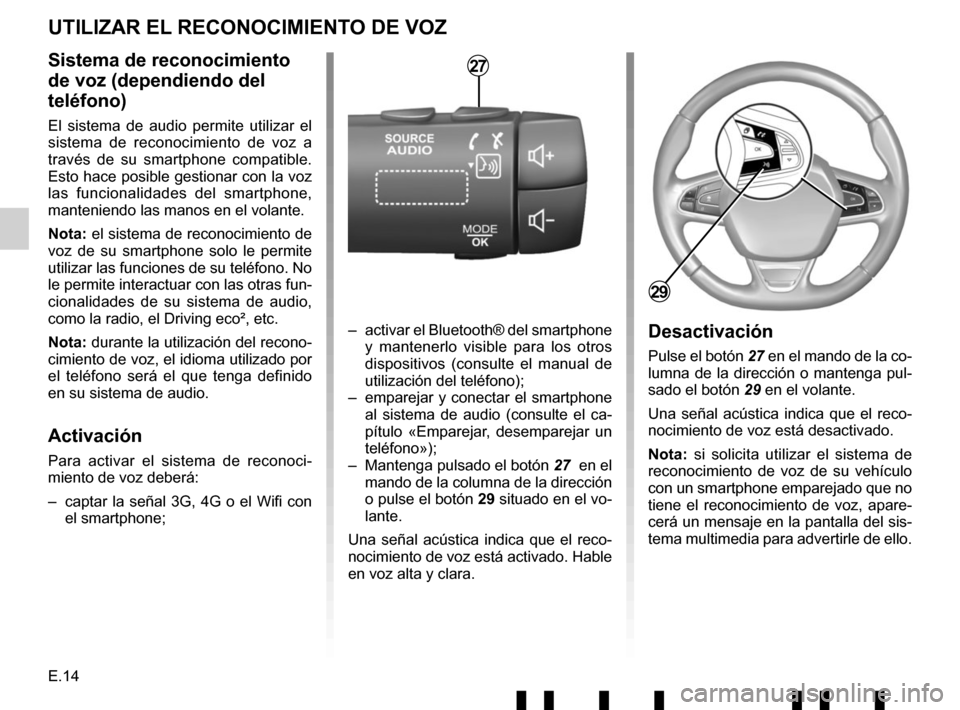
E.14
Sistema de reconocimiento
de voz (dependiendo del
teléfono)
El sistema de audio permite utilizar el
sistema de reconocimiento de voz a
través de su smartphone compatible.
Esto hace posible gestionar con la voz
las funcionalidades del smartphone,
manteniendo las manos en el volante.
Nota: el sistema de reconocimiento de
voz de su smartphone solo le permite
utilizar las funciones de su teléfono. No
le permite interactuar con las otras fun-
cionalidades de su sistema de audio,
como la radio, el Driving eco², etc.
Nota: durante la utilización del recono-
cimiento de voz, el idioma utilizado por
el teléfono será el que tenga definido
en su sistema de audio.
Activación
Para activar el sistema de reconoci-
miento de voz deberá:
– captar la señal 3G, 4G o el Wifi con el smartphone;
– activar el Bluetooth® del smartphone y mantenerlo visible para los otros
dispositivos (consulte el manual de
utilización del teléfono);
– emparejar y conectar el smartphone al sistema de audio (consulte el ca-
pítulo «Emparejar, desemparejar un
teléfono»);
– Mantenga pulsado el botón 27 en el
mando de la columna de la dirección
o pulse el botón 29 situado en el vo-
lante.
Una señal acústica indica que el reco-
nocimiento de voz está activado. Hable
en voz alta y clara.Desactivación
Pulse el botón 27 en el mando de la co-
lumna de la dirección o mantenga pul-
sado el botón 29 en el volante.
Una señal acústica indica que el reco-
nocimiento de voz está desactivado.
Nota: si solicita utilizar el sistema de
reconocimiento de voz de su vehículo
con un smartphone emparejado que no
tiene el reconocimiento de voz, apare-
cerá un mensaje en la pantalla del sis-
tema multimedia para advertirle de ello.
UTILIZAR EL RECONOCIMIENTO DE VOZ
29
27
Page 86 of 412
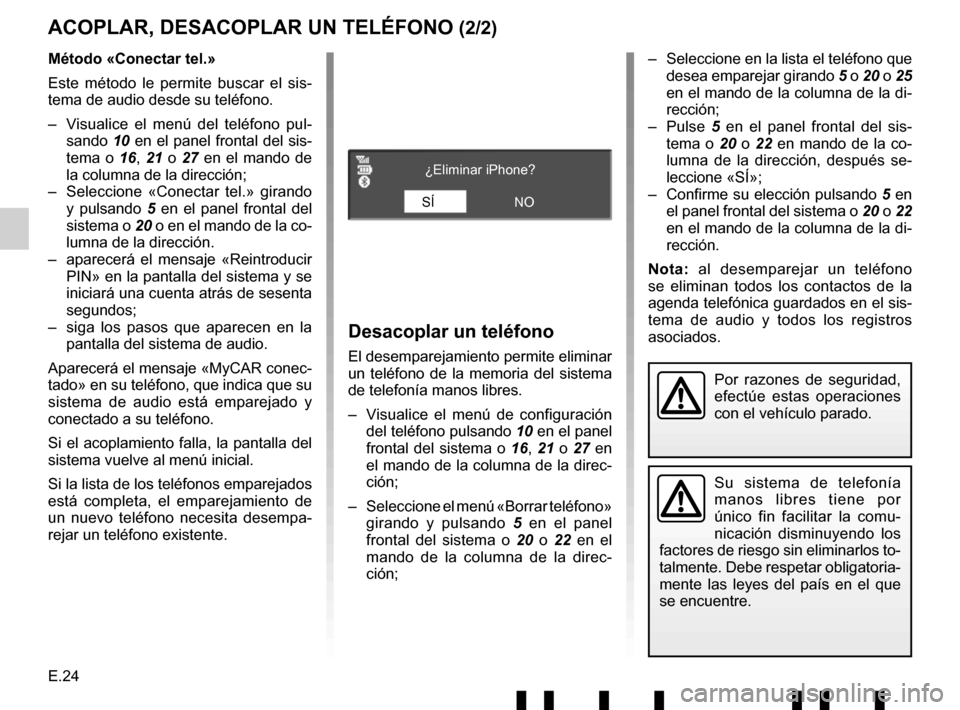
E.24
ACOPLAR, DESACOPLAR UN TELÉFONO (2/2)
Desacoplar un teléfono
El desemparejamiento permite eliminar
un teléfono de la memoria del sistema
de telefonía manos libres.
– Visualice el menú de configuración del teléfono pulsando 10 en el panel
frontal del sistema o 16, 21 o 27 en
el mando de la columna de la direc-
ción;
– Seleccione el menú «Borrar teléfono» girando y pulsando 5 en el panel
frontal del sistema o 20 o 22 en el mando de la columna de la direc-
ción;
Su sistema de telefonía
manos libres tiene por
único fin facilitar la comu-
nicación disminuyendo los
factores de riesgo sin eliminarlos to-
talmente. Debe respetar obligatoria-
mente las leyes del país en el que
se encuentre.
Método «Conectar tel.»
Este método le permite buscar el sis-
tema de audio desde su teléfono.
– Visualice el menú del teléfono pul- sando 10 en el panel frontal del sis-
tema o 16, 21 o 27 en el mando de
la columna de la dirección;
– Seleccione «Conectar tel.» girando y pulsando 5 en el panel frontal del
sistema o 20 o en el mando de la co-
lumna de la dirección.
– aparecerá el mensaje «Reintroducir PIN» en la pantalla del sistema y se
iniciará una cuenta atrás de sesenta
segundos;
– siga los pasos que aparecen en la pantalla del sistema de audio.
Aparecerá el mensaje «MyCAR conec-
tado» en su teléfono, que indica que su
sistema de audio está emparejado y
conectado a su teléfono.
Si el acoplamiento falla, la pantalla del
sistema vuelve al menú inicial.
Si la lista de los teléfonos emparejados
está completa, el emparejamiento de
un nuevo teléfono necesita desempa-
rejar un teléfono existente. – Seleccione en la lista el teléfono que
desea emparejar girando 5 o 20 o 25
en el mando de la columna de la di-
rección;
– Pulse 5 en el panel frontal del sis-
tema o 20 o 22 en mando de la co-
lumna de la dirección, después se-
leccione «SÍ»;
– Confirme su elección pulsando 5 en
el panel frontal del sistema o 20 o 22
en el mando de la columna de la di-
rección.
Nota: al desemparejar un teléfono
se eliminan todos los contactos de la
agenda telefónica guardados en el sis-
tema de audio y todos los registros
asociados.
SÍ ¿Eliminar iPhone?
NO
Por razones de seguridad,
efectúe estas operaciones
con el vehículo parado.