display SAAB 9-7X 2007 Repair Manual
[x] Cancel search | Manufacturer: SAAB, Model Year: 2007, Model line: 9-7X, Model: SAAB 9-7X 2007Pages: 498, PDF Size: 3.13 MB
Page 243 of 498
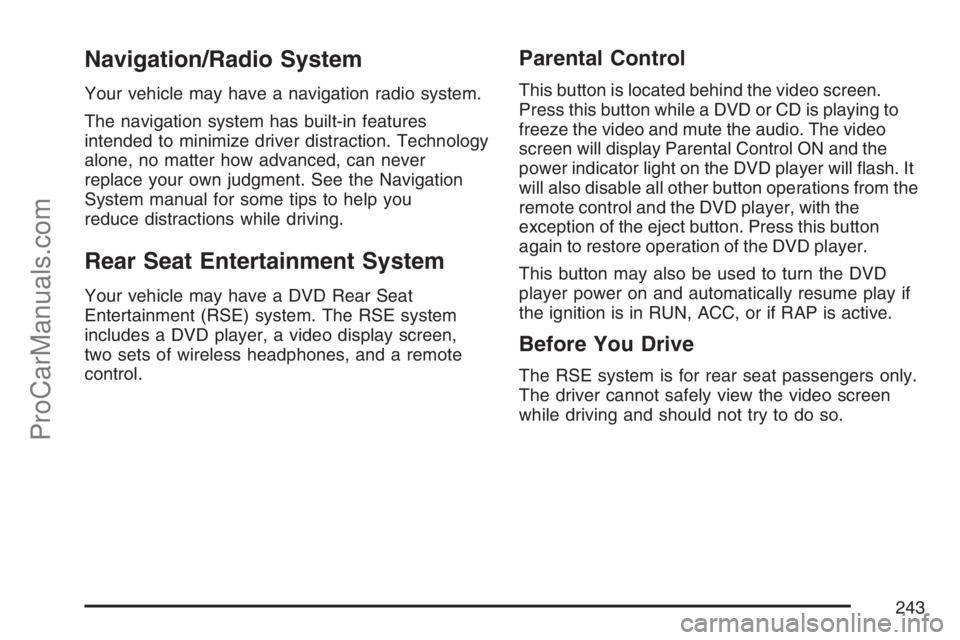
Navigation/Radio System
Your vehicle may have a navigation radio system.
The navigation system has built-in features
intended to minimize driver distraction. Technology
alone, no matter how advanced, can never
replace your own judgment. See the Navigation
System manual for some tips to help you
reduce distractions while driving.
Rear Seat Entertainment System
Your vehicle may have a DVD Rear Seat
Entertainment (RSE) system. The RSE system
includes a DVD player, a video display screen,
two sets of wireless headphones, and a remote
control.
Parental Control
This button is located behind the video screen.
Press this button while a DVD or CD is playing to
freeze the video and mute the audio. The video
screen will display Parental Control ON and the
power indicator light on the DVD player will �ash. It
will also disable all other button operations from the
remote control and the DVD player, with the
exception of the eject button. Press this button
again to restore operation of the DVD player.
This button may also be used to turn the DVD
player power on and automatically resume play if
the ignition is in RUN, ACC, or if RAP is active.
Before You Drive
The RSE system is for rear seat passengers only.
The driver cannot safely view the video screen
while driving and should not try to do so.
243
ProCarManuals.com
Page 244 of 498
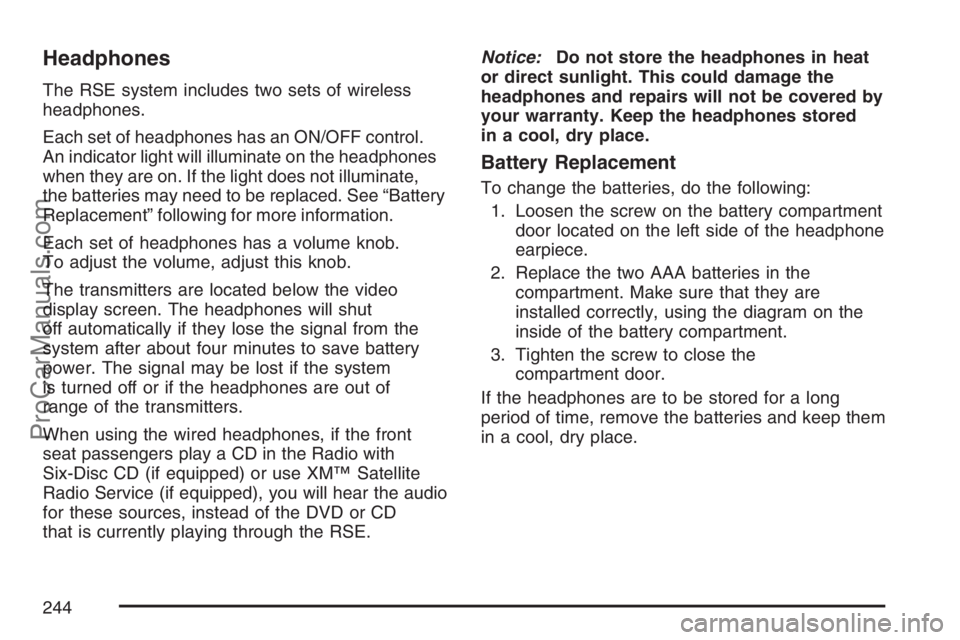
Headphones
The RSE system includes two sets of wireless
headphones.
Each set of headphones has an ON/OFF control.
An indicator light will illuminate on the headphones
when they are on. If the light does not illuminate,
the batteries may need to be replaced. See “Battery
Replacement” following for more information.
Each set of headphones has a volume knob.
To adjust the volume, adjust this knob.
The transmitters are located below the video
display screen. The headphones will shut
off automatically if they lose the signal from the
system after about four minutes to save battery
power. The signal may be lost if the system
is turned off or if the headphones are out of
range of the transmitters.
When using the wired headphones, if the front
seat passengers play a CD in the Radio with
Six-Disc CD (if equipped) or use XM™ Satellite
Radio Service (if equipped), you will hear the audio
for these sources, instead of the DVD or CD
that is currently playing through the RSE.Notice:Do not store the headphones in heat
or direct sunlight. This could damage the
headphones and repairs will not be covered by
your warranty. Keep the headphones stored
in a cool, dry place.
Battery Replacement
To change the batteries, do the following:
1. Loosen the screw on the battery compartment
door located on the left side of the headphone
earpiece.
2. Replace the two AAA batteries in the
compartment. Make sure that they are
installed correctly, using the diagram on the
inside of the battery compartment.
3. Tighten the screw to close the
compartment door.
If the headphones are to be stored for a long
period of time, remove the batteries and keep them
in a cool, dry place.
244
ProCarManuals.com
Page 245 of 498
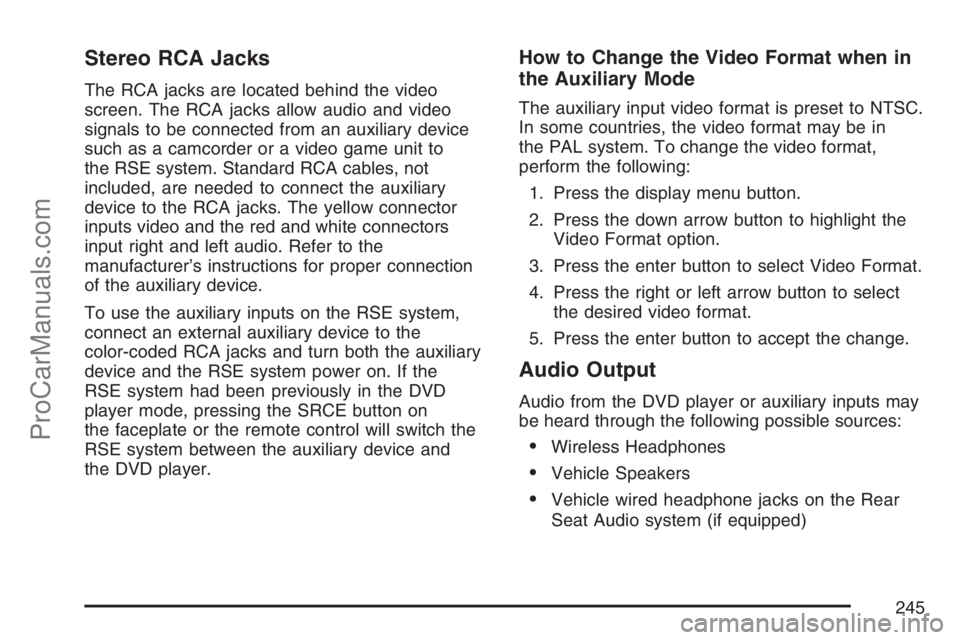
Stereo RCA Jacks
The RCA jacks are located behind the video
screen. The RCA jacks allow audio and video
signals to be connected from an auxiliary device
such as a camcorder or a video game unit to
the RSE system. Standard RCA cables, not
included, are needed to connect the auxiliary
device to the RCA jacks. The yellow connector
inputs video and the red and white connectors
input right and left audio. Refer to the
manufacturer’s instructions for proper connection
of the auxiliary device.
To use the auxiliary inputs on the RSE system,
connect an external auxiliary device to the
color-coded RCA jacks and turn both the auxiliary
device and the RSE system power on. If the
RSE system had been previously in the DVD
player mode, pressing the SRCE button on
the faceplate or the remote control will switch the
RSE system between the auxiliary device and
the DVD player.
How to Change the Video Format when in
the Auxiliary Mode
The auxiliary input video format is preset to NTSC.
In some countries, the video format may be in
the PAL system. To change the video format,
perform the following:
1. Press the display menu button.
2. Press the down arrow button to highlight the
Video Format option.
3. Press the enter button to select Video Format.
4. Press the right or left arrow button to select
the desired video format.
5. Press the enter button to accept the change.
Audio Output
Audio from the DVD player or auxiliary inputs may
be heard through the following possible sources:
Wireless Headphones
Vehicle Speakers
Vehicle wired headphone jacks on the Rear
Seat Audio system (if equipped)
245
ProCarManuals.com
Page 246 of 498
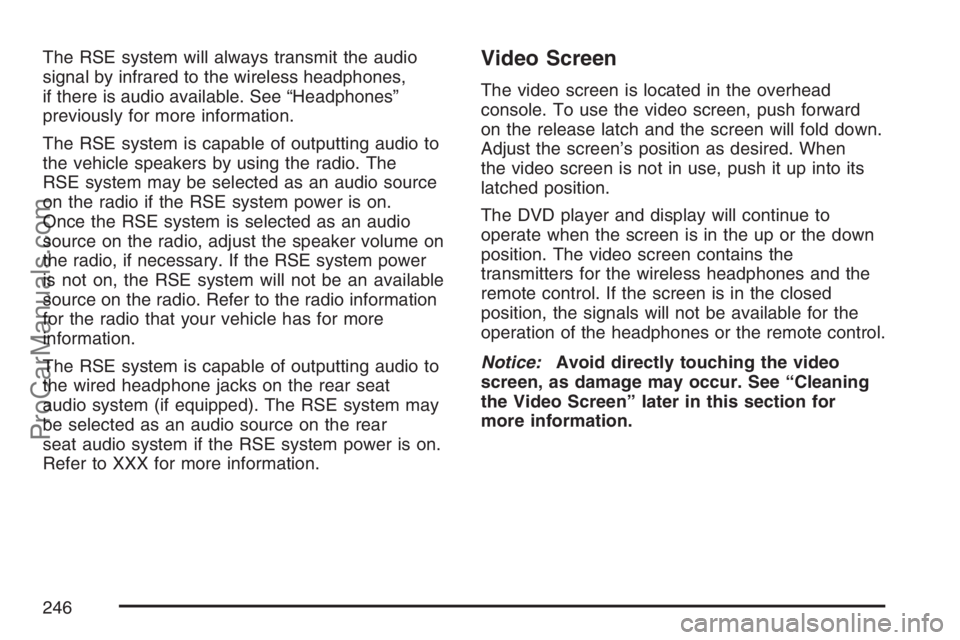
The RSE system will always transmit the audio
signal by infrared to the wireless headphones,
if there is audio available. See “Headphones”
previously for more information.
The RSE system is capable of outputting audio to
the vehicle speakers by using the radio. The
RSE system may be selected as an audio source
on the radio if the RSE system power is on.
Once the RSE system is selected as an audio
source on the radio, adjust the speaker volume on
the radio, if necessary. If the RSE system power
is not on, the RSE system will not be an available
source on the radio. Refer to the radio information
for the radio that your vehicle has for more
information.
The RSE system is capable of outputting audio to
the wired headphone jacks on the rear seat
audio system (if equipped). The RSE system may
be selected as an audio source on the rear
seat audio system if the RSE system power is on.
Refer to XXX for more information.Video Screen
The video screen is located in the overhead
console. To use the video screen, push forward
on the release latch and the screen will fold down.
Adjust the screen’s position as desired. When
the video screen is not in use, push it up into its
latched position.
The DVD player and display will continue to
operate when the screen is in the up or the down
position. The video screen contains the
transmitters for the wireless headphones and the
remote control. If the screen is in the closed
position, the signals will not be available for the
operation of the headphones or the remote control.
Notice:Avoid directly touching the video
screen, as damage may occur. See “Cleaning
the Video Screen” later in this section for
more information.
246
ProCarManuals.com
Page 247 of 498
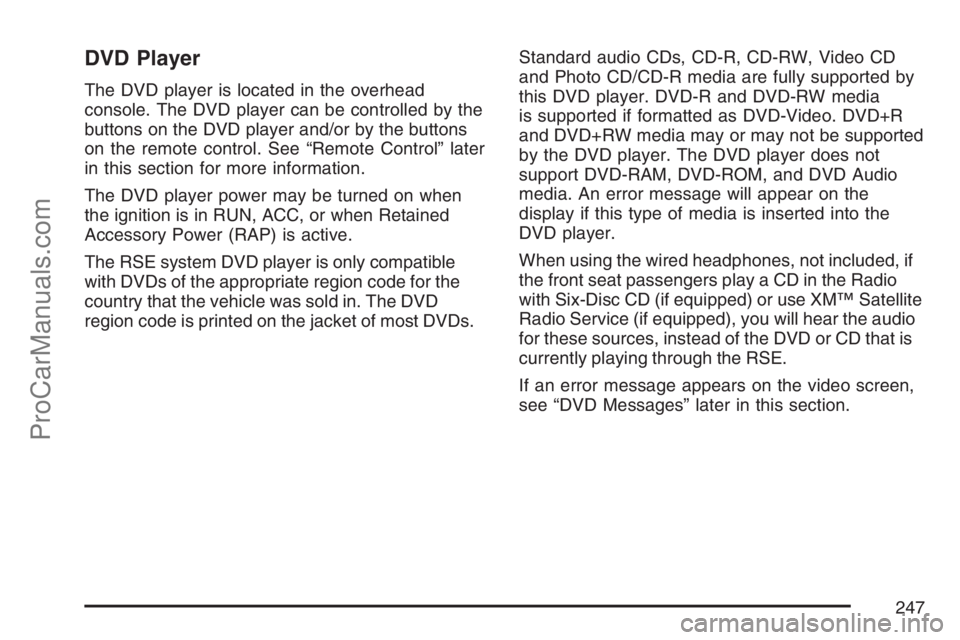
DVD Player
The DVD player is located in the overhead
console. The DVD player can be controlled by the
buttons on the DVD player and/or by the buttons
on the remote control. See “Remote Control” later
in this section for more information.
The DVD player power may be turned on when
the ignition is in RUN, ACC, or when Retained
Accessory Power (RAP) is active.
The RSE system DVD player is only compatible
with DVDs of the appropriate region code for the
country that the vehicle was sold in. The DVD
region code is printed on the jacket of most DVDs.Standard audio CDs, CD-R, CD-RW, Video CD
and Photo CD/CD-R media are fully supported by
this DVD player. DVD-R and DVD-RW media
is supported if formatted as DVD-Video. DVD+R
and DVD+RW media may or may not be supported
by the DVD player. The DVD player does not
support DVD-RAM, DVD-ROM, and DVD Audio
media. An error message will appear on the
display if this type of media is inserted into the
DVD player.
When using the wired headphones, not included, if
the front seat passengers play a CD in the Radio
with Six-Disc CD (if equipped) or use XM™ Satellite
Radio Service (if equipped), you will hear the audio
for these sources, instead of the DVD or CD that is
currently playing through the RSE.
If an error message appears on the video screen,
see “DVD Messages” later in this section.
247
ProCarManuals.com
Page 248 of 498
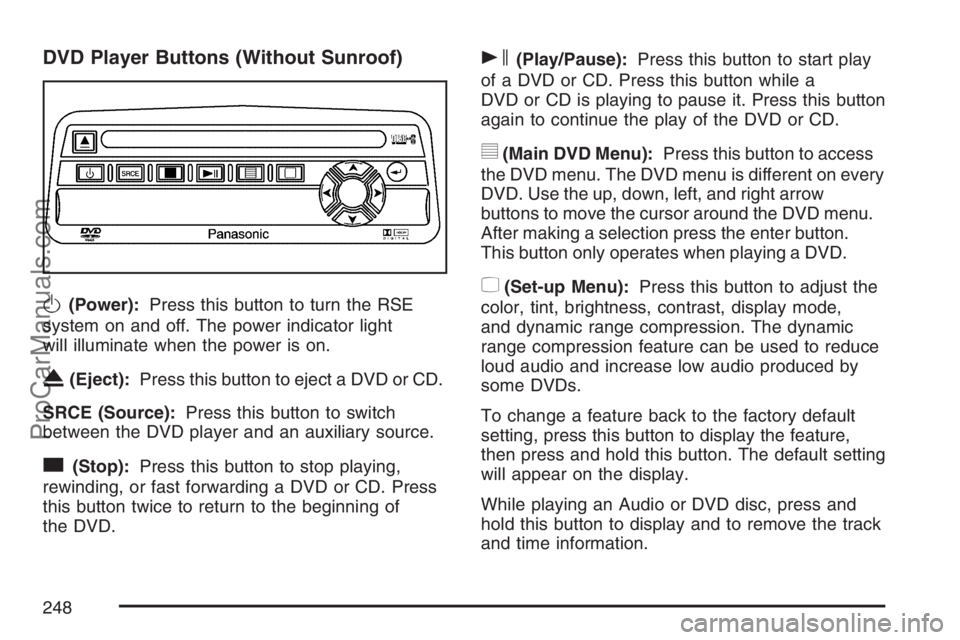
DVD Player Buttons (Without Sunroof)
O(Power):Press this button to turn the RSE
system on and off. The power indicator light
will illuminate when the power is on.
X(Eject):Press this button to eject a DVD or CD.
SRCE (Source):Press this button to switch
between the DVD player and an auxiliary source.
c(Stop):Press this button to stop playing,
rewinding, or fast forwarding a DVD or CD. Press
this button twice to return to the beginning of
the DVD.
s(Play/Pause):Press this button to start play
of a DVD or CD. Press this button while a
DVD or CD is playing to pause it. Press this button
again to continue the play of the DVD or CD.
y(Main DVD Menu):Press this button to access
the DVD menu. The DVD menu is different on every
DVD. Use the up, down, left, and right arrow
buttons to move the cursor around the DVD menu.
After making a selection press the enter button.
This button only operates when playing a DVD.
z(Set-up Menu):Press this button to adjust the
color, tint, brightness, contrast, display mode,
and dynamic range compression. The dynamic
range compression feature can be used to reduce
loud audio and increase low audio produced by
some DVDs.
To change a feature back to the factory default
setting, press this button to display the feature,
then press and hold this button. The default setting
will appear on the display.
While playing an Audio or DVD disc, press and
hold this button to display and to remove the track
and time information.
248
ProCarManuals.com
Page 251 of 498
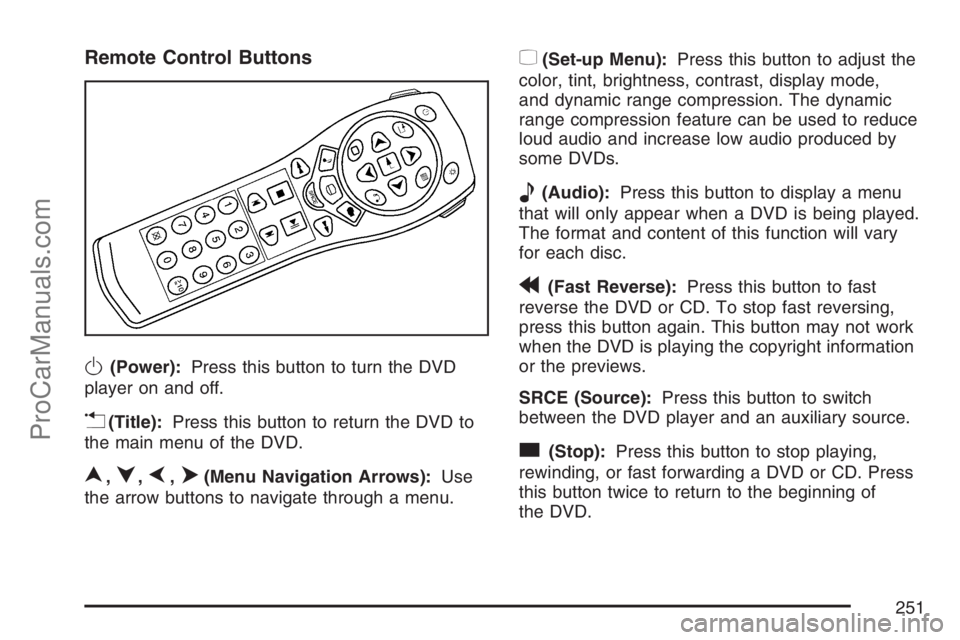
Remote Control Buttons
O(Power):Press this button to turn the DVD
player on and off.
v(Title):Press this button to return the DVD to
the main menu of the DVD.
n,q,p,o(Menu Navigation Arrows):Use
the arrow buttons to navigate through a menu.
z(Set-up Menu):Press this button to adjust the
color, tint, brightness, contrast, display mode,
and dynamic range compression. The dynamic
range compression feature can be used to reduce
loud audio and increase low audio produced by
some DVDs.
e(Audio):Press this button to display a menu
that will only appear when a DVD is being played.
The format and content of this function will vary
for each disc.
r(Fast Reverse):Press this button to fast
reverse the DVD or CD. To stop fast reversing,
press this button again. This button may not work
when the DVD is playing the copyright information
or the previews.
SRCE (Source):Press this button to switch
between the DVD player and an auxiliary source.
c(Stop):Press this button to stop playing,
rewinding, or fast forwarding a DVD or CD. Press
this button twice to return to the beginning of
the DVD.
251
ProCarManuals.com
Page 254 of 498
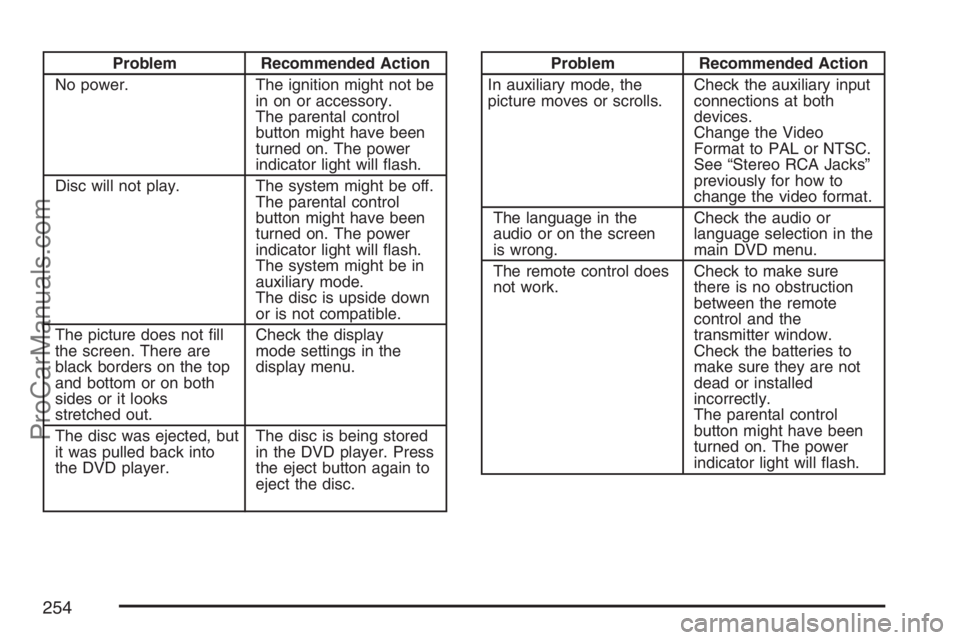
Problem Recommended Action
No power. The ignition might not be
in on or accessory.
The parental control
button might have been
turned on. The power
indicator light will �ash.
Disc will not play. The system might be off.
The parental control
button might have been
turned on. The power
indicator light will �ash.
The system might be in
auxiliary mode.
The disc is upside down
or is not compatible.
The picture does not �ll
the screen. There are
black borders on the top
and bottom or on both
sides or it looks
stretched out.Check the display
mode settings in the
display menu.
The disc was ejected, but
it was pulled back into
the DVD player.The disc is being stored
in the DVD player. Press
the eject button again to
eject the disc.Problem Recommended Action
In auxiliary mode, the
picture moves or scrolls.Check the auxiliary input
connections at both
devices.
Change the Video
Format to PAL or NTSC.
See “Stereo RCA Jacks”
previously for how to
change the video format.
The language in the
audio or on the screen
is wrong.Check the audio or
language selection in the
main DVD menu.
The remote control does
not work.Check to make sure
there is no obstruction
between the remote
control and the
transmitter window.
Check the batteries to
make sure they are not
dead or installed
incorrectly.
The parental control
button might have been
turned on. The power
indicator light will �ash.
254
ProCarManuals.com
Page 256 of 498
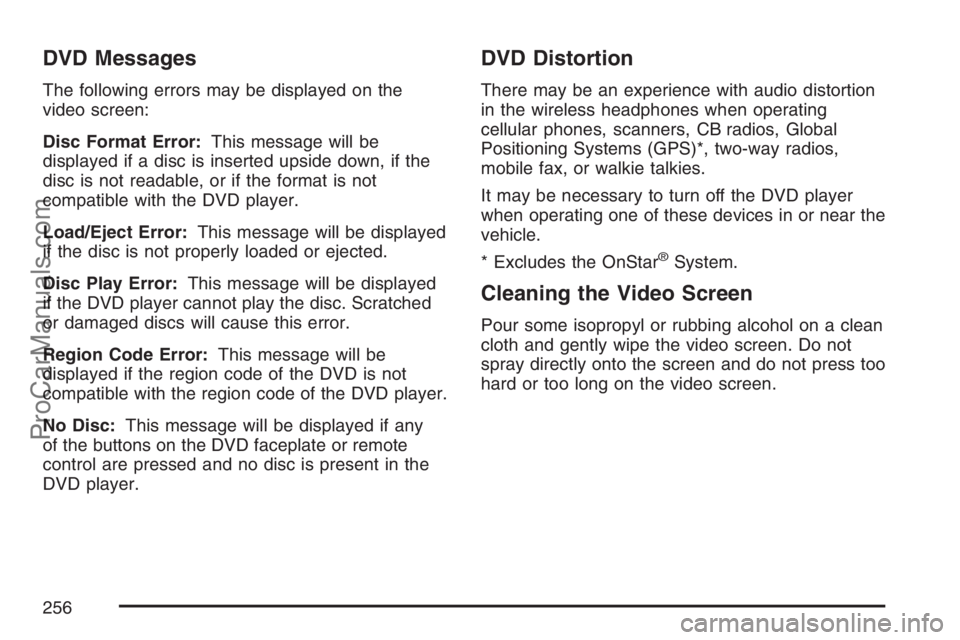
DVD Messages
The following errors may be displayed on the
video screen:
Disc Format Error:This message will be
displayed if a disc is inserted upside down, if the
disc is not readable, or if the format is not
compatible with the DVD player.
Load/Eject Error:This message will be displayed
if the disc is not properly loaded or ejected.
Disc Play Error:This message will be displayed
if the DVD player cannot play the disc. Scratched
or damaged discs will cause this error.
Region Code Error:This message will be
displayed if the region code of the DVD is not
compatible with the region code of the DVD player.
No Disc:This message will be displayed if any
of the buttons on the DVD faceplate or remote
control are pressed and no disc is present in the
DVD player.
DVD Distortion
There may be an experience with audio distortion
in the wireless headphones when operating
cellular phones, scanners, CB radios, Global
Positioning Systems (GPS)*, two-way radios,
mobile fax, or walkie talkies.
It may be necessary to turn off the DVD player
when operating one of these devices in or near the
vehicle.
* Excludes the OnStar
®System.
Cleaning the Video Screen
Pour some isopropyl or rubbing alcohol on a clean
cloth and gently wipe the video screen. Do not
spray directly onto the screen and do not press too
hard or too long on the video screen.
256
ProCarManuals.com
Page 258 of 498
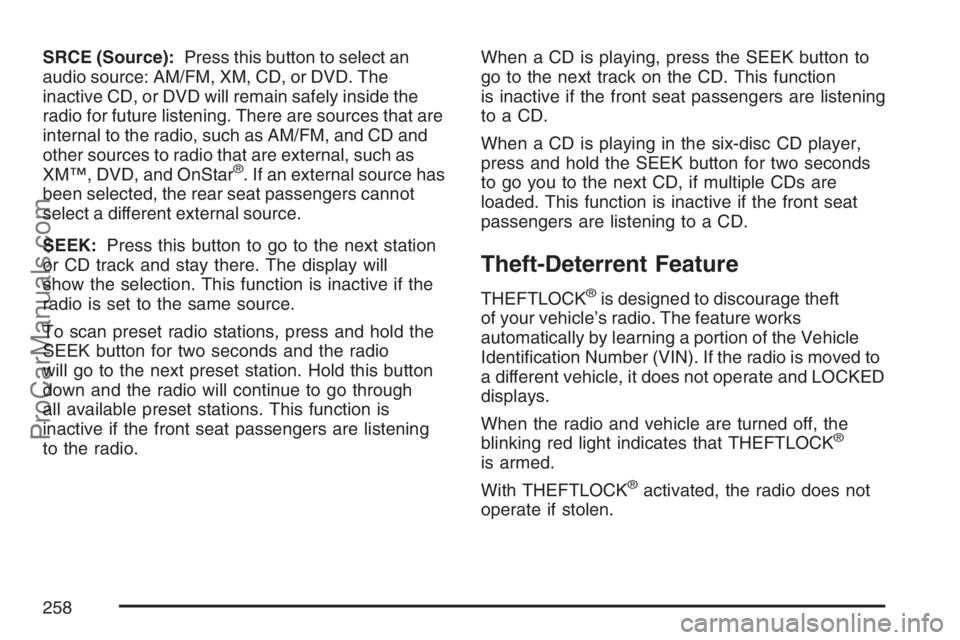
SRCE (Source):Press this button to select an
audio source: AM/FM, XM, CD, or DVD. The
inactive CD, or DVD will remain safely inside the
radio for future listening. There are sources that are
internal to the radio, such as AM/FM, and CD and
other sources to radio that are external, such as
XM™, DVD, and OnStar
®. If an external source has
been selected, the rear seat passengers cannot
select a different external source.
SEEK:Press this button to go to the next station
or CD track and stay there. The display will
show the selection. This function is inactive if the
radio is set to the same source.
To scan preset radio stations, press and hold the
SEEK button for two seconds and the radio
will go to the next preset station. Hold this button
down and the radio will continue to go through
all available preset stations. This function is
inactive if the front seat passengers are listening
to the radio.When a CD is playing, press the SEEK button to
go to the next track on the CD. This function
is inactive if the front seat passengers are listening
to a CD.
When a CD is playing in the six-disc CD player,
press and hold the SEEK button for two seconds
to go you to the next CD, if multiple CDs are
loaded. This function is inactive if the front seat
passengers are listening to a CD.
Theft-Deterrent Feature
THEFTLOCK®is designed to discourage theft
of your vehicle’s radio. The feature works
automatically by learning a portion of the Vehicle
Identi�cation Number (VIN). If the radio is moved to
a different vehicle, it does not operate and LOCKED
displays.
When the radio and vehicle are turned off, the
blinking red light indicates that THEFTLOCK
®
is armed.
With THEFTLOCK
®activated, the radio does not
operate if stolen.
258
ProCarManuals.com