steering wheel SATURN ASTRA 2008 User Guide
[x] Cancel search | Manufacturer: SATURN, Model Year: 2008, Model line: ASTRA, Model: SATURN ASTRA 2008Pages: 304, PDF Size: 1.92 MB
Page 105 of 304
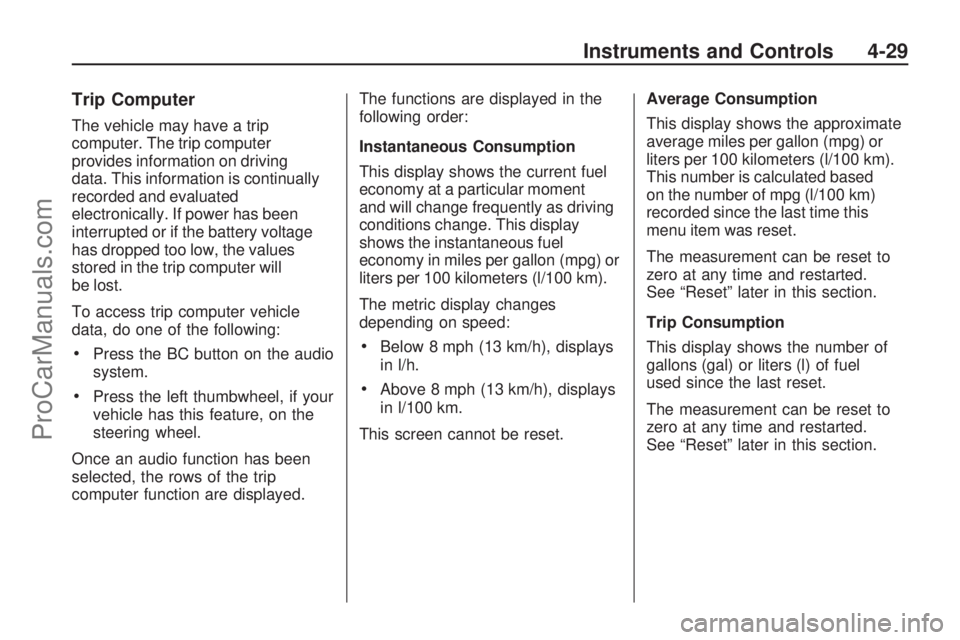
Trip Computer
The vehicle may have a trip
computer. The trip computer
provides information on driving
data. This information is continually
recorded and evaluated
electronically. If power has been
interrupted or if the battery voltage
has dropped too low, the values
stored in the trip computer will
be lost.
To access trip computer vehicle
data, do one of the following:
Press the BC button on the audio
system.
Press the left thumbwheel, if your
vehicle has this feature, on the
steering wheel.
Once an audio function has been
selected, the rows of the trip
computer function are displayed.The functions are displayed in the
following order:
Instantaneous Consumption
This display shows the current fuel
economy at a particular moment
and will change frequently as driving
conditions change. This display
shows the instantaneous fuel
economy in miles per gallon (mpg) or
liters per 100 kilometers (l/100 km).
The metric display changes
depending on speed:
Below 8 mph (13 km/h), displays
in l/h.
Above 8 mph (13 km/h), displays
in l/100 km.
This screen cannot be reset.Average Consumption
This display shows the approximate
average miles per gallon (mpg) or
liters per 100 kilometers (l/100 km).
This number is calculated based
on the number of mpg (l/100 km)
recorded since the last time this
menu item was reset.
The measurement can be reset to
zero at any time and restarted.
See “Reset” later in this section.
Trip Consumption
This display shows the number of
gallons (gal) or liters (l) of fuel
used since the last reset.
The measurement can be reset to
zero at any time and restarted.
See “Reset” later in this section.
Instruments and Controls 4-29
ProCarManuals.com
Page 106 of 304
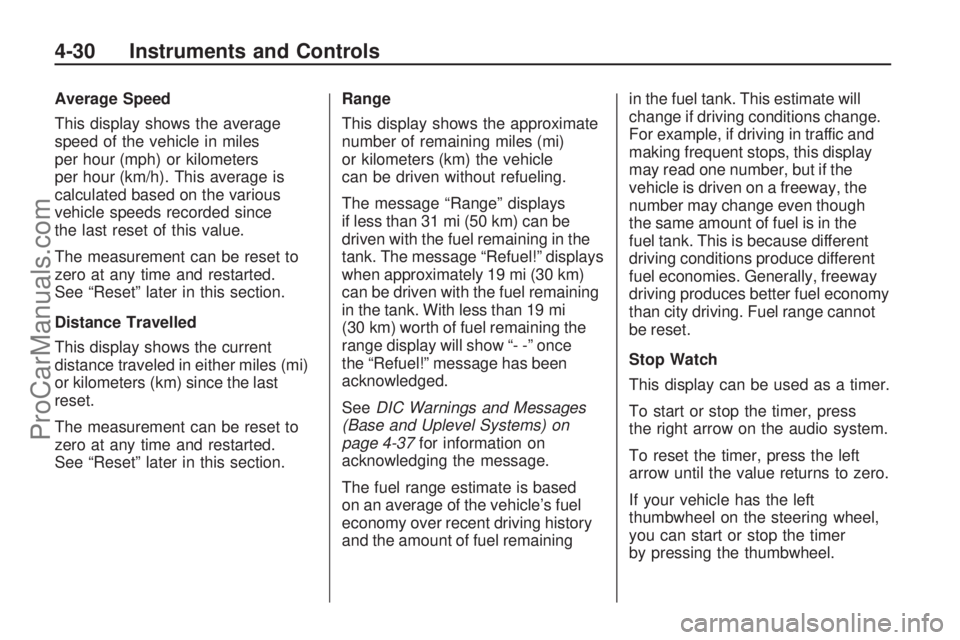
Average Speed
This display shows the average
speed of the vehicle in miles
per hour (mph) or kilometers
per hour (km/h). This average is
calculated based on the various
vehicle speeds recorded since
the last reset of this value.
The measurement can be reset to
zero at any time and restarted.
See “Reset” later in this section.
Distance Travelled
This display shows the current
distance traveled in either miles (mi)
or kilometers (km) since the last
reset.
The measurement can be reset to
zero at any time and restarted.
See “Reset” later in this section.Range
This display shows the approximate
number of remaining miles (mi)
or kilometers (km) the vehicle
can be driven without refueling.
The message “Range” displays
if less than 31 mi (50 km) can be
driven with the fuel remaining in the
tank. The message “Refuel!” displays
when approximately 19 mi (30 km)
can be driven with the fuel remaining
in the tank. With less than 19 mi
(30 km) worth of fuel remaining the
range display will show “- -” once
the “Refuel!” message has been
acknowledged.
SeeDIC Warnings and Messages
(Base and Uplevel Systems) on
page 4-37for information on
acknowledging the message.
The fuel range estimate is based
on an average of the vehicle’s fuel
economy over recent driving history
and the amount of fuel remainingin the fuel tank. This estimate will
change if driving conditions change.
For example, if driving in traffic and
making frequent stops, this display
may read one number, but if the
vehicle is driven on a freeway, the
number may change even though
the same amount of fuel is in the
fuel tank. This is because different
driving conditions produce different
fuel economies. Generally, freeway
driving produces better fuel economy
than city driving. Fuel range cannot
be reset.
Stop Watch
This display can be used as a timer.
To start or stop the timer, press
the right arrow on the audio system.
To reset the timer, press the left
arrow until the value returns to zero.
If your vehicle has the left
thumbwheel on the steering wheel,
you can start or stop the timer
by pressing the thumbwheel.
4-30 Instruments and Controls
ProCarManuals.com
Page 107 of 304

Reset
The following trip computer
information can be reset:
Average consumption
Trip consumption
Average speed
Distance travelled
To reset the value:
1. Select the desired trip computer information.
2. Press the OK button on the audio system, or press the
left thumbwheel, if your vehicle
has this feature, on the steering
wheel:
To reset the current value,
press and hold brie�y.
To reset all values, press for
six seconds.
DIC Operation and Displays (Uplevel DIC and Audio)
If the vehicle has the uplevel DIC,
the following information explains
how the system works.Selecting Functions
Functions and settings of some
equipment can be accessed through
the DIC.
CDC 40
Instruments and Controls 4-31
ProCarManuals.com
Page 108 of 304
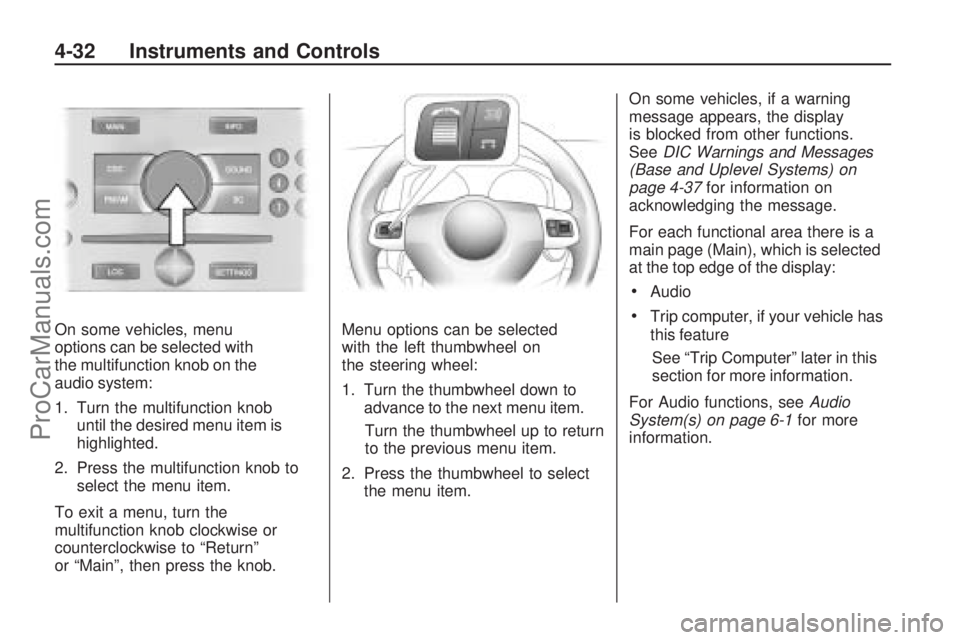
On some vehicles, menu
options can be selected with
the multifunction knob on the
audio system:
1. Turn the multifunction knob
until the desired menu item is
highlighted.
2. Press the multifunction knob to
select the menu item.
To exit a menu, turn the
multifunction knob clockwise or
counterclockwise to “Return”
or “Main”, then press the knob.Menu options can be selected
with the left thumbwheel on
the steering wheel:
1. Turn the thumbwheel down to
advance to the next menu item.
Turn the thumbwheel up to return
to the previous menu item.
2. Press the thumbwheel to select
the menu item.On some vehicles, if a warning
message appears, the display
is blocked from other functions.
SeeDIC Warnings and Messages
(Base and Uplevel Systems) on
page 4-37for information on
acknowledging the message.
For each functional area there is a
main page (Main), which is selected
at the top edge of the display:
Audio
Trip computer, if your vehicle has
this feature
See “Trip Computer” later in this
section for more information.
For Audio functions, seeAudio
System(s) on page 6-1for more
information.
4-32 Instruments and Controls
ProCarManuals.com
Page 110 of 304
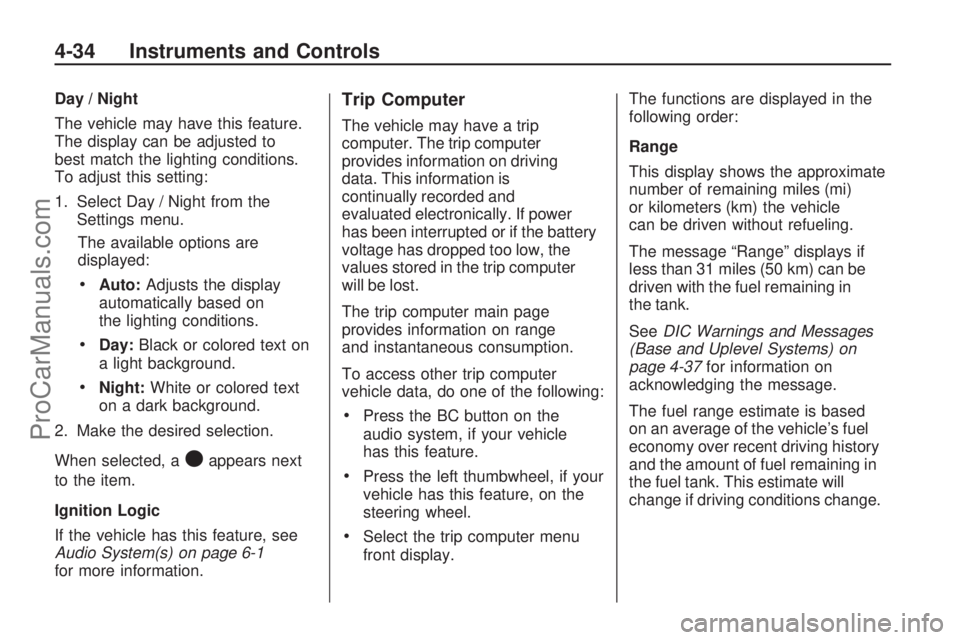
Day / Night
The vehicle may have this feature.
The display can be adjusted to
best match the lighting conditions.
To adjust this setting:
1. Select Day / Night from the
Settings menu.
The available options are
displayed:
Auto:Adjusts the display
automatically based on
the lighting conditions.
Day:Black or colored text on
a light background.
Night:White or colored text
on a dark background.
2. Make the desired selection.
When selected, a
Oappears next
to the item.
Ignition Logic
If the vehicle has this feature, see
Audio System(s) on page 6-1
for more information.
Trip Computer
The vehicle may have a trip
computer. The trip computer
provides information on driving
data. This information is
continually recorded and
evaluated electronically. If power
has been interrupted or if the battery
voltage has dropped too low, the
values stored in the trip computer
will be lost.
The trip computer main page
provides information on range
and instantaneous consumption.
To access other trip computer
vehicle data, do one of the following:
Press the BC button on the
audio system, if your vehicle
has this feature.
Press the left thumbwheel, if your
vehicle has this feature, on the
steering wheel.
Select the trip computer menu
front display.The functions are displayed in the
following order:
Range
This display shows the approximate
number of remaining miles (mi)
or kilometers (km) the vehicle
can be driven without refueling.
The message “Range” displays if
less than 31 miles (50 km) can be
driven with the fuel remaining in
the tank.
SeeDIC Warnings and Messages
(Base and Uplevel Systems) on
page 4-37for information on
acknowledging the message.
The fuel range estimate is based
on an average of the vehicle’s fuel
economy over recent driving history
and the amount of fuel remaining in
the fuel tank. This estimate will
change if driving conditions change.
4-34 Instruments and Controls
ProCarManuals.com
Page 113 of 304
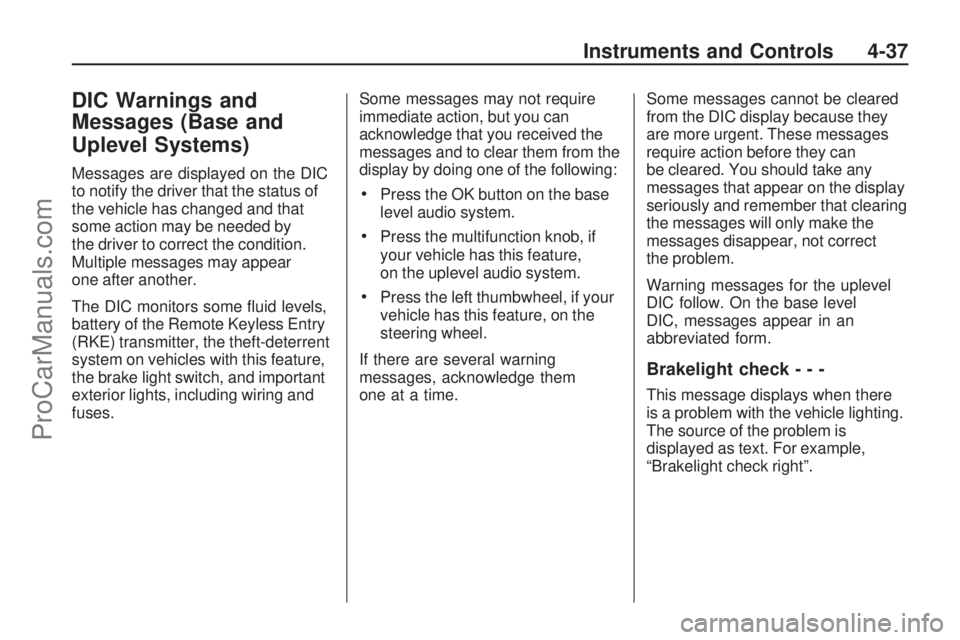
DIC Warnings and
Messages (Base and
Uplevel Systems)
Messages are displayed on the DIC
to notify the driver that the status of
the vehicle has changed and that
some action may be needed by
the driver to correct the condition.
Multiple messages may appear
one after another.
The DIC monitors some �uid levels,
battery of the Remote Keyless Entry
(RKE) transmitter, the theft-deterrent
system on vehicles with this feature,
the brake light switch, and important
exterior lights, including wiring and
fuses.Some messages may not require
immediate action, but you can
acknowledge that you received the
messages and to clear them from the
display by doing one of the following:
Press the OK button on the base
level audio system.
Press the multifunction knob, if
your vehicle has this feature,
on the uplevel audio system.
Press the left thumbwheel, if your
vehicle has this feature, on the
steering wheel.
If there are several warning
messages, acknowledge them
one at a time.Some messages cannot be cleared
from the DIC display because they
are more urgent. These messages
require action before they can
be cleared. You should take any
messages that appear on the display
seriously and remember that clearing
the messages will only make the
messages disappear, not correct
the problem.
Warning messages for the uplevel
DIC follow. On the base level
DIC, messages appear in an
abbreviated form.
Brakelight check---
This message displays when there
is a problem with the vehicle lighting.
The source of the problem is
displayed as text. For example,
“Brakelight check right”.
Instruments and Controls 4-37
ProCarManuals.com
Page 119 of 304

Lighting
Lighting
Exterior Lamps Controls.....5-1
Daytime Running
Lamps (DRL)....................5-2
Delayed Headlamps............5-2
Fog Lamps.........................5-2
Instrument Panel
Brightness.........................5-3
Dome Lamp(s)....................5-3
Entry Lighting.....................5-3
Reading Lamps..................5-3
Rear Compartment Lamp.....5-4
Battery Run-Down
Protection.........................5-4
Lighting
Exterior Lamps Controls
The exterior lamp control is
located on the instrument panel
to the left of the steering wheel.
Turn the exterior lamp control to the
following positions:
T(Off):Turns off the exterior lamps.
AUTO (Automatic):Turns
the exterior lamps on and off
automatically, depending upon
outside lighting.
;(Parking Lamps):Turns on
the parking lamps together with the
following:
Taillamps
Sidemarkers
License Plate Lamps
2(Headlamps):Turns on the
headlamps, together with the
previously listed lamps.
After 15 minutes with the ignition
switched off and the low-beam
headlamps on, the parking lamps
turn on.
Lighting 5-1
ProCarManuals.com
Page 120 of 304
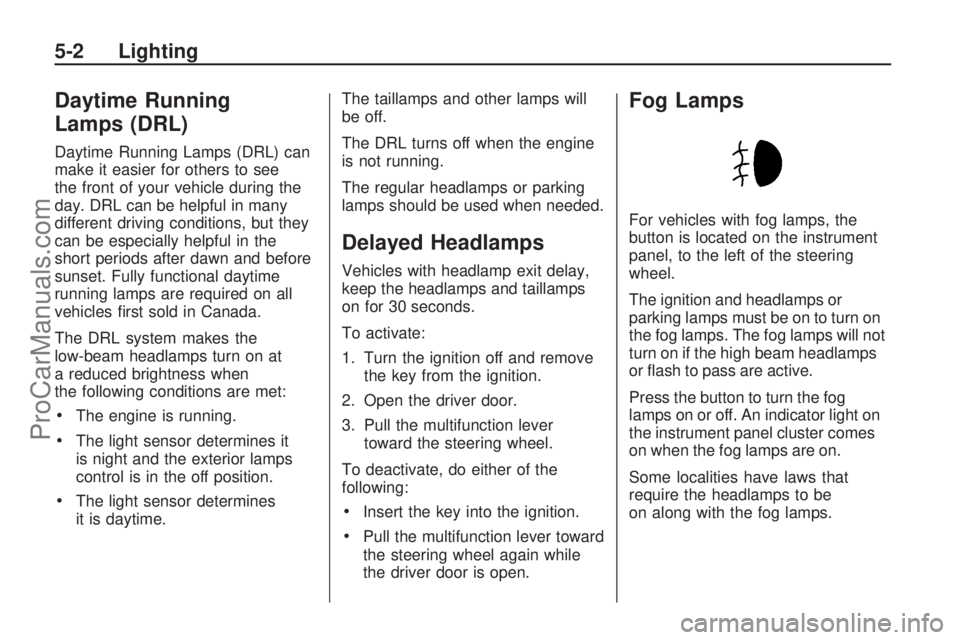
Daytime Running
Lamps (DRL)
Daytime Running Lamps (DRL) can
make it easier for others to see
the front of your vehicle during the
day. DRL can be helpful in many
different driving conditions, but they
can be especially helpful in the
short periods after dawn and before
sunset. Fully functional daytime
running lamps are required on all
vehicles �rst sold in Canada.
The DRL system makes the
low-beam headlamps turn on at
a reduced brightness when
the following conditions are met:
The engine is running.
The light sensor determines it
is night and the exterior lamps
control is in the off position.
The light sensor determines
it is daytime.The taillamps and other lamps will
be off.
The DRL turns off when the engine
is not running.
The regular headlamps or parking
lamps should be used when needed.
Delayed Headlamps
Vehicles with headlamp exit delay,
keep the headlamps and taillamps
on for 30 seconds.
To activate:
1. Turn the ignition off and remove
the key from the ignition.
2. Open the driver door.
3. Pull the multifunction lever
toward the steering wheel.
To deactivate, do either of the
following:
Insert the key into the ignition.
Pull the multifunction lever toward
the steering wheel again while
the driver door is open.
Fog Lamps
For vehicles with fog lamps, the
button is located on the instrument
panel, to the left of the steering
wheel.
The ignition and headlamps or
parking lamps must be on to turn on
the fog lamps. The fog lamps will not
turn on if the high beam headlamps
or �ash to pass are active.
Press the button to turn the fog
lamps on or off. An indicator light on
the instrument panel cluster comes
on when the fog lamps are on.
Some localities have laws that
require the headlamps to be
on along with the fog lamps.
5-2 Lighting
ProCarManuals.com
Page 121 of 304

Instrument Panel
Brightness
D
(Instrument Panel
Brightness):The knob with this
symbol on it is located next to the
exterior lamps control to the left of
the steering wheel. Push the knob in
all the way until it extends out and
then turn the knob clockwise or
counterclockwise to brighten or dim
the lights. Push the knob back in
when �nished.
Dome Lamp(s)
There are two dome lamps. The rear
dome lamp turns on automatically
with the front dome lamp.
+(On/Off):Press to turn the
front dome lamp on or off while
the doors are closed.
Entry Lighting
With entry lighting, the interior of the
vehicle is illuminated while entering
the vehicle. The interior lamps
turn on brie�y when the door
is unlocked using the key or the
Remote Keyless Entry (RKE)
transmitter and the ignition is in
LOCK/OFF. After a few seconds
have passed, the interior lamps
will slowly fade out.
Reading Lamps
Front Reading Lamps
The front reading lamps, located on
the headliner, can be controlled
separately by the buttons located
near each lamp.
\(On/Off):Press to turn the lamp
on or off.
Lighting 5-3
ProCarManuals.com
Page 123 of 304

Infotainment
Audio System(s)
Audio System(s).................6-1
Radio(s).............................6-2
Theft-Deterrent Feature.....6-24
Audio Steering Wheel
Controls..........................6-24
Radio Reception...............6-25
Fixed Mast Antenna..........6-25
Audio System(s)
Determine which audio system the
vehicle has and then read the
following pages to become familiar
with its features.
{CAUTION
This system provides you with
far greater access to audio
stations and song listings.
Giving extended attention to
entertainment tasks while
driving can cause a crash and
you or others can be injured or
killed. Always keep your eyes on
the road and your mind on the
drive — avoid engaging in
extended searching while
driving.Keeping your mind on the drive is
important for safe driving. See
Defensive Driving on page 8-16.
Here are some ways in which you
can help avoid distraction while
driving.
While your vehicle is parked:
Familiarize yourself with all of its
controls.
Familiarize yourself with its
operation.
Set up your audio system by
presetting your favorite radio
stations, setting the tone, and
adjusting the speakers. Then,
when driving conditions permit,
you can tune to your favorite radio
stations using the presets and
remote control on the steering
wheel. SeeAudio Steering Wheel
Controls on page 6-24and the
audio system manual for more
information.
Infotainment 6-1
ProCarManuals.com